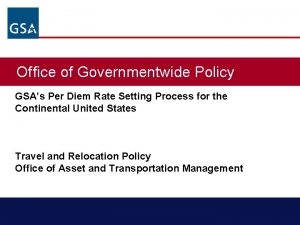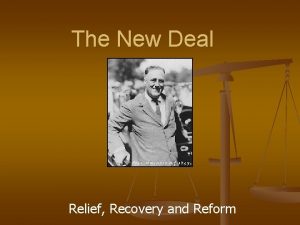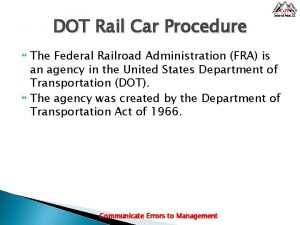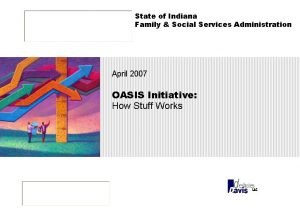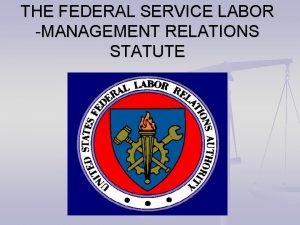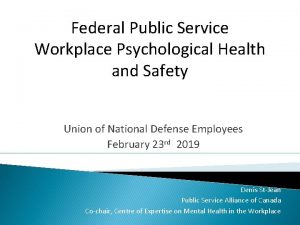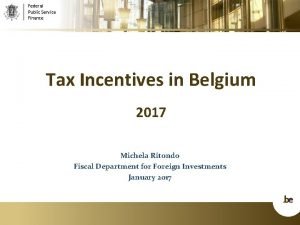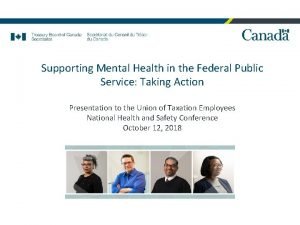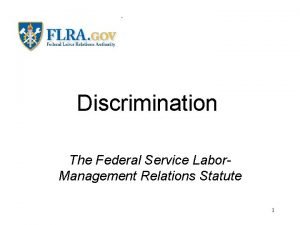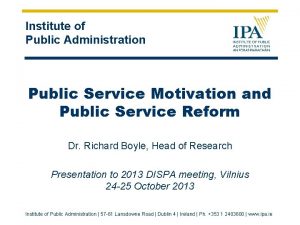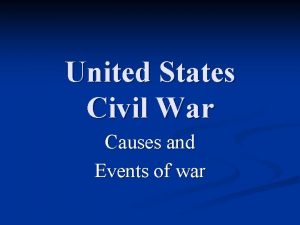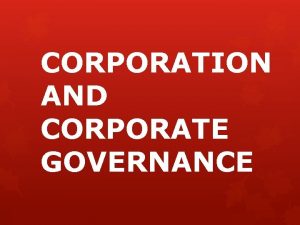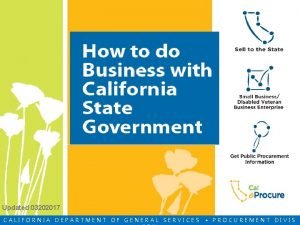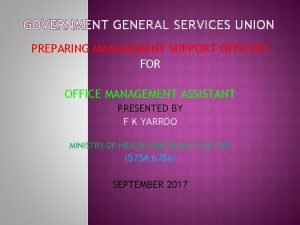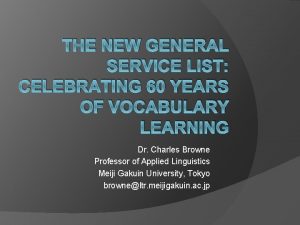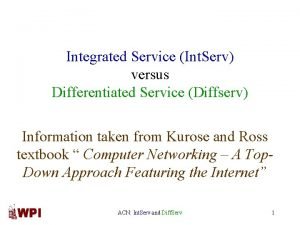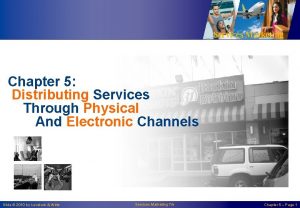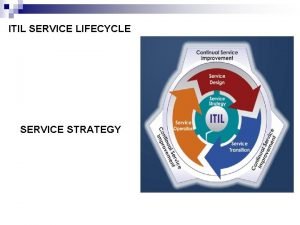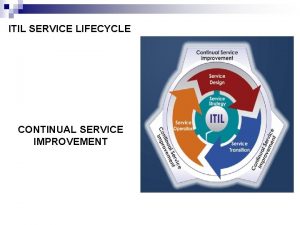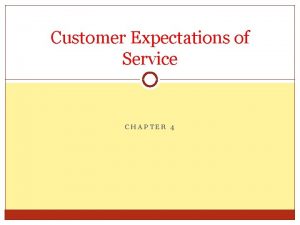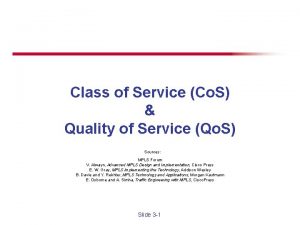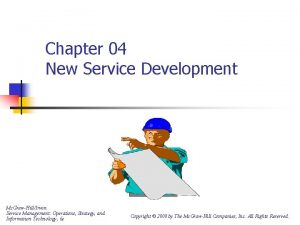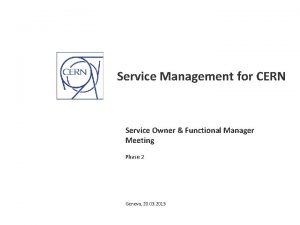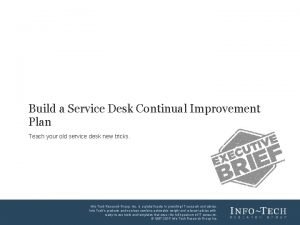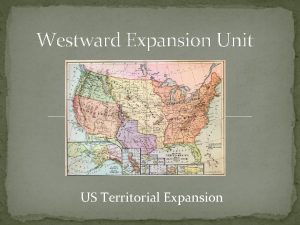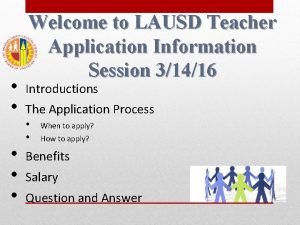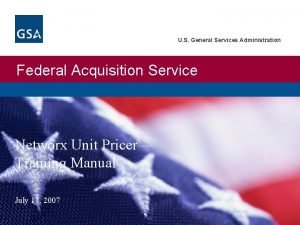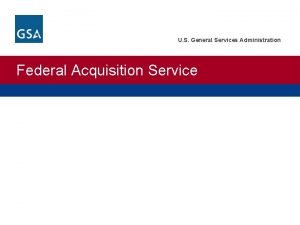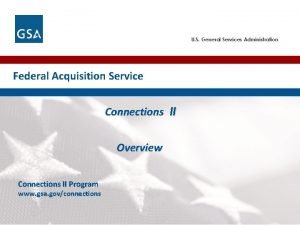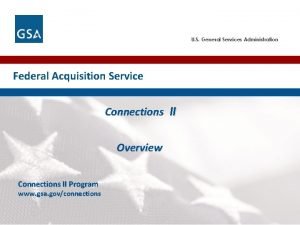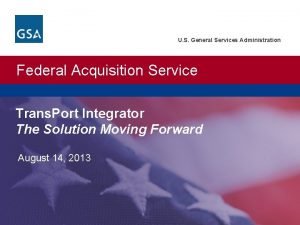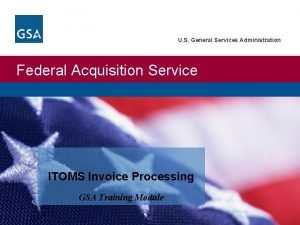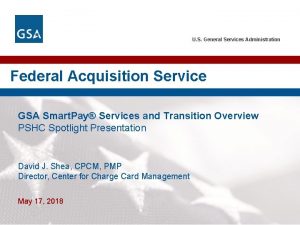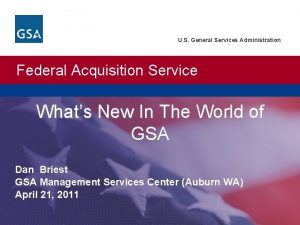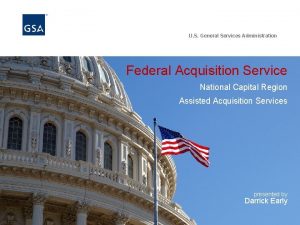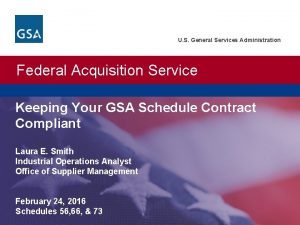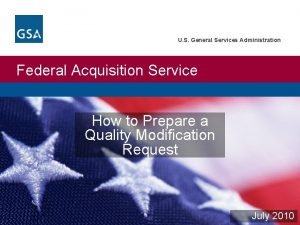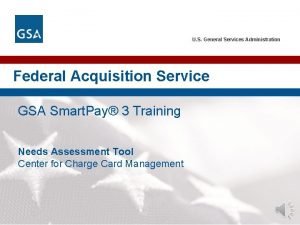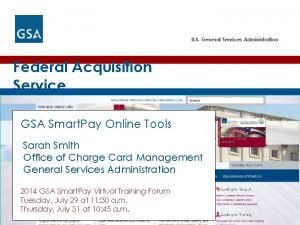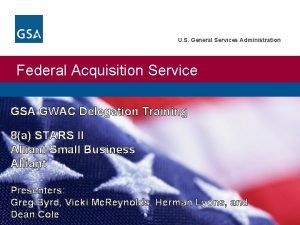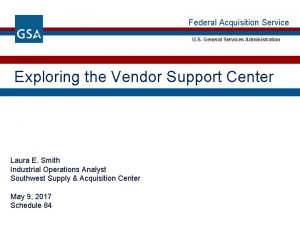U S General Services Administration Federal Acquisition Service
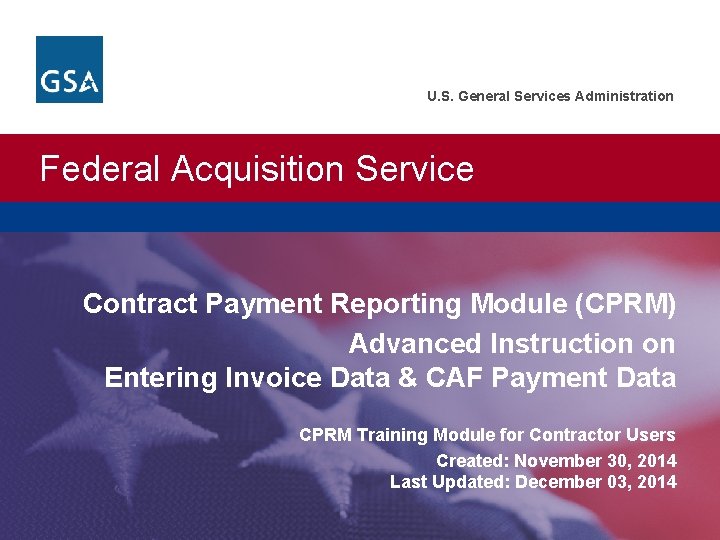
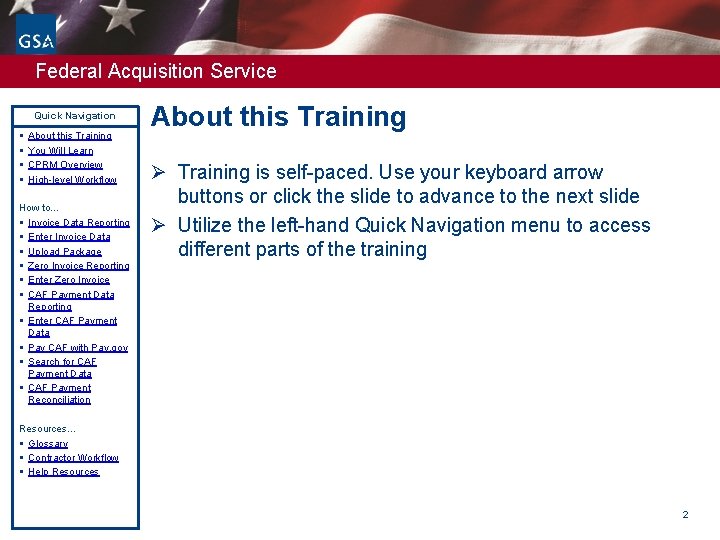
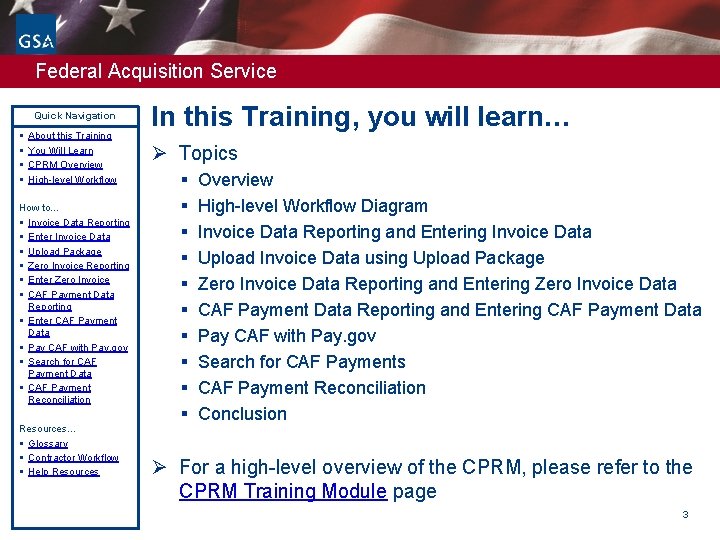
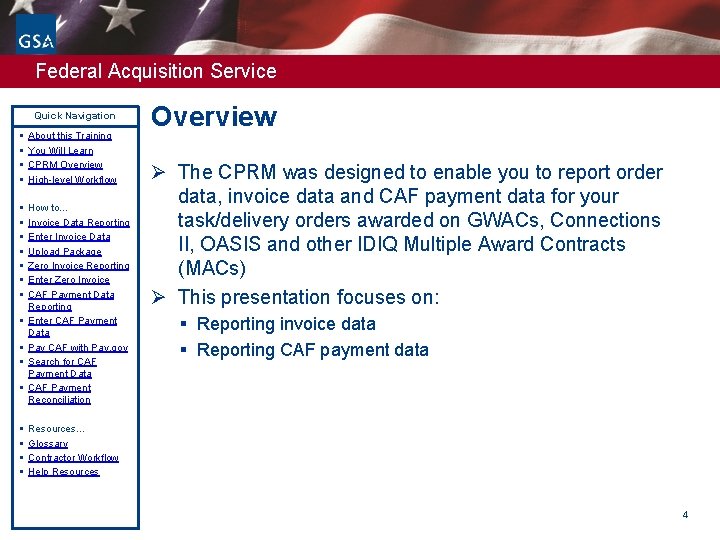
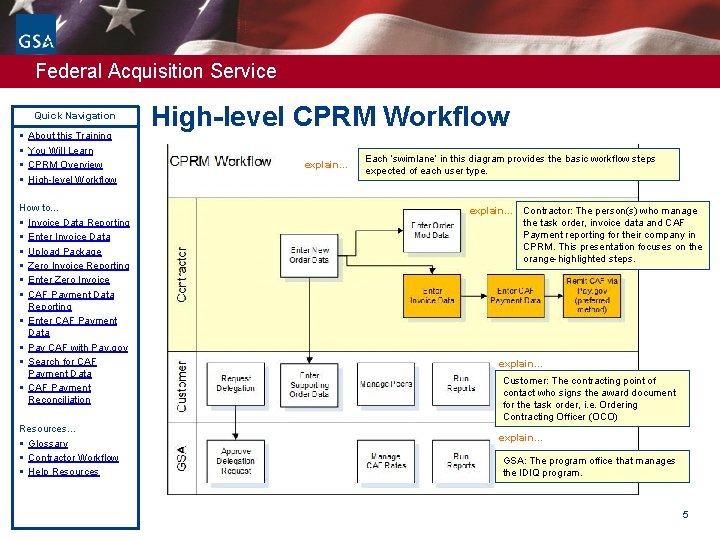

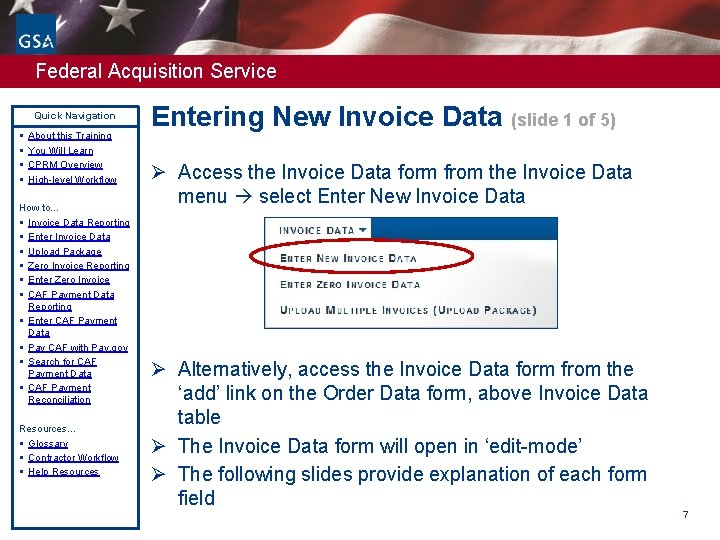
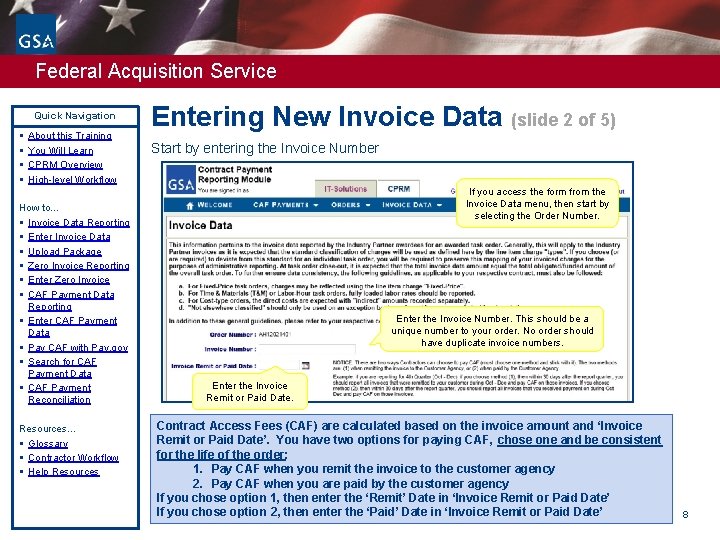
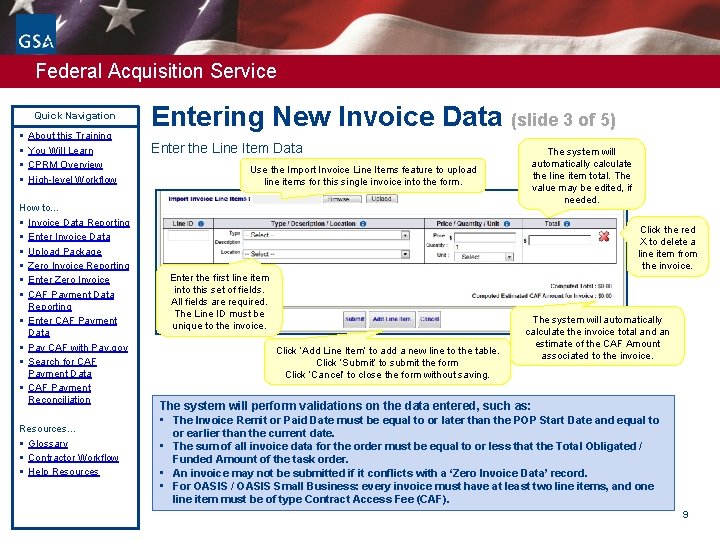
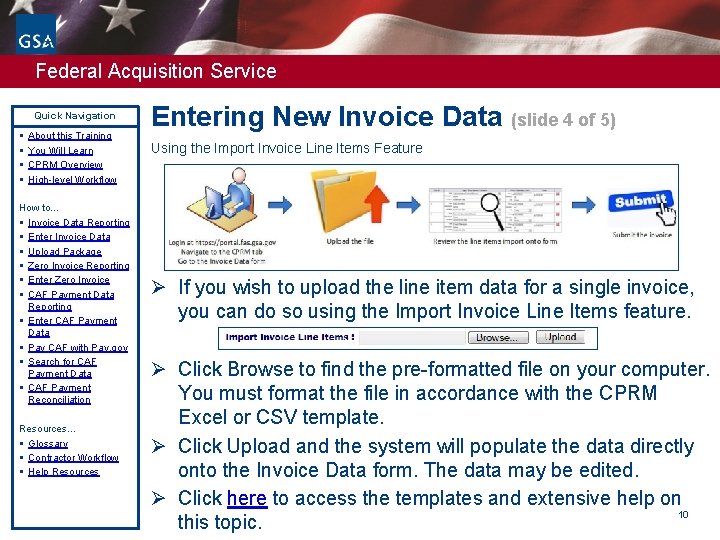
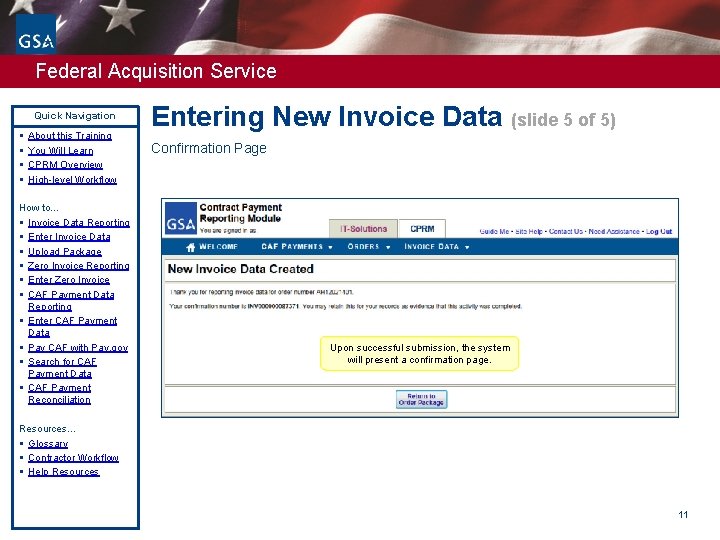
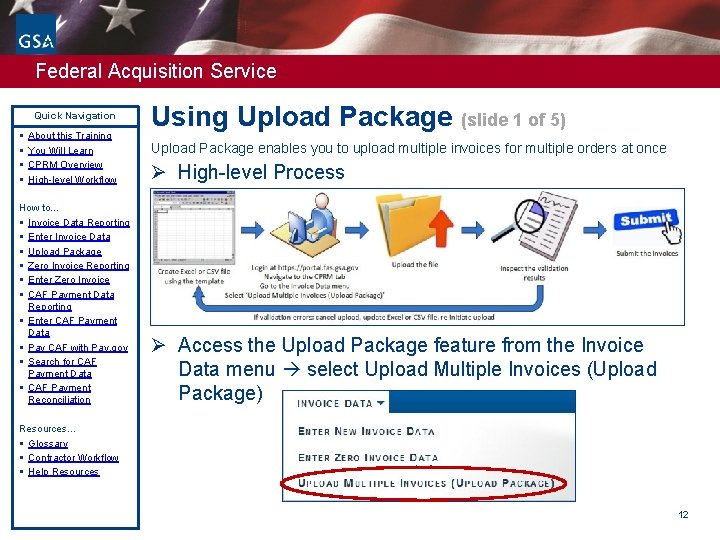
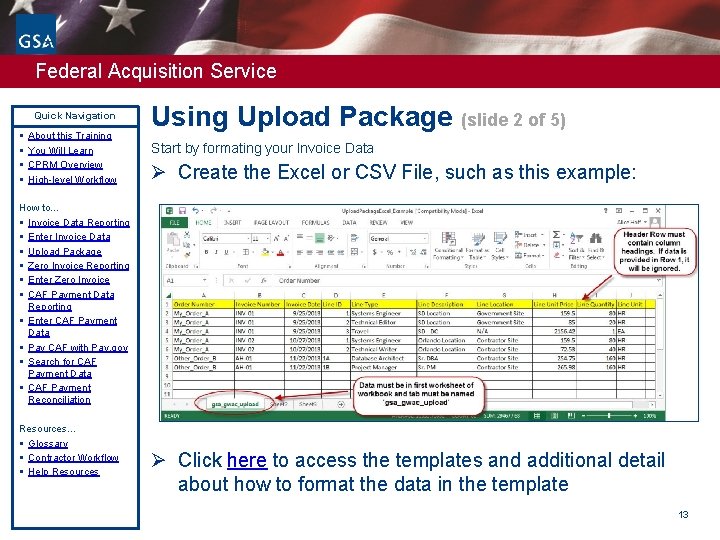
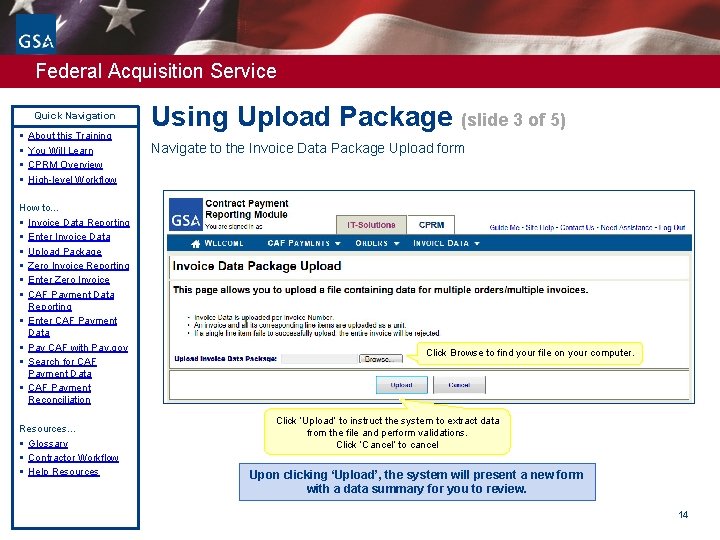
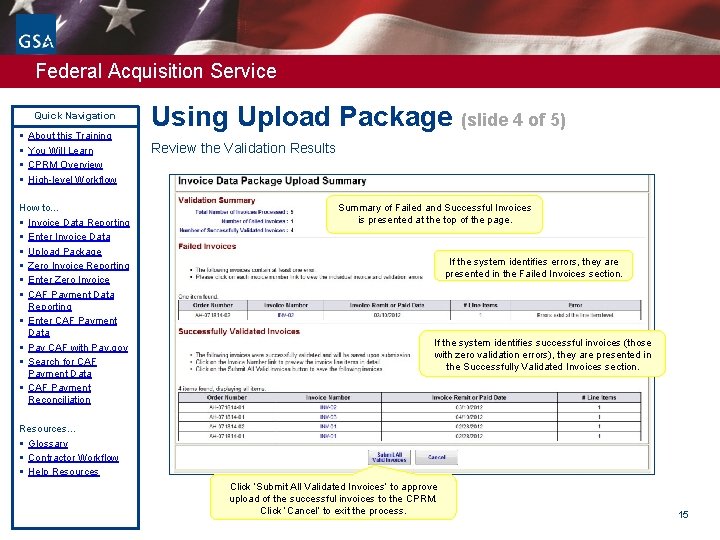
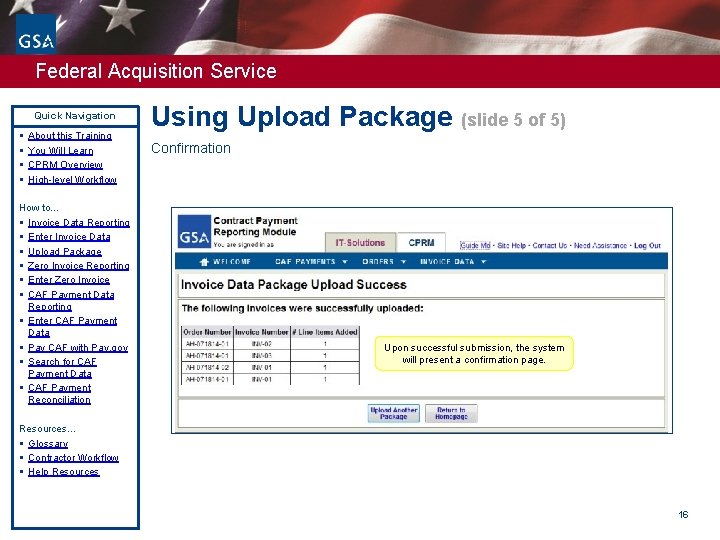
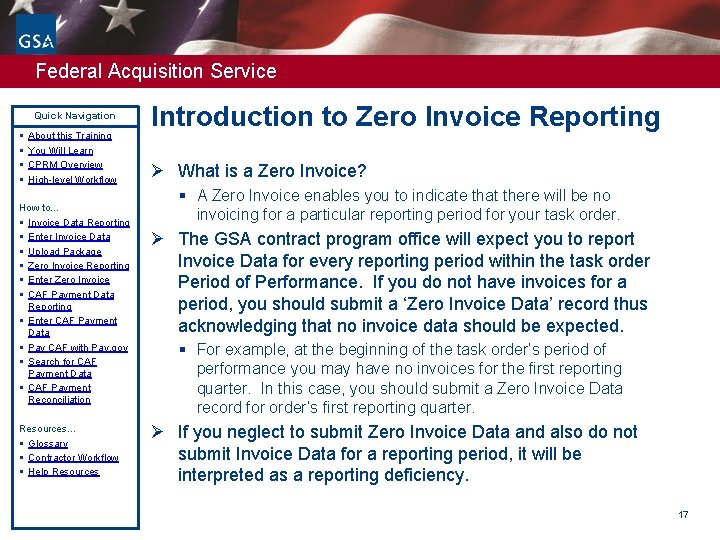
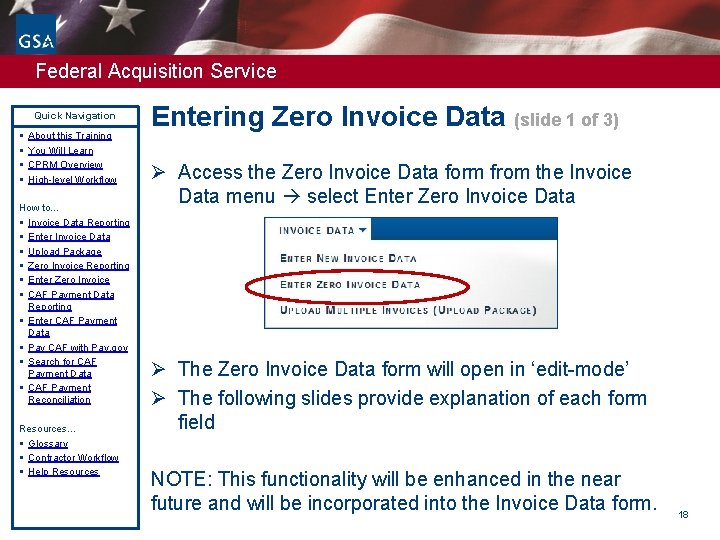
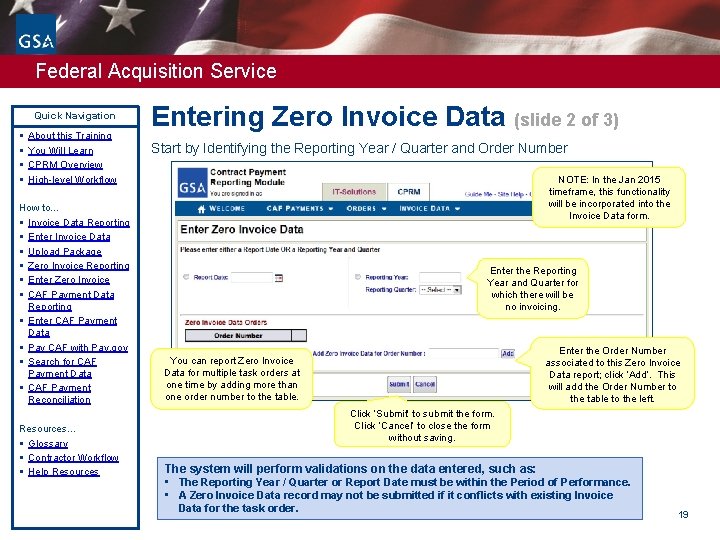
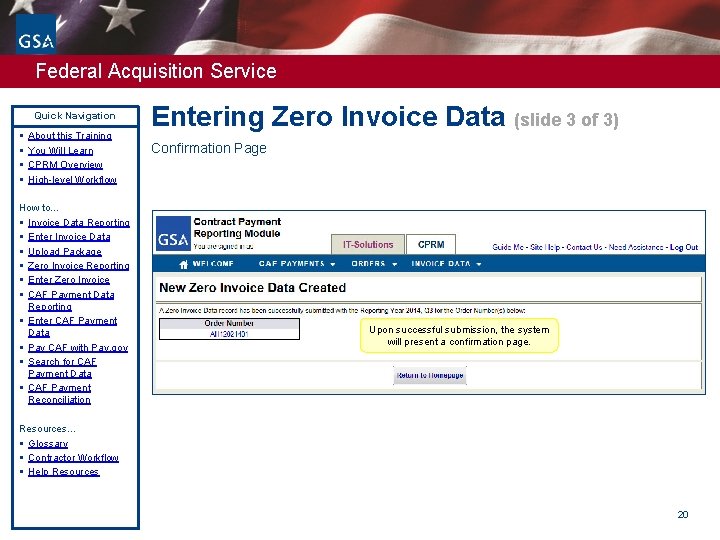
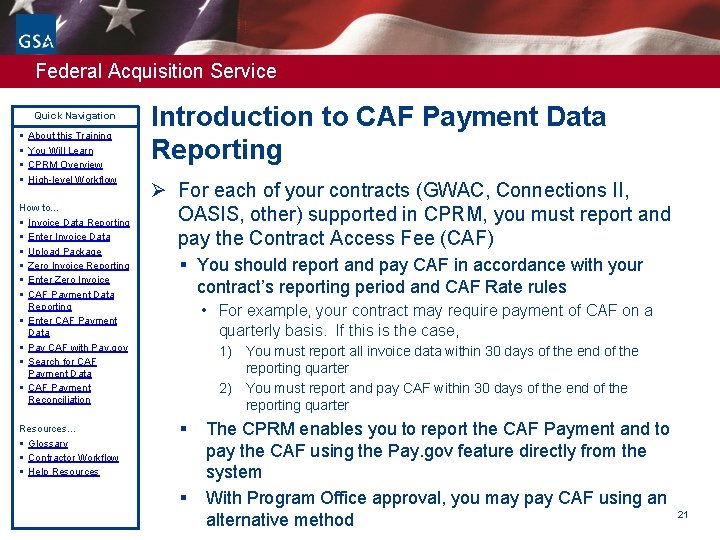
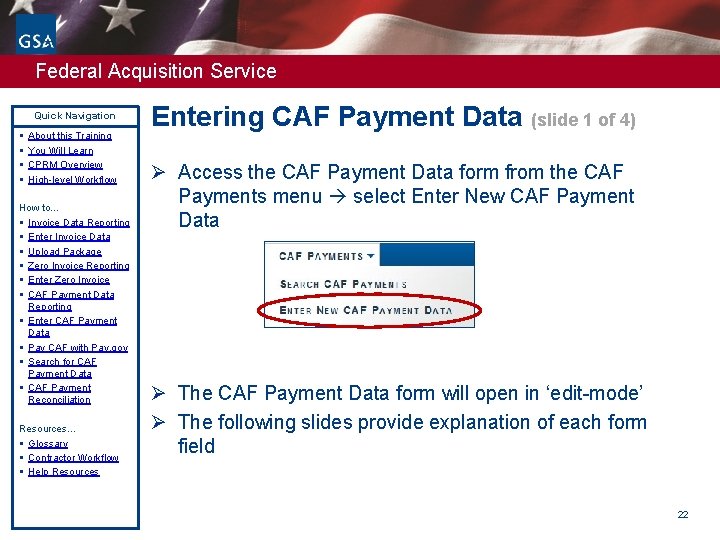
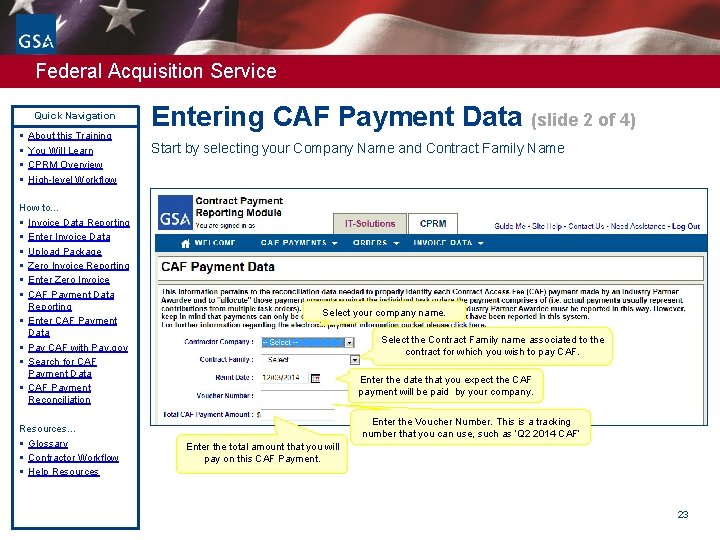
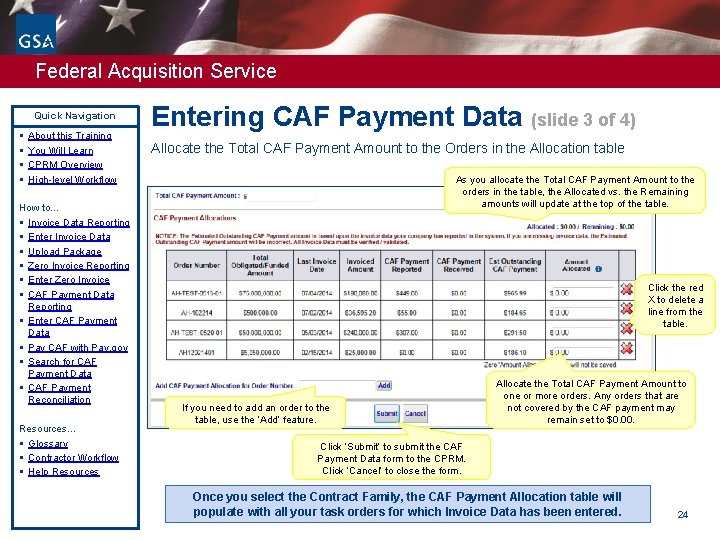


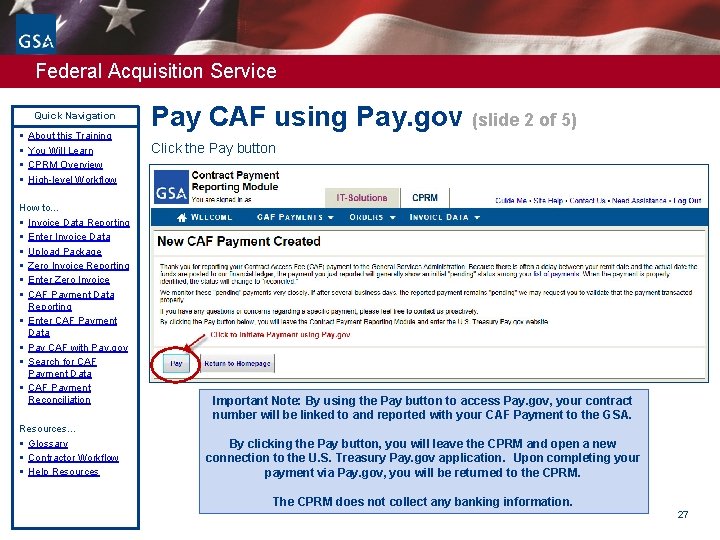
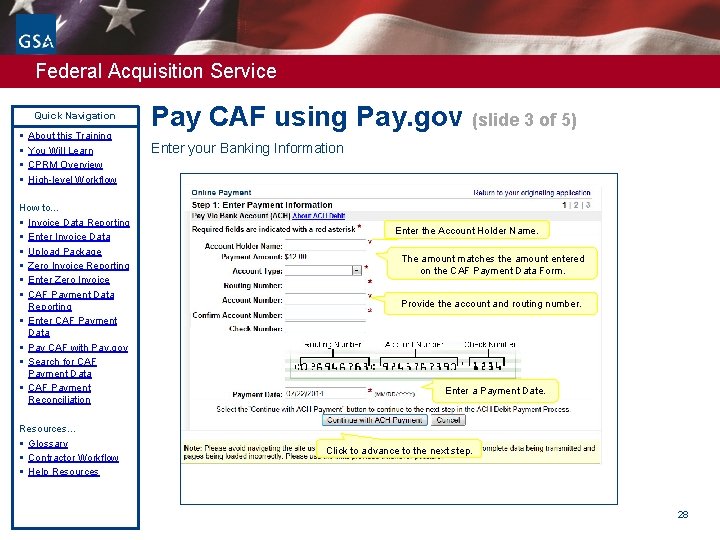
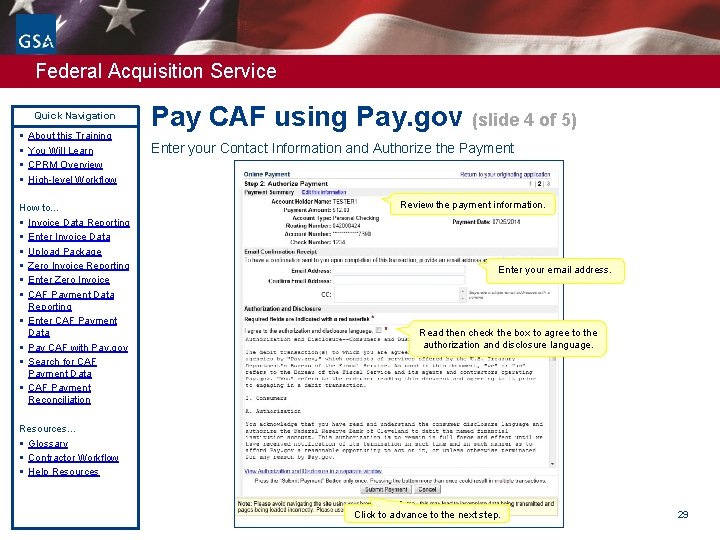
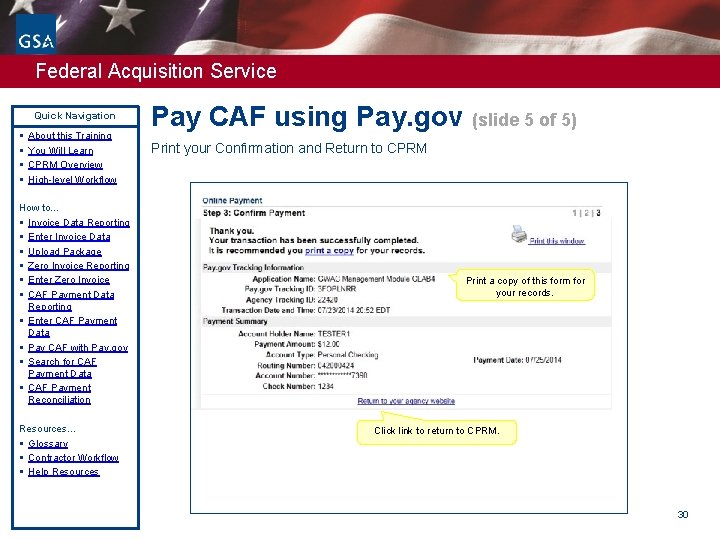
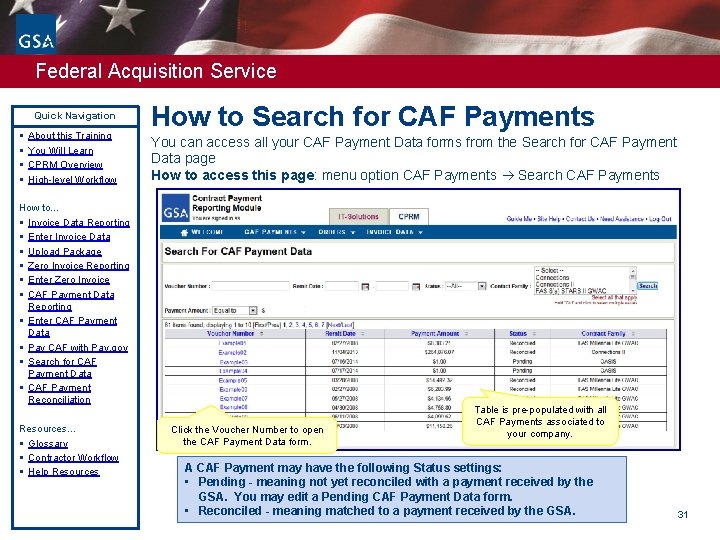

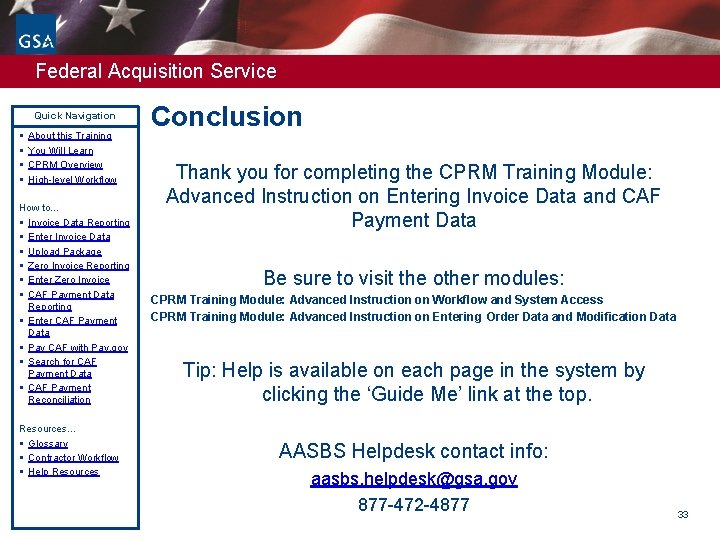

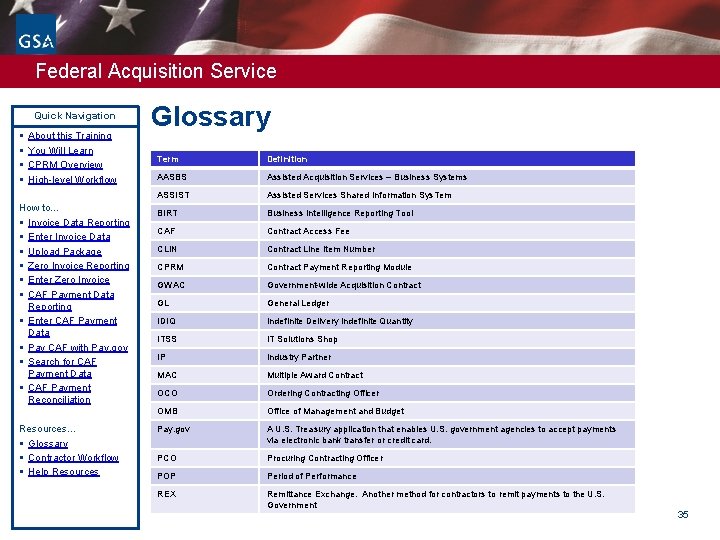
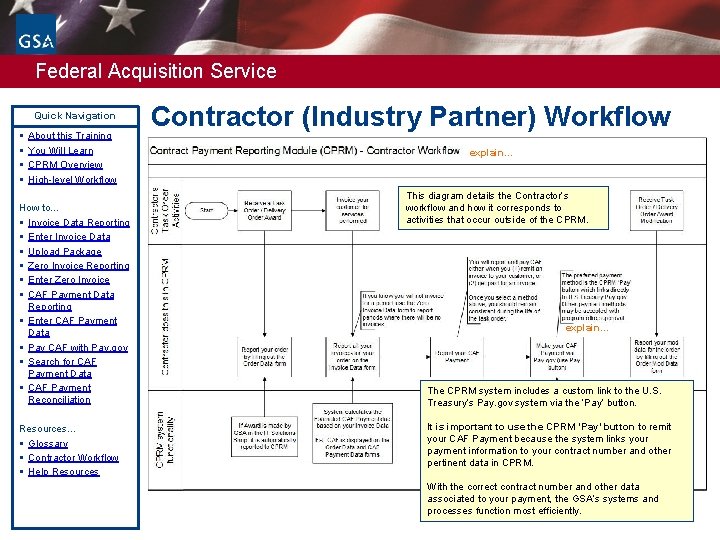
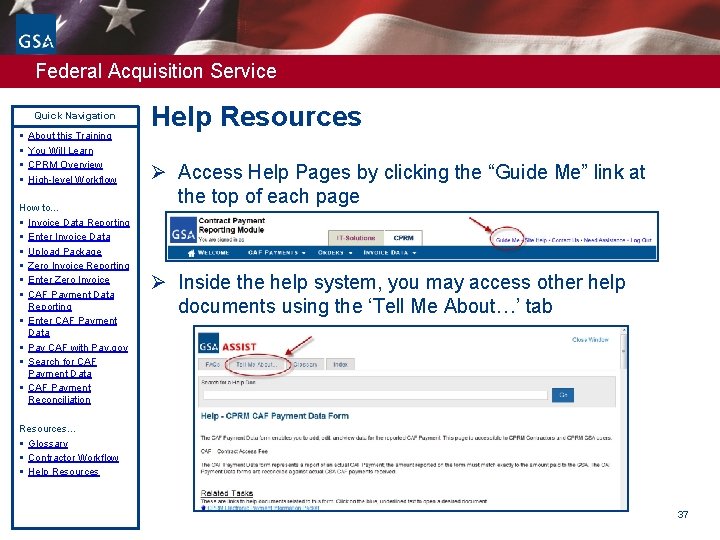
- Slides: 37
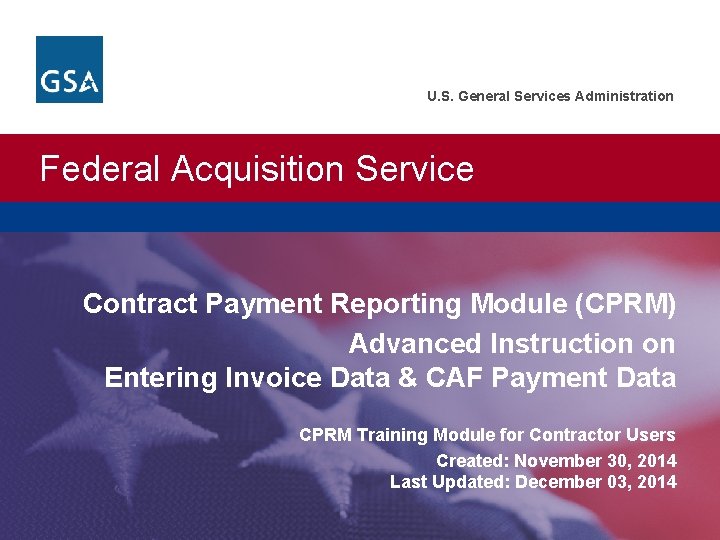
U. S. General Services Administration Federal Acquisition Service Contract Payment Reporting Module (CPRM) Advanced Instruction on Entering Invoice Data & CAF Payment Data CPRM Training Module for Contractor Users Created: November 30, 2014 Last Updated: December 03, 2014
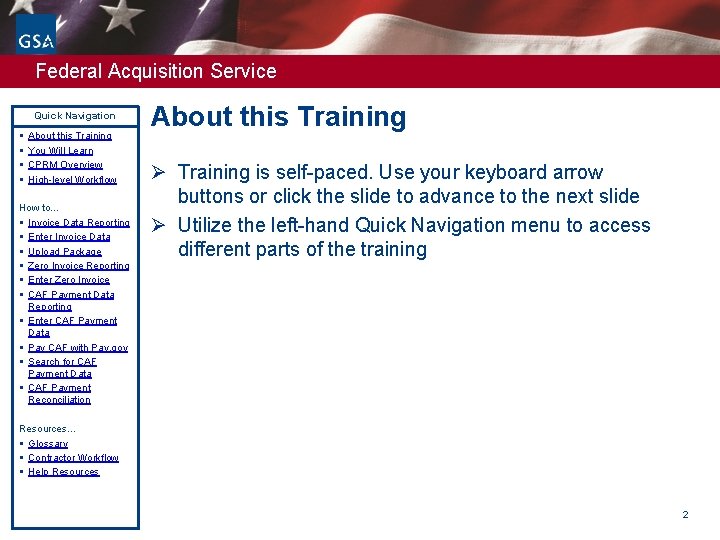
Federal Acquisition Service Quick Navigation § § About this Training You Will Learn CPRM Overview High-level Workflow How to… § Invoice Data Reporting § Enter Invoice Data § Upload Package § Zero Invoice Reporting § Enter Zero Invoice § CAF Payment Data Reporting § Enter CAF Payment Data § Pay CAF with Pay. gov § Search for CAF Payment Data § CAF Payment Reconciliation About this Training Ø Training is self-paced. Use your keyboard arrow buttons or click the slide to advance to the next slide Ø Utilize the left-hand Quick Navigation menu to access different parts of the training Resources… § Glossary § Contractor Workflow § Help Resources 2
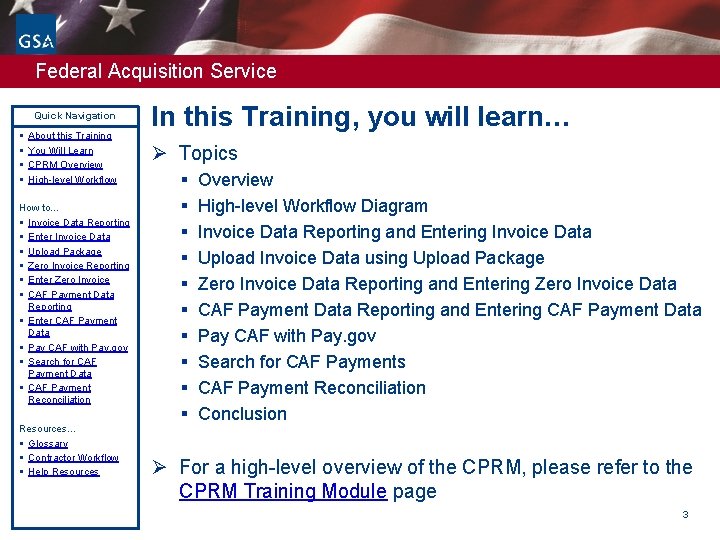
Federal Acquisition Service Quick Navigation § § About this Training You Will Learn CPRM Overview High-level Workflow How to… § Invoice Data Reporting § Enter Invoice Data § Upload Package § Zero Invoice Reporting § Enter Zero Invoice § CAF Payment Data Reporting § Enter CAF Payment Data § Pay CAF with Pay. gov § Search for CAF Payment Data § CAF Payment Reconciliation Resources… § Glossary § Contractor Workflow § Help Resources In this Training, you will learn… Ø Topics § § § § § Overview High-level Workflow Diagram Invoice Data Reporting and Entering Invoice Data Upload Invoice Data using Upload Package Zero Invoice Data Reporting and Entering Zero Invoice Data CAF Payment Data Reporting and Entering CAF Payment Data Pay CAF with Pay. gov Search for CAF Payments CAF Payment Reconciliation Conclusion Ø For a high-level overview of the CPRM, please refer to the CPRM Training Module page 3
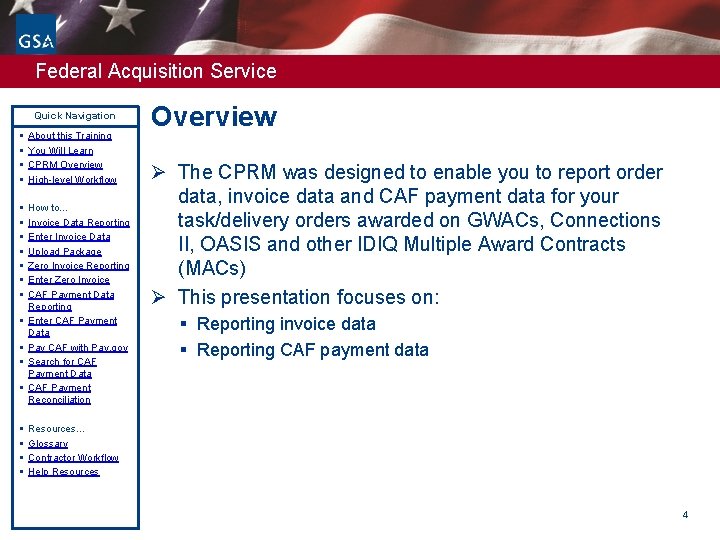
Federal Acquisition Service Quick Navigation § § About this Training You Will Learn CPRM Overview High-level Workflow § § § § How to… Invoice Data Reporting Enter Invoice Data Upload Package Zero Invoice Reporting Enter Zero Invoice CAF Payment Data Reporting Enter CAF Payment Data Pay CAF with Pay. gov Search for CAF Payment Data CAF Payment Reconciliation § § § § Overview Ø The CPRM was designed to enable you to report order data, invoice data and CAF payment data for your task/delivery orders awarded on GWACs, Connections II, OASIS and other IDIQ Multiple Award Contracts (MACs) Ø This presentation focuses on: § Reporting invoice data § Reporting CAF payment data Resources… Glossary Contractor Workflow Help Resources 4
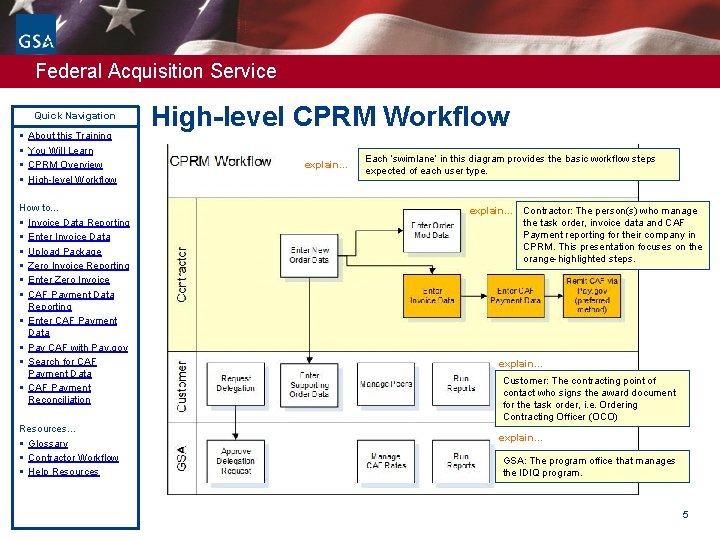
Federal Acquisition Service Quick Navigation § § About this Training You Will Learn CPRM Overview High-level Workflow How to… § Invoice Data Reporting § Enter Invoice Data § Upload Package § Zero Invoice Reporting § Enter Zero Invoice § CAF Payment Data Reporting § Enter CAF Payment Data § Pay CAF with Pay. gov § Search for CAF Payment Data § CAF Payment Reconciliation Resources… § Glossary § Contractor Workflow § Help Resources High-level CPRM Workflow explain… Each ‘swimlane’ in this diagram provides the basic workflow steps expected of each user type. explain… Contractor: The person(s) who manage the task order, invoice data and CAF Payment reporting for their company in CPRM. This presentation focuses on the orange-highlighted steps. explain… Customer: The contracting point of contact who signs the award document for the task order, i. e. Ordering Contracting Officer (OCO) explain… GSA: The program office that manages the IDIQ program. 5

Federal Acquisition Service Quick Navigation § § About this Training You Will Learn CPRM Overview High-level Workflow How to… § Invoice Data Reporting § Enter Invoice Data § Upload Package § Zero Invoice Reporting § Enter Zero Invoice § CAF Payment Data Reporting § Enter CAF Payment Data § Pay CAF with Pay. gov § Search for CAF Payment Data § CAF Payment Reconciliation Resources… § Glossary § Contractor Workflow § Help Resources Introduction to Invoice Data Reporting Ø For each task/delivery order reported in the CPRM, you should report Invoices Data: § You should report all the invoices you send to your customer within thirty days after the end of each reporting period, or as specified on your contract § Invoice Data may be entered manually or by using the import feature for a single invoice on the Invoice Data form - or § Invoice Data may be uploaded in bulk using CSV or Excel files using the ‘Upload Package’ feature It is important to enter all of your invoice data on task orders awarded on GWACs, Connections II, OASIS or other IDIQs supported in CPRM in order to meet contractual requirements. 6
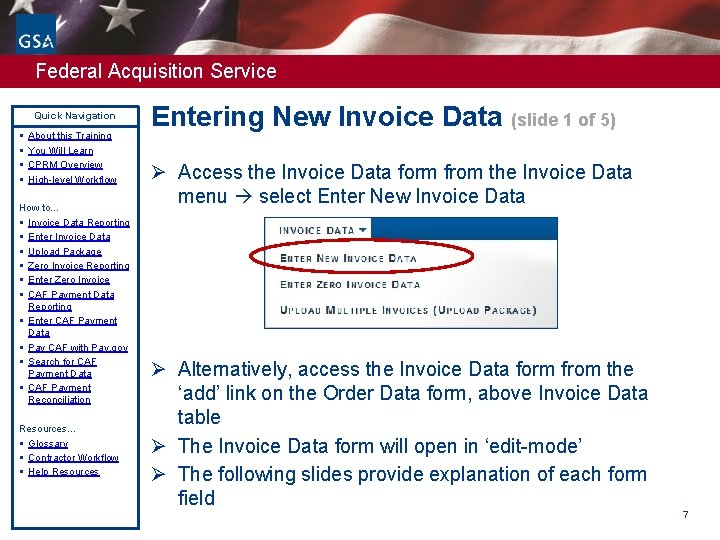
Federal Acquisition Service Quick Navigation § § About this Training You Will Learn CPRM Overview High-level Workflow How to… § Invoice Data Reporting § Enter Invoice Data § Upload Package § Zero Invoice Reporting § Enter Zero Invoice § CAF Payment Data Reporting § Enter CAF Payment Data § Pay CAF with Pay. gov § Search for CAF Payment Data § CAF Payment Reconciliation Resources… § Glossary § Contractor Workflow § Help Resources Entering New Invoice Data (slide 1 of 5) Ø Access the Invoice Data form from the Invoice Data menu select Enter New Invoice Data Ø Alternatively, access the Invoice Data form from the ‘add’ link on the Order Data form, above Invoice Data table Ø The Invoice Data form will open in ‘edit-mode’ Ø The following slides provide explanation of each form field 7
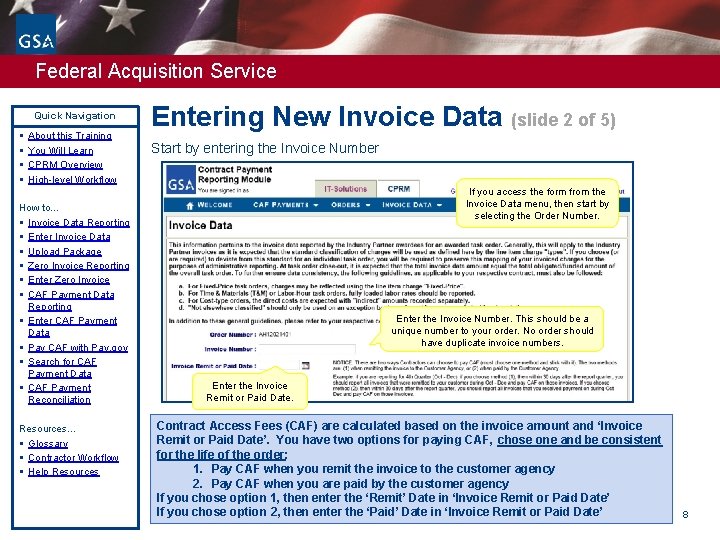
Federal Acquisition Service Quick Navigation § § About this Training You Will Learn CPRM Overview High-level Workflow How to… § Invoice Data Reporting § Enter Invoice Data § Upload Package § Zero Invoice Reporting § Enter Zero Invoice § CAF Payment Data Reporting § Enter CAF Payment Data § Pay CAF with Pay. gov § Search for CAF Payment Data § CAF Payment Reconciliation Resources… § Glossary § Contractor Workflow § Help Resources Entering New Invoice Data (slide 2 of 5) Start by entering the Invoice Number If you access the form from the Invoice Data menu, then start by selecting the Order Number. Enter the Invoice Number. This should be a unique number to your order. No order should have duplicate invoice numbers. Enter the Invoice Remit or Paid Date. Contract Access Fees (CAF) are calculated based on the invoice amount and ‘Invoice Remit or Paid Date’. You have two options for paying CAF, chose one and be consistent for the life of the order: 1. Pay CAF when you remit the invoice to the customer agency 2. Pay CAF when you are paid by the customer agency If you chose option 1, then enter the ‘Remit’ Date in ‘Invoice Remit or Paid Date’ If you chose option 2, then enter the ‘Paid’ Date in ‘Invoice Remit or Paid Date’ 8
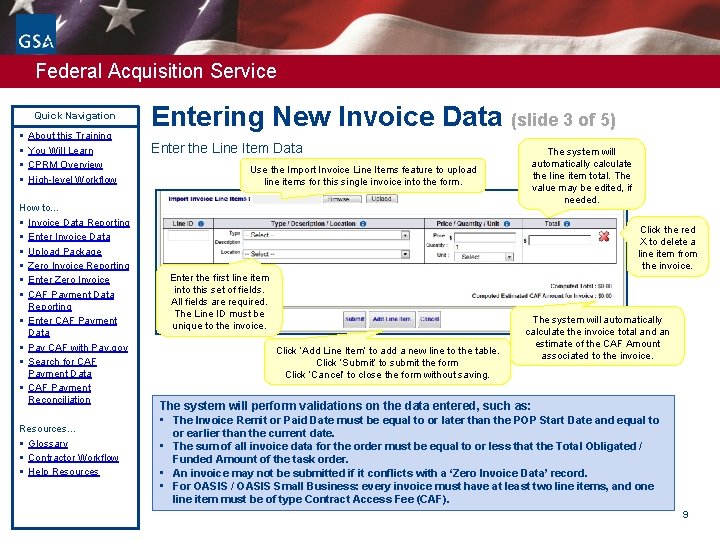
Federal Acquisition Service Quick Navigation § § About this Training You Will Learn CPRM Overview High-level Workflow How to… § Invoice Data Reporting § Enter Invoice Data § Upload Package § Zero Invoice Reporting § Enter Zero Invoice § CAF Payment Data Reporting § Enter CAF Payment Data § Pay CAF with Pay. gov § Search for CAF Payment Data § CAF Payment Reconciliation Resources… § Glossary § Contractor Workflow § Help Resources Entering New Invoice Data (slide 3 of 5) Enter the Line Item Data Use the Import Invoice Line Items feature to upload line items for this single invoice into the form. The system will automatically calculate the line item total. The value may be edited, if needed. Click the red X to delete a line item from the invoice. Enter the first line item into this set of fields. All fields are required. The Line ID must be unique to the invoice. Click ‘Add Line Item’ to add a new line to the table. Click ‘Submit’ to submit the form Click ‘Cancel’ to close the form without saving. The system will automatically calculate the invoice total and an estimate of the CAF Amount associated to the invoice. The system will perform validations on the data entered, such as: • The Invoice Remit or Paid Date must be equal to or later than the POP Start Date and equal to or earlier than the current date. • The sum of all invoice data for the order must be equal to or less that the Total Obligated / Funded Amount of the task order. • An invoice may not be submitted if it conflicts with a ‘Zero Invoice Data’ record. • For OASIS / OASIS Small Business: every invoice must have at least two line items, and one line item must be of type Contract Access Fee (CAF). 9
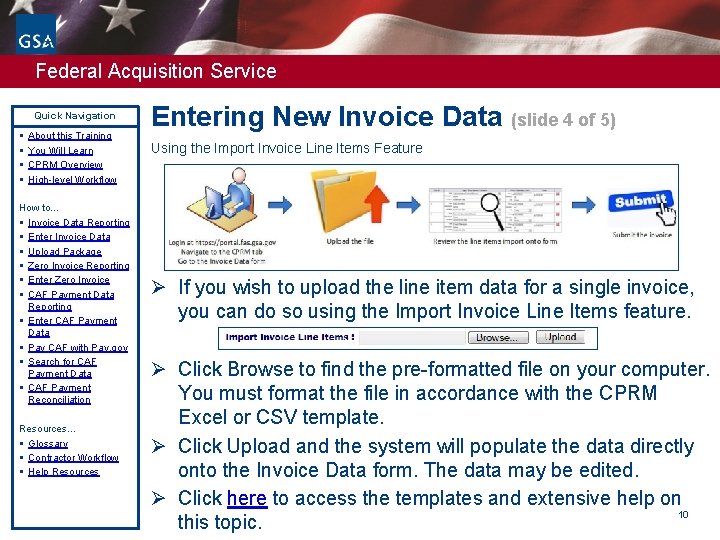
Federal Acquisition Service Quick Navigation § § About this Training You Will Learn CPRM Overview High-level Workflow How to… § Invoice Data Reporting § Enter Invoice Data § Upload Package § Zero Invoice Reporting § Enter Zero Invoice § CAF Payment Data Reporting § Enter CAF Payment Data § Pay CAF with Pay. gov § Search for CAF Payment Data § CAF Payment Reconciliation Resources… § Glossary § Contractor Workflow § Help Resources Entering New Invoice Data (slide 4 of 5) Using the Import Invoice Line Items Feature Ø If you wish to upload the line item data for a single invoice, you can do so using the Import Invoice Line Items feature. Ø Click Browse to find the pre-formatted file on your computer. You must format the file in accordance with the CPRM Excel or CSV template. Ø Click Upload and the system will populate the data directly onto the Invoice Data form. The data may be edited. Ø Click here to access the templates and extensive help on 10 this topic.
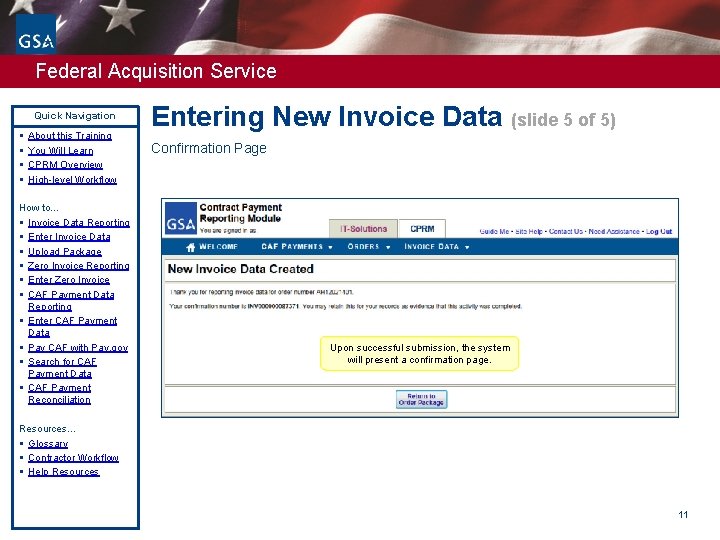
Federal Acquisition Service Quick Navigation § § About this Training You Will Learn CPRM Overview High-level Workflow How to… § Invoice Data Reporting § Enter Invoice Data § Upload Package § Zero Invoice Reporting § Enter Zero Invoice § CAF Payment Data Reporting § Enter CAF Payment Data § Pay CAF with Pay. gov § Search for CAF Payment Data § CAF Payment Reconciliation Entering New Invoice Data (slide 5 of 5) Confirmation Page Upon successful submission, the system will present a confirmation page. Resources… § Glossary § Contractor Workflow § Help Resources 11
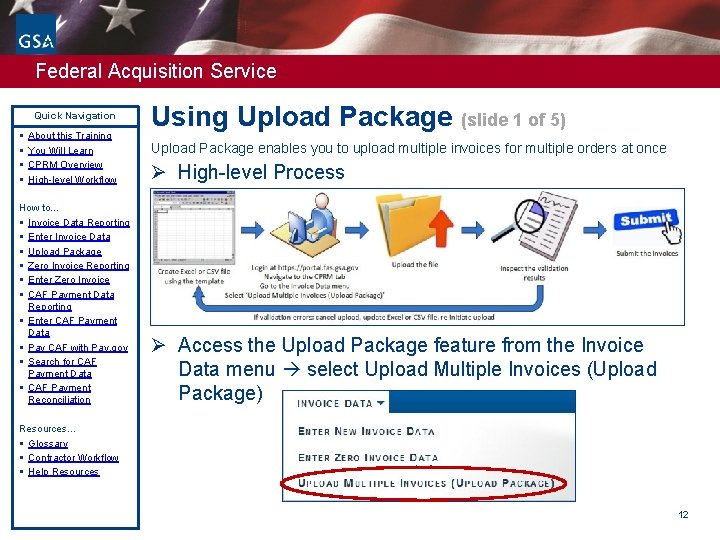
Federal Acquisition Service Quick Navigation § § About this Training You Will Learn CPRM Overview High-level Workflow How to… § Invoice Data Reporting § Enter Invoice Data § Upload Package § Zero Invoice Reporting § Enter Zero Invoice § CAF Payment Data Reporting § Enter CAF Payment Data § Pay CAF with Pay. gov § Search for CAF Payment Data § CAF Payment Reconciliation Using Upload Package (slide 1 of 5) Upload Package enables you to upload multiple invoices for multiple orders at once Ø High-level Process Ø Access the Upload Package feature from the Invoice Data menu select Upload Multiple Invoices (Upload Package) Resources… § Glossary § Contractor Workflow § Help Resources 12
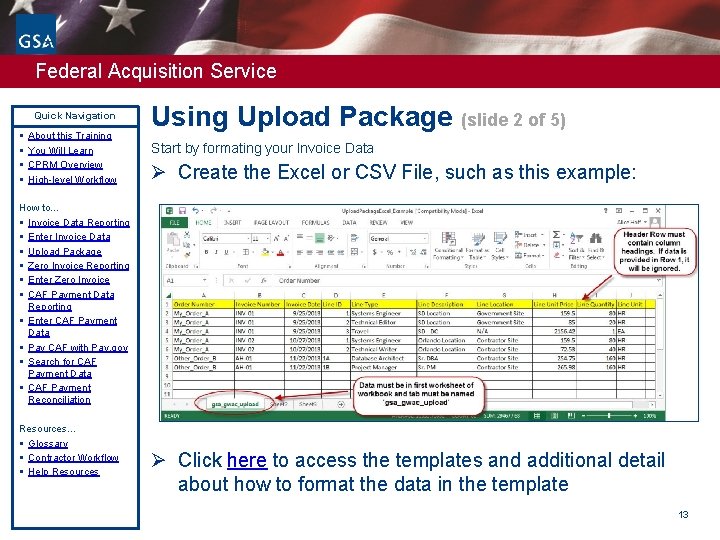
Federal Acquisition Service Quick Navigation § § About this Training You Will Learn CPRM Overview High-level Workflow Using Upload Package (slide 2 of 5) Start by formating your Invoice Data Ø Create the Excel or CSV File, such as this example: How to… § Invoice Data Reporting § Enter Invoice Data § Upload Package § Zero Invoice Reporting § Enter Zero Invoice § CAF Payment Data Reporting § Enter CAF Payment Data § Pay CAF with Pay. gov § Search for CAF Payment Data § CAF Payment Reconciliation Resources… § Glossary § Contractor Workflow § Help Resources Ø Click here to access the templates and additional detail about how to format the data in the template 13
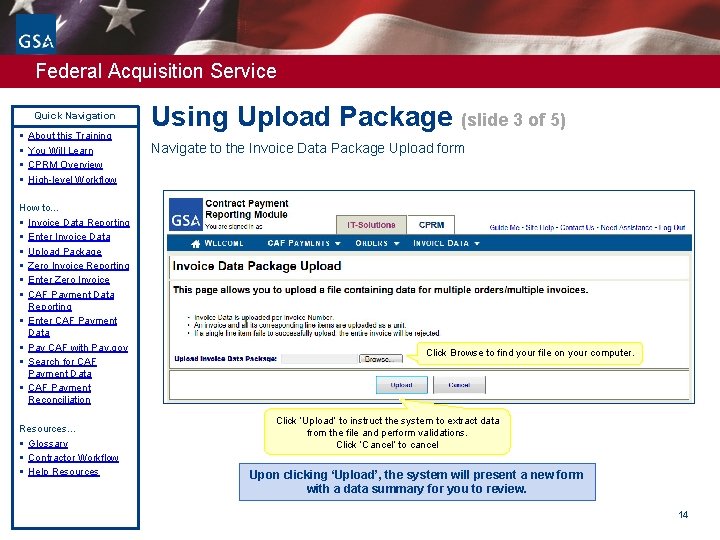
Federal Acquisition Service Quick Navigation § § About this Training You Will Learn CPRM Overview High-level Workflow How to… § Invoice Data Reporting § Enter Invoice Data § Upload Package § Zero Invoice Reporting § Enter Zero Invoice § CAF Payment Data Reporting § Enter CAF Payment Data § Pay CAF with Pay. gov § Search for CAF Payment Data § CAF Payment Reconciliation Resources… § Glossary § Contractor Workflow § Help Resources Using Upload Package (slide 3 of 5) Navigate to the Invoice Data Package Upload form Click Browse to find your file on your computer. Click ‘Upload’ to instruct the system to extract data from the file and perform validations. Click ‘Cancel’ to cancel Upon clicking ‘Upload’, the system will present a new form with a data summary for you to review. 14
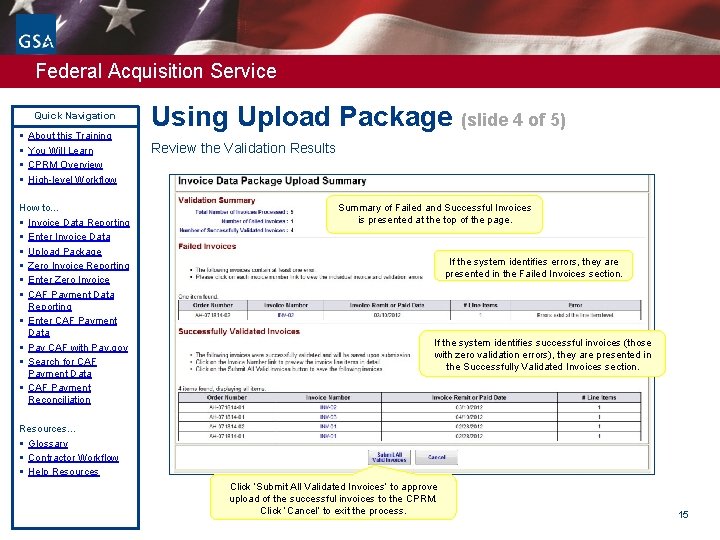
Federal Acquisition Service Quick Navigation § § About this Training You Will Learn CPRM Overview High-level Workflow How to… § Invoice Data Reporting § Enter Invoice Data § Upload Package § Zero Invoice Reporting § Enter Zero Invoice § CAF Payment Data Reporting § Enter CAF Payment Data § Pay CAF with Pay. gov § Search for CAF Payment Data § CAF Payment Reconciliation Using Upload Package (slide 4 of 5) Review the Validation Results Summary of Failed and Successful Invoices is presented at the top of the page. If the system identifies errors, they are presented in the Failed Invoices section. If the system identifies successful invoices (those with zero validation errors), they are presented in the Successfully Validated Invoices section. Resources… § Glossary § Contractor Workflow § Help Resources Click ‘Submit All Validated Invoices’ to approve upload of the successful invoices to the CPRM. Click ‘Cancel’ to exit the process. 15
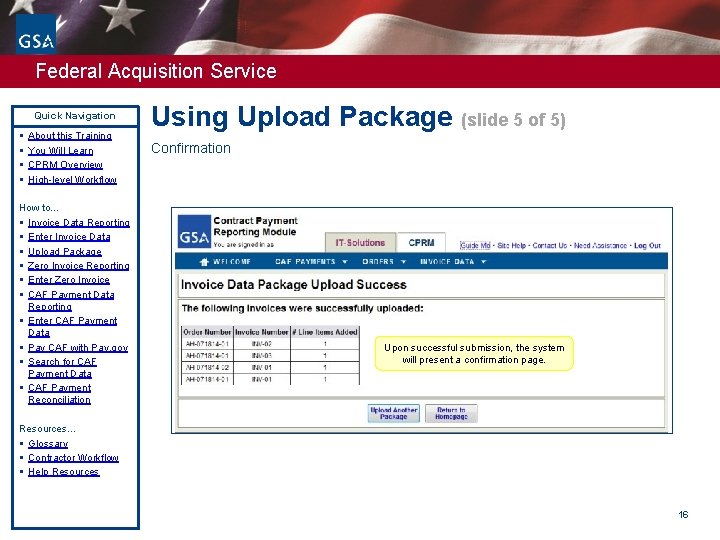
Federal Acquisition Service Quick Navigation § § About this Training You Will Learn CPRM Overview High-level Workflow How to… § Invoice Data Reporting § Enter Invoice Data § Upload Package § Zero Invoice Reporting § Enter Zero Invoice § CAF Payment Data Reporting § Enter CAF Payment Data § Pay CAF with Pay. gov § Search for CAF Payment Data § CAF Payment Reconciliation Using Upload Package (slide 5 of 5) Confirmation Upon successful submission, the system will present a confirmation page. Resources… § Glossary § Contractor Workflow § Help Resources 16
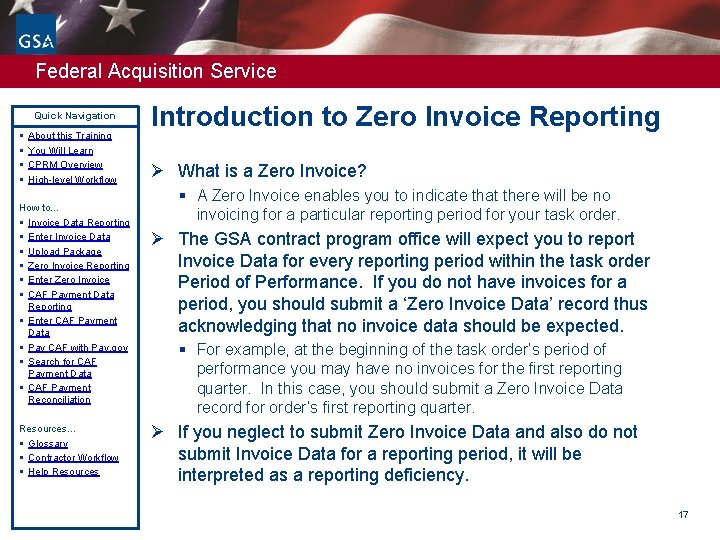
Federal Acquisition Service Quick Navigation § § About this Training You Will Learn CPRM Overview High-level Workflow How to… § Invoice Data Reporting § Enter Invoice Data § Upload Package § Zero Invoice Reporting § Enter Zero Invoice § CAF Payment Data Reporting § Enter CAF Payment Data § Pay CAF with Pay. gov § Search for CAF Payment Data § CAF Payment Reconciliation Resources… § Glossary § Contractor Workflow § Help Resources Introduction to Zero Invoice Reporting Ø What is a Zero Invoice? § A Zero Invoice enables you to indicate that there will be no invoicing for a particular reporting period for your task order. Ø The GSA contract program office will expect you to report Invoice Data for every reporting period within the task order Period of Performance. If you do not have invoices for a period, you should submit a ‘Zero Invoice Data’ record thus acknowledging that no invoice data should be expected. § For example, at the beginning of the task order’s period of performance you may have no invoices for the first reporting quarter. In this case, you should submit a Zero Invoice Data record for order’s first reporting quarter. Ø If you neglect to submit Zero Invoice Data and also do not submit Invoice Data for a reporting period, it will be interpreted as a reporting deficiency. 17
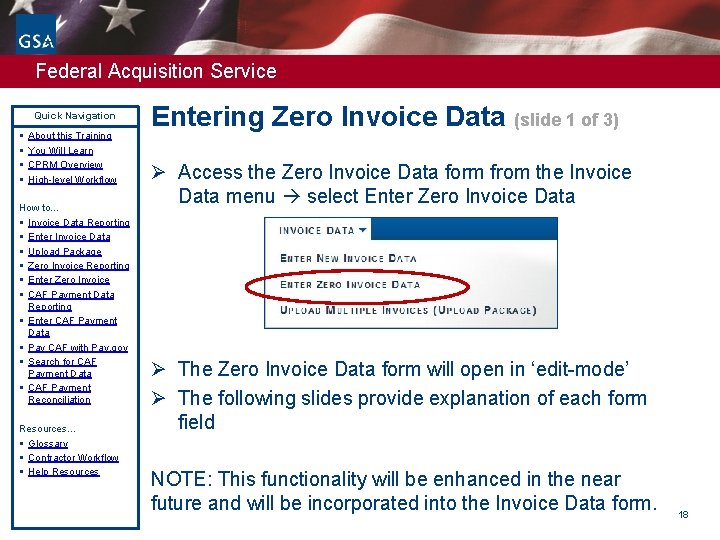
Federal Acquisition Service Quick Navigation § § About this Training You Will Learn CPRM Overview High-level Workflow How to… § Invoice Data Reporting § Enter Invoice Data § Upload Package § Zero Invoice Reporting § Enter Zero Invoice § CAF Payment Data Reporting § Enter CAF Payment Data § Pay CAF with Pay. gov § Search for CAF Payment Data § CAF Payment Reconciliation Resources… § Glossary § Contractor Workflow § Help Resources Entering Zero Invoice Data (slide 1 of 3) Ø Access the Zero Invoice Data form from the Invoice Data menu select Enter Zero Invoice Data Ø The Zero Invoice Data form will open in ‘edit-mode’ Ø The following slides provide explanation of each form field NOTE: This functionality will be enhanced in the near future and will be incorporated into the Invoice Data form. 18
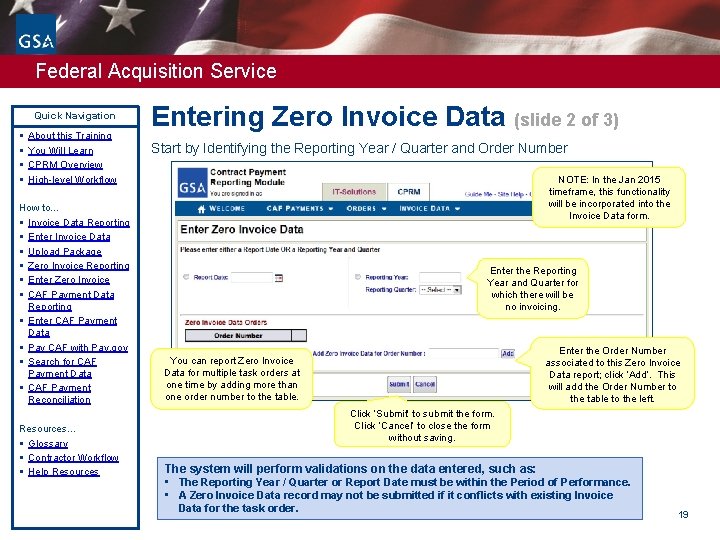
Federal Acquisition Service Quick Navigation § § About this Training You Will Learn CPRM Overview High-level Workflow How to… § Invoice Data Reporting § Enter Invoice Data § Upload Package § Zero Invoice Reporting § Enter Zero Invoice § CAF Payment Data Reporting § Enter CAF Payment Data § Pay CAF with Pay. gov § Search for CAF Payment Data § CAF Payment Reconciliation Resources… § Glossary § Contractor Workflow § Help Resources Entering Zero Invoice Data (slide 2 of 3) Start by Identifying the Reporting Year / Quarter and Order Number NOTE: In the Jan 2015 timeframe, this functionality will be incorporated into the Invoice Data form. Enter the Reporting Year and Quarter for which there will be no invoicing. Enter the Order Number associated to this Zero Invoice Data report; click ‘Add’. This will add the Order Number to the table to the left. You can report Zero Invoice Data for multiple task orders at one time by adding more than one order number to the table. Click ‘Submit’ to submit the form. Click ‘Cancel’ to close the form without saving. The system will perform validations on the data entered, such as: • The Reporting Year / Quarter or Report Date must be within the Period of Performance. • A Zero Invoice Data record may not be submitted if it conflicts with existing Invoice Data for the task order. 19
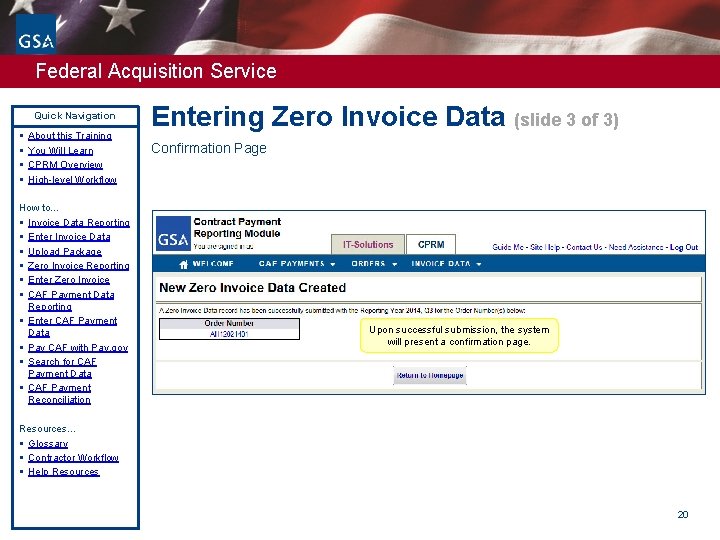
Federal Acquisition Service Quick Navigation § § About this Training You Will Learn CPRM Overview High-level Workflow How to… § Invoice Data Reporting § Enter Invoice Data § Upload Package § Zero Invoice Reporting § Enter Zero Invoice § CAF Payment Data Reporting § Enter CAF Payment Data § Pay CAF with Pay. gov § Search for CAF Payment Data § CAF Payment Reconciliation Entering Zero Invoice Data (slide 3 of 3) Confirmation Page Upon successful submission, the system will present a confirmation page. Resources… § Glossary § Contractor Workflow § Help Resources 20
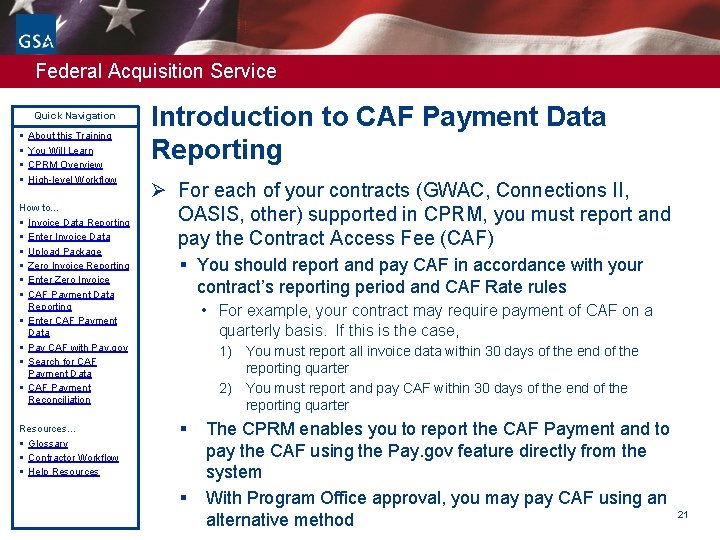
Federal Acquisition Service Quick Navigation § § About this Training You Will Learn CPRM Overview High-level Workflow How to… § Invoice Data Reporting § Enter Invoice Data § Upload Package § Zero Invoice Reporting § Enter Zero Invoice § CAF Payment Data Reporting § Enter CAF Payment Data § Pay CAF with Pay. gov § Search for CAF Payment Data § CAF Payment Reconciliation Resources… § Glossary § Contractor Workflow § Help Resources Introduction to CAF Payment Data Reporting Ø For each of your contracts (GWAC, Connections II, OASIS, other) supported in CPRM, you must report and pay the Contract Access Fee (CAF) § You should report and pay CAF in accordance with your contract’s reporting period and CAF Rate rules • For example, your contract may require payment of CAF on a quarterly basis. If this is the case, 1) You must report all invoice data within 30 days of the end of the reporting quarter 2) You must report and pay CAF within 30 days of the end of the reporting quarter § § The CPRM enables you to report the CAF Payment and to pay the CAF using the Pay. gov feature directly from the system With Program Office approval, you may pay CAF using an alternative method 21
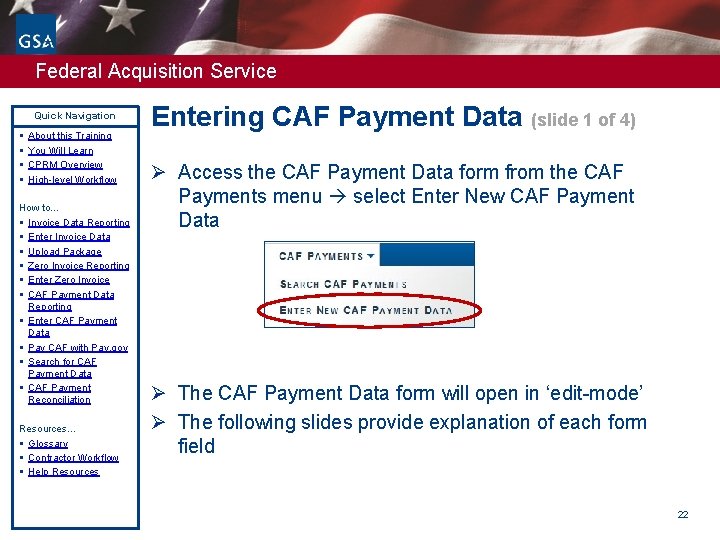
Federal Acquisition Service Quick Navigation § § About this Training You Will Learn CPRM Overview High-level Workflow How to… § Invoice Data Reporting § Enter Invoice Data § Upload Package § Zero Invoice Reporting § Enter Zero Invoice § CAF Payment Data Reporting § Enter CAF Payment Data § Pay CAF with Pay. gov § Search for CAF Payment Data § CAF Payment Reconciliation Resources… § Glossary § Contractor Workflow § Help Resources Entering CAF Payment Data (slide 1 of 4) Ø Access the CAF Payment Data form from the CAF Payments menu select Enter New CAF Payment Data Ø The CAF Payment Data form will open in ‘edit-mode’ Ø The following slides provide explanation of each form field 22
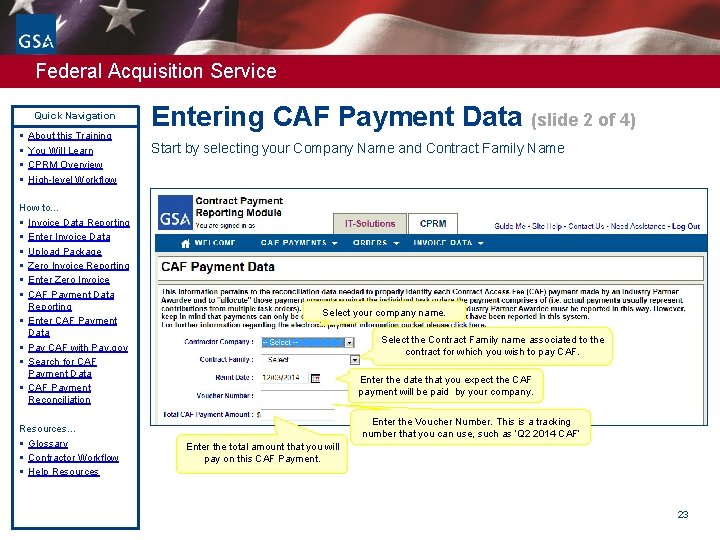
Federal Acquisition Service Quick Navigation § § About this Training You Will Learn CPRM Overview High-level Workflow How to… § Invoice Data Reporting § Enter Invoice Data § Upload Package § Zero Invoice Reporting § Enter Zero Invoice § CAF Payment Data Reporting § Enter CAF Payment Data § Pay CAF with Pay. gov § Search for CAF Payment Data § CAF Payment Reconciliation Resources… § Glossary § Contractor Workflow § Help Resources Entering CAF Payment Data (slide 2 of 4) Start by selecting your Company Name and Contract Family Name Select your company name. Select the Contract Family name associated to the contract for which you wish to pay CAF. Enter the date that you expect the CAF payment will be paid by your company. Enter the Voucher Number. This is a tracking number that you can use, such as ‘Q 2 2014 CAF’ Enter the total amount that you will pay on this CAF Payment. 23
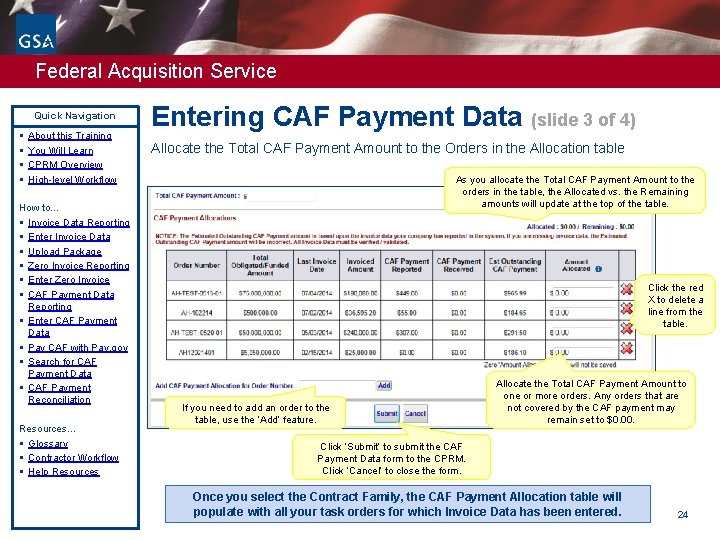
Federal Acquisition Service Quick Navigation § § About this Training You Will Learn CPRM Overview High-level Workflow How to… § Invoice Data Reporting § Enter Invoice Data § Upload Package § Zero Invoice Reporting § Enter Zero Invoice § CAF Payment Data Reporting § Enter CAF Payment Data § Pay CAF with Pay. gov § Search for CAF Payment Data § CAF Payment Reconciliation Resources… § Glossary § Contractor Workflow § Help Resources Entering CAF Payment Data (slide 3 of 4) Allocate the Total CAF Payment Amount to the Orders in the Allocation table As you allocate the Total CAF Payment Amount to the orders in the table, the Allocated vs. the Remaining amounts will update at the top of the table. Click the red X to delete a line from the table. If you need to add an order to the table, use the ‘Add’ feature. Allocate the Total CAF Payment Amount to one or more orders. Any orders that are not covered by the CAF payment may remain set to $0. 00. Click ‘Submit’ to submit the CAF Payment Data form to the CPRM. Click ‘Cancel’ to close the form. Once you select the Contract Family, the CAF Payment Allocation table will populate with all your task orders for which Invoice Data has been entered. 24

Federal Acquisition Service Quick Navigation § § About this Training You Will Learn CPRM Overview High-level Workflow Entering CAF Payment Data (slide 4 of 4) Confirmation Page How to… § Invoice Data Reporting § Enter Invoice Data § Upload Package § Zero Invoice Reporting § Enter Zero Invoice § CAF Payment Data Reporting § Enter CAF Payment Data § Pay CAF with Pay. gov § Search for CAF Payment Data § CAF Payment Reconciliation Upon successful submission, the system will present a confirmation page. Resources… § Glossary § Contractor Workflow § Help Resources The data will also appear in the table in the Order Data package. 25

Federal Acquisition Service Quick Navigation § § About this Training You Will Learn CPRM Overview High-level Workflow How to… § Invoice Data Reporting § Enter Invoice Data § Upload Package § Zero Invoice Reporting § Enter Zero Invoice § CAF Payment Data Reporting § Enter CAF Payment Data § Pay CAF with Pay. gov § Search for CAF Payment Data § CAF Payment Reconciliation Resources… § Glossary § Contractor Workflow § Help Resources Pay CAF using Pay. gov (slide 1 of 5) Ø The Pay button enables you to remit your CAF payment to the GSA using the U. S. Treasury’s Pay. gov system. § Pay button appears after you submit the CAF Payment Data form, or § Pay button appears on pending CAF Payment Data forms § Process: § Pay. gov payments are done by electronic bank transfer. NOTE: credit card payments will be accepted in the near future. 26
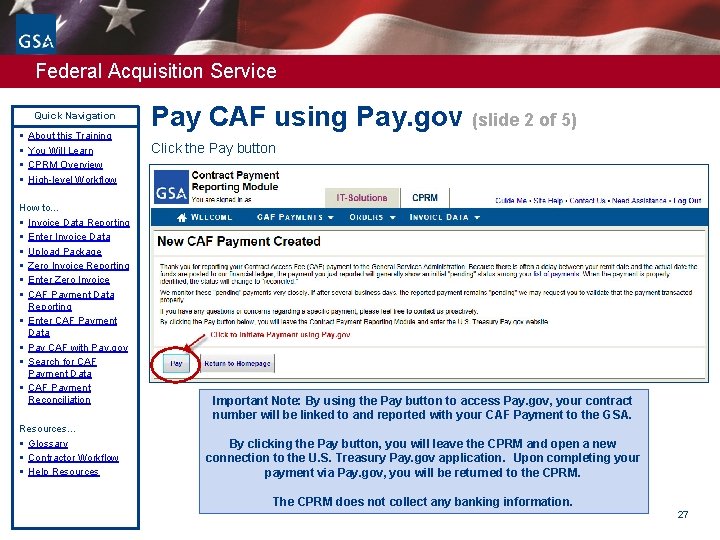
Federal Acquisition Service Quick Navigation § § About this Training You Will Learn CPRM Overview High-level Workflow How to… § Invoice Data Reporting § Enter Invoice Data § Upload Package § Zero Invoice Reporting § Enter Zero Invoice § CAF Payment Data Reporting § Enter CAF Payment Data § Pay CAF with Pay. gov § Search for CAF Payment Data § CAF Payment Reconciliation Resources… § Glossary § Contractor Workflow § Help Resources Pay CAF using Pay. gov (slide 2 of 5) Click the Pay button Important Note: By using the Pay button to access Pay. gov, your contract number will be linked to and reported with your CAF Payment to the GSA. By clicking the Pay button, you will leave the CPRM and open a new connection to the U. S. Treasury Pay. gov application. Upon completing your payment via Pay. gov, you will be returned to the CPRM. The CPRM does not collect any banking information. 27
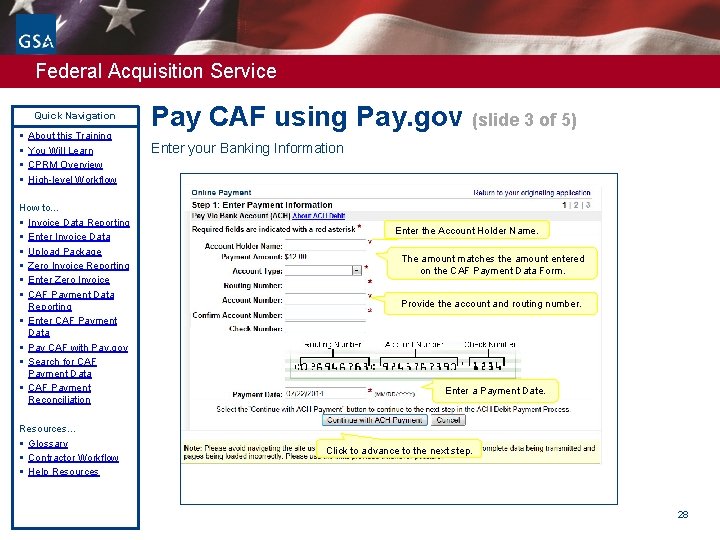
Federal Acquisition Service Quick Navigation § § About this Training You Will Learn CPRM Overview High-level Workflow How to… § Invoice Data Reporting § Enter Invoice Data § Upload Package § Zero Invoice Reporting § Enter Zero Invoice § CAF Payment Data Reporting § Enter CAF Payment Data § Pay CAF with Pay. gov § Search for CAF Payment Data § CAF Payment Reconciliation Resources… § Glossary § Contractor Workflow § Help Resources Pay CAF using Pay. gov (slide 3 of 5) Enter your Banking Information Enter the Account Holder Name. The amount matches the amount entered on the CAF Payment Data Form. Provide the account and routing number. Enter a Payment Date. Click to advance to the next step. 28
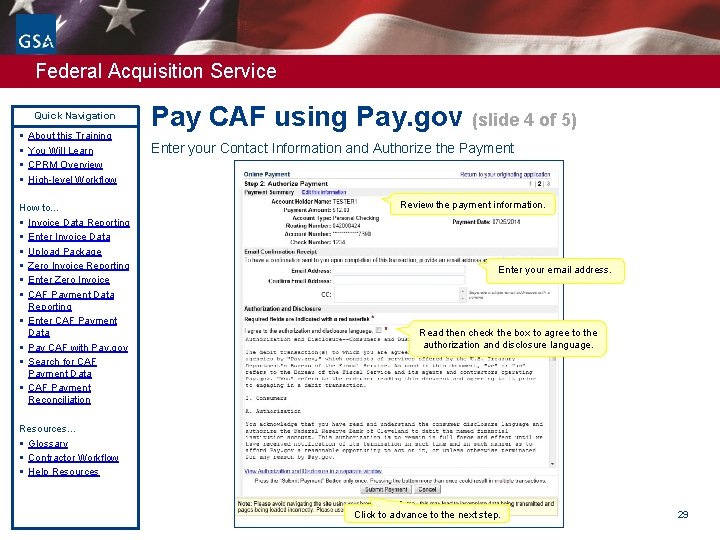
Federal Acquisition Service Quick Navigation § § About this Training You Will Learn CPRM Overview High-level Workflow How to… § Invoice Data Reporting § Enter Invoice Data § Upload Package § Zero Invoice Reporting § Enter Zero Invoice § CAF Payment Data Reporting § Enter CAF Payment Data § Pay CAF with Pay. gov § Search for CAF Payment Data § CAF Payment Reconciliation Pay CAF using Pay. gov (slide 4 of 5) Enter your Contact Information and Authorize the Payment Review the payment information. Enter your email address. Read then check the box to agree to the authorization and disclosure language. Resources… § Glossary § Contractor Workflow § Help Resources Click to advance to the next step. 29
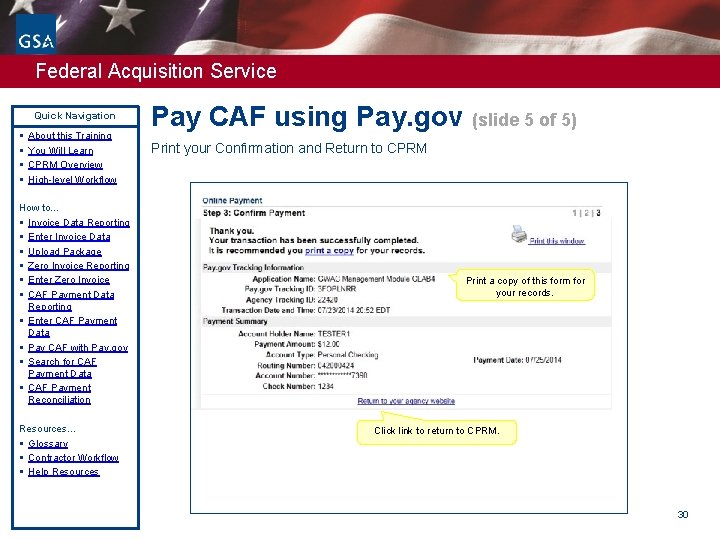
Federal Acquisition Service Quick Navigation § § About this Training You Will Learn CPRM Overview High-level Workflow How to… § Invoice Data Reporting § Enter Invoice Data § Upload Package § Zero Invoice Reporting § Enter Zero Invoice § CAF Payment Data Reporting § Enter CAF Payment Data § Pay CAF with Pay. gov § Search for CAF Payment Data § CAF Payment Reconciliation Resources… § Glossary § Contractor Workflow § Help Resources Pay CAF using Pay. gov (slide 5 of 5) Print your Confirmation and Return to CPRM Print a copy of this form for your records. Click link to return to CPRM. 30
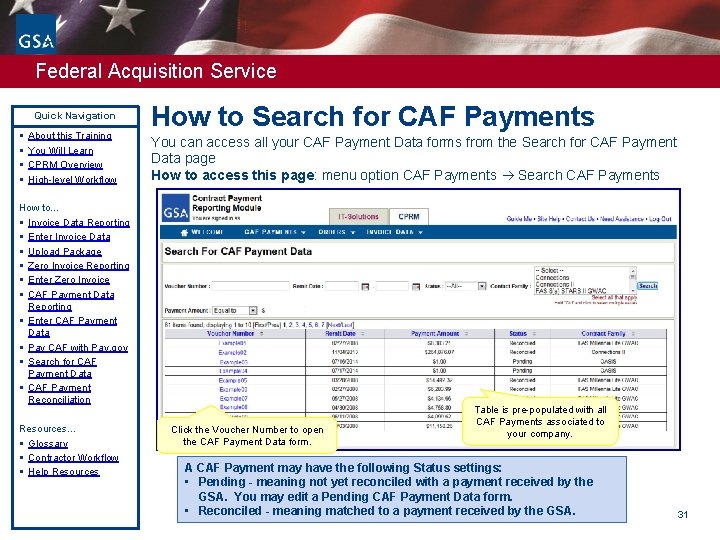
Federal Acquisition Service Quick Navigation § § About this Training You Will Learn CPRM Overview High-level Workflow How to Search for CAF Payments You can access all your CAF Payment Data forms from the Search for CAF Payment Data page How to access this page: menu option CAF Payments Search CAF Payments How to… § Invoice Data Reporting § Enter Invoice Data § Upload Package § Zero Invoice Reporting § Enter Zero Invoice § CAF Payment Data Reporting § Enter CAF Payment Data § Pay CAF with Pay. gov § Search for CAF Payment Data § CAF Payment Reconciliation Resources… § Glossary § Contractor Workflow § Help Resources Click the Voucher Number to open the CAF Payment Data form. Table is pre-populated with all CAF Payments associated to your company. A CAF Payment may have the following Status settings: • Pending - meaning not yet reconciled with a payment received by the GSA. You may edit a Pending CAF Payment Data form. • Reconciled - meaning matched to a payment received by the GSA. 31

Federal Acquisition Service Quick Navigation § § About this Training You Will Learn CPRM Overview High-level Workflow How to… § Invoice Data Reporting § Enter Invoice Data § Upload Package § Zero Invoice Reporting § Enter Zero Invoice § CAF Payment Data Reporting § Enter CAF Payment Data § Pay CAF with Pay. gov § Search for CAF Payment Data § CAF Payment Reconciliation Resources… § Glossary § Contractor Workflow § Help Resources CAF Payment Reconciliation Ø Actual payment data is imported to the CPRM system from GSA General Ledger each night. Ø The actual payment data is matched to the CAF Payment Data forms. § When matches are made, the system updates the CAF Payment Data form status to ‘Reconciled’. § When there is no match, the system sets the CAF Payment Data form status to ‘Pending’. Ø Matches are made on the amount and date reported on the CAF Payment Data form. § The amount on the form must exactly match the actual payment. § The date on the form must be within 3 days of the actual payment. 32
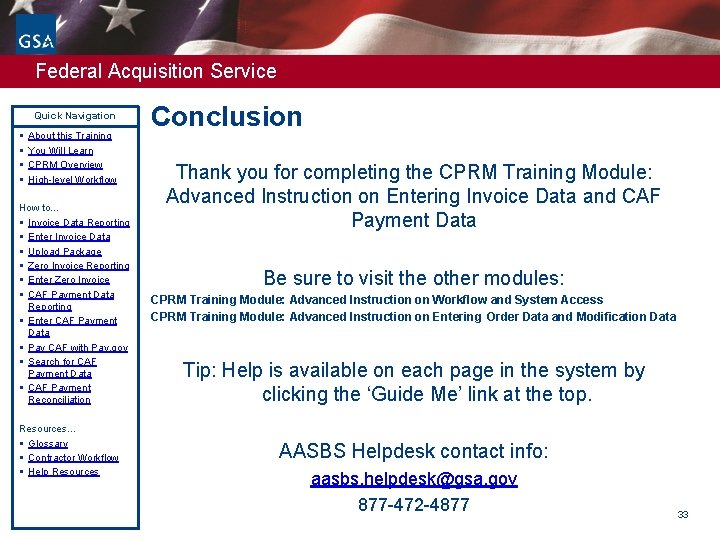
Federal Acquisition Service Quick Navigation § § About this Training You Will Learn CPRM Overview High-level Workflow How to… § Invoice Data Reporting § Enter Invoice Data § Upload Package § Zero Invoice Reporting § Enter Zero Invoice § CAF Payment Data Reporting § Enter CAF Payment Data § Pay CAF with Pay. gov § Search for CAF Payment Data § CAF Payment Reconciliation Resources… § Glossary § Contractor Workflow § Help Resources Conclusion Thank you for completing the CPRM Training Module: Advanced Instruction on Entering Invoice Data and CAF Payment Data Be sure to visit the other modules: CPRM Training Module: Advanced Instruction on Workflow and System Access CPRM Training Module: Advanced Instruction on Entering Order Data and Modification Data Tip: Help is available on each page in the system by clicking the ‘Guide Me’ link at the top. AASBS Helpdesk contact info: aasbs. helpdesk@gsa. gov 877 -472 -4877 33

Federal Acquisition Service Quick Navigation § § About this Training You Will Learn CPRM Overview High-level Workflow How to… § Invoice Data Reporting § Enter Invoice Data § Upload Package § Zero Invoice Reporting § Enter Zero Invoice § CAF Payment Data Reporting § Enter CAF Payment Data § Pay CAF with Pay. gov § Search for CAF Payment Data § CAF Payment Reconciliation Resources… § Glossary § Contractor Workflow § Help Resources 34
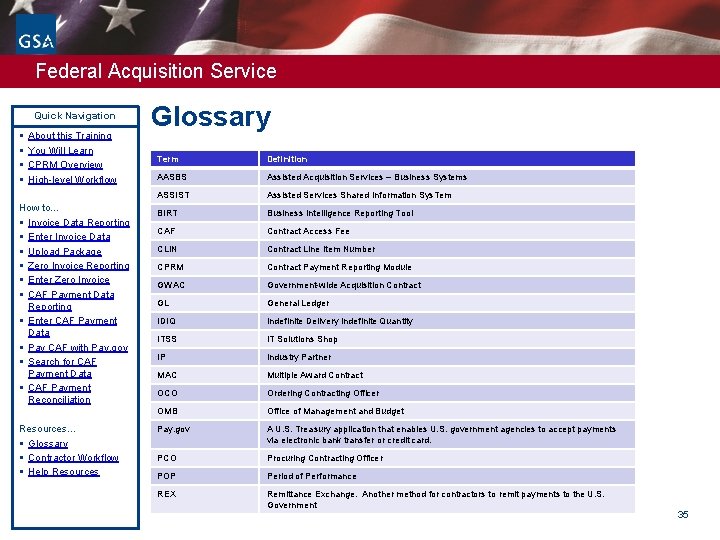
Federal Acquisition Service Quick Navigation § § About this Training You Will Learn CPRM Overview High-level Workflow How to… § Invoice Data Reporting § Enter Invoice Data § Upload Package § Zero Invoice Reporting § Enter Zero Invoice § CAF Payment Data Reporting § Enter CAF Payment Data § Pay CAF with Pay. gov § Search for CAF Payment Data § CAF Payment Reconciliation Resources… § Glossary § Contractor Workflow § Help Resources Glossary Term Definition AASBS Assisted Acquisition Services – Business Systems ASSIST Assisted Services Shared Information Sys. Tem BIRT Business Intelligence Reporting Tool CAF Contract Access Fee CLIN Contract Line Item Number CPRM Contract Payment Reporting Module GWAC Government-wide Acquisition Contract GL General Ledger IDIQ Indefinite Delivery Indefinite Quantity ITSS IT Solutions Shop IP Industry Partner MAC Multiple Award Contract OCO Ordering Contracting Officer OMB Office of Management and Budget Pay. gov A U. S. Treasury application that enables U. S. government agencies to accept payments via electronic bank transfer or credit card. PCO Procuring Contracting Officer POP Period of Performance REX Remittance Exchange. Another method for contractors to remit payments to the U. S. Government 35
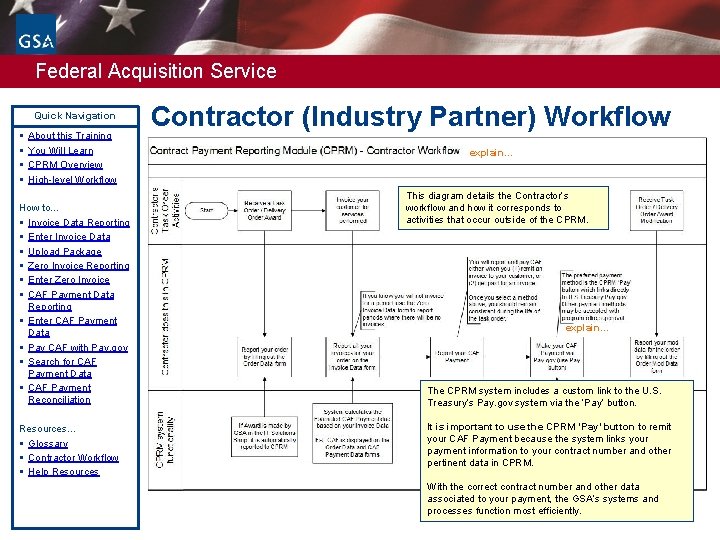
Federal Acquisition Service Quick Navigation § § About this Training You Will Learn CPRM Overview High-level Workflow How to… § Invoice Data Reporting § Enter Invoice Data § Upload Package § Zero Invoice Reporting § Enter Zero Invoice § CAF Payment Data Reporting § Enter CAF Payment Data § Pay CAF with Pay. gov § Search for CAF Payment Data § CAF Payment Reconciliation Resources… § Glossary § Contractor Workflow § Help Resources Contractor (Industry Partner) Workflow explain… This diagram details the Contractor’s workflow and how it corresponds to activities that occur outside of the CPRM. explain… The CPRM system includes a custom link to the U. S. Treasury’s Pay. gov system via the ‘Pay’ button. It is important to use the CPRM ‘Pay’ button to remit your CAF Payment because the system links your payment information to your contract number and other pertinent data in CPRM. With the correct contract number and other data associated to your payment, the GSA’s systems and processes function most efficiently. 36
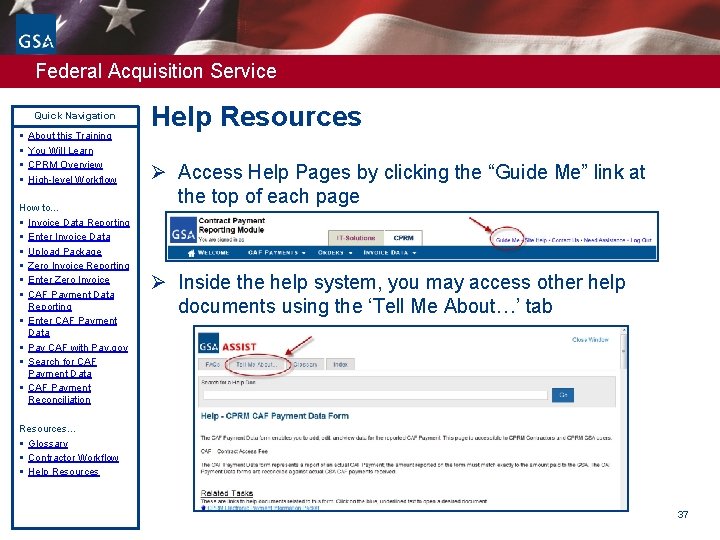
Federal Acquisition Service Quick Navigation § § About this Training You Will Learn CPRM Overview High-level Workflow How to… § Invoice Data Reporting § Enter Invoice Data § Upload Package § Zero Invoice Reporting § Enter Zero Invoice § CAF Payment Data Reporting § Enter CAF Payment Data § Pay CAF with Pay. gov § Search for CAF Payment Data § CAF Payment Reconciliation Help Resources Ø Access Help Pages by clicking the “Guide Me” link at the top of each page Ø Inside the help system, you may access other help documents using the ‘Tell Me About…’ tab Resources… § Glossary § Contractor Workflow § Help Resources 37
 Us general services administration per diem
Us general services administration per diem Acquisition vs learning
Acquisition vs learning Is federal housing administration relief recovery or reform
Is federal housing administration relief recovery or reform Federal aviation administration purpose
Federal aviation administration purpose Federal railroad administration train car
Federal railroad administration train car General administration department gujarat
General administration department gujarat What is windows image acquisition
What is windows image acquisition Indiana family and social services administration
Indiana family and social services administration Romanian air traffic services administration
Romanian air traffic services administration Federal service labor-management relations statute
Federal service labor-management relations statute Federal public service workplace mental health strategy
Federal public service workplace mental health strategy Federal public service finance
Federal public service finance Federal public service workplace mental health strategy
Federal public service workplace mental health strategy Federal service labor management relations statute
Federal service labor management relations statute Public service motivation in public administration
Public service motivation in public administration Spark service payroll
Spark service payroll Planos en cinematografia
Planos en cinematografia Where did general lee surrender to general grant?
Where did general lee surrender to general grant? Legal and general surveying services
Legal and general surveying services Marketability in good governance
Marketability in good governance California department of general services
California department of general services Government general services union
Government general services union General service list
General service list Integrated and differentiated services in computer networks
Integrated and differentiated services in computer networks Wake county human services community services center
Wake county human services community services center Factors favoring adoption of transnational strategies
Factors favoring adoption of transnational strategies Itil service lifecycle service transition
Itil service lifecycle service transition Itil 5 stages service lifecycle
Itil 5 stages service lifecycle Itil csi 7 steps
Itil csi 7 steps Perceived service alternatives
Perceived service alternatives Service provider and service consumer
Service provider and service consumer Mpls class of service
Mpls class of service Prepare a service blueprint for 100 yen sushi
Prepare a service blueprint for 100 yen sushi Service owner vs service manager
Service owner vs service manager Help desk improvement plan
Help desk improvement plan Self portal adp
Self portal adp Territorial acquisition
Territorial acquisition Bonnie ratner lausd
Bonnie ratner lausd