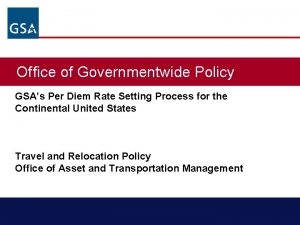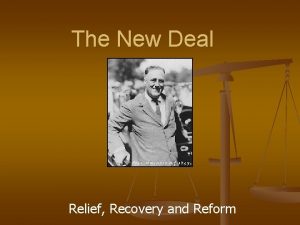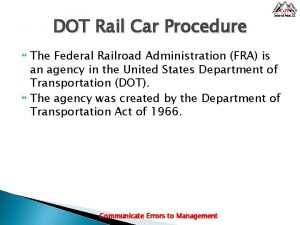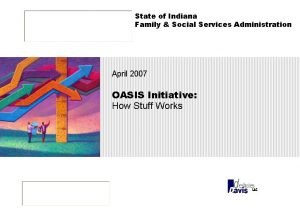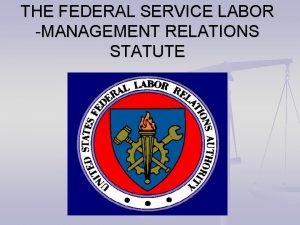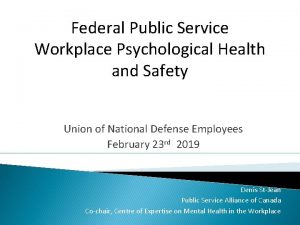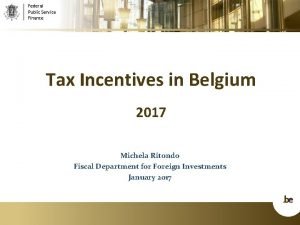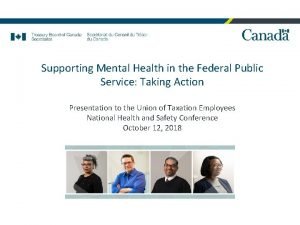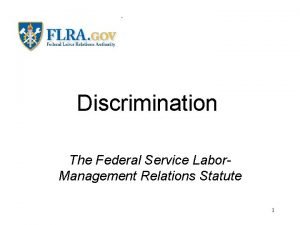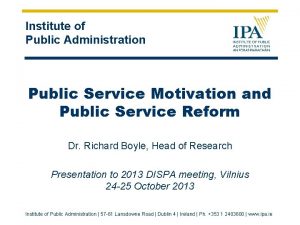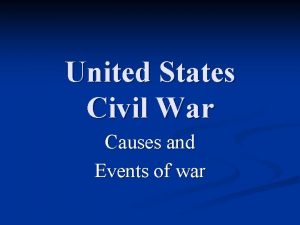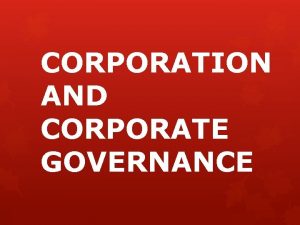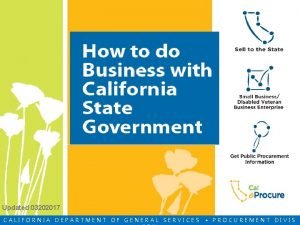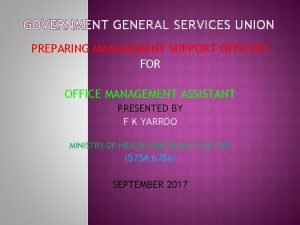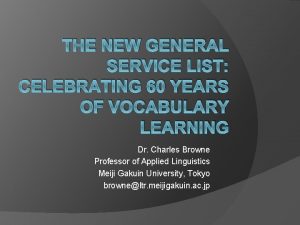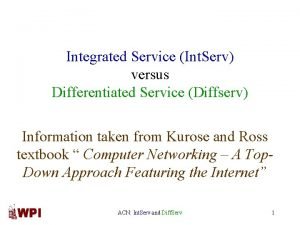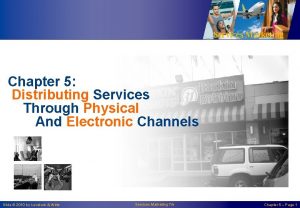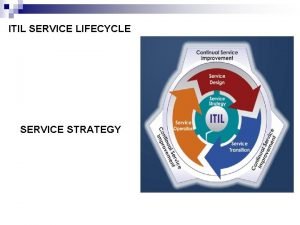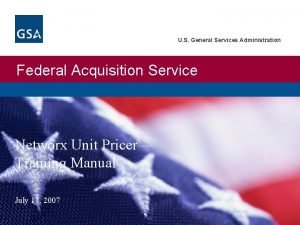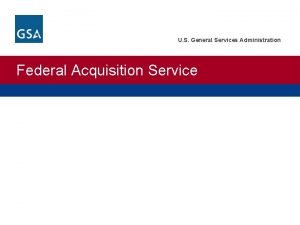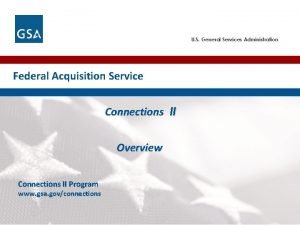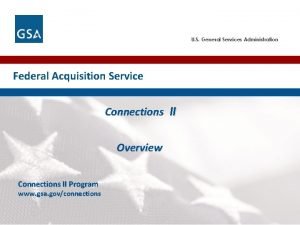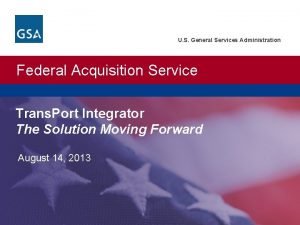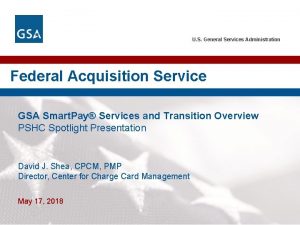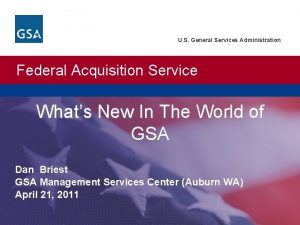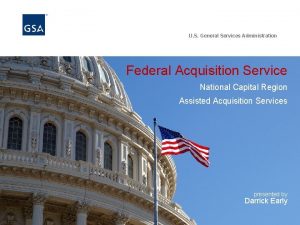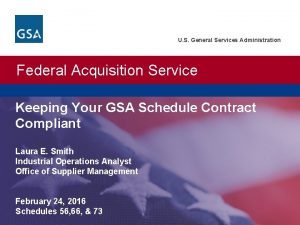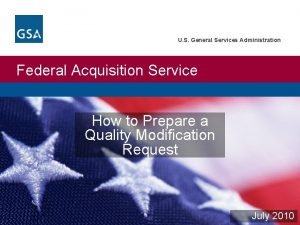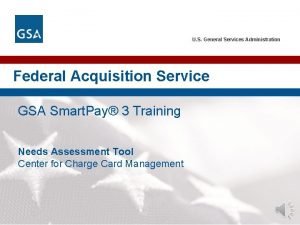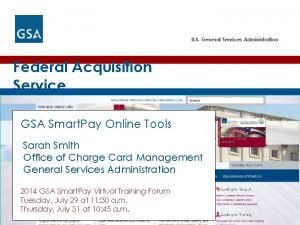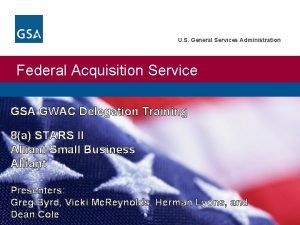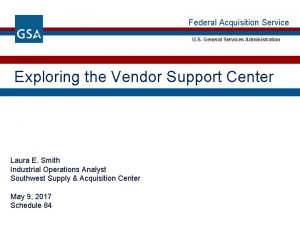U S General Services Administration Federal Acquisition Service
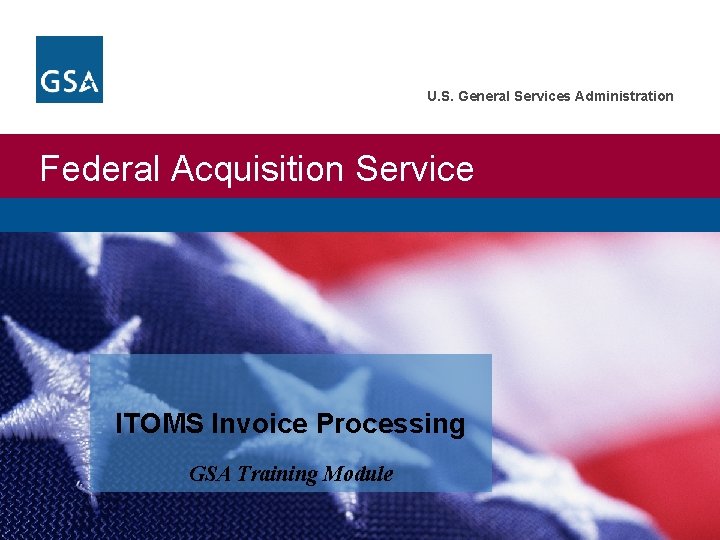
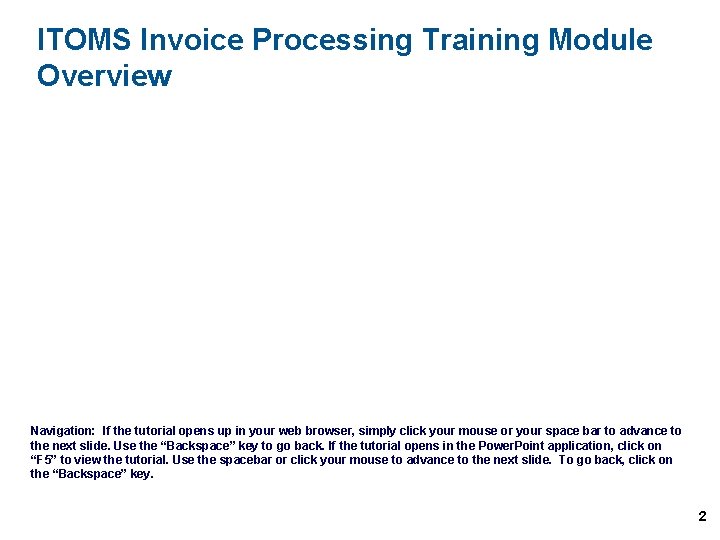
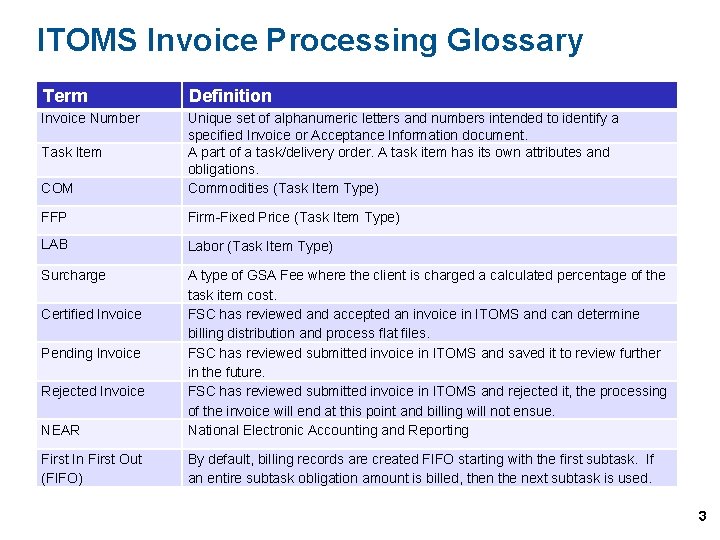
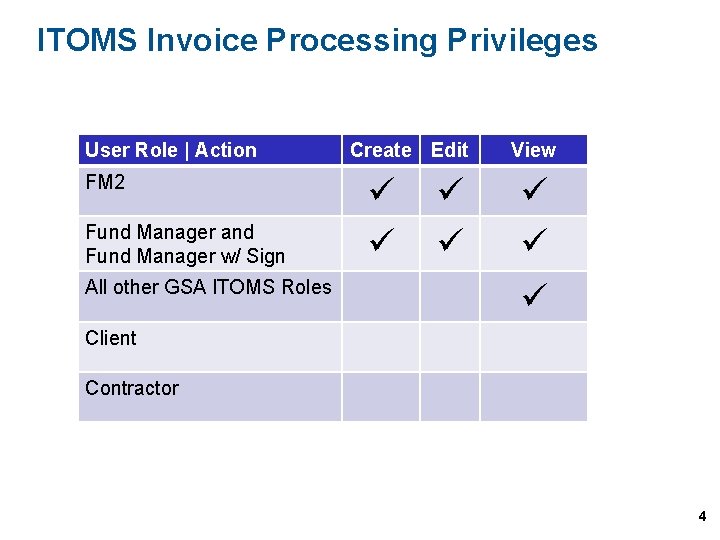

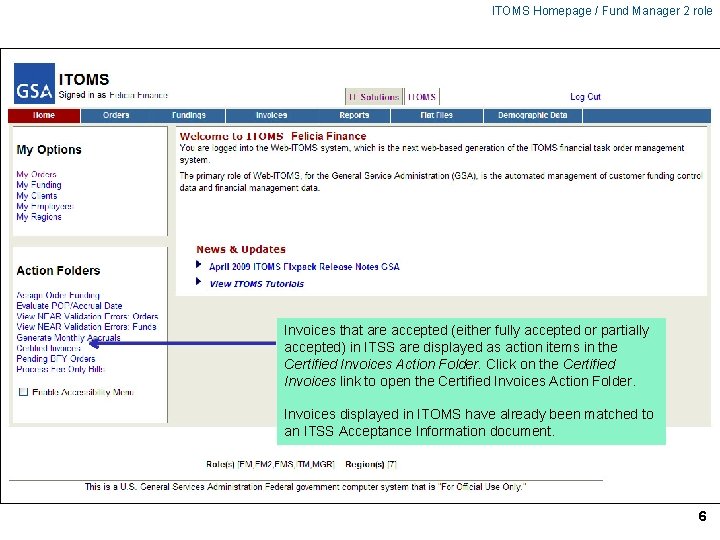
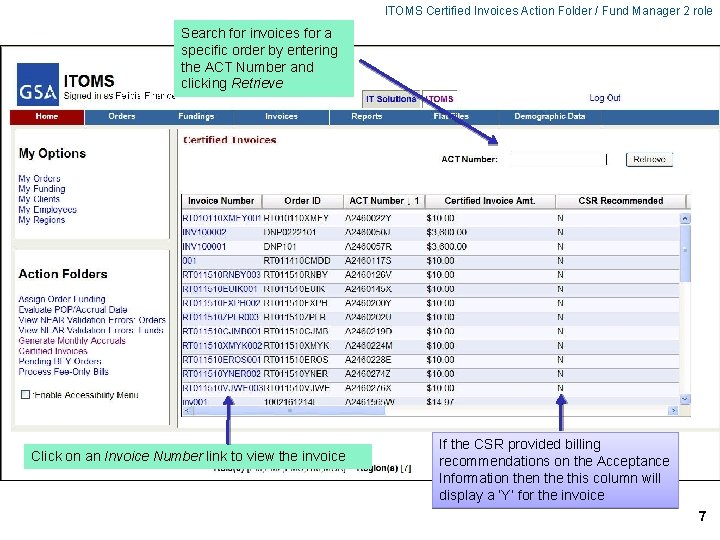

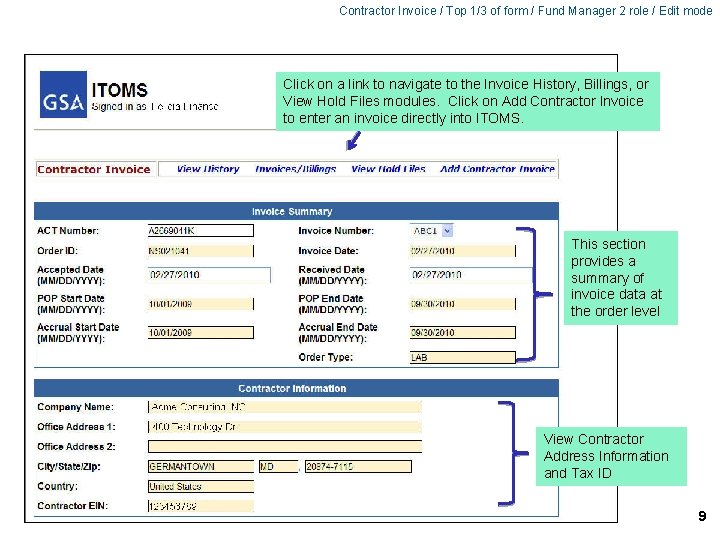
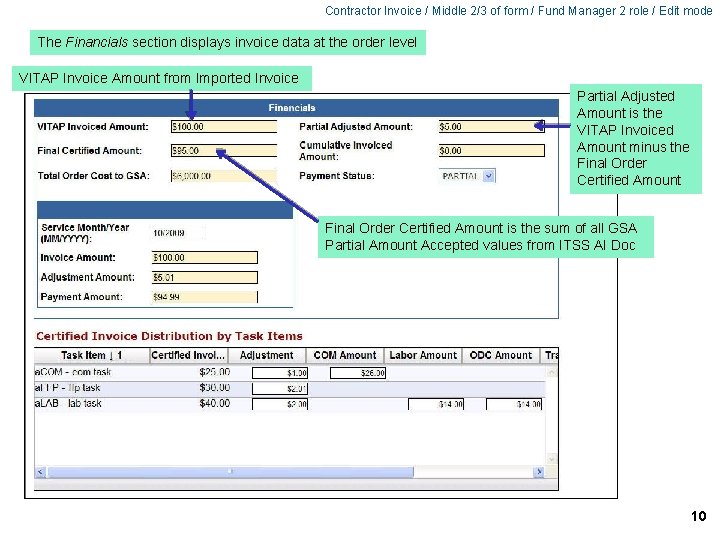
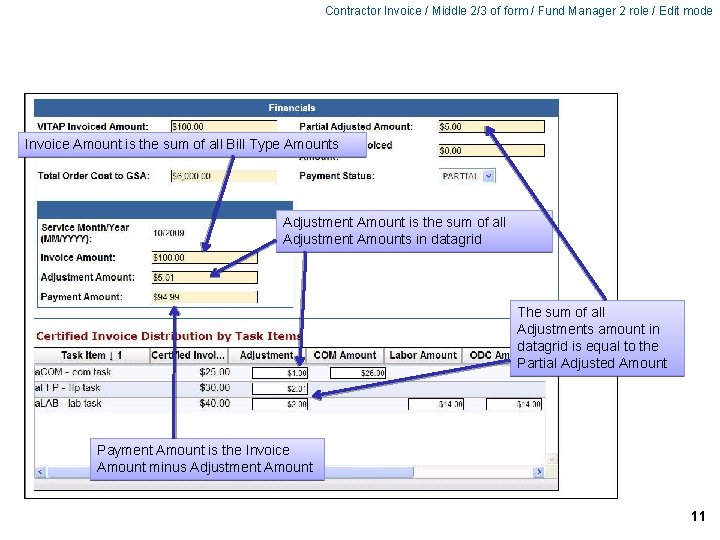
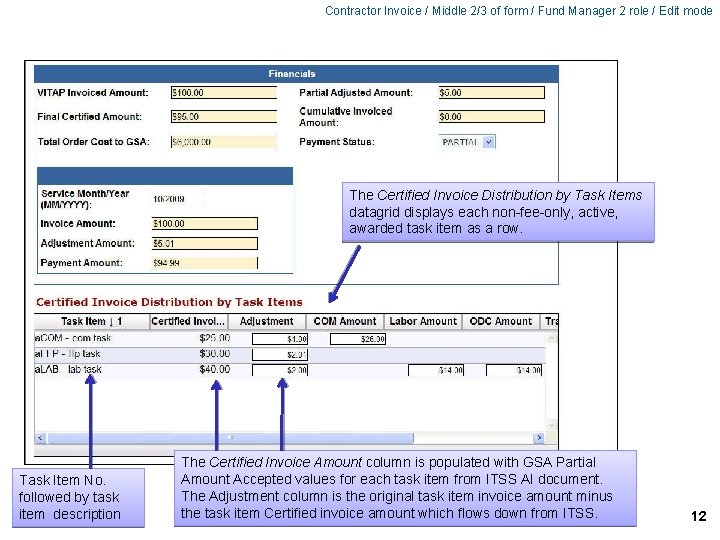
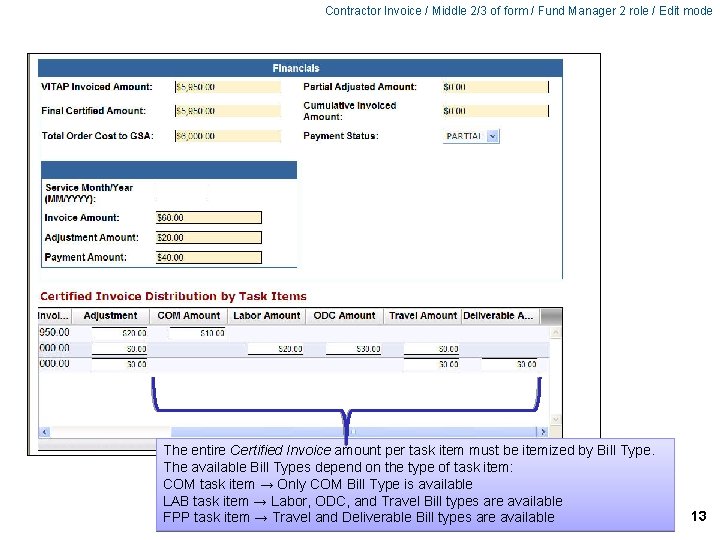
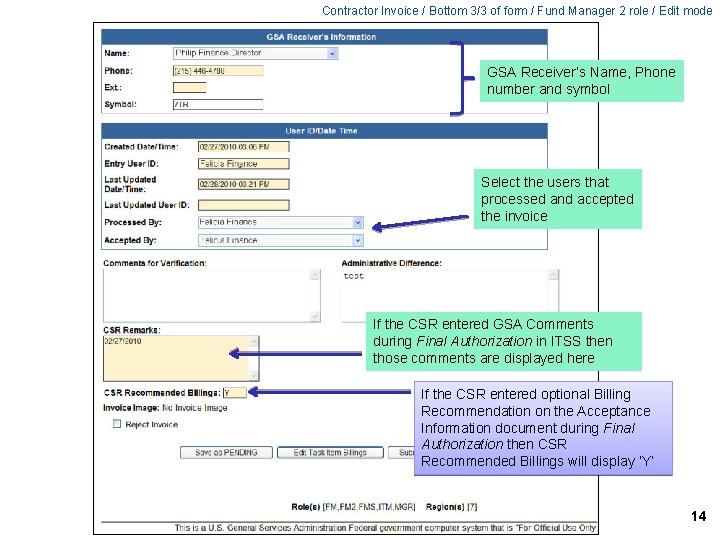

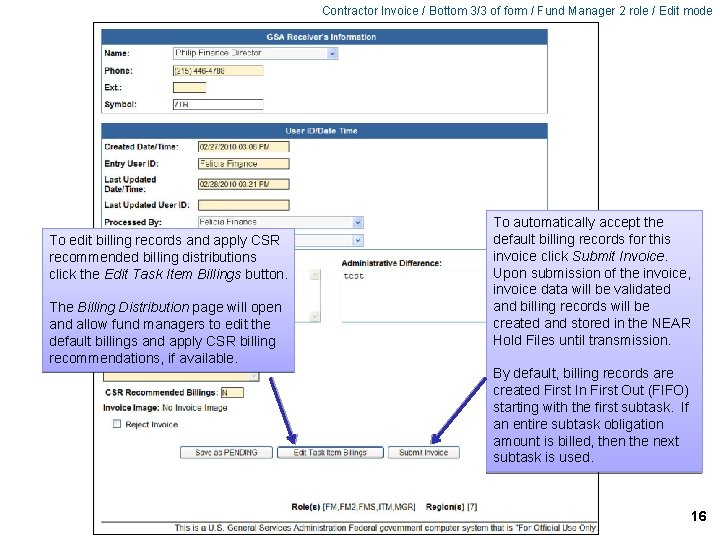
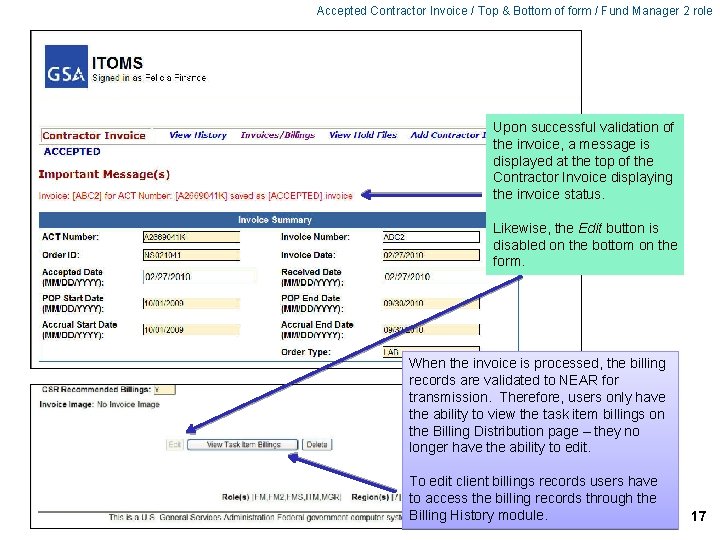
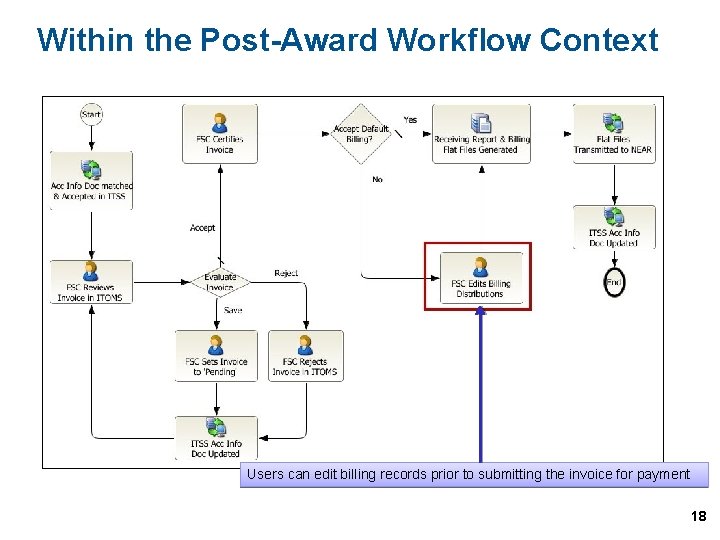

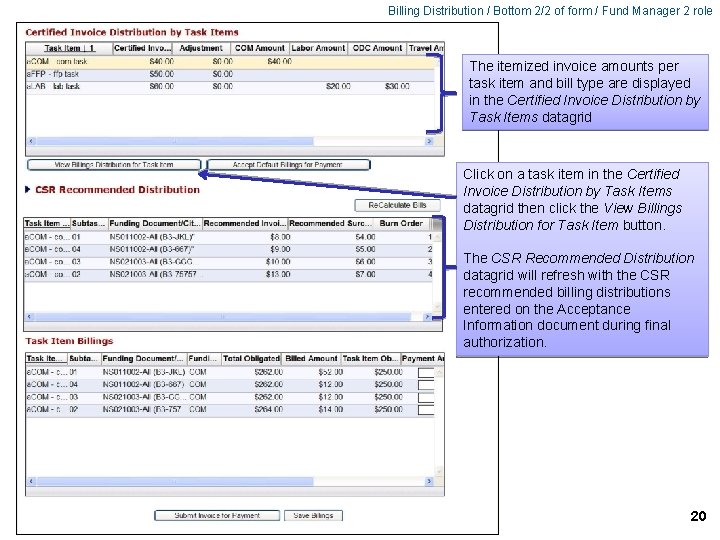
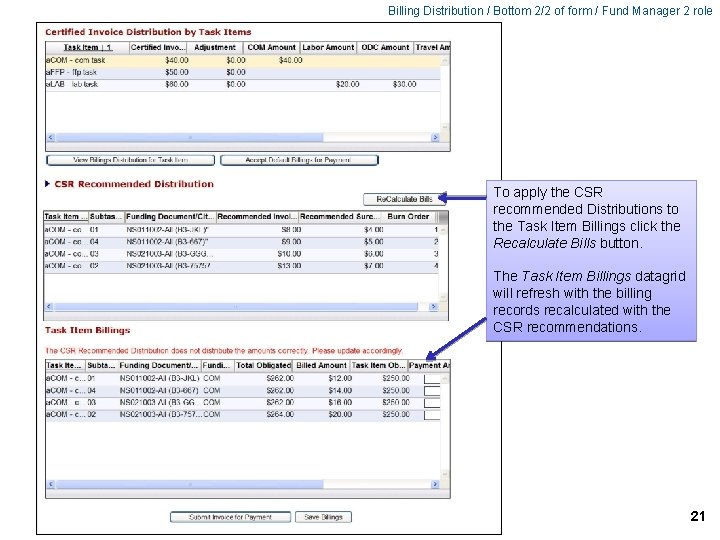
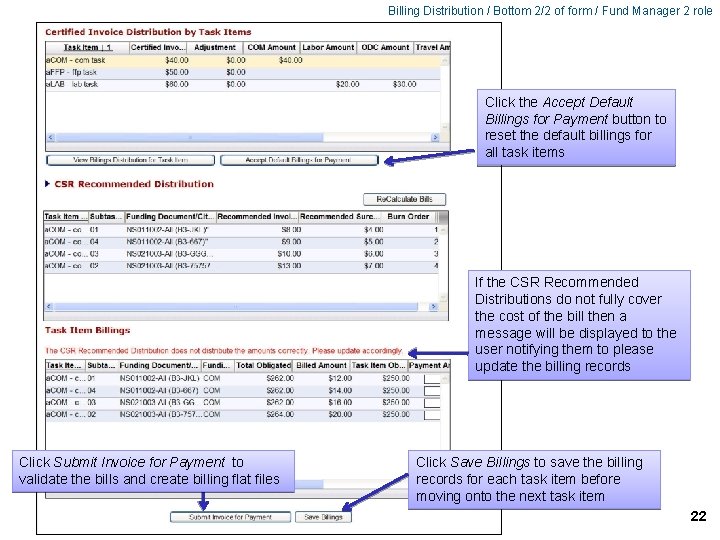
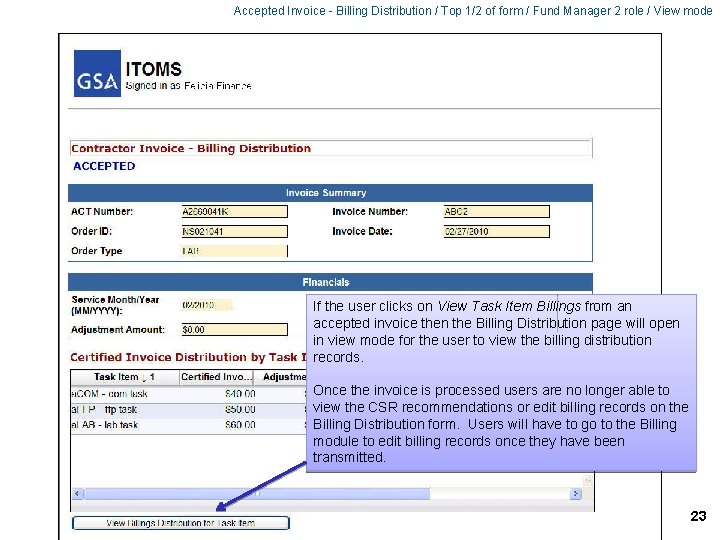
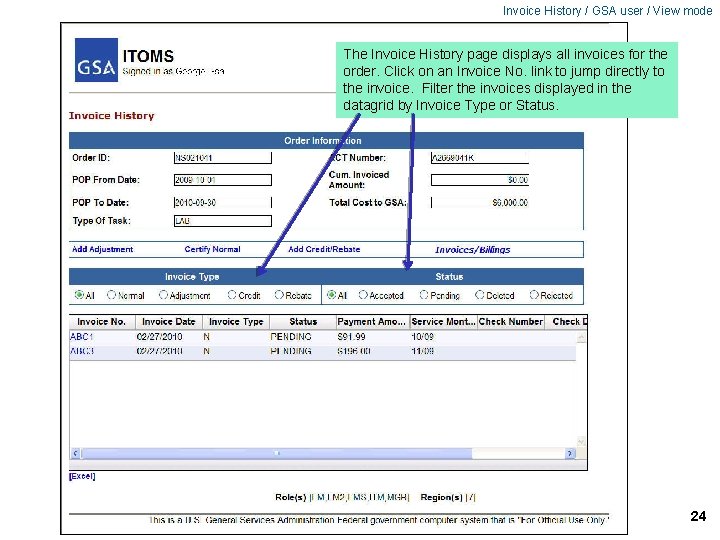
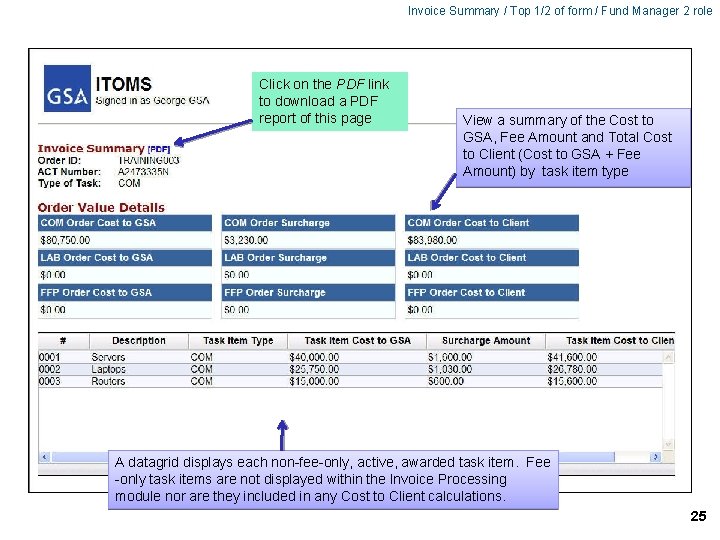

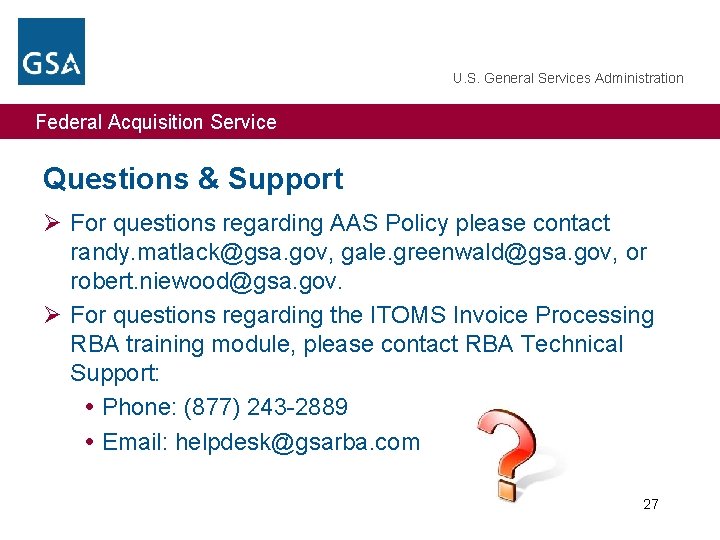
- Slides: 27
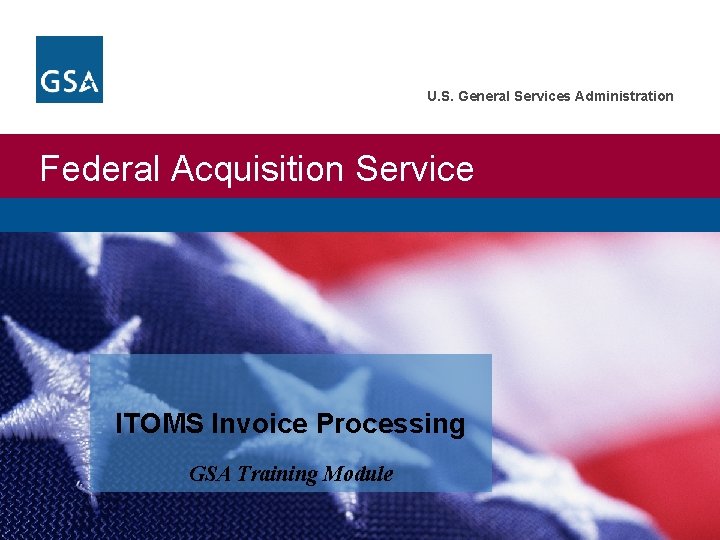
U. S. General Services Administration Federal Acquisition Service ITOMS Invoice Processing GSA Training Module
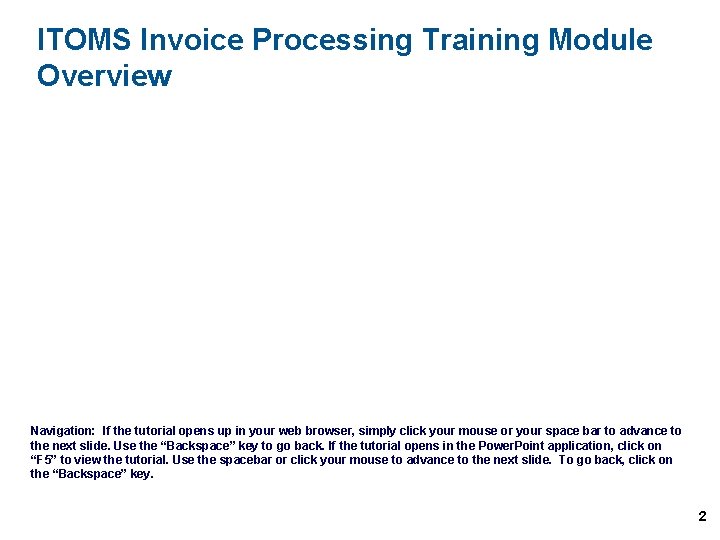
ITOMS Invoice Processing Training Module Overview Navigation: If the tutorial opens up in your web browser, simply click your mouse or your space bar to advance to the next slide. Use the “Backspace” key to go back. If the tutorial opens in the Power. Point application, click on “F 5” to view the tutorial. Use the spacebar or click your mouse to advance to the next slide. To go back, click on the “Backspace” key. 2
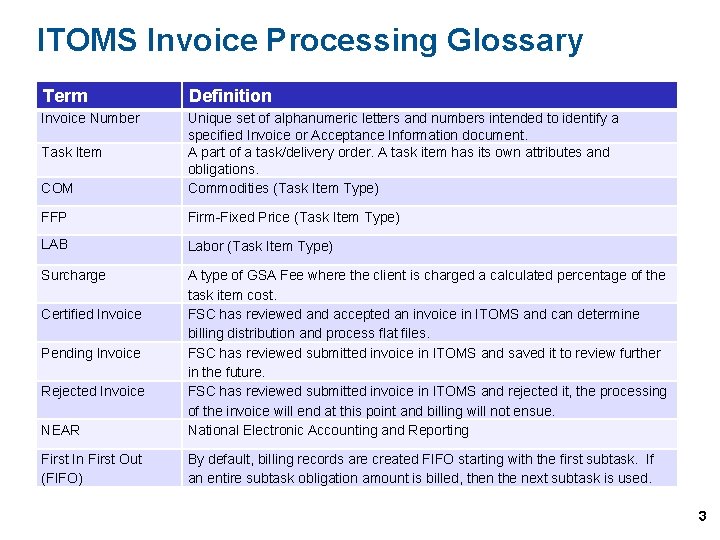
ITOMS Invoice Processing Glossary Term Definition Invoice Number COM Unique set of alphanumeric letters and numbers intended to identify a specified Invoice or Acceptance Information document. A part of a task/delivery order. A task item has its own attributes and obligations. Commodities (Task Item Type) FFP Firm-Fixed Price (Task Item Type) LAB Labor (Task Item Type) Surcharge NEAR A type of GSA Fee where the client is charged a calculated percentage of the task item cost. FSC has reviewed and accepted an invoice in ITOMS and can determine billing distribution and process flat files. FSC has reviewed submitted invoice in ITOMS and saved it to review further in the future. FSC has reviewed submitted invoice in ITOMS and rejected it, the processing of the invoice will end at this point and billing will not ensue. National Electronic Accounting and Reporting First In First Out (FIFO) By default, billing records are created FIFO starting with the first subtask. If an entire subtask obligation amount is billed, then the next subtask is used. Task Item Certified Invoice Pending Invoice Rejected Invoice 3
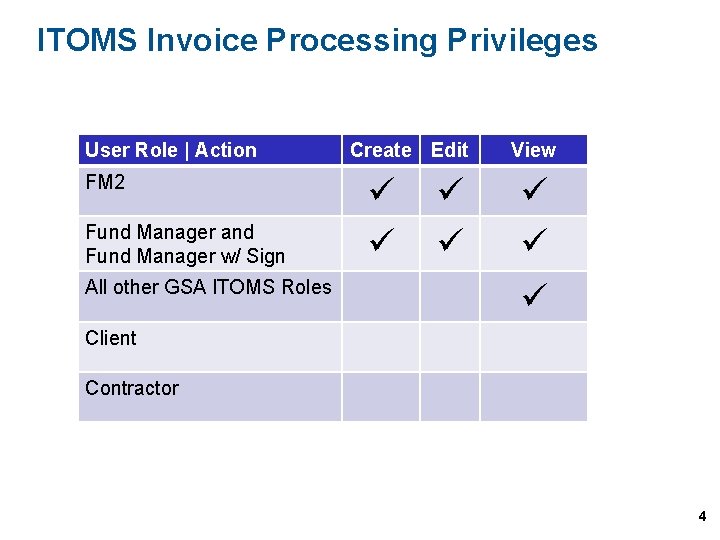
ITOMS Invoice Processing Privileges User Role | Action FM 2 Fund Manager and Fund Manager w/ Sign All other GSA ITOMS Roles Create Edit View Client Contractor 4

Within the Post-Award Workflow Context Invoice Processing occurs in ITOMS after an Acceptance Information document has been matched to a VITAP Imported Invoice and a GSA user has Accepted or Partially Accepted the invoice Users can edit task item billing records prior to validating and sending the billing records to NEAR. If a CSR recommended billing distributions in ITSS during the Acceptance Information Final Authorization process, then the recommendations will flow down to ITOMS and be displayed in the Billing Distribution form. 5
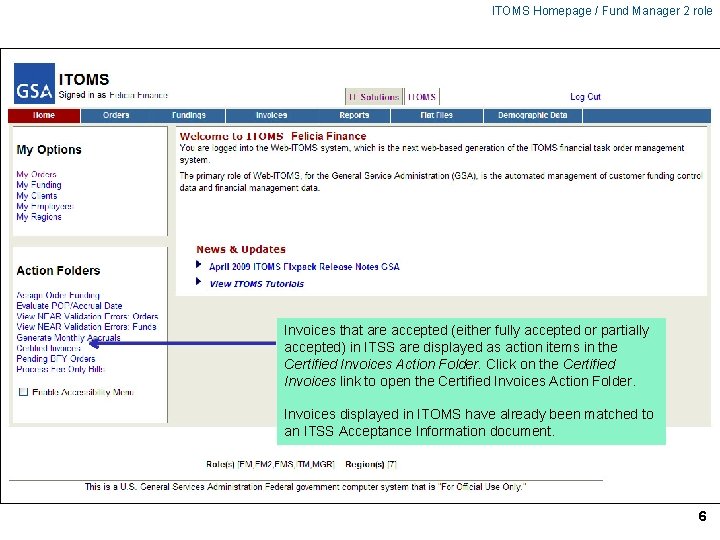
ITOMS Homepage / Fund Manager 2 role Invoices that are accepted (either fully accepted or partially accepted) in ITSS are displayed as action items in the Certified Invoices Action Folder. Click on the Certified Invoices link to open the Certified Invoices Action Folder. Invoices displayed in ITOMS have already been matched to an ITSS Acceptance Information document. 6
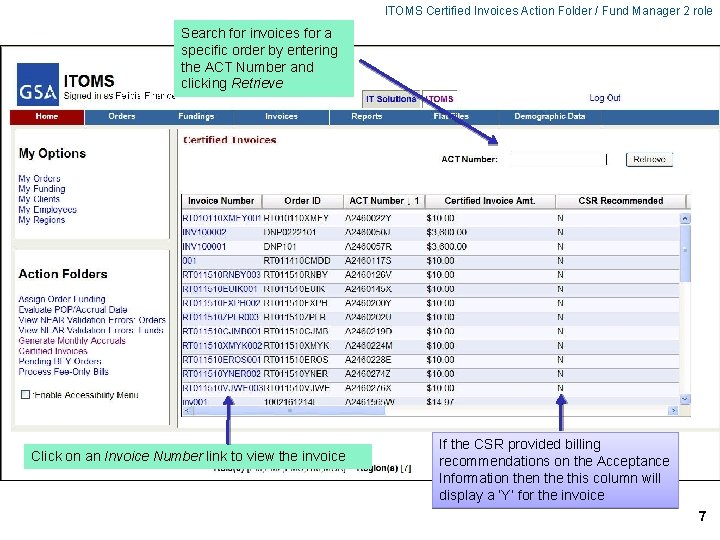
ITOMS Certified Invoices Action Folder / Fund Manager 2 role Search for invoices for a specific order by entering the ACT Number and clicking Retrieve Click on an Invoice Number link to view the invoice If the CSR provided billing recommendations on the Acceptance Information the this column will display a ‘Y’ for the invoice 7

Invoices link from Orders navigation link / Fund Manager 2 role Alternatively, users can select an order and click on the Invoice link on the Orders navigation link drop-down list 8
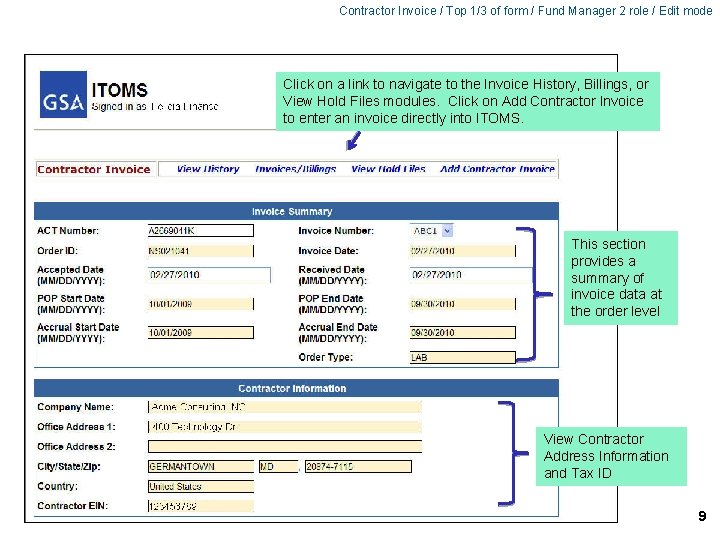
Contractor Invoice / Top 1/3 of form / Fund Manager 2 role / Edit mode Click on a link to navigate to the Invoice History, Billings, or View Hold Files modules. Click on Add Contractor Invoice to enter an invoice directly into ITOMS. This section provides a summary of invoice data at the order level View Contractor Address Information and Tax ID 9
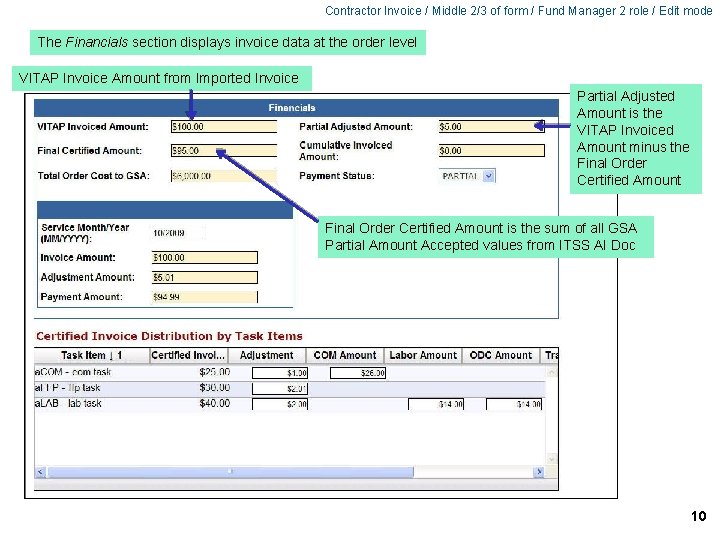
Contractor Invoice / Middle 2/3 of form / Fund Manager 2 role / Edit mode The Financials section displays invoice data at the order level VITAP Invoice Amount from Imported Invoice Partial Adjusted Amount is the VITAP Invoiced Amount minus the Final Order Certified Amount is the sum of all GSA Partial Amount Accepted values from ITSS AI Doc 10
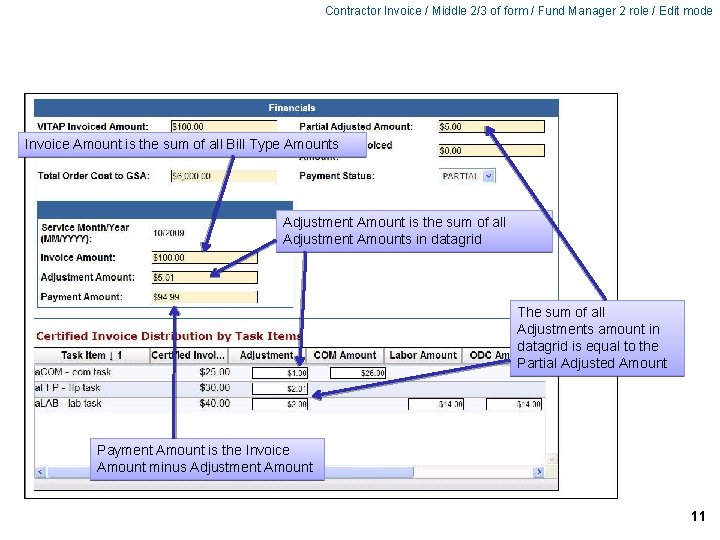
Contractor Invoice / Middle 2/3 of form / Fund Manager 2 role / Edit mode Invoice Amount is the sum of all Bill Type Amounts Adjustment Amount is the sum of all Adjustment Amounts in datagrid The sum of all Adjustments amount in datagrid is equal to the Partial Adjusted Amount Payment Amount is the Invoice Amount minus Adjustment Amount 11
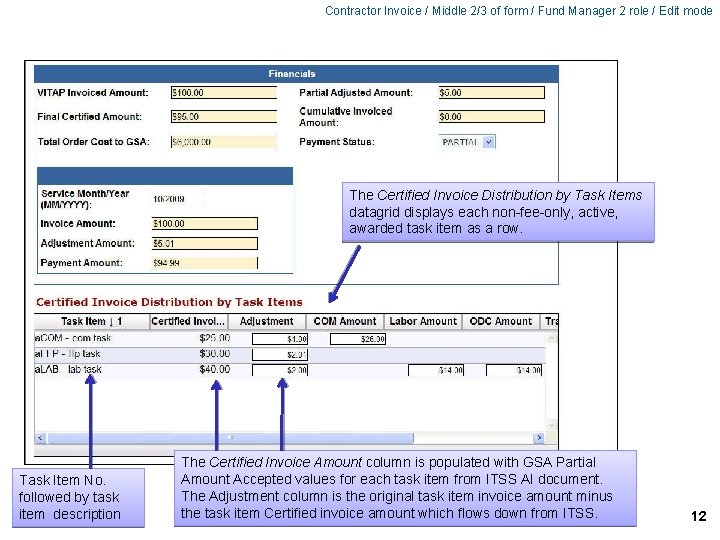
Contractor Invoice / Middle 2/3 of form / Fund Manager 2 role / Edit mode The Certified Invoice Distribution by Task Items datagrid displays each non-fee-only, active, awarded task item as a row. Task Item No. followed by task item description The Certified Invoice Amount column is populated with GSA Partial Amount Accepted values for each task item from ITSS AI document. The Adjustment column is the original task item invoice amount minus the task item Certified invoice amount which flows down from ITSS. 12
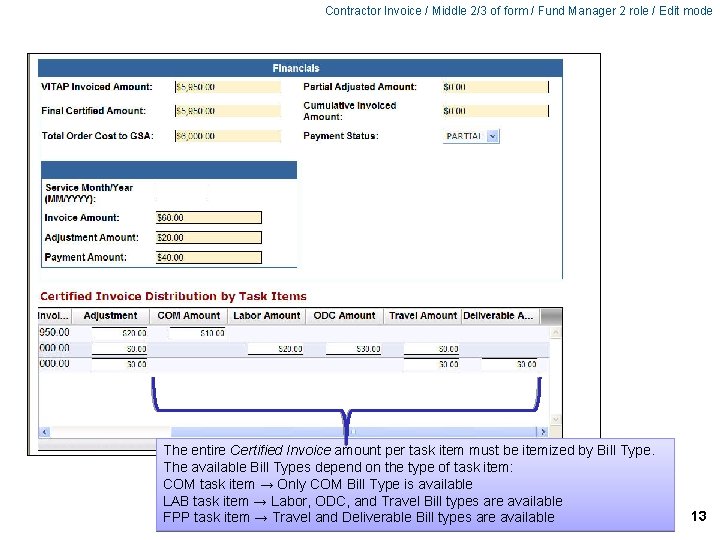
Contractor Invoice / Middle 2/3 of form / Fund Manager 2 role / Edit mode The entire Certified Invoice amount per task item must be itemized by Bill Type. The available Bill Types depend on the type of task item: COM task item → Only COM Bill Type is available LAB task item → Labor, ODC, and Travel Bill types are available FPP task item → Travel and Deliverable Bill types are available 13
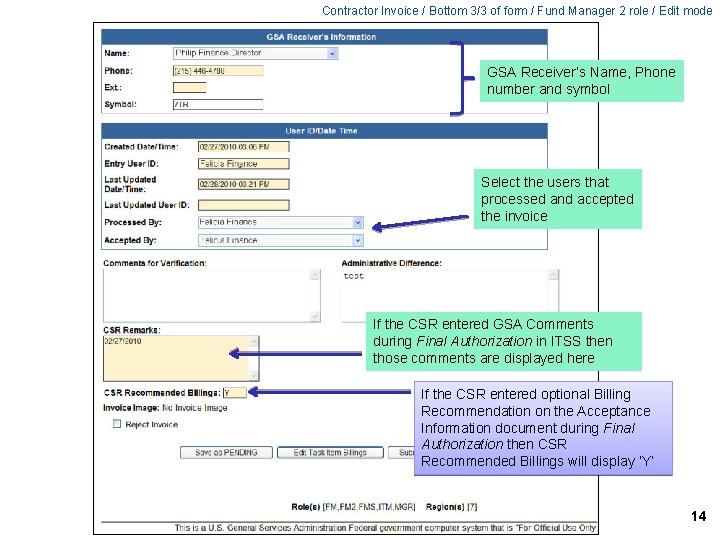
Contractor Invoice / Bottom 3/3 of form / Fund Manager 2 role / Edit mode GSA Receiver’s Name, Phone number and symbol Select the users that processed and accepted the invoice If the CSR entered GSA Comments during Final Authorization in ITSS then those comments are displayed here If the CSR entered optional Billing Recommendation on the Acceptance Information document during Final Authorization then CSR Recommended Billings will display ‘Y’ 14

Contractor Invoice / Bottom 3/3 of form / Fund Manager 2 role / Edit mode To reject the invoice check the Reject Invoice checkbox then Submit Invoice If there is a scanned invoice document attached to the invoice from VITAP then a link will be displayed to download the invoice image To save the invoice as-is without further processing click Save as PENDING. This will save the invoice as Pending status which will allow the user to pick up processing at a later time from where they left off. 15
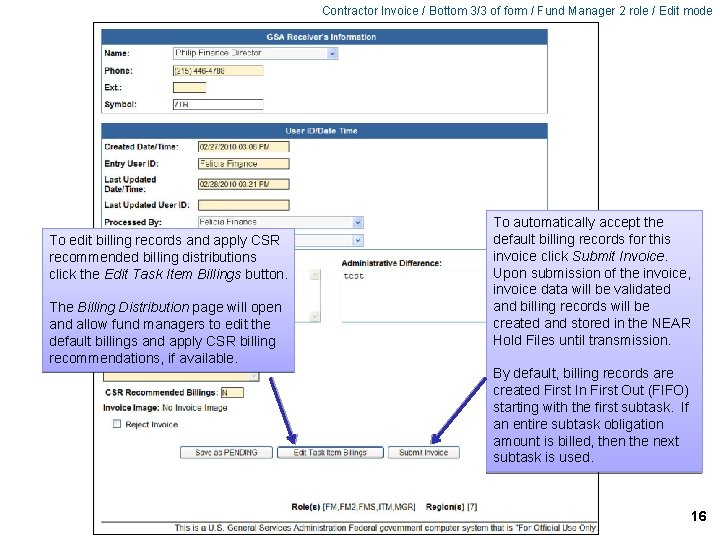
Contractor Invoice / Bottom 3/3 of form / Fund Manager 2 role / Edit mode To edit billing records and apply CSR recommended billing distributions click the Edit Task Item Billings button. The Billing Distribution page will open and allow fund managers to edit the default billings and apply CSR billing recommendations, if available. To automatically accept the default billing records for this invoice click Submit Invoice. Upon submission of the invoice, invoice data will be validated and billing records will be created and stored in the NEAR Hold Files until transmission. By default, billing records are created First In First Out (FIFO) starting with the first subtask. If an entire subtask obligation amount is billed, then the next subtask is used. 16
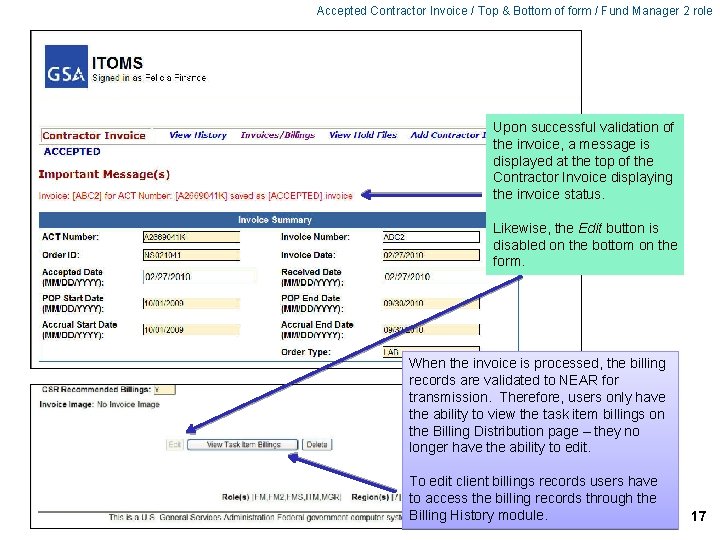
Accepted Contractor Invoice / Top & Bottom of form / Fund Manager 2 role Upon successful validation of the invoice, a message is displayed at the top of the Contractor Invoice displaying the invoice status. Likewise, the Edit button is disabled on the bottom on the form. When the invoice is processed, the billing records are validated to NEAR for transmission. Therefore, users only have the ability to view the task item billings on the Billing Distribution page – they no longer have the ability to edit. To edit client billings records users have to access the billing records through the Billing History module. 17
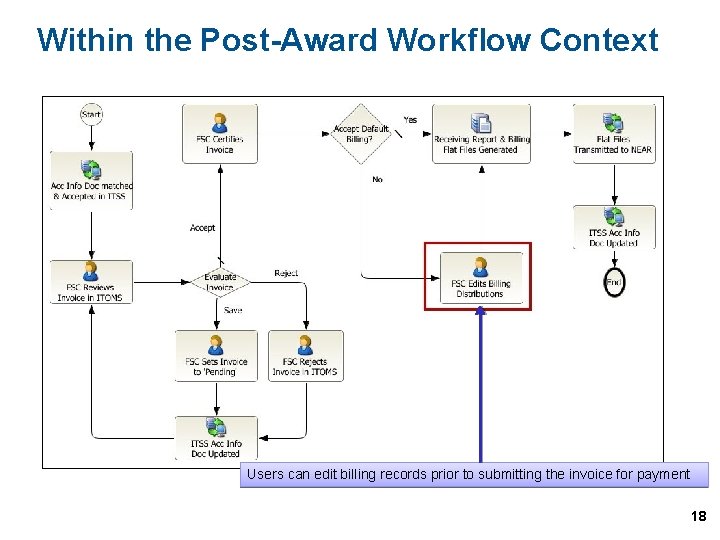
Within the Post-Award Workflow Context Users can edit billing records prior to submitting the invoice for payment 18

Billing Distribution / Top 1/2 of form / Fund Manager 2 role View Invoice Summary and Financial summary information 19
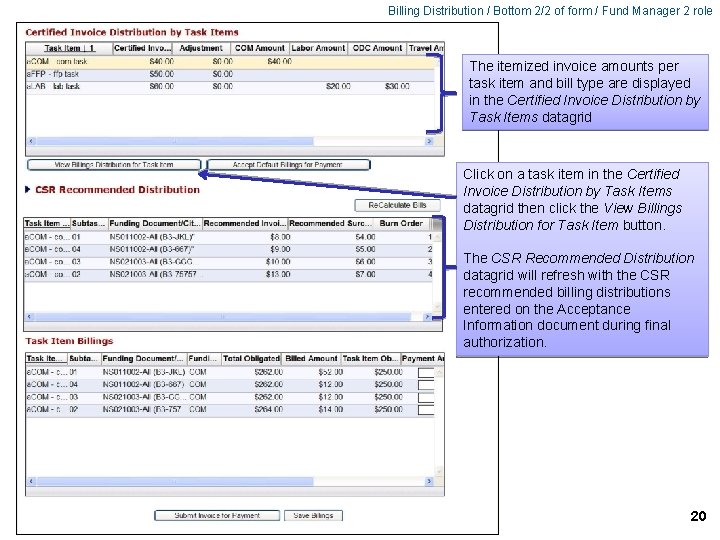
Billing Distribution / Bottom 2/2 of form / Fund Manager 2 role The itemized invoice amounts per task item and bill type are displayed in the Certified Invoice Distribution by Task Items datagrid Click on a task item in the Certified Invoice Distribution by Task Items datagrid then click the View Billings Distribution for Task Item button. The CSR Recommended Distribution datagrid will refresh with the CSR recommended billing distributions entered on the Acceptance Information document during final authorization. 20
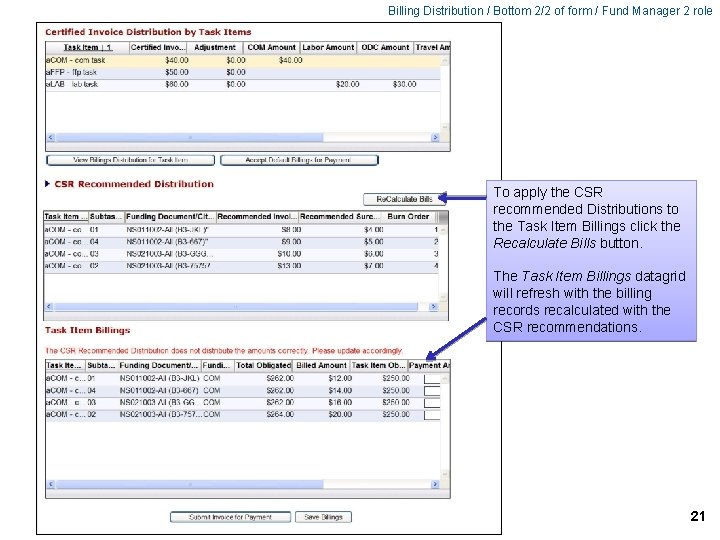
Billing Distribution / Bottom 2/2 of form / Fund Manager 2 role To apply the CSR recommended Distributions to the Task Item Billings click the Recalculate Bills button. The Task Item Billings datagrid will refresh with the billing records recalculated with the CSR recommendations. 21
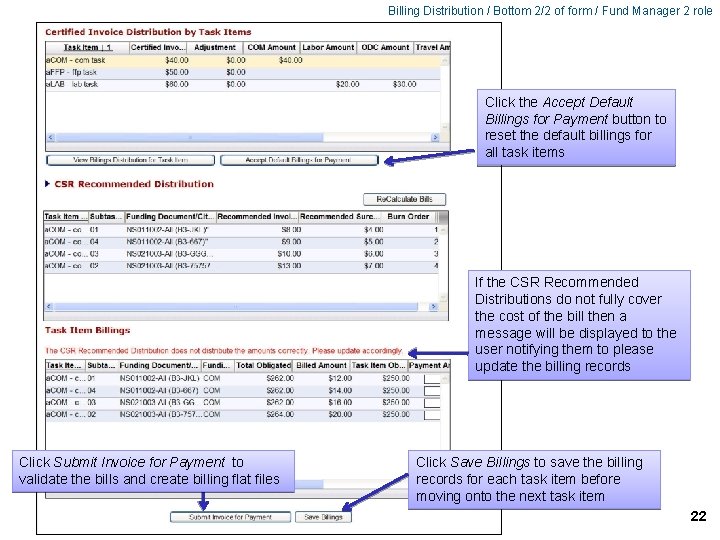
Billing Distribution / Bottom 2/2 of form / Fund Manager 2 role Click the Accept Default Billings for Payment button to reset the default billings for all task items If the CSR Recommended Distributions do not fully cover the cost of the bill then a message will be displayed to the user notifying them to please update the billing records Click Submit Invoice for Payment to validate the bills and create billing flat files Click Save Billings to save the billing records for each task item before moving onto the next task item 22
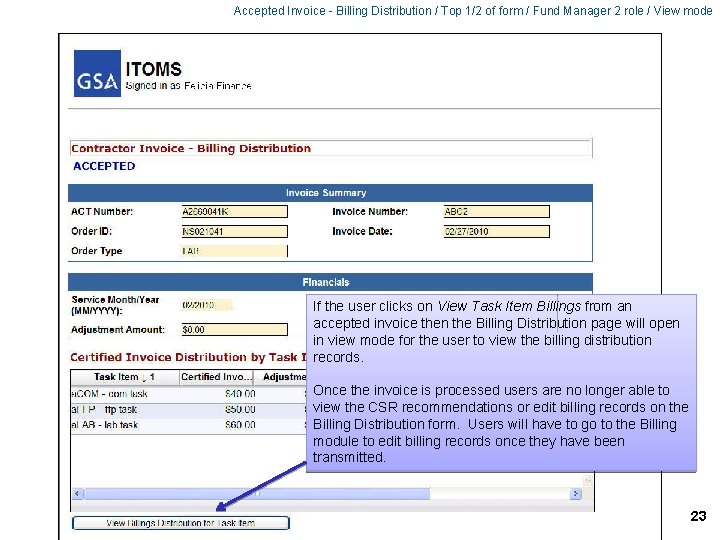
Accepted Invoice - Billing Distribution / Top 1/2 of form / Fund Manager 2 role / View mode If the user clicks on View Task Item Billings from an accepted invoice then the Billing Distribution page will open in view mode for the user to view the billing distribution records. Once the invoice is processed users are no longer able to view the CSR recommendations or edit billing records on the Billing Distribution form. Users will have to go to the Billing module to edit billing records once they have been transmitted. 23
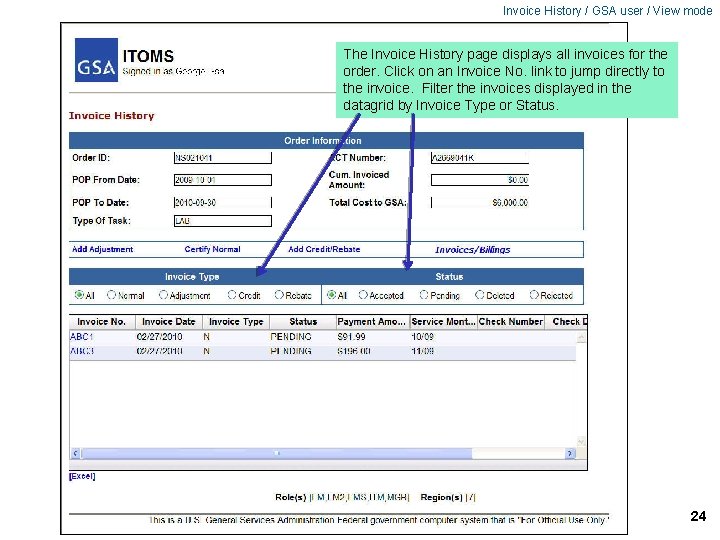
Invoice History / GSA user / View mode The Invoice History page displays all invoices for the order. Click on an Invoice No. link to jump directly to the invoice. Filter the invoices displayed in the datagrid by Invoice Type or Status. 24
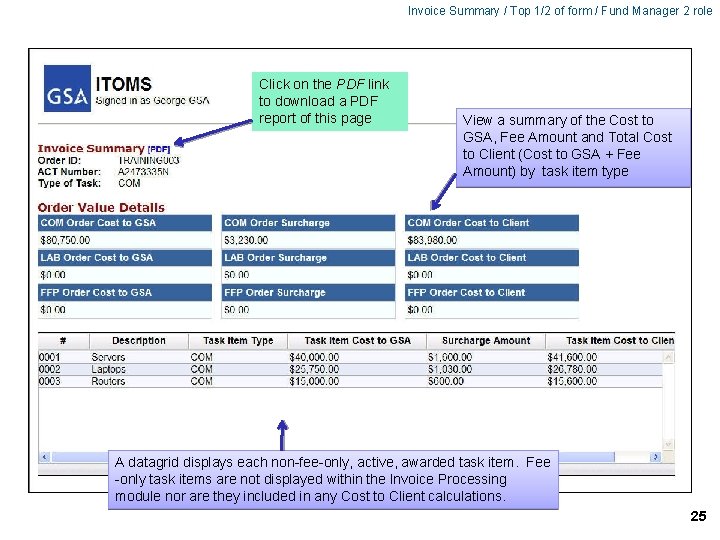
Invoice Summary / Top 1/2 of form / Fund Manager 2 role Click on the PDF link to download a PDF report of this page View a summary of the Cost to GSA, Fee Amount and Total Cost to Client (Cost to GSA + Fee Amount) by task item type A datagrid displays each non-fee-only, active, awarded task item. Fee -only task items are not displayed within the Invoice Processing module nor are they included in any Cost to Client calculations. 25

Invoice Summary / Bottom 2/2 of form / Fund Manager 2 role View invoice and billing information summarized by task item type View invoice and billing information summarized by task item View each invoice 26
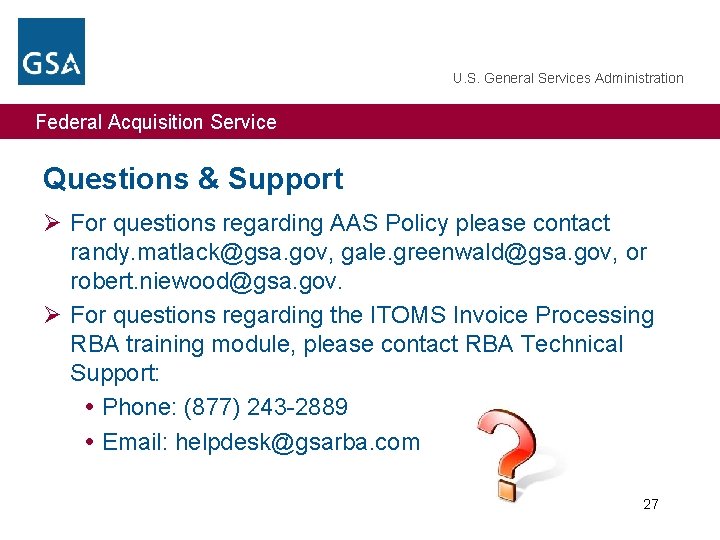
U. S. General Services Administration Federal Acquisition Service Questions & Support Ø For questions regarding AAS Policy please contact randy. matlack@gsa. gov, gale. greenwald@gsa. gov, or robert. niewood@gsa. gov. Ø For questions regarding the ITOMS Invoice Processing RBA training module, please contact RBA Technical Support: Phone: (877) 243 -2889 Email: helpdesk@gsarba. com 27
 Us general services administration per diem
Us general services administration per diem Krashen's monitor model
Krashen's monitor model Fha new deal relief recovery reform
Fha new deal relief recovery reform Federal aviation administration purpose
Federal aviation administration purpose Federal railroad administration train car
Federal railroad administration train car Rcps act 2013 in gujarati
Rcps act 2013 in gujarati Microsoft windows image acquisition
Microsoft windows image acquisition Indiana family and social services administration
Indiana family and social services administration Romanian air traffic services administration
Romanian air traffic services administration Federal service labor-management relations statute
Federal service labor-management relations statute Federal public service workplace mental health strategy
Federal public service workplace mental health strategy Federal public service finance
Federal public service finance Federal public service workplace mental health strategy
Federal public service workplace mental health strategy Federal service labor management relations statute
Federal service labor management relations statute Public service motivation in public administration
Public service motivation in public administration Spark service payroll administrative repository kerala
Spark service payroll administrative repository kerala Planos en cinematografia
Planos en cinematografia Where did general lee surrender to general grant?
Where did general lee surrender to general grant? Legal and general valuation
Legal and general valuation Marketability in good governance
Marketability in good governance California department of general services
California department of general services Government general services union
Government general services union Wwww.quizlet.com
Wwww.quizlet.com Intserv vs diffserv
Intserv vs diffserv Wake county human services community services center
Wake county human services community services center Marketing chapter 5
Marketing chapter 5 Service v model
Service v model Service life cycle stages
Service life cycle stages