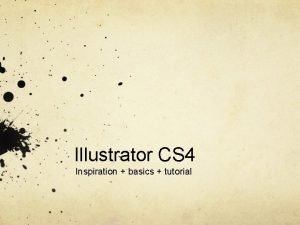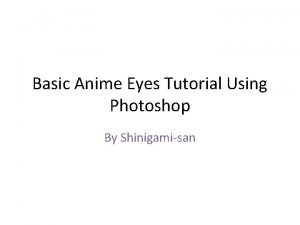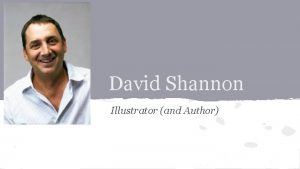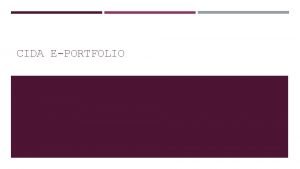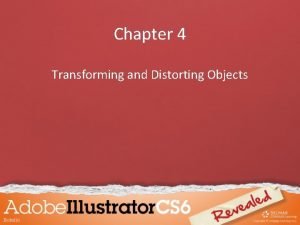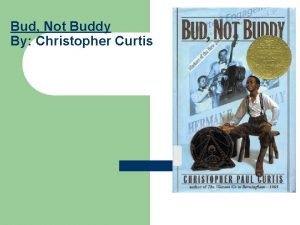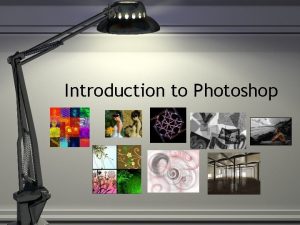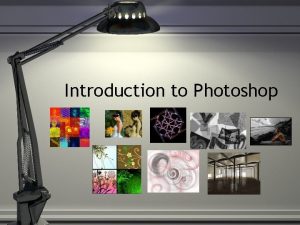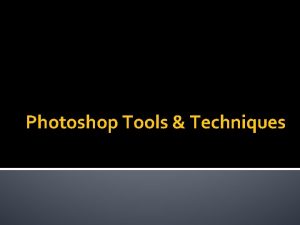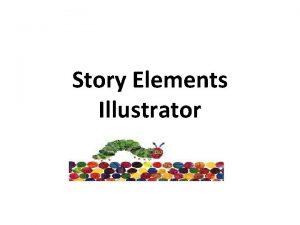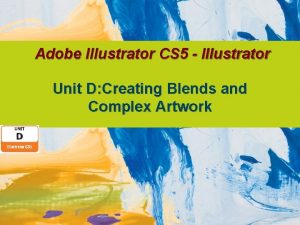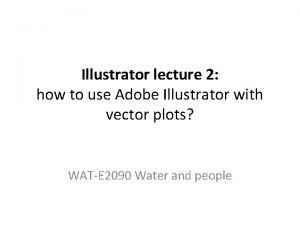Type Tutorial Simple Type Techniques in Illustrator Photoshop
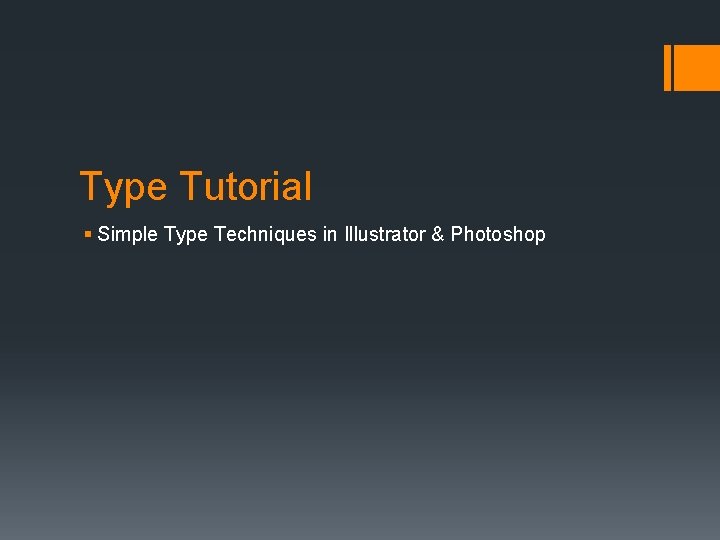
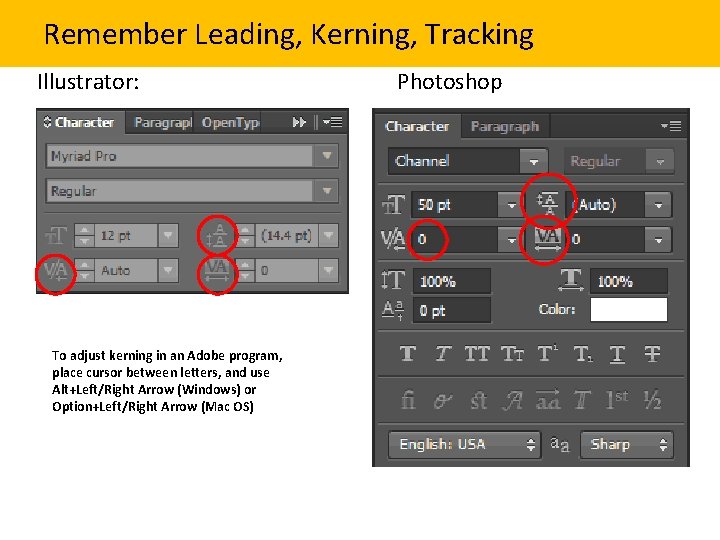
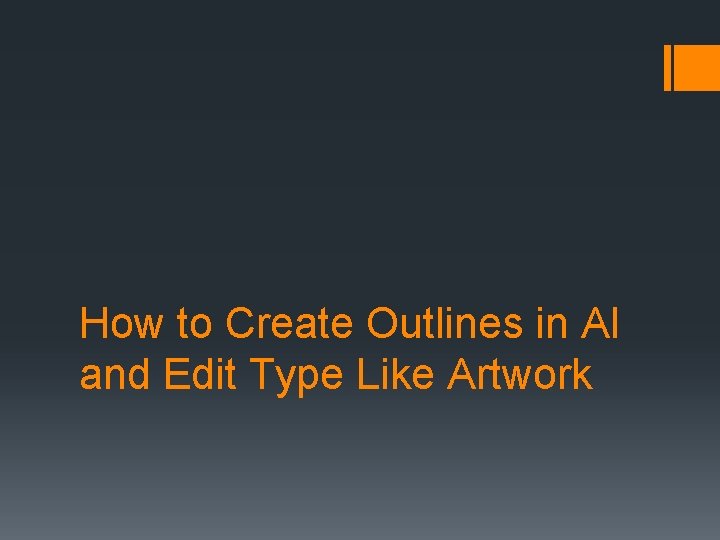
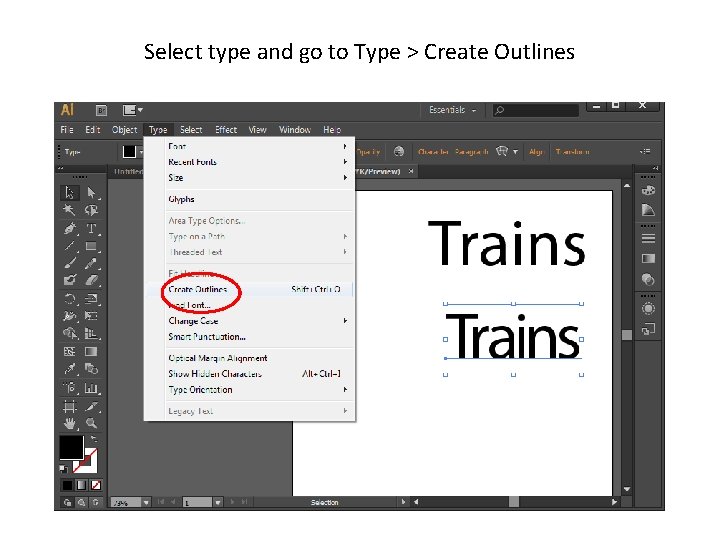
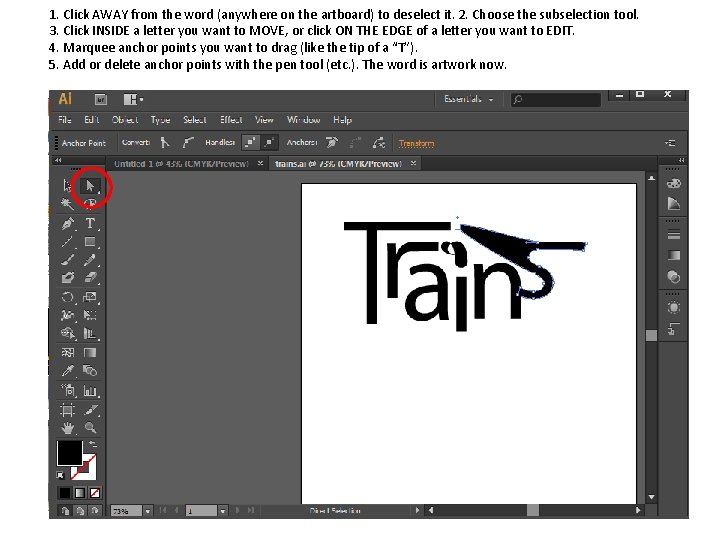
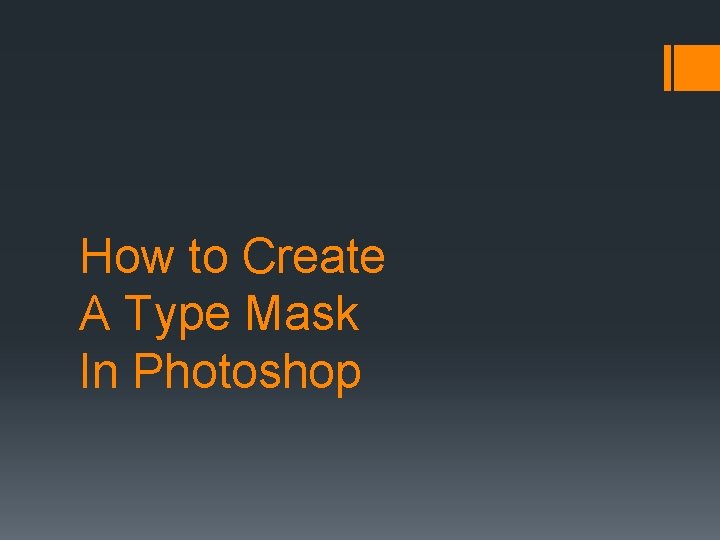
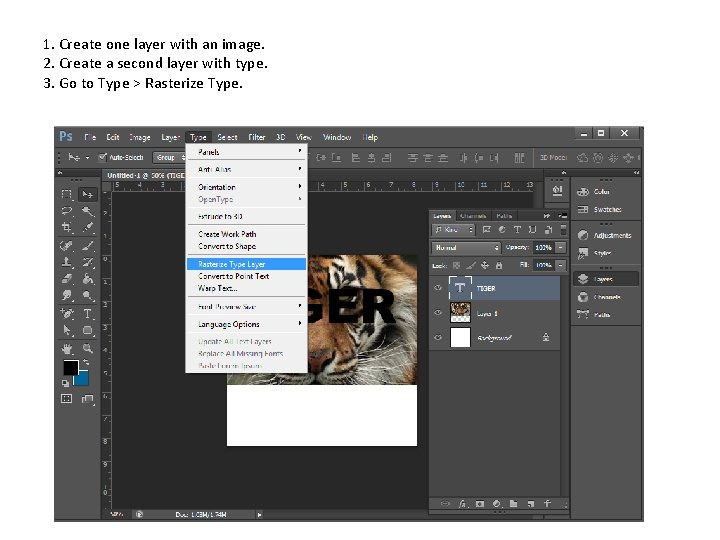
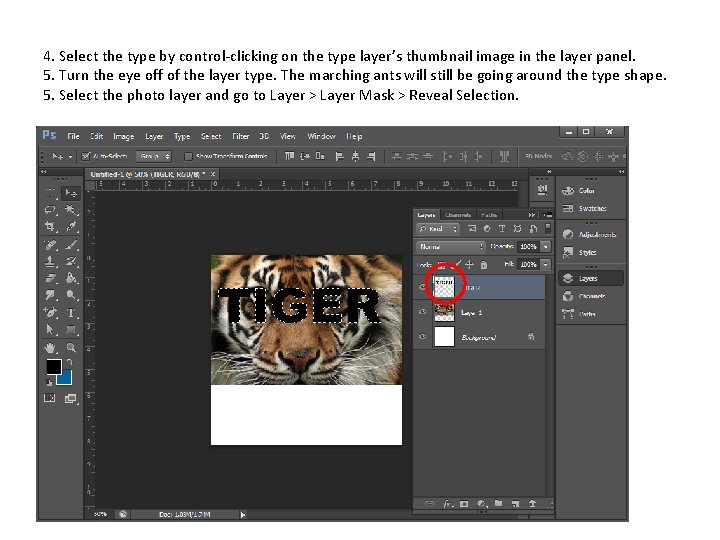
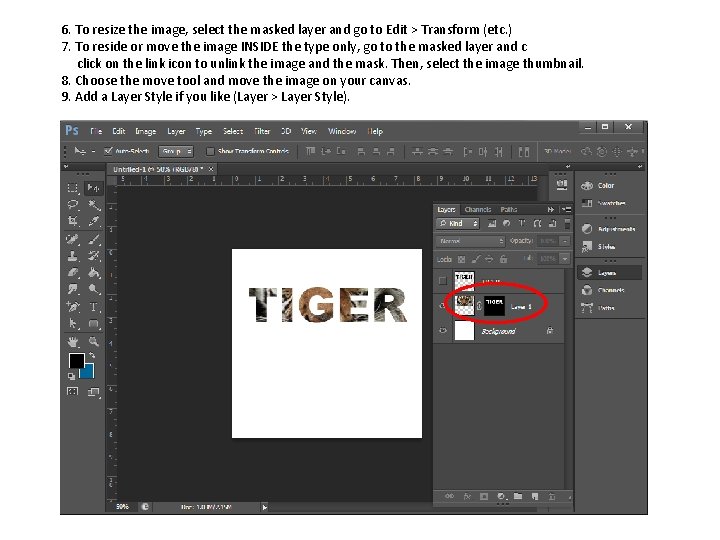
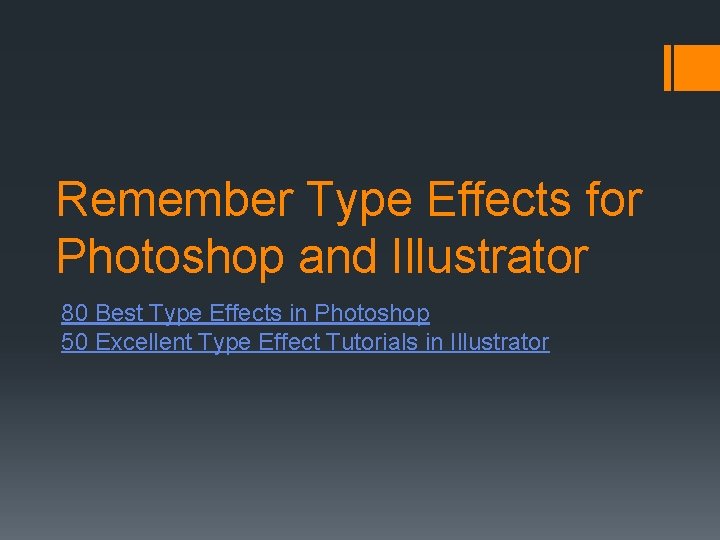
- Slides: 10
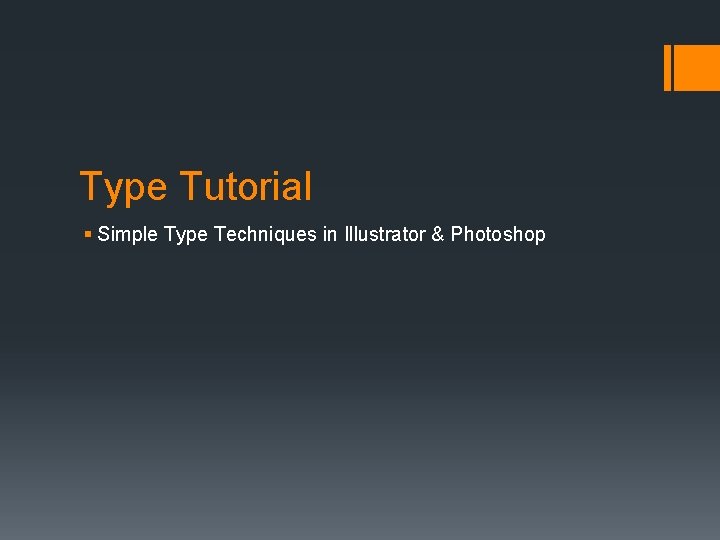
Type Tutorial § Simple Type Techniques in Illustrator & Photoshop
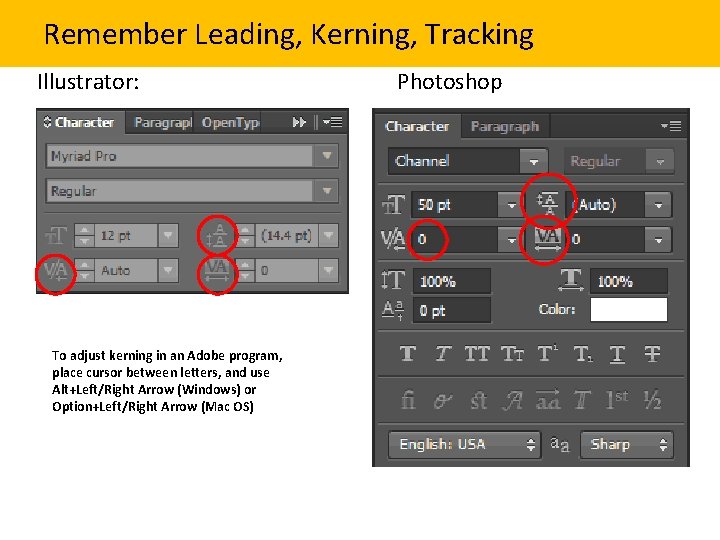
Remember Leading, Kerning, Tracking Illustrator: To adjust kerning in an Adobe program, place cursor between letters, and use Alt+Left/Right Arrow (Windows) or Option+Left/Right Arrow (Mac OS) Photoshop
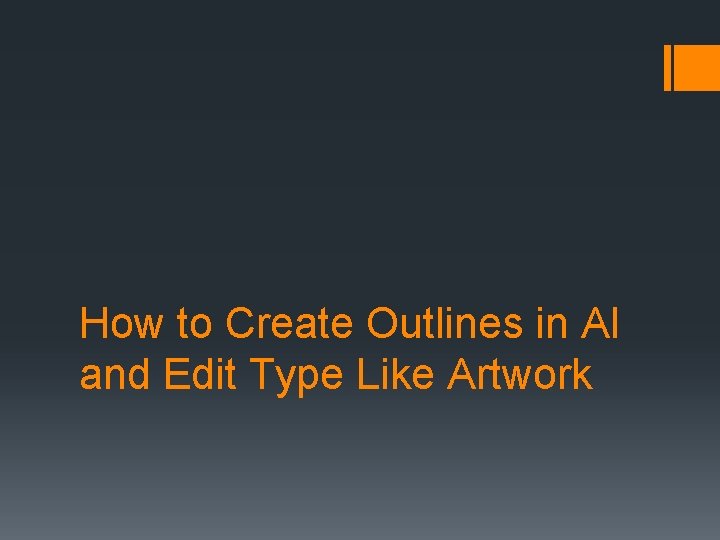
How to Create Outlines in AI and Edit Type Like Artwork
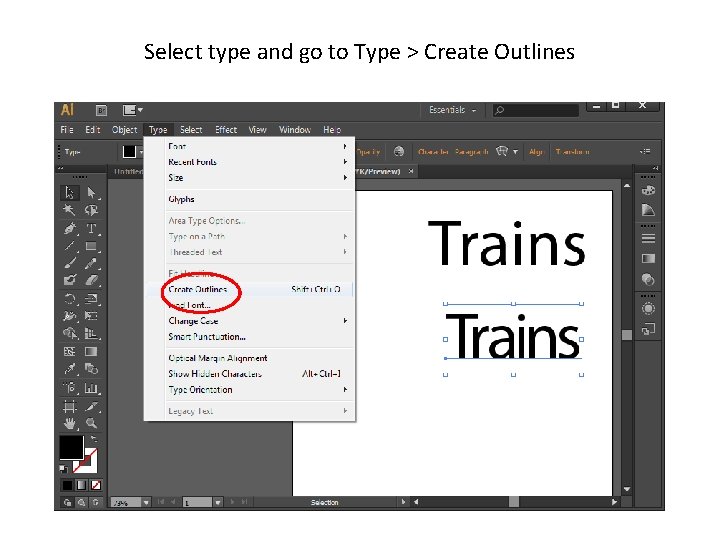
Select type and go to Type > Create Outlines
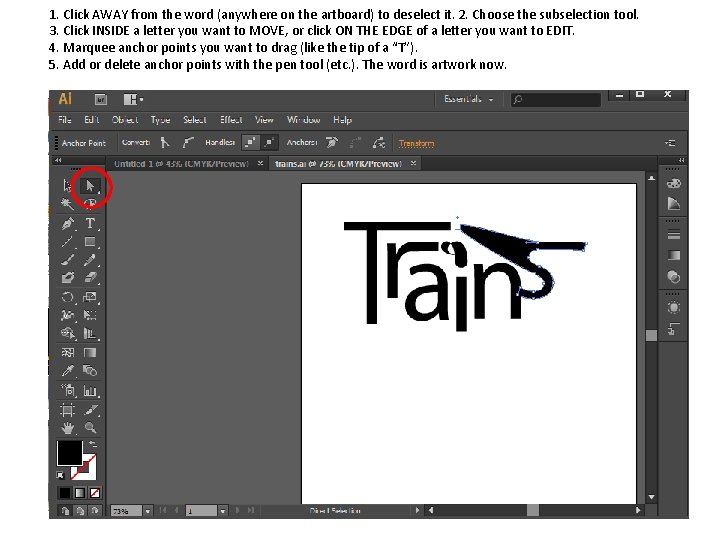
1. Click AWAY from the word (anywhere on the artboard) to deselect it. 2. Choose the subselection tool. 3. Click INSIDE a letter you want to MOVE, or click ON THE EDGE of a letter you want to EDIT. 4. Marquee anchor points you want to drag (like the tip of a “T”). 5. Add or delete anchor points with the pen tool (etc. ). The word is artwork now.
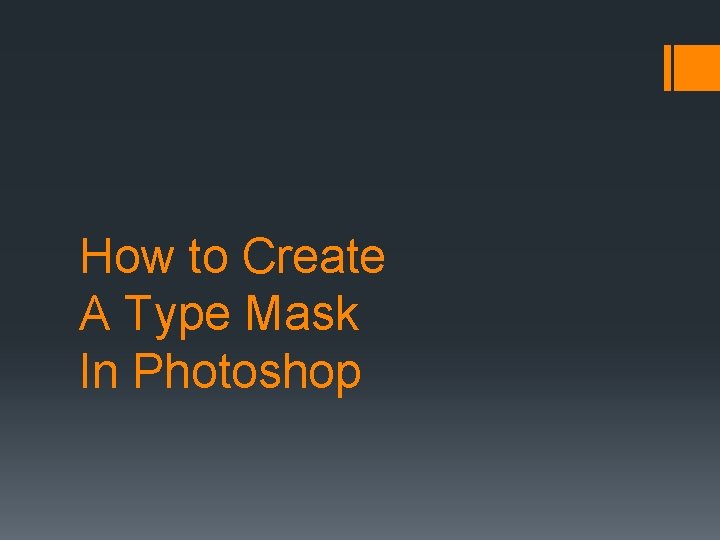
How to Create A Type Mask In Photoshop
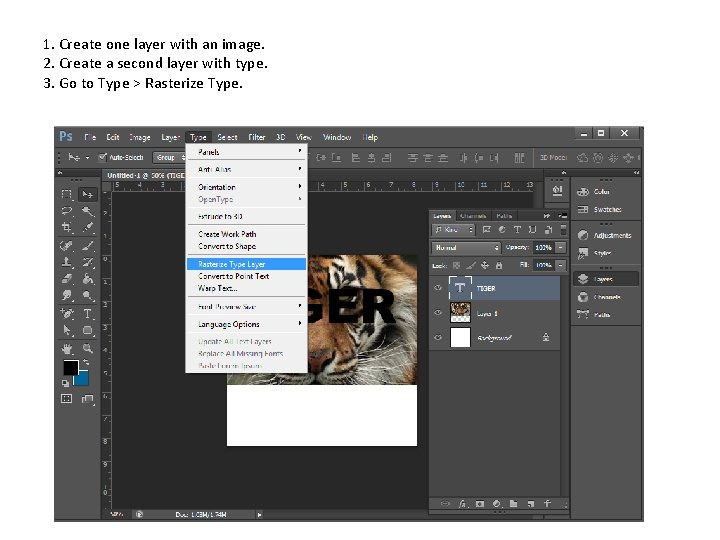
1. Create one layer with an image. 2. Create a second layer with type. 3. Go to Type > Rasterize Type.
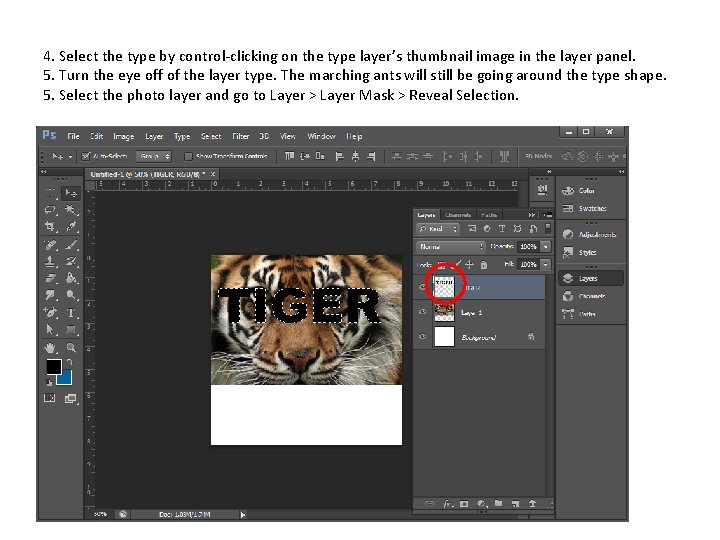
4. Select the type by control-clicking on the type layer’s thumbnail image in the layer panel. 5. Turn the eye off of the layer type. The marching ants will still be going around the type shape. 5. Select the photo layer and go to Layer > Layer Mask > Reveal Selection.
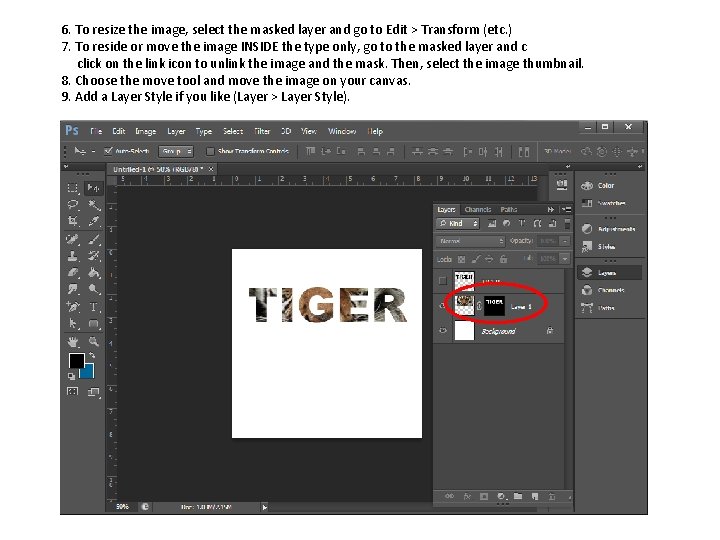
6. To resize the image, select the masked layer and go to Edit > Transform (etc. ) 7. To reside or move the image INSIDE the type only, go to the masked layer and c click on the link icon to unlink the image and the mask. Then, select the image thumbnail. 8. Choose the move tool and move the image on your canvas. 9. Add a Layer Style if you like (Layer > Layer Style).
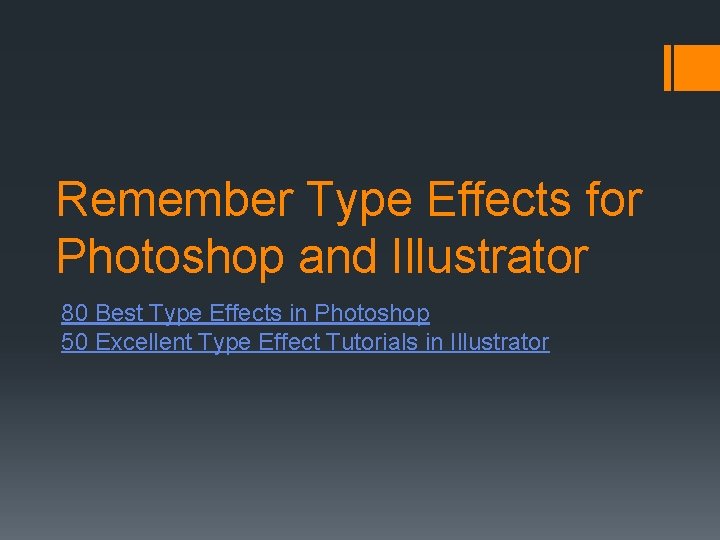
Remember Type Effects for Photoshop and Illustrator 80 Best Type Effects in Photoshop 50 Excellent Type Effect Tutorials in Illustrator
 Buy adobe photoshop and illustrator
Buy adobe photoshop and illustrator Adobe illustrator cs tutorial
Adobe illustrator cs tutorial Photoshop anime eyes
Photoshop anime eyes Lichtenstein portraits
Lichtenstein portraits Marc brown wife
Marc brown wife Introducing illustrator 2013
Introducing illustrator 2013 David shannon illustrator
David shannon illustrator A collection of instructions that enable the user
A collection of instructions that enable the user Banner size illustrator
Banner size illustrator Shape builder tool illustrator minus
Shape builder tool illustrator minus Setting of bud not buddy
Setting of bud not buddy