Tyco Fire Security Technical Trainings DSC Power Series

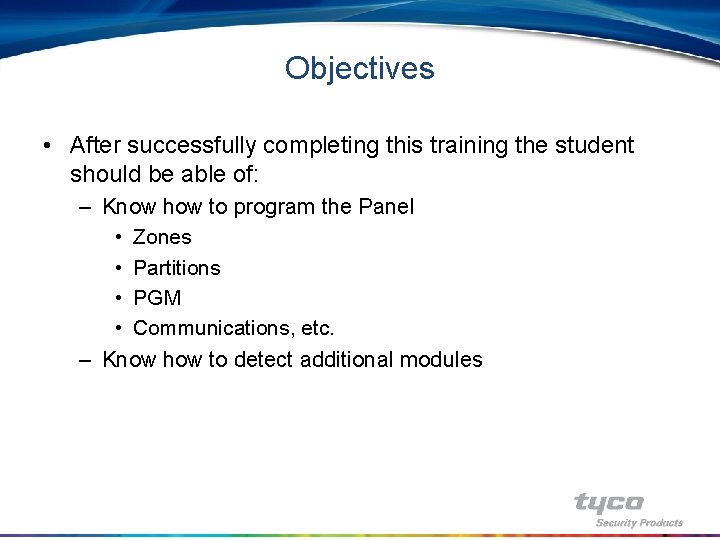
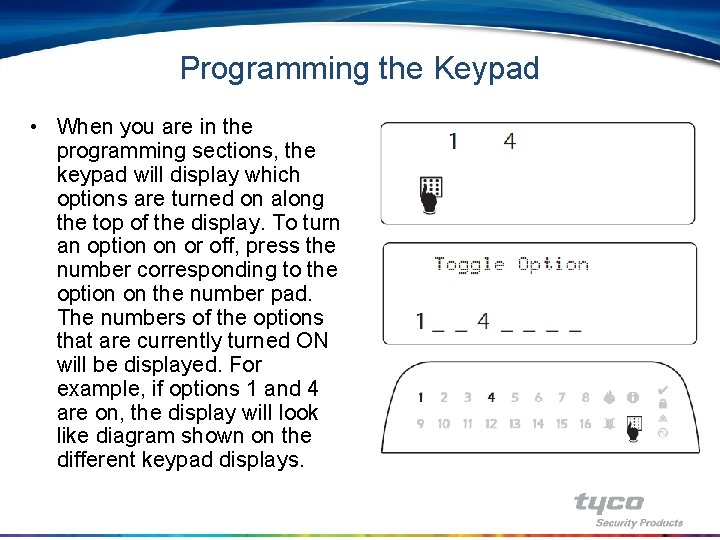
![How to Program with LCD Keypad • How To Program: • [*][8] + [Installer How to Program with LCD Keypad • How To Program: • [*][8] + [Installer](https://slidetodoc.com/presentation_image_h/9888f799de6ec8df50b4cfe34d700ca7/image-4.jpg)
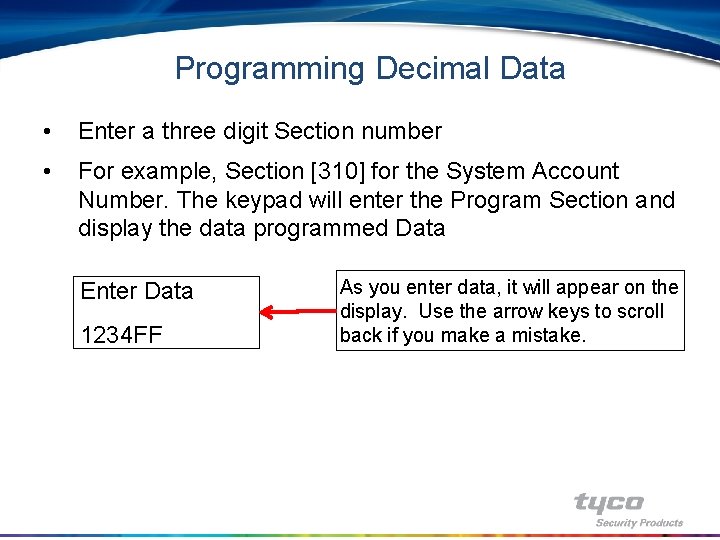
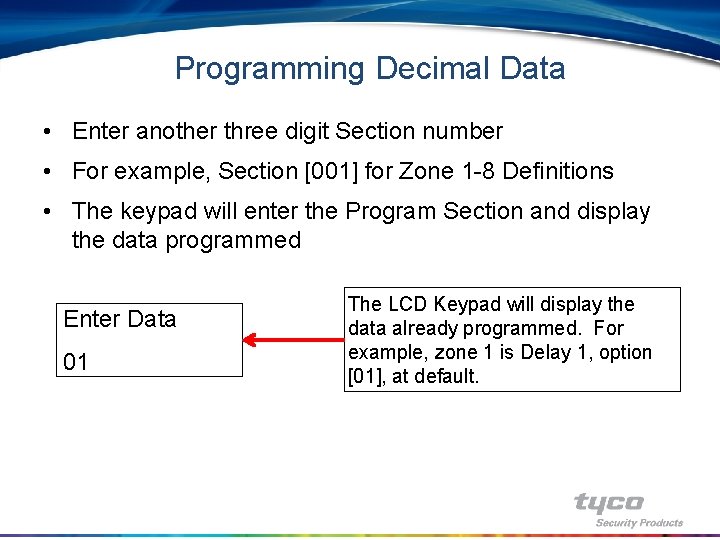
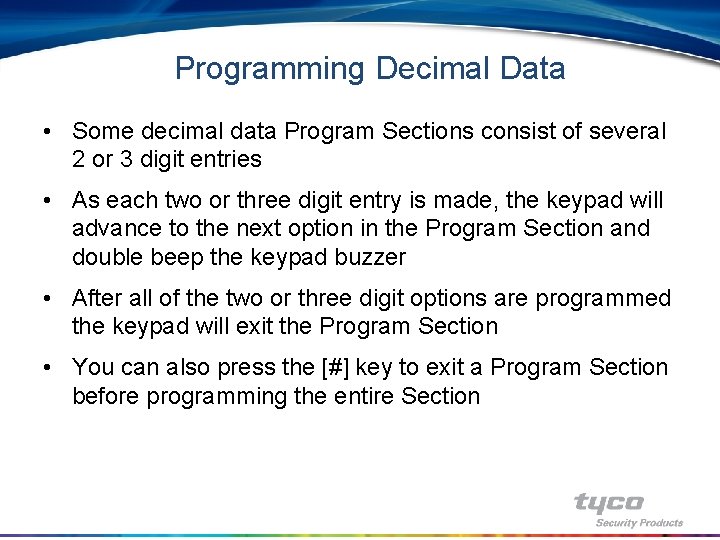
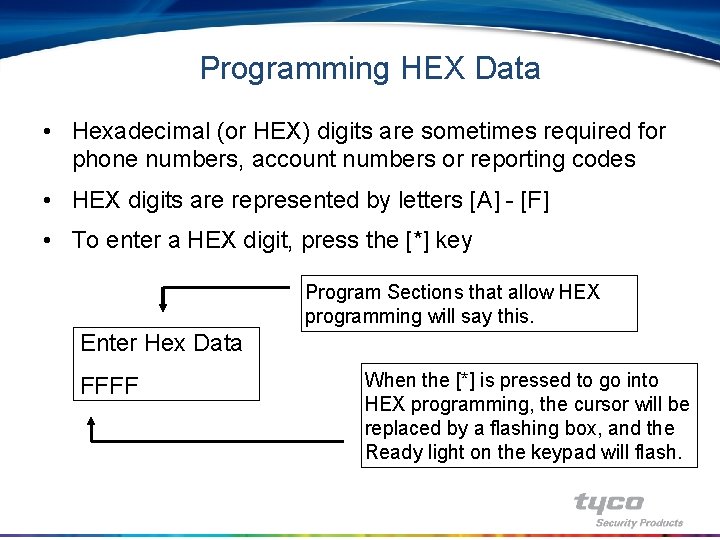
![Programming HEX Data • To enter a HEX digit, press [1] - [6] – Programming HEX Data • To enter a HEX digit, press [1] - [6] –](https://slidetodoc.com/presentation_image_h/9888f799de6ec8df50b4cfe34d700ca7/image-9.jpg)
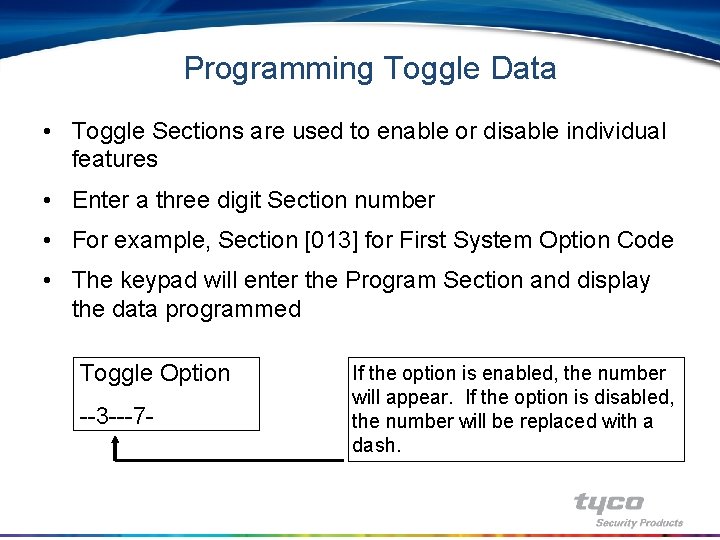
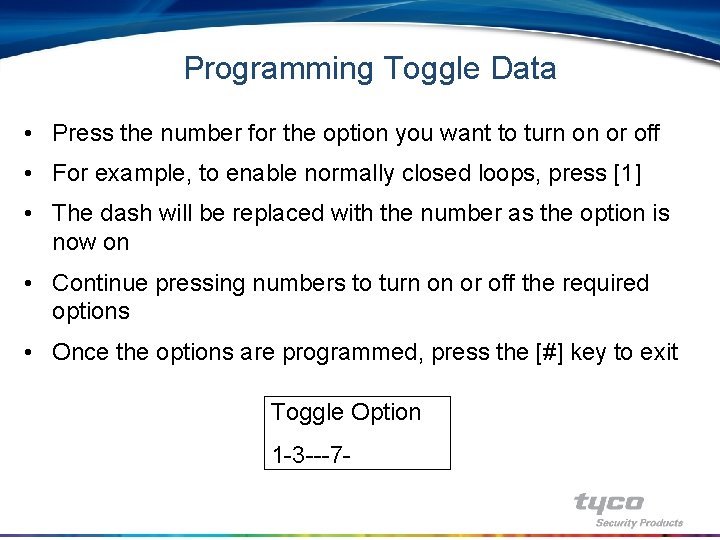

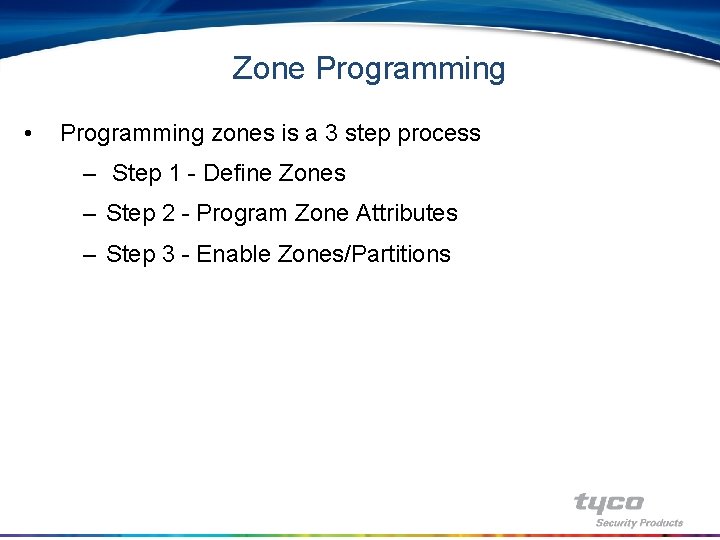
![Zone Programming • Step 1 - Zone Definitions, Section [001] to [004] – Section Zone Programming • Step 1 - Zone Definitions, Section [001] to [004] – Section](https://slidetodoc.com/presentation_image_h/9888f799de6ec8df50b4cfe34d700ca7/image-14.jpg)
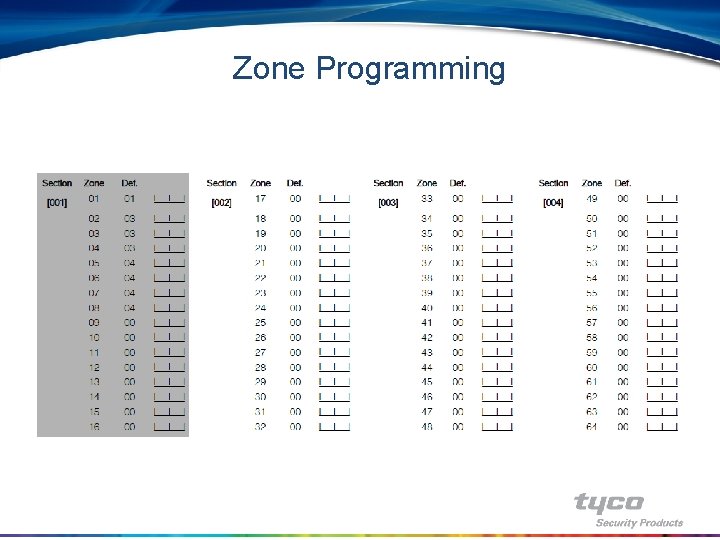
![Zone Programming • Step 2 - Zone Attributes, Section [101] to [164] – Section Zone Programming • Step 2 - Zone Attributes, Section [101] to [164] – Section](https://slidetodoc.com/presentation_image_h/9888f799de6ec8df50b4cfe34d700ca7/image-16.jpg)
![Zone Programming • Step 2 - Zone Attributes, Section [101] to [164] • [7] Zone Programming • Step 2 - Zone Attributes, Section [101] to [164] • [7]](https://slidetodoc.com/presentation_image_h/9888f799de6ec8df50b4cfe34d700ca7/image-17.jpg)
![Zone Programming • Step 3 - Enable Partitions, Section [201] • At default only Zone Programming • Step 3 - Enable Partitions, Section [201] • At default only](https://slidetodoc.com/presentation_image_h/9888f799de6ec8df50b4cfe34d700ca7/image-18.jpg)
![Zone Programming • • • Step 4 - Enable Zones, Section [202] to [265] Zone Programming • • • Step 4 - Enable Zones, Section [202] to [265]](https://slidetodoc.com/presentation_image_h/9888f799de6ec8df50b4cfe34d700ca7/image-19.jpg)
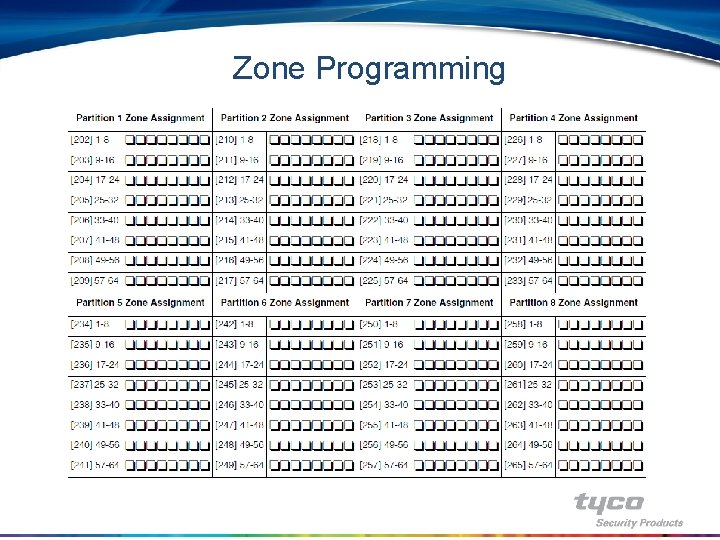
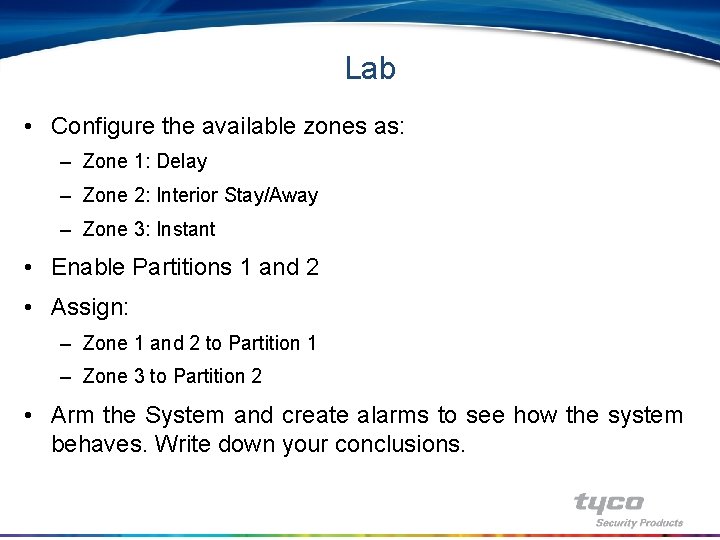
![Zone Response Loops • Section [030] Fast Loop Response – This section is used Zone Response Loops • Section [030] Fast Loop Response – This section is used](https://slidetodoc.com/presentation_image_h/9888f799de6ec8df50b4cfe34d700ca7/image-22.jpg)
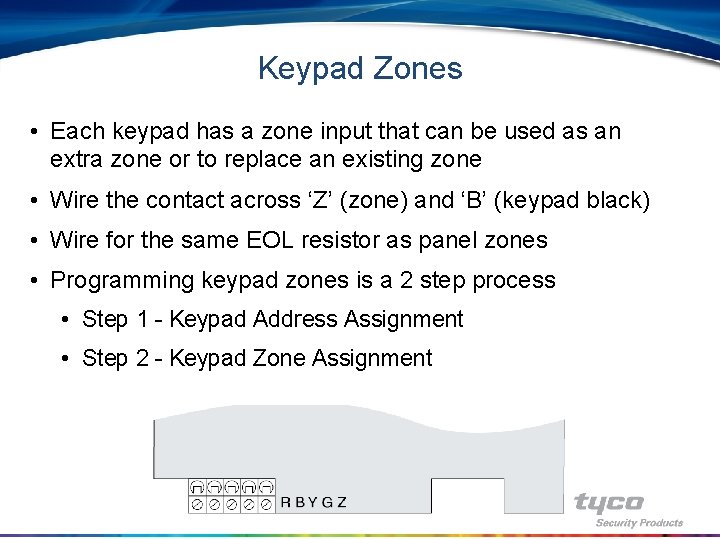
![Keypad Zones • Step 1 - Keypad Address Assignment, Section [000] – A keypad Keypad Zones • Step 1 - Keypad Address Assignment, Section [000] – A keypad](https://slidetodoc.com/presentation_image_h/9888f799de6ec8df50b4cfe34d700ca7/image-24.jpg)
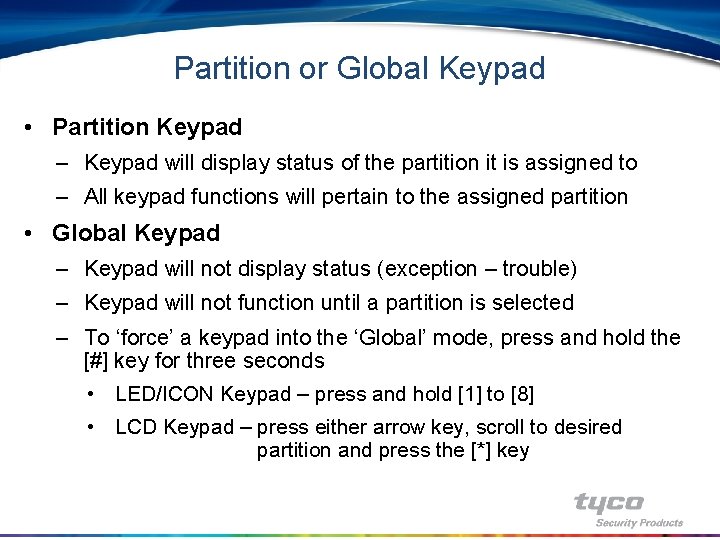
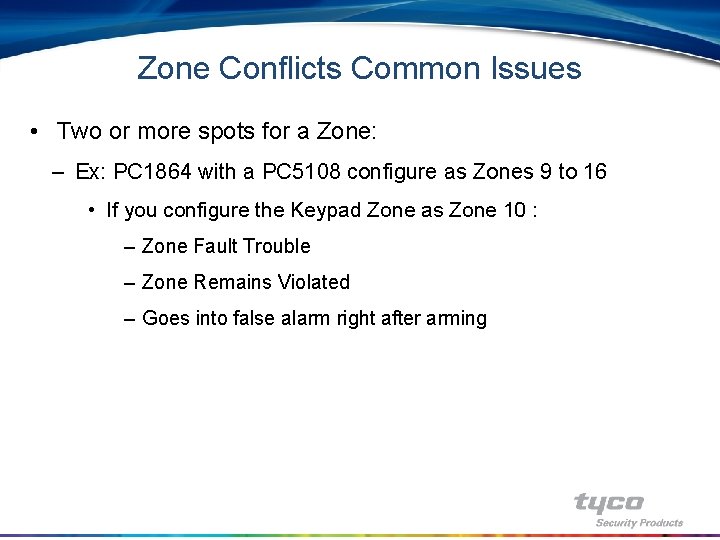
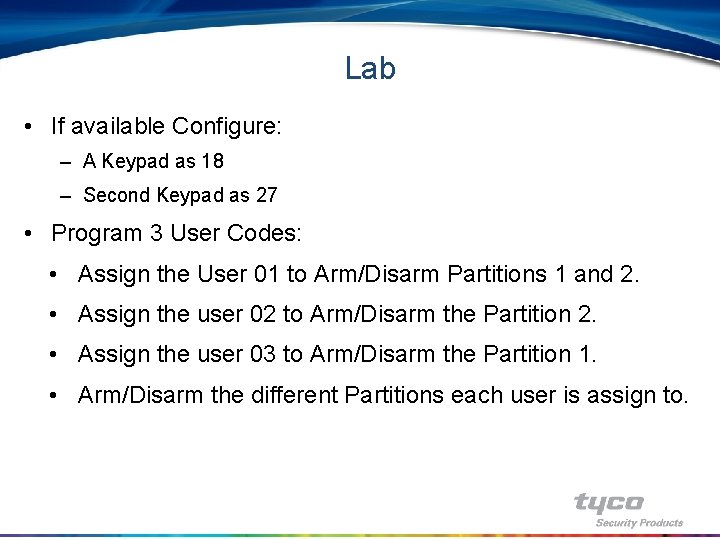
![System Times • Section [005] - System Times • Used to program the entry System Times • Section [005] - System Times • Used to program the entry](https://slidetodoc.com/presentation_image_h/9888f799de6ec8df50b4cfe34d700ca7/image-28.jpg)
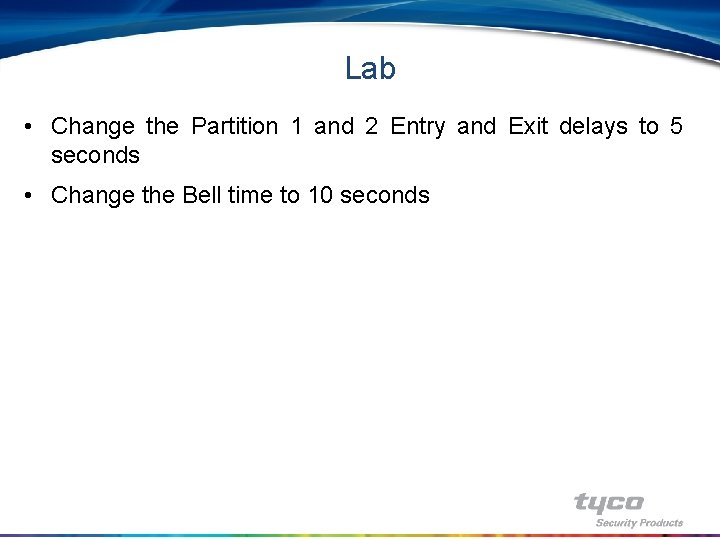

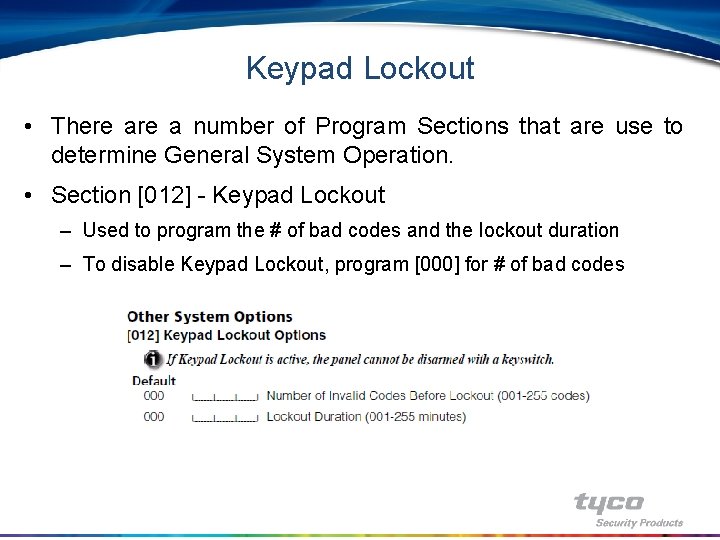
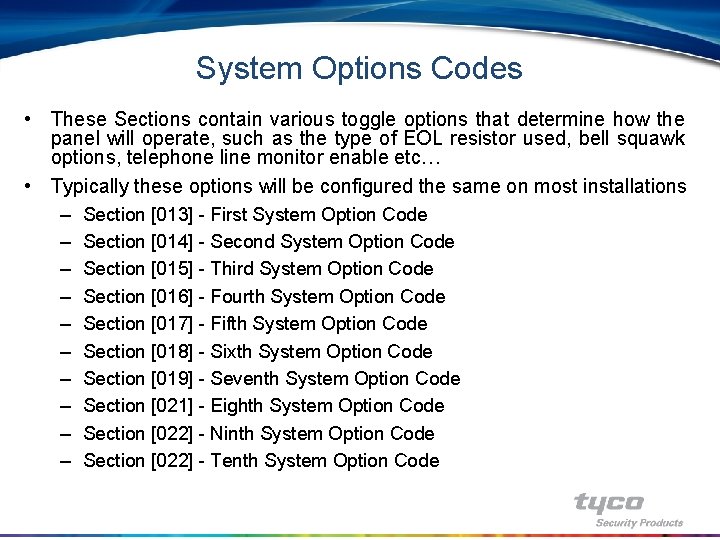
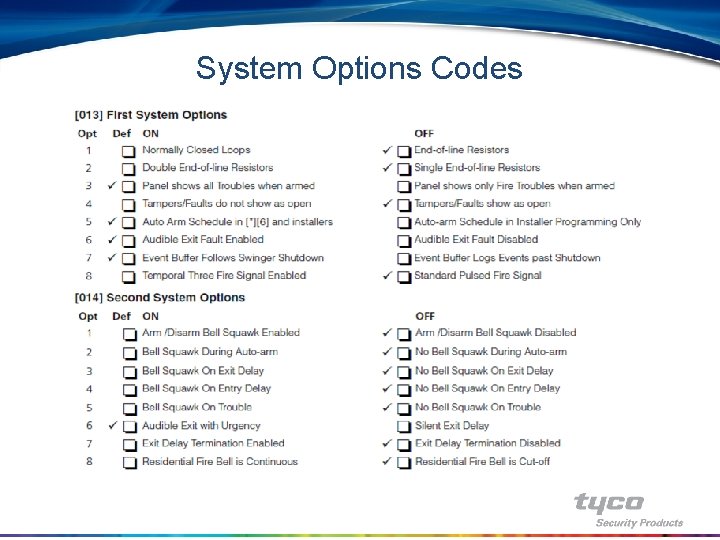
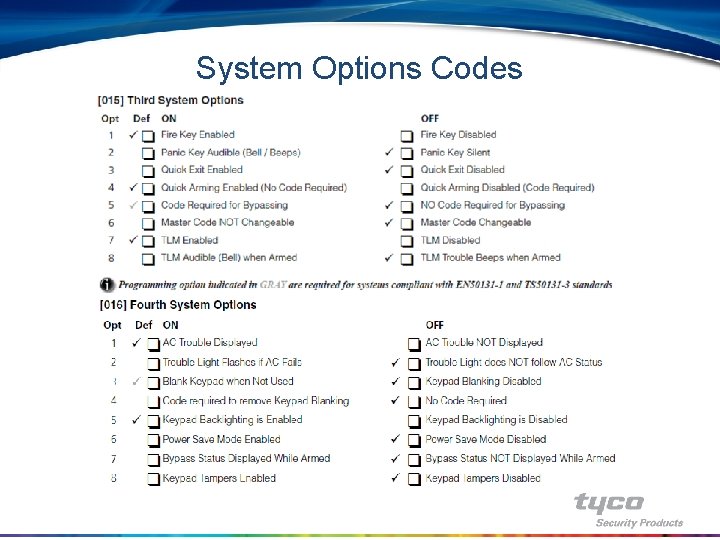
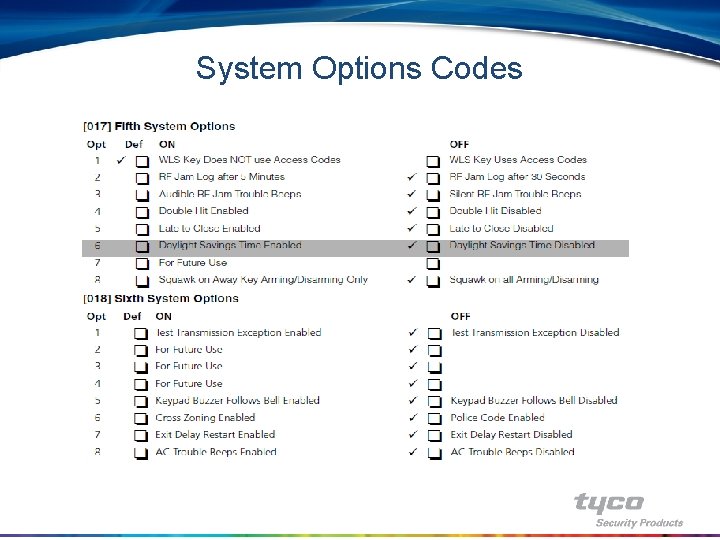
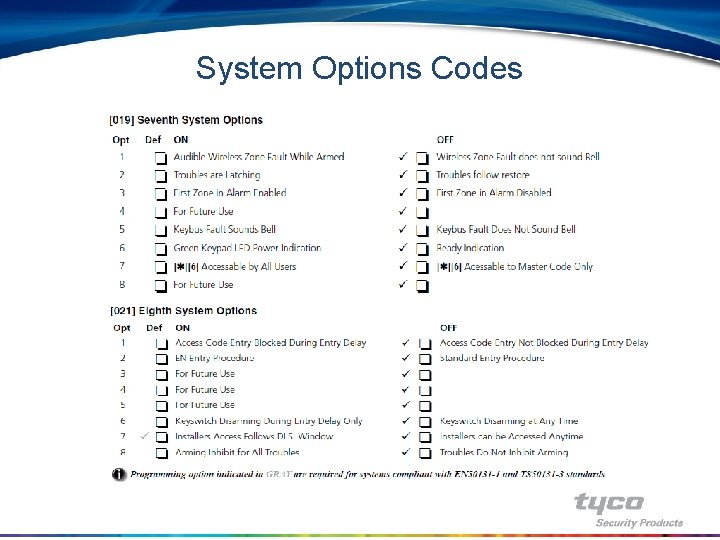
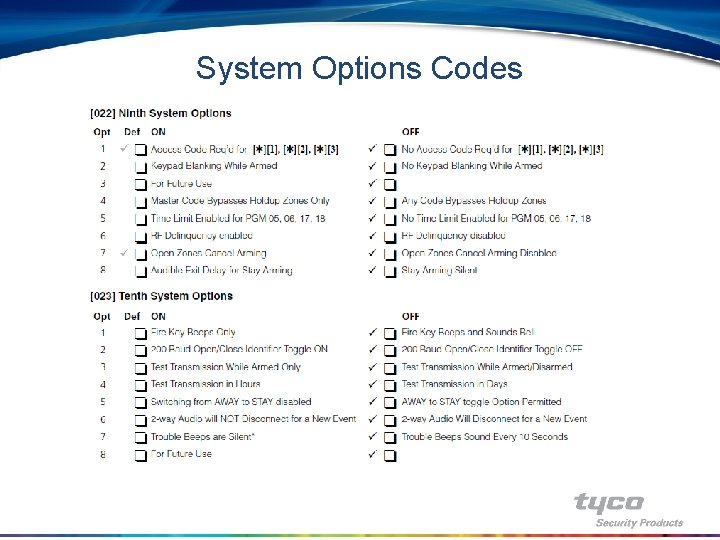
![Installer Code • Section [006] - Installer Code – Used to enter a new Installer Code • Section [006] - Installer Code – Used to enter a new](https://slidetodoc.com/presentation_image_h/9888f799de6ec8df50b4cfe34d700ca7/image-38.jpg)
![System Timers • Section [165] to [176] – System Timers – These program sections System Timers • Section [165] to [176] – System Timers – These program sections](https://slidetodoc.com/presentation_image_h/9888f799de6ec8df50b4cfe34d700ca7/image-39.jpg)


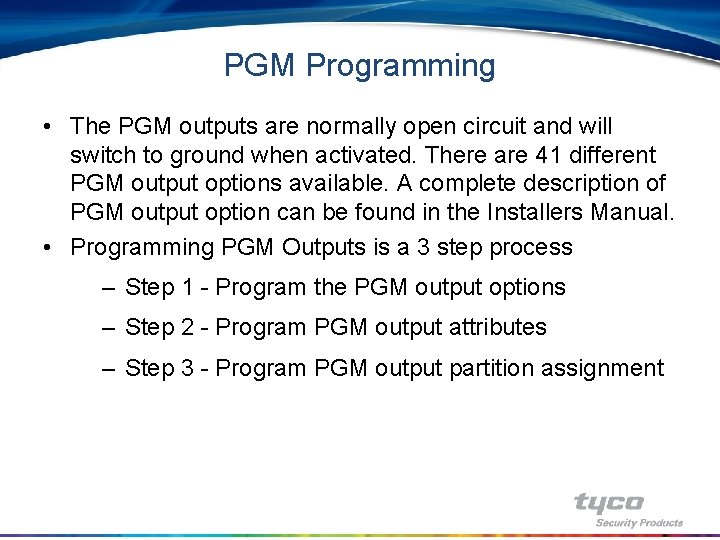
![PGM Programming • Step 1 - PGM Outputs - Section [009], [010] and [011] PGM Programming • Step 1 - PGM Outputs - Section [009], [010] and [011]](https://slidetodoc.com/presentation_image_h/9888f799de6ec8df50b4cfe34d700ca7/image-43.jpg)
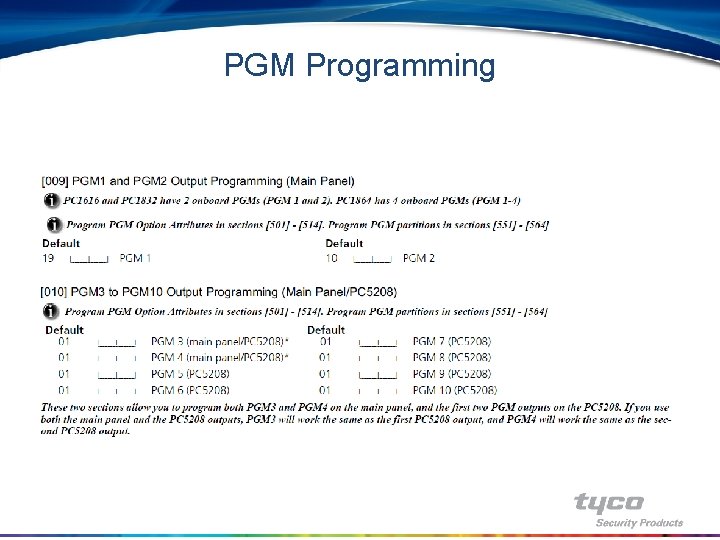
![PGM Programming • Step 2 - PGM Attributes - Section [501] to [514] – PGM Programming • Step 2 - PGM Attributes - Section [501] to [514] –](https://slidetodoc.com/presentation_image_h/9888f799de6ec8df50b4cfe34d700ca7/image-45.jpg)
![PGM Programming • Step 3 - PGM Partition Assignment - Section [551] to [564] PGM Programming • Step 3 - PGM Partition Assignment - Section [551] to [564]](https://slidetodoc.com/presentation_image_h/9888f799de6ec8df50b4cfe34d700ca7/image-46.jpg)
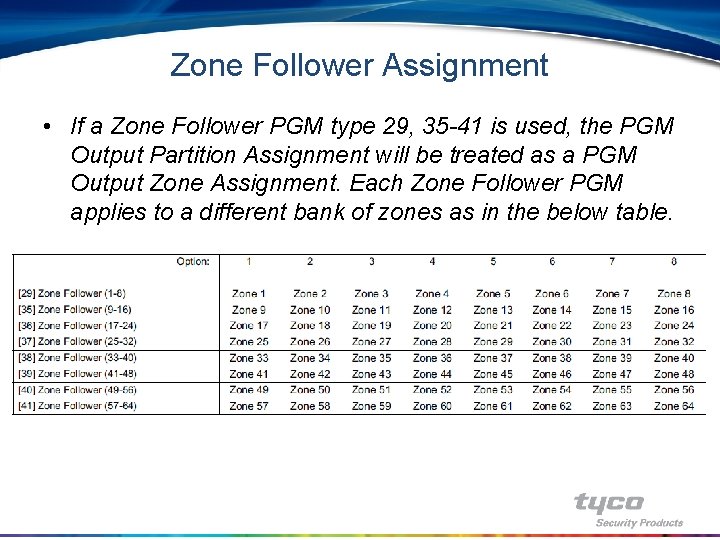
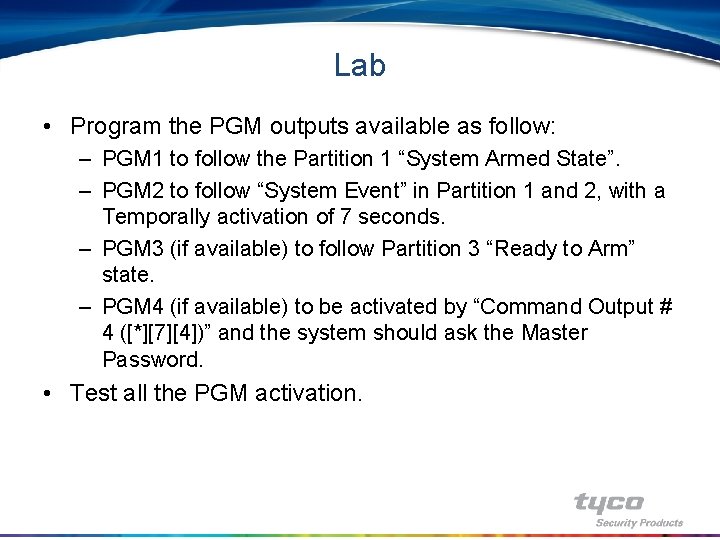

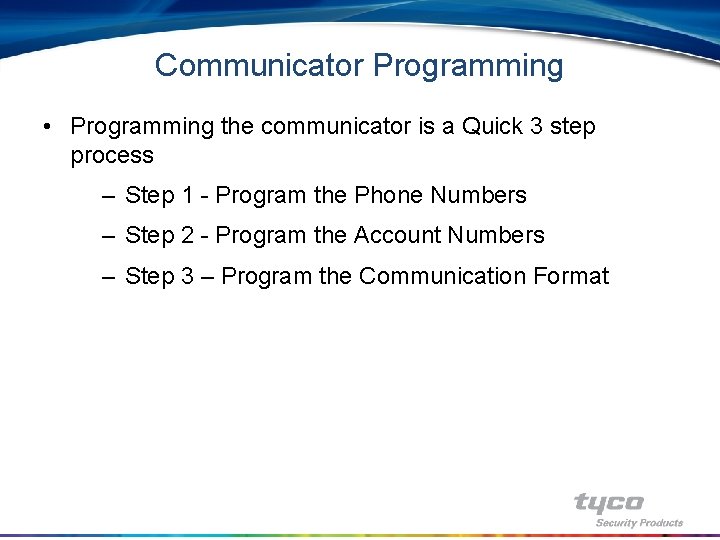
![Phone Numbers • HEX digits are sometimes required for special functions – HEX [A] Phone Numbers • HEX digits are sometimes required for special functions – HEX [A]](https://slidetodoc.com/presentation_image_h/9888f799de6ec8df50b4cfe34d700ca7/image-51.jpg)
![Phone Numbers • Step 1 - Phone Numbers, Section [301] to [303] – Section Phone Numbers • Step 1 - Phone Numbers, Section [301] to [303] – Section](https://slidetodoc.com/presentation_image_h/9888f799de6ec8df50b4cfe34d700ca7/image-52.jpg)
![Account Codes • Step 2 - Account Numbers, Section [310] to [318] – Section Account Codes • Step 2 - Account Numbers, Section [310] to [318] – Section](https://slidetodoc.com/presentation_image_h/9888f799de6ec8df50b4cfe34d700ca7/image-53.jpg)
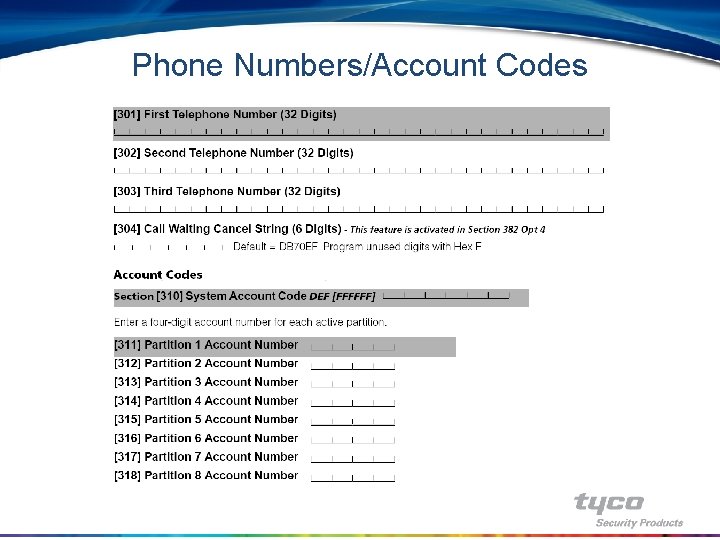
![Communicator Format Options • Step 3 - Communicator Format Options – Section [350] – Communicator Format Options • Step 3 - Communicator Format Options – Section [350] –](https://slidetodoc.com/presentation_image_h/9888f799de6ec8df50b4cfe34d700ca7/image-55.jpg)
![Reporting Codes • Section [320] to [349] Reporting Codes – Program the reporting code Reporting Codes • Section [320] to [349] Reporting Codes – Program the reporting code](https://slidetodoc.com/presentation_image_h/9888f799de6ec8df50b4cfe34d700ca7/image-56.jpg)
![Communicator Call Direction • Section [351] to [376] Communicator Call Direction Options – Reporting Communicator Call Direction • Section [351] to [376] Communicator Call Direction Options – Reporting](https://slidetodoc.com/presentation_image_h/9888f799de6ec8df50b4cfe34d700ca7/image-57.jpg)
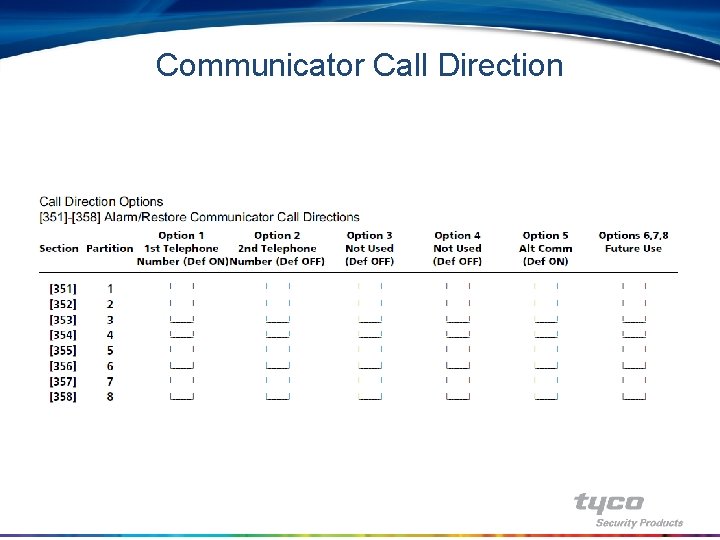
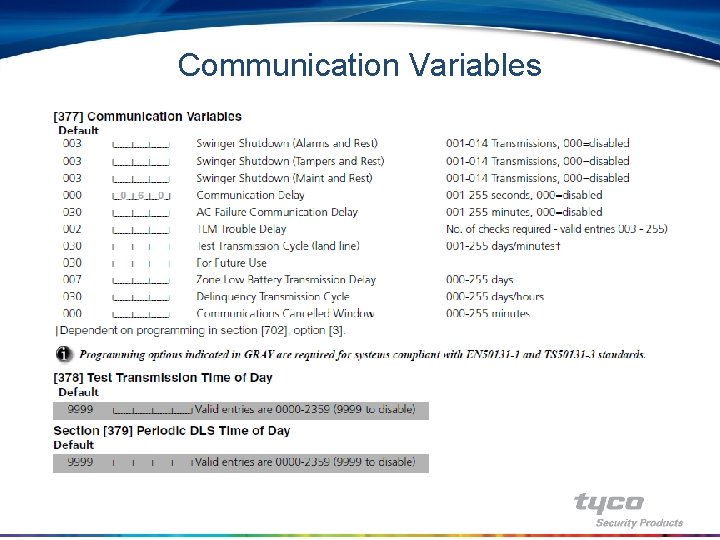
![Section [380] to [383] – Communications Option Codes Section [380] to [383] – Communications Option Codes](https://slidetodoc.com/presentation_image_h/9888f799de6ec8df50b4cfe34d700ca7/image-60.jpg)
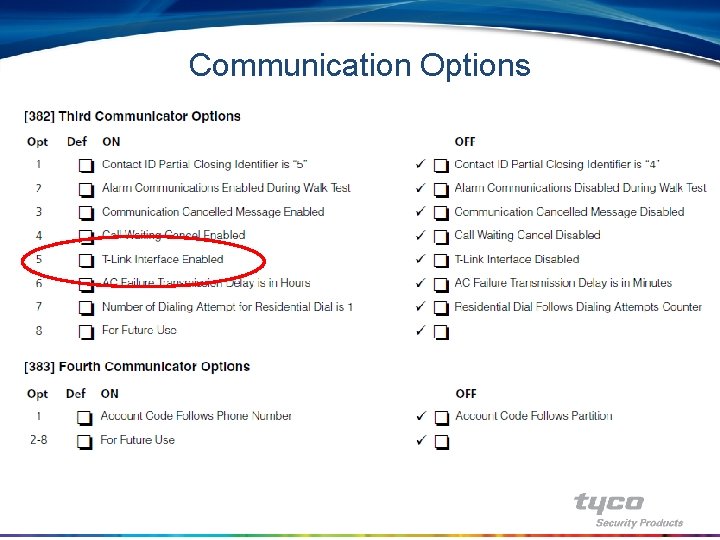

![Auto Arming • Section [181] to [188] – Automatic Arming Schedules – Enter a Auto Arming • Section [181] to [188] – Automatic Arming Schedules – Enter a](https://slidetodoc.com/presentation_image_h/9888f799de6ec8df50b4cfe34d700ca7/image-63.jpg)
![Auto Arming • Section [190] – No Activity Arming Pre-Alert – This section contains Auto Arming • Section [190] – No Activity Arming Pre-Alert – This section contains](https://slidetodoc.com/presentation_image_h/9888f799de6ec8df50b4cfe34d700ca7/image-64.jpg)
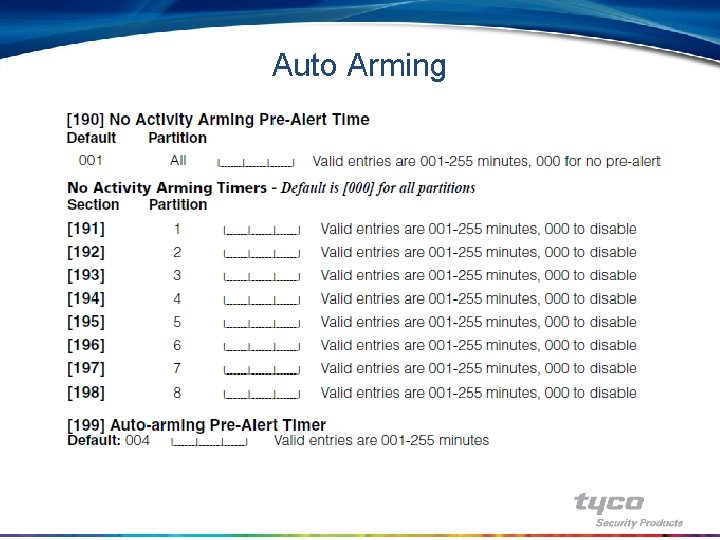
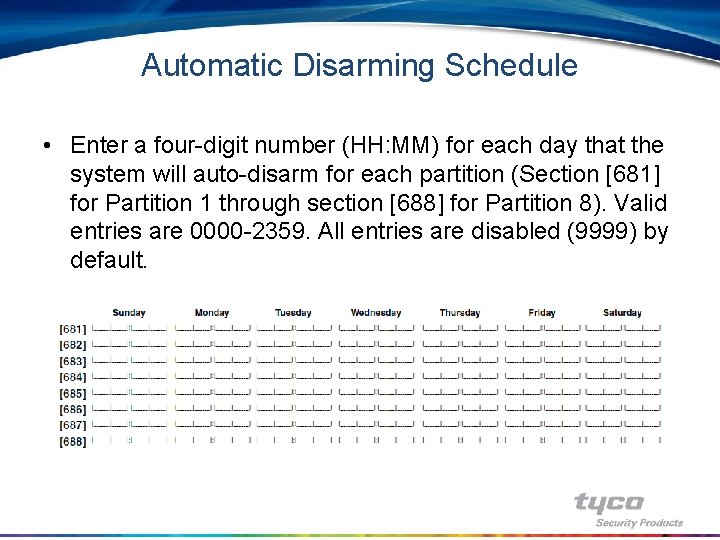
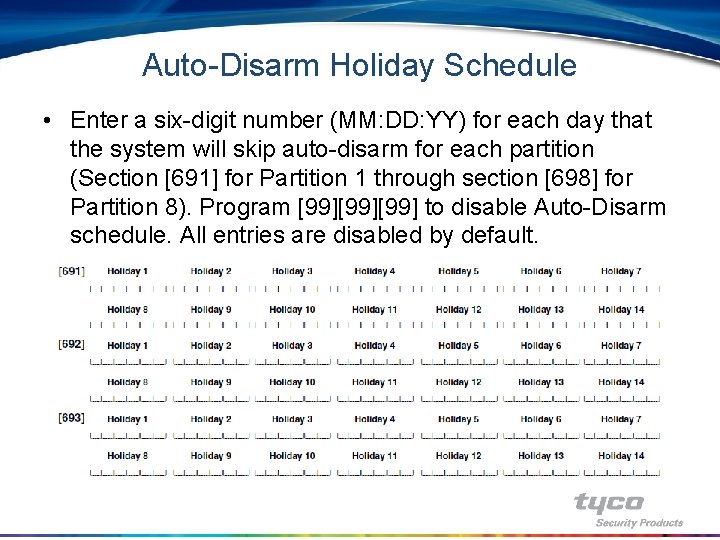

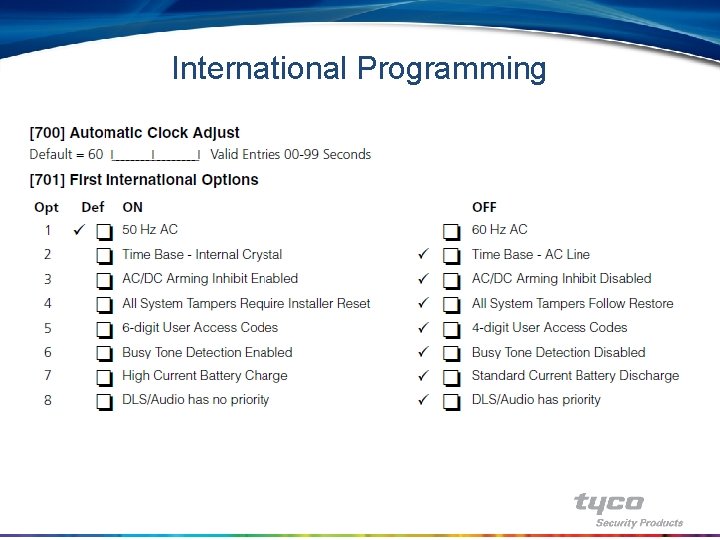
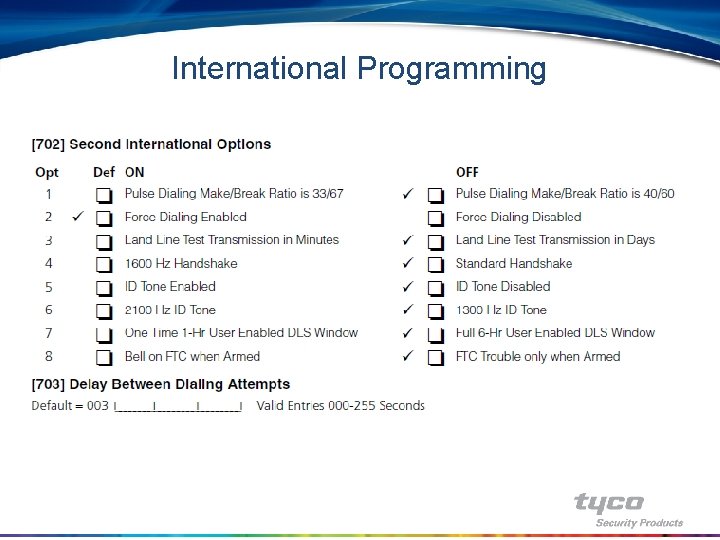

![Special Installer Functions • Special Installer Functions – – – – [899] Template Programming Special Installer Functions • Special Installer Functions – – – – [899] Template Programming](https://slidetodoc.com/presentation_image_h/9888f799de6ec8df50b4cfe34d700ca7/image-72.jpg)
![Installer Walk Test • Section [901] - Installer Walk Test – To enable walk Installer Walk Test • Section [901] - Installer Walk Test – To enable walk](https://slidetodoc.com/presentation_image_h/9888f799de6ec8df50b4cfe34d700ca7/image-73.jpg)
![Installer Lockout • Section [990], [991] - Installer Lockout – Installer lockout is used Installer Lockout • Section [990], [991] - Installer Lockout – Installer lockout is used](https://slidetodoc.com/presentation_image_h/9888f799de6ec8df50b4cfe34d700ca7/image-74.jpg)
![Software Default • Section [993], [995] to [999] - Software Default – At times Software Default • Section [993], [995] to [999] - Software Default – At times](https://slidetodoc.com/presentation_image_h/9888f799de6ec8df50b4cfe34d700ca7/image-75.jpg)

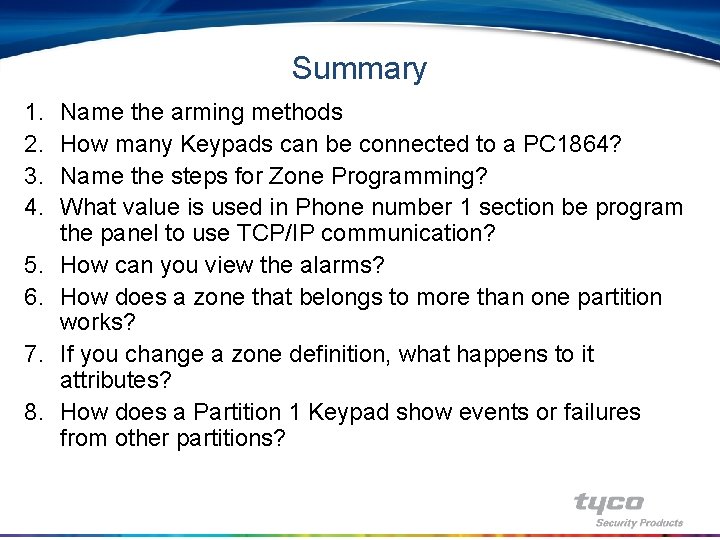
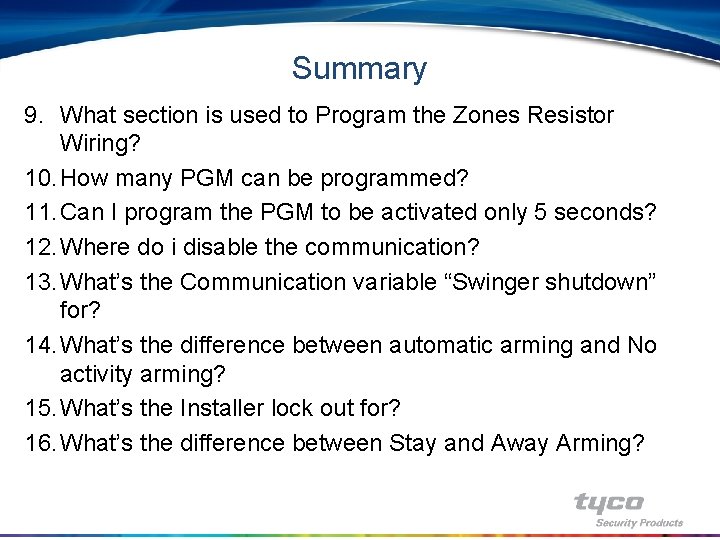
- Slides: 78

Tyco Fire & Security Technical Trainings DSC Power. Series Intruder Panels Chapter 4: Programming
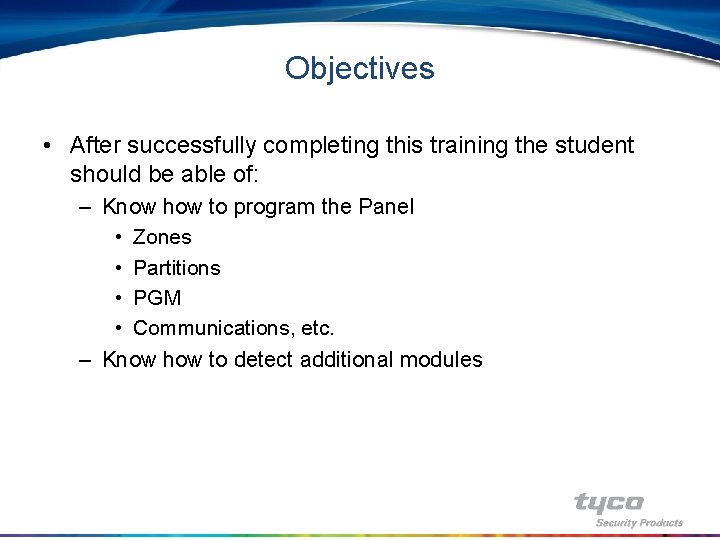
Objectives • After successfully completing this training the student should be able of: – Know how to program the Panel • Zones • Partitions • PGM • Communications, etc. – Know how to detect additional modules
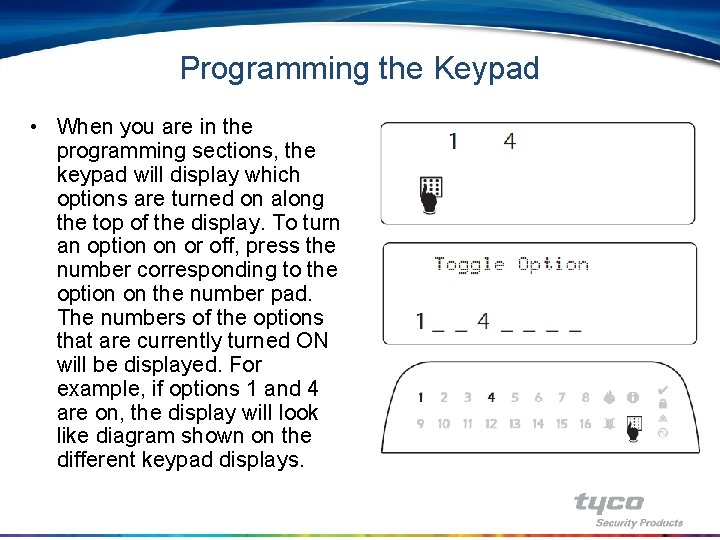
Programming the Keypad • When you are in the programming sections, the keypad will display which options are turned on along the top of the display. To turn an option on or off, press the number corresponding to the option on the number pad. The numbers of the options that are currently turned ON will be displayed. For example, if options 1 and 4 are on, the display will look like diagram shown on the different keypad displays.
![How to Program with LCD Keypad How To Program 8 Installer How to Program with LCD Keypad • How To Program: • [*][8] + [Installer](https://slidetodoc.com/presentation_image_h/9888f799de6ec8df50b4cfe34d700ca7/image-4.jpg)
How to Program with LCD Keypad • How To Program: • [*][8] + [Installer Code] • The Armed and Ready lights indicate programming status: – Armed Light ON Panel waiting for 3 -digit section number – Ready Light ON Panel waiting for data to be entered – Ready Light FLASHING Panel waiting for HEX data to be entered Enter Section --- The LCD Keypad will display three dashes. Each Program Section consists of a three digit number. Tech Tip - You cannot enter Installer Programming when the panel is armed!
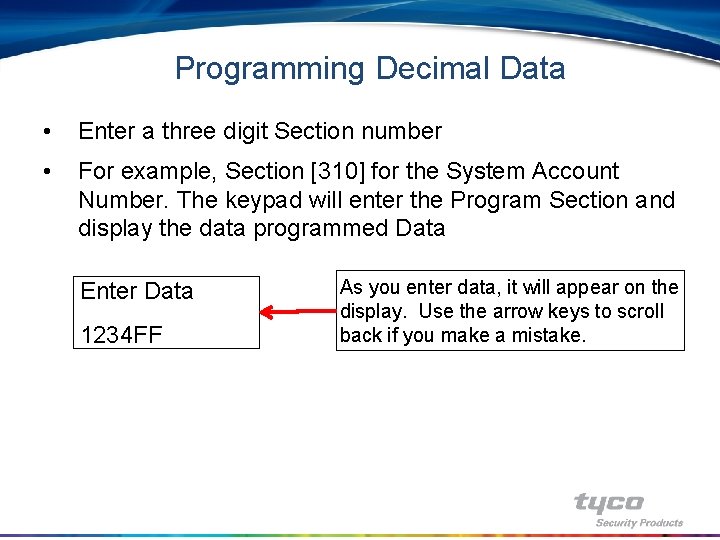
Programming Decimal Data • Enter a three digit Section number • For example, Section [310] for the System Account Number. The keypad will enter the Program Section and display the data programmed Data Enter Data 1234 FF As you enter data, it will appear on the display. Use the arrow keys to scroll back if you make a mistake.
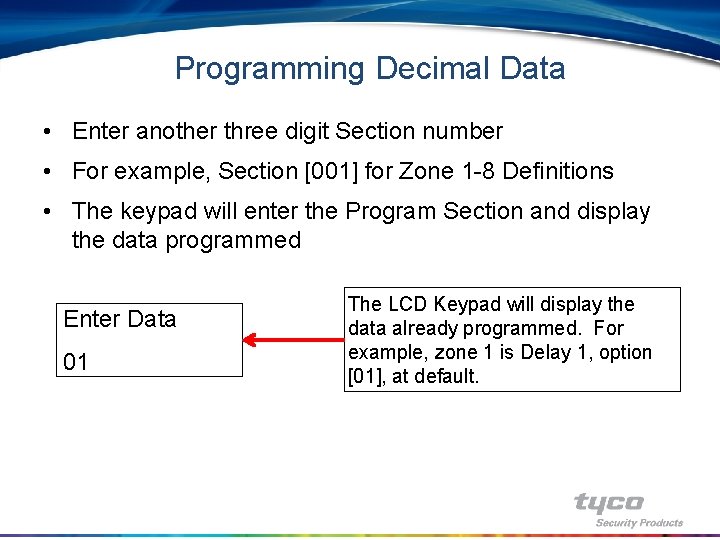
Programming Decimal Data • Enter another three digit Section number • For example, Section [001] for Zone 1 -8 Definitions • The keypad will enter the Program Section and display the data programmed Enter Data 01 The LCD Keypad will display the data already programmed. For example, zone 1 is Delay 1, option [01], at default.
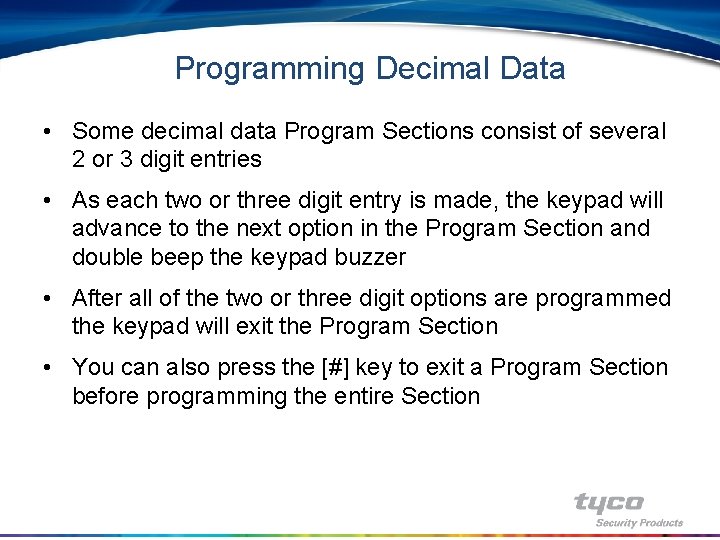
Programming Decimal Data • Some decimal data Program Sections consist of several 2 or 3 digit entries • As each two or three digit entry is made, the keypad will advance to the next option in the Program Section and double beep the keypad buzzer • After all of the two or three digit options are programmed the keypad will exit the Program Section • You can also press the [#] key to exit a Program Section before programming the entire Section
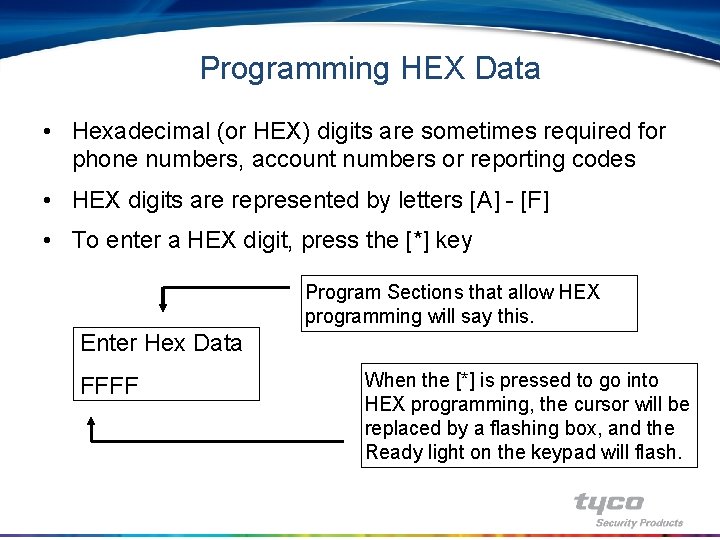
Programming HEX Data • Hexadecimal (or HEX) digits are sometimes required for phone numbers, account numbers or reporting codes • HEX digits are represented by letters [A] - [F] • To enter a HEX digit, press the [*] key Program Sections that allow HEX programming will say this. Enter Hex Data FFFF When the [*] is pressed to go into HEX programming, the cursor will be replaced by a flashing box, and the Ready light on the keypad will flash.
![Programming HEX Data To enter a HEX digit press 1 6 Programming HEX Data • To enter a HEX digit, press [1] - [6] –](https://slidetodoc.com/presentation_image_h/9888f799de6ec8df50b4cfe34d700ca7/image-9.jpg)
Programming HEX Data • To enter a HEX digit, press [1] - [6] – [1] = HEX [A] [4] = HEX [D] – [2] = HEX [B] [5] = HEX [E] – [3] = HEX [C] [6] = HEX [F] • When finished, press the [*] again to exit HEX programming • The Ready light will come on solid Tech Tip - The keypad remains in HEX programming until the [*] is pressed again. For example, to program [ABCD] press [*] [1] [2] [3] [4].
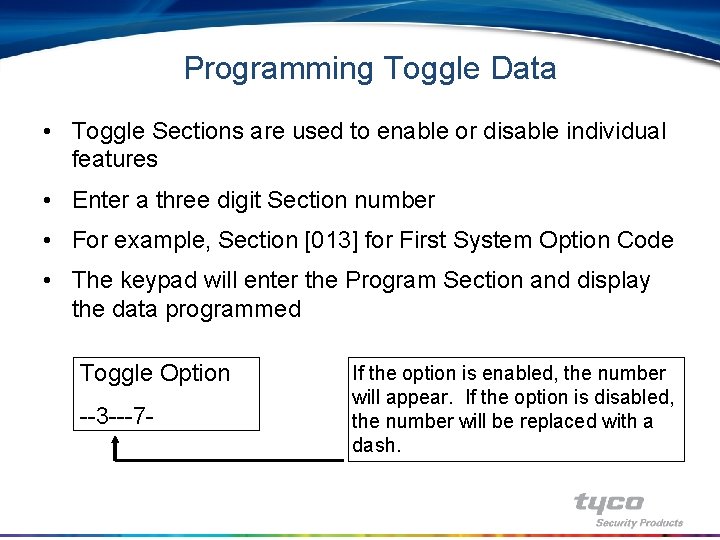
Programming Toggle Data • Toggle Sections are used to enable or disable individual features • Enter a three digit Section number • For example, Section [013] for First System Option Code • The keypad will enter the Program Section and display the data programmed Toggle Option --3 ---7 - If the option is enabled, the number will appear. If the option is disabled, the number will be replaced with a dash.
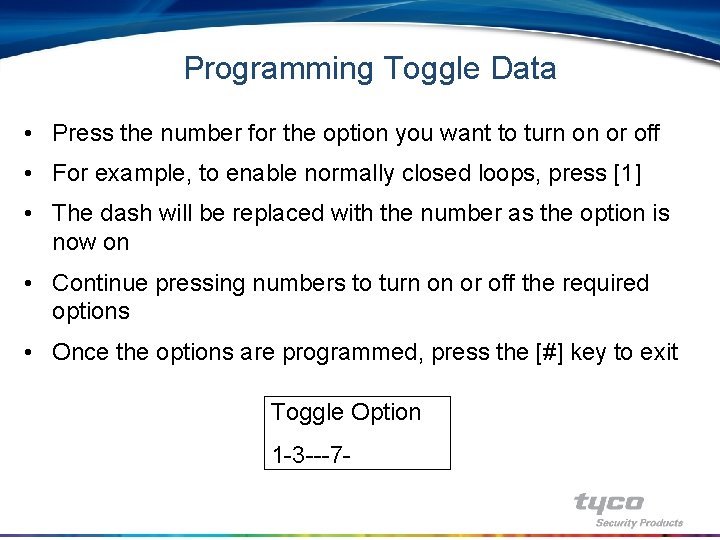
Programming Toggle Data • Press the number for the option you want to turn on or off • For example, to enable normally closed loops, press [1] • The dash will be replaced with the number as the option is now on • Continue pressing numbers to turn on or off the required options • Once the options are programmed, press the [#] key to exit Toggle Option 1 -3 ---7 -

Installer Menu Program Zones
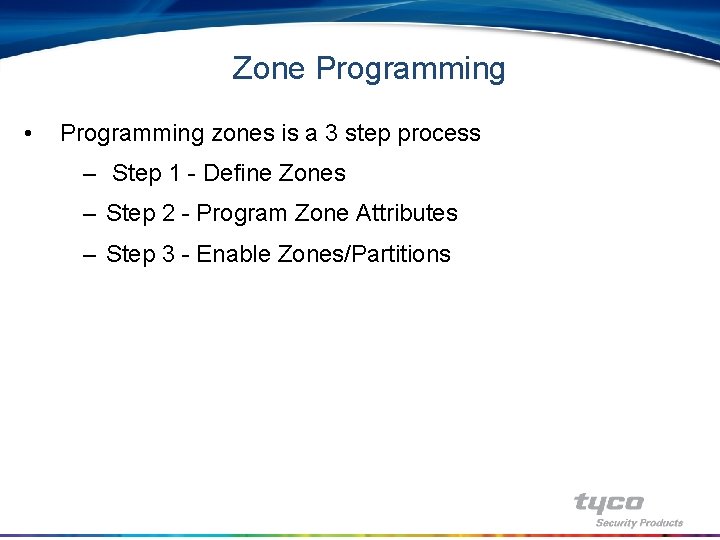
Zone Programming • Programming zones is a 3 step process – Step 1 - Define Zones – Step 2 - Program Zone Attributes – Step 3 - Enable Zones/Partitions
![Zone Programming Step 1 Zone Definitions Section 001 to 004 Section Zone Programming • Step 1 - Zone Definitions, Section [001] to [004] – Section](https://slidetodoc.com/presentation_image_h/9888f799de6ec8df50b4cfe34d700ca7/image-14.jpg)
Zone Programming • Step 1 - Zone Definitions, Section [001] to [004] – Section [001] - Zone Definitions, Zones 1 – 16 – Section [002] - Zone Definitions, Zones 17 – 32 – Section [003] - Zone Definitions, Zones 33 – 48 – Section [004] - Zone Definitions, Zones 49 – 64 • Enter the 2 digit zone definition for each zone • A complete description of each zone type can be found in the Installer Manual
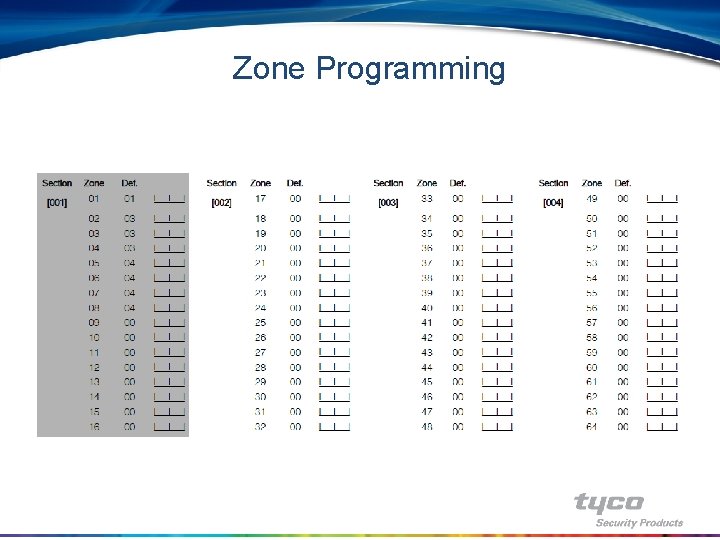
Zone Programming
![Zone Programming Step 2 Zone Attributes Section 101 to 164 Section Zone Programming • Step 2 - Zone Attributes, Section [101] to [164] – Section](https://slidetodoc.com/presentation_image_h/9888f799de6ec8df50b4cfe34d700ca7/image-16.jpg)
Zone Programming • Step 2 - Zone Attributes, Section [101] to [164] – Section [101] for zone 1, [102] for zone 2 etc…Toggle the appropriate options ON or OFF • [1] ON: alarms are audible (bell output). OFF: alarms are silent • [2] ON: the bell output is steady (burglary). OFF: the alarm output • • pulses (fire). [3] ON: a zone violation or restoral will activate Chime. OFF: Chime is not activated. [4] ON: the user can manually bypass the zone using the [][1] command. OFF: the zone cannot be manually bypassed. [5] ON: the partition can be armed even if the zone is violated (the zone will not affect the Ready status). OFF: the zone must be secure before arming. [6] ON: the system shuts down alarm reporting after the programmed number of alarms have occurred. OFF: the panel will always report the event if an alarm occurs.
![Zone Programming Step 2 Zone Attributes Section 101 to 164 7 Zone Programming • Step 2 - Zone Attributes, Section [101] to [164] • [7]](https://slidetodoc.com/presentation_image_h/9888f799de6ec8df50b4cfe34d700ca7/image-17.jpg)
Zone Programming • Step 2 - Zone Attributes, Section [101] to [164] • [7] ON: the system delays reporting the event for the time programmed for the Transmission Delay time. OFF: the panel immediately transmits the reporting event when an alarm is detected. • [8] ON: the zone is either a wireless or addressable device. OFF: the zone is a hardwire zone (main panel, zone expander or keypad zone). • [9] ON: the zone has the Cross Zone feature enabled. OFF: the zone functions normally. • [10]-[13] For Future Use • [14] ON: zone requires a normally-closed loop OFF: the zone will follow the EOL configuration in Section [013] • [15] ON: zone requires a single End-of-Line resistor OFF: the zone will follow the EOL configuration in Section [013] • [16] ON: zone requires a double End-of-Line resistors OFF: the zone will follow the EOL configuration in Section [013]. Tech Tip - Every time you change a zone definition, the attributes will change to the defaults for that zone definition. Always program zone definitions before attributes.
![Zone Programming Step 3 Enable Partitions Section 201 At default only Zone Programming • Step 3 - Enable Partitions, Section [201] • At default only](https://slidetodoc.com/presentation_image_h/9888f799de6ec8df50b4cfe34d700ca7/image-18.jpg)
Zone Programming • Step 3 - Enable Partitions, Section [201] • At default only Partition 1 is enabled • To turn on any of Partitions 2 – 8 turn ON the toggle option in Section [201] – Partition Selection Mask
![Zone Programming Step 4 Enable Zones Section 202 to 265 Zone Programming • • • Step 4 - Enable Zones, Section [202] to [265]](https://slidetodoc.com/presentation_image_h/9888f799de6ec8df50b4cfe34d700ca7/image-19.jpg)
Zone Programming • • • Step 4 - Enable Zones, Section [202] to [265] At default only zones 1 to 8 are enabled on Partition 1 Additional zones must be enabled before they will operate – – – – – • Section [202] – [209] Partition 1 Zone Assignment Section [210] – [217] Partition 2 Zone Assignment Section [218] – [225] Partition 3 Zone Assignment Section [226] – [233] Partition 4 Zone Assignment Section [234] – [241] Partition 5 Zone Assignment Section [242] – [249] Partition 6 Zone Assignment Section [250] – [257] Partition 7 Zone Assignment Section [258] – [265] Partition 8 Zone Assignment Toggle the appropriate options ON to enable a zone
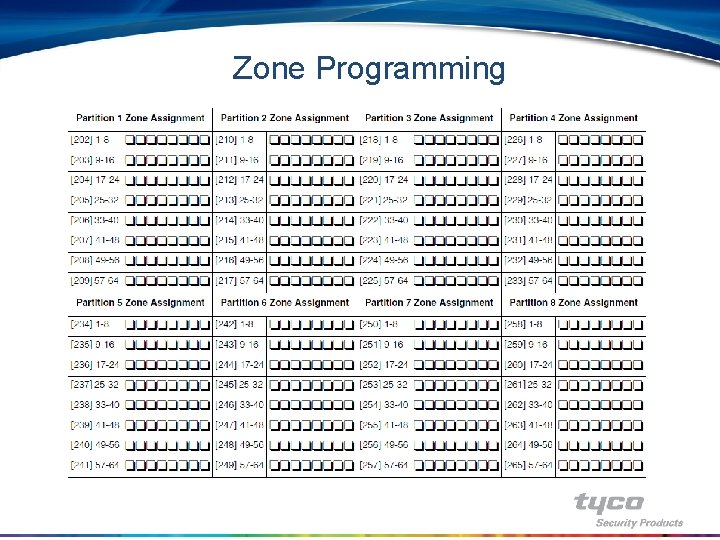
Zone Programming
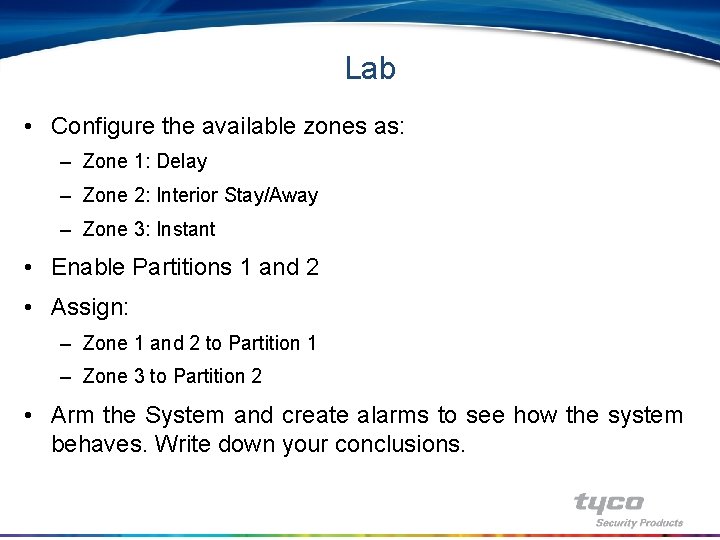
Lab • Configure the available zones as: – Zone 1: Delay – Zone 2: Interior Stay/Away – Zone 3: Instant • Enable Partitions 1 and 2 • Assign: – Zone 1 and 2 to Partition 1 – Zone 3 to Partition 2 • Arm the System and create alarms to see how the system behaves. Write down your conclusions.
![Zone Response Loops Section 030 Fast Loop Response This section is used Zone Response Loops • Section [030] Fast Loop Response – This section is used](https://slidetodoc.com/presentation_image_h/9888f799de6ec8df50b4cfe34d700ca7/image-22.jpg)
Zone Response Loops • Section [030] Fast Loop Response – This section is used to determine the Loop Response Time for the main panel zones. – ON: the loop response time will be 36 m. S. – OFF: the loop response time will be 400 m. S
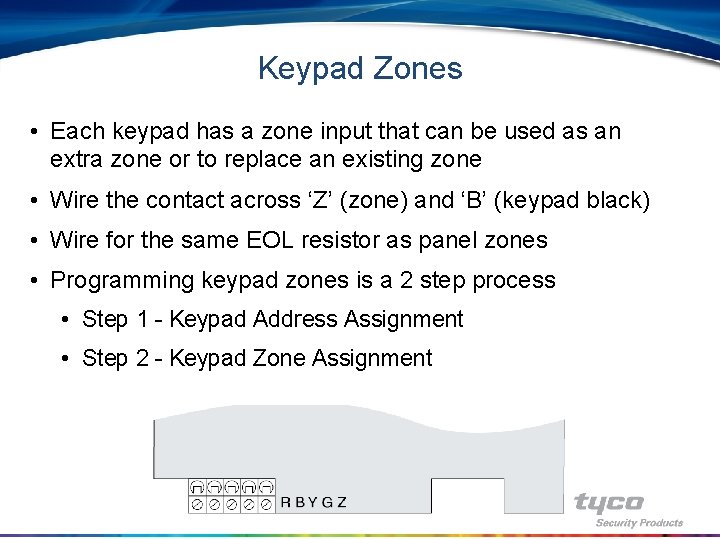
Keypad Zones • Each keypad has a zone input that can be used as an extra zone or to replace an existing zone • Wire the contact across ‘Z’ (zone) and ‘B’ (keypad black) • Wire for the same EOL resistor as panel zones • Programming keypad zones is a 2 step process • Step 1 - Keypad Address Assignment • Step 2 - Keypad Zone Assignment
![Keypad Zones Step 1 Keypad Address Assignment Section 000 A keypad Keypad Zones • Step 1 - Keypad Address Assignment, Section [000] – A keypad](https://slidetodoc.com/presentation_image_h/9888f799de6ec8df50b4cfe34d700ca7/image-24.jpg)
Keypad Zones • Step 1 - Keypad Address Assignment, Section [000] – A keypad can be assigned to it’s own address for supervision purposes and must be if the zone input is to be used – At default, all LED keypads are assigned to address #1, all LCD keypads are assigned to address #8 1. Enter Section [000], followed by [0] for address assignment 2. The first digit is the partition, the second is the address 3. Enter [11] for partition 1, address #1, [22] for partition 2, address #2 Tech Tip - If there is one or more LCD 5500 keypads on the system, make sure one is assigned to address #8. As long as one is assigned to address #8 you will be able to upload and download LCD programming (for example, zone labels).
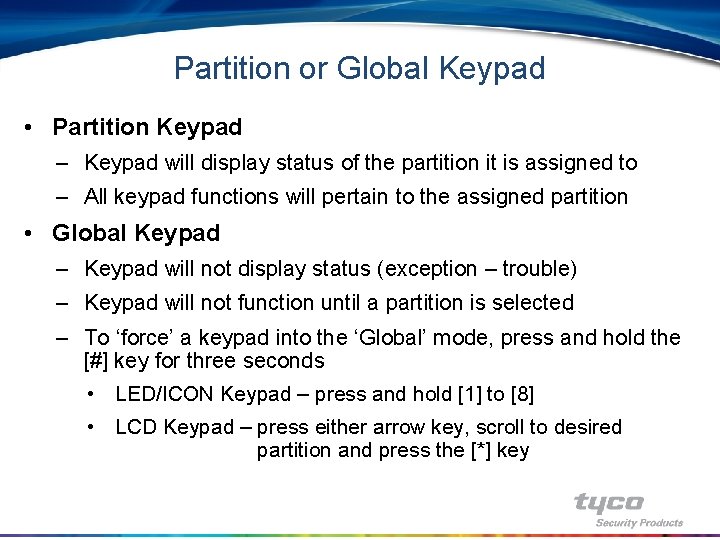
Partition or Global Keypad • Partition Keypad – Keypad will display status of the partition it is assigned to – All keypad functions will pertain to the assigned partition • Global Keypad – Keypad will not display status (exception – trouble) – Keypad will not function until a partition is selected – To ‘force’ a keypad into the ‘Global’ mode, press and hold the [#] key for three seconds • LED/ICON Keypad – press and hold [1] to [8] • LCD Keypad – press either arrow key, scroll to desired partition and press the [*] key
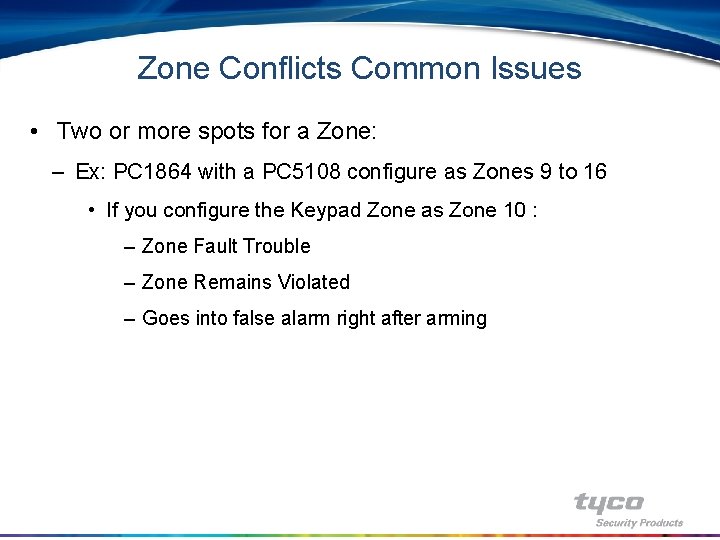
Zone Conflicts Common Issues • Two or more spots for a Zone: – Ex: PC 1864 with a PC 5108 configure as Zones 9 to 16 • If you configure the Keypad Zone as Zone 10 : – Zone Fault Trouble – Zone Remains Violated – Goes into false alarm right after arming
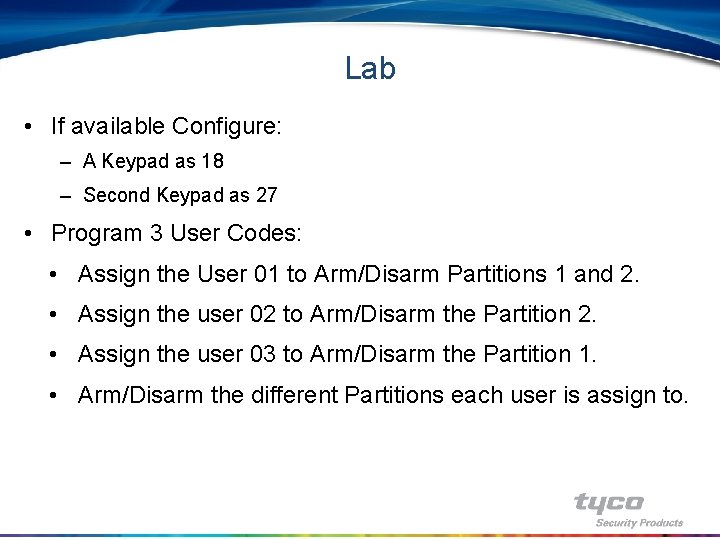
Lab • If available Configure: – A Keypad as 18 – Second Keypad as 27 • Program 3 User Codes: • Assign the User 01 to Arm/Disarm Partitions 1 and 2. • Assign the user 02 to Arm/Disarm the Partition 2. • Assign the user 03 to Arm/Disarm the Partition 1. • Arm/Disarm the different Partitions each user is assign to.
![System Times Section 005 System Times Used to program the entry System Times • Section [005] - System Times • Used to program the entry](https://slidetodoc.com/presentation_image_h/9888f799de6ec8df50b4cfe34d700ca7/image-28.jpg)
System Times • Section [005] - System Times • Used to program the entry and exit delay times for each partition and the bell cut off time for all partitions
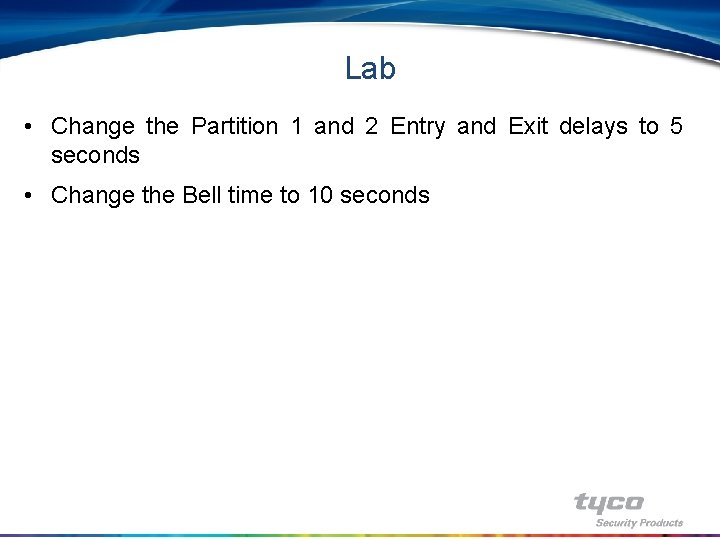
Lab • Change the Partition 1 and 2 Entry and Exit delays to 5 seconds • Change the Bell time to 10 seconds

Installer Menu System Programming
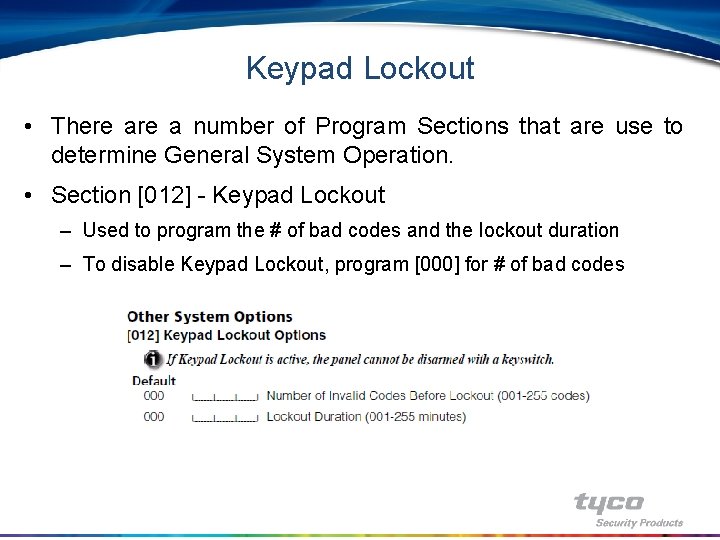
Keypad Lockout • There a number of Program Sections that are use to determine General System Operation. • Section [012] - Keypad Lockout – Used to program the # of bad codes and the lockout duration – To disable Keypad Lockout, program [000] for # of bad codes
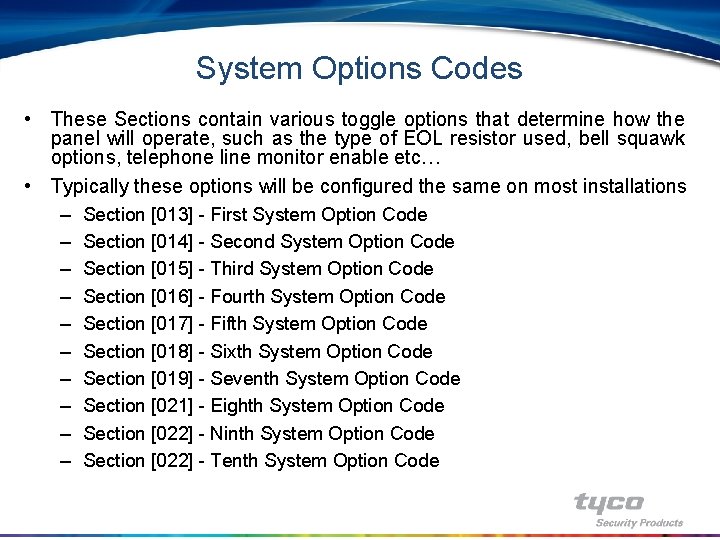
System Options Codes • These Sections contain various toggle options that determine how the panel will operate, such as the type of EOL resistor used, bell squawk options, telephone line monitor enable etc… • Typically these options will be configured the same on most installations – Section [013] - First System Option Code – Section [014] - Second System Option Code – Section [015] - Third System Option Code – Section [016] - Fourth System Option Code – Section [017] - Fifth System Option Code – Section [018] - Sixth System Option Code – Section [019] - Seventh System Option Code – Section [021] - Eighth System Option Code – Section [022] - Ninth System Option Code – Section [022] - Tenth System Option Code
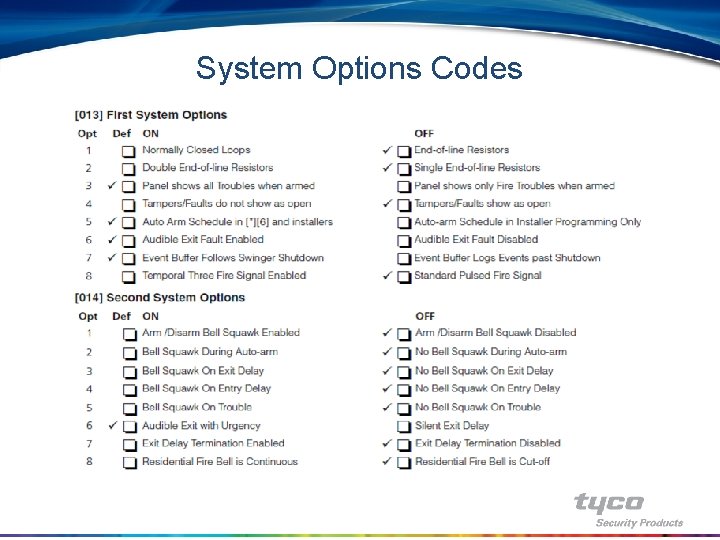
System Options Codes
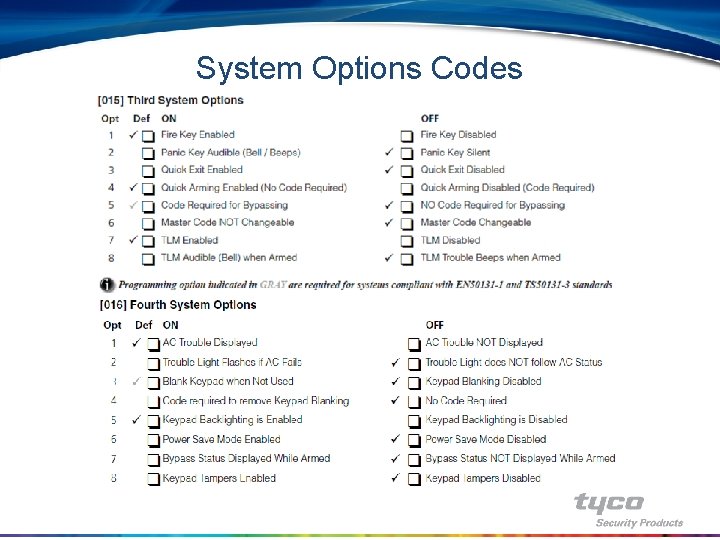
System Options Codes
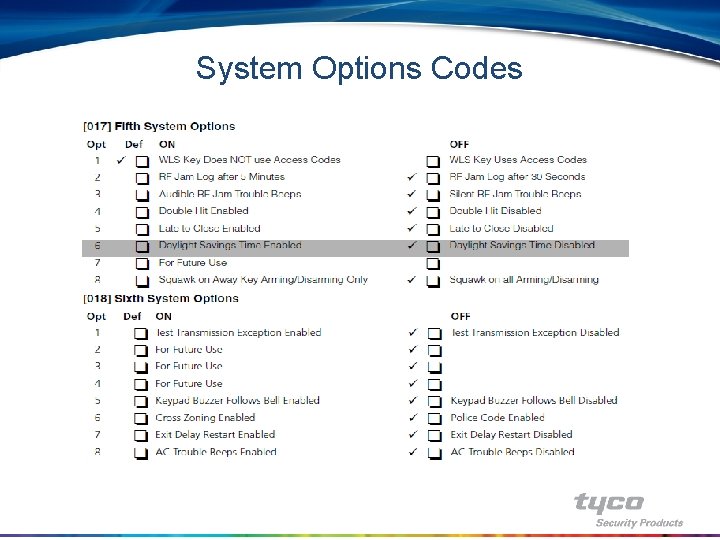
System Options Codes
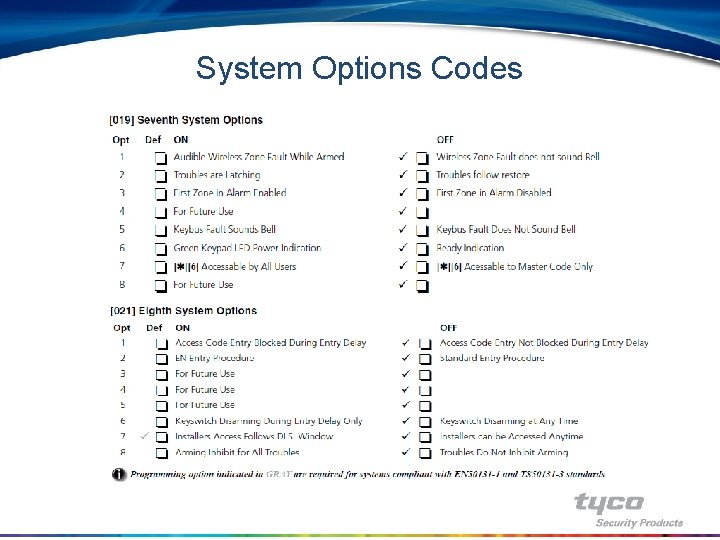
System Options Codes
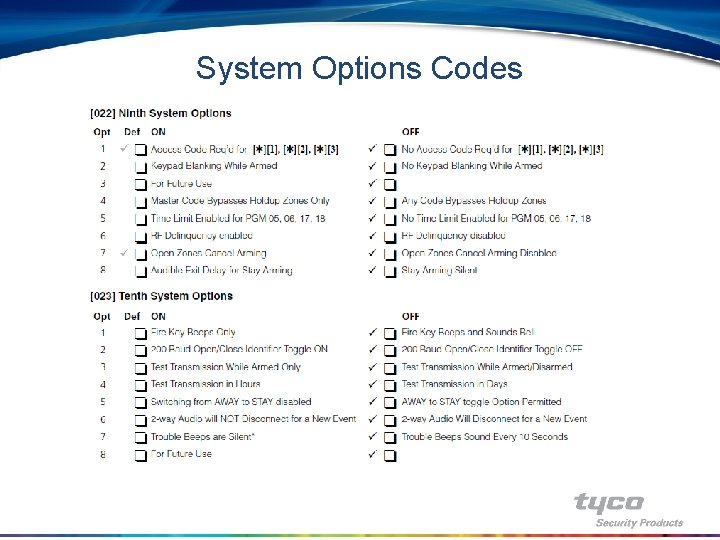
System Options Codes
![Installer Code Section 006 Installer Code Used to enter a new Installer Code • Section [006] - Installer Code – Used to enter a new](https://slidetodoc.com/presentation_image_h/9888f799de6ec8df50b4cfe34d700ca7/image-38.jpg)
Installer Code • Section [006] - Installer Code – Used to enter a new Installer Code
![System Timers Section 165 to 176 System Timers These program sections System Timers • Section [165] to [176] – System Timers – These program sections](https://slidetodoc.com/presentation_image_h/9888f799de6ec8df50b4cfe34d700ca7/image-39.jpg)
System Timers • Section [165] to [176] – System Timers – These program sections are used for various timers within the panel. Enter the required section and program the three digit time

System Timers

Installer Menu PGM Programming
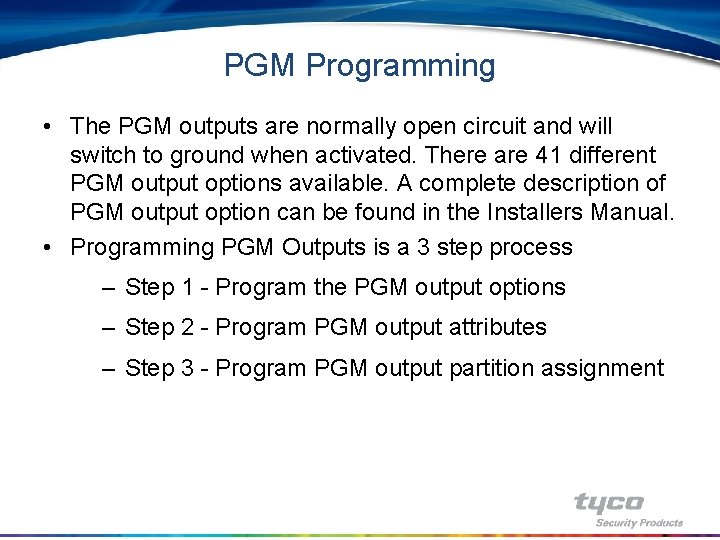
PGM Programming • The PGM outputs are normally open circuit and will switch to ground when activated. There are 41 different PGM output options available. A complete description of PGM output option can be found in the Installers Manual. • Programming PGM Outputs is a 3 step process – Step 1 - Program the PGM output options – Step 2 - Program PGM output attributes – Step 3 - Program PGM output partition assignment
![PGM Programming Step 1 PGM Outputs Section 009 010 and 011 PGM Programming • Step 1 - PGM Outputs - Section [009], [010] and [011]](https://slidetodoc.com/presentation_image_h/9888f799de6ec8df50b4cfe34d700ca7/image-43.jpg)
PGM Programming • Step 1 - PGM Outputs - Section [009], [010] and [011] – Program the 2 digit option for each PGM output – Section [009] – PGM 1 and PGM 2 Programming • The main panel has 4 PGM outputs, PGM 1 thru PGM 4 • PGM outputs 1 and 2 are programmed in this section – Section [010] – PGM 3 to 10 Programming • This program section is for PGM 3 and 4 on the main panel and the PC 5208 outputs • If PGM 3 and 4 are being used as well as a PC 5208 PGM 3 will work the same as output 1 on the PC 5208 and PGM 4 will work the same as output 2 on the PC 5208 – Section [011] – PC 5204 PGM Outputs (PGM 11 -14) • This program section is for the PC 5204 outputs
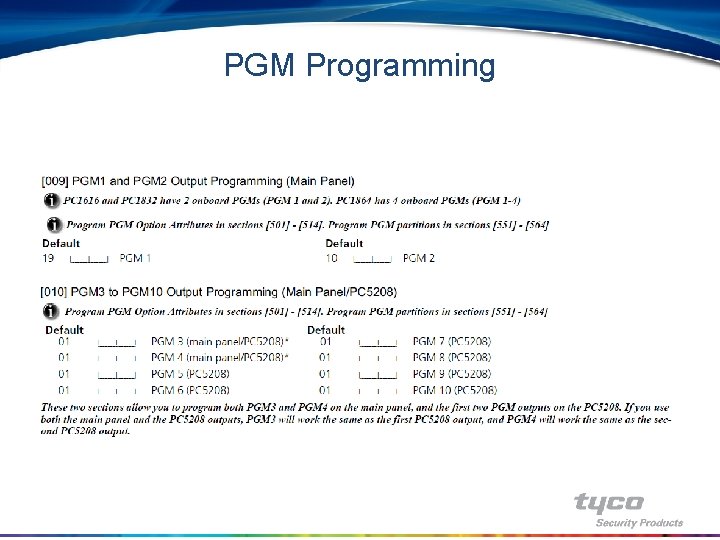
PGM Programming
![PGM Programming Step 2 PGM Attributes Section 501 to 514 PGM Programming • Step 2 - PGM Attributes - Section [501] to [514] –](https://slidetodoc.com/presentation_image_h/9888f799de6ec8df50b4cfe34d700ca7/image-45.jpg)
PGM Programming • Step 2 - PGM Attributes - Section [501] to [514] – These Sections are used to customize the operation of each PGM output. Find the output option in the Installation Manual to determine which toggle options are used and what they do.
![PGM Programming Step 3 PGM Partition Assignment Section 551 to 564 PGM Programming • Step 3 - PGM Partition Assignment - Section [551] to [564]](https://slidetodoc.com/presentation_image_h/9888f799de6ec8df50b4cfe34d700ca7/image-46.jpg)
PGM Programming • Step 3 - PGM Partition Assignment - Section [551] to [564] – Enable the partition(s) that each output will work on – PGM types [25], [29], [35] - [41] are not partition specific
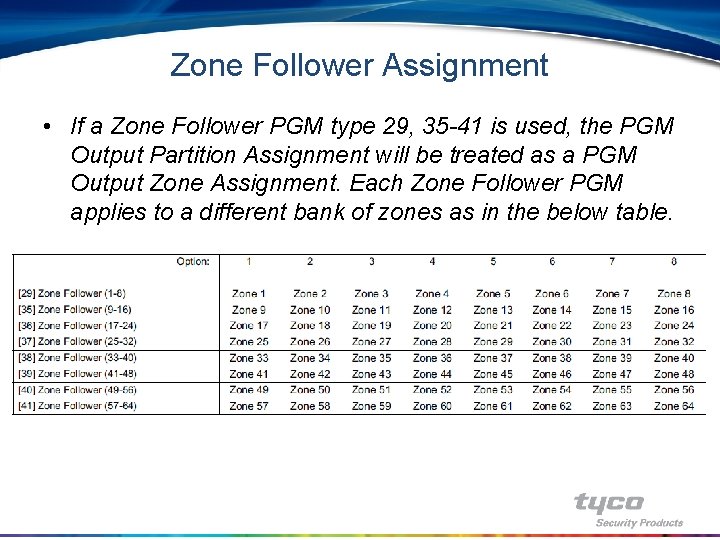
Zone Follower Assignment • If a Zone Follower PGM type 29, 35 -41 is used, the PGM Output Partition Assignment will be treated as a PGM Output Zone Assignment. Each Zone Follower PGM applies to a different bank of zones as in the below table.
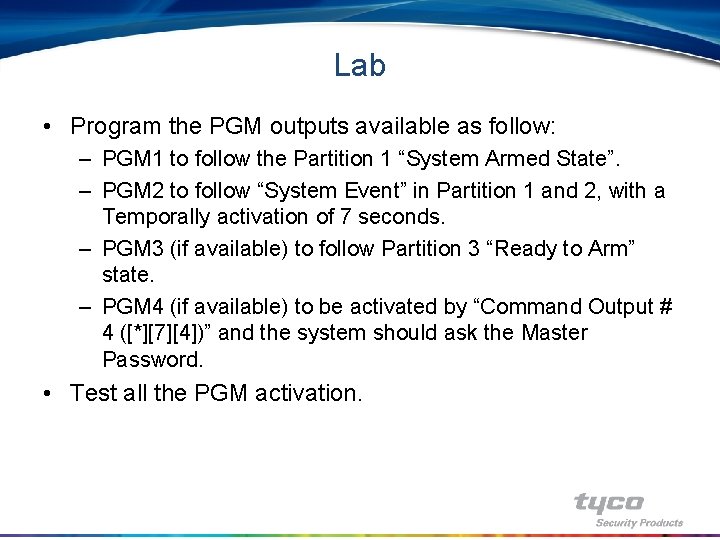
Lab • Program the PGM outputs available as follow: – PGM 1 to follow the Partition 1 “System Armed State”. – PGM 2 to follow “System Event” in Partition 1 and 2, with a Temporally activation of 7 seconds. – PGM 3 (if available) to follow Partition 3 “Ready to Arm” state. – PGM 4 (if available) to be activated by “Command Output # 4 ([*][7][4])” and the system should ask the Master Password. • Test all the PGM activation.

Installer Menu Communicator Programming
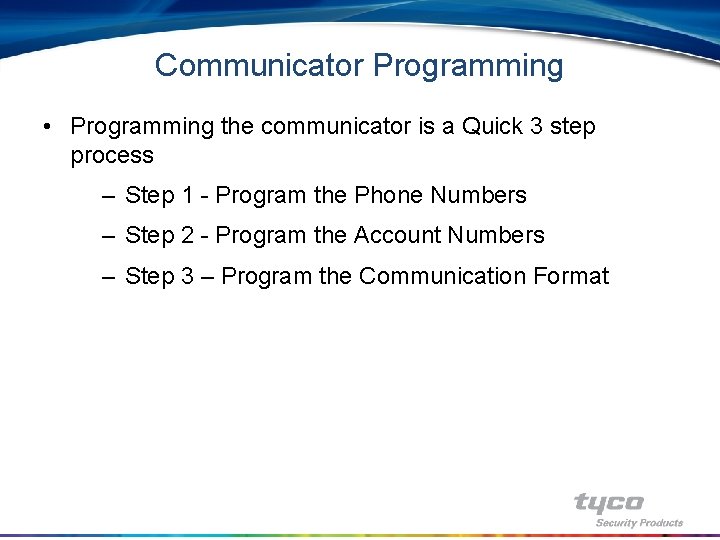
Communicator Programming • Programming the communicator is a Quick 3 step process – Step 1 - Program the Phone Numbers – Step 2 - Program the Account Numbers – Step 3 – Program the Communication Format
![Phone Numbers HEX digits are sometimes required for special functions HEX A Phone Numbers • HEX digits are sometimes required for special functions – HEX [A]](https://slidetodoc.com/presentation_image_h/9888f799de6ec8df50b4cfe34d700ca7/image-51.jpg)
Phone Numbers • HEX digits are sometimes required for special functions – HEX [A] = Not Used – HEX [B] = ‘*’ key – HEX [C] = ‘#’ key HEX [D] = Dial Tone Search HEX [E] = 2 second pause HEX [F] = End of Phone Number • If Call Waiting needs to be disabled program the Call Waiting Cancel String in Section [304] and turn on Option [4] in Section [382] to enable the feature
![Phone Numbers Step 1 Phone Numbers Section 301 to 303 Section Phone Numbers • Step 1 - Phone Numbers, Section [301] to [303] – Section](https://slidetodoc.com/presentation_image_h/9888f799de6ec8df50b4cfe34d700ca7/image-52.jpg)
Phone Numbers • Step 1 - Phone Numbers, Section [301] to [303] – Section [301] - First Telephone Number – Section [302] - Second Telephone Number – Section [303] - Third Telephone Number • Typically, the 1 st phone number is used for central station reporting, the 2 nd phone number for the pager feature • The 3 rd phone number is a dedicated back up number for phone number 1 • Phone numbers are 32 digits in length, which may be required for the pager feature • Enter the phone number, then press the [#] key to exit
![Account Codes Step 2 Account Numbers Section 310 to 318 Section Account Codes • Step 2 - Account Numbers, Section [310] to [318] – Section](https://slidetodoc.com/presentation_image_h/9888f799de6ec8df50b4cfe34d700ca7/image-53.jpg)
Account Codes • Step 2 - Account Numbers, Section [310] to [318] – Section [310] – System Account Number • This account number is used for events generic to the entire system (i. e. troubles, test transmission etc. ). Can be up to 6 digits in length for SIA format only. – Section [311] to [318] - Partition 1 to 8 Account Numbers • These account numbers are 4 digits in length and are used for partition events when using a format other than SIA (i. e. alarms, openings and closings, etc. ) – Program the 4 or 6 digit account number • When using Contact ID or a pulse format, if the account number has a digit [0], replace it with a HEX digit [A]
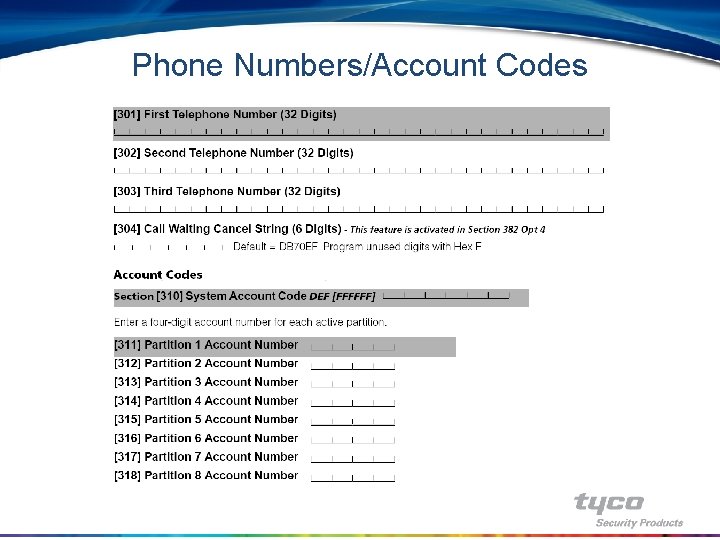
Phone Numbers/Account Codes
![Communicator Format Options Step 3 Communicator Format Options Section 350 Communicator Format Options • Step 3 - Communicator Format Options – Section [350] –](https://slidetodoc.com/presentation_image_h/9888f799de6ec8df50b4cfe34d700ca7/image-55.jpg)
Communicator Format Options • Step 3 - Communicator Format Options – Section [350] – Communicator Format Options • Each central station telephone number of the panel can be programmed to report using any one of the 5 formats available. The following formats are supported: Pulse (10 and 20 BPS), Contact ID, SIA, Residential Dial and a Pager format.
![Reporting Codes Section 320 to 349 Reporting Codes Program the reporting code Reporting Codes • Section [320] to [349] Reporting Codes – Program the reporting code](https://slidetodoc.com/presentation_image_h/9888f799de6ec8df50b4cfe34d700ca7/image-56.jpg)
Reporting Codes • Section [320] to [349] Reporting Codes – Program the reporting code for all events to be transmitted. The panel also supports Automatic SIA and Automatic Contact ID reporting. Program data [00] to disable the reporting of an event. If any other data is programmed (Data [01] to [FF]) the panel will automatically generate the correct reporting event when transmitting to the central station. – For all formats excluding Automatic SIA and Automatic Contact ID, the panel will not attempt to report an event if data [00] or data [FF] is programmed for the reporting code.
![Communicator Call Direction Section 351 to 376 Communicator Call Direction Options Reporting Communicator Call Direction • Section [351] to [376] Communicator Call Direction Options – Reporting](https://slidetodoc.com/presentation_image_h/9888f799de6ec8df50b4cfe34d700ca7/image-57.jpg)
Communicator Call Direction • Section [351] to [376] Communicator Call Direction Options – Reporting events are categorized into 5 groups; Alarm/Restore, Opening/Closing, Tamper Alarm/Restore, System Maintenance and Test Transmissions. Program which Phone Number the control panel will use to transmit reporting events by turning the option ON in the correct Section. Phone Number 1 and/or Phone Number 2 can be used.
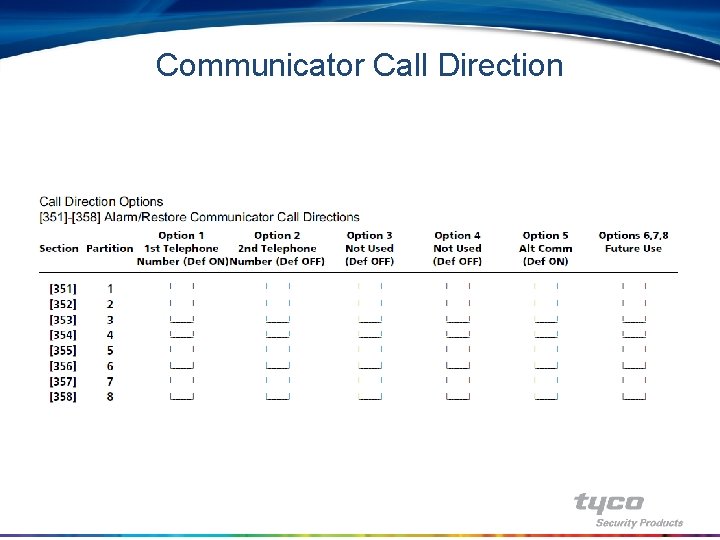
Communicator Call Direction
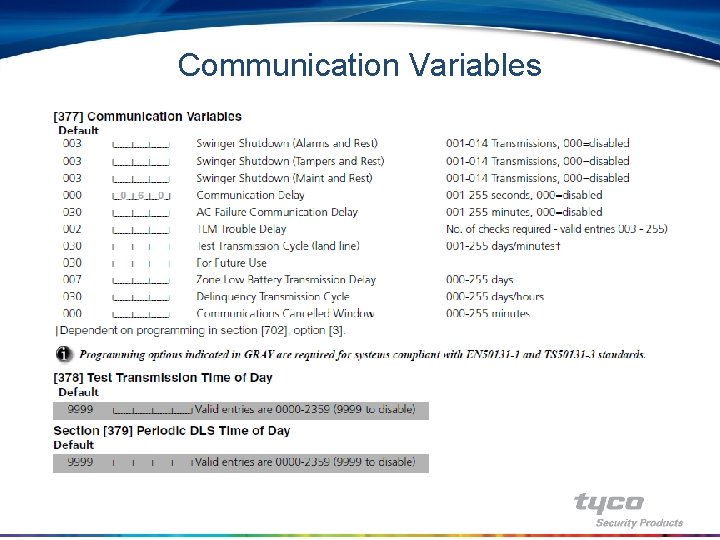
Communication Variables
![Section 380 to 383 Communications Option Codes Section [380] to [383] – Communications Option Codes](https://slidetodoc.com/presentation_image_h/9888f799de6ec8df50b4cfe34d700ca7/image-60.jpg)
Section [380] to [383] – Communications Option Codes
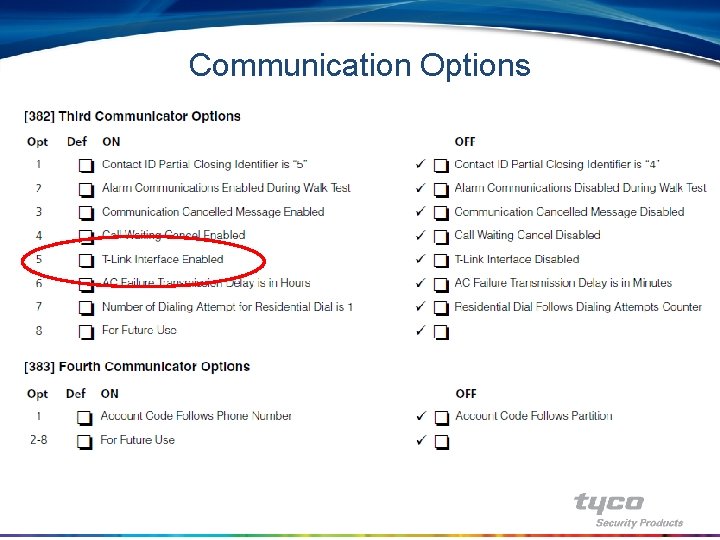
Communication Options

Installer Menu Auto Arming / Disarming Schedule
![Auto Arming Section 181 to 188 Automatic Arming Schedules Enter a Auto Arming • Section [181] to [188] – Automatic Arming Schedules – Enter a](https://slidetodoc.com/presentation_image_h/9888f799de6ec8df50b4cfe34d700ca7/image-63.jpg)
Auto Arming • Section [181] to [188] – Automatic Arming Schedules – Enter a four-digit number (HH: MM) for each day that the system will Auto-arm on each partition (Section [181] for Partition 1 through section [188] for Partition 8). Valid entries are 0000 -2359. All entries are disabled (9999) by default. Tech Tip – Automatic arming must be enabled in [*][6][Master Code] programming on each partition before the partition will auto arm at the programmed time on the programmed day
![Auto Arming Section 190 No Activity Arming PreAlert This section contains Auto Arming • Section [190] – No Activity Arming Pre-Alert – This section contains](https://slidetodoc.com/presentation_image_h/9888f799de6ec8df50b4cfe34d700ca7/image-64.jpg)
Auto Arming • Section [190] – No Activity Arming Pre-Alert – This section contains the no activity arming keypad buzzer pre-alert • Section [191] to [198] – No Activity Arming Timers – These sections program how many minutes of no activity for each partition before the partition no activity arms • Section [199] – Auto Arming Pre-Alert Timer – This section contains the scheduled auto arming keypad buzzer pre-alert
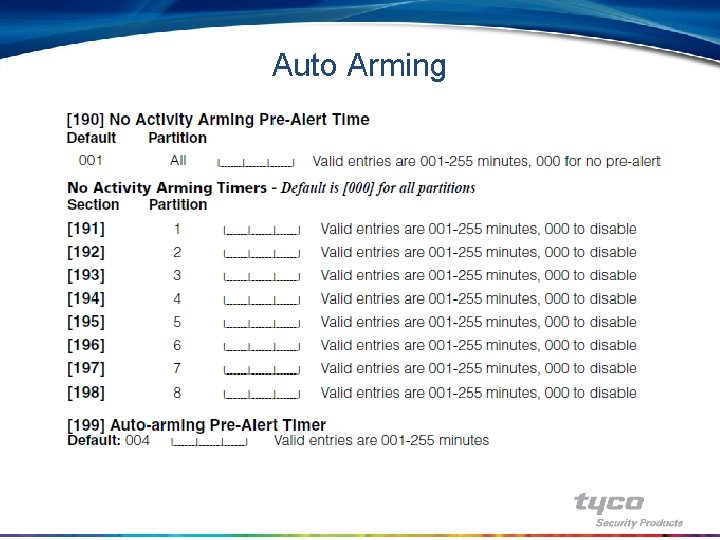
Auto Arming
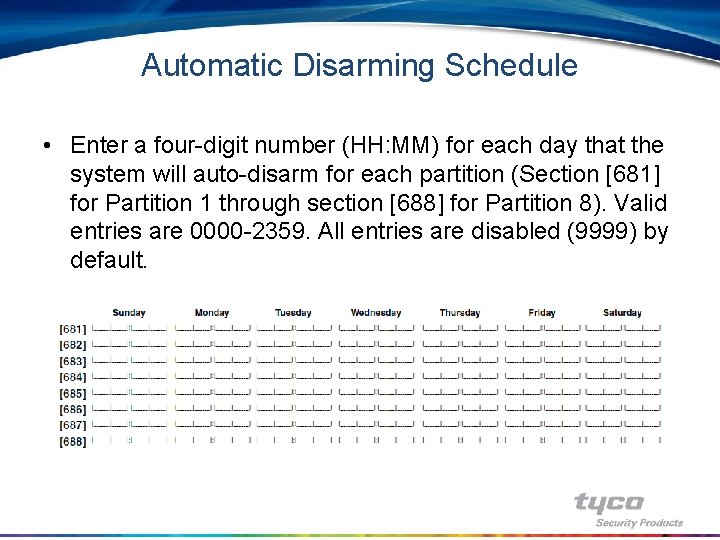
Automatic Disarming Schedule • Enter a four-digit number (HH: MM) for each day that the system will auto-disarm for each partition (Section [681] for Partition 1 through section [688] for Partition 8). Valid entries are 0000 -2359. All entries are disabled (9999) by default.
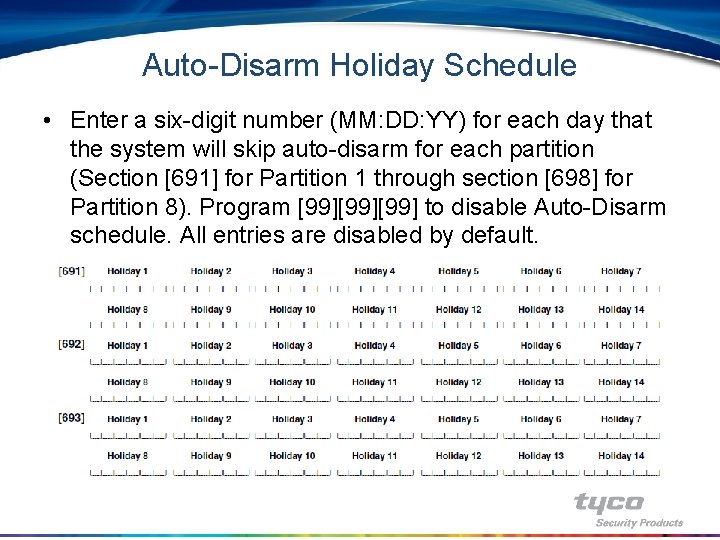
Auto-Disarm Holiday Schedule • Enter a six-digit number (MM: DD: YY) for each day that the system will skip auto-disarm for each partition (Section [691] for Partition 1 through section [698] for Partition 8). Program [99][99] to disable Auto-Disarm schedule. All entries are disabled by default.

Installer Menu International Programming
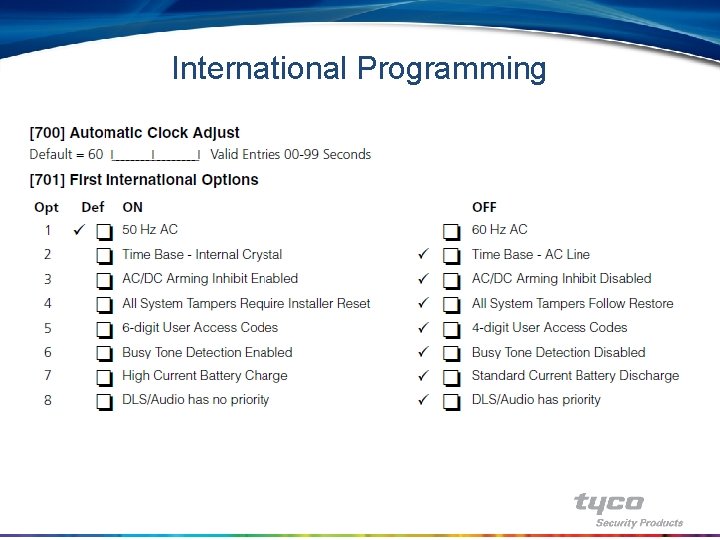
International Programming
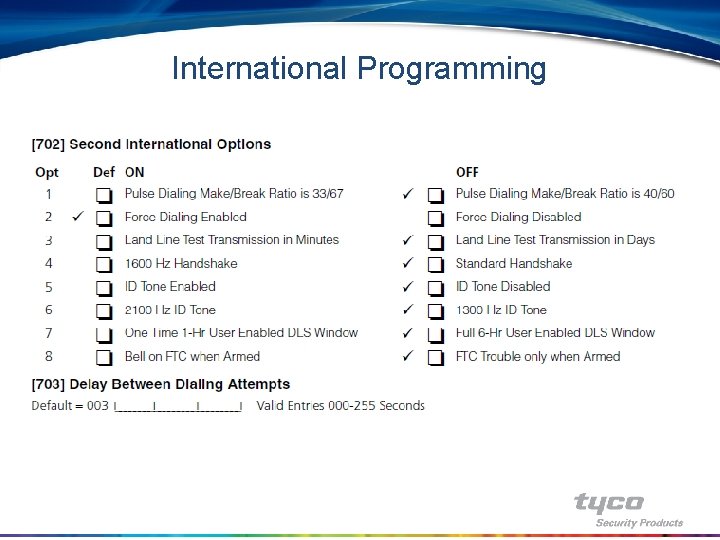
International Programming

Installer Menu Special Installer Functions
![Special Installer Functions Special Installer Functions 899 Template Programming Special Installer Functions • Special Installer Functions – – – – [899] Template Programming](https://slidetodoc.com/presentation_image_h/9888f799de6ec8df50b4cfe34d700ca7/image-72.jpg)
Special Installer Functions • Special Installer Functions – – – – [899] Template Programming [900] Panel Version Displayed [901] Installer Walk Test Mode Enable/Disable [902] Module Supervision Reset [903] Module Supervision Field [904] Wireless Module Placement Test [989] Default Master Code [990] Installer Lockout Enable [991] Installer Lockout Disable [993] Restore Alternate Communicator to Default Programming [995] Restore Escort 5580 to Default Programming [996] Restore PC 5132 to Default Programming [997] Restore PC 5400 to Default Programming [998] Restore PC 59 xx to Default Programming [999] Restore Control Panel to Default Programming
![Installer Walk Test Section 901 Installer Walk Test To enable walk Installer Walk Test • Section [901] - Installer Walk Test – To enable walk](https://slidetodoc.com/presentation_image_h/9888f799de6ec8df50b4cfe34d700ca7/image-73.jpg)
Installer Walk Test • Section [901] - Installer Walk Test – To enable walk test, simply enter Program Section [901] – Every time a zone is violated, the panel will squawk the siren, log to the buffer and communicate the signal to the central station – To disable the test, enter Program Section [901] again
![Installer Lockout Section 990 991 Installer Lockout Installer lockout is used Installer Lockout • Section [990], [991] - Installer Lockout – Installer lockout is used](https://slidetodoc.com/presentation_image_h/9888f799de6ec8df50b4cfe34d700ca7/image-74.jpg)
Installer Lockout • Section [990], [991] - Installer Lockout – Installer lockout is used to prevent someone from taking over a system. To enable installer lockout, enter Program Section [990], followed by the Installer Code, followed by [990] again – This is done to prevent someone from enabling the option accidentally – When enabled, a hardware default will not work however, a software default can still be performed – To disable installer lockout, enter Section [991], followed by the Installer Code, followed by [991] again
![Software Default Section 993 995 to 999 Software Default At times Software Default • Section [993], [995] to [999] - Software Default – At times](https://slidetodoc.com/presentation_image_h/9888f799de6ec8df50b4cfe34d700ca7/image-75.jpg)
Software Default • Section [993], [995] to [999] - Software Default – At times it may be necessary to default a module or the main panel – To default either the main panel or a module enter the appropriate 3 digit section number, the installers code, and then the 3 digit section number again – For example, if the PC 5132 receiver is to be defaulted enter section [996][installers code][996]

Hardware Default • If the installer code is lost, and provided the installer lockout feature is not enabled, a hardware default can be performed to reset the panel to factory defaults • To do a hardware default, do the following: 1. Power down the panel (AC and battery) 2. Remove all wires connected to PGM 1 and Z 1 and short them 3. Power up the panel and wait until zone 1 shows open (~10 seconds) 4. Remove power, remove the short, reconnect original wires 5. Power up the panel
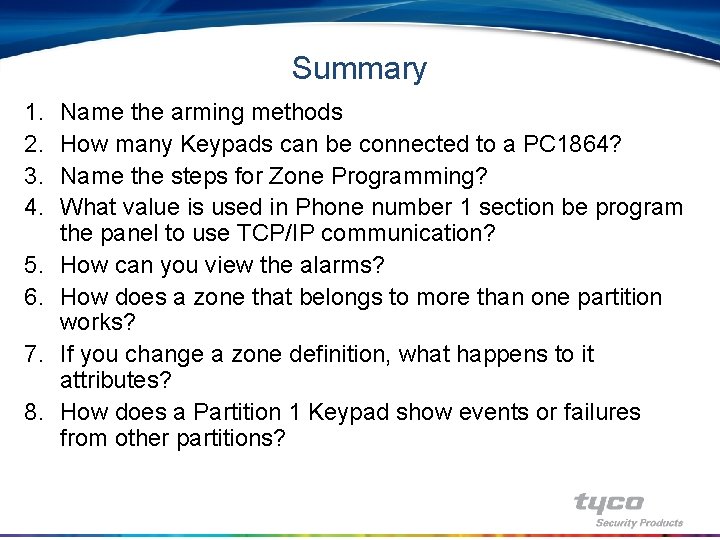
Summary 1. 2. 3. 4. 5. 6. 7. 8. Name the arming methods How many Keypads can be connected to a PC 1864? Name the steps for Zone Programming? What value is used in Phone number 1 section be program the panel to use TCP/IP communication? How can you view the alarms? How does a zone that belongs to more than one partition works? If you change a zone definition, what happens to it attributes? How does a Partition 1 Keypad show events or failures from other partitions?
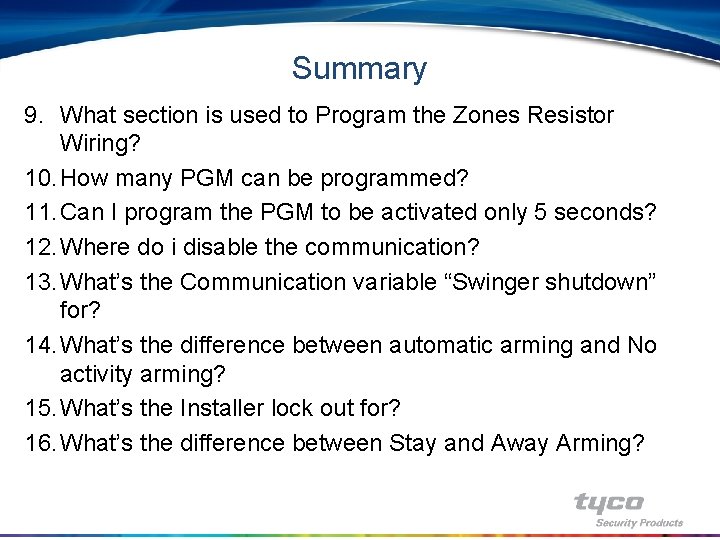
Summary 9. What section is used to Program the Zones Resistor Wiring? 10. How many PGM can be programmed? 11. Can I program the PGM to be activated only 5 seconds? 12. Where do i disable the communication? 13. What’s the Communication variable “Swinger shutdown” for? 14. What’s the difference between automatic arming and No activity arming? 15. What’s the Installer lock out for? 16. What’s the difference between Stay and Away Arming?