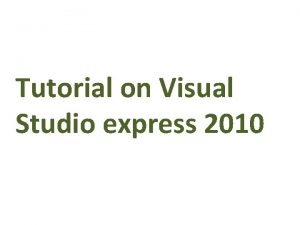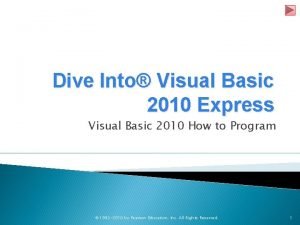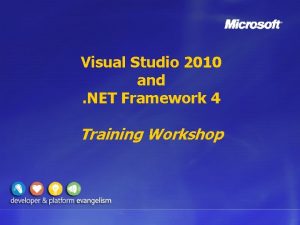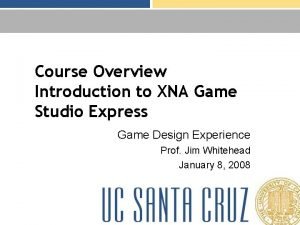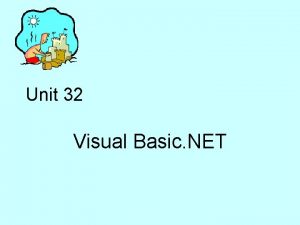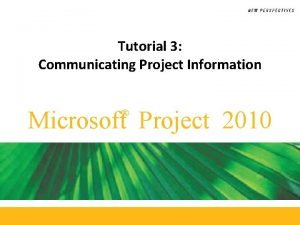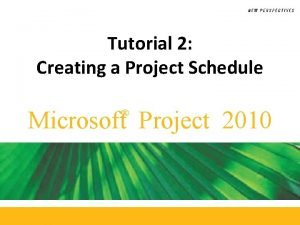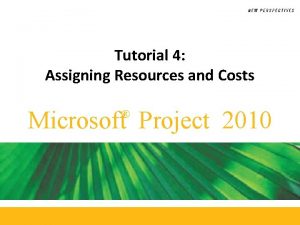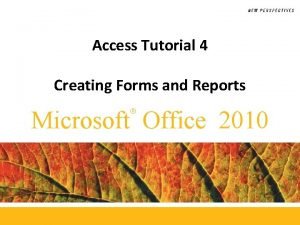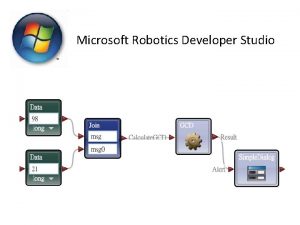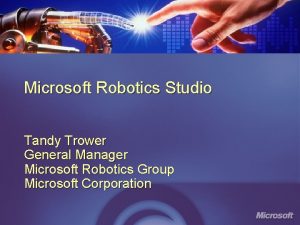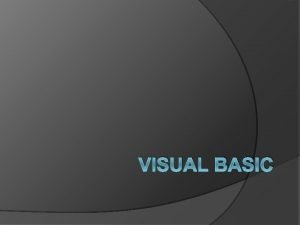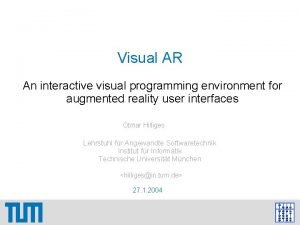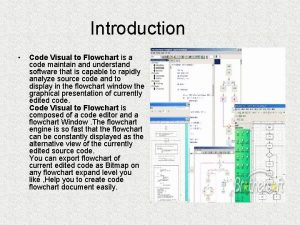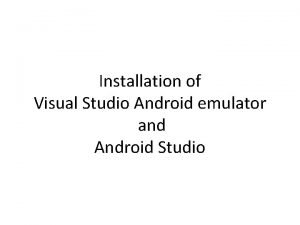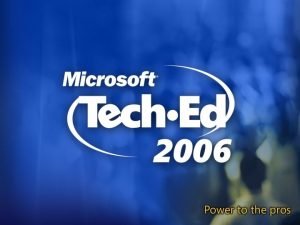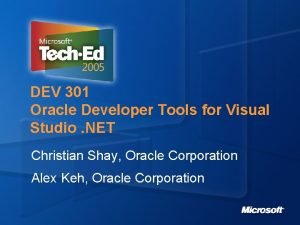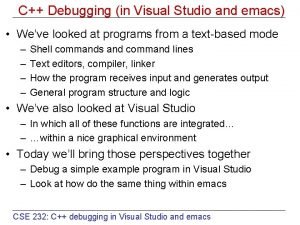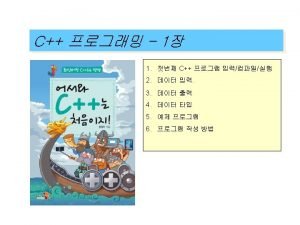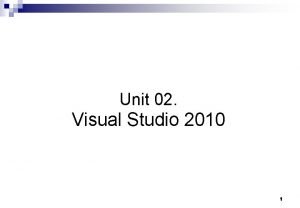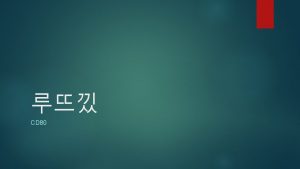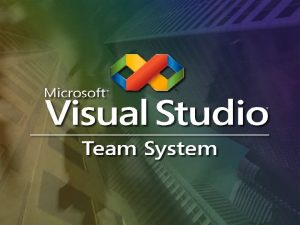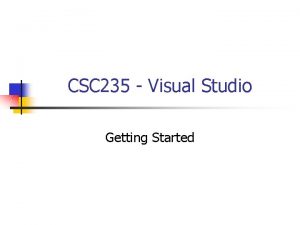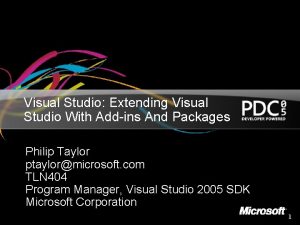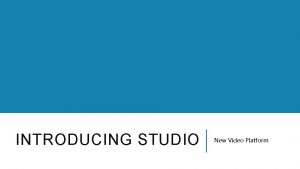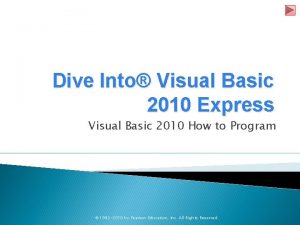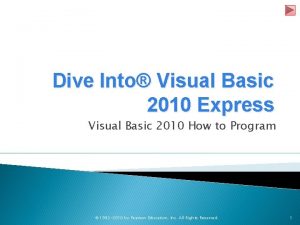Tutorial on Visual Studio express 2010 Introduction Visual
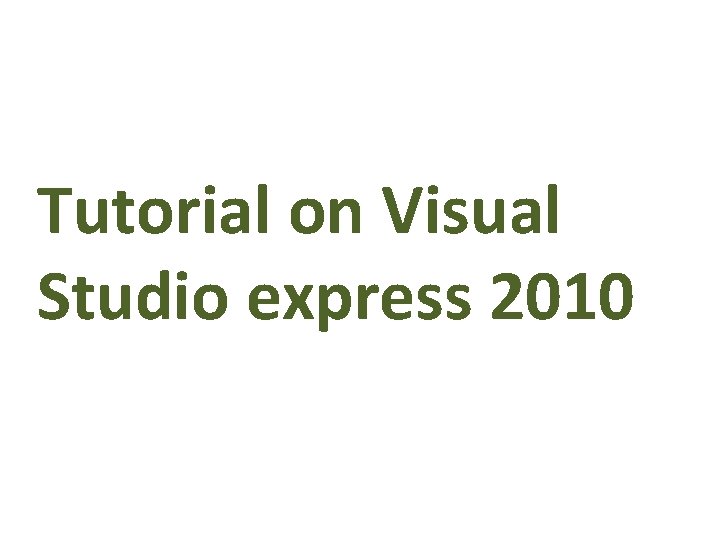
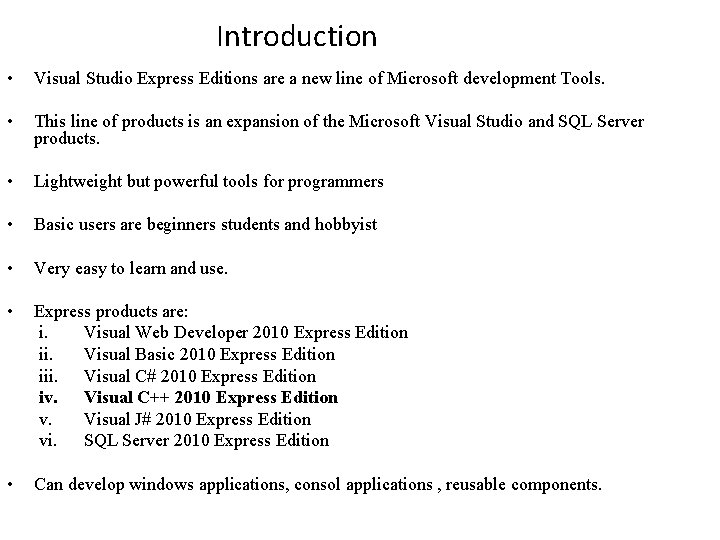
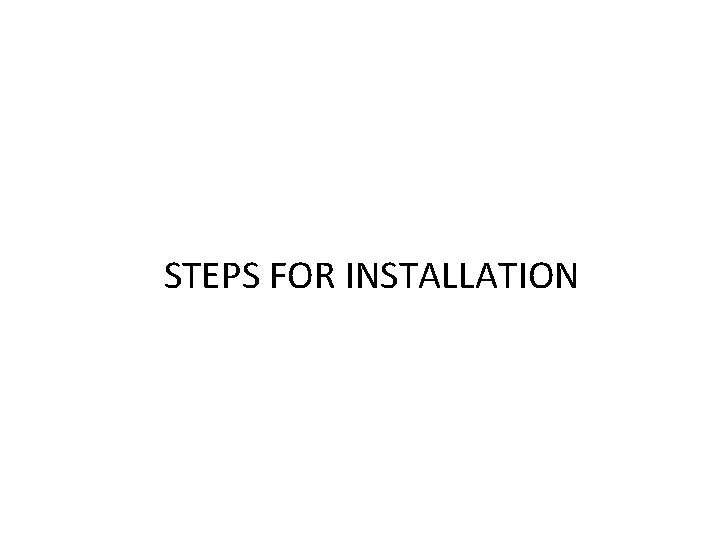
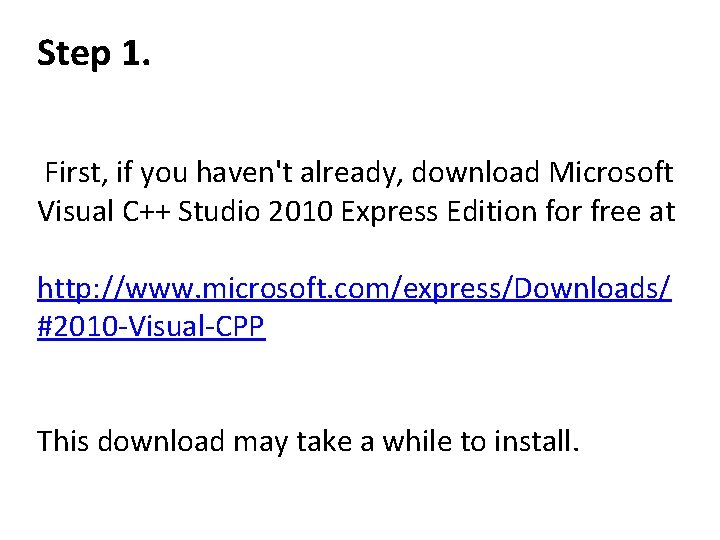
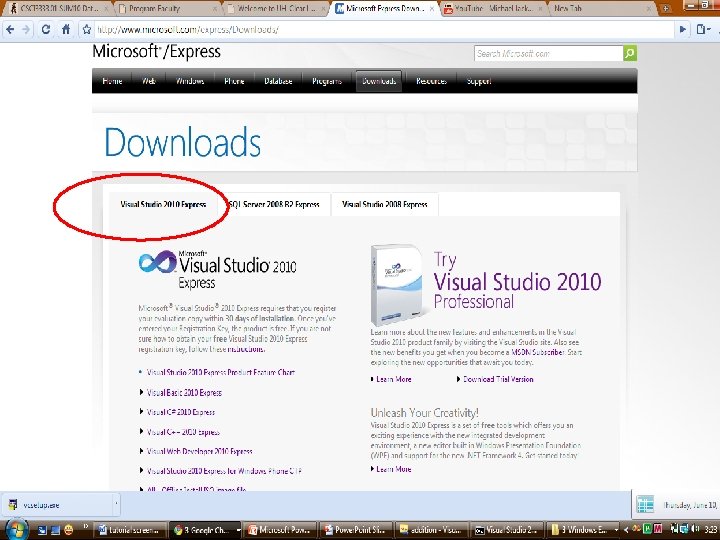
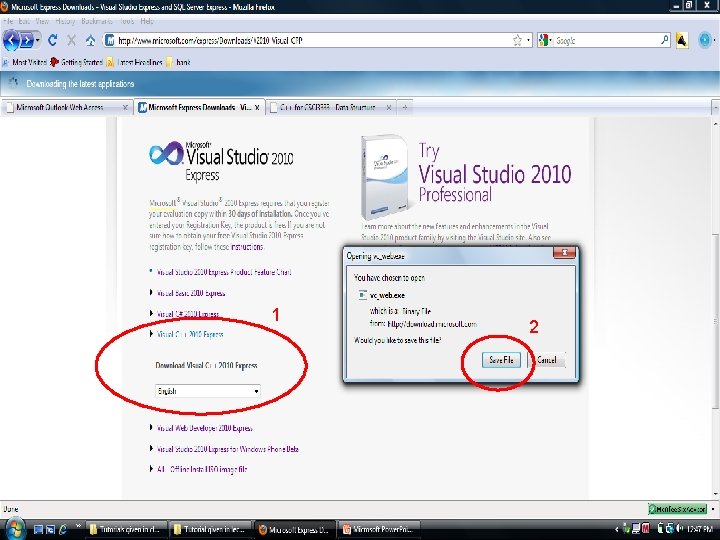
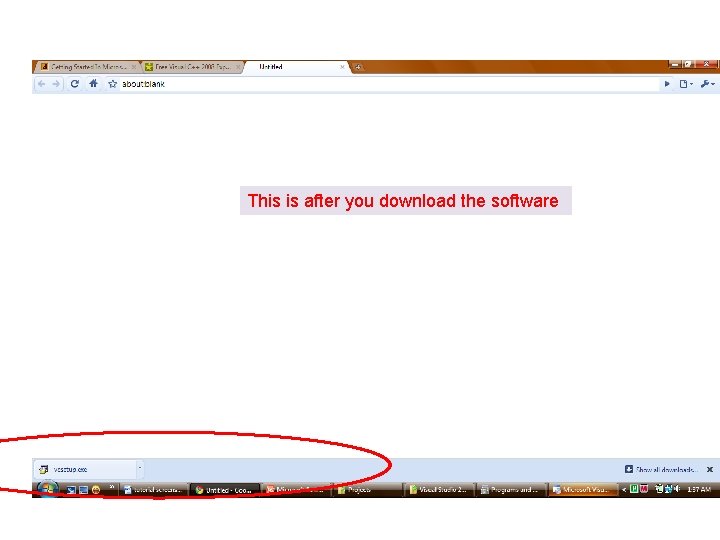
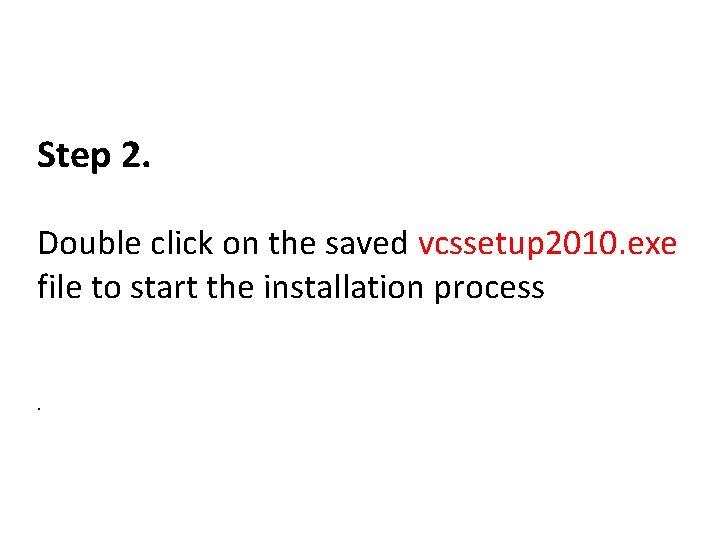
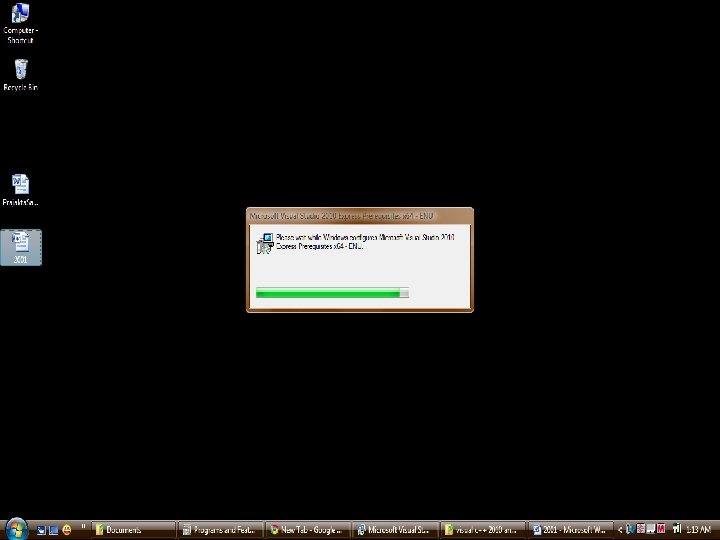
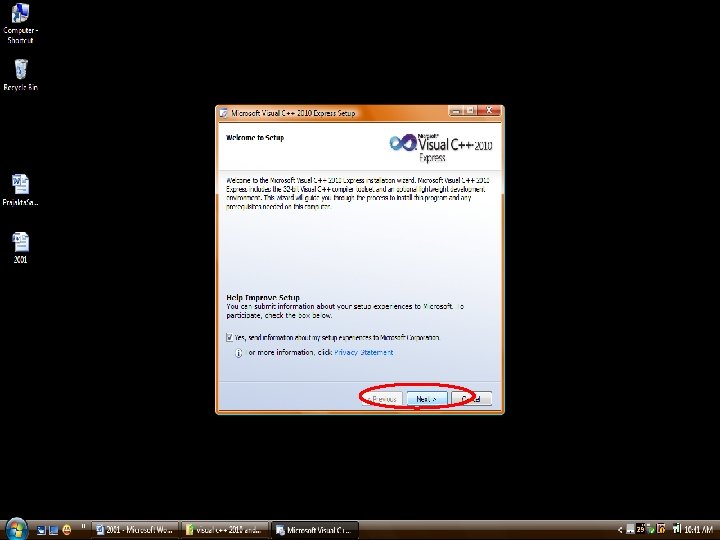
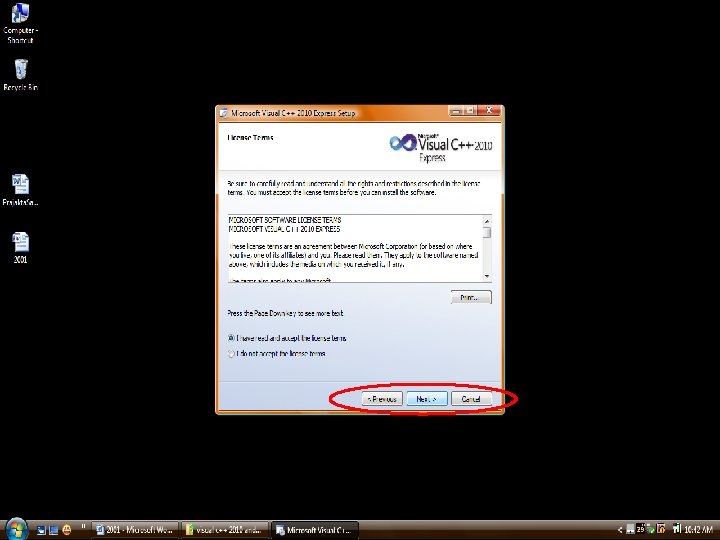
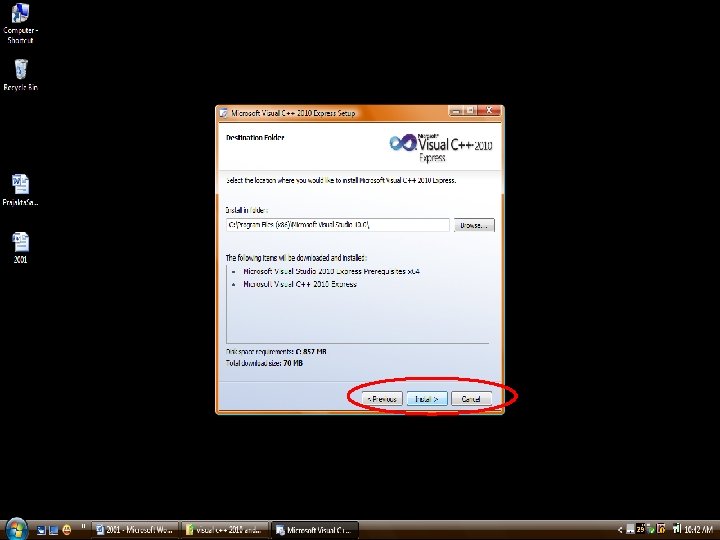
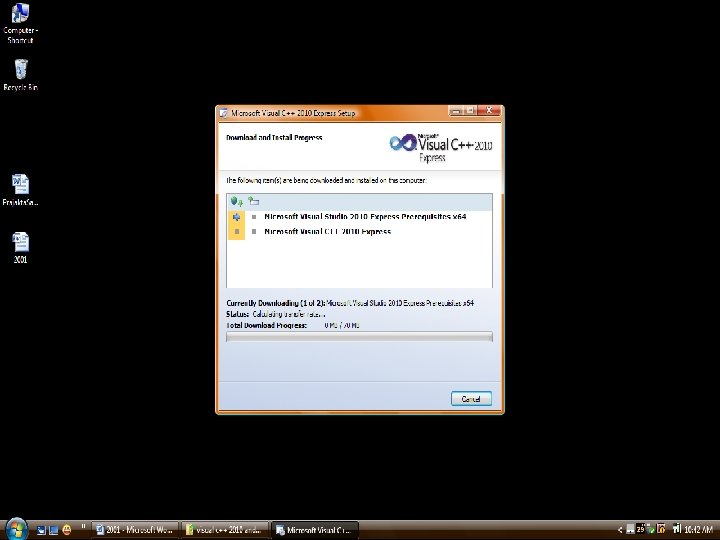
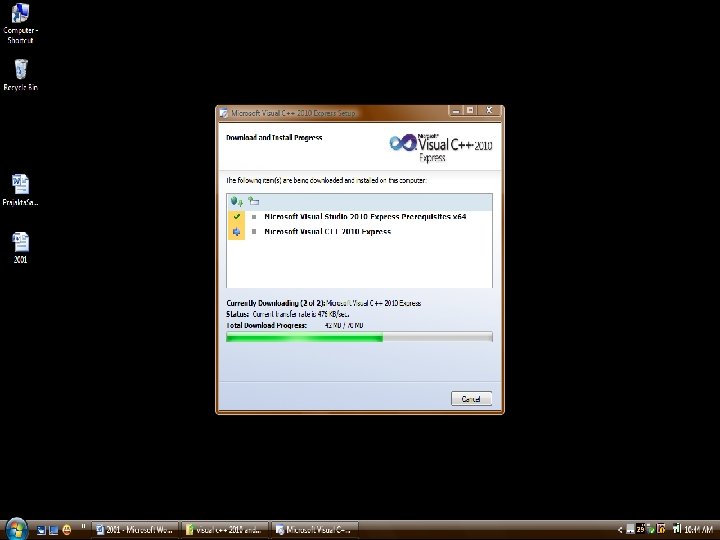
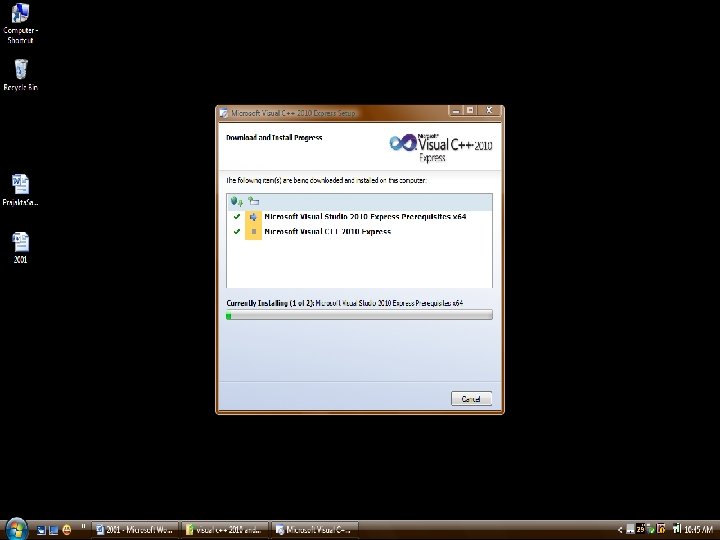
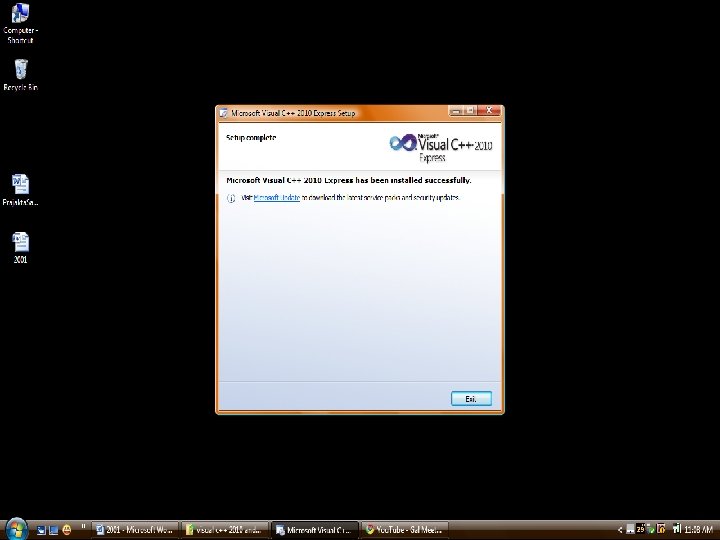
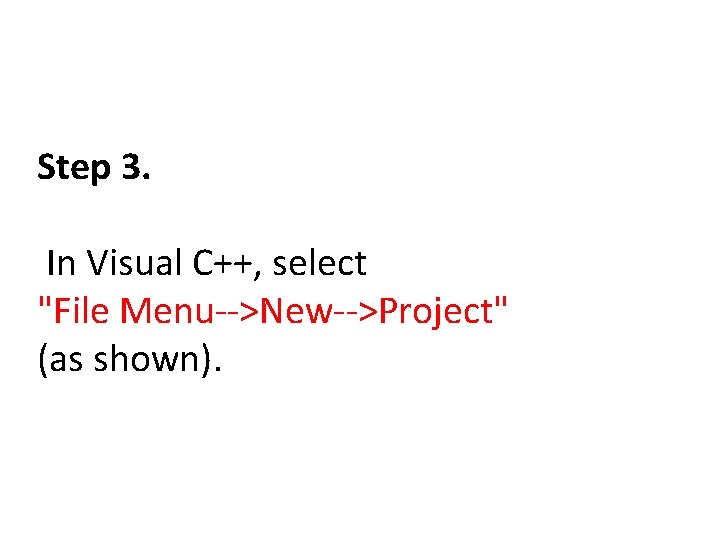
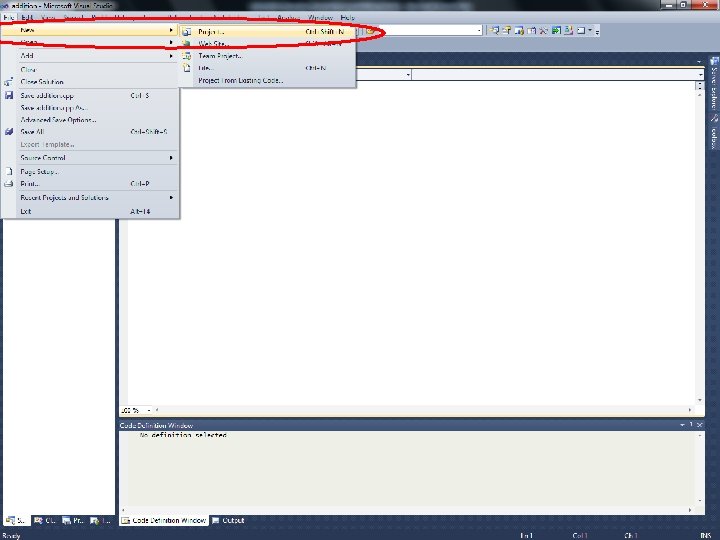
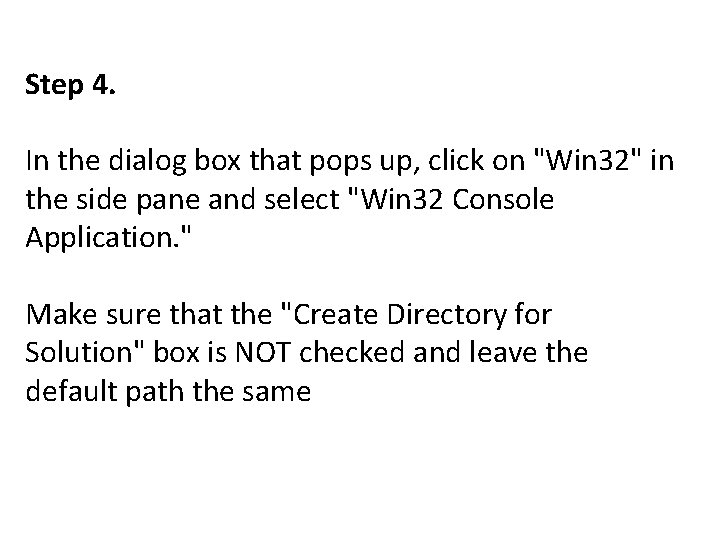
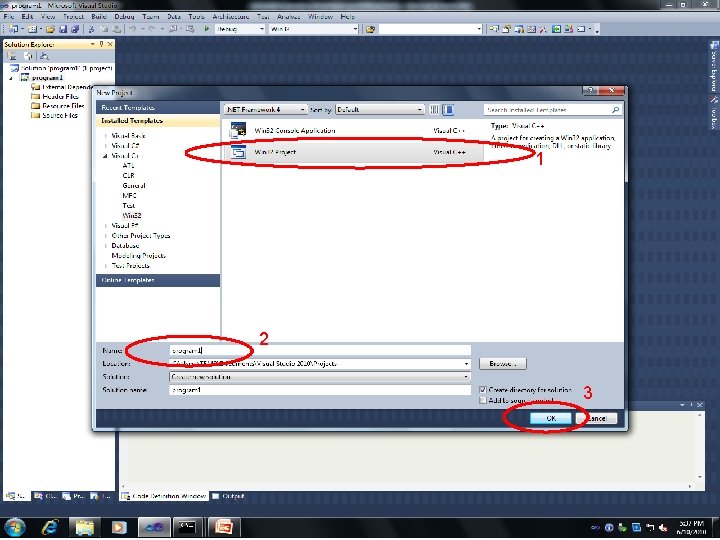
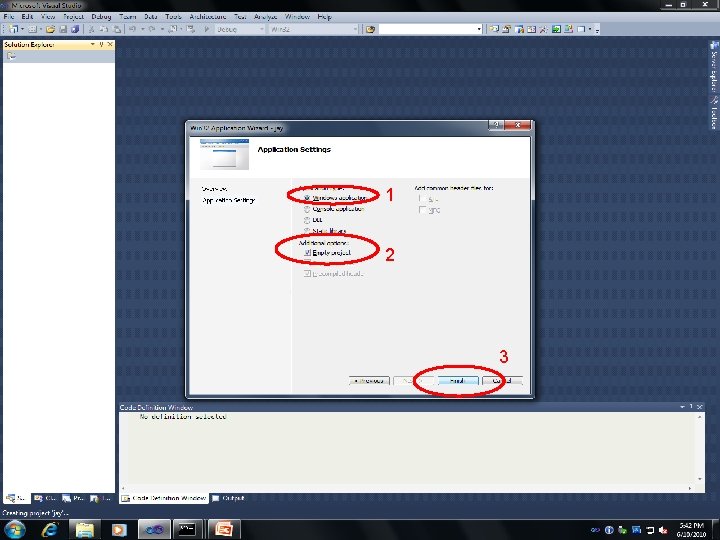
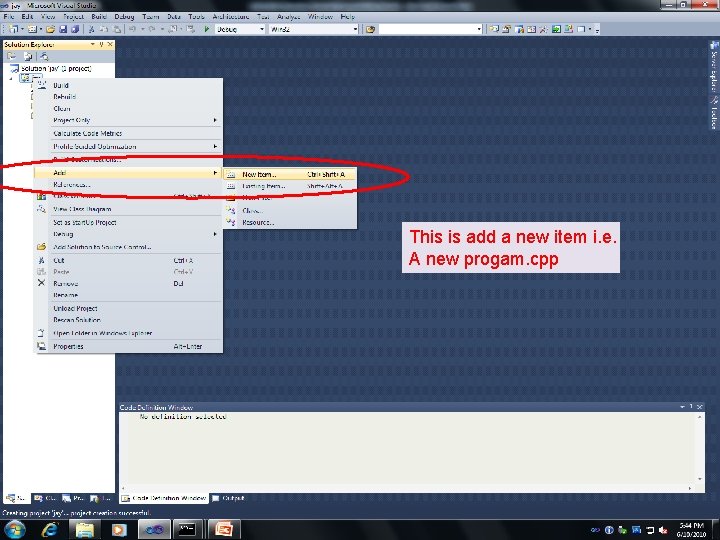
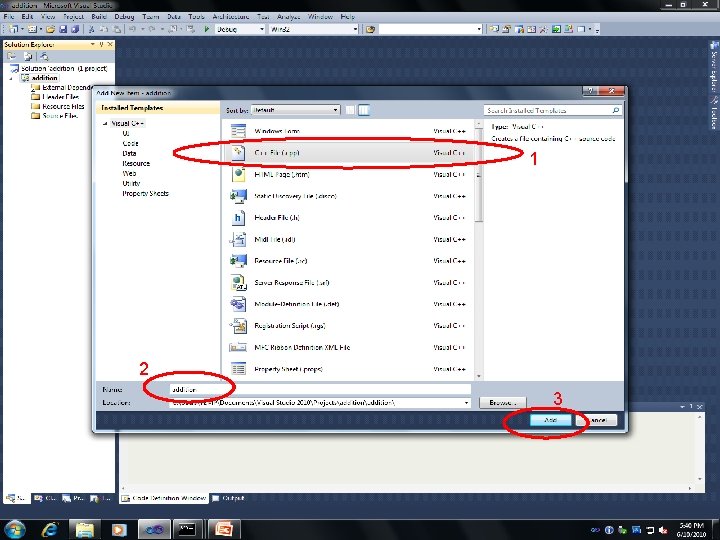
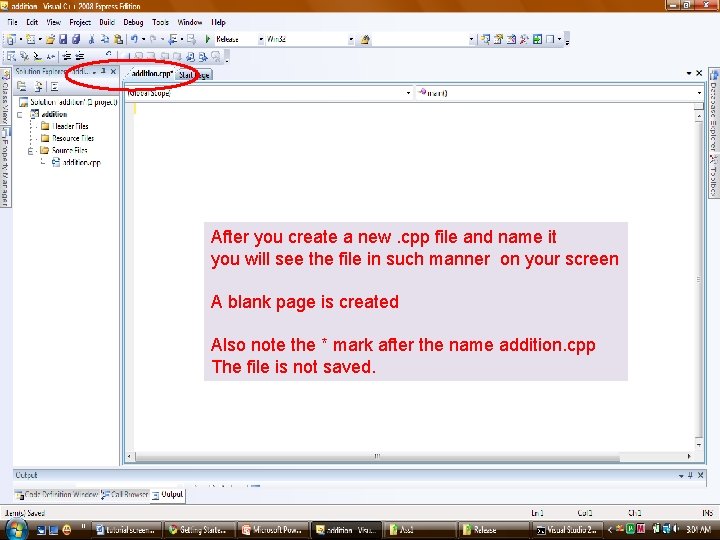
![1] Write a sample program and Then don’t forget to save it. 2] When 1] Write a sample program and Then don’t forget to save it. 2] When](https://slidetodoc.com/presentation_image_h2/5ba84d0661ebb7bb140fe03d8e20ebf7/image-25.jpg)
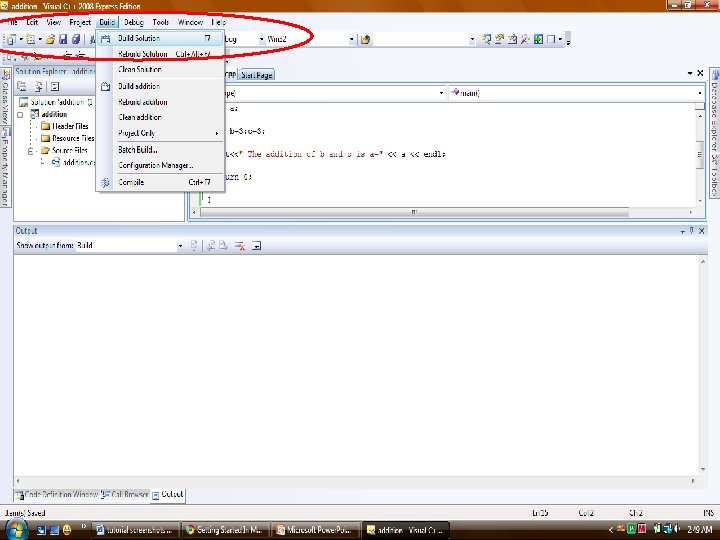
![1] On successful build we get the Following result. ( 1 succeeded ) 2] 1] On successful build we get the Following result. ( 1 succeeded ) 2]](https://slidetodoc.com/presentation_image_h2/5ba84d0661ebb7bb140fe03d8e20ebf7/image-27.jpg)
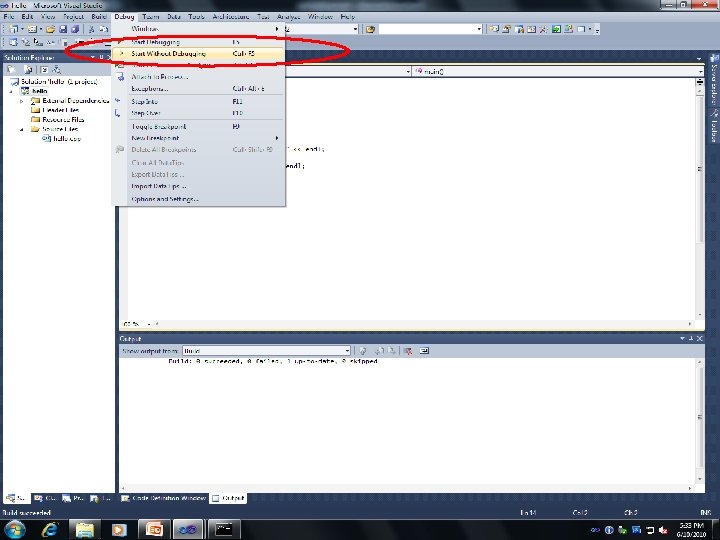
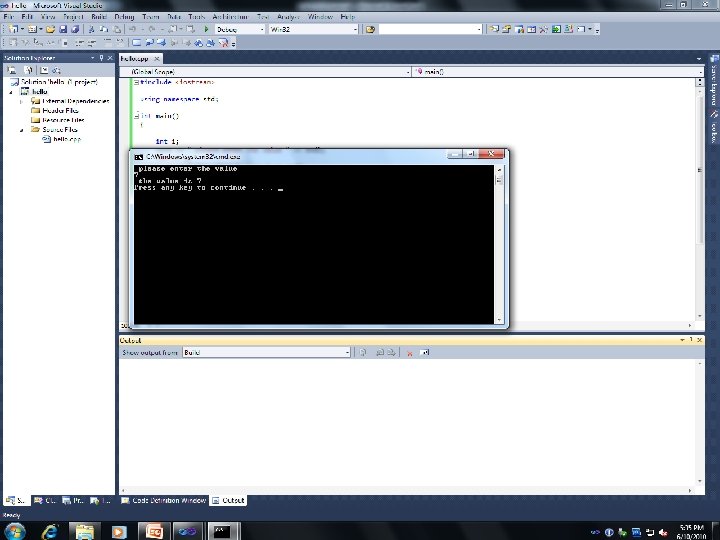
- Slides: 29
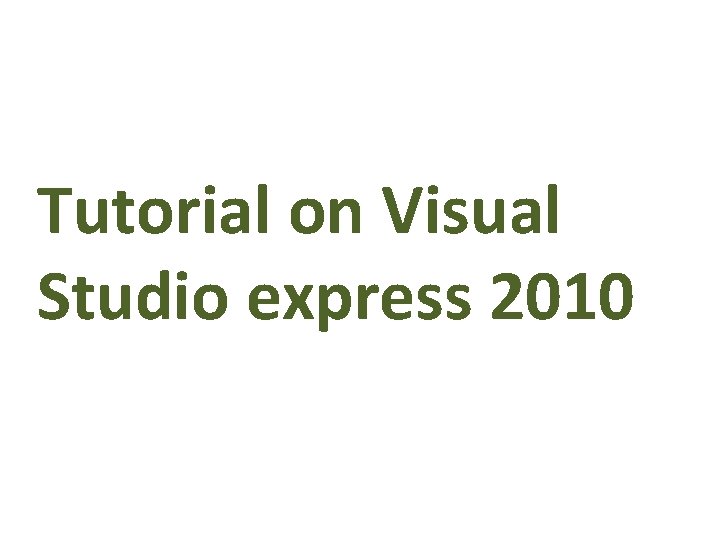
Tutorial on Visual Studio express 2010
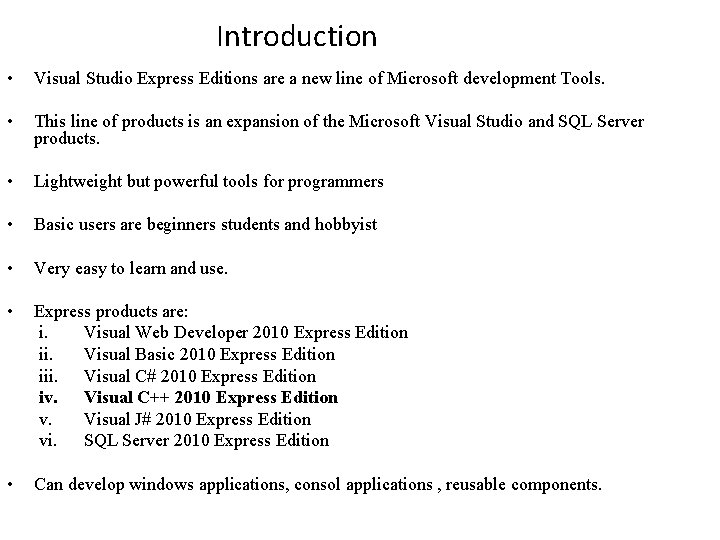
Introduction • Visual Studio Express Editions are a new line of Microsoft development Tools. • This line of products is an expansion of the Microsoft Visual Studio and SQL Server products. • Lightweight but powerful tools for programmers • Basic users are beginners students and hobbyist • Very easy to learn and use. • Express products are: i. Visual Web Developer 2010 Express Edition ii. Visual Basic 2010 Express Edition iii. Visual C# 2010 Express Edition iv. Visual C++ 2010 Express Edition v. Visual J# 2010 Express Edition vi. SQL Server 2010 Express Edition • Can develop windows applications, consol applications , reusable components.
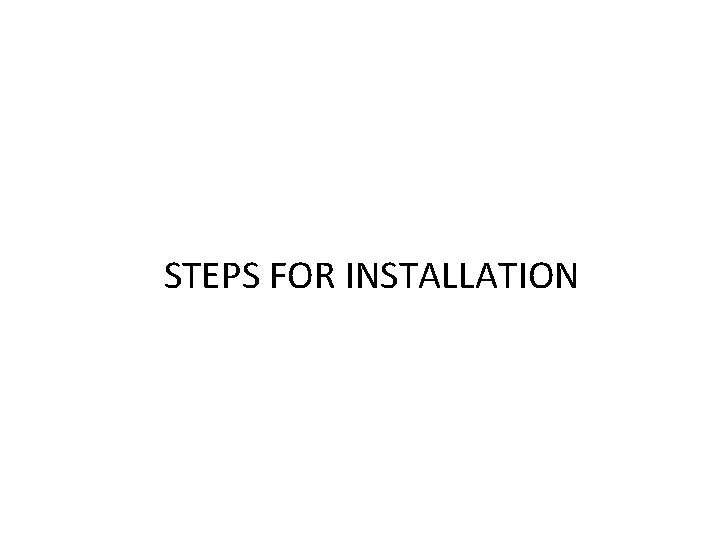
STEPS FOR INSTALLATION
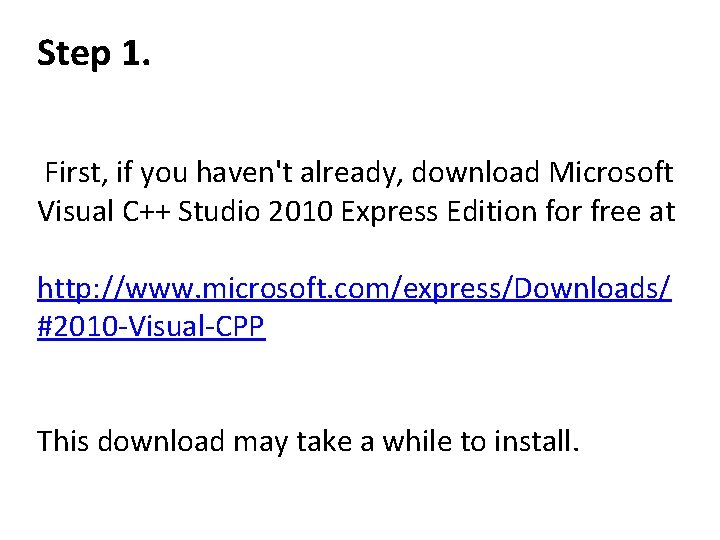
Step 1. First, if you haven't already, download Microsoft Visual C++ Studio 2010 Express Edition for free at http: //www. microsoft. com/express/Downloads/ #2010 -Visual-CPP This download may take a while to install.
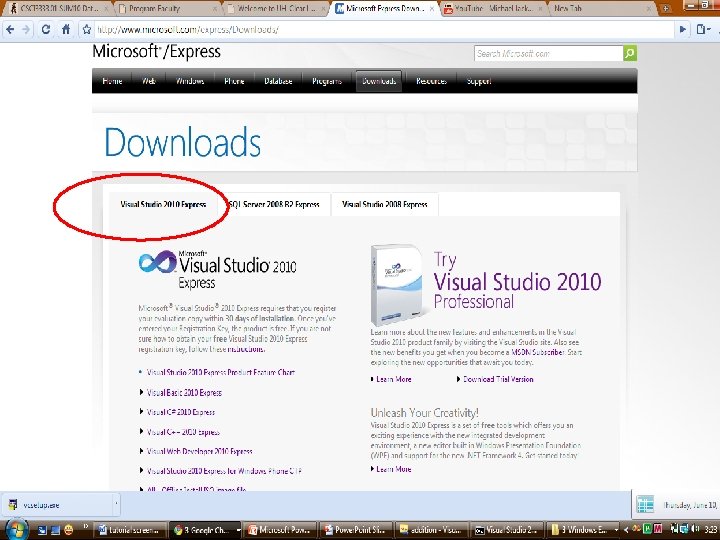
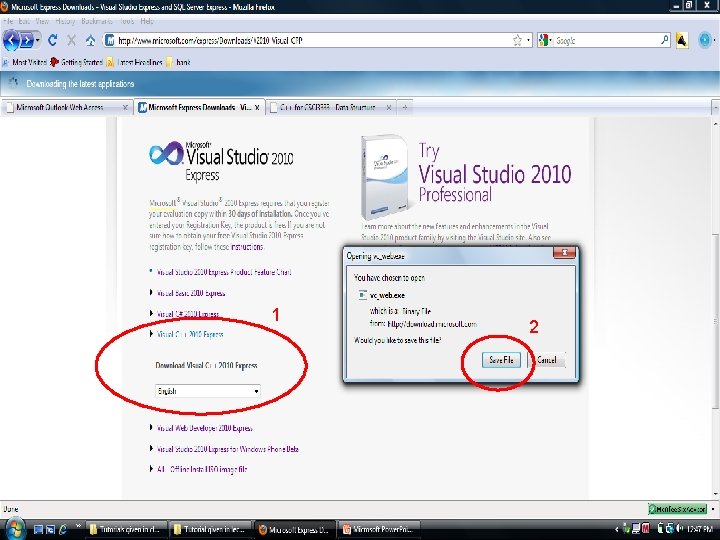
1 2
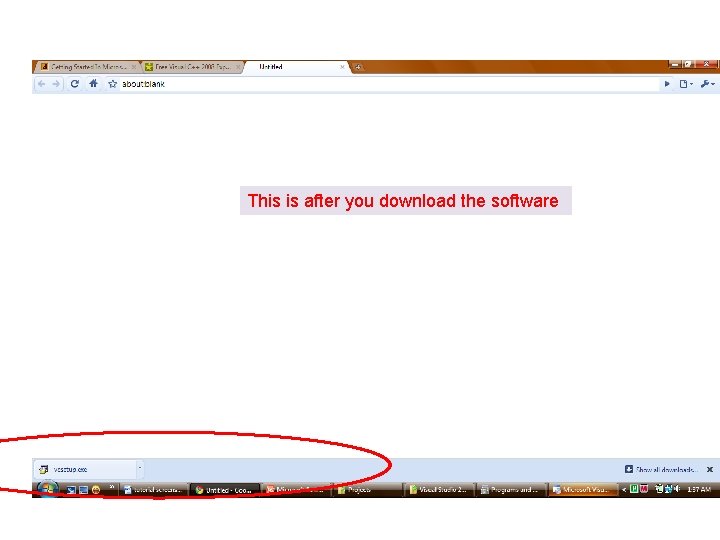
This is after you download the software
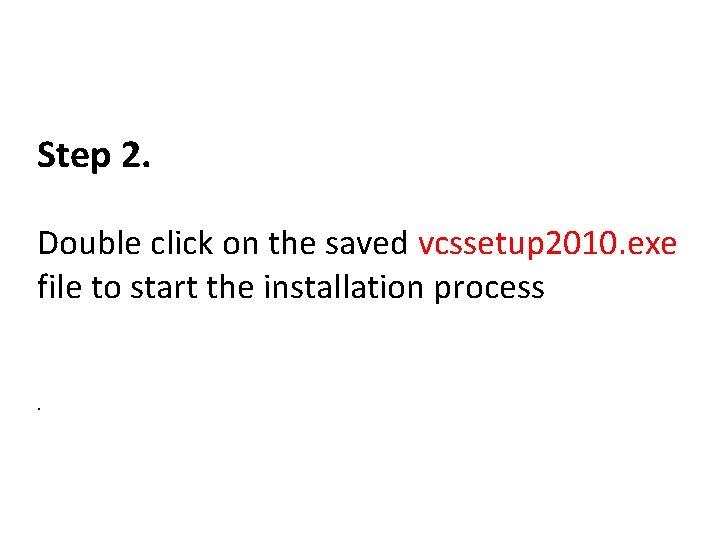
Step 2. Double click on the saved vcssetup 2010. exe file to start the installation process.
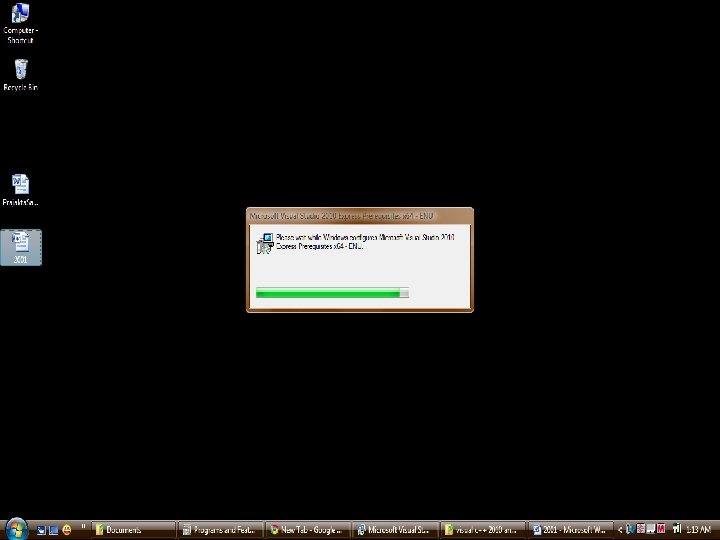
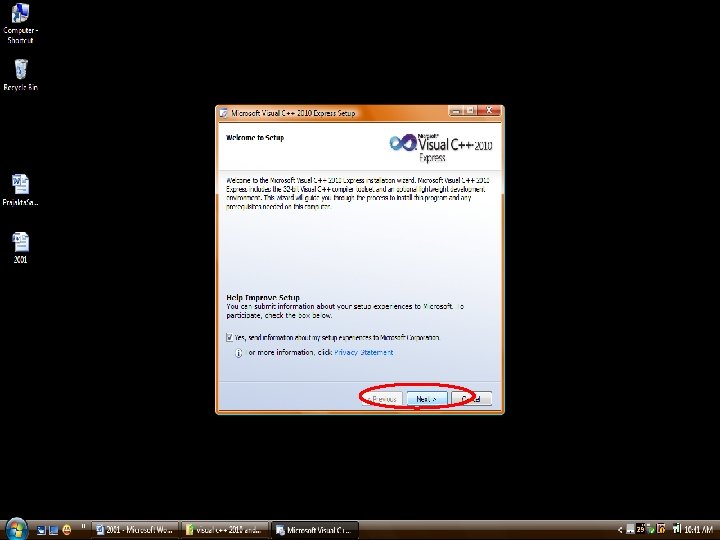
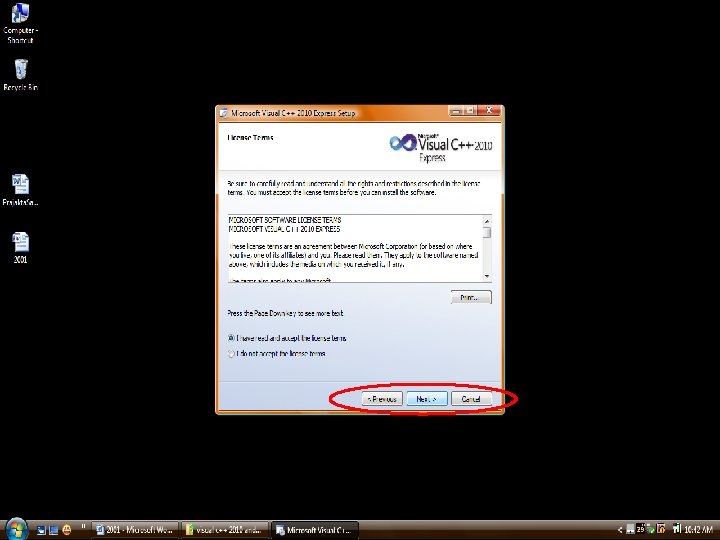
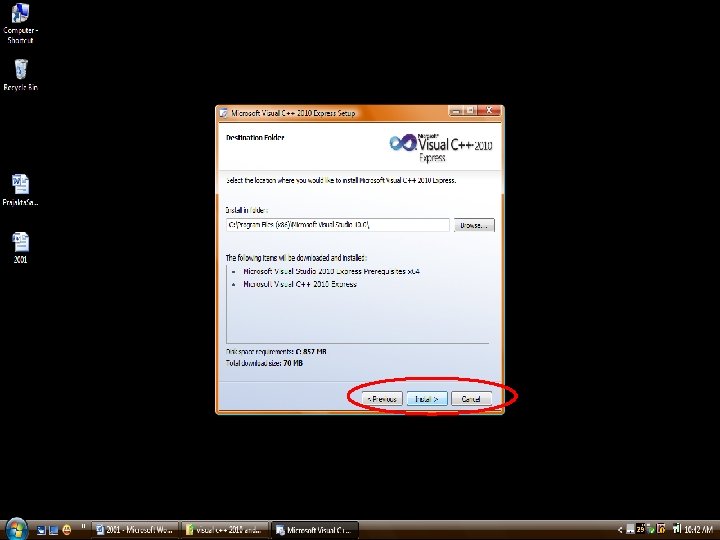
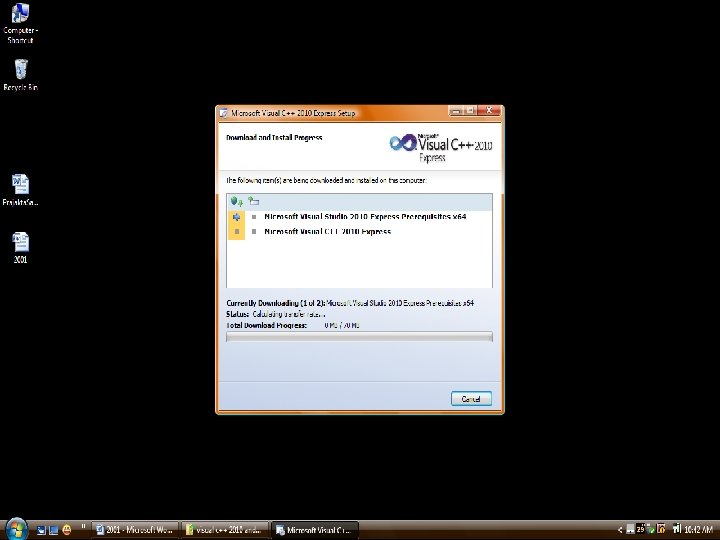
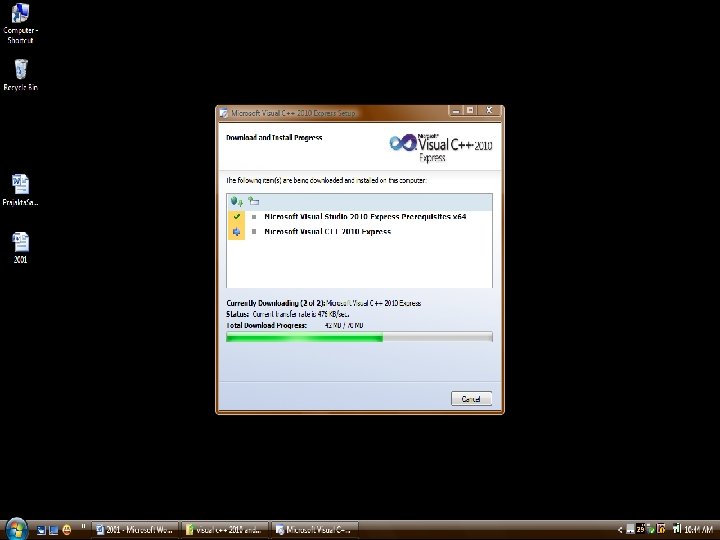
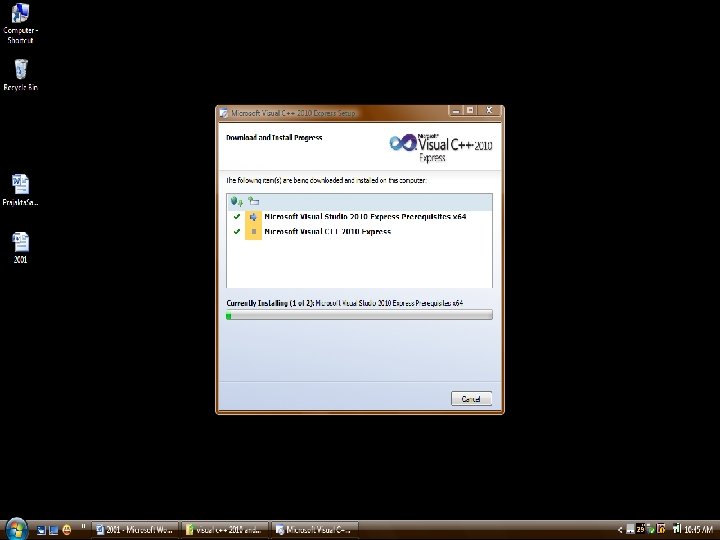
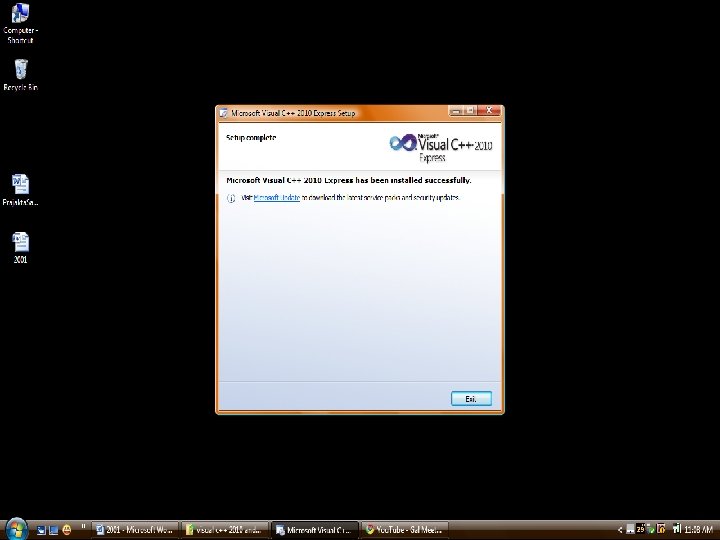
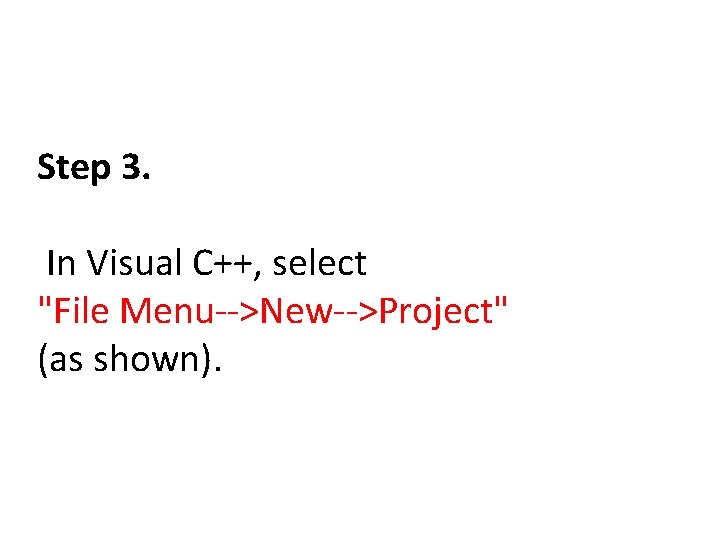
Step 3. In Visual C++, select "File Menu-->New-->Project" (as shown).
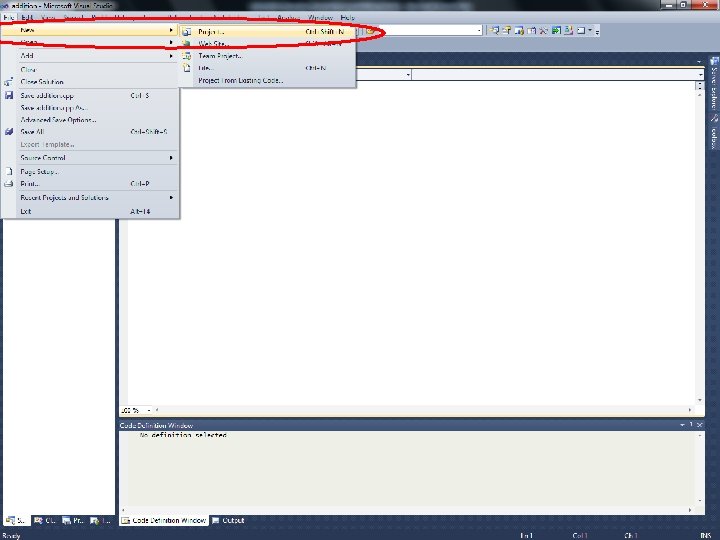
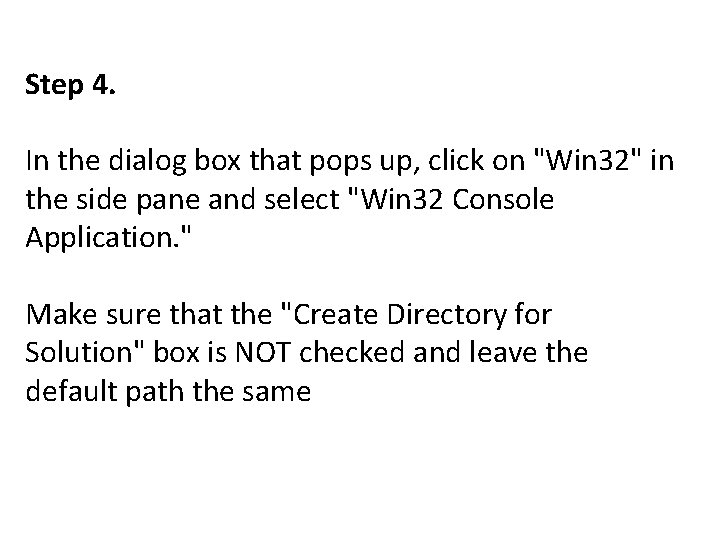
Step 4. In the dialog box that pops up, click on "Win 32" in the side pane and select "Win 32 Console Application. " Make sure that the "Create Directory for Solution" box is NOT checked and leave the default path the same
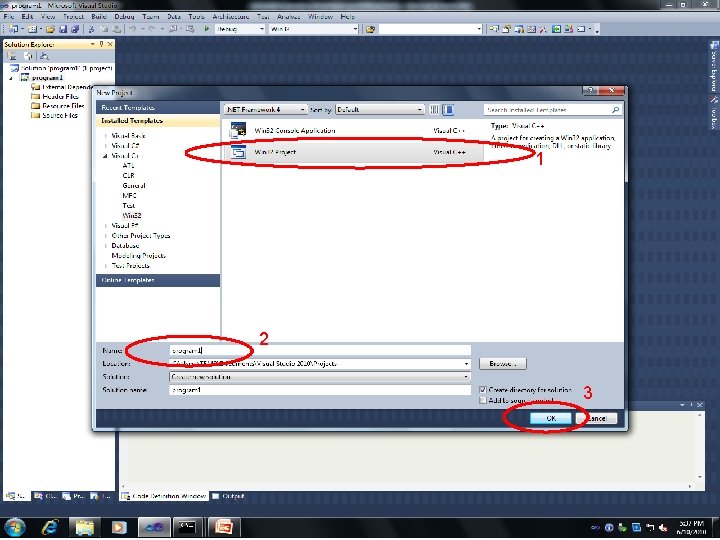
1 2 3
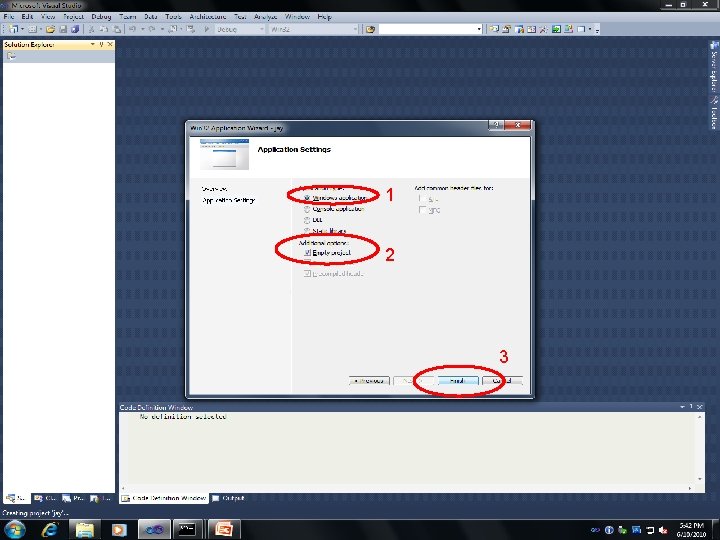
1 2 3
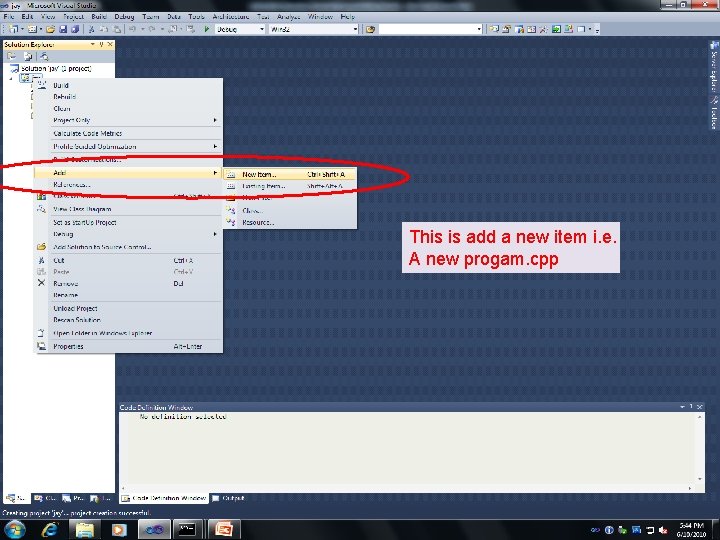
This is add a new item i. e. A new progam. cpp
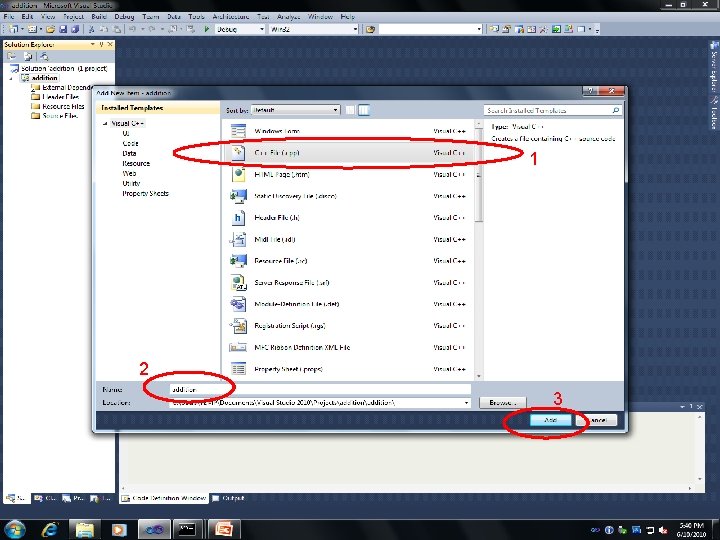
1 2 3
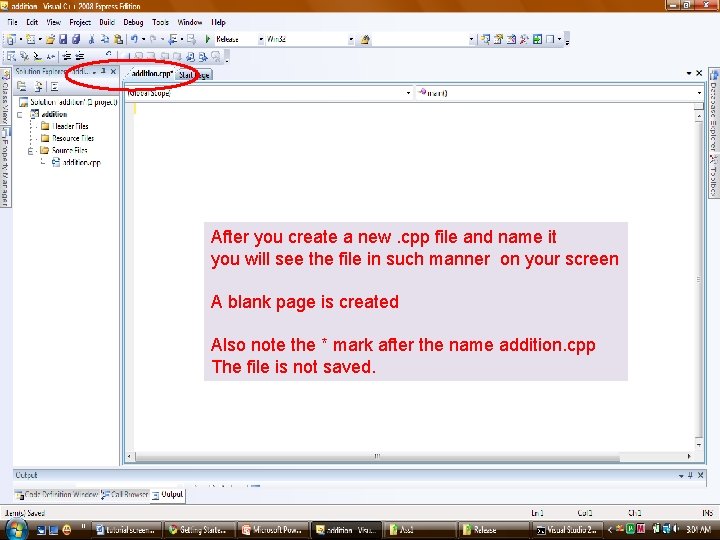
After you create a new. cpp file and name it you will see the file in such manner on your screen A blank page is created Also note the * mark after the name addition. cpp The file is not saved.
![1 Write a sample program and Then dont forget to save it 2 When 1] Write a sample program and Then don’t forget to save it. 2] When](https://slidetodoc.com/presentation_image_h2/5ba84d0661ebb7bb140fe03d8e20ebf7/image-25.jpg)
1] Write a sample program and Then don’t forget to save it. 2] When you save it the ‘*’ mark above the adittion. cpp goes away. 3] If you find an ‘*’ mark it means the program is not saved
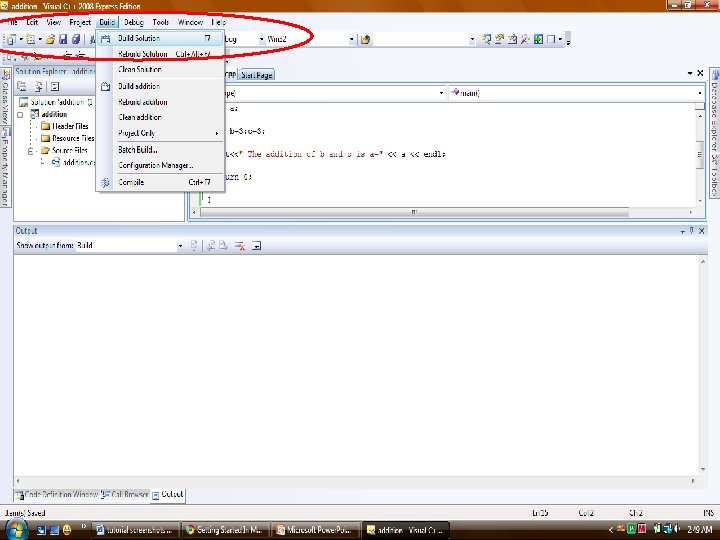
![1 On successful build we get the Following result 1 succeeded 2 1] On successful build we get the Following result. ( 1 succeeded ) 2]](https://slidetodoc.com/presentation_image_h2/5ba84d0661ebb7bb140fe03d8e20ebf7/image-27.jpg)
1] On successful build we get the Following result. ( 1 succeeded ) 2] If you get the result (1 failed). It means there are some errors in your program 3] Also if you edit your program and compile it without saving the program then it will the run the last program which was saved. So Don’t forget to save the program after you edit the program.
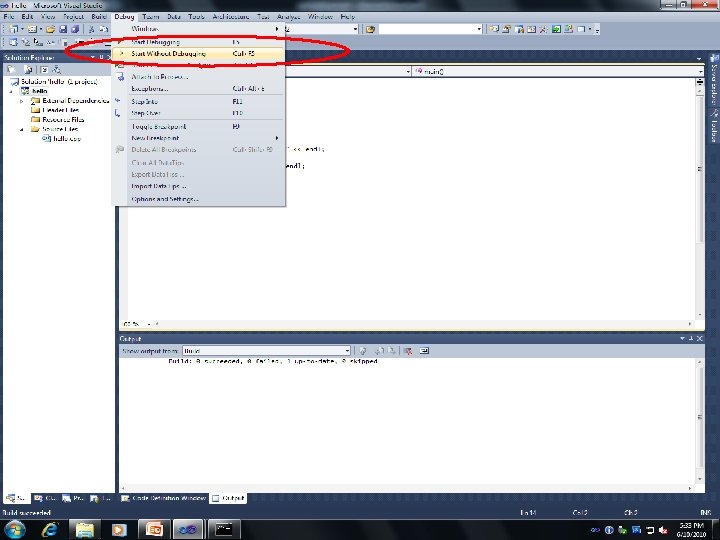
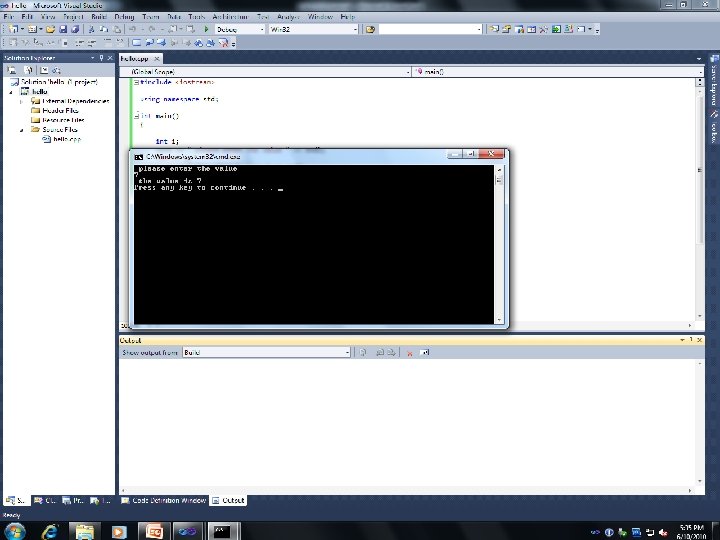
 Visual studio 2005 download
Visual studio 2005 download Visual basic 10 express
Visual basic 10 express Visual basic 2010 express
Visual basic 2010 express Visual studio 2010 training
Visual studio 2010 training Cost of visual studio
Cost of visual studio Visual studio 2010 tips and tricks
Visual studio 2010 tips and tricks Xna game studio express
Xna game studio express Xbox xna
Xbox xna Visual basic 2010 express registrierungsschlüssel
Visual basic 2010 express registrierungsschlüssel Visual basic express 2017
Visual basic express 2017 Foto studio aneka neraca saldo 31 desember 2010
Foto studio aneka neraca saldo 31 desember 2010 Vb 2010 express
Vb 2010 express Sql server management studio express 2005
Sql server management studio express 2005 Project 2010 tutorial
Project 2010 tutorial Ms project 2003 tutorial
Ms project 2003 tutorial Outlook 2010 training
Outlook 2010 training Project office tutorial
Project office tutorial Access forms tutorial
Access forms tutorial Microsoft robotics developer studio tutorial
Microsoft robotics developer studio tutorial Tandy trower
Tandy trower Robot studio tutorial
Robot studio tutorial Conclusiones sobre visual basic
Conclusiones sobre visual basic Visual studio ar
Visual studio ar Visual studio family
Visual studio family Flowchart introduction
Flowchart introduction Android studio avd manager missing
Android studio avd manager missing Microsoft visual studio 2005 tools for applications - enu
Microsoft visual studio 2005 tools for applications - enu Visual studio 2005
Visual studio 2005 Visual studio composer
Visual studio composer Emacs visual studio
Emacs visual studio