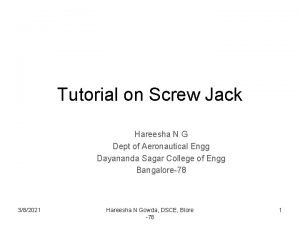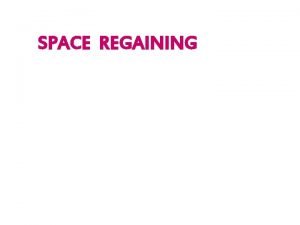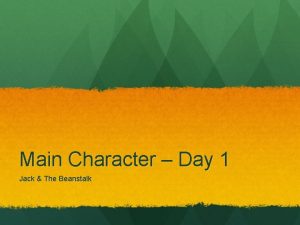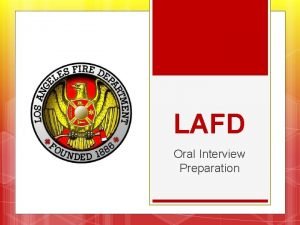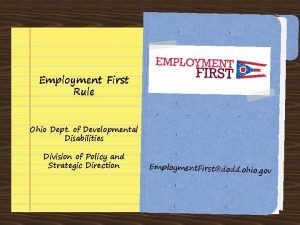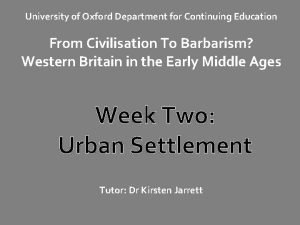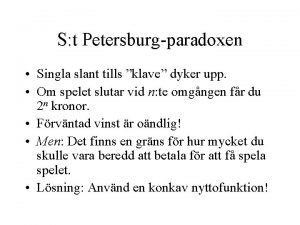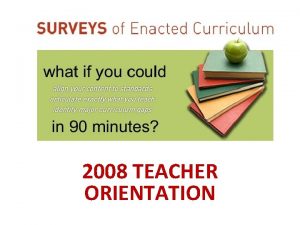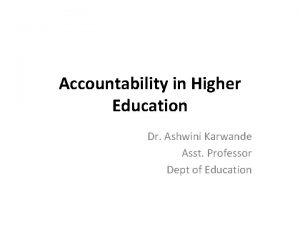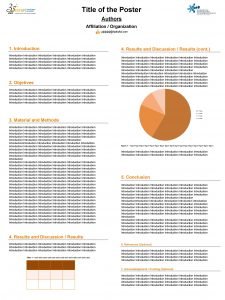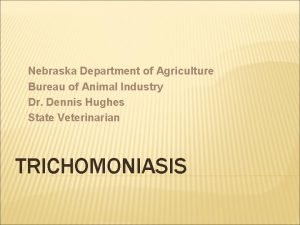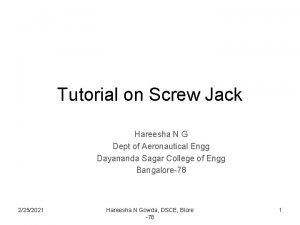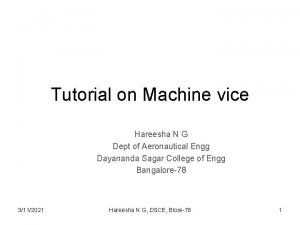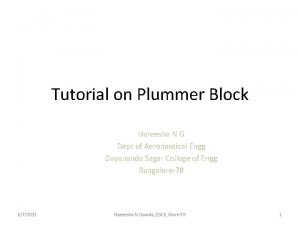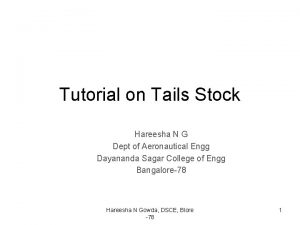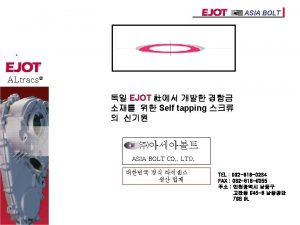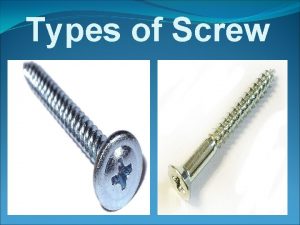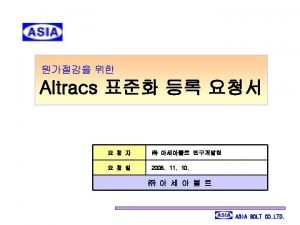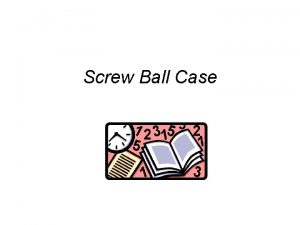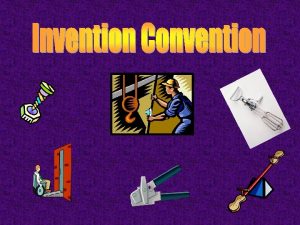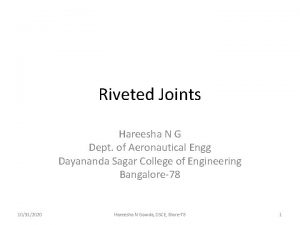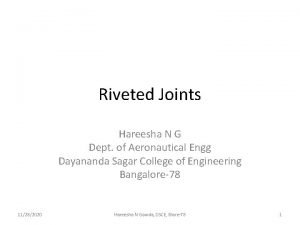Tutorial on Screw Jack Hareesha N G Dept
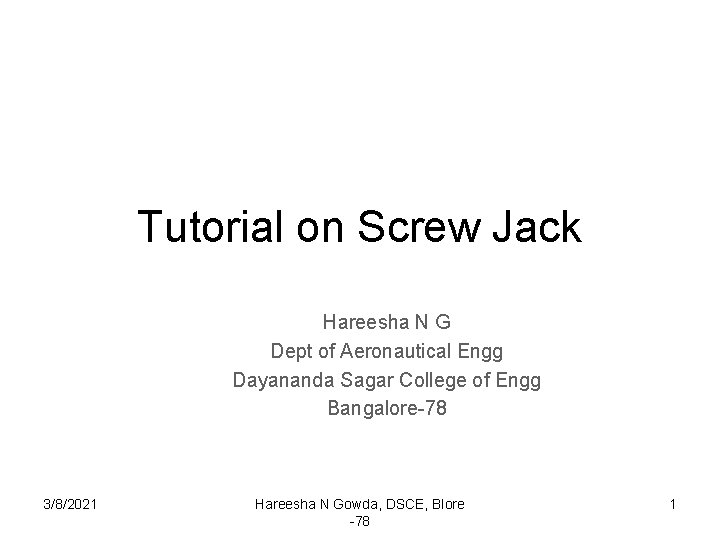
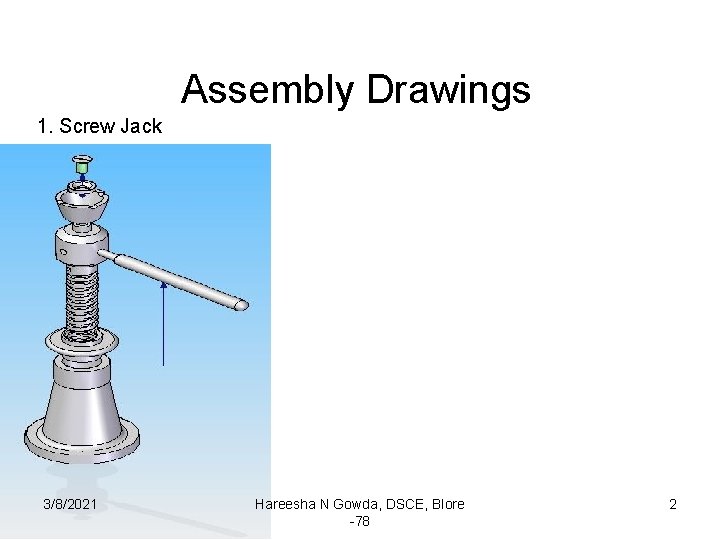
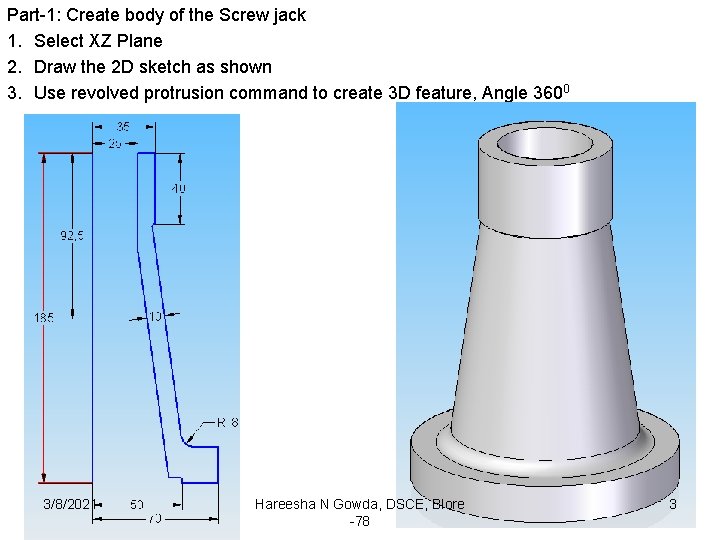
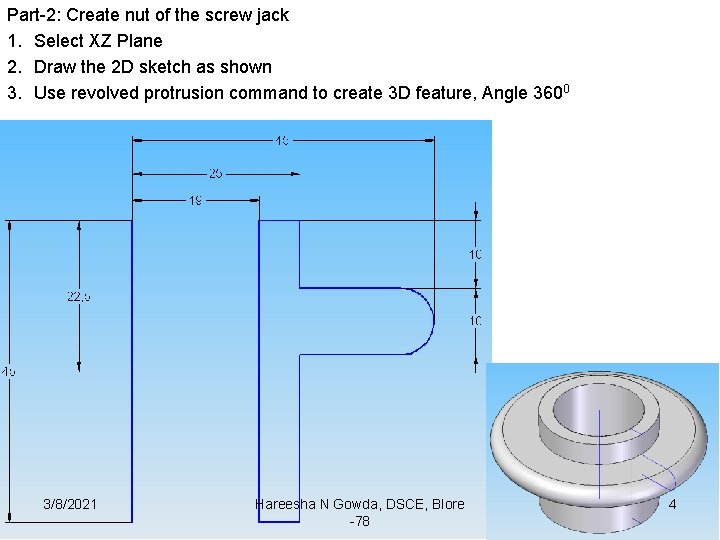
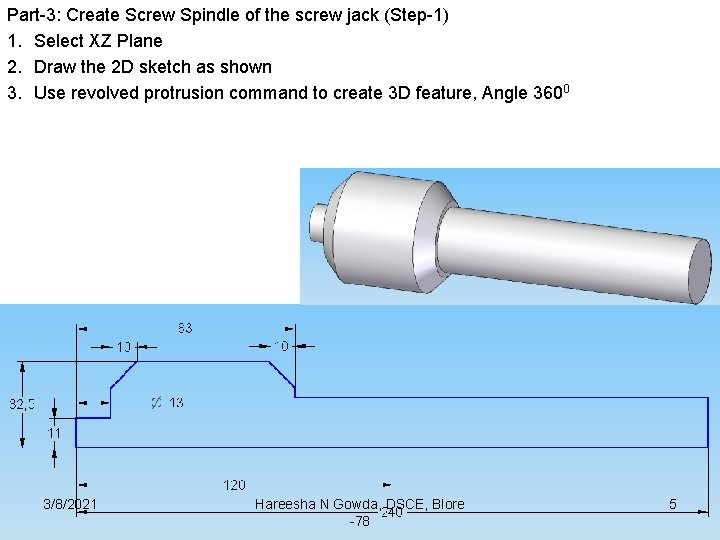
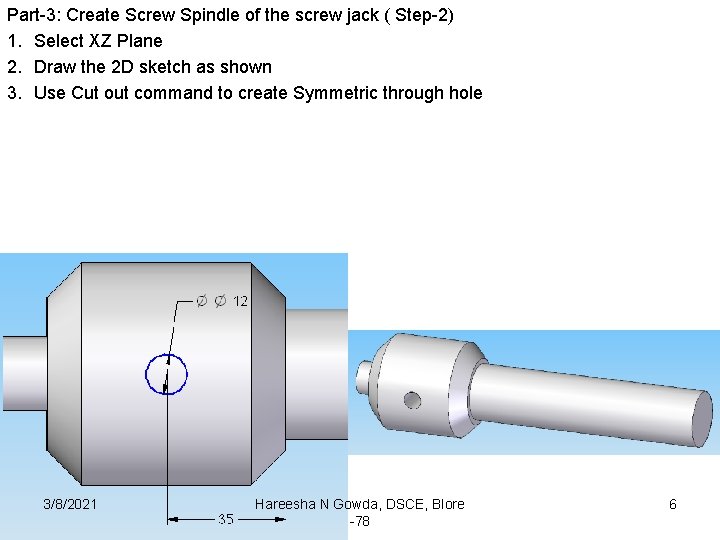
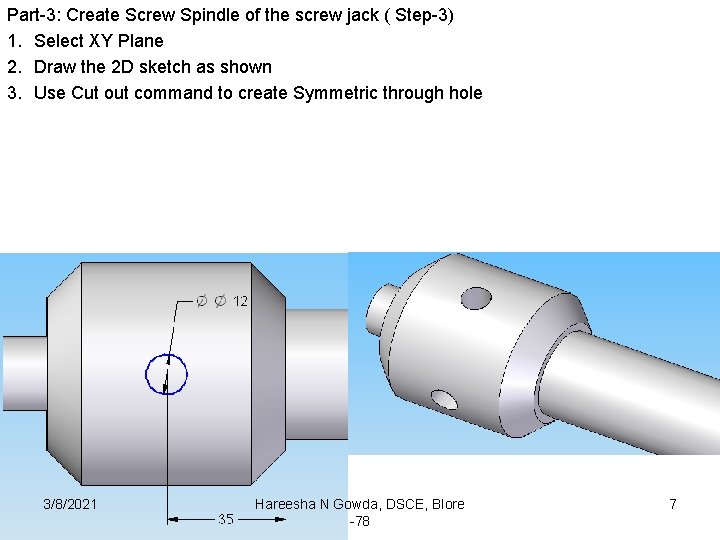
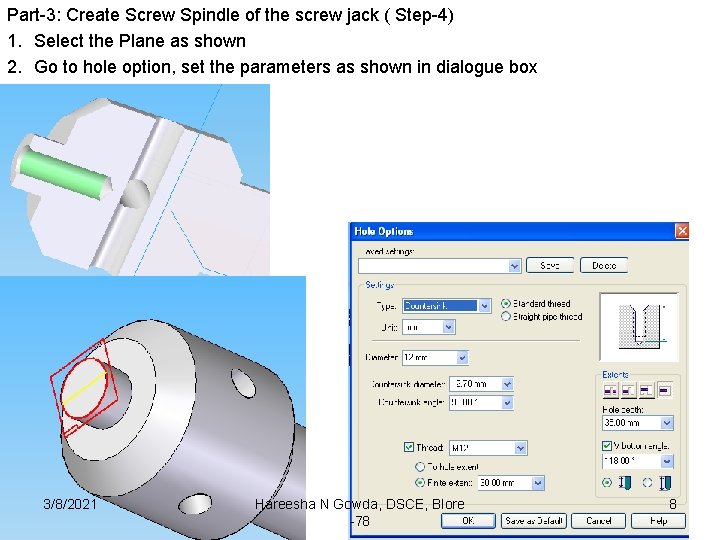
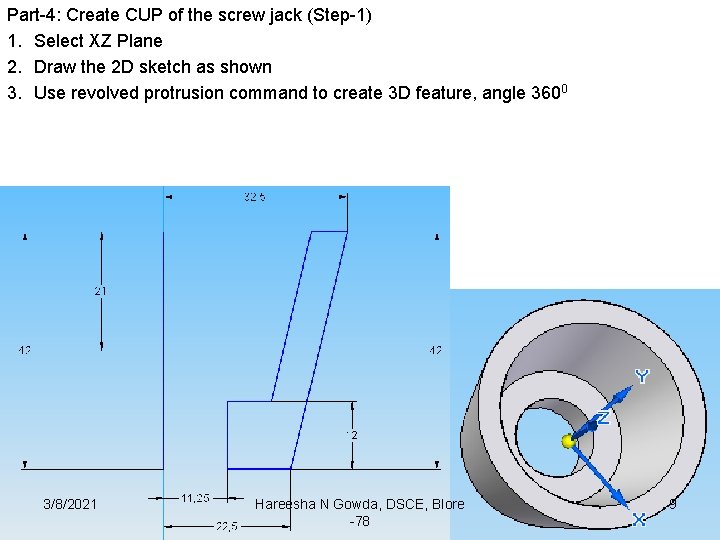
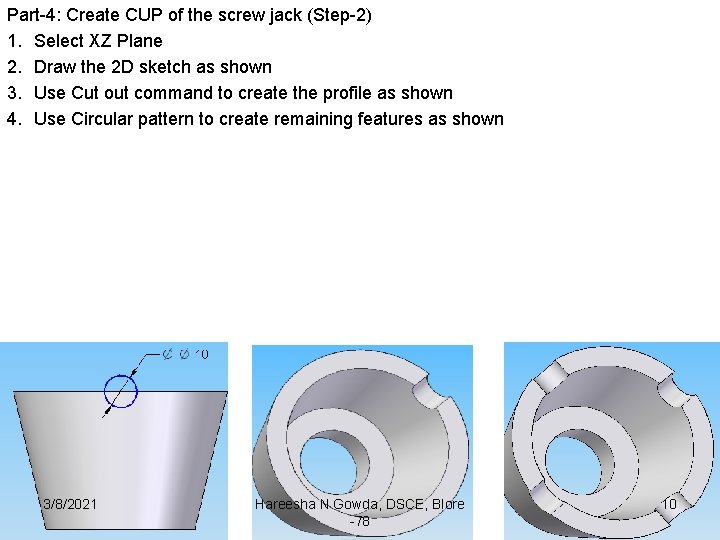

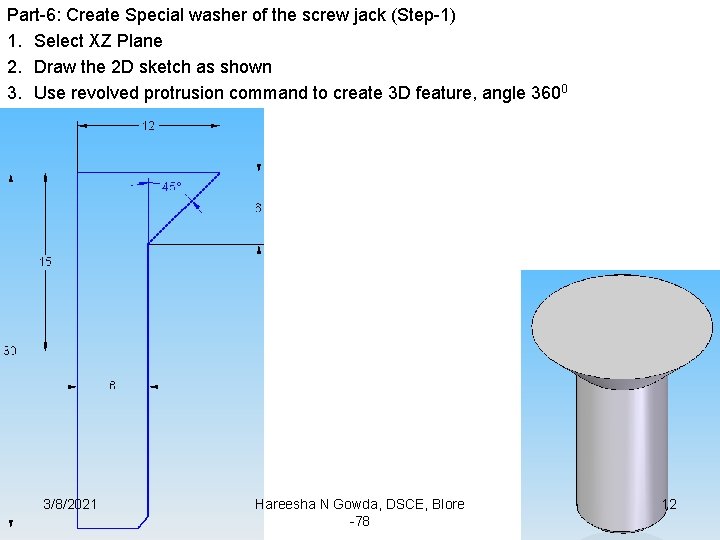
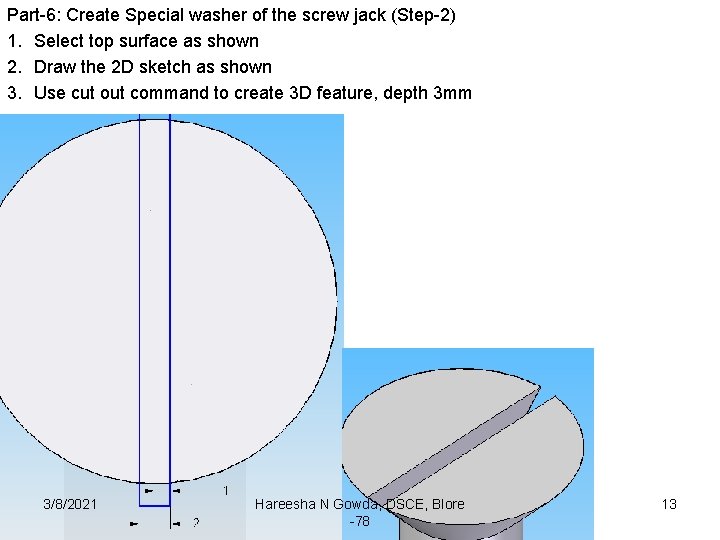
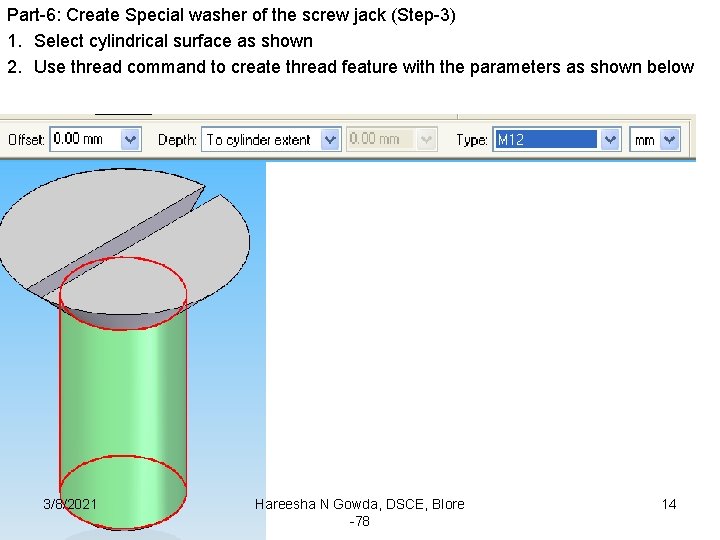
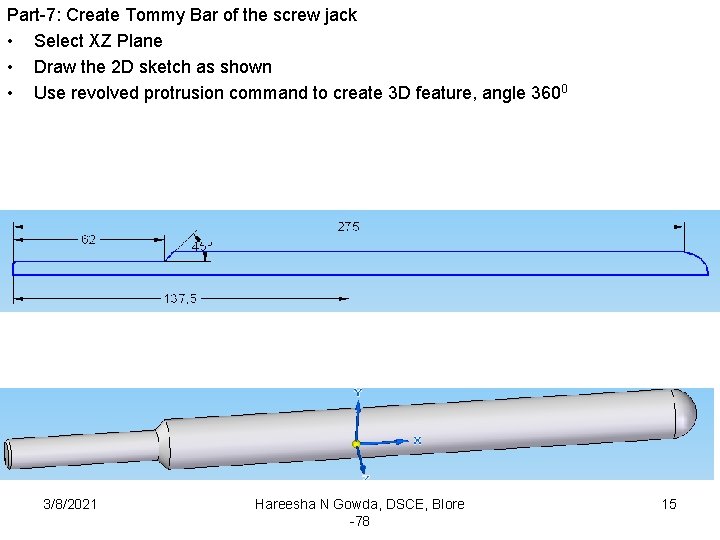
- Slides: 15
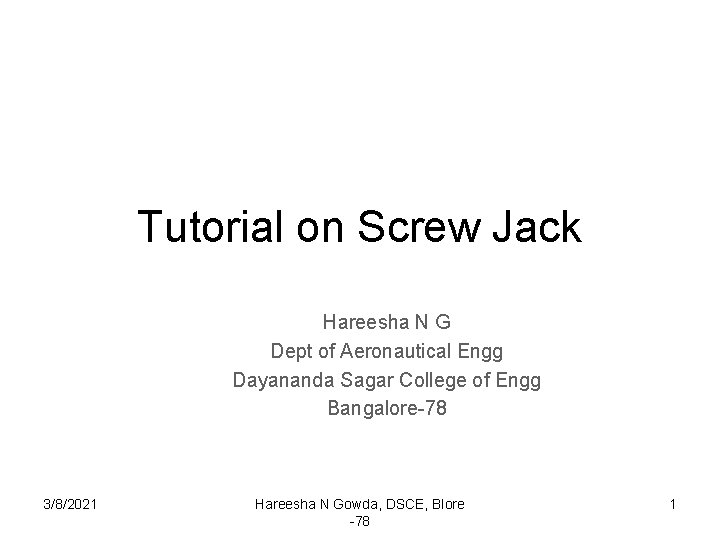
Tutorial on Screw Jack Hareesha N G Dept of Aeronautical Engg Dayananda Sagar College of Engg Bangalore-78 3/8/2021 Hareesha N Gowda, DSCE, Blore -78 1
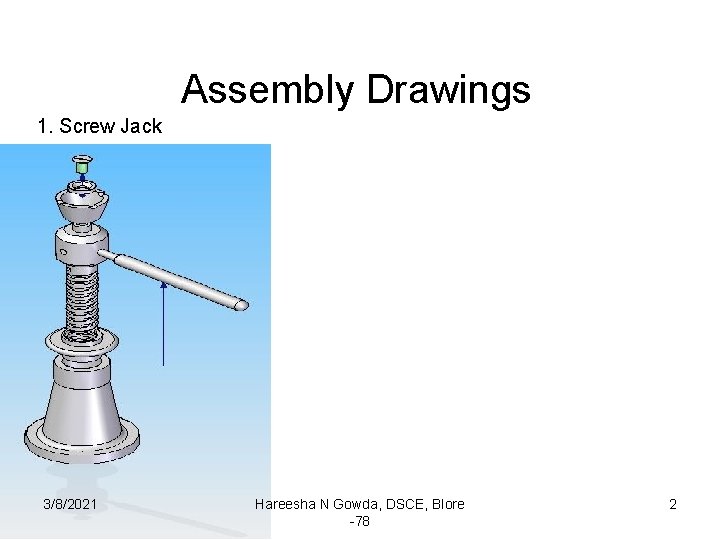
Assembly Drawings 1. Screw Jack 3/8/2021 Hareesha N Gowda, DSCE, Blore -78 2
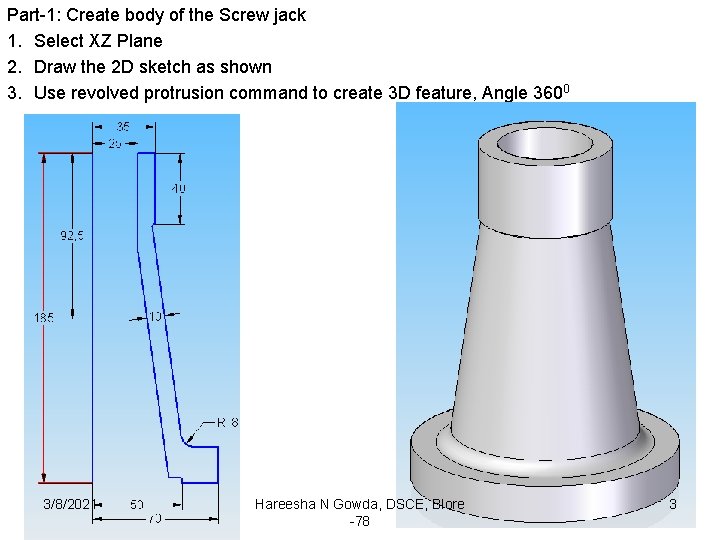
Part-1: Create body of the Screw jack 1. Select XZ Plane 2. Draw the 2 D sketch as shown 3. Use revolved protrusion command to create 3 D feature, Angle 3600 3/8/2021 Hareesha N Gowda, DSCE, Blore -78 3
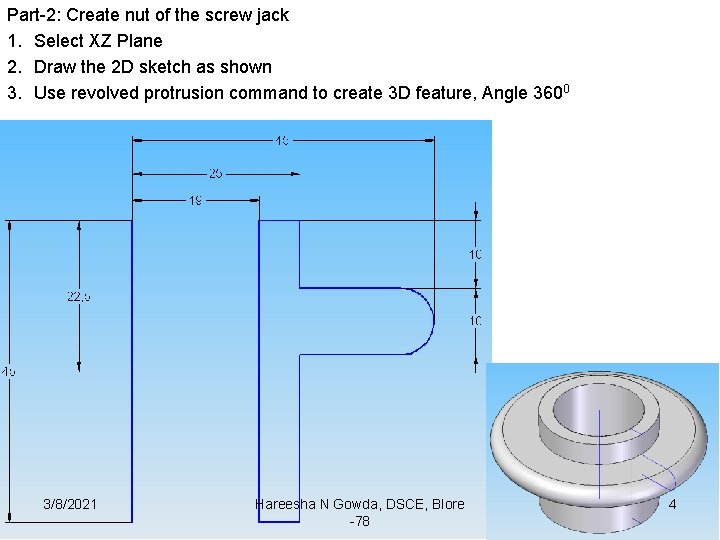
Part-2: Create nut of the screw jack 1. Select XZ Plane 2. Draw the 2 D sketch as shown 3. Use revolved protrusion command to create 3 D feature, Angle 3600 3/8/2021 Hareesha N Gowda, DSCE, Blore -78 4
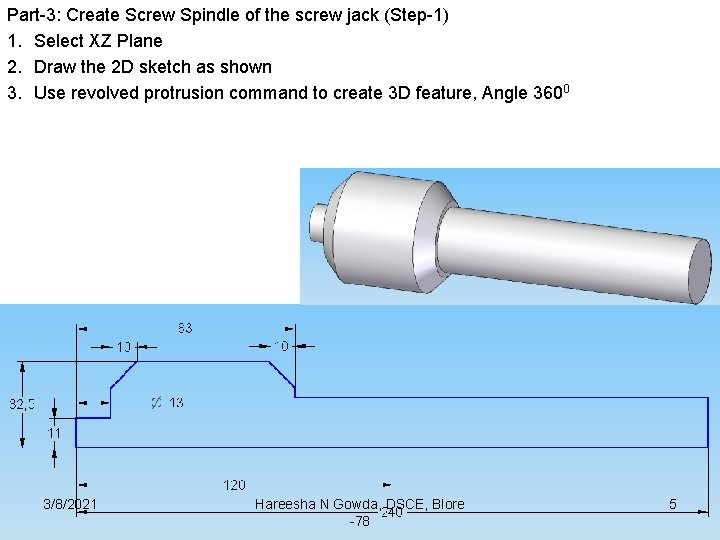
Part-3: Create Screw Spindle of the screw jack (Step-1) 1. Select XZ Plane 2. Draw the 2 D sketch as shown 3. Use revolved protrusion command to create 3 D feature, Angle 3600 3/8/2021 Hareesha N Gowda, DSCE, Blore -78 5
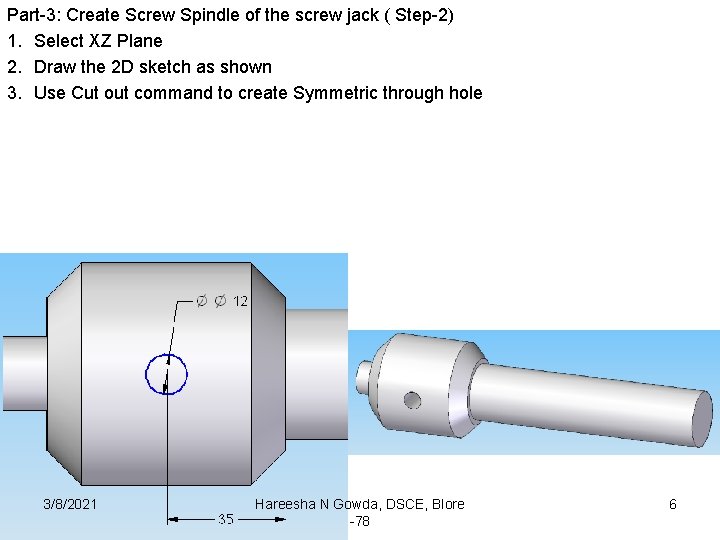
Part-3: Create Screw Spindle of the screw jack ( Step-2) 1. Select XZ Plane 2. Draw the 2 D sketch as shown 3. Use Cut out command to create Symmetric through hole 3/8/2021 Hareesha N Gowda, DSCE, Blore -78 6
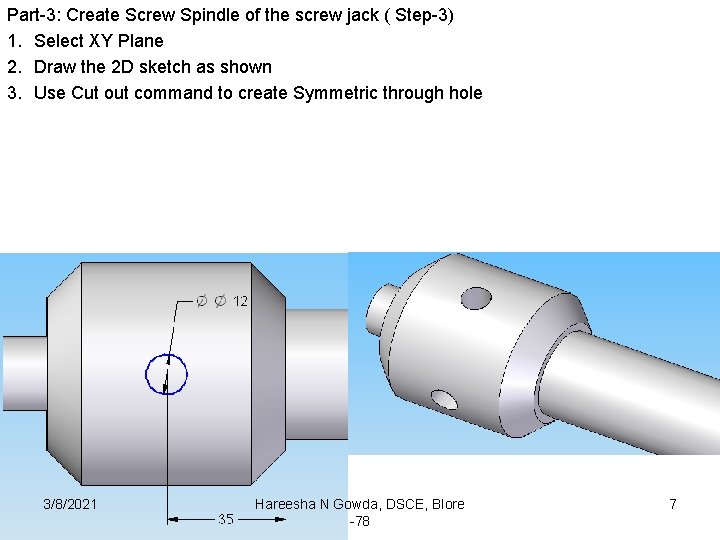
Part-3: Create Screw Spindle of the screw jack ( Step-3) 1. Select XY Plane 2. Draw the 2 D sketch as shown 3. Use Cut out command to create Symmetric through hole 3/8/2021 Hareesha N Gowda, DSCE, Blore -78 7
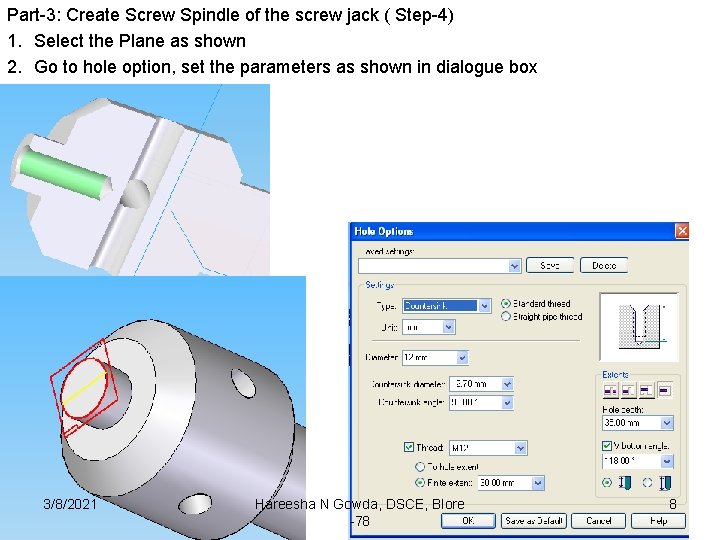
Part-3: Create Screw Spindle of the screw jack ( Step-4) 1. Select the Plane as shown 2. Go to hole option, set the parameters as shown in dialogue box 3/8/2021 Hareesha N Gowda, DSCE, Blore -78 8
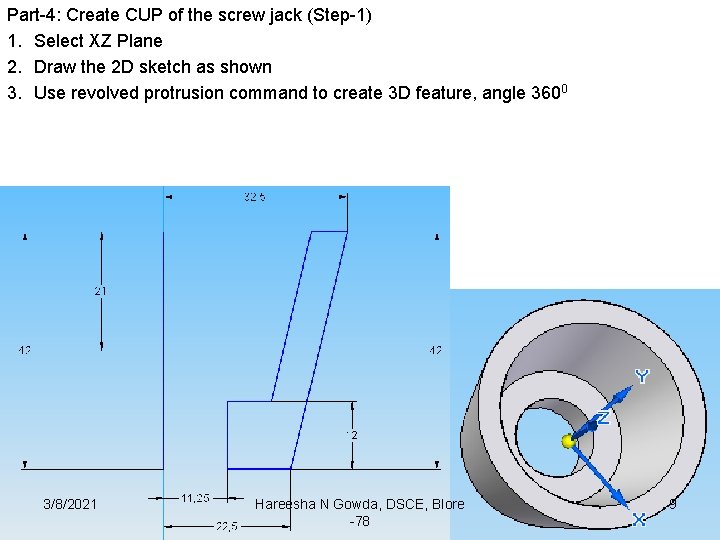
Part-4: Create CUP of the screw jack (Step-1) 1. Select XZ Plane 2. Draw the 2 D sketch as shown 3. Use revolved protrusion command to create 3 D feature, angle 3600 3/8/2021 Hareesha N Gowda, DSCE, Blore -78 9
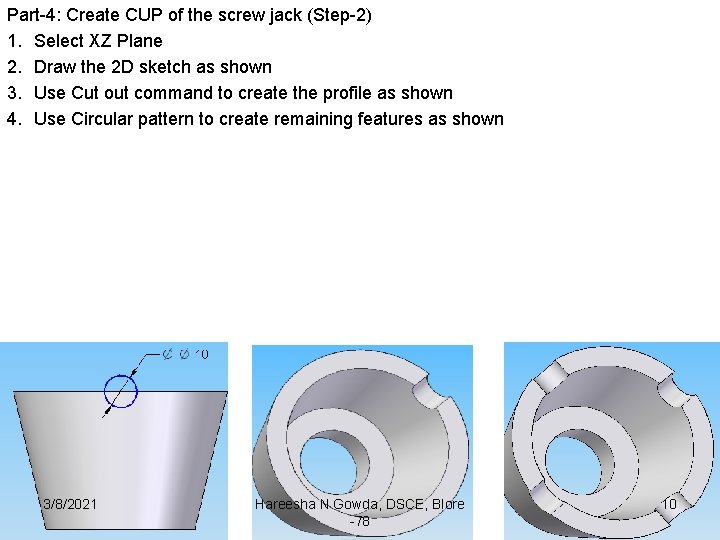
Part-4: Create CUP of the screw jack (Step-2) 1. Select XZ Plane 2. Draw the 2 D sketch as shown 3. Use Cut out command to create the profile as shown 4. Use Circular pattern to create remaining features as shown 3/8/2021 Hareesha N Gowda, DSCE, Blore -78 10

Part-5: Create Special washer of the screw jack 1. Select XZ Plane 2. Draw the 2 D sketch as shown 3. Use revolved protrusion command to create 3 D feature, angle 3600 3/8/2021 Hareesha N Gowda, DSCE, Blore -78 11
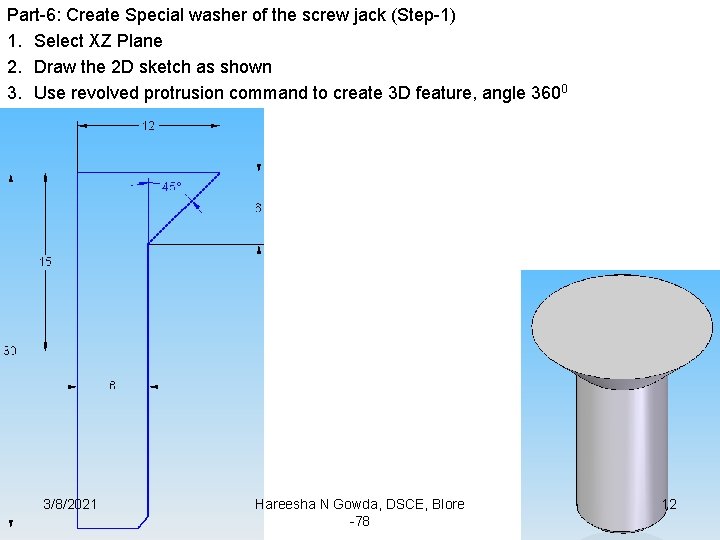
Part-6: Create Special washer of the screw jack (Step-1) 1. Select XZ Plane 2. Draw the 2 D sketch as shown 3. Use revolved protrusion command to create 3 D feature, angle 3600 3/8/2021 Hareesha N Gowda, DSCE, Blore -78 12
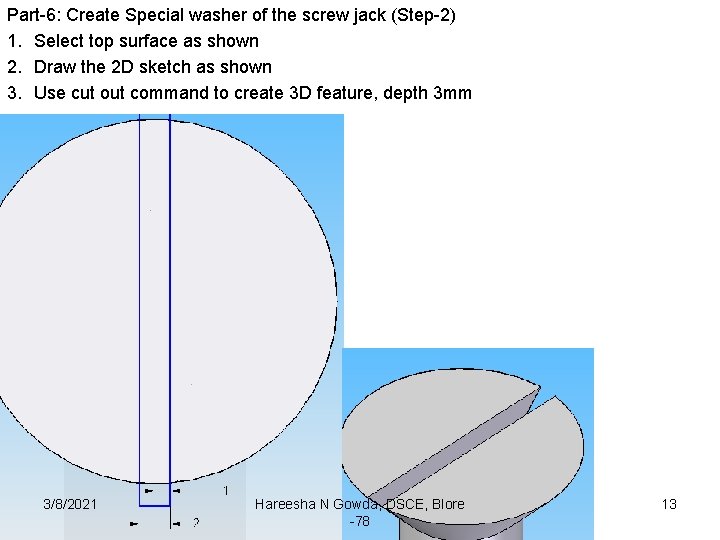
Part-6: Create Special washer of the screw jack (Step-2) 1. Select top surface as shown 2. Draw the 2 D sketch as shown 3. Use cut out command to create 3 D feature, depth 3 mm 3/8/2021 Hareesha N Gowda, DSCE, Blore -78 13
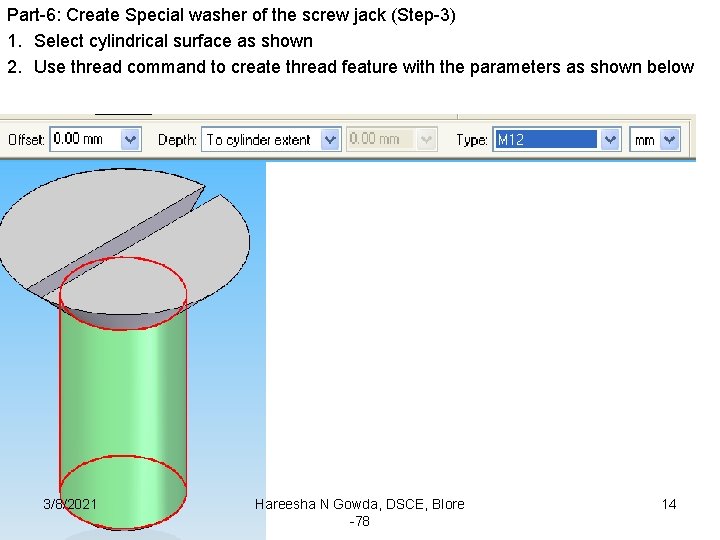
Part-6: Create Special washer of the screw jack (Step-3) 1. Select cylindrical surface as shown 2. Use thread command to create thread feature with the parameters as shown below 3/8/2021 Hareesha N Gowda, DSCE, Blore -78 14
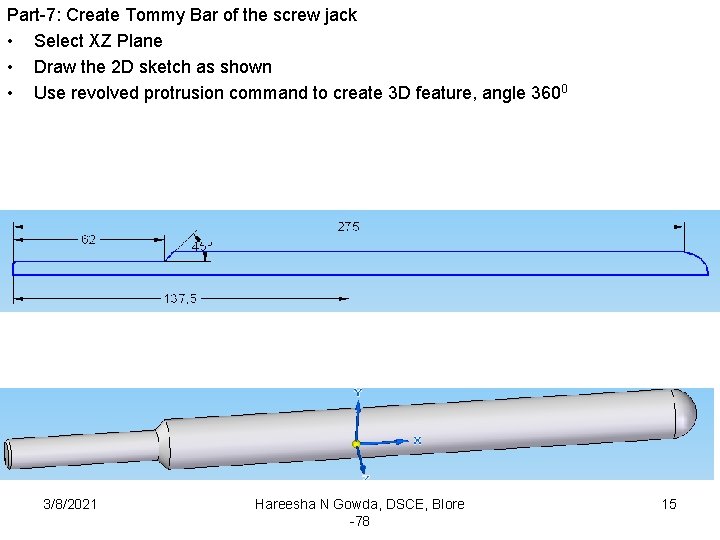
Part-7: Create Tommy Bar of the screw jack • Select XZ Plane • Draw the 2 D sketch as shown • Use revolved protrusion command to create 3 D feature, angle 3600 3/8/2021 Hareesha N Gowda, DSCE, Blore -78 15
 Jackstep4
Jackstep4 Open coil space regainer
Open coil space regainer Main characters in jack and the beanstalk
Main characters in jack and the beanstalk Battalion chief interview questions
Battalion chief interview questions Employment first ohio
Employment first ohio Continuing education library oxford
Continuing education library oxford Florida dept of agriculture and consumer services
Florida dept of agriculture and consumer services Florida dept of agriculture and consumer services
Florida dept of agriculture and consumer services Gome dept
Gome dept Albany county dss
Albany county dss Mn dept of education
Mn dept of education Nys department of homeland security
Nys department of homeland security Dept of education
Dept of education Maine dept of agriculture
Maine dept of agriculture Dept. name of organization (of affiliation)
Dept. name of organization (of affiliation) Nebraska dept of agriculture
Nebraska dept of agriculture