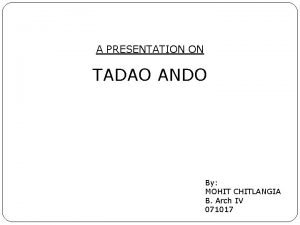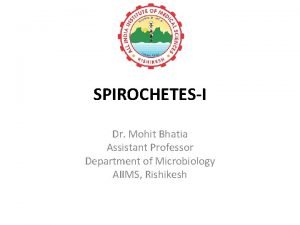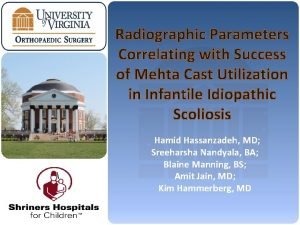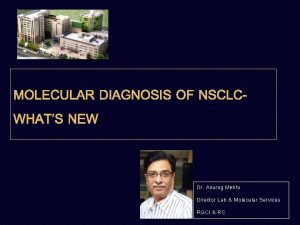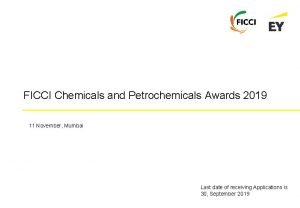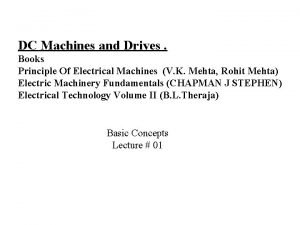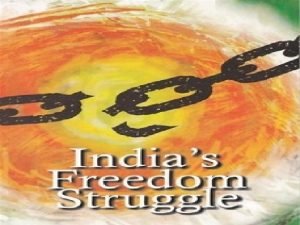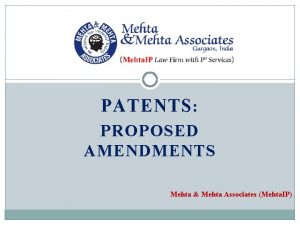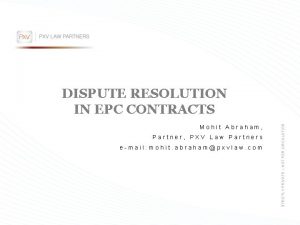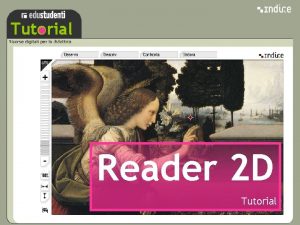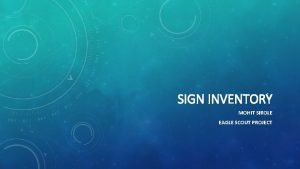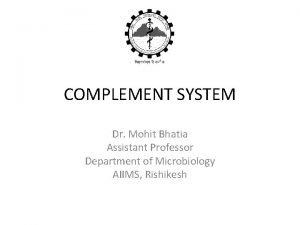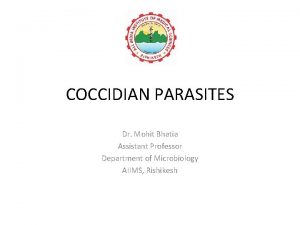Tutorial on PC 1 D Mohit Mehta Program
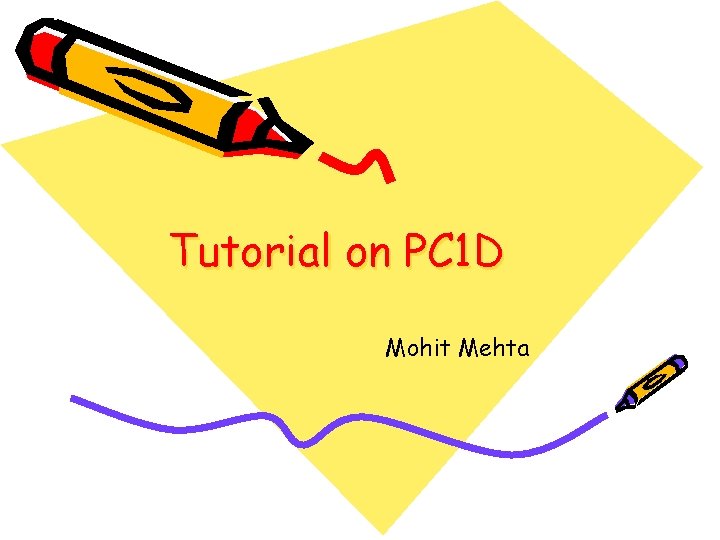
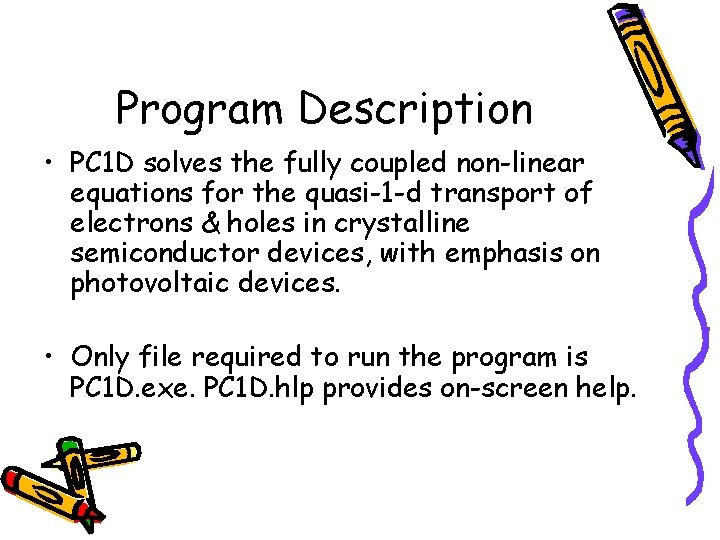
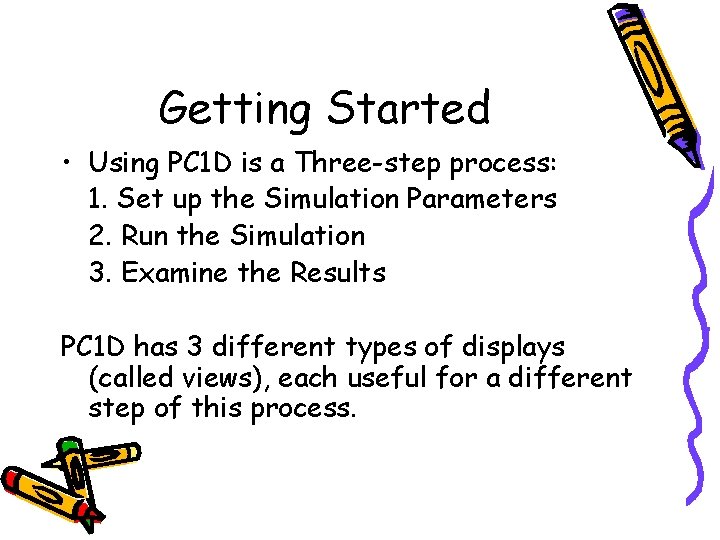

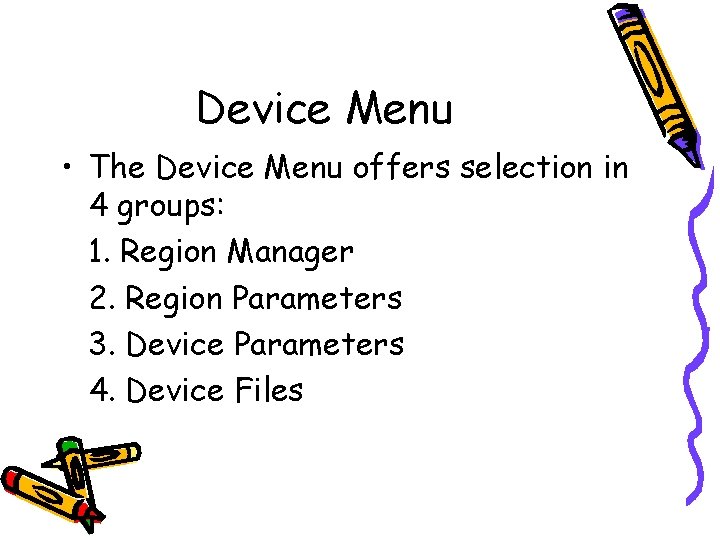
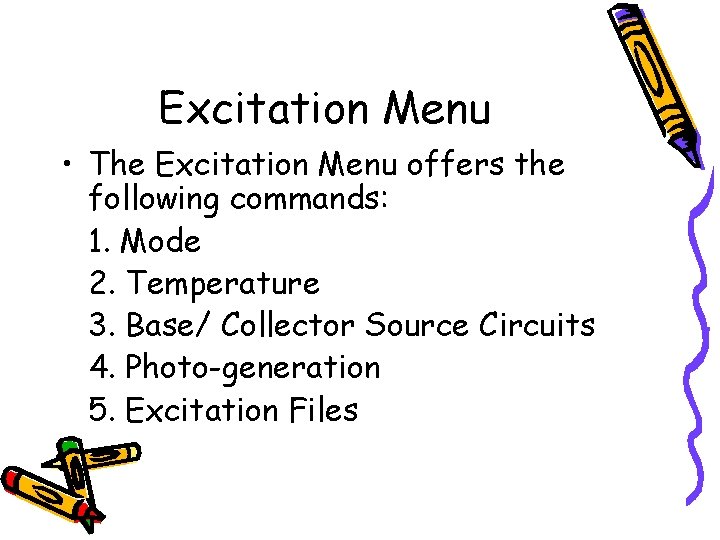
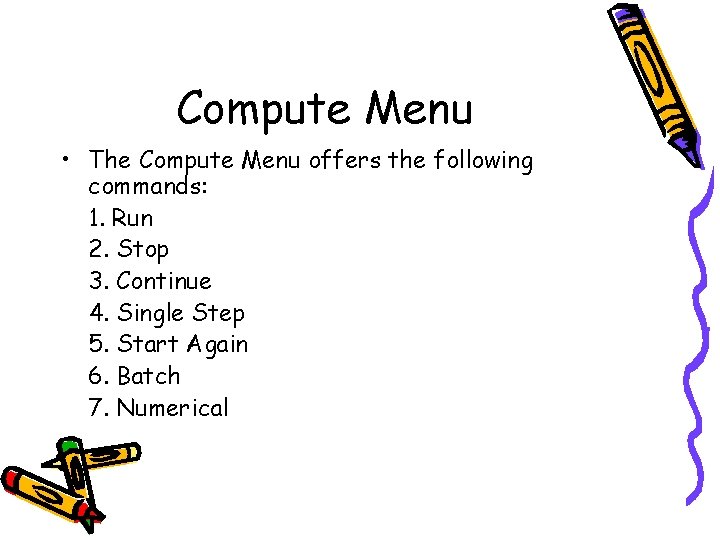
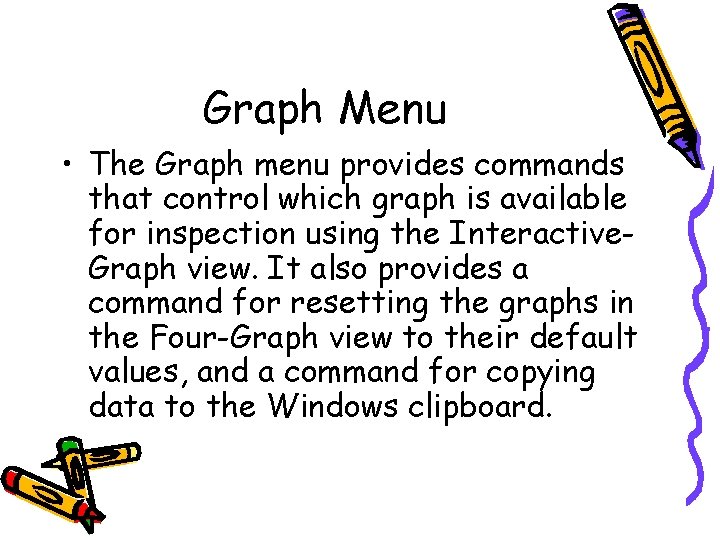
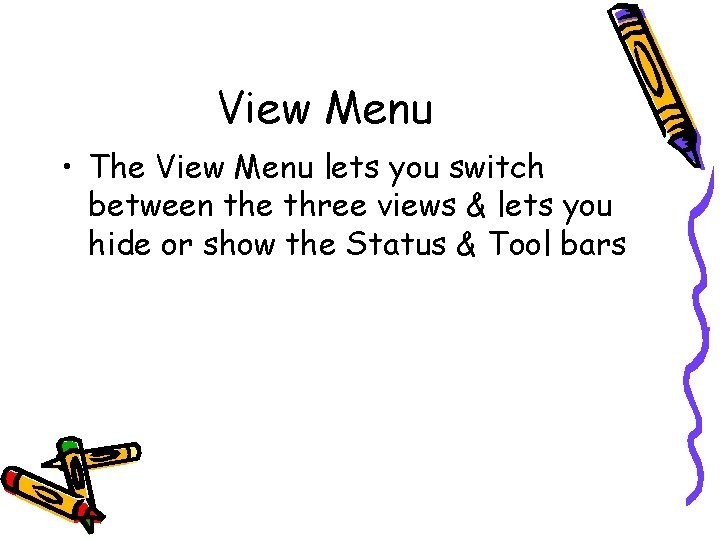
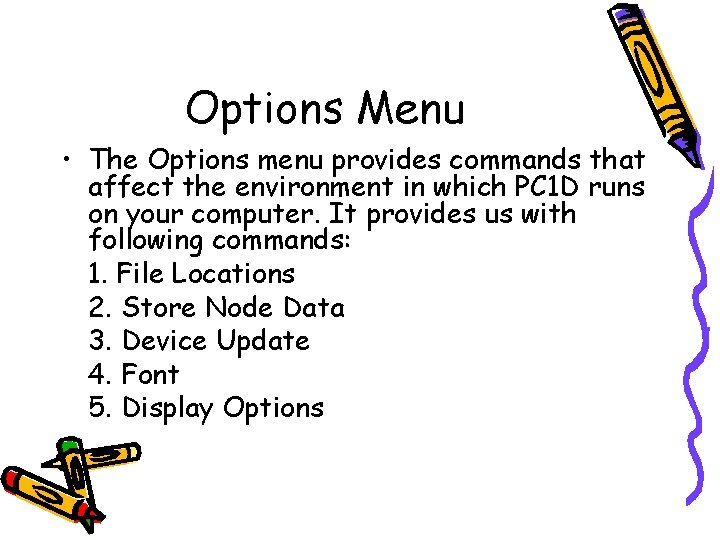
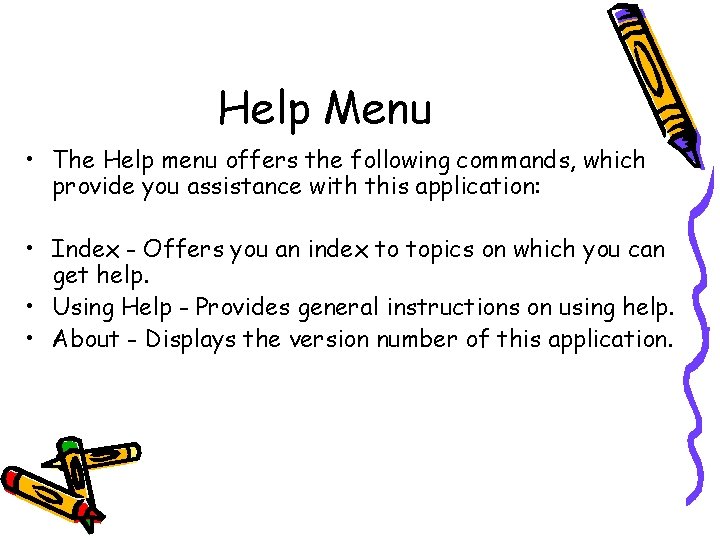
- Slides: 11
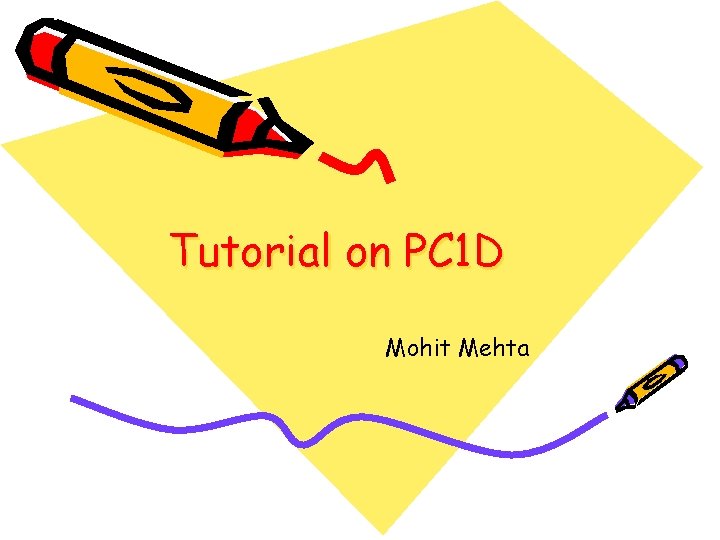
Tutorial on PC 1 D Mohit Mehta
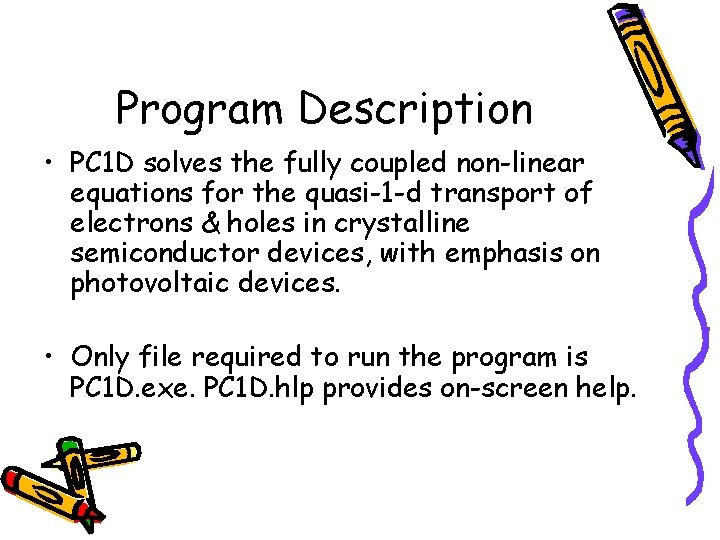
Program Description • PC 1 D solves the fully coupled non-linear equations for the quasi-1 -d transport of electrons & holes in crystalline semiconductor devices, with emphasis on photovoltaic devices. • Only file required to run the program is PC 1 D. exe. PC 1 D. hlp provides on-screen help.
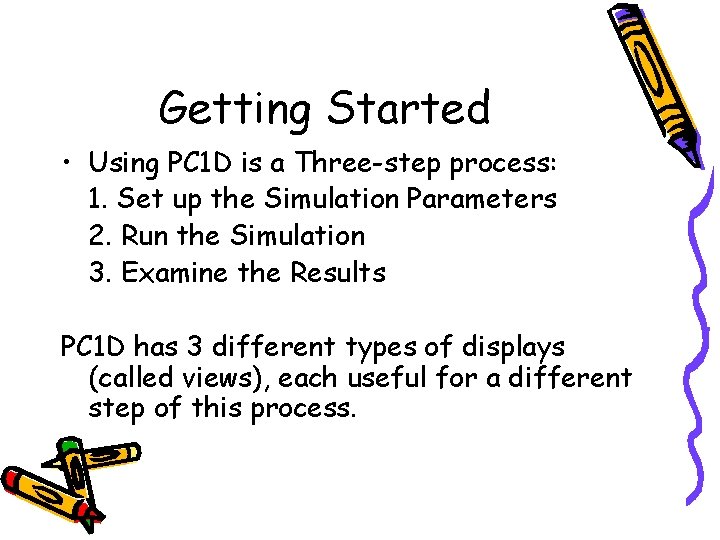
Getting Started • Using PC 1 D is a Three-step process: 1. Set up the Simulation Parameters 2. Run the Simulation 3. Examine the Results PC 1 D has 3 different types of displays (called views), each useful for a different step of this process.

File Menu • The File Menu has the Basic Features for handling PC 1 D files such as new, open, save, print & so on. • It also has a Description button, which opens up a text editor to write about the current file you are working on for future reference.
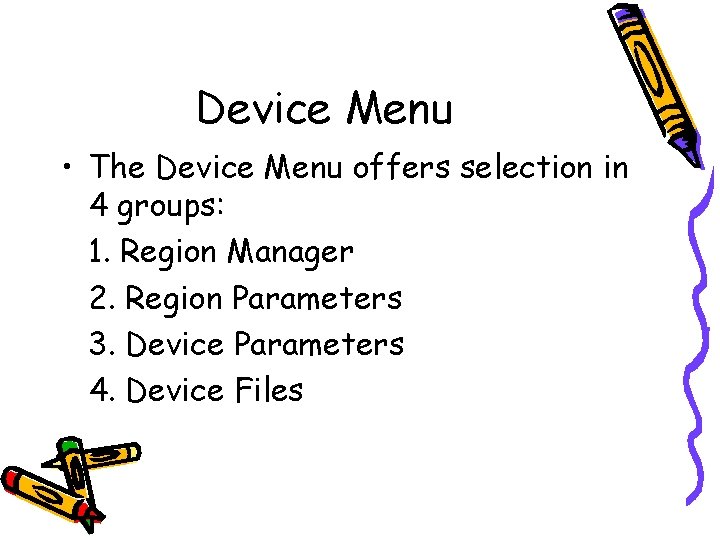
Device Menu • The Device Menu offers selection in 4 groups: 1. Region Manager 2. Region Parameters 3. Device Parameters 4. Device Files
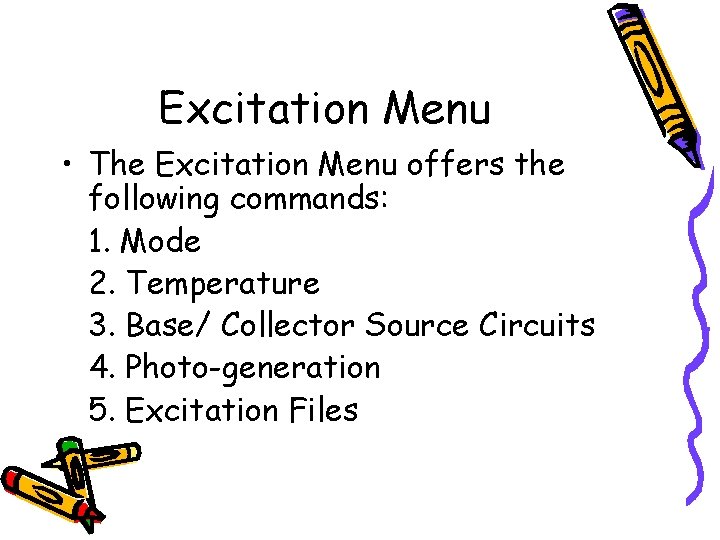
Excitation Menu • The Excitation Menu offers the following commands: 1. Mode 2. Temperature 3. Base/ Collector Source Circuits 4. Photo-generation 5. Excitation Files
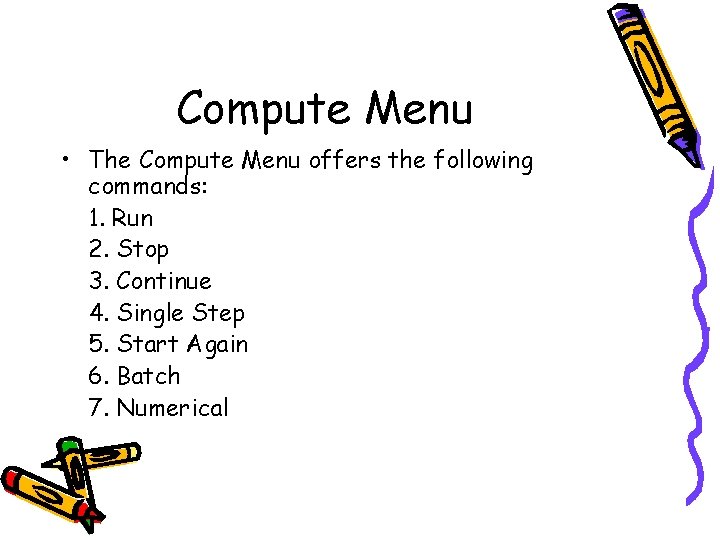
Compute Menu • The Compute Menu offers the following commands: 1. Run 2. Stop 3. Continue 4. Single Step 5. Start Again 6. Batch 7. Numerical
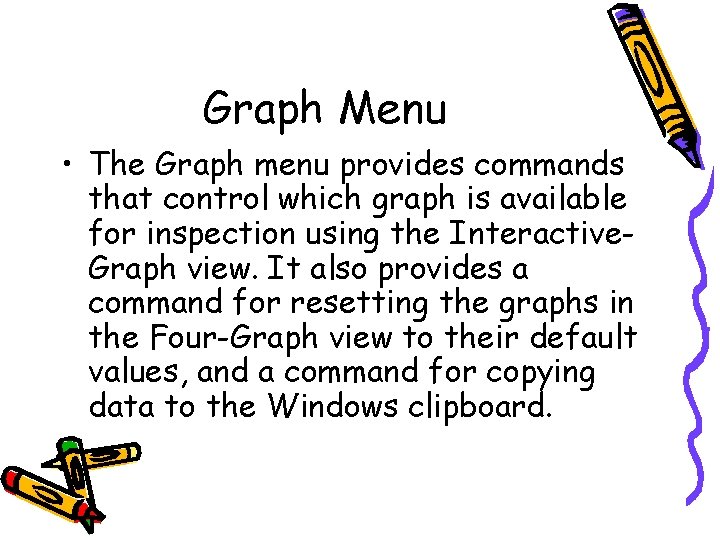
Graph Menu • The Graph menu provides commands that control which graph is available for inspection using the Interactive. Graph view. It also provides a command for resetting the graphs in the Four-Graph view to their default values, and a command for copying data to the Windows clipboard.
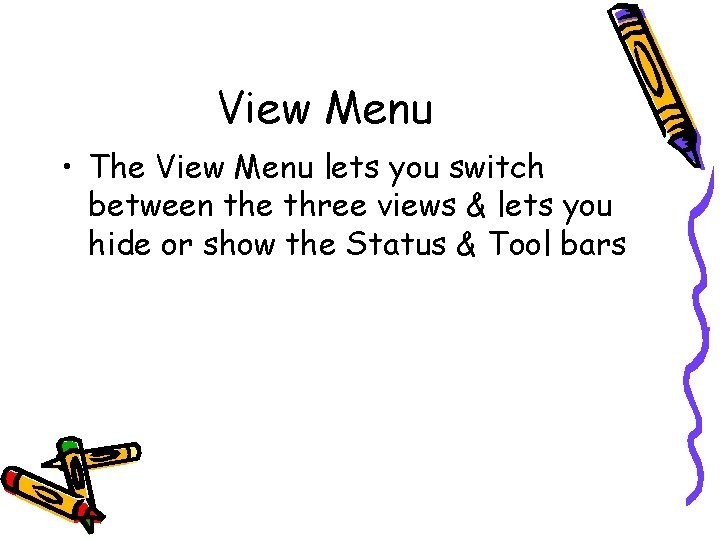
View Menu • The View Menu lets you switch between the three views & lets you hide or show the Status & Tool bars
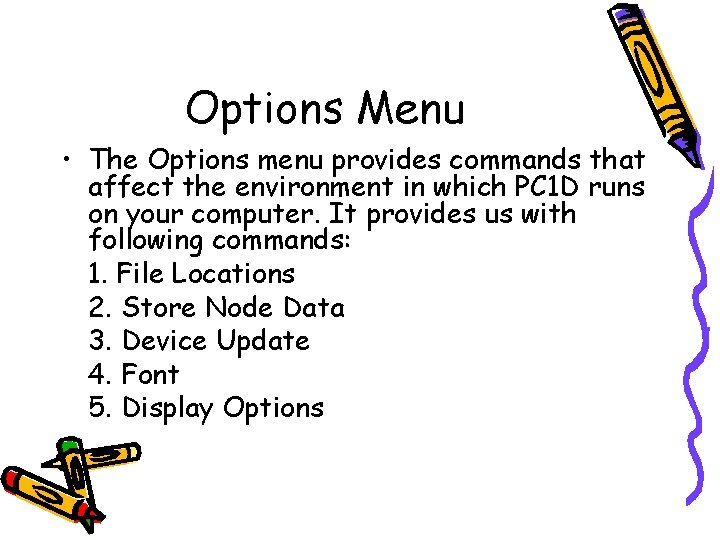
Options Menu • The Options menu provides commands that affect the environment in which PC 1 D runs on your computer. It provides us with following commands: 1. File Locations 2. Store Node Data 3. Device Update 4. Font 5. Display Options
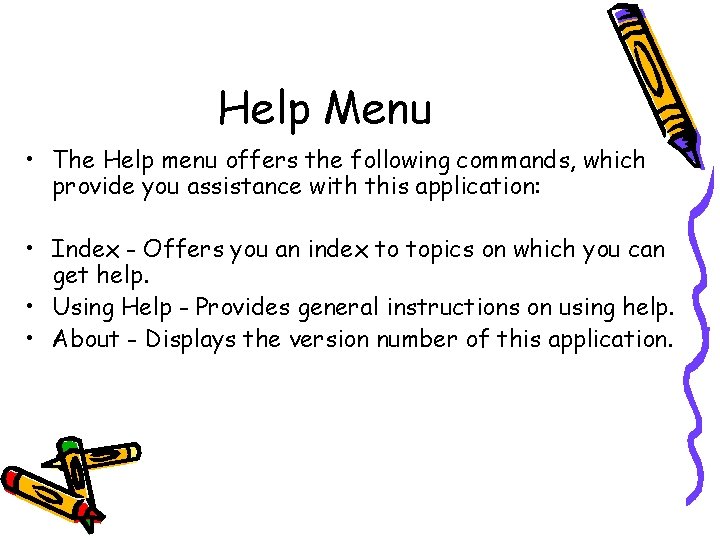
Help Menu • The Help menu offers the following commands, which provide you assistance with this application: • Index - Offers you an index to topics on which you can get help. • Using Help - Provides general instructions on using help. • About - Displays the version number of this application.