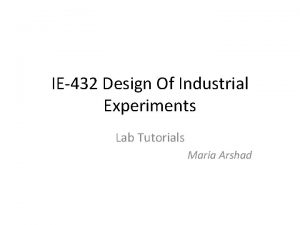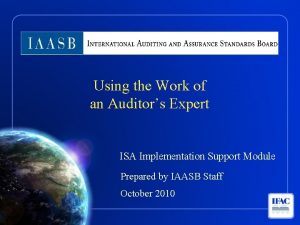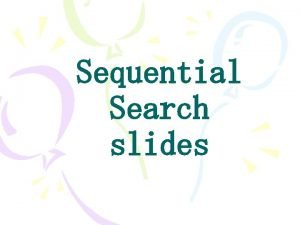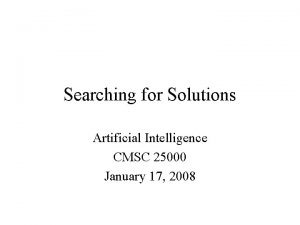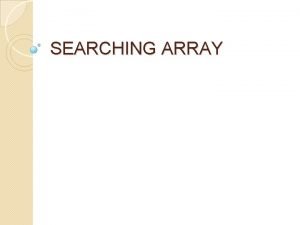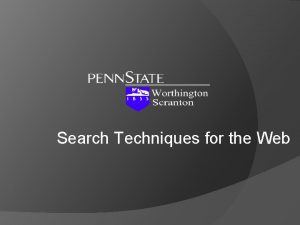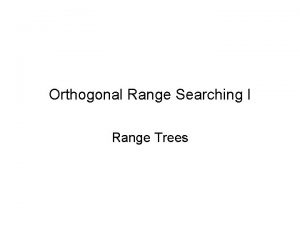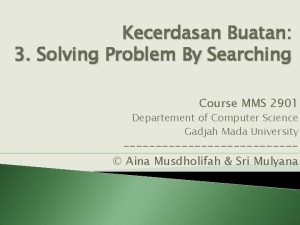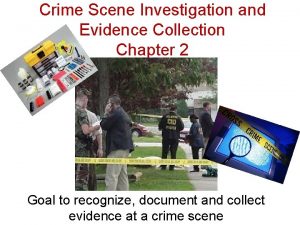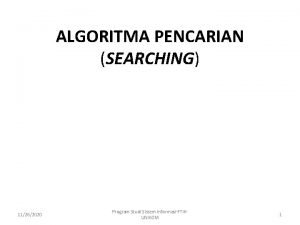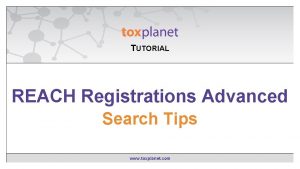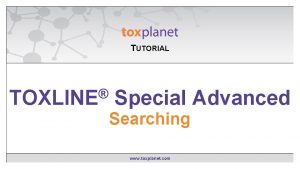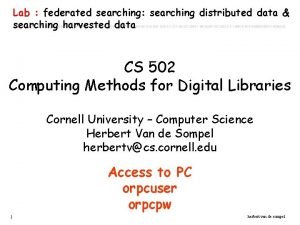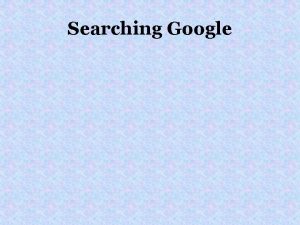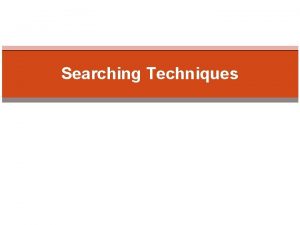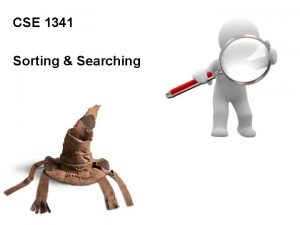TUTORIAL EXPERTIndex Contains Using My EXPERT Searching www
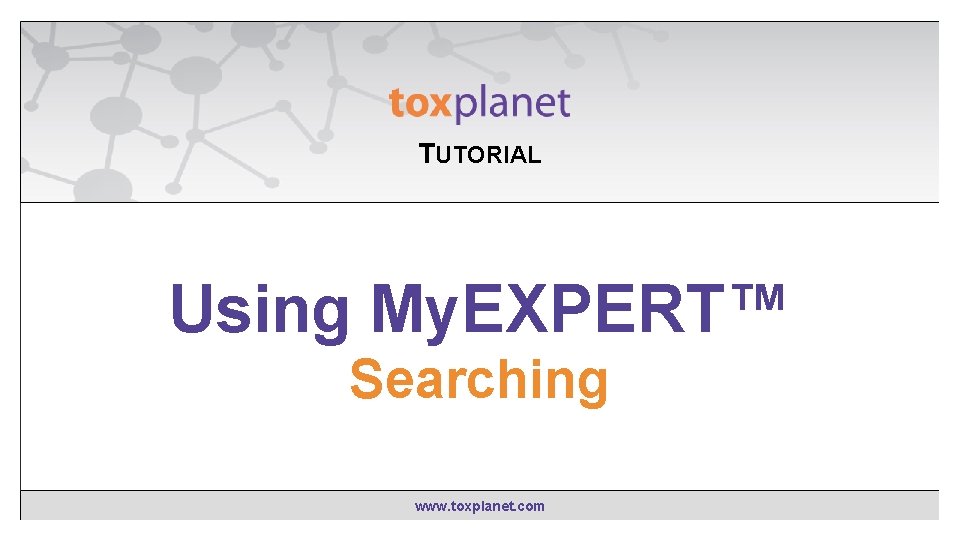
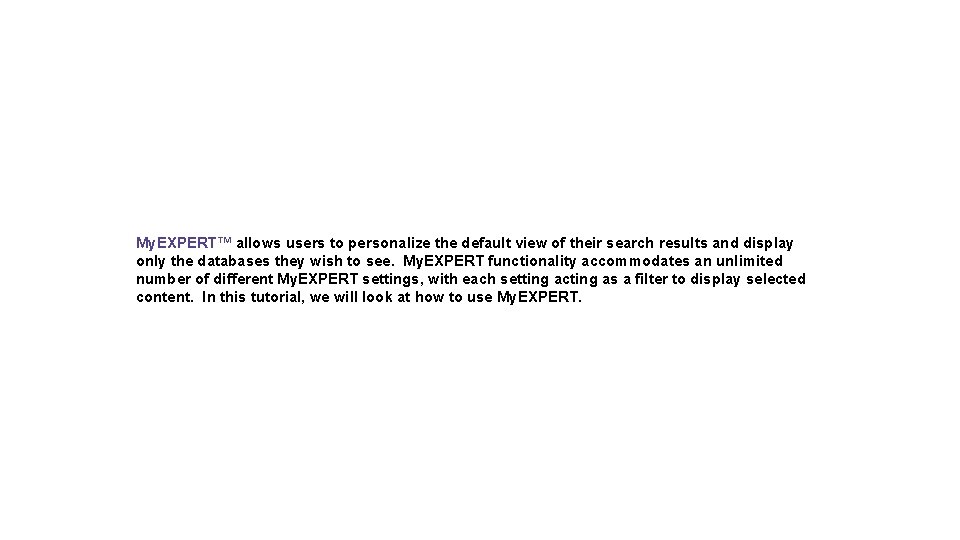
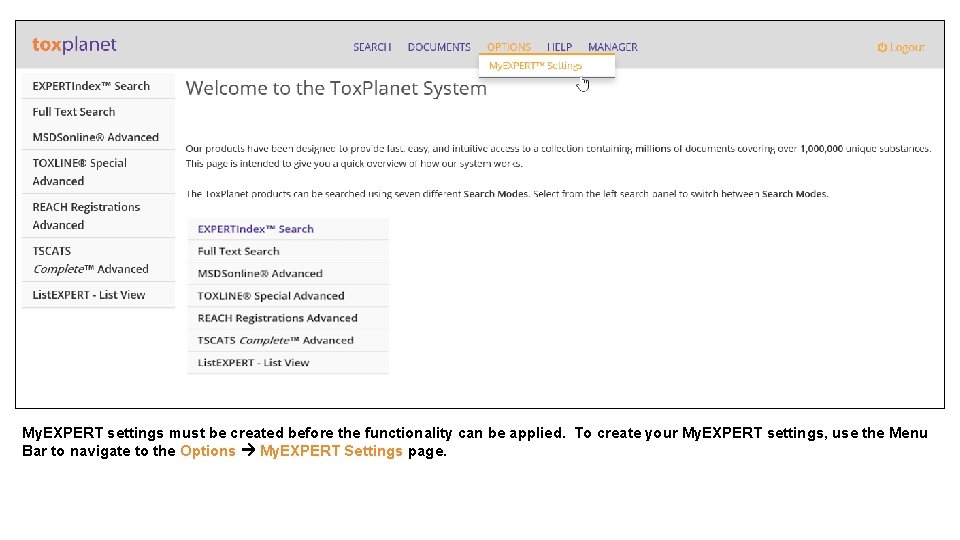
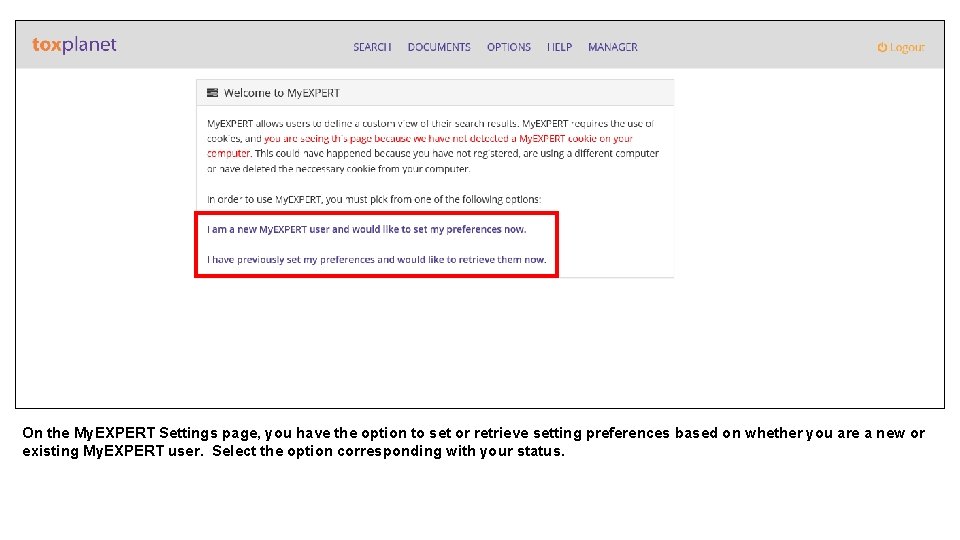

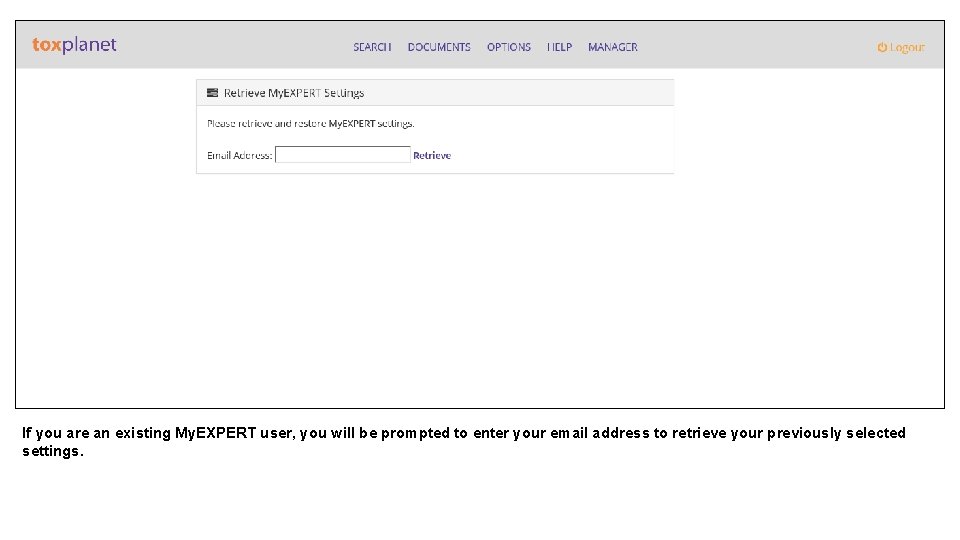
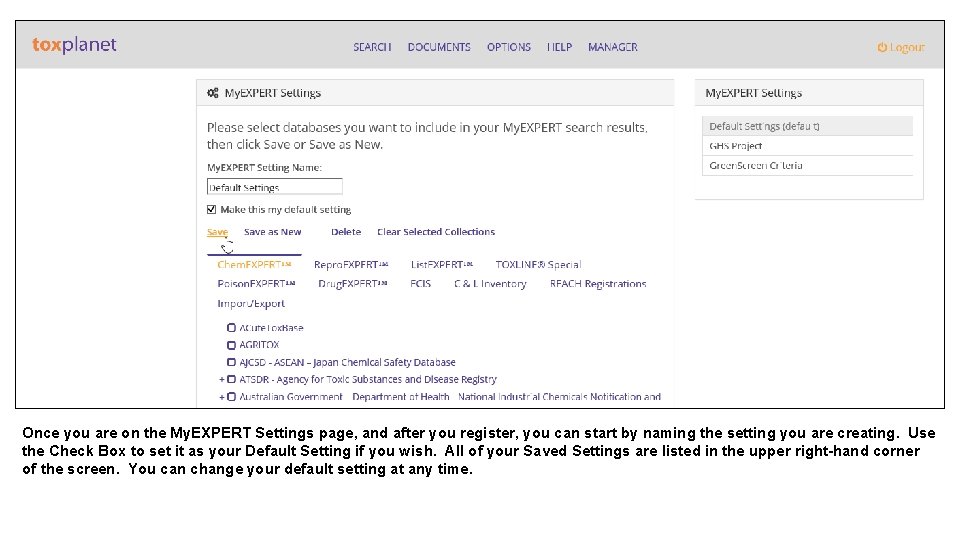
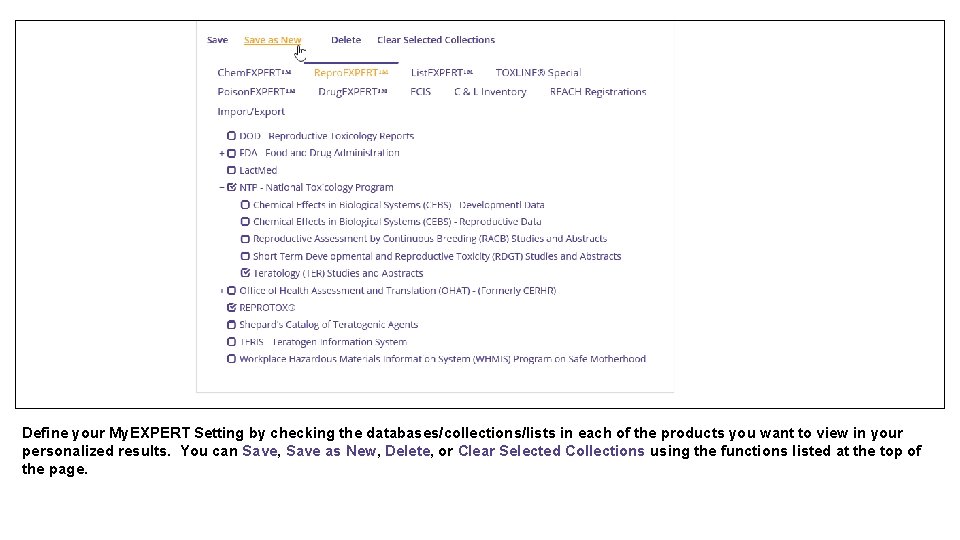
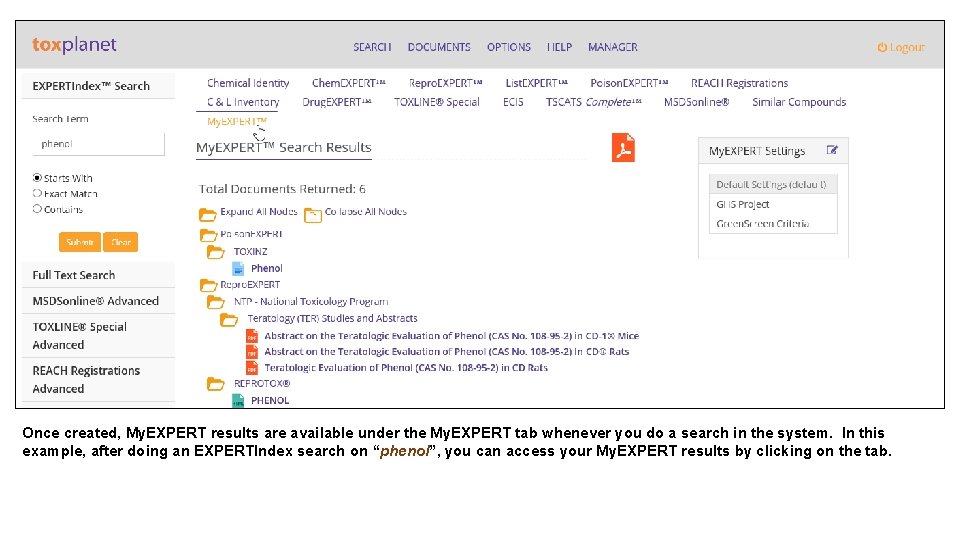
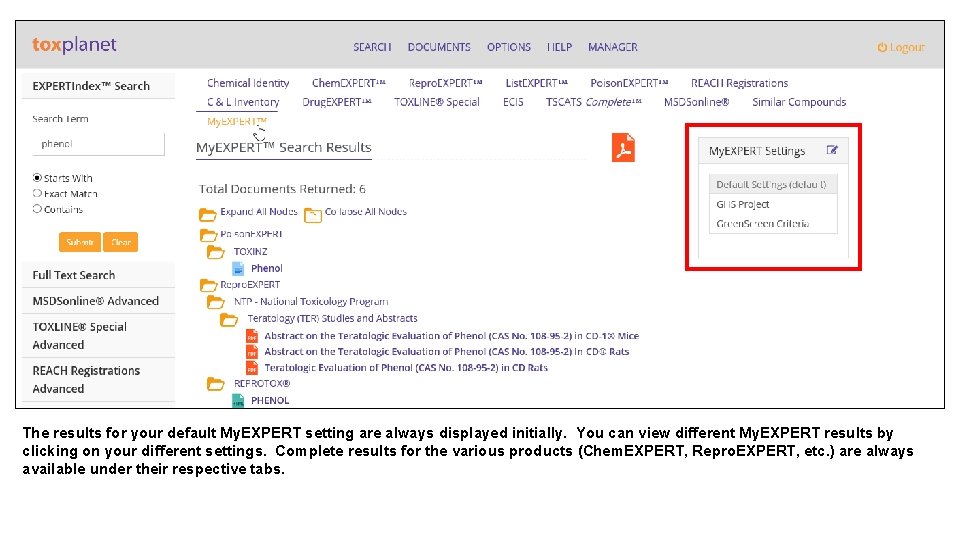
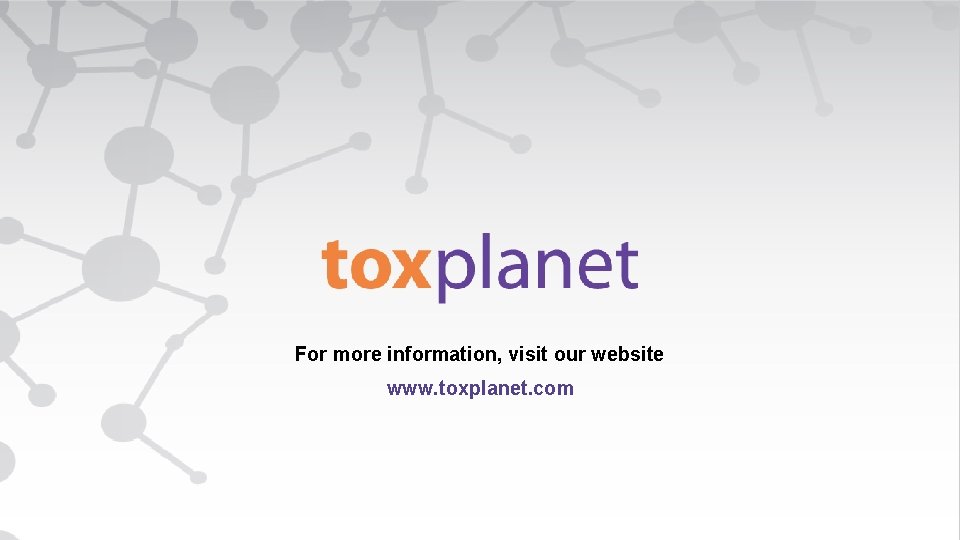
- Slides: 11
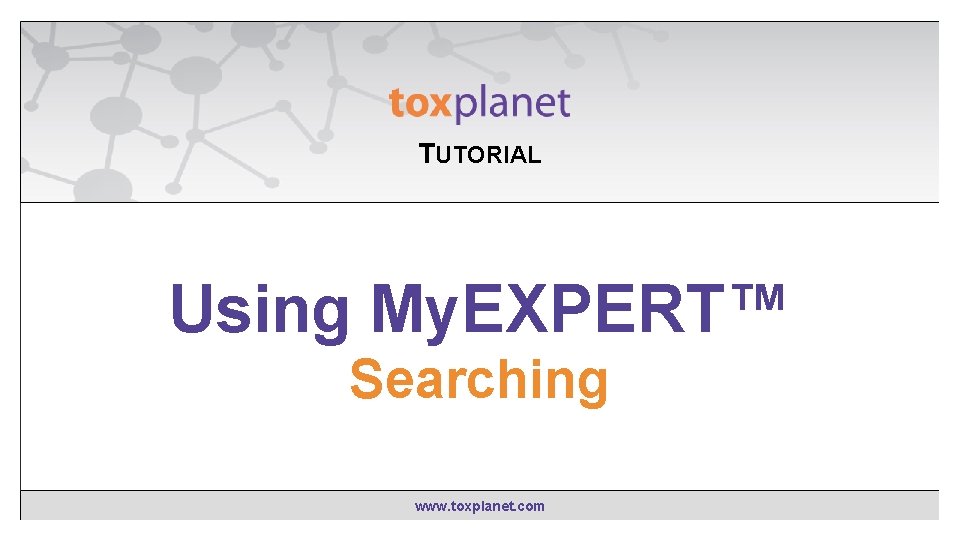
TUTORIAL EXPERTIndex™ “Contains” Using My. EXPERT™ Searching www. toxplanet. com
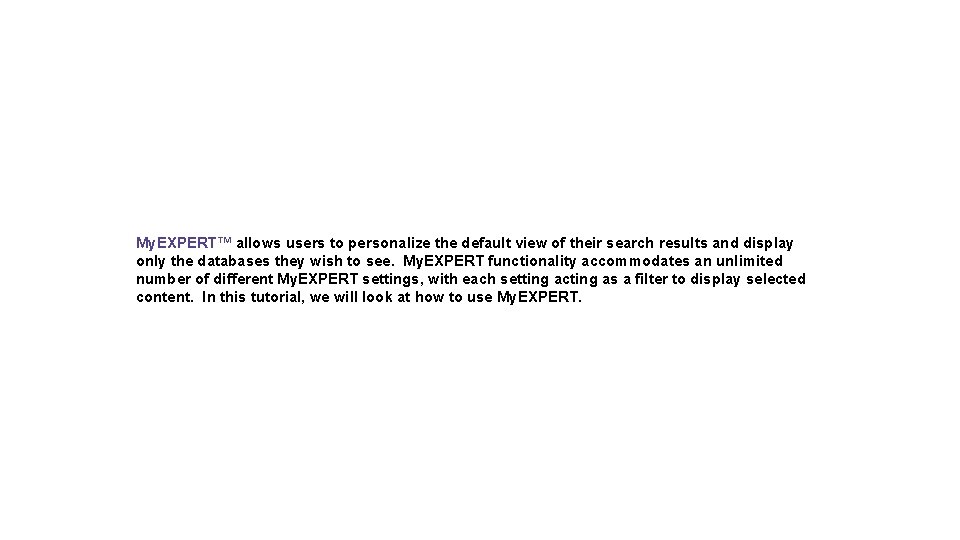
My. EXPERT™ allows users to personalize the default view of their search results and display only the databases they wish to see. My. EXPERT functionality accommodates an unlimited number of different My. EXPERT settings, with each setting acting as a filter to display selected content. In this tutorial, we will look at how to use My. EXPERT.
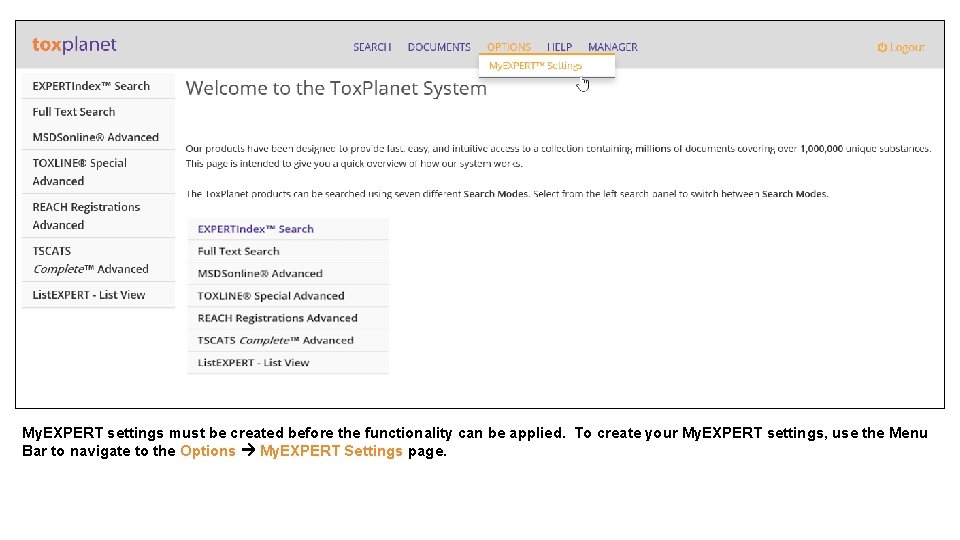
My. EXPERT settings must be created before the functionality can be applied. To create your My. EXPERT settings, use the Menu Bar to navigate to the Options My. EXPERT Settings page.
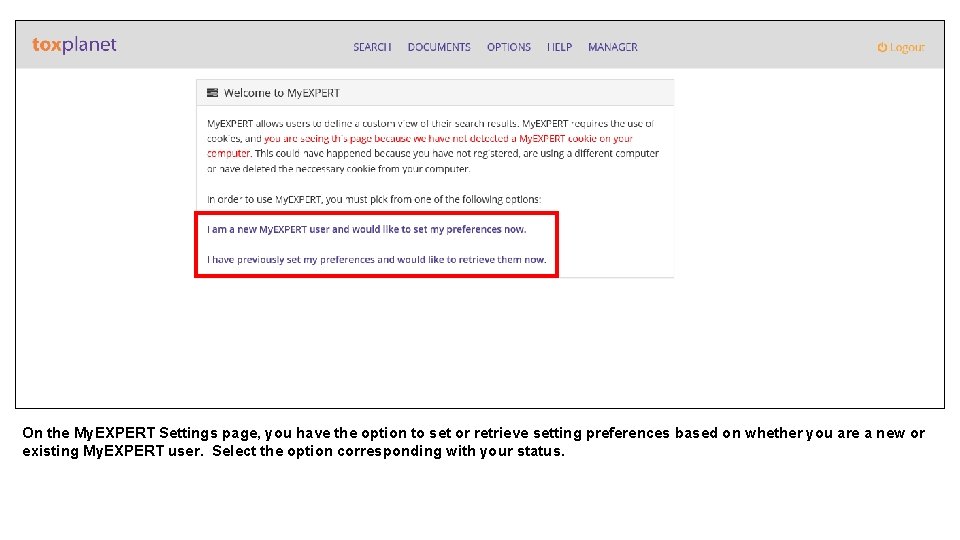
On the My. EXPERT Settings page, you have the option to set or retrieve setting preferences based on whether you are a new or existing My. EXPERT user. Select the option corresponding with your status.

If you are a new My. EXPERT user, you will be prompted to enter your email address before selecting your My. EXPERT settings. Cookies must be enabled on your computer for My. EXPERT to work. Email addresses are used strictly for identifying your My. EXPERT Settings and will not be used for any other purposes.
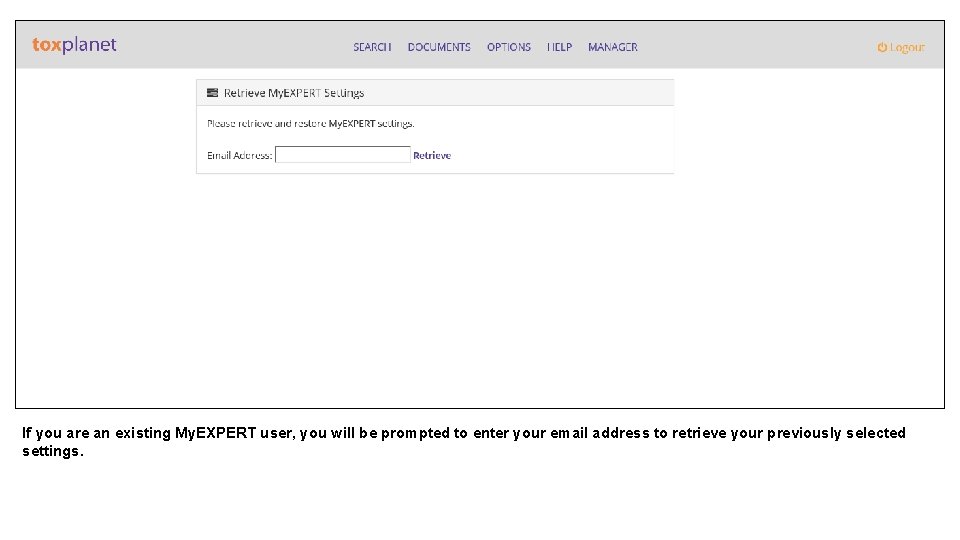
If you are an existing My. EXPERT user, you will be prompted to enter your email address to retrieve your previously selected settings.
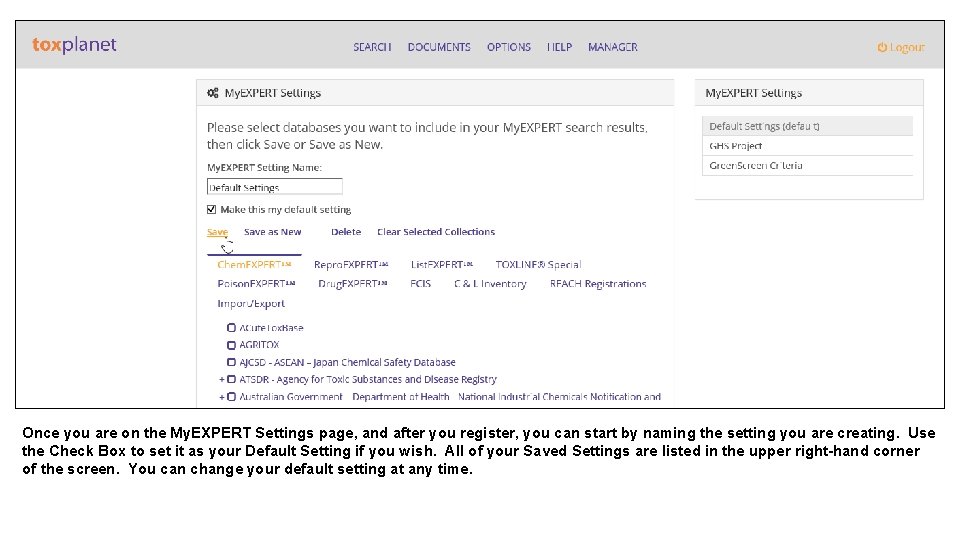
Once you are on the My. EXPERT Settings page, and after you register, you can start by naming the setting you are creating. Use the Check Box to set it as your Default Setting if you wish. All of your Saved Settings are listed in the upper right-hand corner of the screen. You can change your default setting at any time.
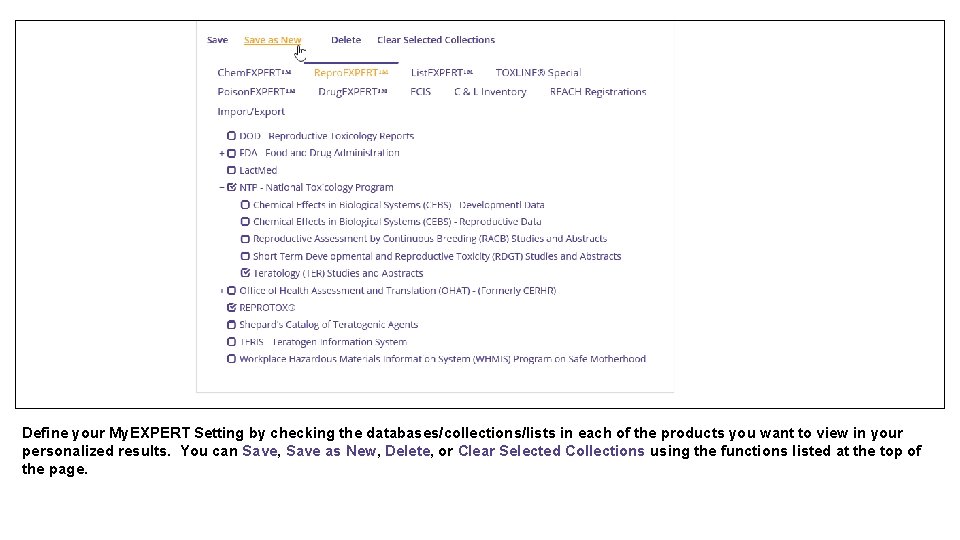
Define your My. EXPERT Setting by checking the databases/collections/lists in each of the products you want to view in your personalized results. You can Save, Save as New, Delete, or Clear Selected Collections using the functions listed at the top of the page.
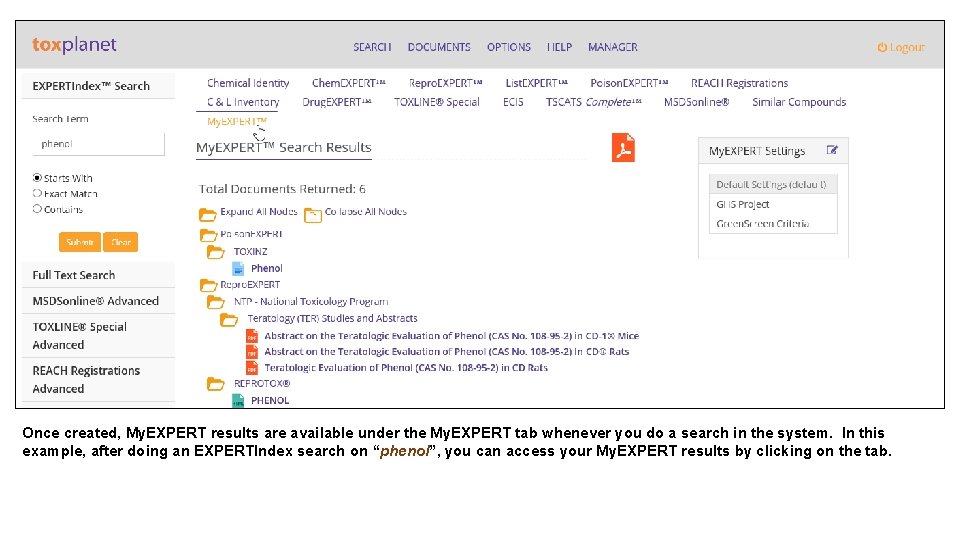
Once created, My. EXPERT results are available under the My. EXPERT tab whenever you do a search in the system. In this example, after doing an EXPERTIndex search on “phenol”, you can access your My. EXPERT results by clicking on the tab.
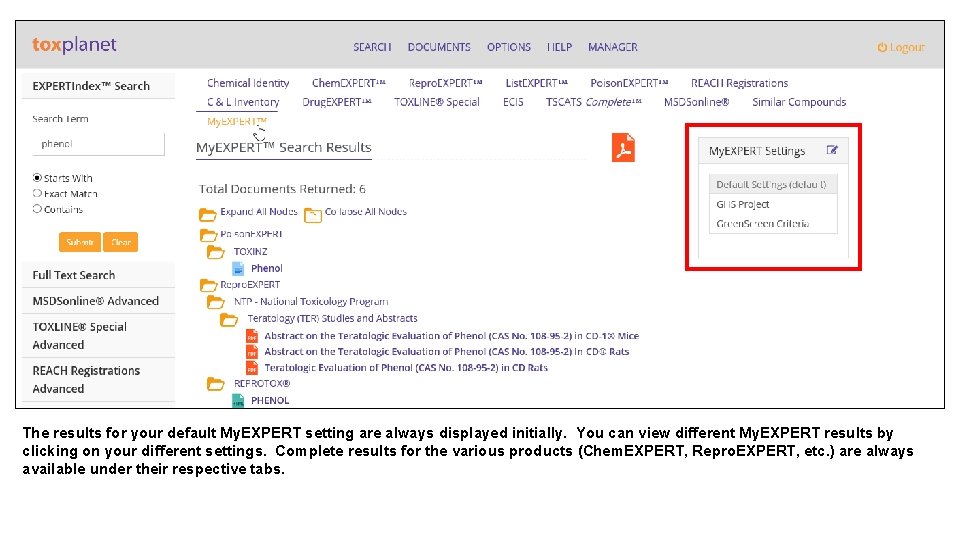
The results for your default My. EXPERT setting are always displayed initially. You can view different My. EXPERT results by clicking on your different settings. Complete results for the various products (Chem. EXPERT, Repro. EXPERT, etc. ) are always available under their respective tabs.
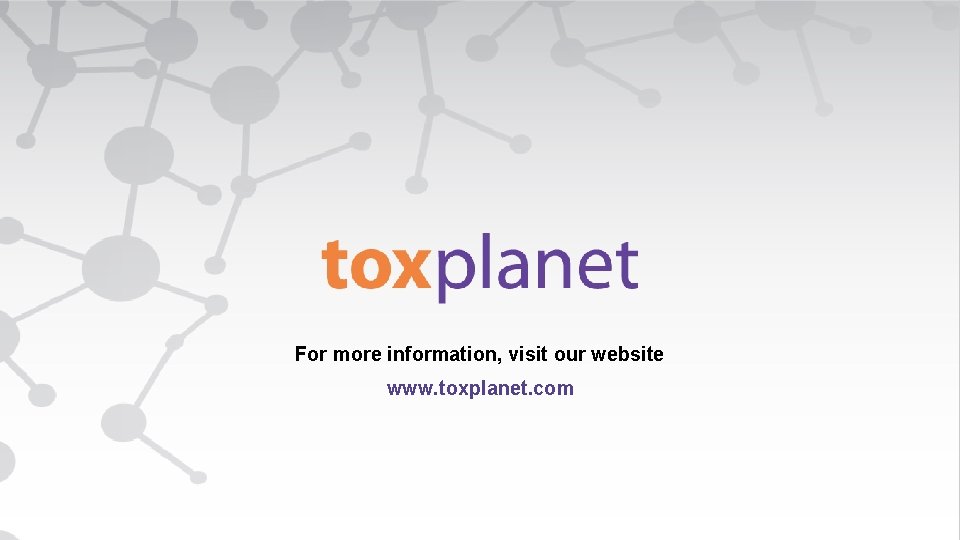
For more information, visit our website www. toxplanet. com
 Ie432
Ie432 Isa 620 using the work of an expert
Isa 620 using the work of an expert Sequential search algorithm
Sequential search algorithm Searching for solutions in artificial intelligence
Searching for solutions in artificial intelligence Sercing adalah
Sercing adalah Internet search techniques
Internet search techniques Orthogonal range searching
Orthogonal range searching Solving problem by searching
Solving problem by searching While the csi team is searching the crime scene, _____.
While the csi team is searching the crime scene, _____. Contoh algoritma searching
Contoh algoritma searching Kelebihan dari algoritma binary search, kecuali...
Kelebihan dari algoritma binary search, kecuali... Sorting struktur data
Sorting struktur data