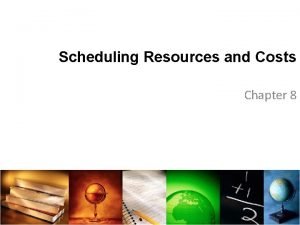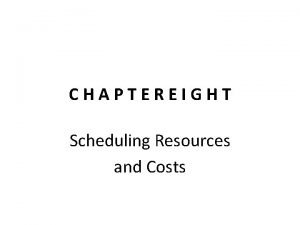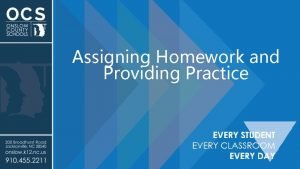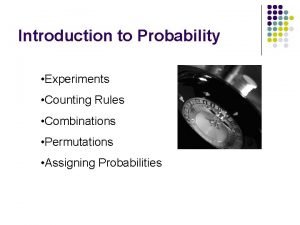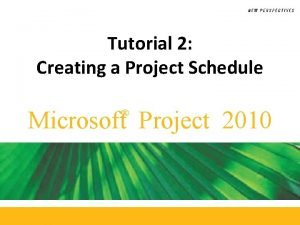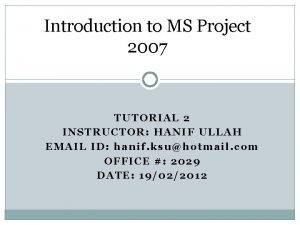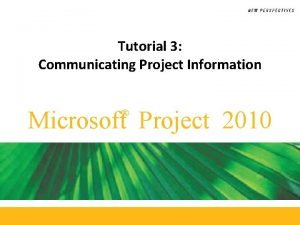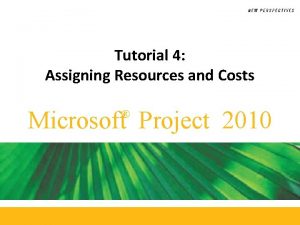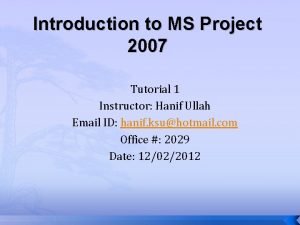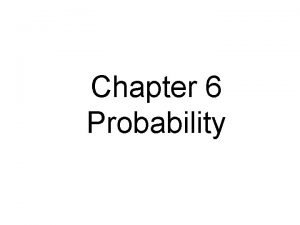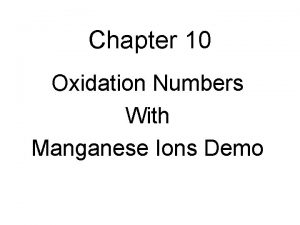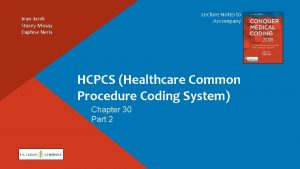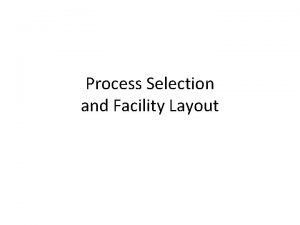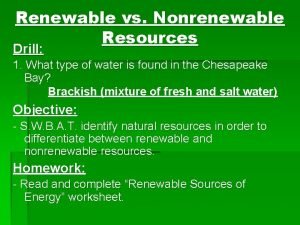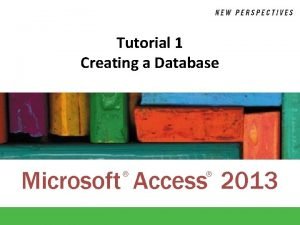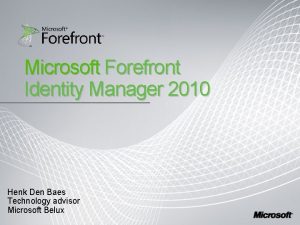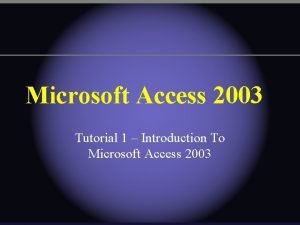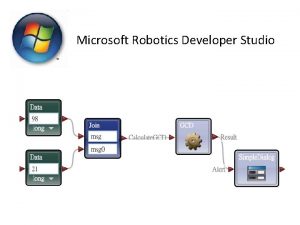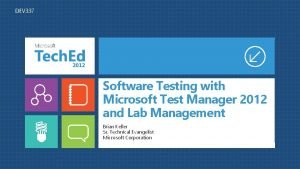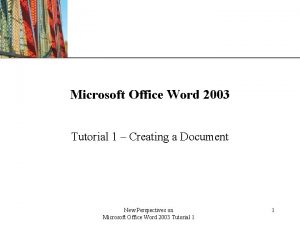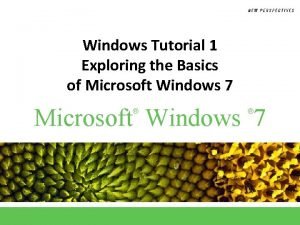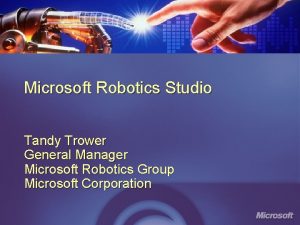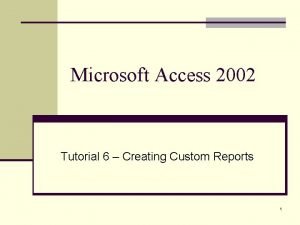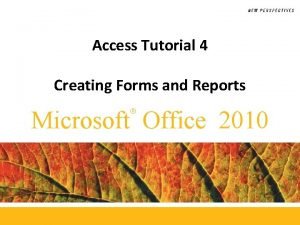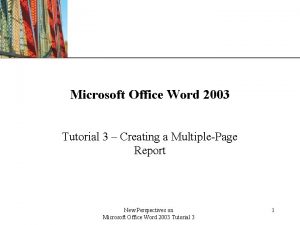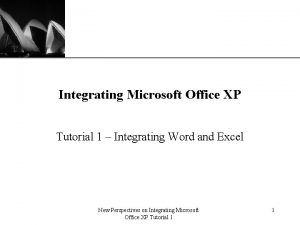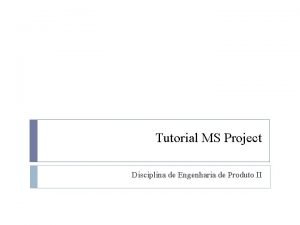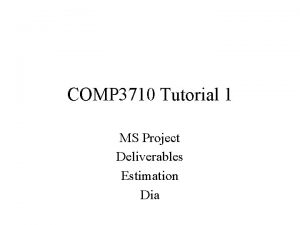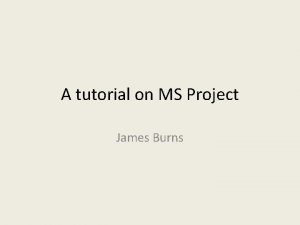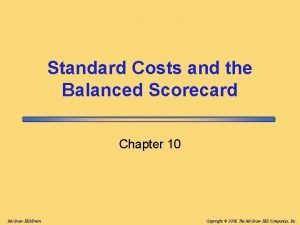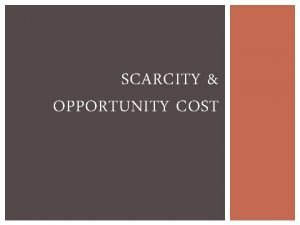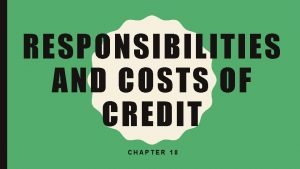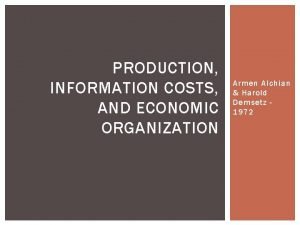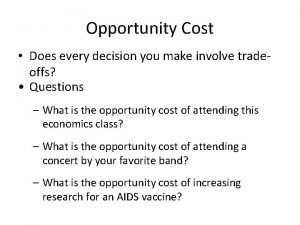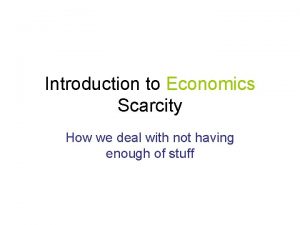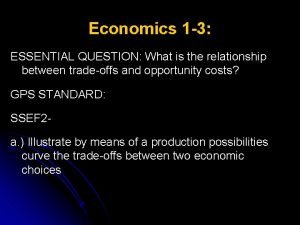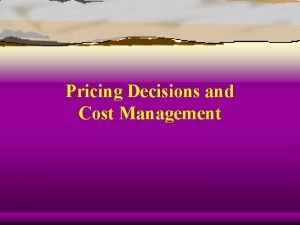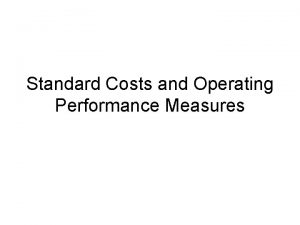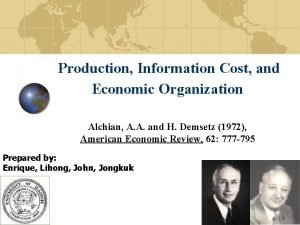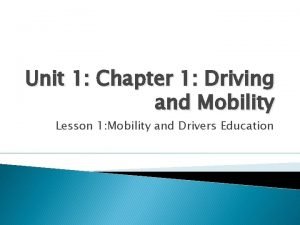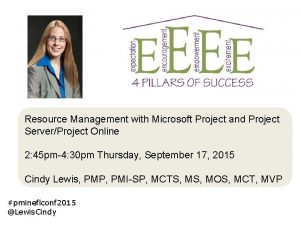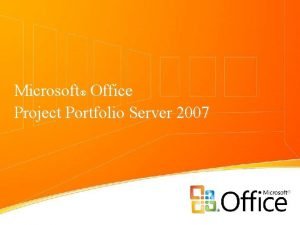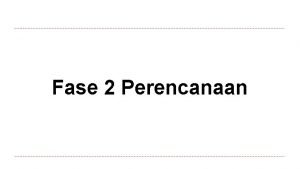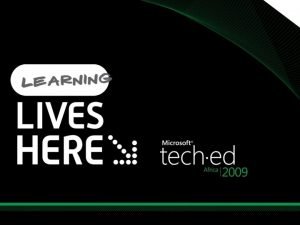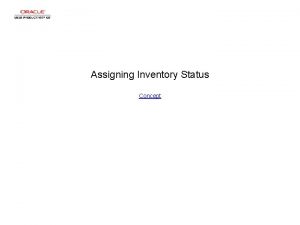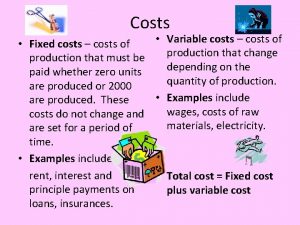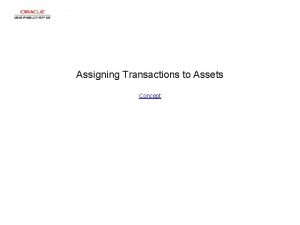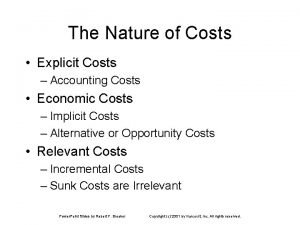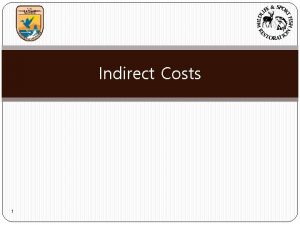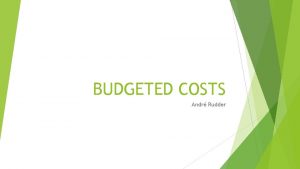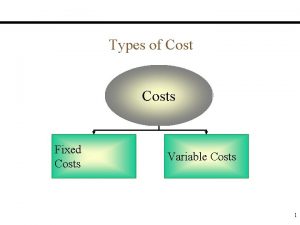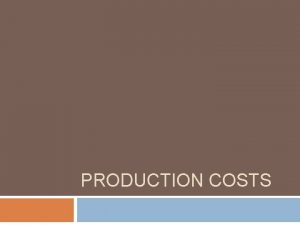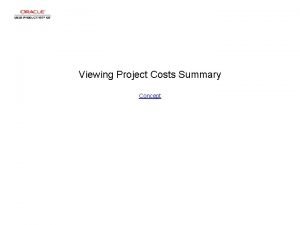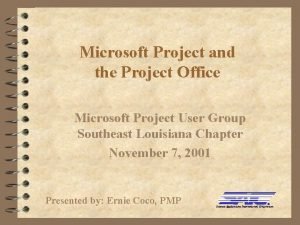Tutorial 4 Assigning Resources and Costs Microsoft Project
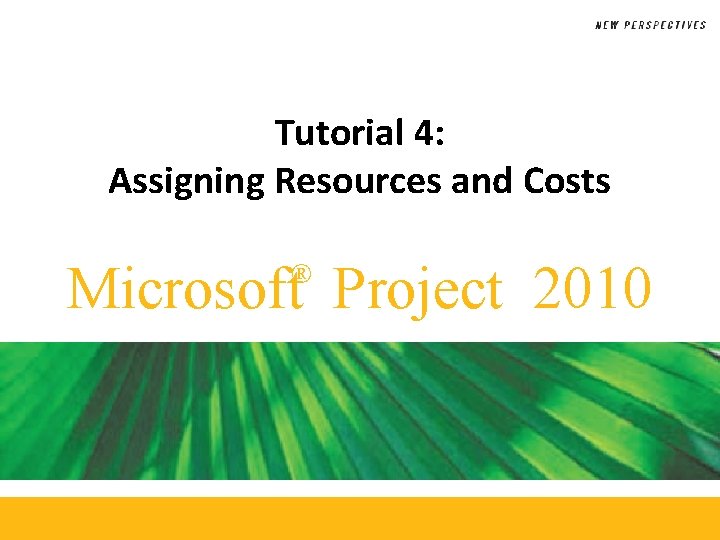
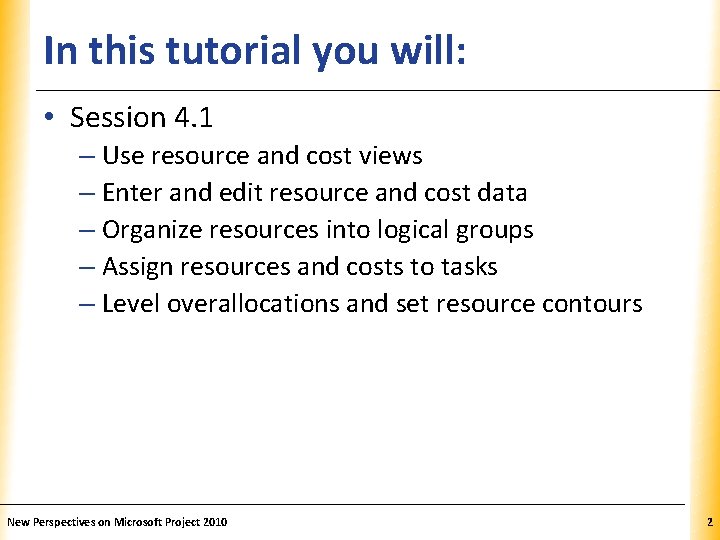
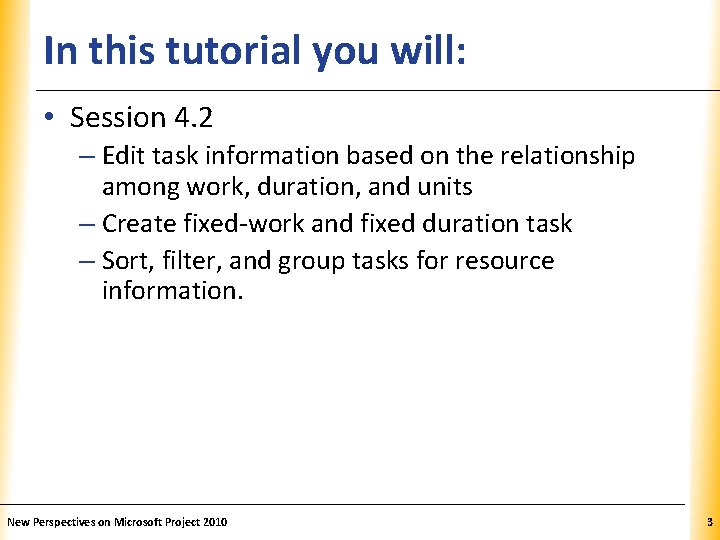
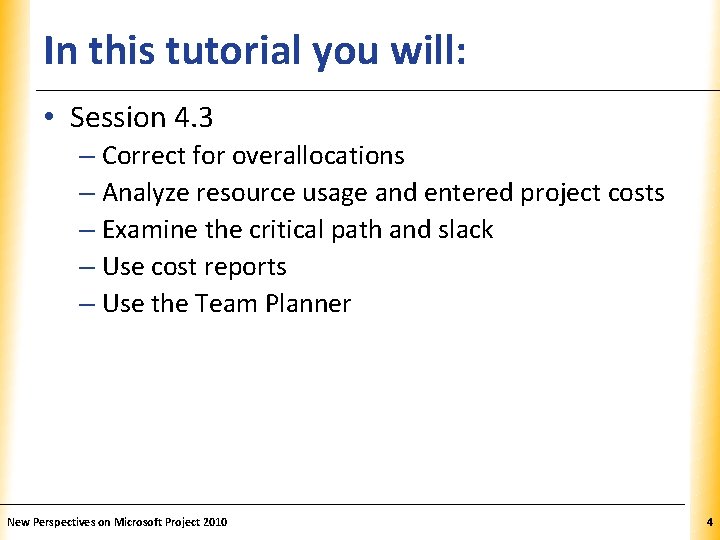
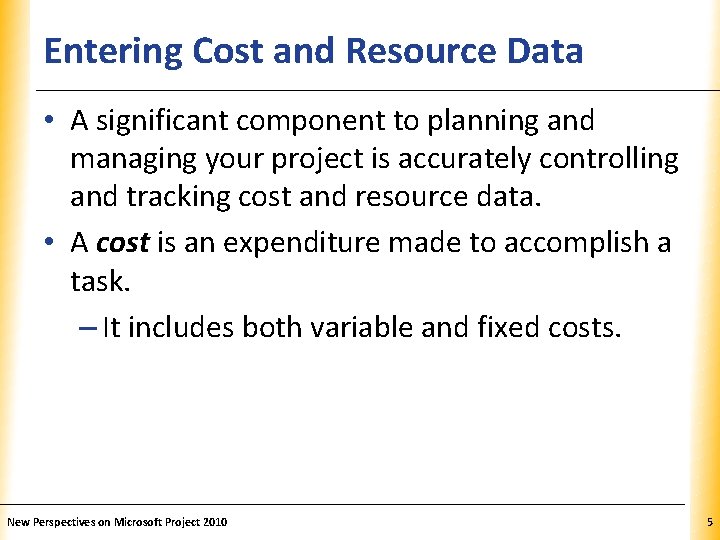
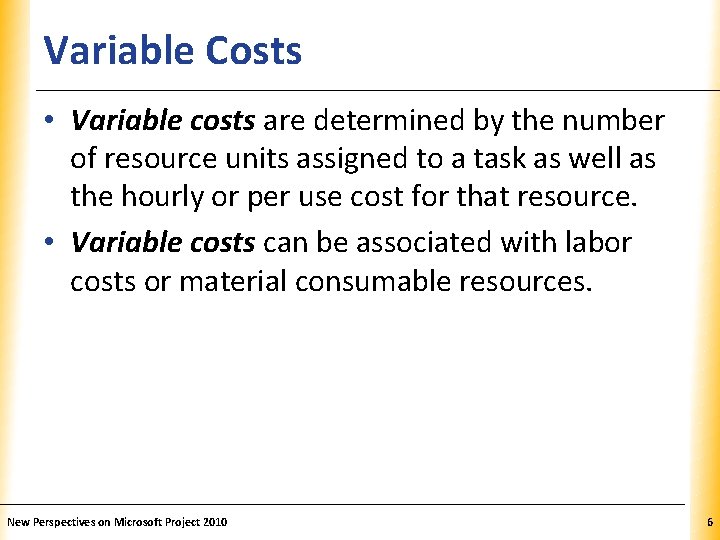
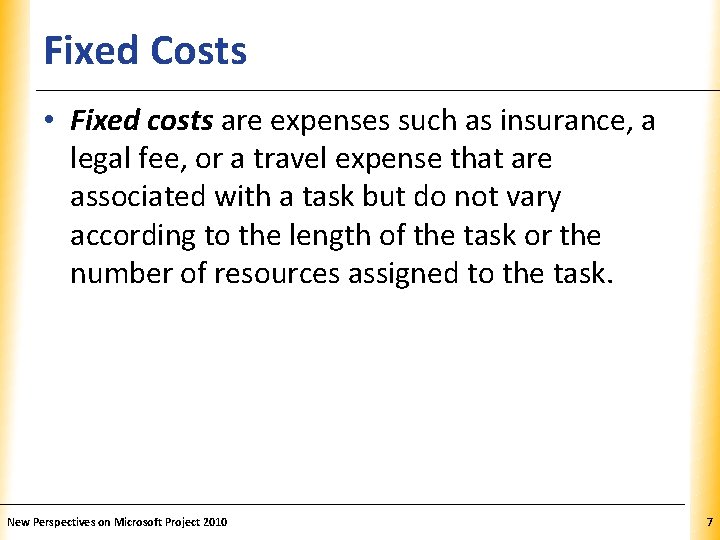
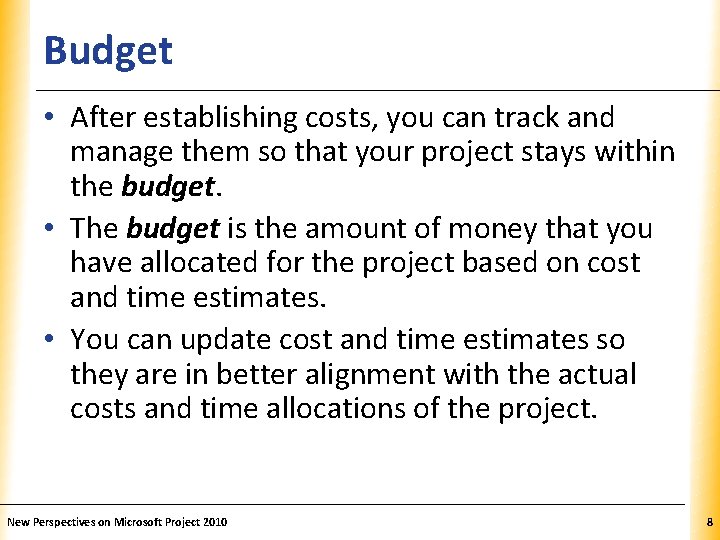
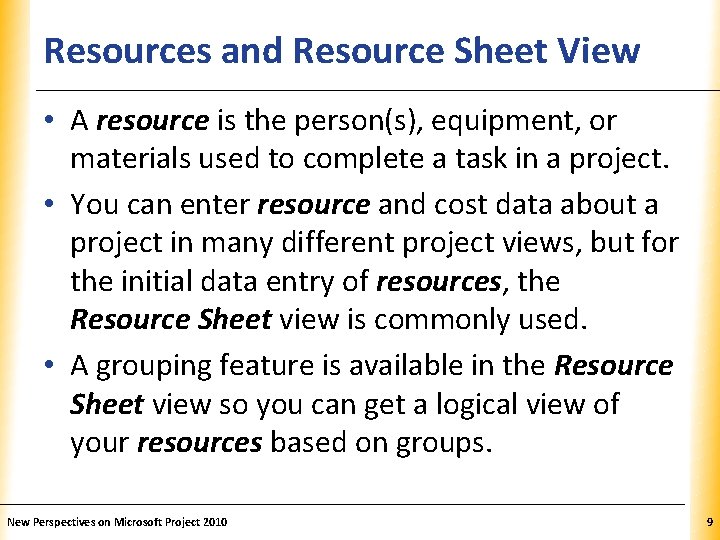
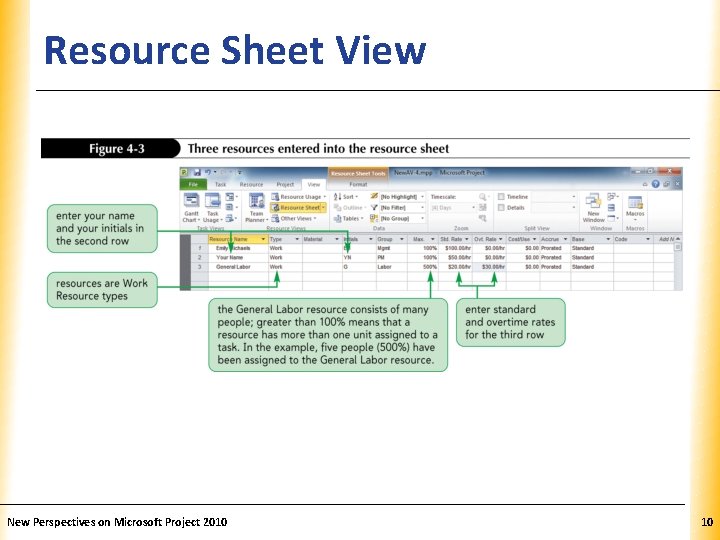
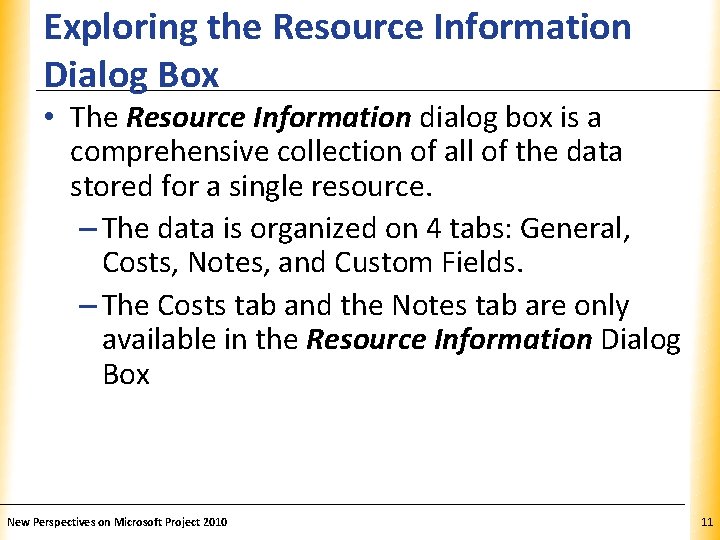
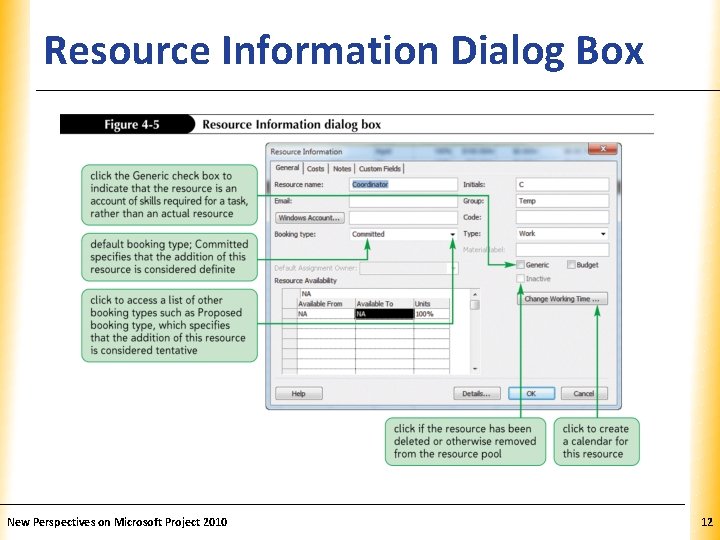
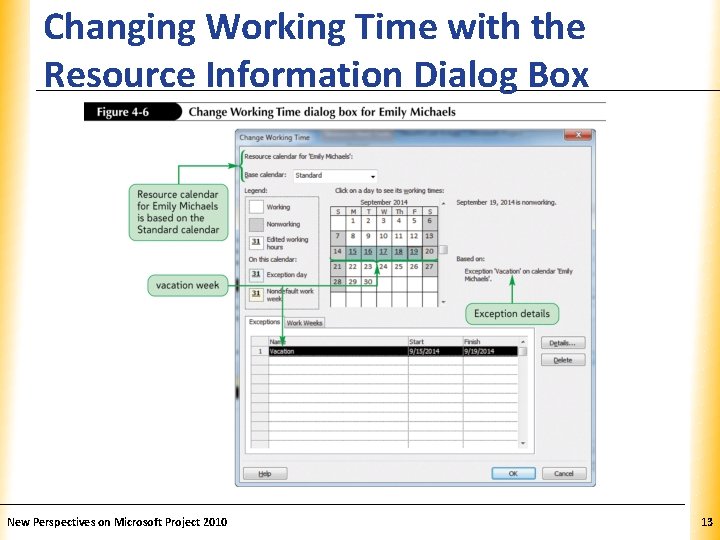

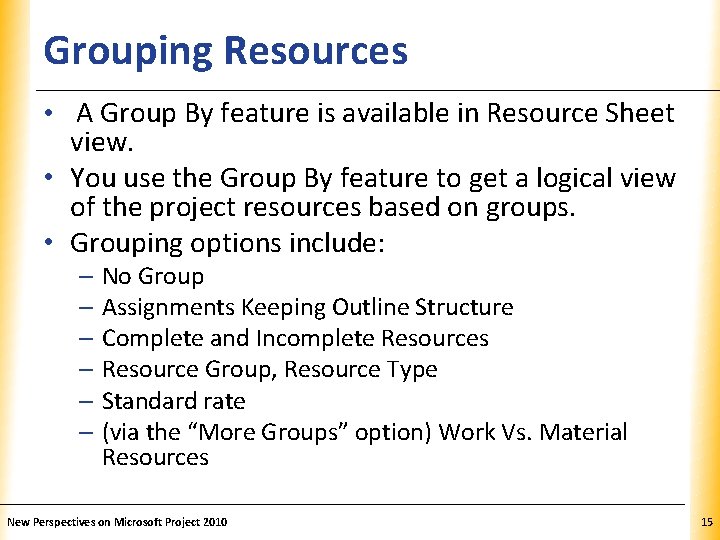
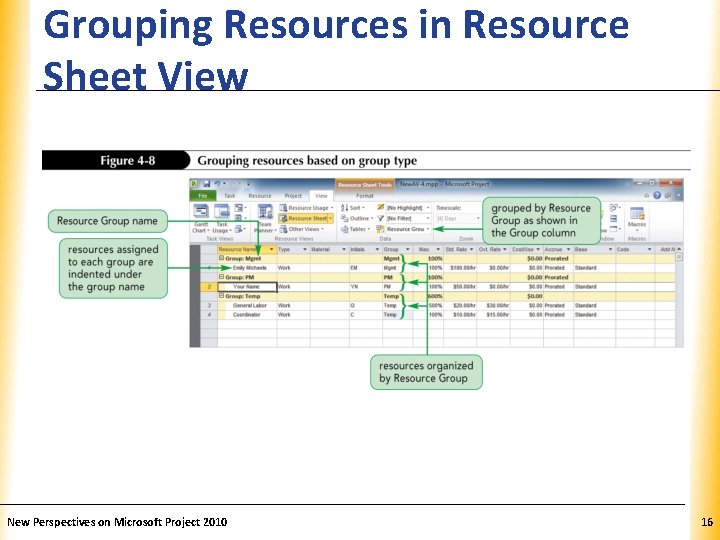
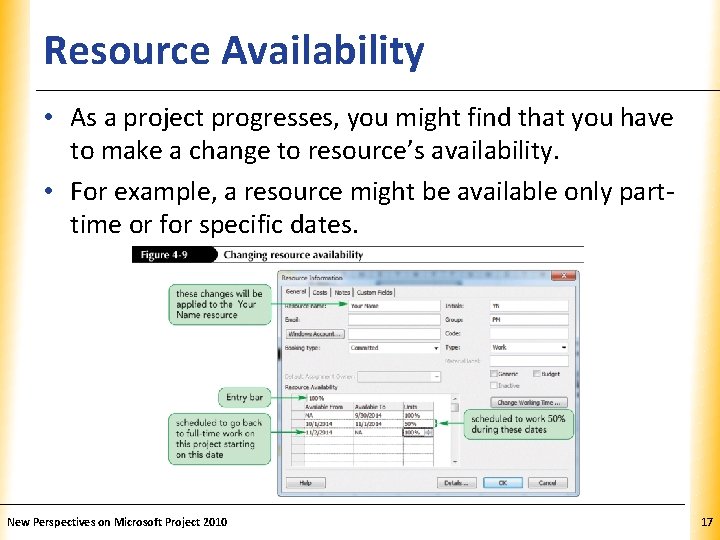
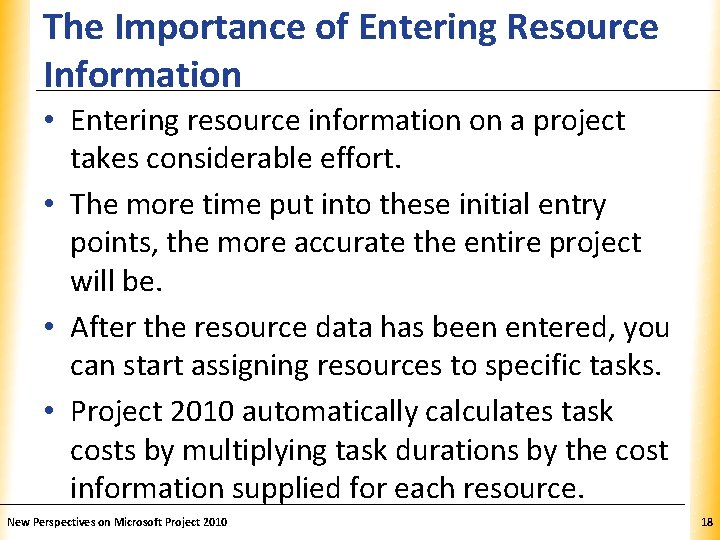
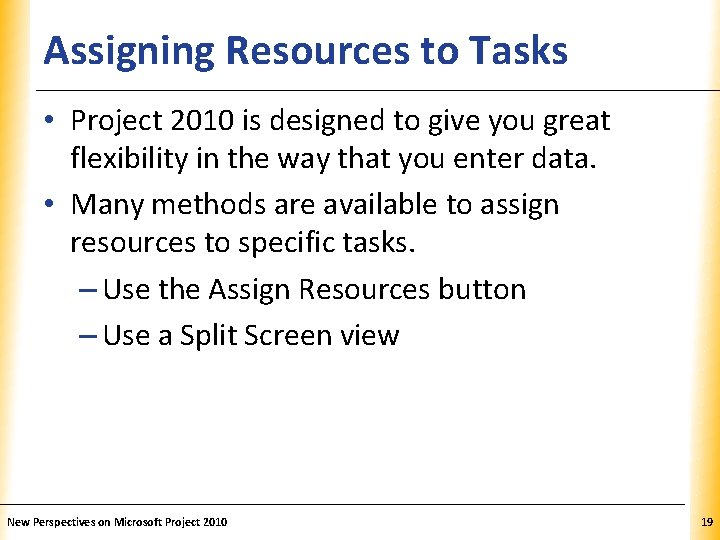
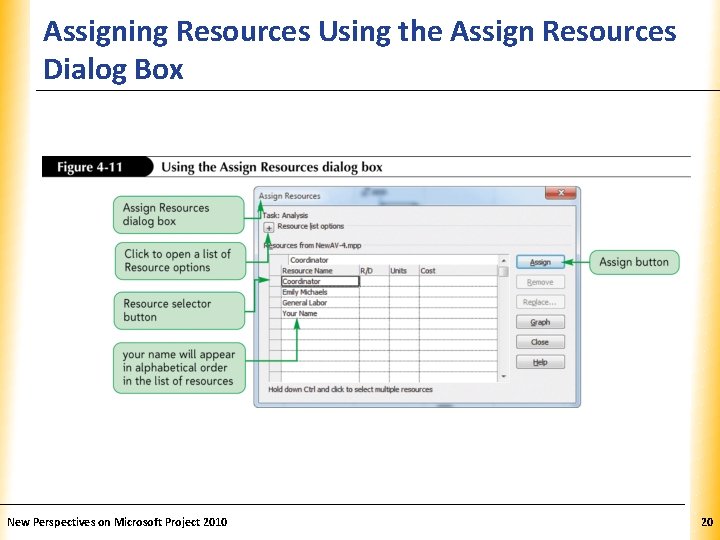
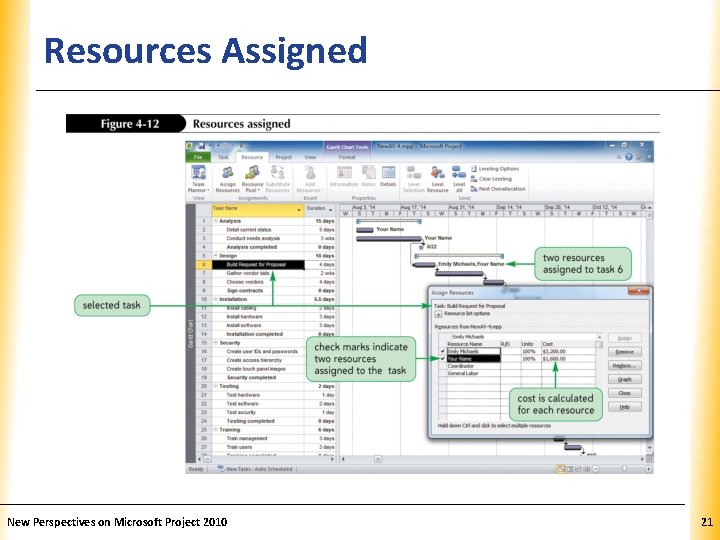
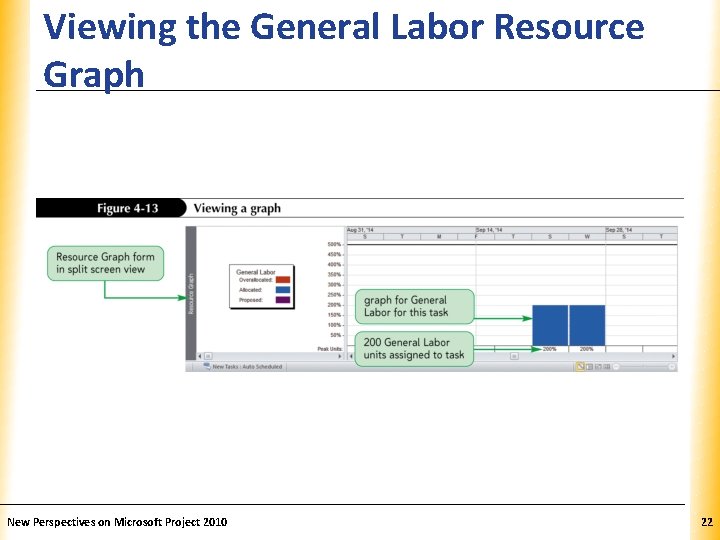
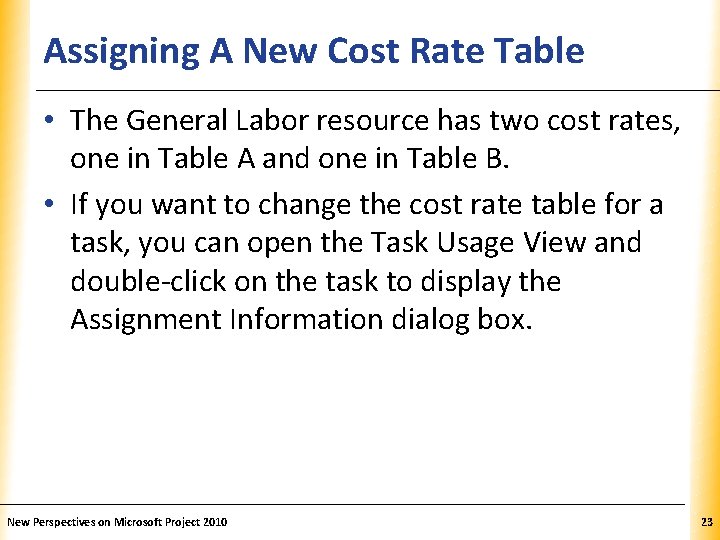
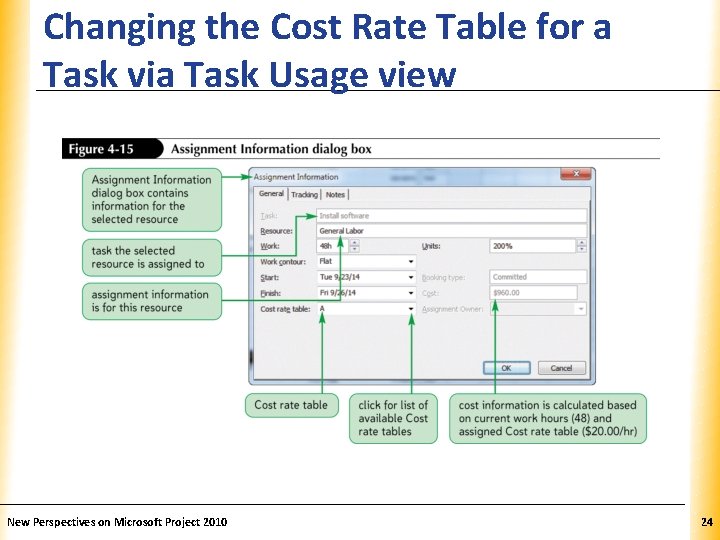
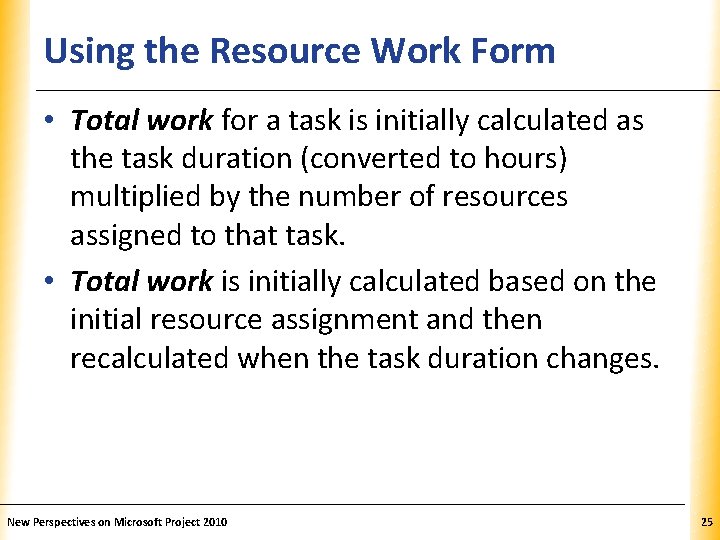
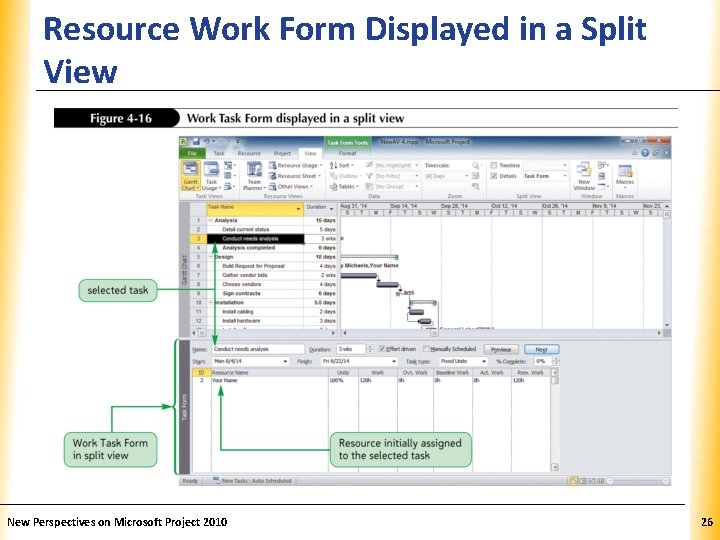
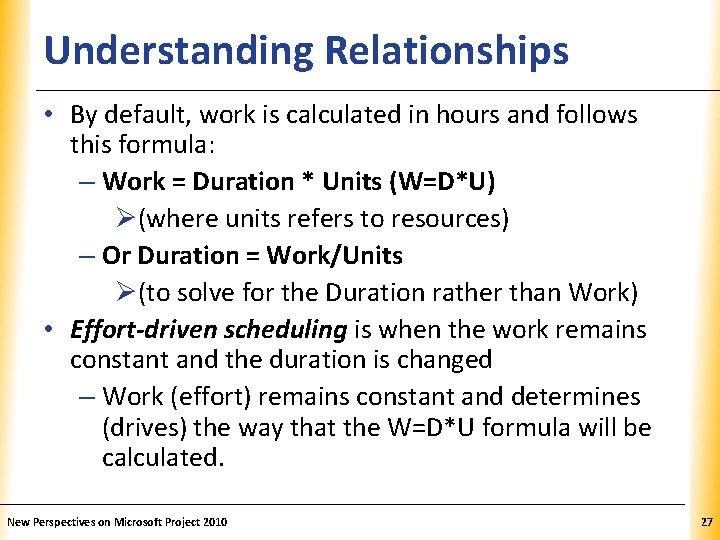
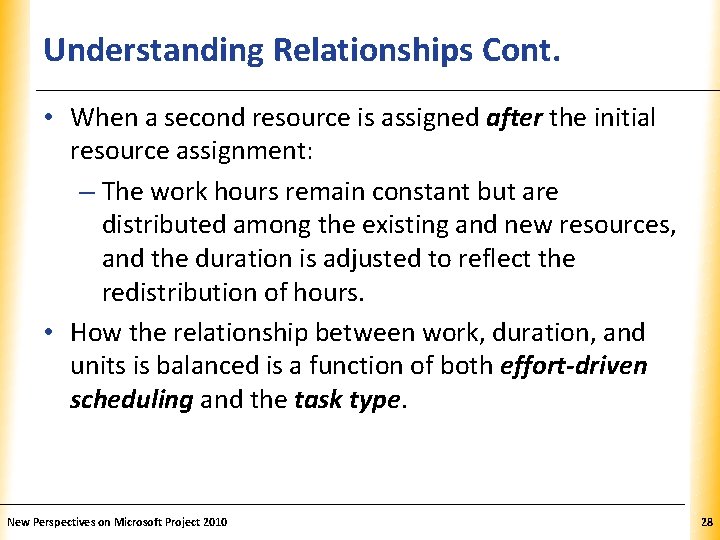
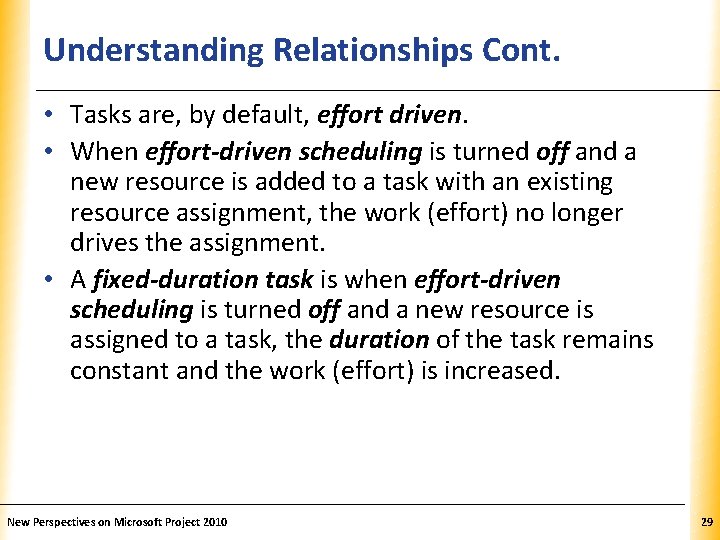
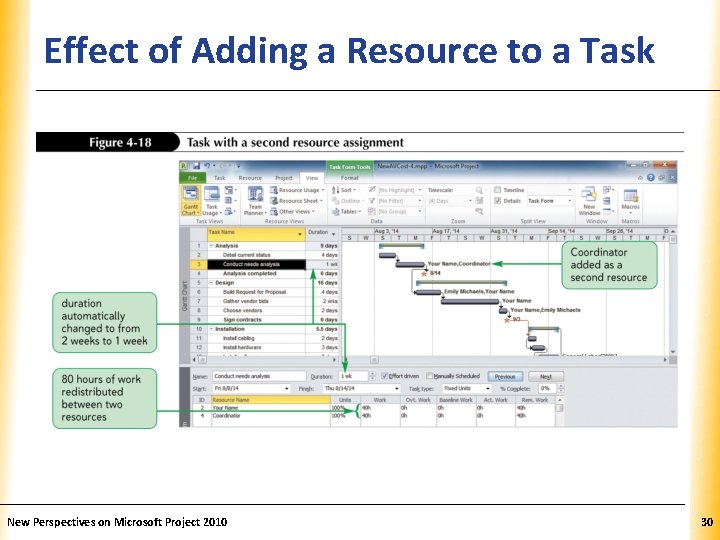
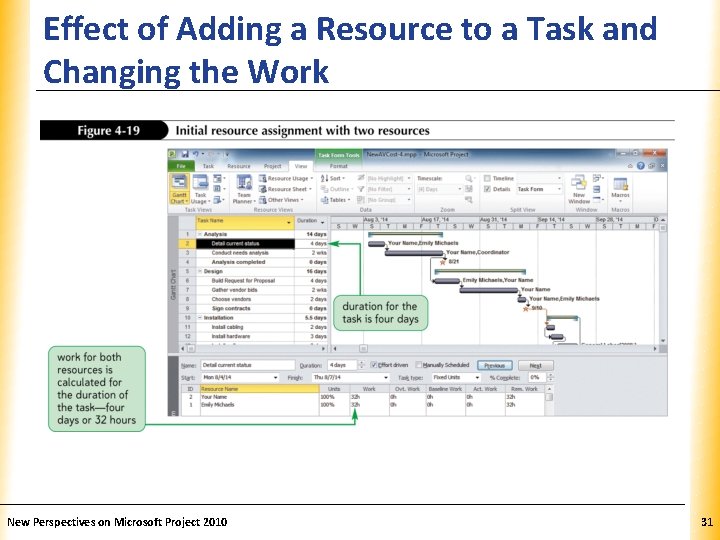
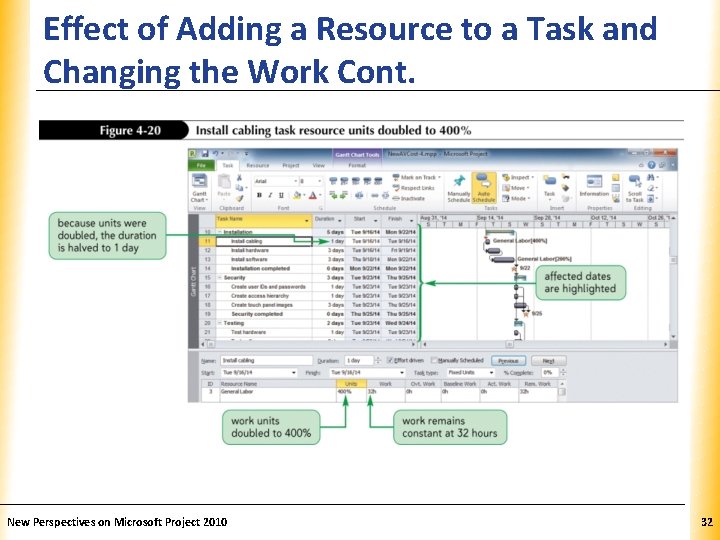
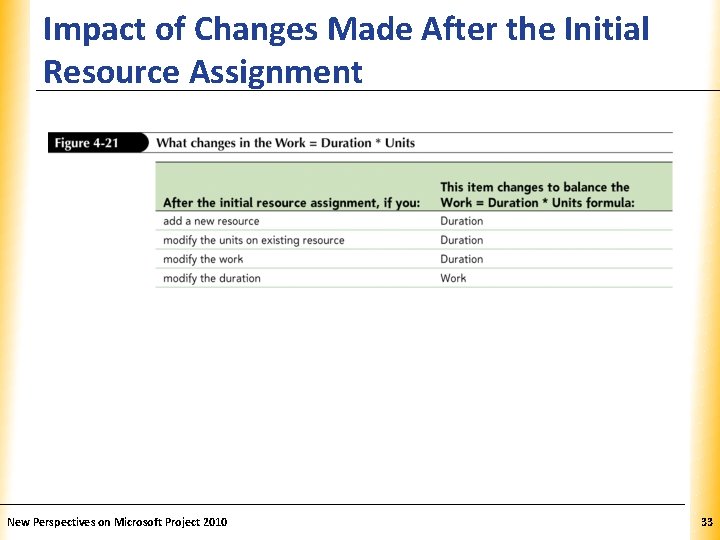
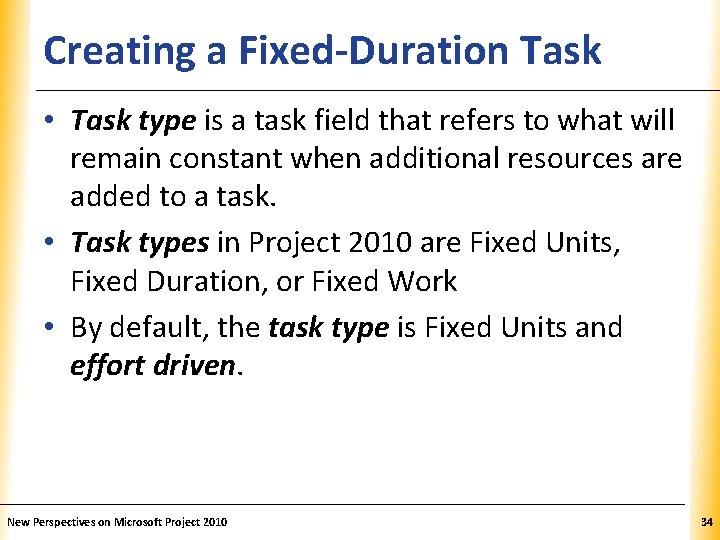
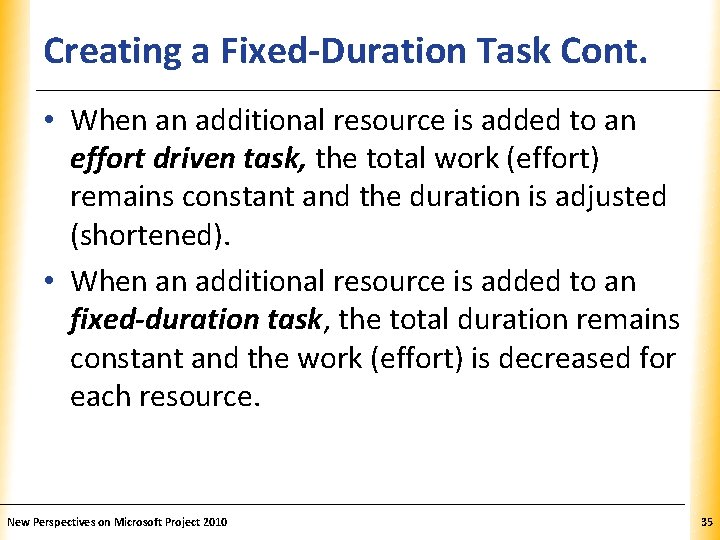
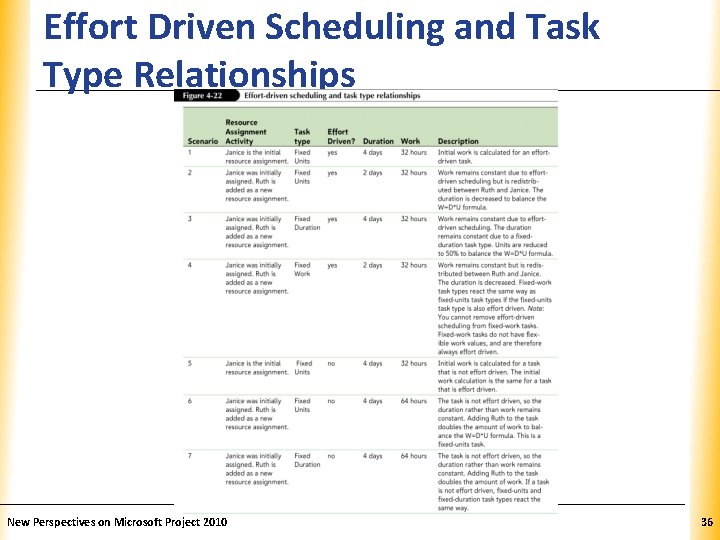
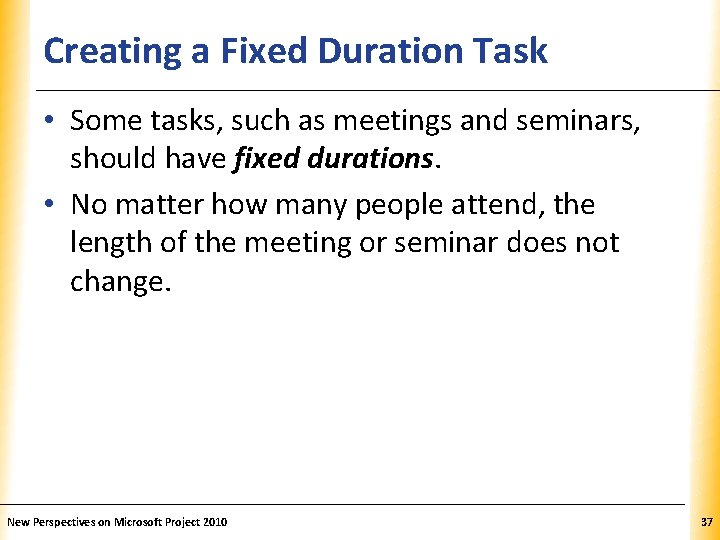
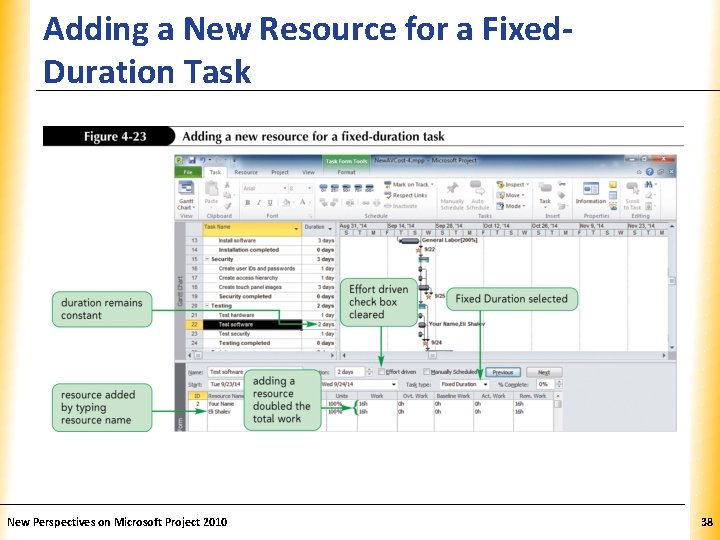
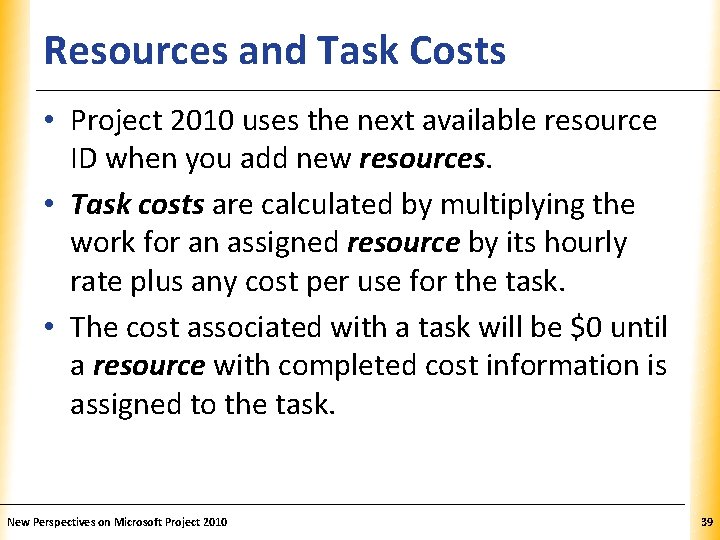
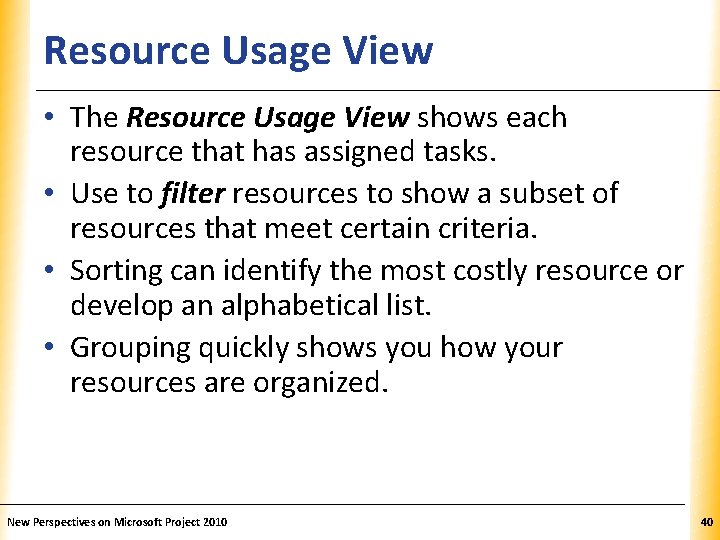
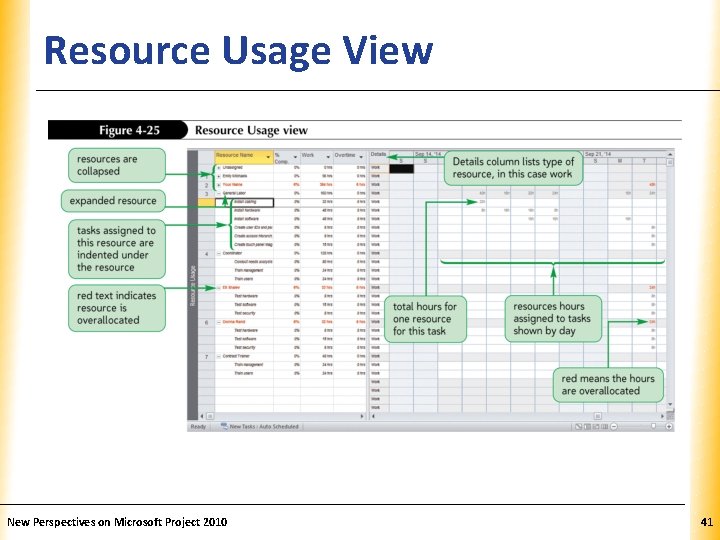
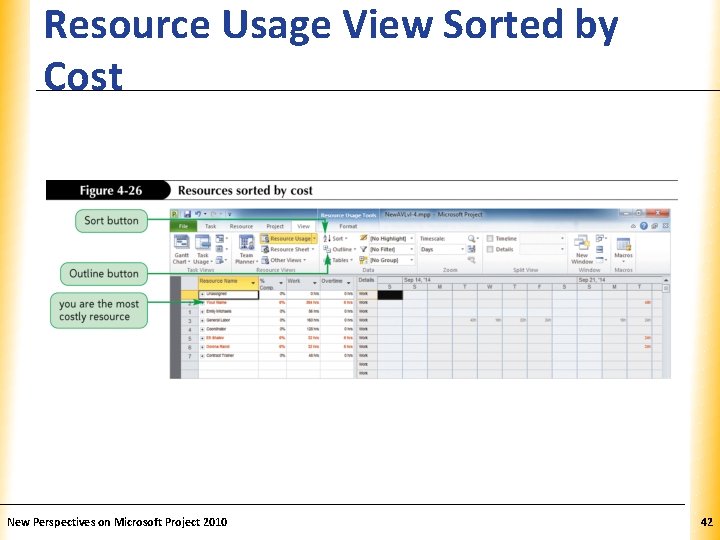
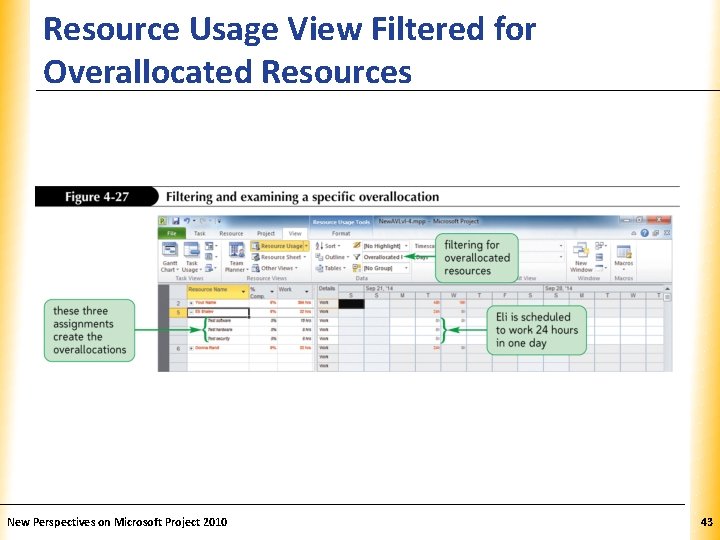
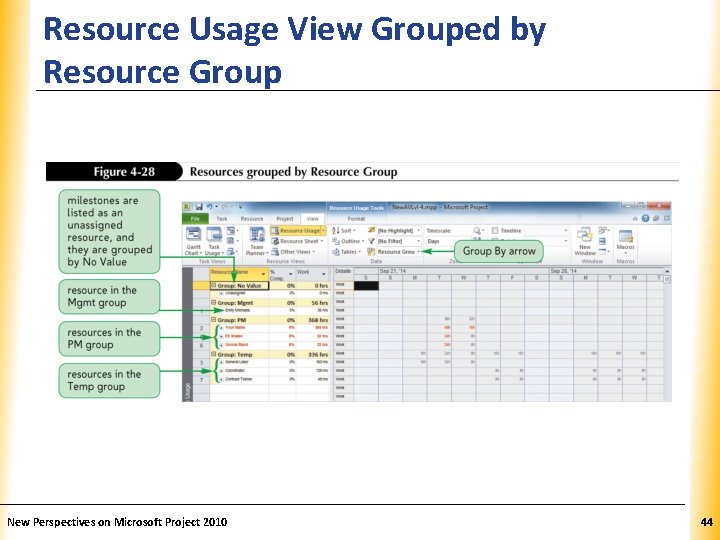
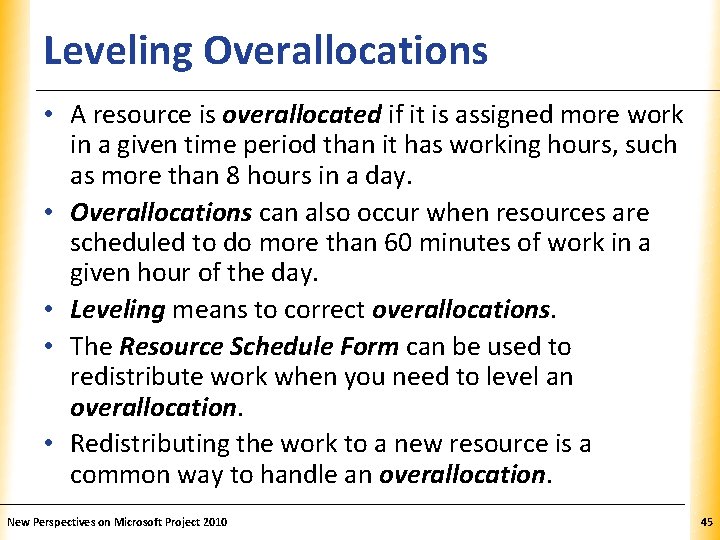
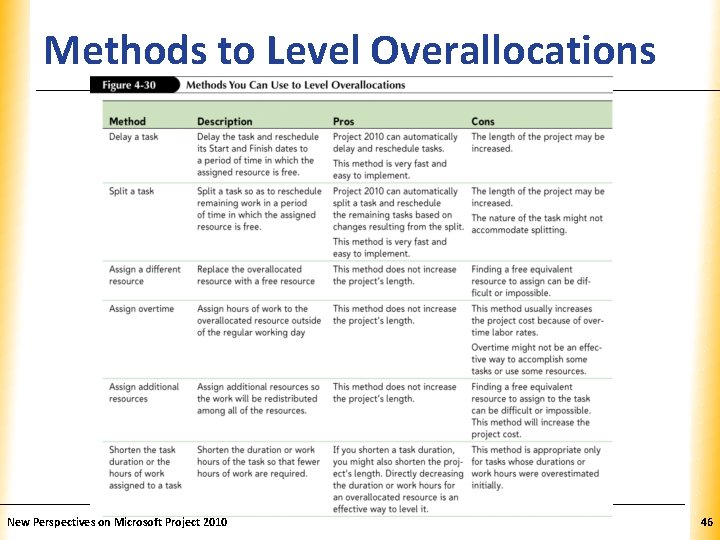

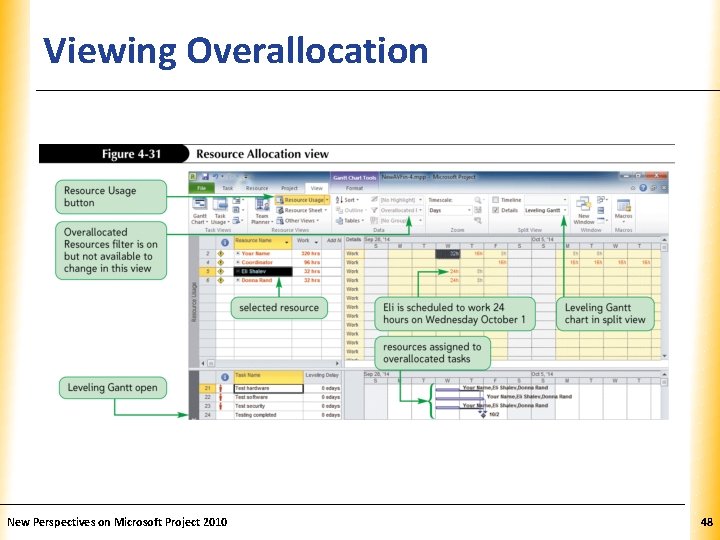
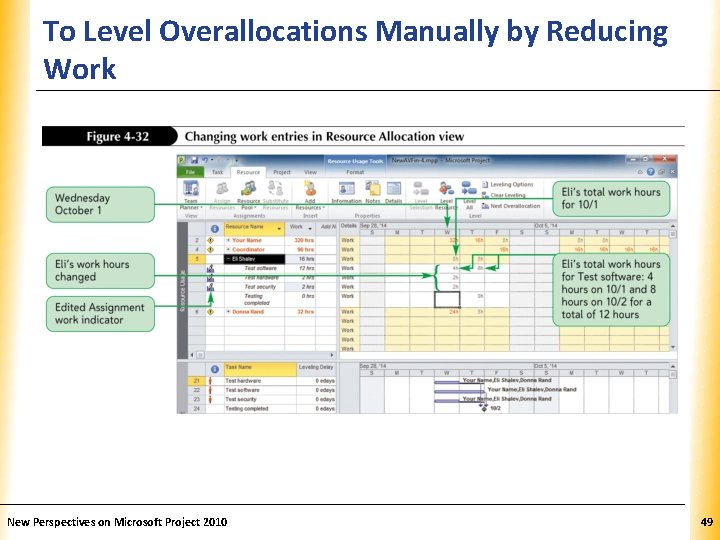
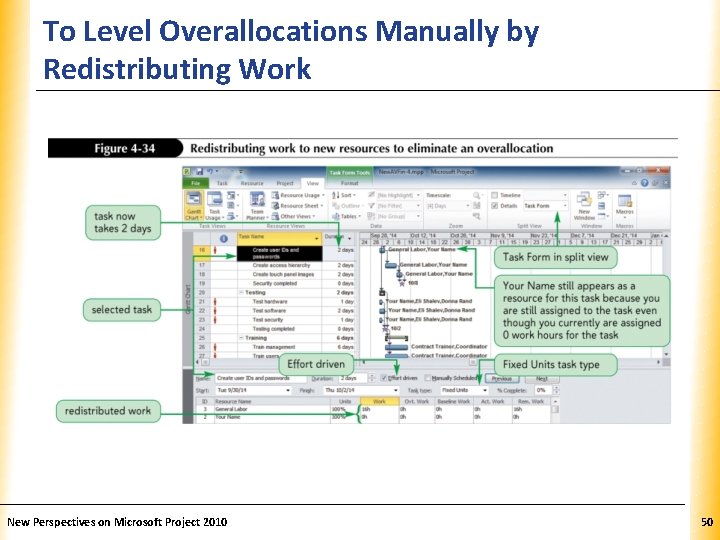
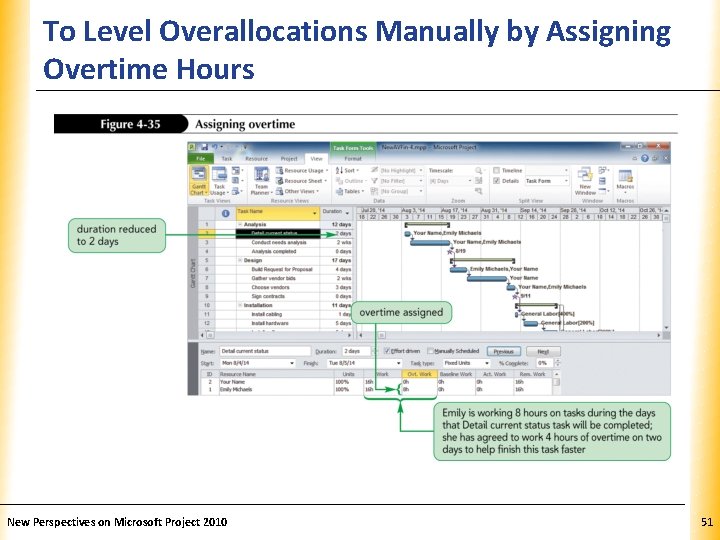
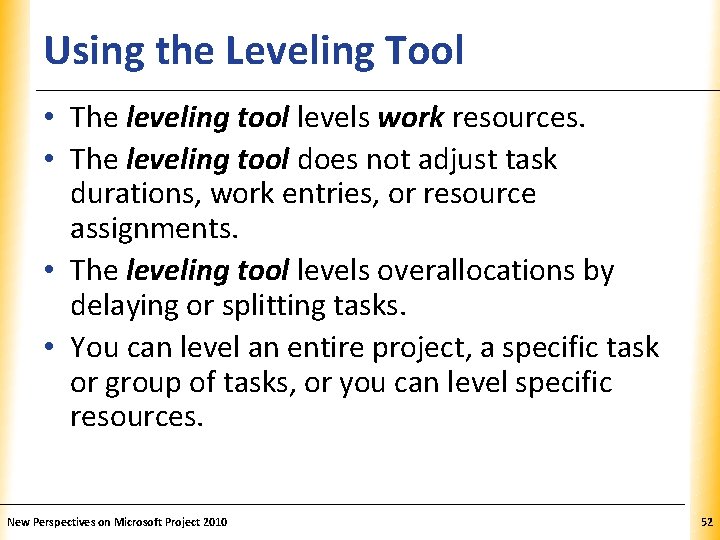
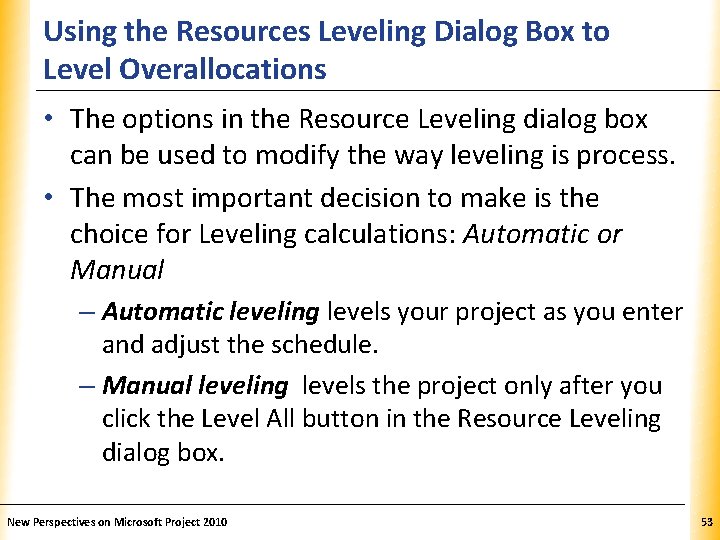
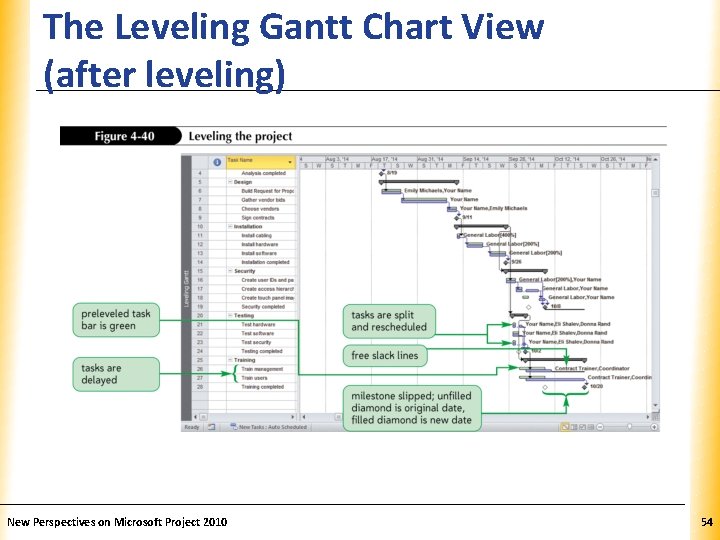
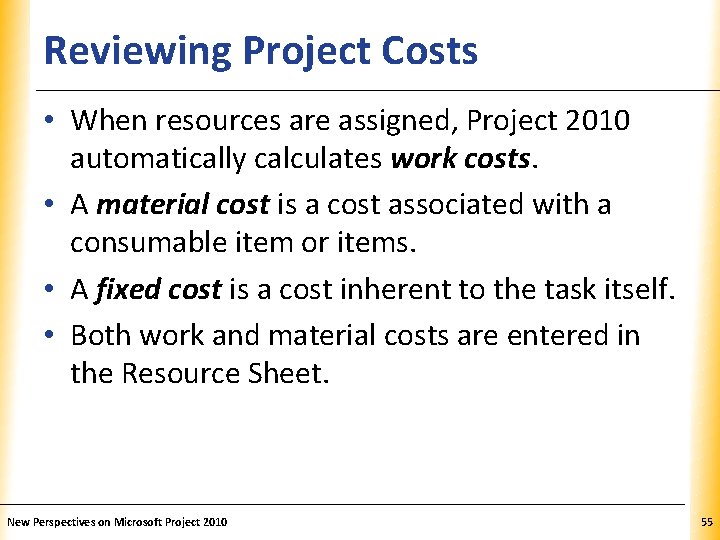
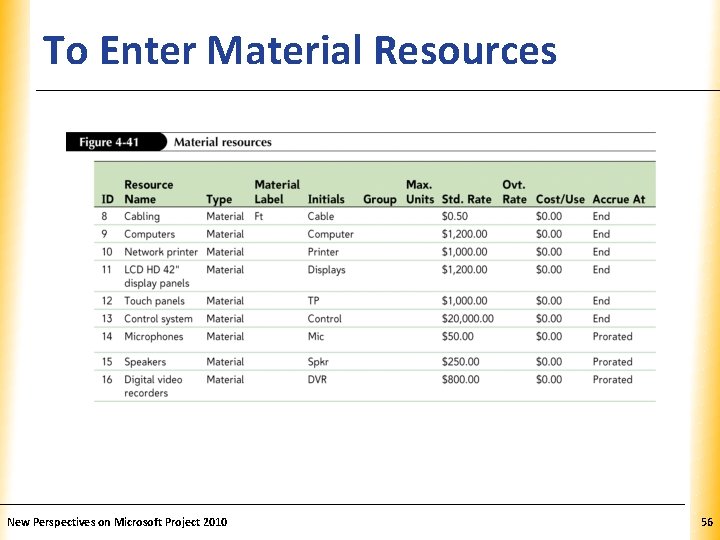
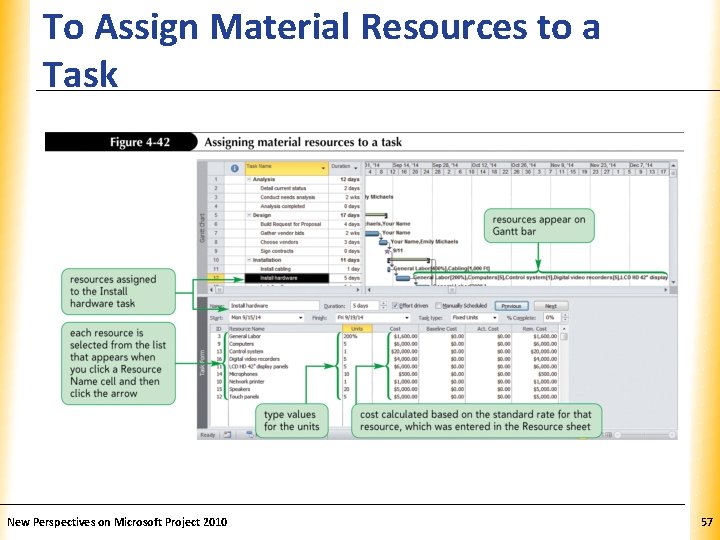
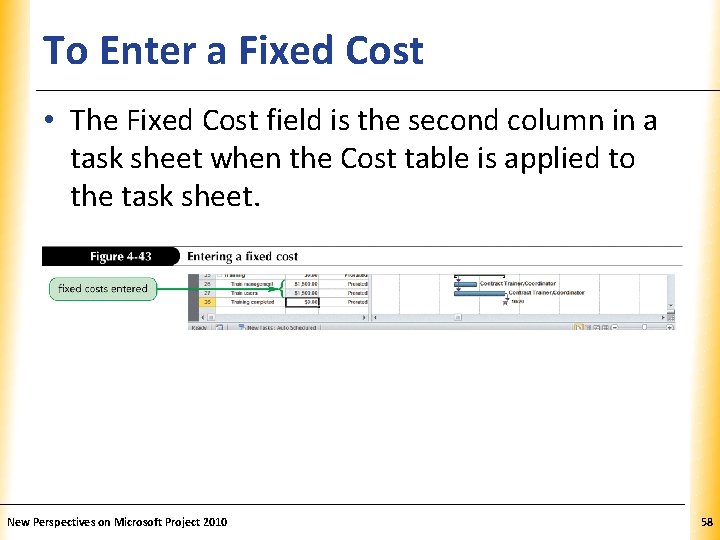
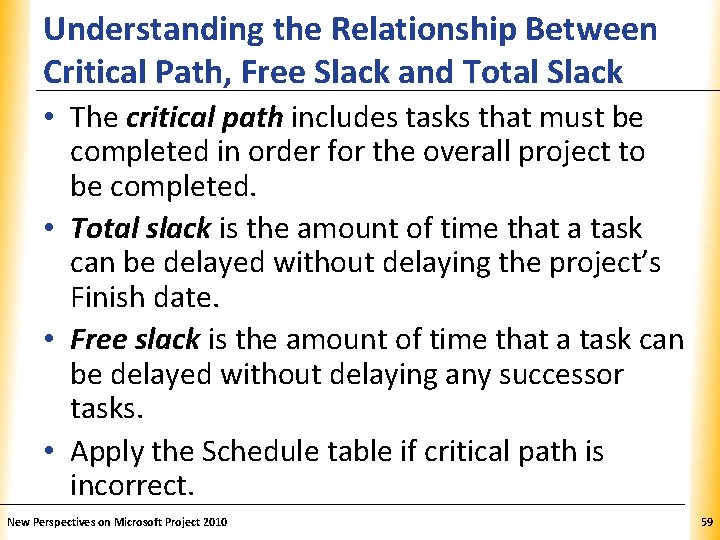
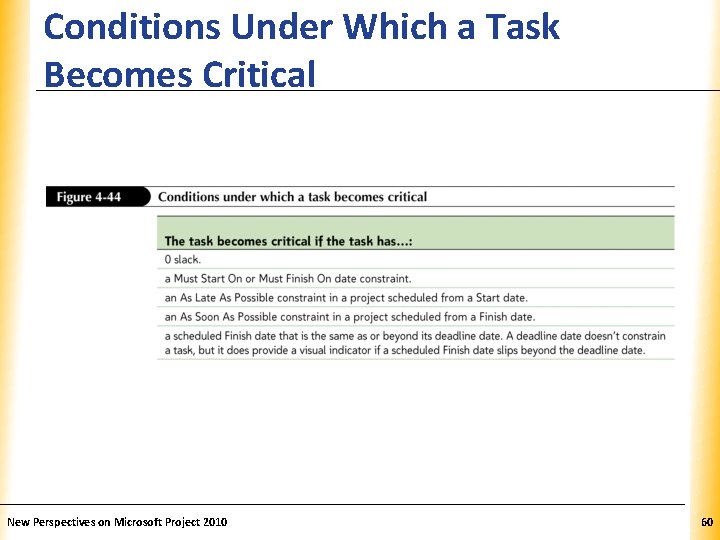
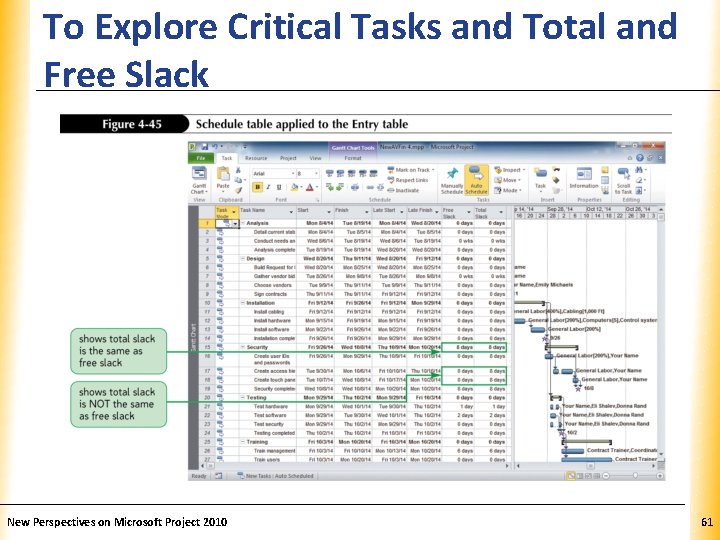
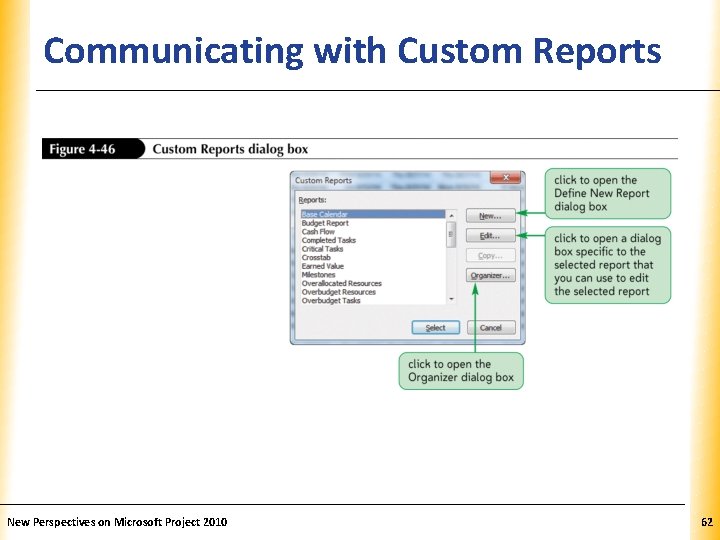
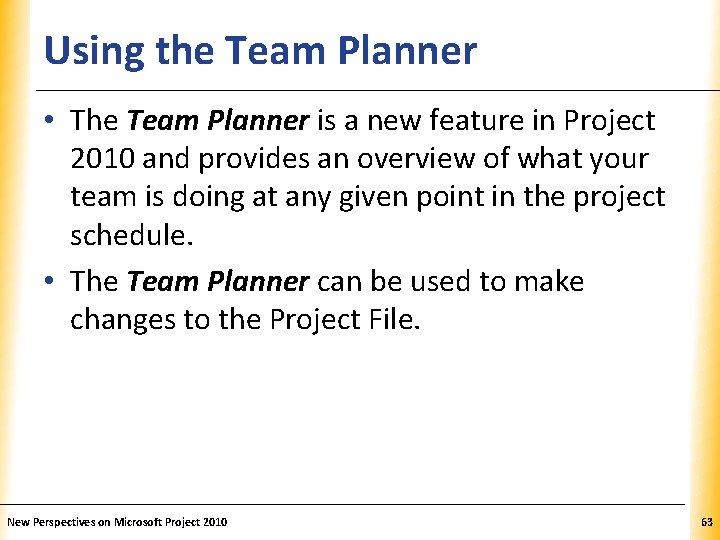
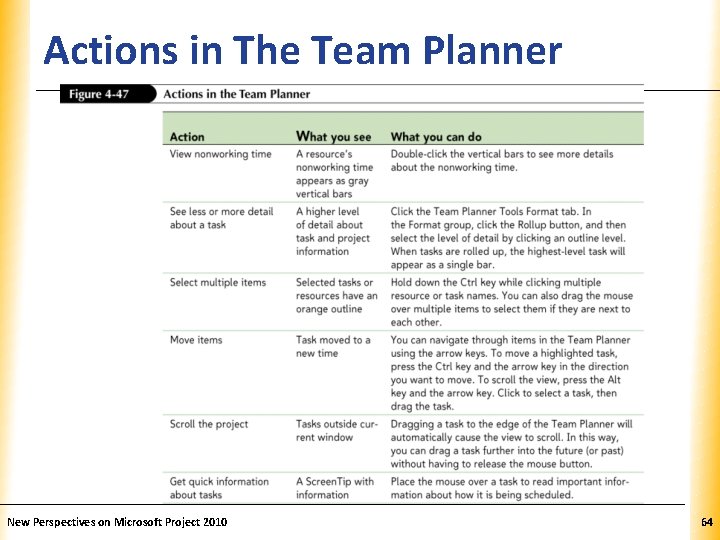
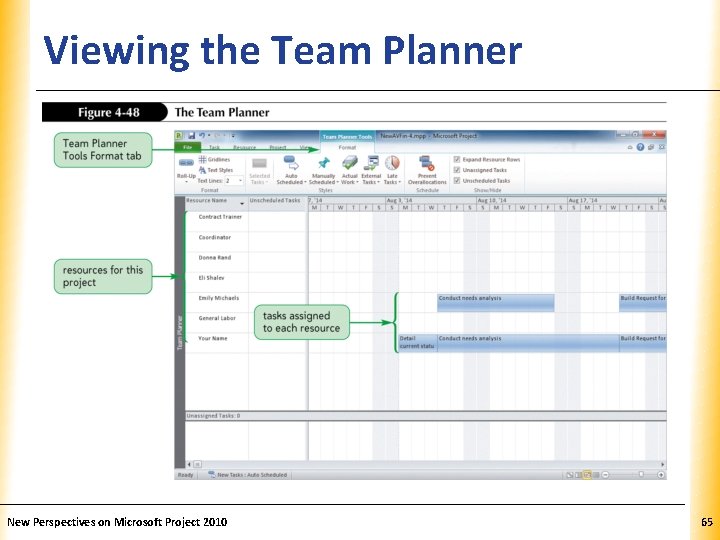
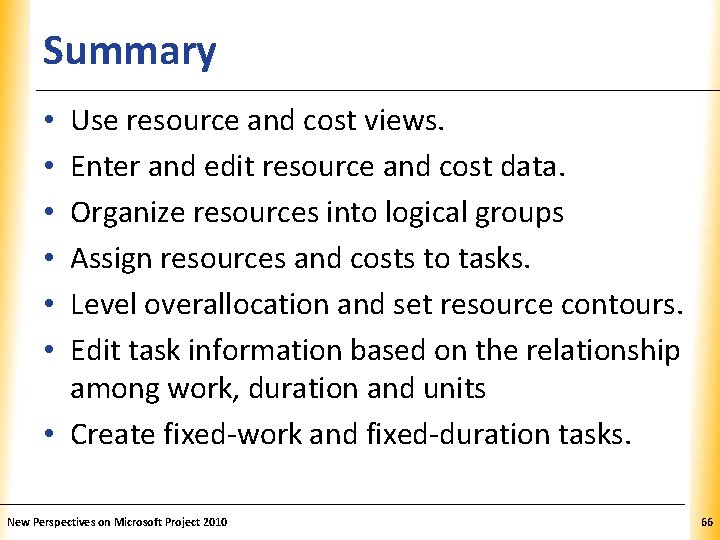
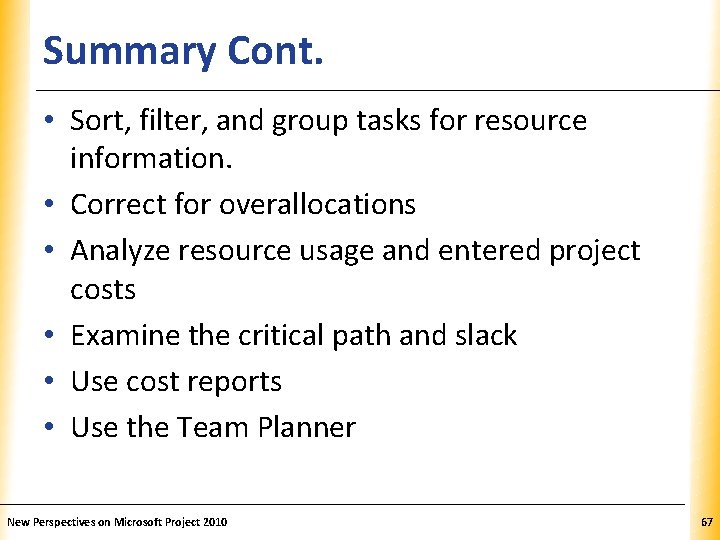
- Slides: 67
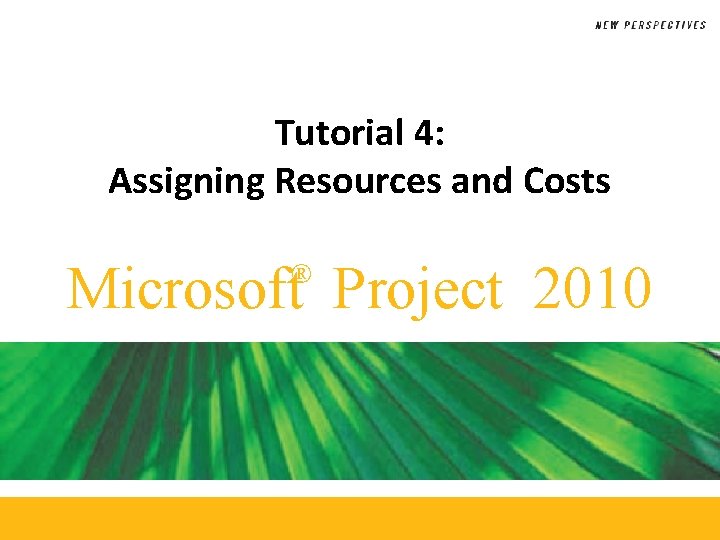
Tutorial 4: Assigning Resources and Costs Microsoft Project 2010 ®
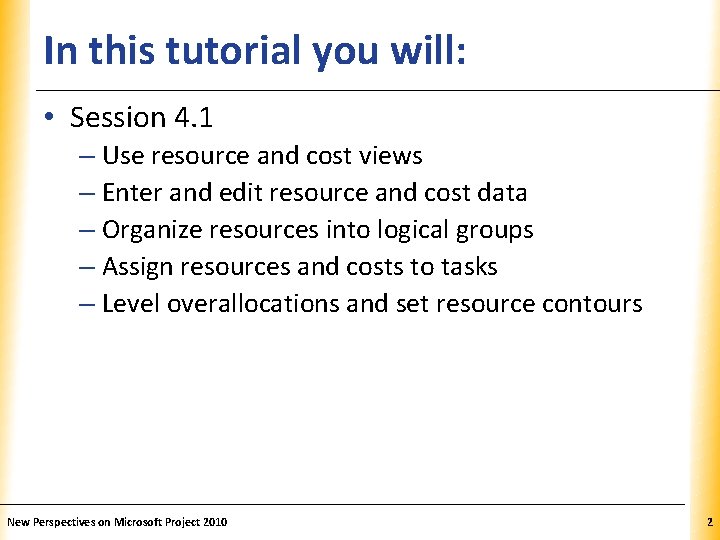
In this tutorial you will: XP • Session 4. 1 – Use resource and cost views – Enter and edit resource and cost data – Organize resources into logical groups – Assign resources and costs to tasks – Level overallocations and set resource contours New Perspectives on Microsoft Project 2010 2
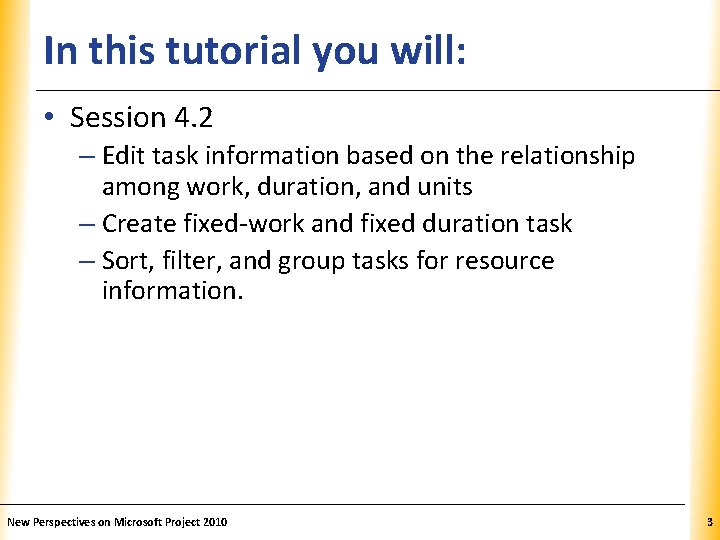
In this tutorial you will: XP • Session 4. 2 – Edit task information based on the relationship among work, duration, and units – Create fixed-work and fixed duration task – Sort, filter, and group tasks for resource information. New Perspectives on Microsoft Project 2010 3
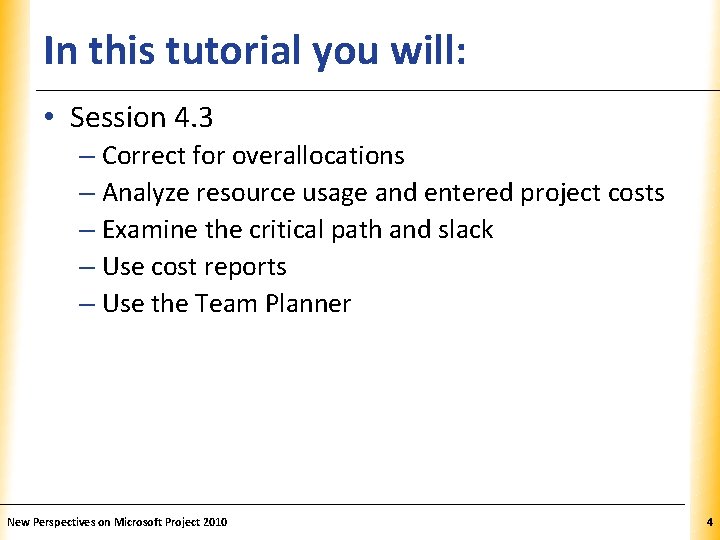
In this tutorial you will: XP • Session 4. 3 – Correct for overallocations – Analyze resource usage and entered project costs – Examine the critical path and slack – Use cost reports – Use the Team Planner New Perspectives on Microsoft Project 2010 4
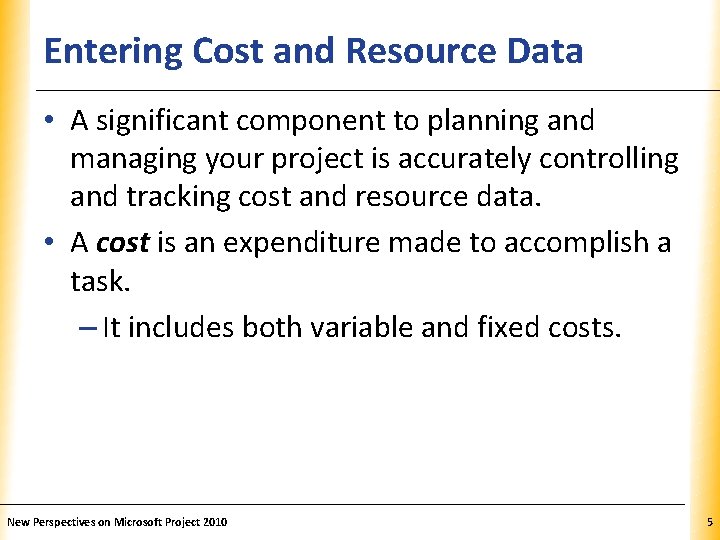
Entering Cost and Resource Data XP • A significant component to planning and managing your project is accurately controlling and tracking cost and resource data. • A cost is an expenditure made to accomplish a task. – It includes both variable and fixed costs. New Perspectives on Microsoft Project 2010 5
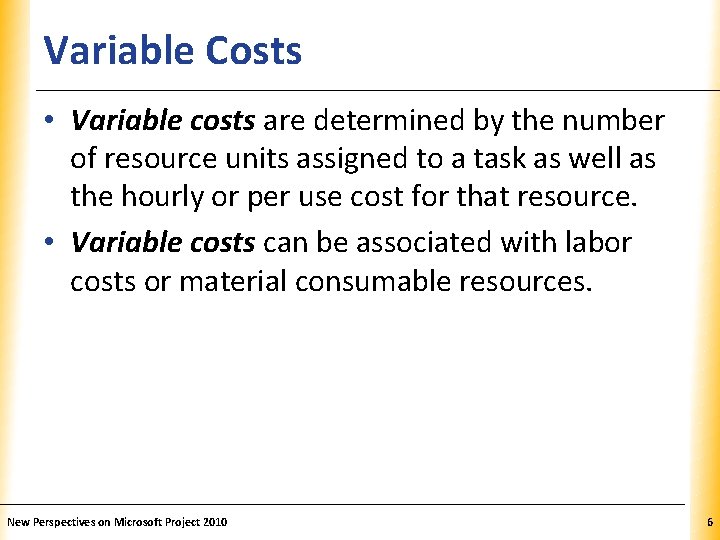
Variable Costs XP • Variable costs are determined by the number of resource units assigned to a task as well as the hourly or per use cost for that resource. • Variable costs can be associated with labor costs or material consumable resources. New Perspectives on Microsoft Project 2010 6
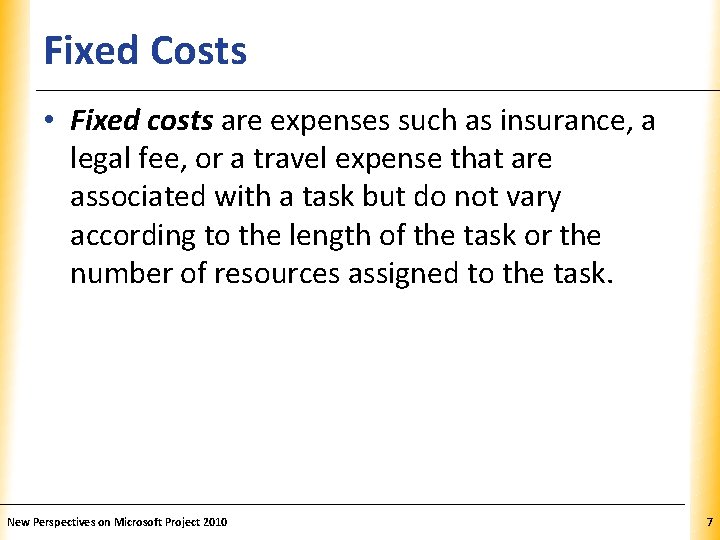
Fixed Costs XP • Fixed costs are expenses such as insurance, a legal fee, or a travel expense that are associated with a task but do not vary according to the length of the task or the number of resources assigned to the task. New Perspectives on Microsoft Project 2010 7
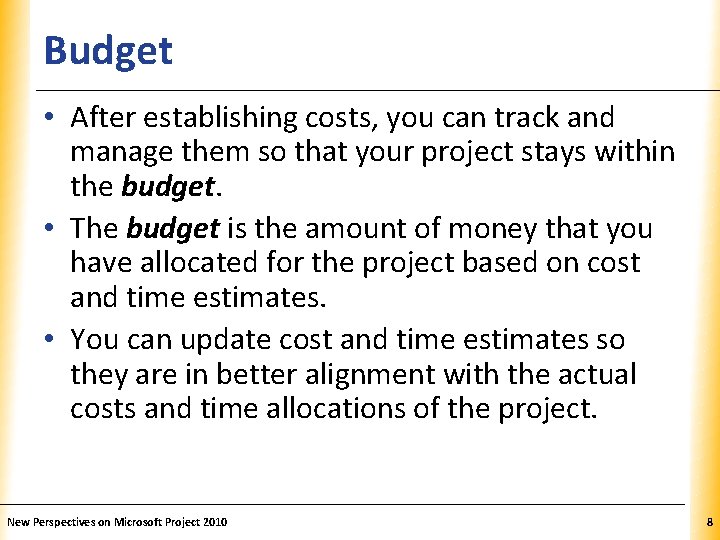
Budget XP • After establishing costs, you can track and manage them so that your project stays within the budget. • The budget is the amount of money that you have allocated for the project based on cost and time estimates. • You can update cost and time estimates so they are in better alignment with the actual costs and time allocations of the project. New Perspectives on Microsoft Project 2010 8
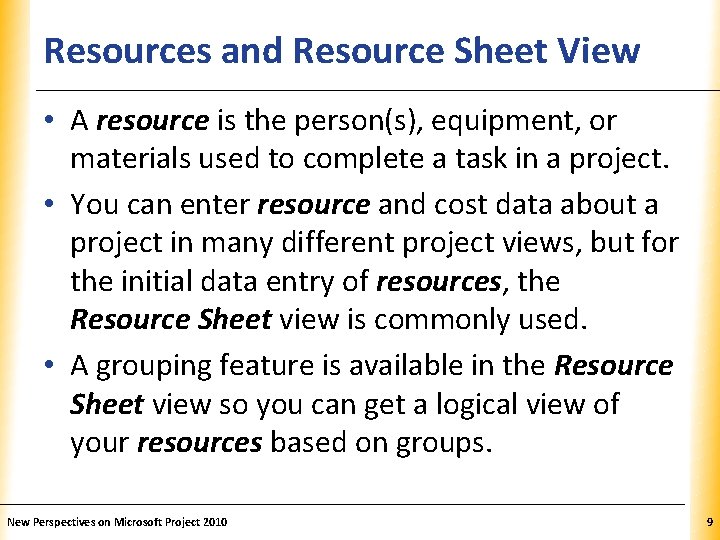
Resources and Resource Sheet View XP • A resource is the person(s), equipment, or materials used to complete a task in a project. • You can enter resource and cost data about a project in many different project views, but for the initial data entry of resources, the Resource Sheet view is commonly used. • A grouping feature is available in the Resource Sheet view so you can get a logical view of your resources based on groups. New Perspectives on Microsoft Project 2010 9
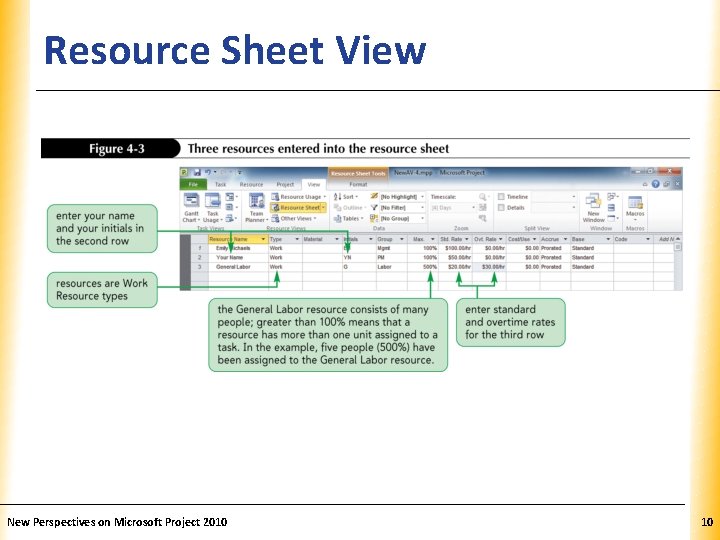
Resource Sheet View New Perspectives on Microsoft Project 2010 XP 10
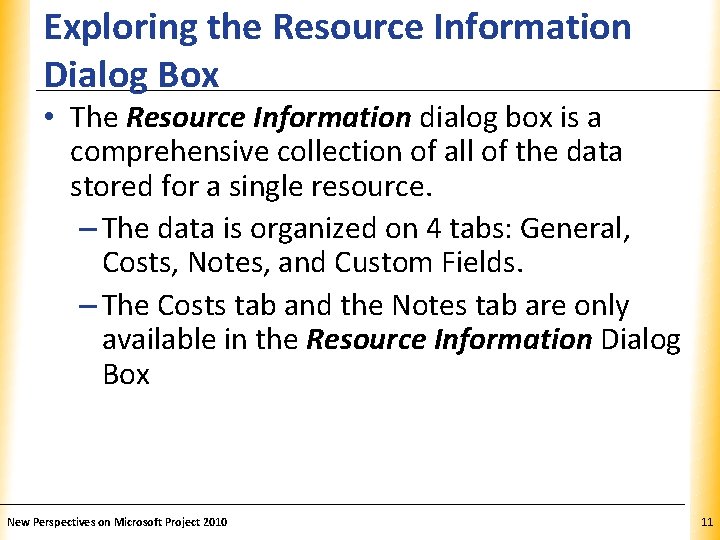
Exploring the Resource Information Dialog Box XP • The Resource Information dialog box is a comprehensive collection of all of the data stored for a single resource. – The data is organized on 4 tabs: General, Costs, Notes, and Custom Fields. – The Costs tab and the Notes tab are only available in the Resource Information Dialog Box New Perspectives on Microsoft Project 2010 11
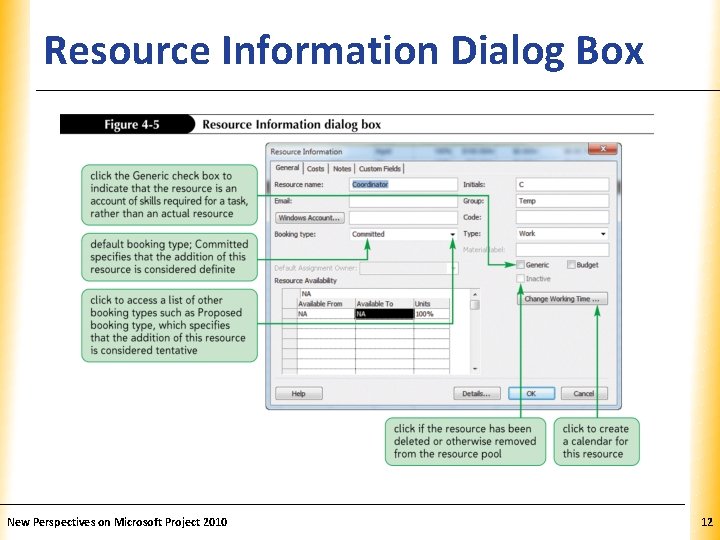
Resource Information Dialog Box XP New Perspectives on Microsoft Project 2010 12
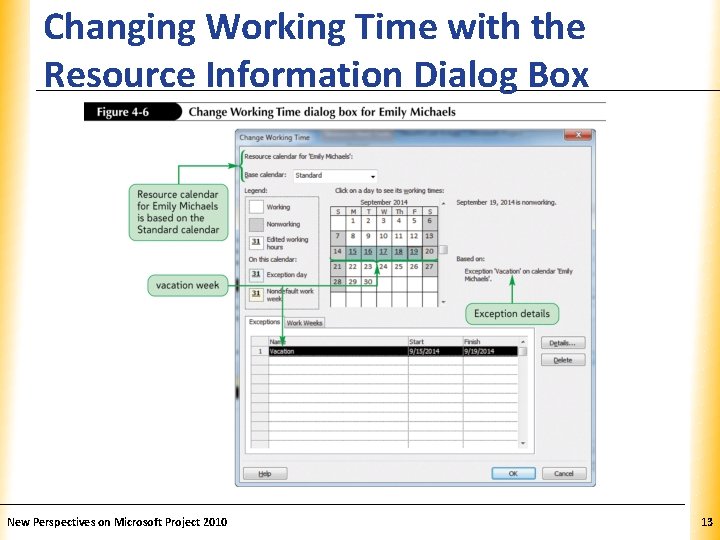
Changing Working Time with the Resource Information Dialog Box New Perspectives on Microsoft Project 2010 XP 13

The Cost Rate Table XP • A Cost rate table is a grid of different hourly and peruse costs that can be stored for a single resource. • Project 2010 has 5 rate tables (Table A-Table E) for each resource to support varying pay scales and rates. New Perspectives on Microsoft Project 2010 14
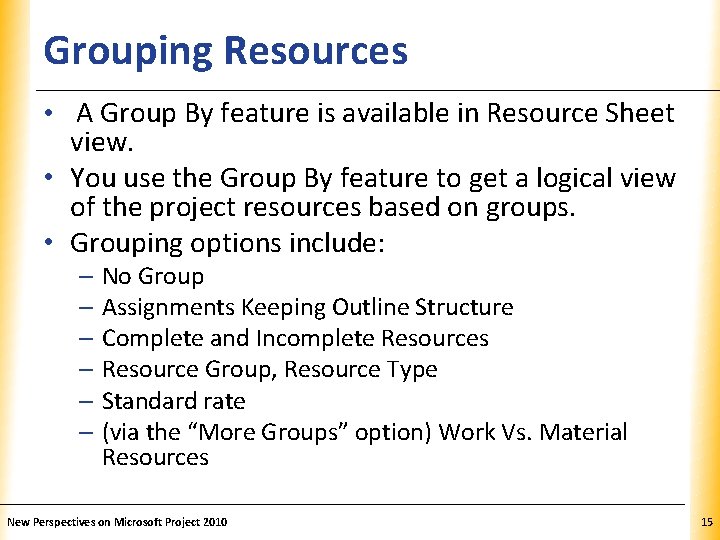
Grouping Resources XP • A Group By feature is available in Resource Sheet view. • You use the Group By feature to get a logical view of the project resources based on groups. • Grouping options include: – No Group – Assignments Keeping Outline Structure – Complete and Incomplete Resources – Resource Group, Resource Type – Standard rate – (via the “More Groups” option) Work Vs. Material Resources New Perspectives on Microsoft Project 2010 15
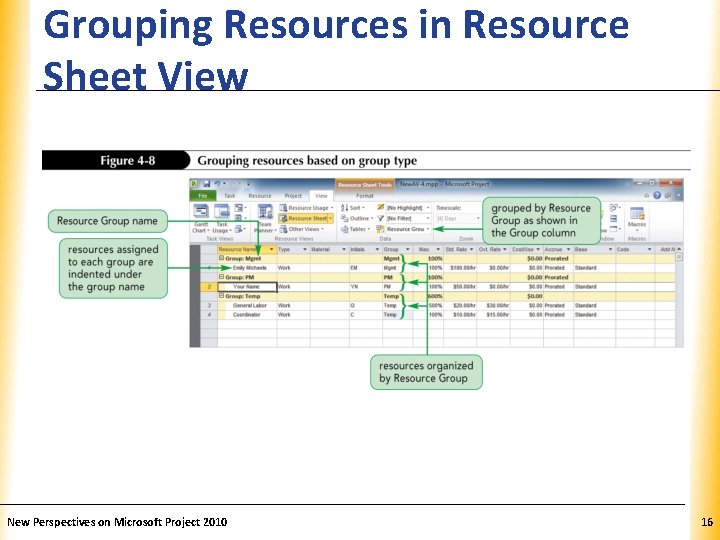
Grouping Resources in Resource Sheet View New Perspectives on Microsoft Project 2010 XP 16
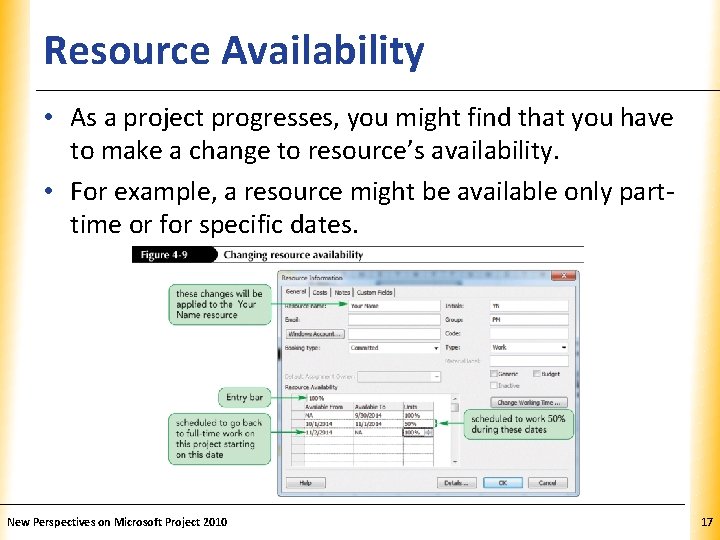
Resource Availability XP • As a project progresses, you might find that you have to make a change to resource’s availability. • For example, a resource might be available only parttime or for specific dates. New Perspectives on Microsoft Project 2010 17
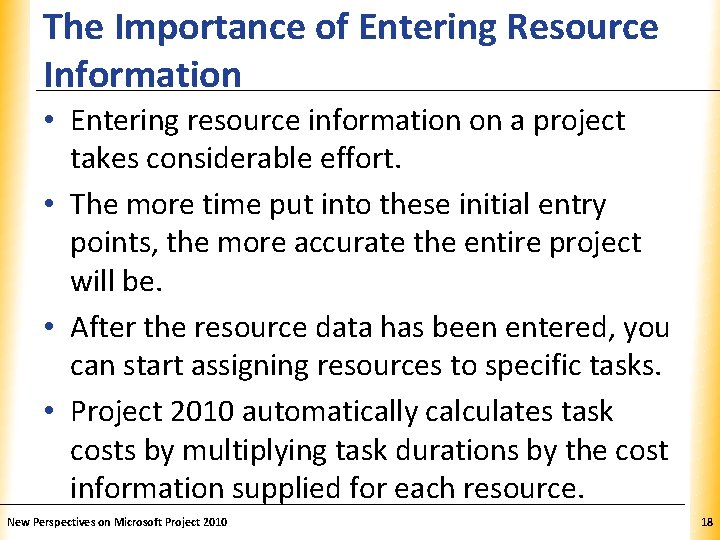
The Importance of Entering Resource. XP Information • Entering resource information on a project takes considerable effort. • The more time put into these initial entry points, the more accurate the entire project will be. • After the resource data has been entered, you can start assigning resources to specific tasks. • Project 2010 automatically calculates task costs by multiplying task durations by the cost information supplied for each resource. New Perspectives on Microsoft Project 2010 18
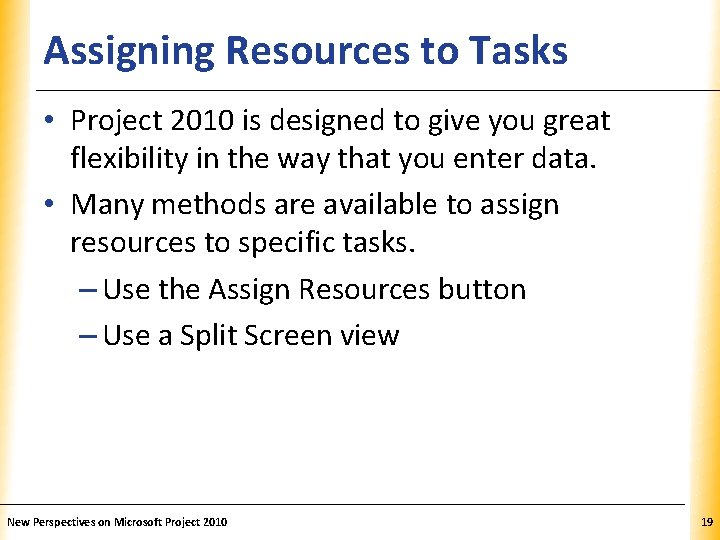
Assigning Resources to Tasks XP • Project 2010 is designed to give you great flexibility in the way that you enter data. • Many methods are available to assign resources to specific tasks. – Use the Assign Resources button – Use a Split Screen view New Perspectives on Microsoft Project 2010 19
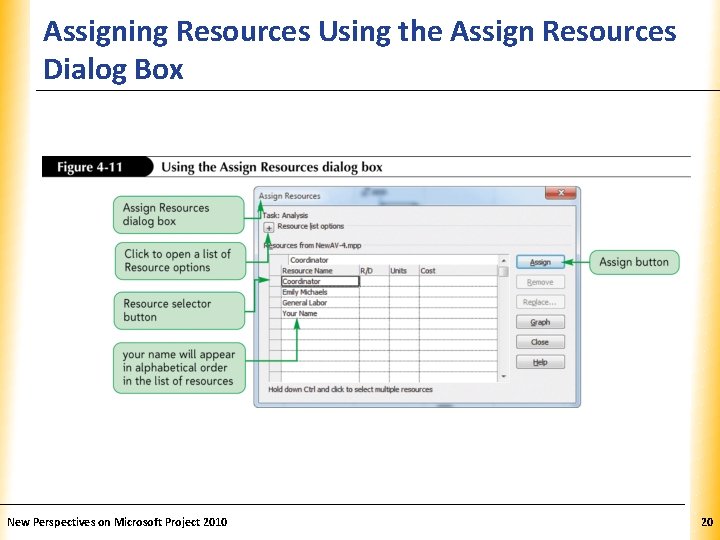
Assigning Resources Using the Assign Resources XP Dialog Box New Perspectives on Microsoft Project 2010 20
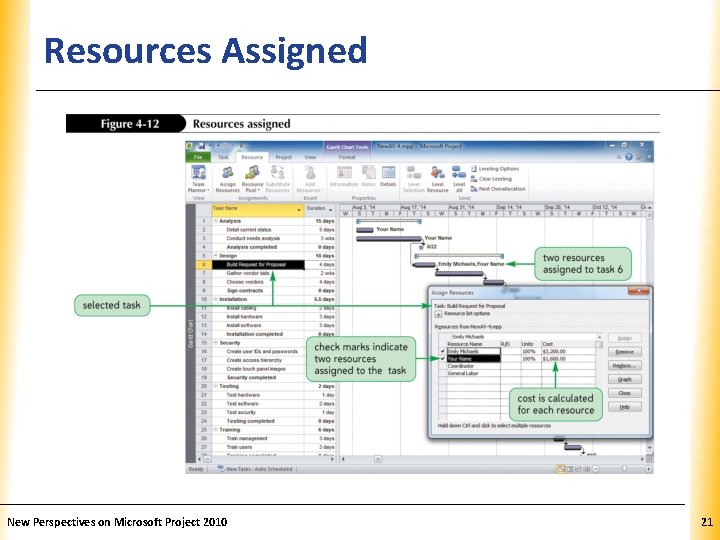
Resources Assigned New Perspectives on Microsoft Project 2010 XP 21
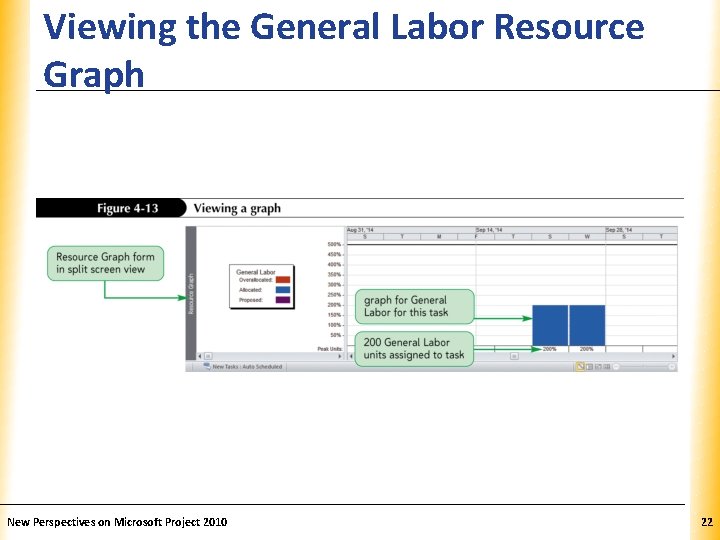
Viewing the General Labor Resource XP Graph New Perspectives on Microsoft Project 2010 22
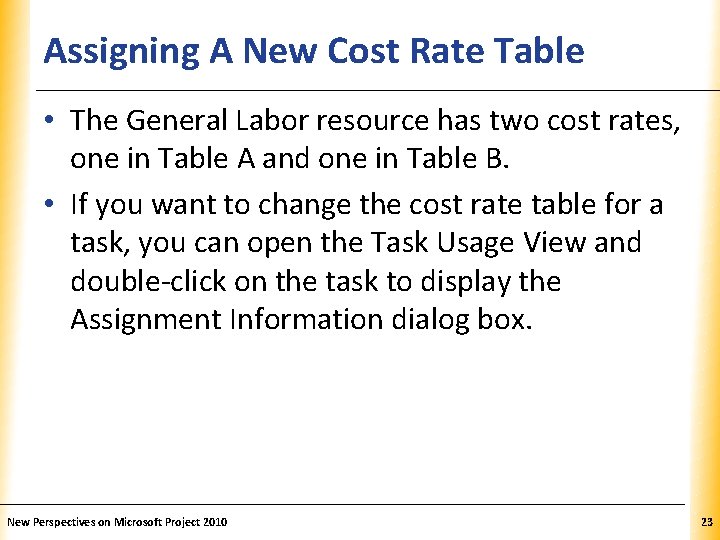
Assigning A New Cost Rate Table XP • The General Labor resource has two cost rates, one in Table A and one in Table B. • If you want to change the cost rate table for a task, you can open the Task Usage View and double-click on the task to display the Assignment Information dialog box. New Perspectives on Microsoft Project 2010 23
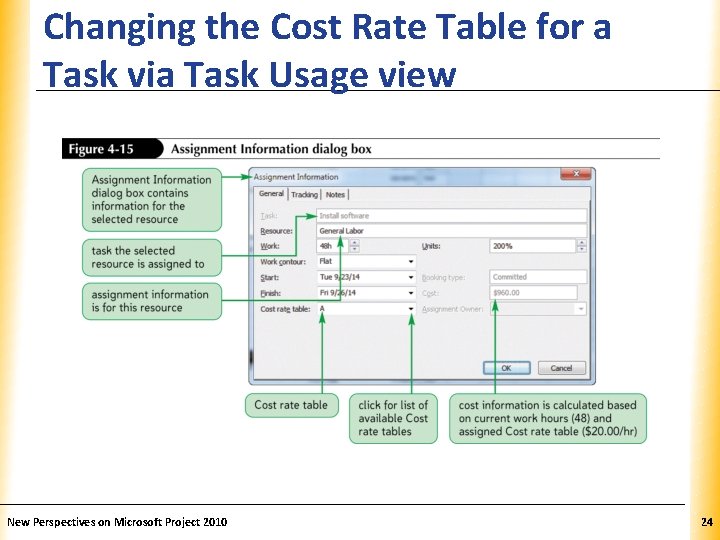
Changing the Cost Rate Table for a Task via Task Usage view New Perspectives on Microsoft Project 2010 XP 24
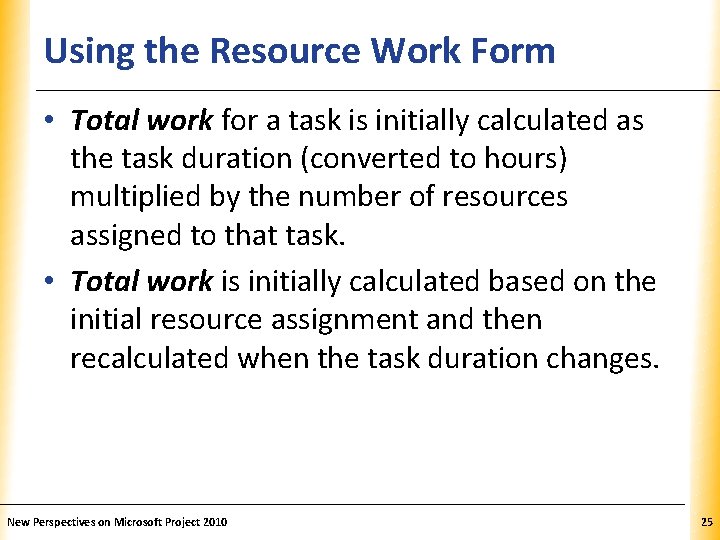
Using the Resource Work Form XP • Total work for a task is initially calculated as the task duration (converted to hours) multiplied by the number of resources assigned to that task. • Total work is initially calculated based on the initial resource assignment and then recalculated when the task duration changes. New Perspectives on Microsoft Project 2010 25
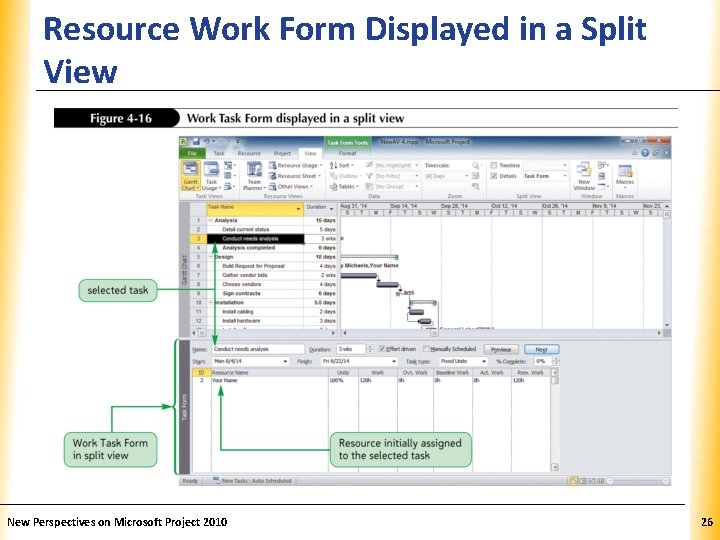
Resource Work Form Displayed in a Split XP View New Perspectives on Microsoft Project 2010 26
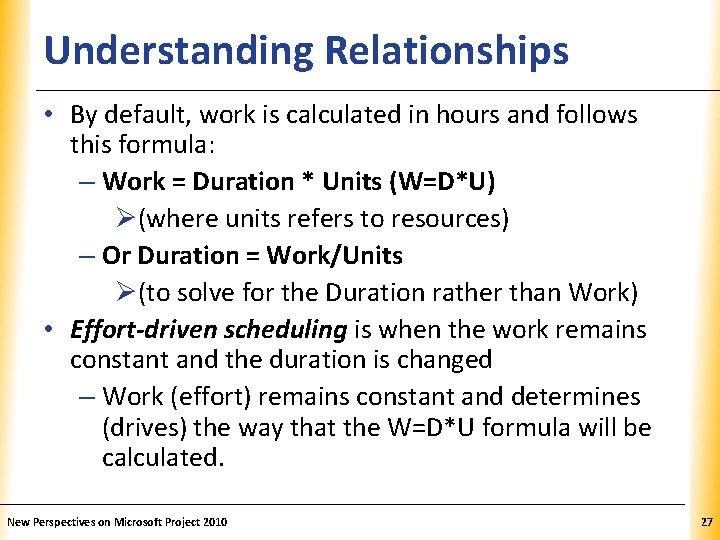
Understanding Relationships XP • By default, work is calculated in hours and follows this formula: – Work = Duration * Units (W=D*U) Ø(where units refers to resources) – Or Duration = Work/Units Ø(to solve for the Duration rather than Work) • Effort-driven scheduling is when the work remains constant and the duration is changed – Work (effort) remains constant and determines (drives) the way that the W=D*U formula will be calculated. New Perspectives on Microsoft Project 2010 27
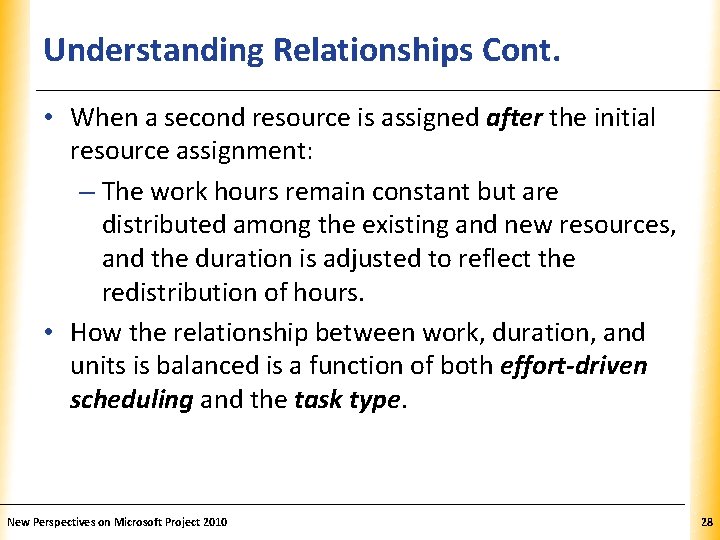
Understanding Relationships Cont. XP • When a second resource is assigned after the initial resource assignment: – The work hours remain constant but are distributed among the existing and new resources, and the duration is adjusted to reflect the redistribution of hours. • How the relationship between work, duration, and units is balanced is a function of both effort-driven scheduling and the task type. New Perspectives on Microsoft Project 2010 28
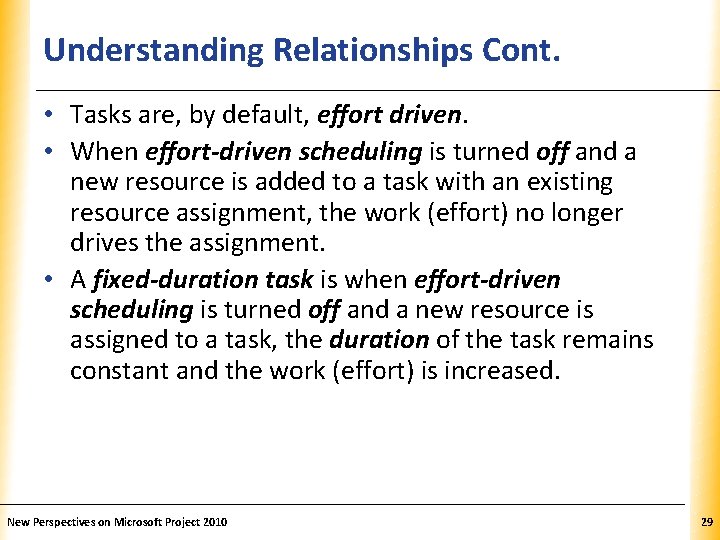
Understanding Relationships Cont. XP • Tasks are, by default, effort driven. • When effort-driven scheduling is turned off and a new resource is added to a task with an existing resource assignment, the work (effort) no longer drives the assignment. • A fixed-duration task is when effort-driven scheduling is turned off and a new resource is assigned to a task, the duration of the task remains constant and the work (effort) is increased. New Perspectives on Microsoft Project 2010 29
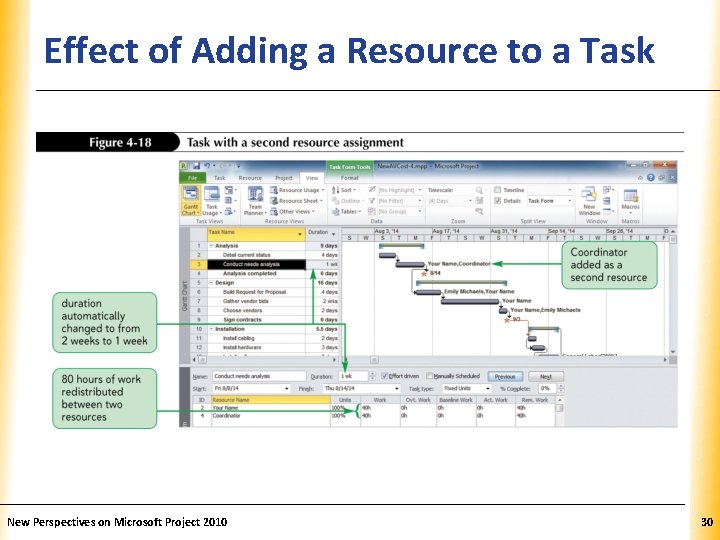
Effect of Adding a Resource to a Task XP New Perspectives on Microsoft Project 2010 30
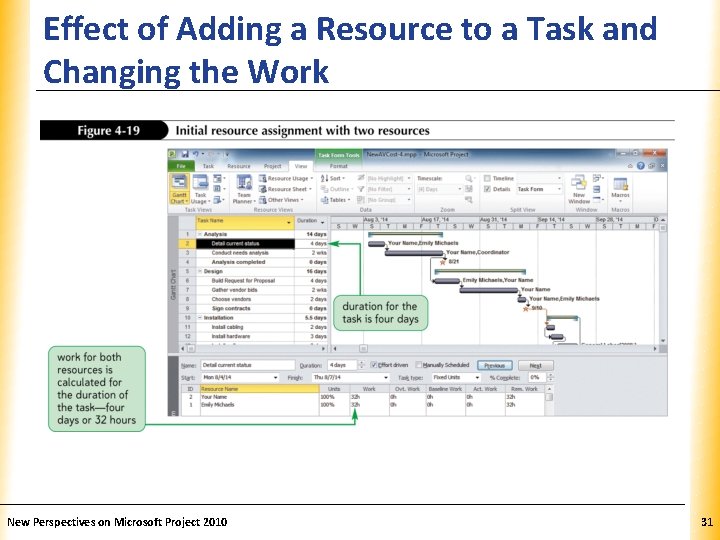
Effect of Adding a Resource to a Task and. XP Changing the Work New Perspectives on Microsoft Project 2010 31
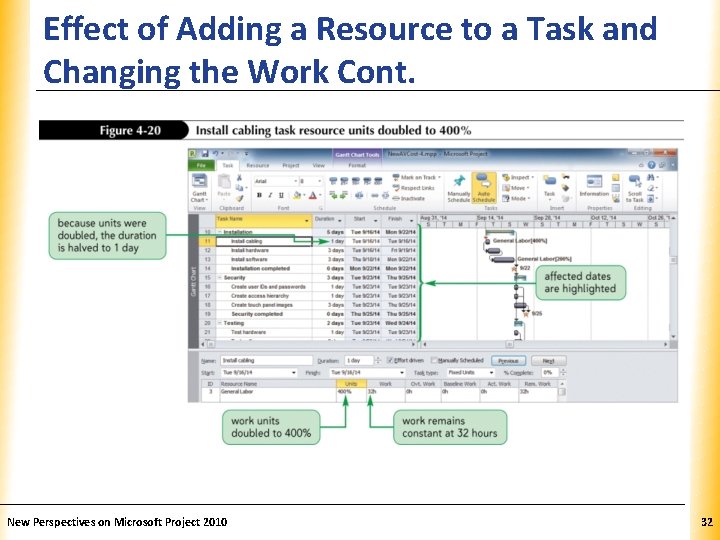
Effect of Adding a Resource to a Task and. XP Changing the Work Cont. New Perspectives on Microsoft Project 2010 32
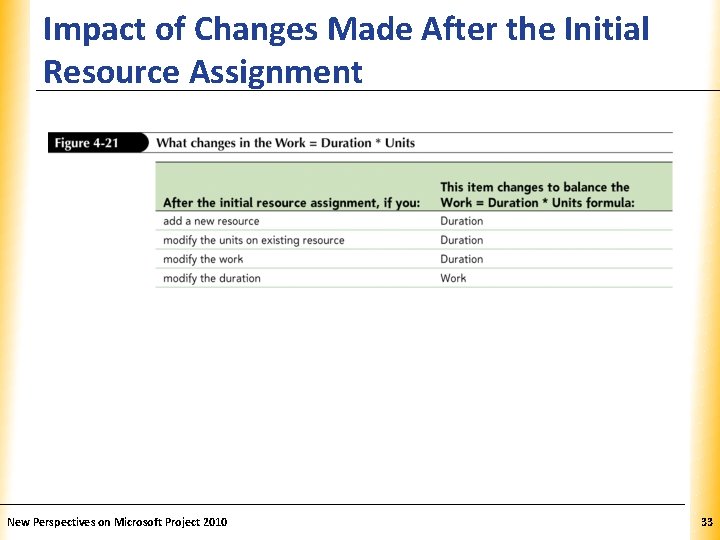
Impact of Changes Made After the Initial XP Resource Assignment New Perspectives on Microsoft Project 2010 33
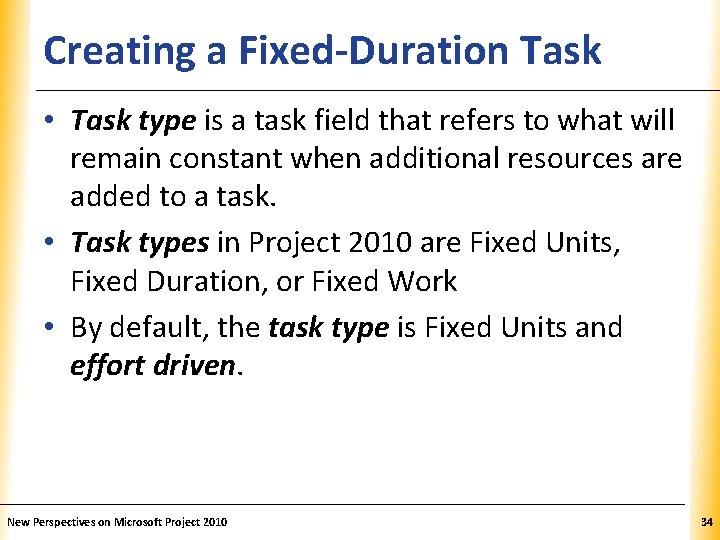
Creating a Fixed-Duration Task XP • Task type is a task field that refers to what will remain constant when additional resources are added to a task. • Task types in Project 2010 are Fixed Units, Fixed Duration, or Fixed Work • By default, the task type is Fixed Units and effort driven. New Perspectives on Microsoft Project 2010 34
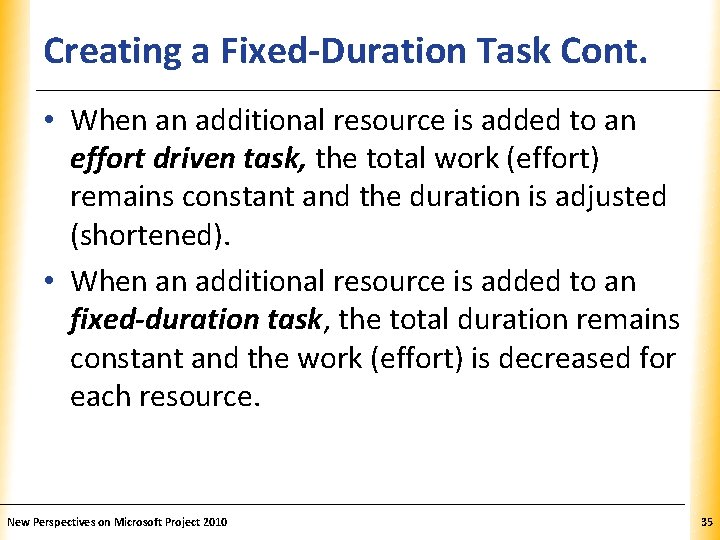
Creating a Fixed-Duration Task Cont. XP • When an additional resource is added to an effort driven task, the total work (effort) remains constant and the duration is adjusted (shortened). • When an additional resource is added to an fixed-duration task, the total duration remains constant and the work (effort) is decreased for each resource. New Perspectives on Microsoft Project 2010 35
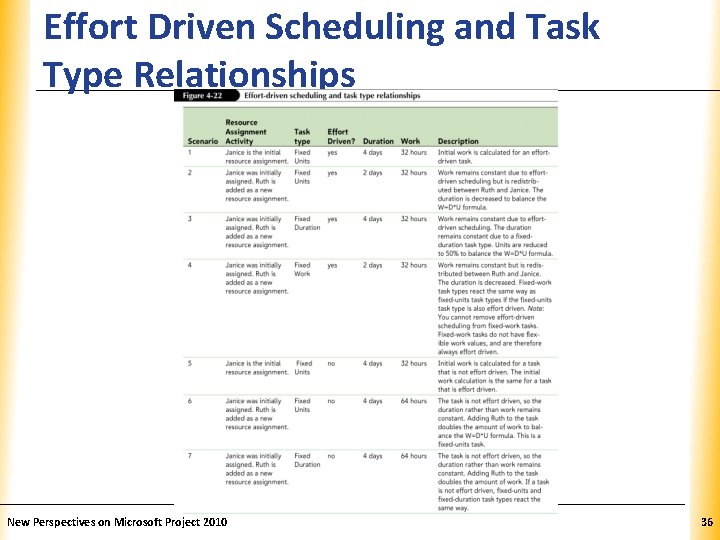
Effort Driven Scheduling and Task Type Relationships New Perspectives on Microsoft Project 2010 XP 36
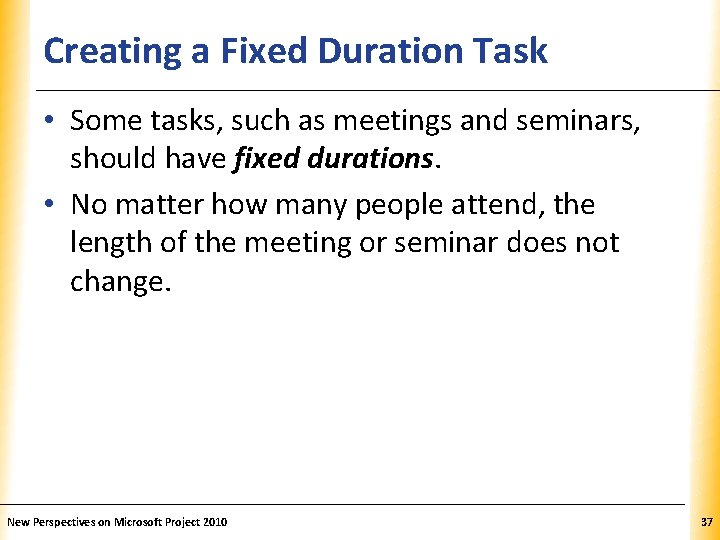
Creating a Fixed Duration Task XP • Some tasks, such as meetings and seminars, should have fixed durations. • No matter how many people attend, the length of the meeting or seminar does not change. New Perspectives on Microsoft Project 2010 37
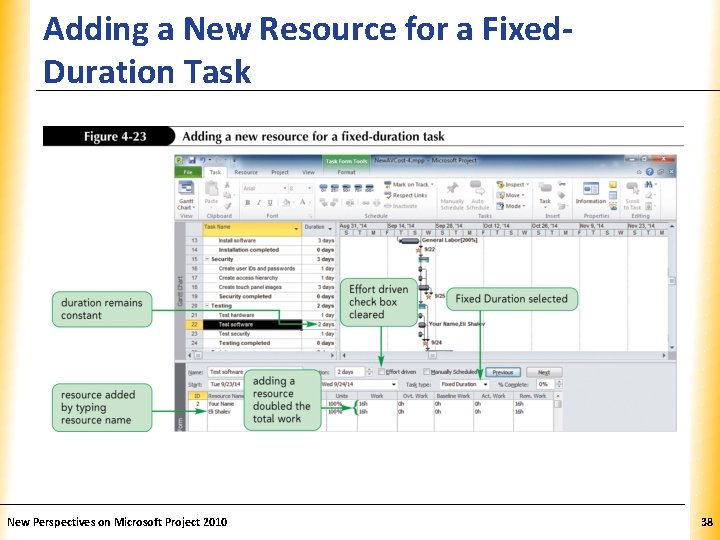
Adding a New Resource for a Fixed. Duration Task New Perspectives on Microsoft Project 2010 XP 38
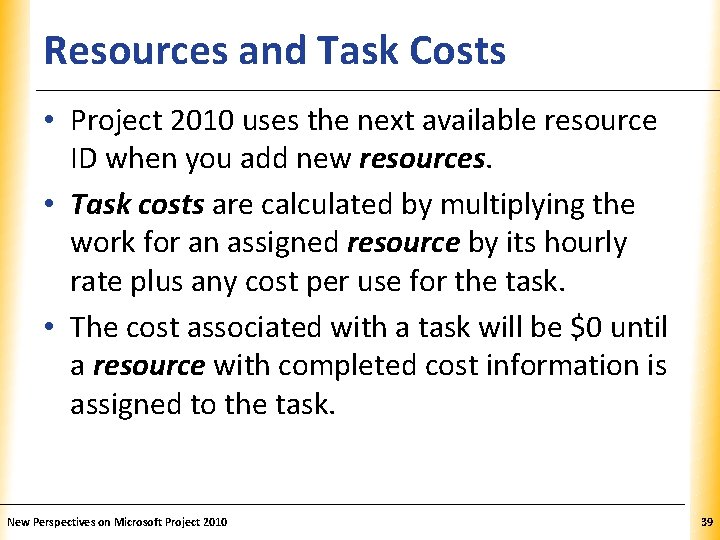
Resources and Task Costs XP • Project 2010 uses the next available resource ID when you add new resources. • Task costs are calculated by multiplying the work for an assigned resource by its hourly rate plus any cost per use for the task. • The cost associated with a task will be $0 until a resource with completed cost information is assigned to the task. New Perspectives on Microsoft Project 2010 39
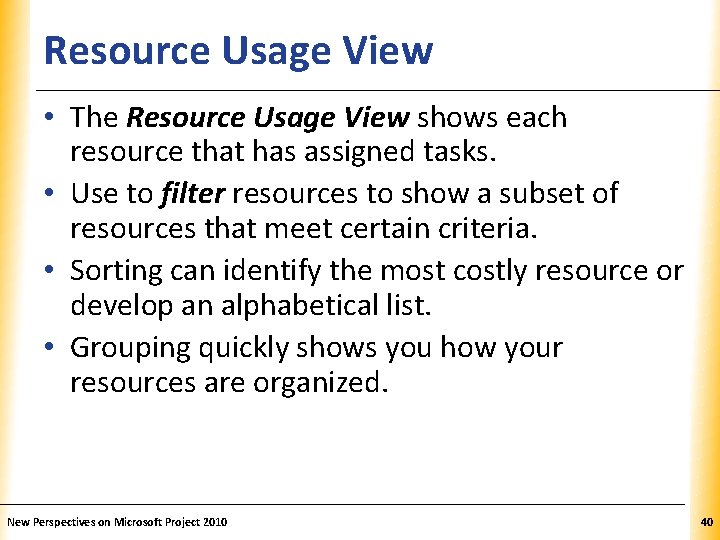
Resource Usage View XP • The Resource Usage View shows each resource that has assigned tasks. • Use to filter resources to show a subset of resources that meet certain criteria. • Sorting can identify the most costly resource or develop an alphabetical list. • Grouping quickly shows you how your resources are organized. New Perspectives on Microsoft Project 2010 40
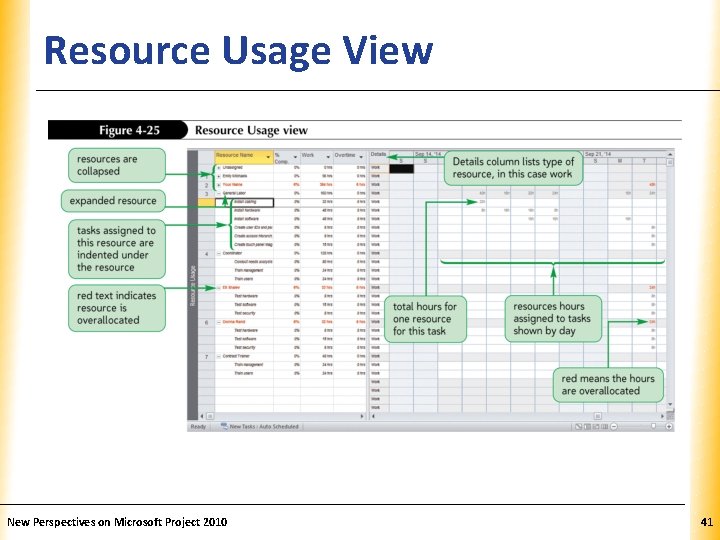
Resource Usage View New Perspectives on Microsoft Project 2010 XP 41
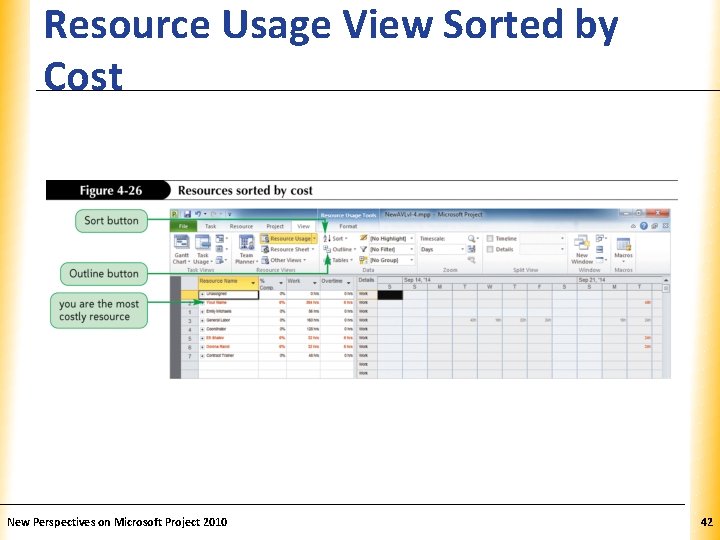
Resource Usage View Sorted by Cost New Perspectives on Microsoft Project 2010 XP 42
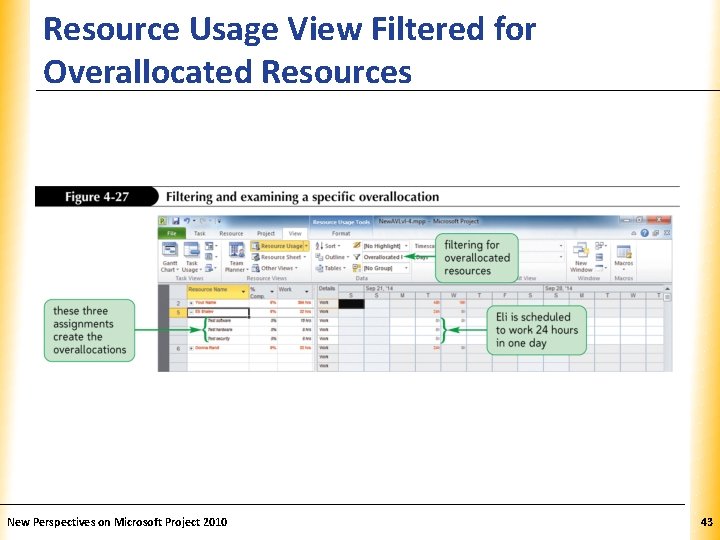
Resource Usage View Filtered for Overallocated Resources New Perspectives on Microsoft Project 2010 XP 43
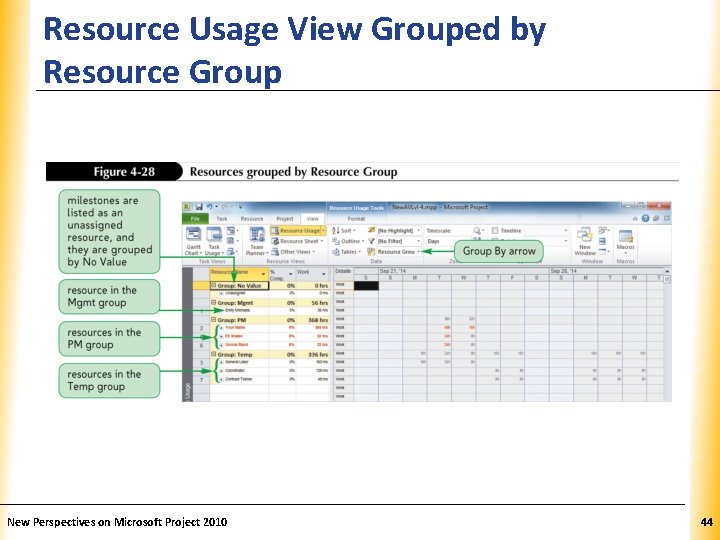
Resource Usage View Grouped by Resource Group New Perspectives on Microsoft Project 2010 XP 44
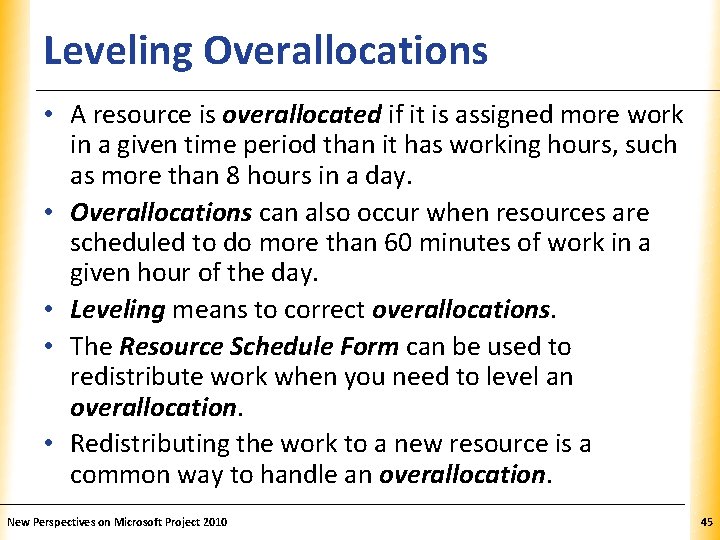
Leveling Overallocations XP • A resource is overallocated if it is assigned more work in a given time period than it has working hours, such as more than 8 hours in a day. • Overallocations can also occur when resources are scheduled to do more than 60 minutes of work in a given hour of the day. • Leveling means to correct overallocations. • The Resource Schedule Form can be used to redistribute work when you need to level an overallocation. • Redistributing the work to a new resource is a common way to handle an overallocation. New Perspectives on Microsoft Project 2010 45
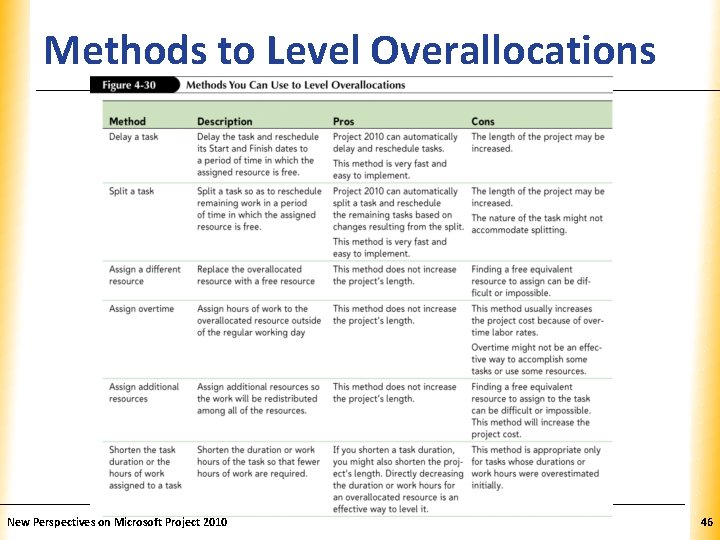
Methods to Level Overallocations. XP New Perspectives on Microsoft Project 2010 46

Manually Leveling Overallocations. XP • When leveling resources, it is best to use the leveling techniques that do not extend the project’s length: – Reassign work – Assign overtime – Add additional resources – Shorten task durations • Using the Project 2010 leveling tools might extend the duration of the overall project, which might not be acceptable. New Perspectives on Microsoft Project 2010 47
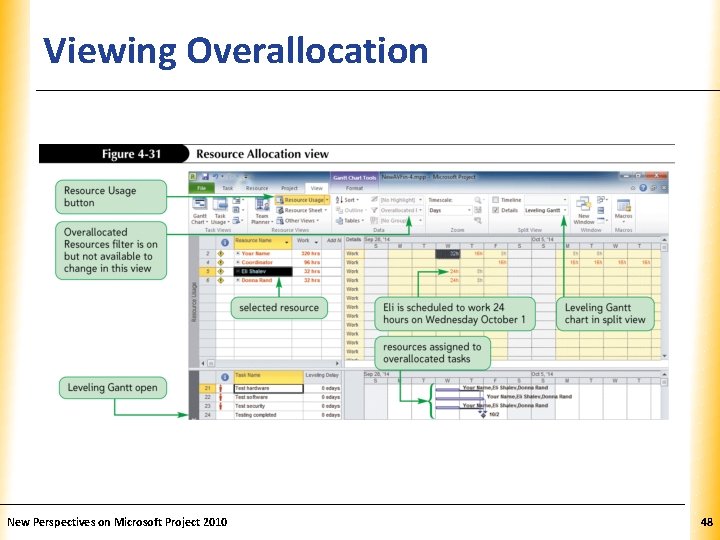
Viewing Overallocation New Perspectives on Microsoft Project 2010 XP 48
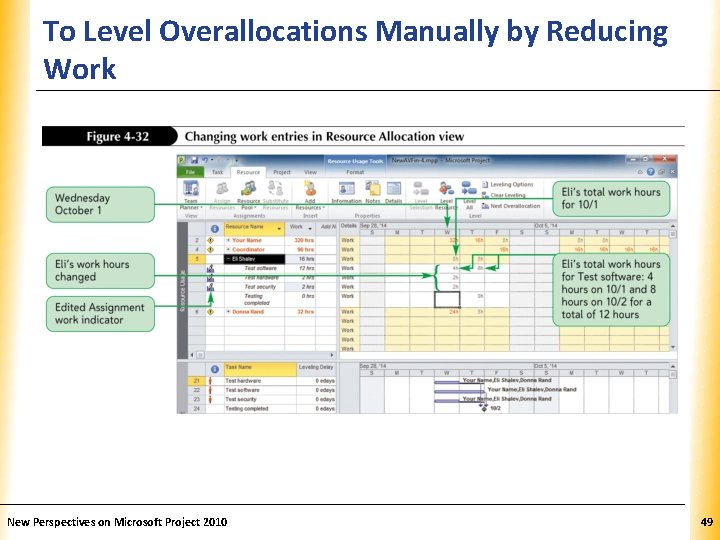
To Level Overallocations Manually by Reducing XP Work New Perspectives on Microsoft Project 2010 49
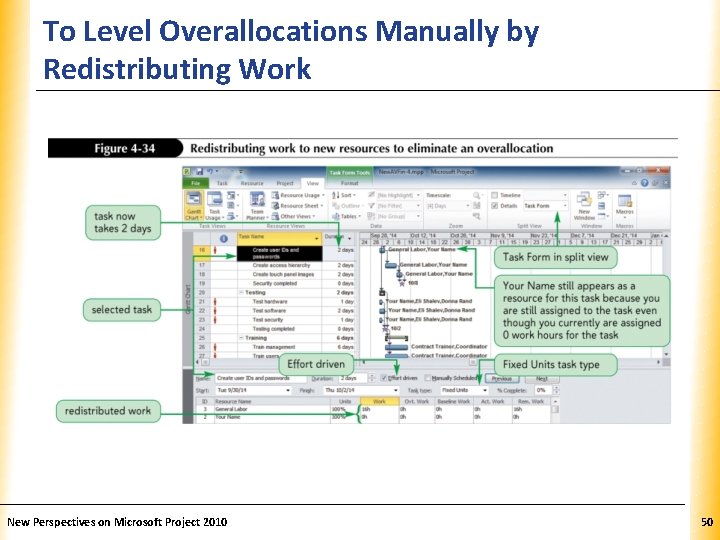
To Level Overallocations Manually by Redistributing Work New Perspectives on Microsoft Project 2010 XP 50
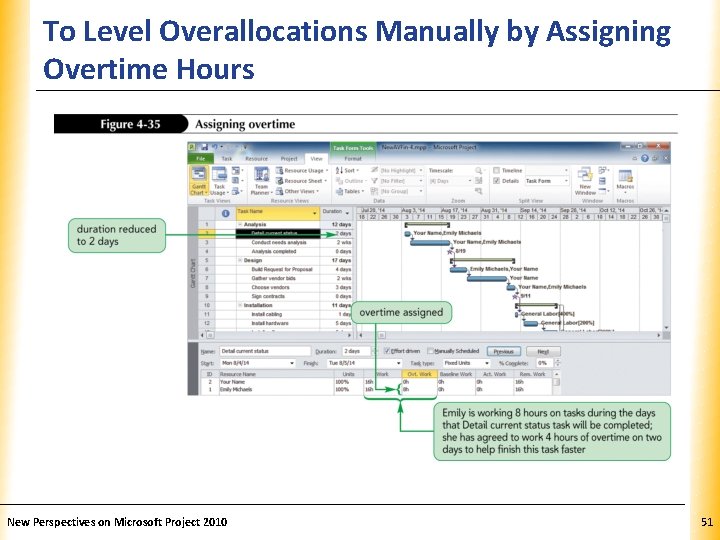
To Level Overallocations Manually by Assigning XP Overtime Hours New Perspectives on Microsoft Project 2010 51
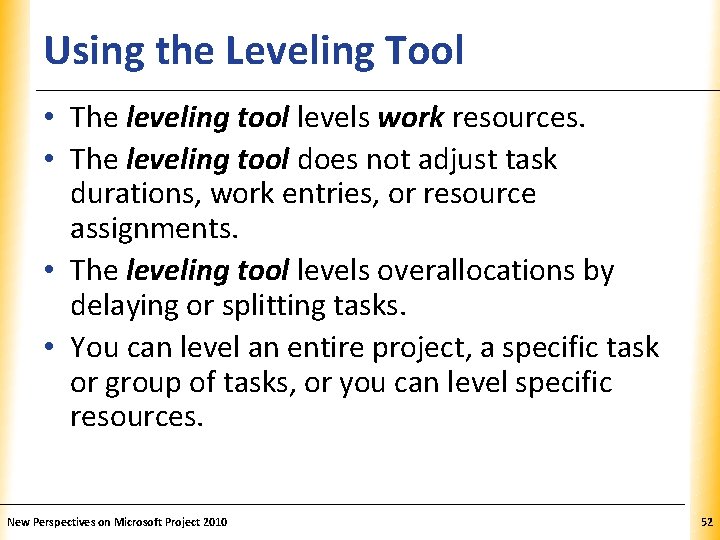
Using the Leveling Tool XP • The leveling tool levels work resources. • The leveling tool does not adjust task durations, work entries, or resource assignments. • The leveling tool levels overallocations by delaying or splitting tasks. • You can level an entire project, a specific task or group of tasks, or you can level specific resources. New Perspectives on Microsoft Project 2010 52
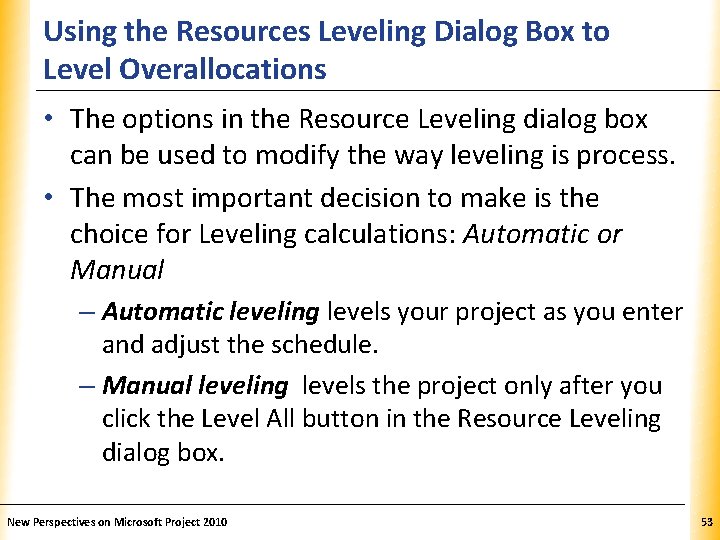
Using the Resources Leveling Dialog Box to Level Overallocations XP • The options in the Resource Leveling dialog box can be used to modify the way leveling is process. • The most important decision to make is the choice for Leveling calculations: Automatic or Manual – Automatic leveling levels your project as you enter and adjust the schedule. – Manual leveling levels the project only after you click the Level All button in the Resource Leveling dialog box. New Perspectives on Microsoft Project 2010 53
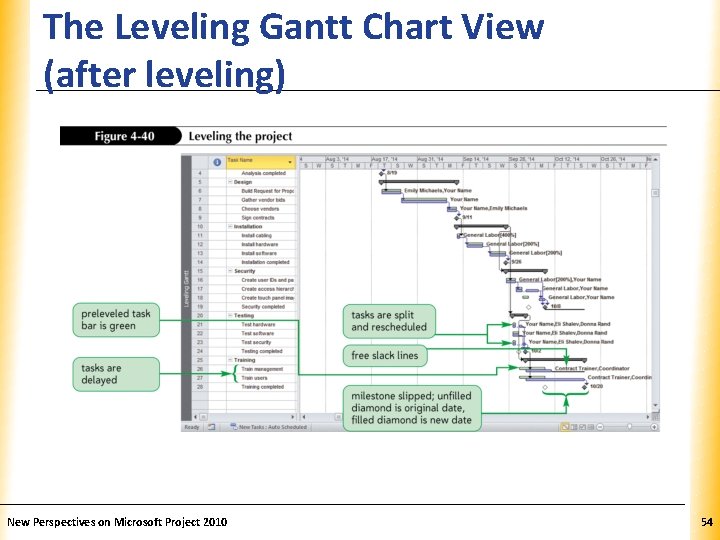
The Leveling Gantt Chart View (after leveling) New Perspectives on Microsoft Project 2010 XP 54
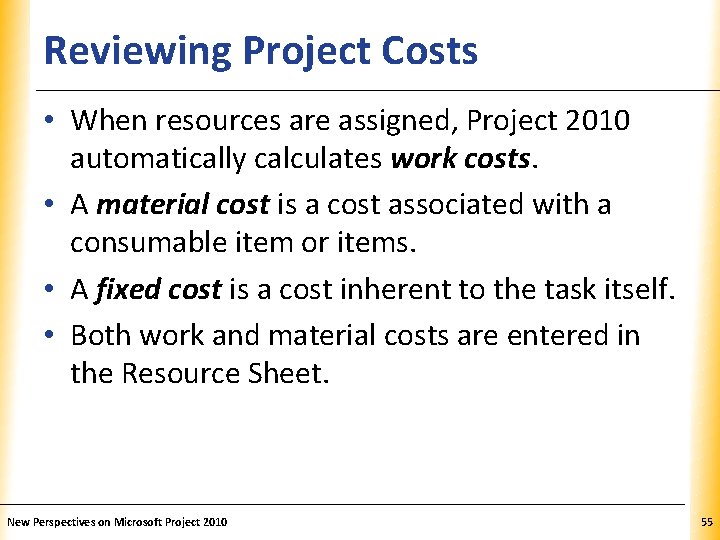
Reviewing Project Costs XP • When resources are assigned, Project 2010 automatically calculates work costs. • A material cost is a cost associated with a consumable item or items. • A fixed cost is a cost inherent to the task itself. • Both work and material costs are entered in the Resource Sheet. New Perspectives on Microsoft Project 2010 55
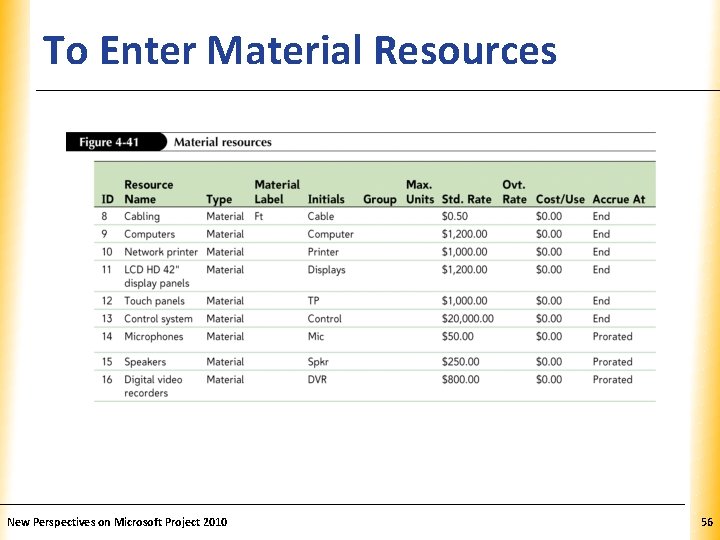
To Enter Material Resources New Perspectives on Microsoft Project 2010 XP 56
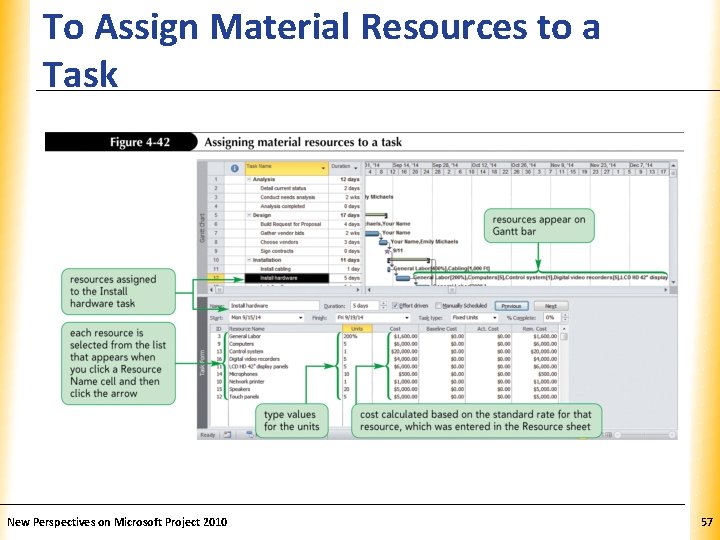
To Assign Material Resources to a Task New Perspectives on Microsoft Project 2010 XP 57
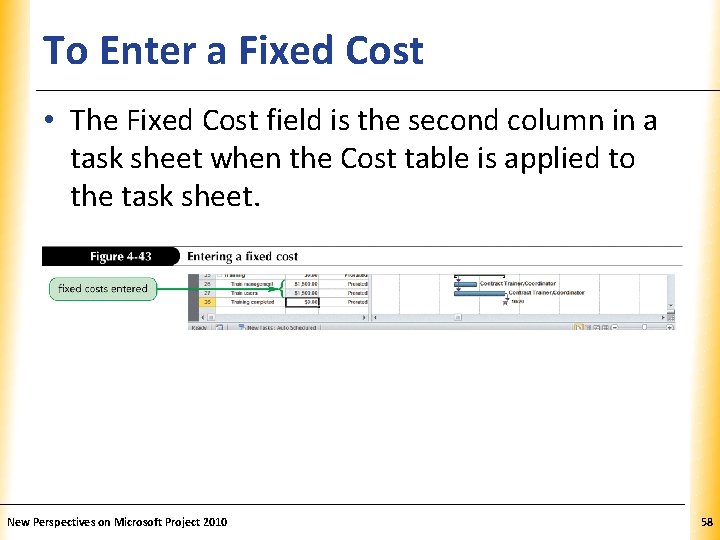
To Enter a Fixed Cost XP • The Fixed Cost field is the second column in a task sheet when the Cost table is applied to the task sheet. New Perspectives on Microsoft Project 2010 58
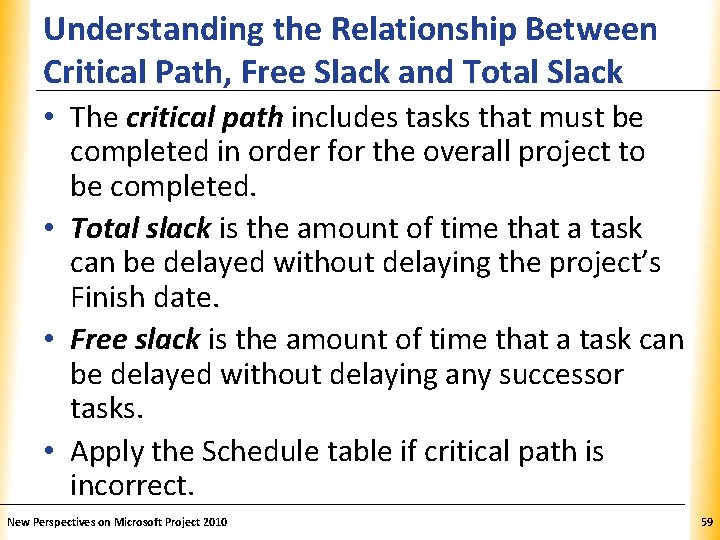
Understanding the Relationship Between. XP Critical Path, Free Slack and Total Slack • The critical path includes tasks that must be completed in order for the overall project to be completed. • Total slack is the amount of time that a task can be delayed without delaying the project’s Finish date. • Free slack is the amount of time that a task can be delayed without delaying any successor tasks. • Apply the Schedule table if critical path is incorrect. New Perspectives on Microsoft Project 2010 59
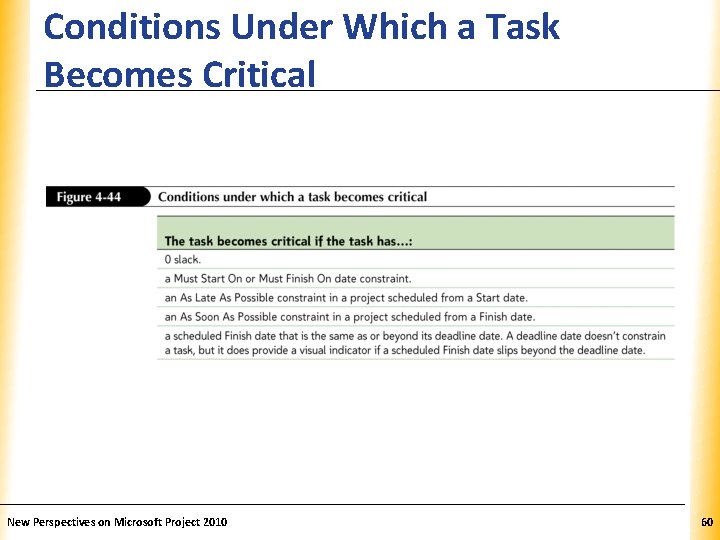
Conditions Under Which a Task Becomes Critical New Perspectives on Microsoft Project 2010 XP 60
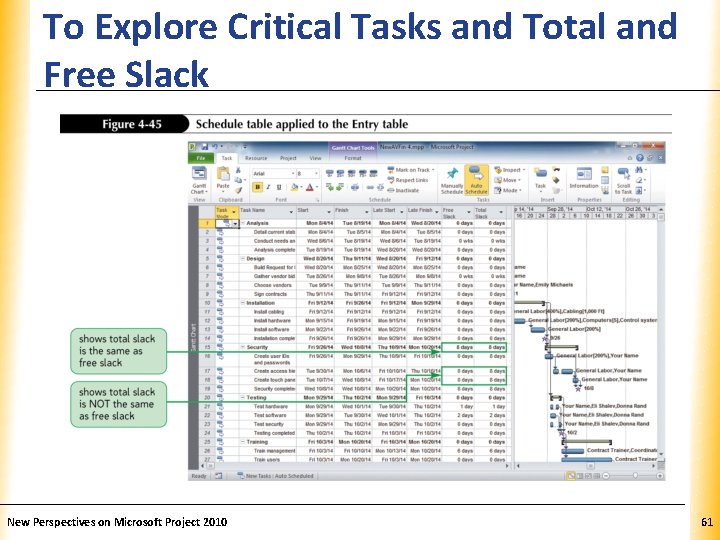
To Explore Critical Tasks and Total and XP Free Slack New Perspectives on Microsoft Project 2010 61
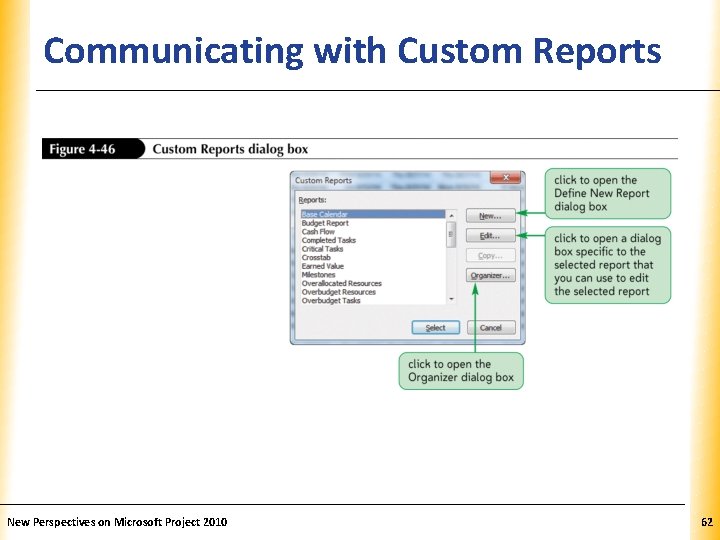
Communicating with Custom Reports. XP New Perspectives on Microsoft Project 2010 62
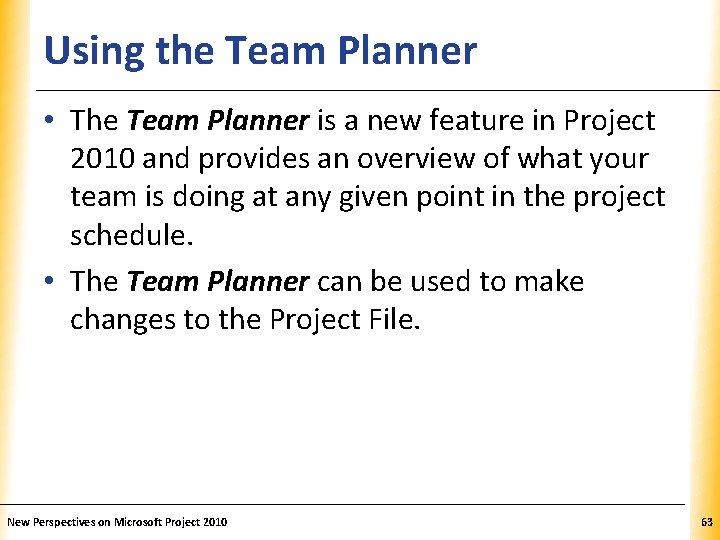
Using the Team Planner XP • The Team Planner is a new feature in Project 2010 and provides an overview of what your team is doing at any given point in the project schedule. • The Team Planner can be used to make changes to the Project File. New Perspectives on Microsoft Project 2010 63
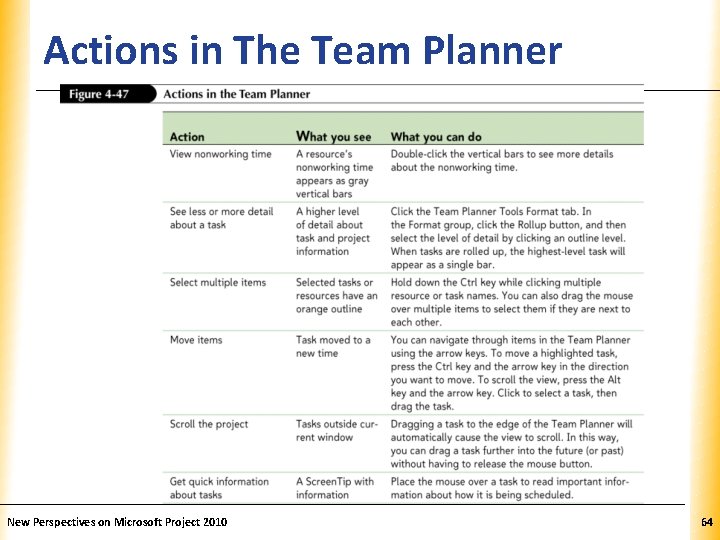
Actions in The Team Planner New Perspectives on Microsoft Project 2010 XP 64
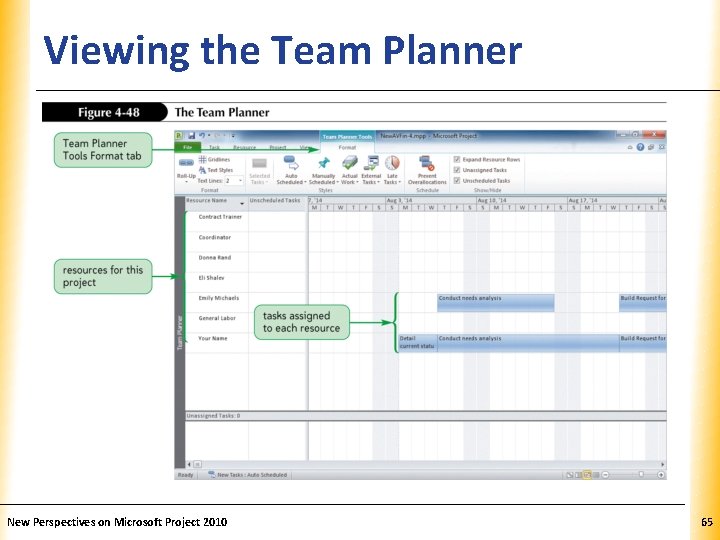
Viewing the Team Planner New Perspectives on Microsoft Project 2010 XP 65
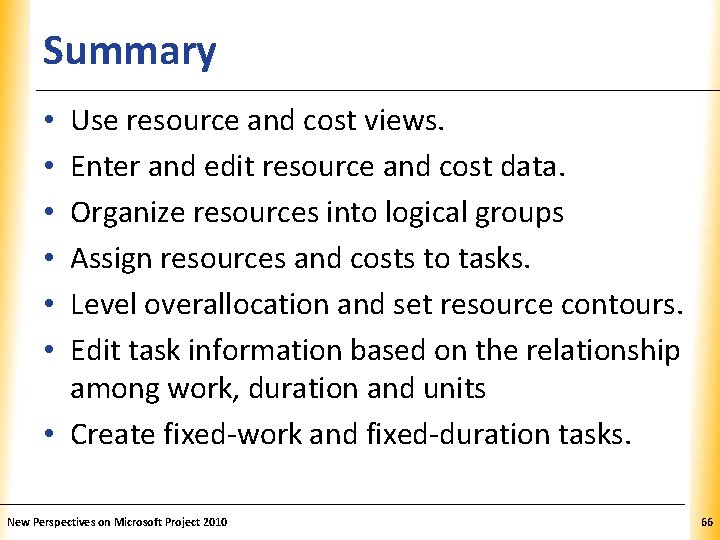
Summary XP Use resource and cost views. Enter and edit resource and cost data. Organize resources into logical groups Assign resources and costs to tasks. Level overallocation and set resource contours. Edit task information based on the relationship among work, duration and units • Create fixed-work and fixed-duration tasks. • • • New Perspectives on Microsoft Project 2010 66
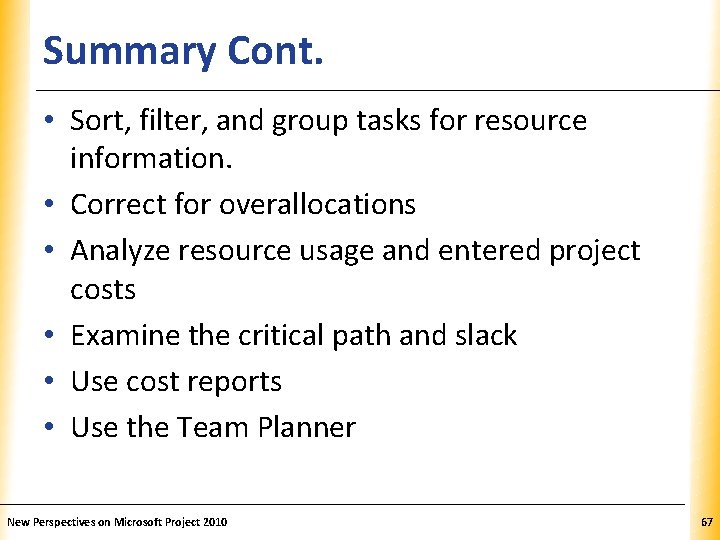
Summary Cont. XP • Sort, filter, and group tasks for resource information. • Correct for overallocations • Analyze resource usage and entered project costs • Examine the critical path and slack • Use cost reports • Use the Team Planner New Perspectives on Microsoft Project 2010 67
 What are the impacts of resource constrained scheduling
What are the impacts of resource constrained scheduling Scheduling resources and costs
Scheduling resources and costs Assigning homework and providing practice
Assigning homework and providing practice Experiments counting rules and assigning probabilities
Experiments counting rules and assigning probabilities Ms project 2010 tutorial
Ms project 2010 tutorial Ms project 2007 tutorial
Ms project 2007 tutorial Project 2010 tutorial
Project 2010 tutorial Microsoft office project tutorial
Microsoft office project tutorial Microsoft project tutorial 2007
Microsoft project tutorial 2007 The complement of event a
The complement of event a Oxidation numbers worksheet
Oxidation numbers worksheet When assigning hcpcs level ii codes, _____.
When assigning hcpcs level ii codes, _____. Process matrix
Process matrix Transformation processes
Transformation processes Fixed resources and variable resources
Fixed resources and variable resources Ms project agile template
Ms project agile template Renewable vs nonrenewable resources worksheet
Renewable vs nonrenewable resources worksheet Tutorial access 2013
Tutorial access 2013 Microsoft outlook 2010 training
Microsoft outlook 2010 training Forefront identity manager end of life
Forefront identity manager end of life Ms access 2003 tutorial
Ms access 2003 tutorial Omada identity
Omada identity Robotics developer studio
Robotics developer studio Microsoft test manager tutorial
Microsoft test manager tutorial Ms word 2003 tutorial
Ms word 2003 tutorial Microsoft windows tutorial
Microsoft windows tutorial Tandy trower
Tandy trower Ms access reports tutorial
Ms access reports tutorial Access tutorial 2010
Access tutorial 2010 Word 2003 tutorial
Word 2003 tutorial Microsoft office xp tutorial
Microsoft office xp tutorial Microsoft official academic course microsoft word 2016
Microsoft official academic course microsoft word 2016 Microsoft official academic course microsoft excel 2016
Microsoft official academic course microsoft excel 2016 Microsoft microsoft edge startwarren theverge
Microsoft microsoft edge startwarren theverge Mikroskop excel merupakan program aplikasi
Mikroskop excel merupakan program aplikasi Microsoft official academic course microsoft word 2016
Microsoft official academic course microsoft word 2016 Human resource histogram
Human resource histogram Pmp roles and responsibilities
Pmp roles and responsibilities Open compute project tutorial
Open compute project tutorial Ms project tutorial
Ms project tutorial Comp3710
Comp3710 Ms project tutorial
Ms project tutorial Gantt project tutorial
Gantt project tutorial Standard costs and balanced scorecard
Standard costs and balanced scorecard Opportunity costs and trade offs
Opportunity costs and trade offs Chapter 18 responsibilities and costs of credit
Chapter 18 responsibilities and costs of credit Production, information costs, and economic organization
Production, information costs, and economic organization For every decision you make there is a trade off
For every decision you make there is a trade off Profit and loss statement
Profit and loss statement Scarcity def
Scarcity def Types of trade barriers
Types of trade barriers Opportunity costs and trade offs
Opportunity costs and trade offs Costs and risks of database approach
Costs and risks of database approach Cost incurrence
Cost incurrence Standard costs and operating performance measures
Standard costs and operating performance measures Production, information costs, and economic organization
Production, information costs, and economic organization How is the hts regulated
How is the hts regulated Office 365 resource management
Office 365 resource management What is microsoft epm
What is microsoft epm Microsoft project 2007
Microsoft project 2007 Project portfolio server
Project portfolio server Microsoft office enterprise project management
Microsoft office enterprise project management 2. ¿cómo se administra un proyecto con microsoft project?
2. ¿cómo se administra un proyecto con microsoft project? Descargar frontpage
Descargar frontpage Membuat wbs di microsoft project
Membuat wbs di microsoft project Microsoft office enterprise project management
Microsoft office enterprise project management Microsoft project desarrollador
Microsoft project desarrollador Ca ppm vs microsoft project
Ca ppm vs microsoft project