Tutorial 2 Abaqus with Analysis Input File 1
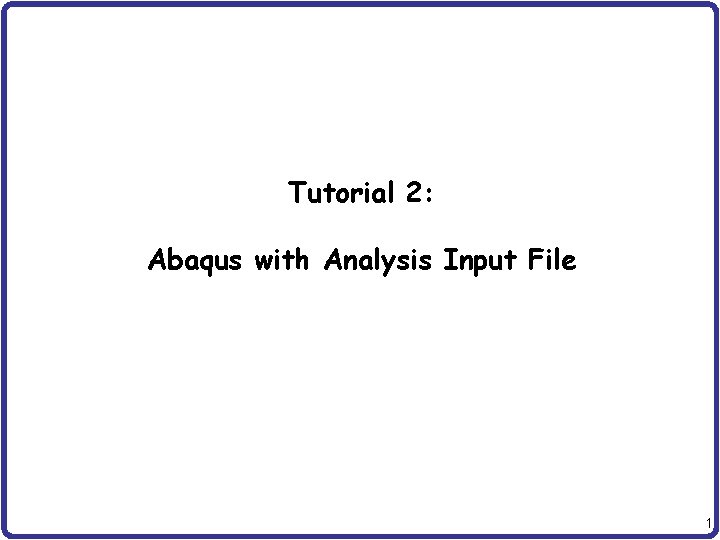
Tutorial 2: Abaqus with Analysis Input File 1

Abaqus Basics FEM Solver Preprocessing Abaqus/CAE Interactive Mode Input file (text): Job. inp Analysis Input file Simulation Abaqus/Standard Output file: Job. odb, job. dat Postprocessing Abaqus/CAE 2
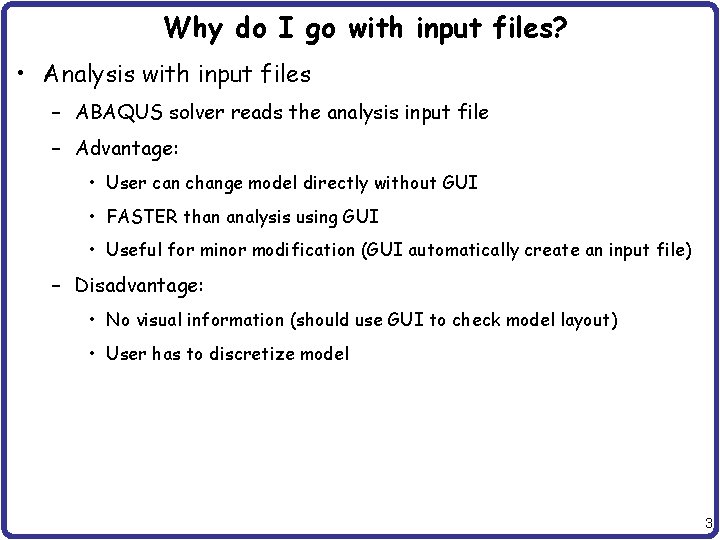
Why do I go with input files? • Analysis with input files – ABAQUS solver reads the analysis input file – Advantage: • User can change model directly without GUI • FASTER than analysis using GUI • Useful for minor modification (GUI automatically create an input file) – Disadvantage: • No visual information (should use GUI to check model layout) • User has to discretize model 3
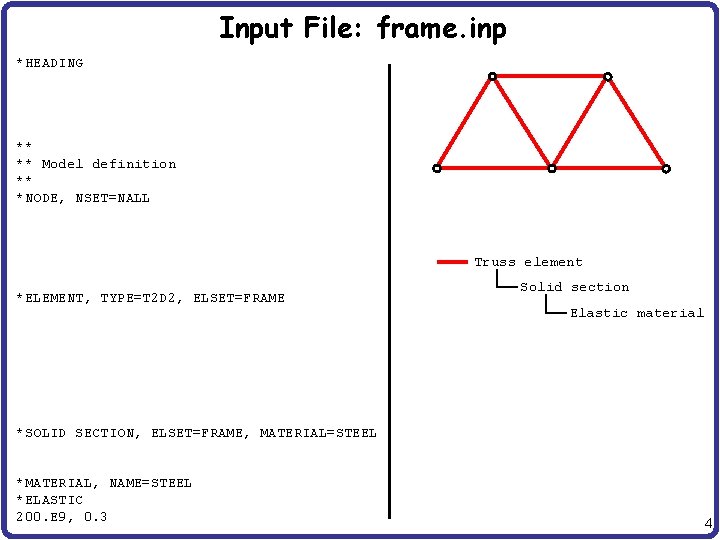
Input File: frame. inp *HEADING Two-dimensional overhead hoist frame SI units (kg, m, s, N) 1 -axis horizontal, 2 -axis vertical *PREPRINT, ECHO=YES, MODEL=YES, HISTORY=YES ** ** Model definition ** *NODE, NSET=NALL 101, 0. 102, 1. , 0. 103, 2. , 0. 104, 0. 5, 0. 866, 0. 105, 1. 5, 0. 866, 0. *ELEMENT, TYPE=T 2 D 2, ELSET=FRAME 11, 102 12, 103 13, 101, 104 14, 102, 104 15, 102, 105 16, 103, 105 17, 104, 105 *SOLID SECTION, ELSET=FRAME, MATERIAL=STEEL ** diameter = 5 mm --> area = 1. 963 E-5 m^2 1. 963 E-5, *MATERIAL, NAME=STEEL *ELASTIC 200. E 9, 0. 3 Truss element Solid section Elastic material 4
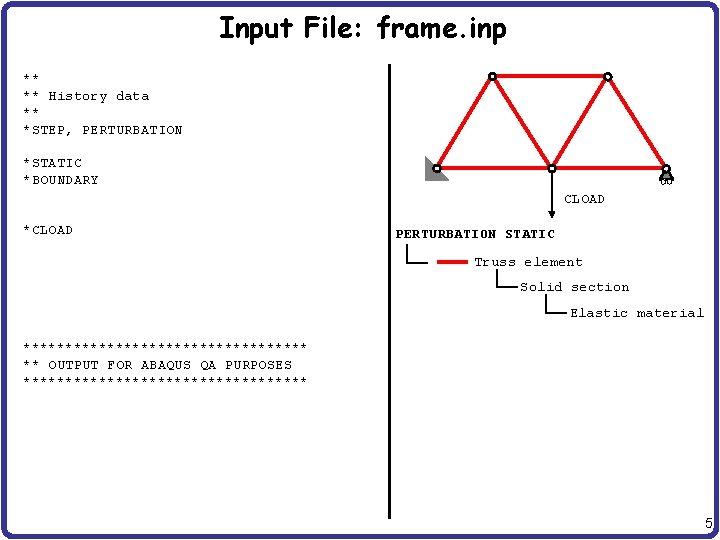
Input File: frame. inp ** ** History data ** *STEP, PERTURBATION 10 k. N central load *STATIC *BOUNDARY 101, ENCASTRE 103, 2 *CLOAD 102, 2, -10. E 3 *NODE PRINT U, RF, *EL PRINT S, ***************** ** OUTPUT FOR ABAQUS QA PURPOSES ***************** *EL FILE S, *NODE FILE U, RF *END STEP CLOAD PERTURBATION STATIC Truss element Solid section Elastic material 5
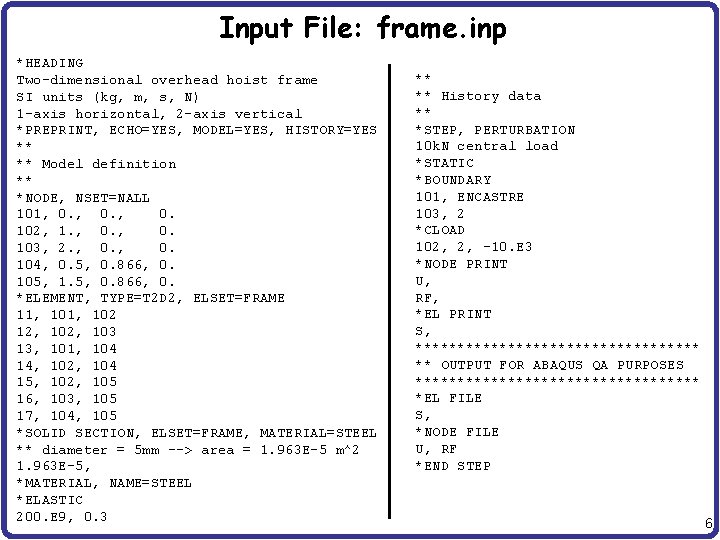
Input File: frame. inp *HEADING Two-dimensional overhead hoist frame SI units (kg, m, s, N) 1 -axis horizontal, 2 -axis vertical *PREPRINT, ECHO=YES, MODEL=YES, HISTORY=YES ** ** Model definition ** *NODE, NSET=NALL 101, 0. 102, 1. , 0. 103, 2. , 0. 104, 0. 5, 0. 866, 0. 105, 1. 5, 0. 866, 0. *ELEMENT, TYPE=T 2 D 2, ELSET=FRAME 11, 102 12, 103 13, 101, 104 14, 102, 104 15, 102, 105 16, 103, 105 17, 104, 105 *SOLID SECTION, ELSET=FRAME, MATERIAL=STEEL ** diameter = 5 mm --> area = 1. 963 E-5 m^2 1. 963 E-5, *MATERIAL, NAME=STEEL *ELASTIC 200. E 9, 0. 3 ** ** History data ** *STEP, PERTURBATION 10 k. N central load *STATIC *BOUNDARY 101, ENCASTRE 103, 2 *CLOAD 102, 2, -10. E 3 *NODE PRINT U, RF, *EL PRINT S, ***************** ** OUTPUT FOR ABAQUS QA PURPOSES ***************** *EL FILE S, *NODE FILE U, RF *END STEP 6
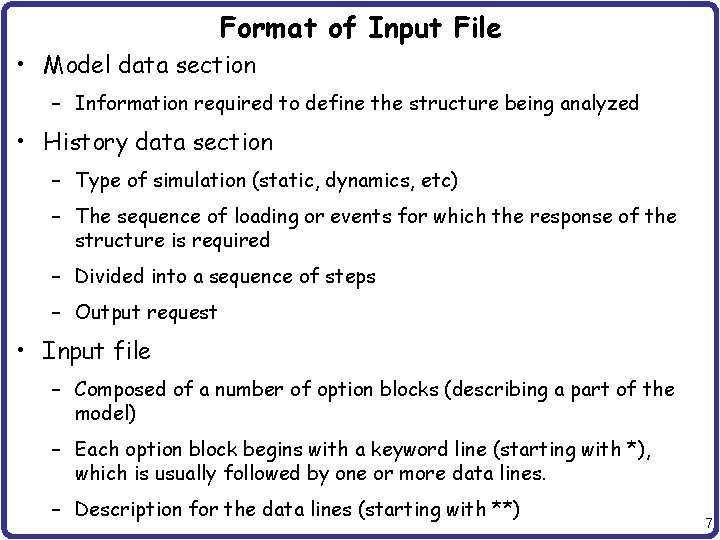
Format of Input File • Model data section – Information required to define the structure being analyzed • History data section – Type of simulation (static, dynamics, etc) – The sequence of loading or events for which the response of the structure is required – Divided into a sequence of steps – Output request • Input file – Composed of a number of option blocks (describing a part of the model) – Each option block begins with a keyword line (starting with *), which is usually followed by one or more data lines. – Description for the data lines (starting with **) 7
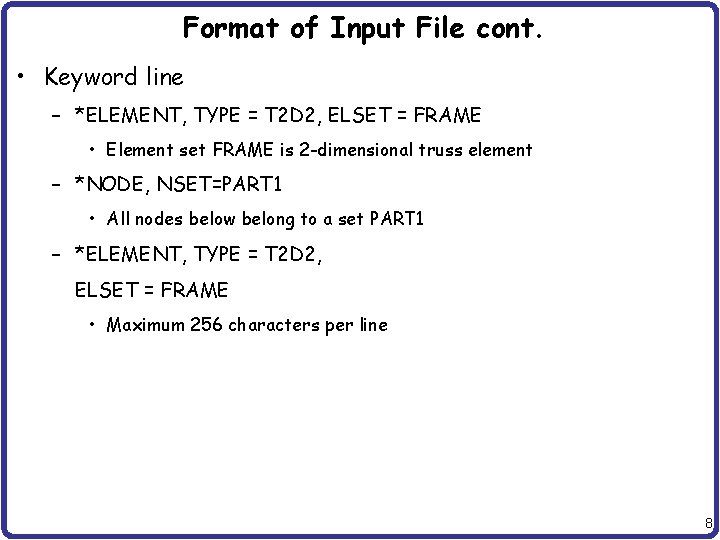
Format of Input File cont. • Keyword line – *ELEMENT, TYPE = T 2 D 2, ELSET = FRAME • Element set FRAME is 2 -dimensional truss element – *NODE, NSET=PART 1 • All nodes below belong to a set PART 1 – *ELEMENT, TYPE = T 2 D 2, ELSET = FRAME • Maximum 256 characters per line 8
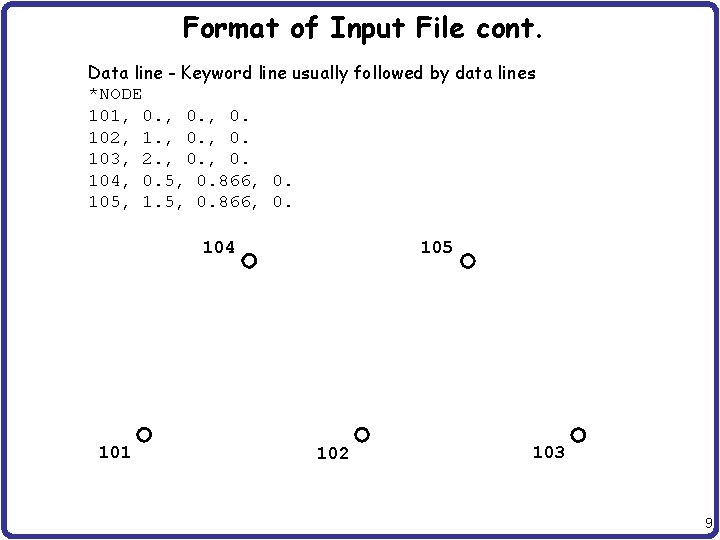
Format of Input File cont. Data line - Keyword line usually followed by data lines *NODE 101, 0. 102, 1. , 0. 103, 2. , 0. 104, 0. 5, 0. 866, 0. 105, 1. 5, 0. 866, 0. 104 101 105 102 103 9

Format of Input File cont. *ELEMENT 11, 101, 12, 102, 13, 101, 14, 102, 15, 102, 16, 103, 17, 104, 102 103 104 105 105 104 14 13 101 17 11 102 105 15 16 12 103 10
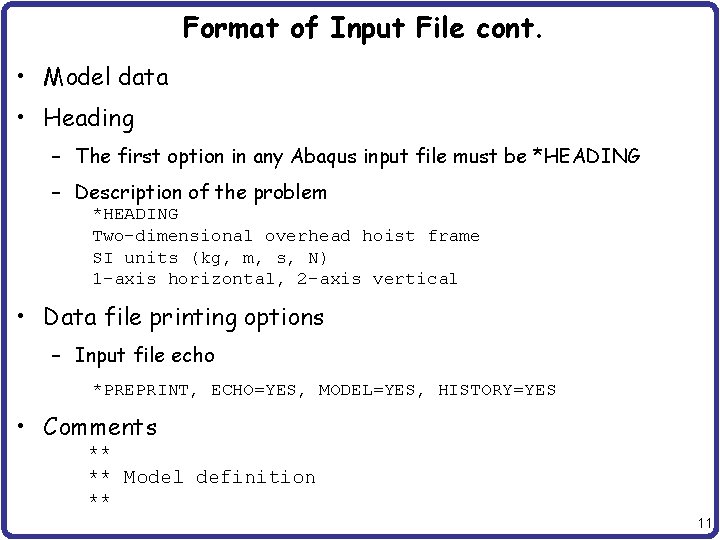
Format of Input File cont. • Model data • Heading – The first option in any Abaqus input file must be *HEADING – Description of the problem *HEADING Two-dimensional overhead hoist frame SI units (kg, m, s, N) 1 -axis horizontal, 2 -axis vertical • Data file printing options – Input file echo *PREPRINT, ECHO=YES, MODEL=YES, HISTORY=YES • Comments ** ** Model definition ** 11

Format of Input File cont. • Element connectivity – Keyword *ELEMENT specifies element type, element set *ELEMENT, TYPE=T 2 D 2, ELSET=FRAME 11, 102 12, 103 13, 101, 104 14, 102, 104 15, 102, 105 16, 103, 105 17, 104, 105 • Section properties – Keyword *SOLID SECTION specifies area, I, etc *SOLID SECTION, ELSET=FRAME, MATERIAL=STEEL ** diameter = 5 mm --> area = 1. 963 E-5 m^2 1. 963 E-5, 12
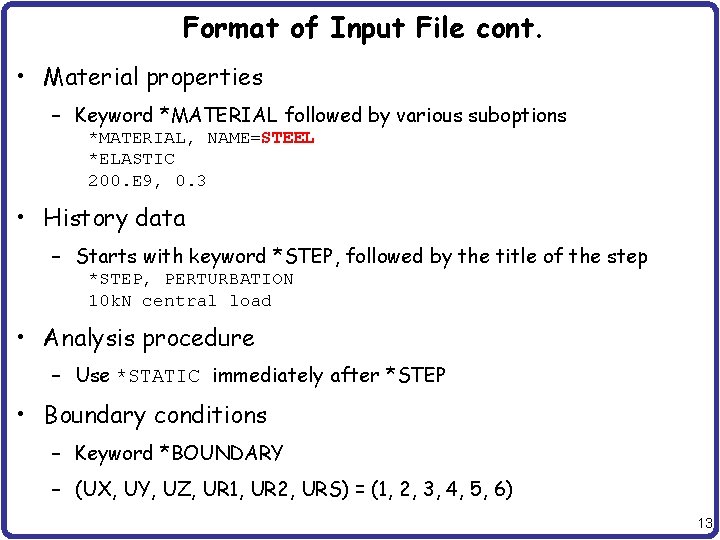
Format of Input File cont. • Material properties – Keyword *MATERIAL followed by various suboptions *MATERIAL, NAME=STEEL *ELASTIC 200. E 9, 0. 3 • History data – Starts with keyword *STEP, followed by the title of the step *STEP, PERTURBATION 10 k. N central load • Analysis procedure – Use *STATIC immediately after *STEP • Boundary conditions – Keyword *BOUNDARY – (UX, UY, UZ, UR 1, UR 2, URS) = (1, 2, 3, 4, 5, 6) 13
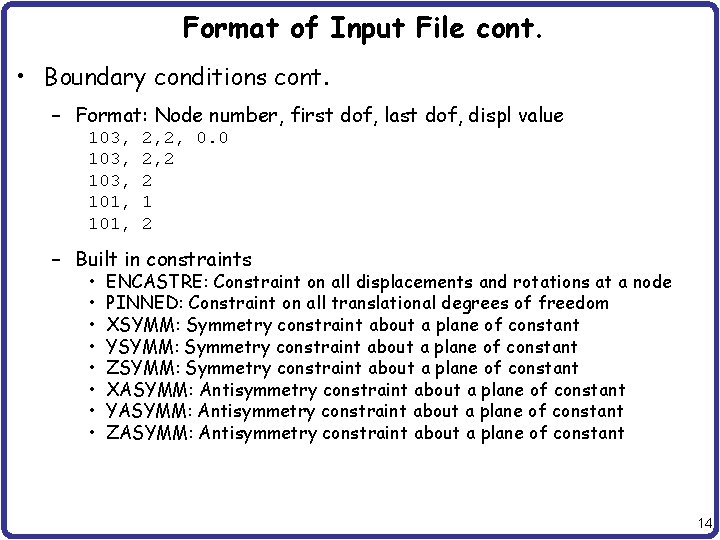
Format of Input File cont. • Boundary conditions cont. – Format: Node number, first dof, last dof, displ value 103, 101, 2, 2, 0. 0 2, 2 2 1 2 – Built in constraints • • ENCASTRE: Constraint on all displacements and rotations at a node PINNED: Constraint on all translational degrees of freedom XSYMM: Symmetry constraint about a plane of constant YSYMM: Symmetry constraint about a plane of constant ZSYMM: Symmetry constraint about a plane of constant XASYMM: Antisymmetry constraint about a plane of constant YASYMM: Antisymmetry constraint about a plane of constant ZASYMM: Antisymmetry constraint about a plane of constant 14
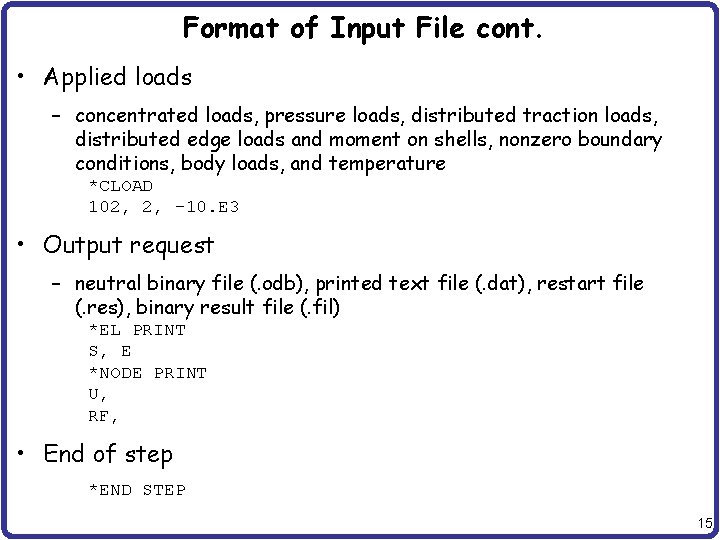
Format of Input File cont. • Applied loads – concentrated loads, pressure loads, distributed traction loads, distributed edge loads and moment on shells, nonzero boundary conditions, body loads, and temperature *CLOAD 102, 2, -10. E 3 • Output request – neutral binary file (. odb), printed text file (. dat), restart file (. res), binary result file (. fil) *EL PRINT S, E *NODE PRINT U, RF, • End of step *END STEP 15
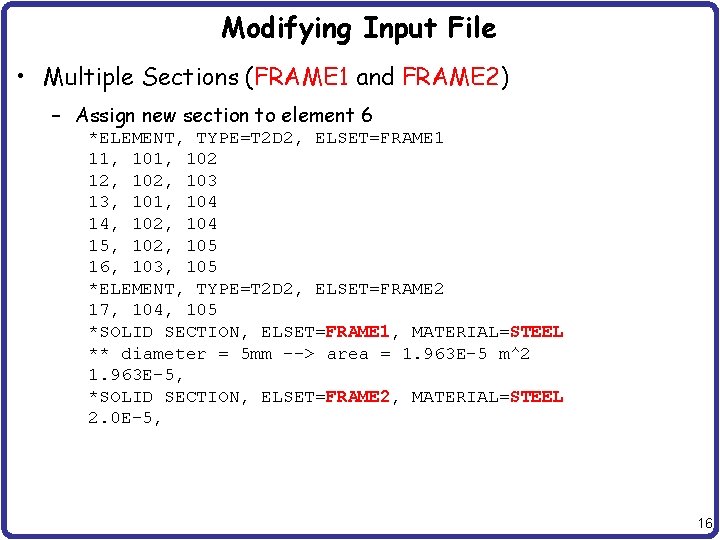
Modifying Input File • Multiple Sections (FRAME 1 and FRAME 2) – Assign new section to element 6 *ELEMENT, TYPE=T 2 D 2, ELSET=FRAME 1 11, 102 12, 103 13, 101, 104 14, 102, 104 15, 102, 105 16, 103, 105 *ELEMENT, TYPE=T 2 D 2, ELSET=FRAME 2 17, 104, 105 *SOLID SECTION, ELSET=FRAME 1, MATERIAL=STEEL ** diameter = 5 mm --> area = 1. 963 E-5 m^2 1. 963 E-5, *SOLID SECTION, ELSET=FRAME 2, MATERIAL=STEEL 2. 0 E-5, 16
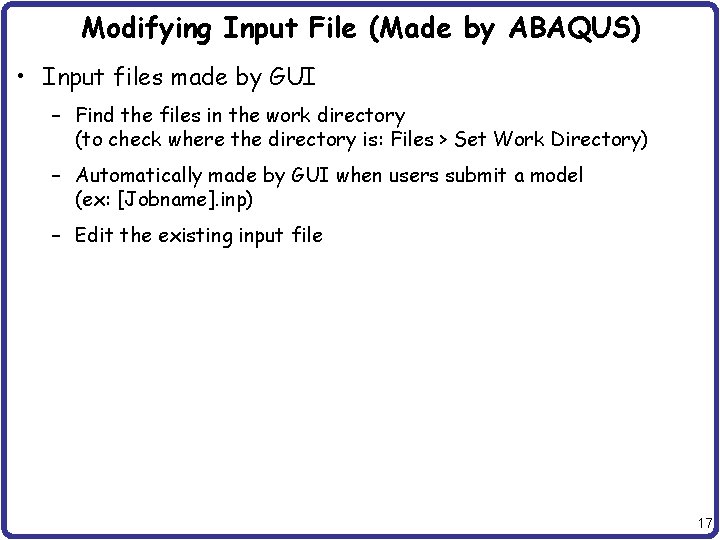
Modifying Input File (Made by ABAQUS) • Input files made by GUI – Find the files in the work directory (to check where the directory is: Files > Set Work Directory) – Automatically made by GUI when users submit a model (ex: [Jobname]. inp) – Edit the existing input file 17
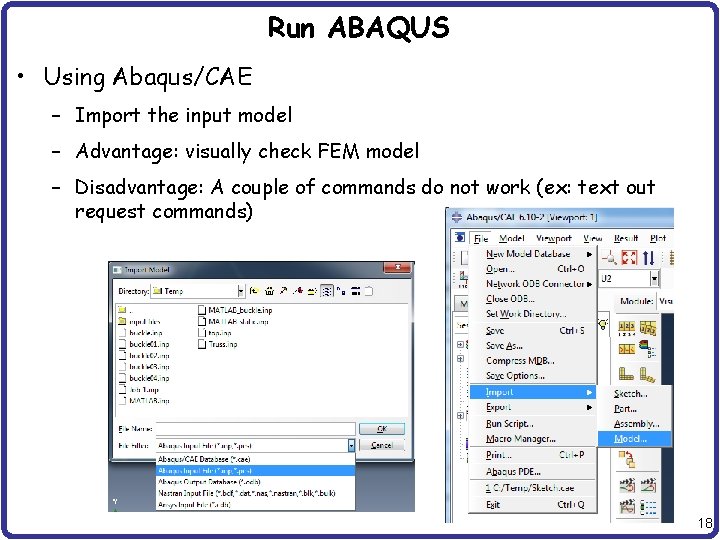
Run ABAQUS • Using Abaqus/CAE – Import the input model – Advantage: visually check FEM model – Disadvantage: A couple of commands do not work (ex: text out request commands) 18
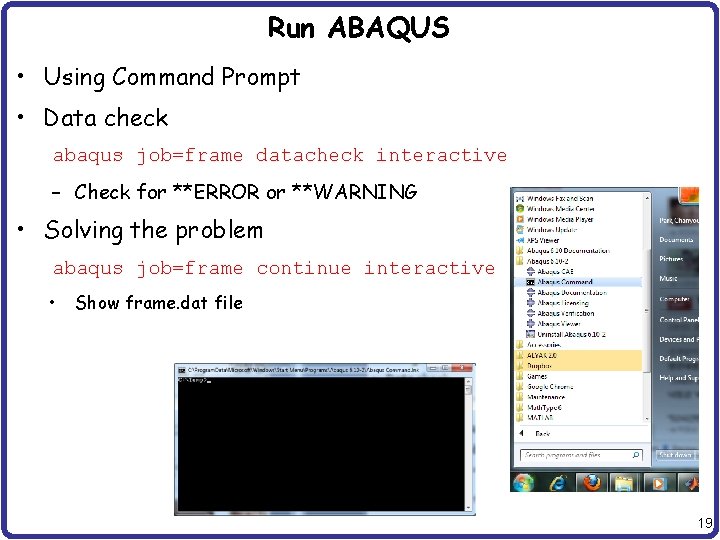
Run ABAQUS • Using Command Prompt • Data check abaqus job=frame datacheck interactive – Check for **ERROR or **WARNING • Solving the problem abaqus job=frame continue interactive • Show frame. dat file 19
![Run ABAQUS • Basic commands in command prompt cd [directory name] : change directory Run ABAQUS • Basic commands in command prompt cd [directory name] : change directory](http://slidetodoc.com/presentation_image_h/f16acebe510a0c0cd93d7dbef9d04171/image-20.jpg)
Run ABAQUS • Basic commands in command prompt cd [directory name] : change directory to new directory (ex: cd test) cd / : change directory to root at once dir : see available files in current directory 20
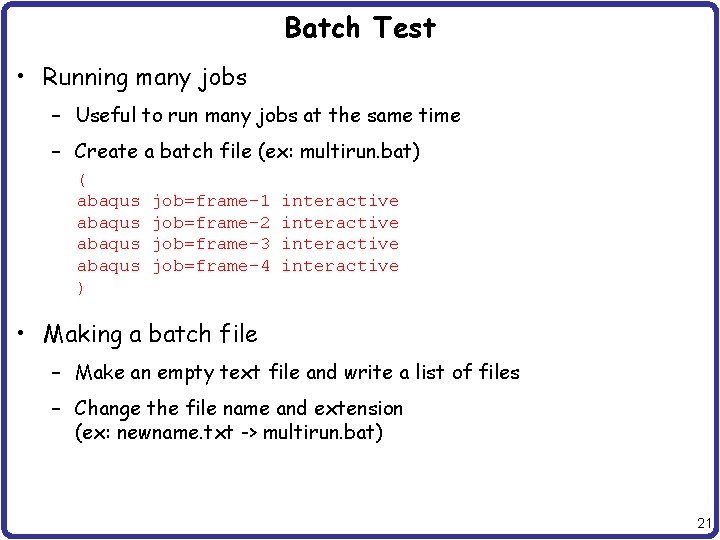
Batch Test • Running many jobs – Useful to run many jobs at the same time – Create a batch file (ex: multirun. bat) ( abaqus ) job=frame-1 job=frame-2 job=frame-3 job=frame-4 interactive • Making a batch file – Make an empty text file and write a list of files – Change the file name and extension (ex: newname. txt -> multirun. bat) 21
- Slides: 21