Tutorial 1 Developing a Basic Web Page Computer
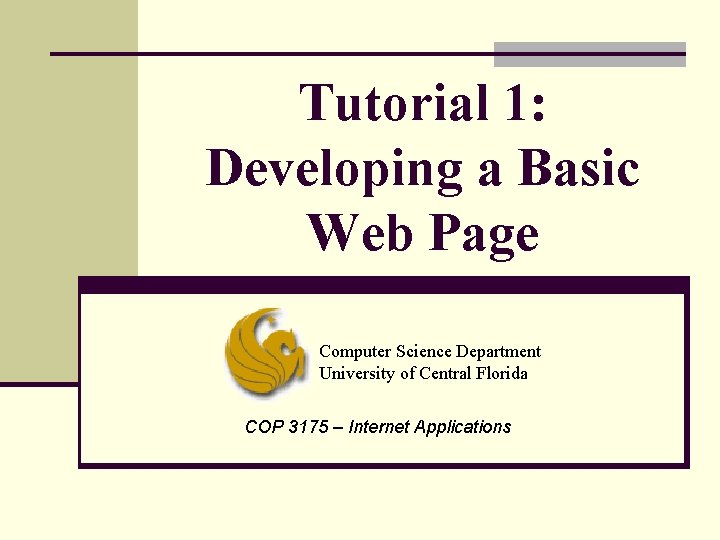
Tutorial 1: Developing a Basic Web Page Computer Science Department University of Central Florida COP 3175 – Internet Applications
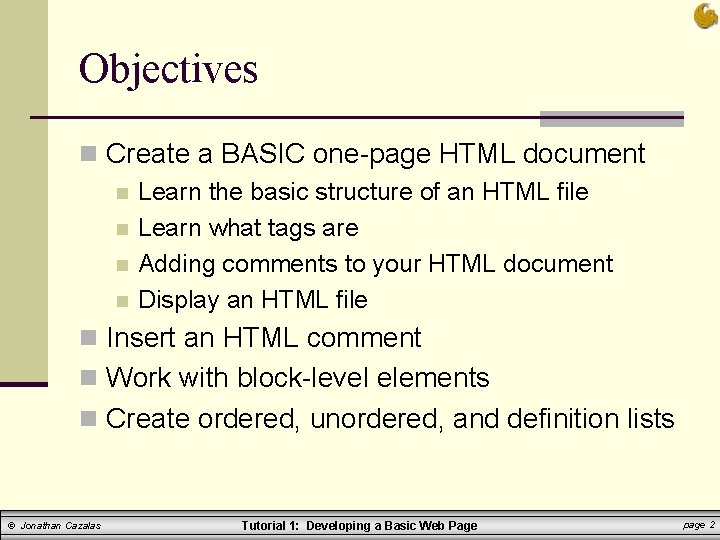
Objectives n Create a BASIC one-page HTML document n Learn the basic structure of an HTML file n Learn what tags are n Adding comments to your HTML document n Display an HTML file n Insert an HTML comment n Work with block-level elements n Create ordered, unordered, and definition lists © Jonathan Cazalas Tutorial 1: Developing a Basic Web Page page 2
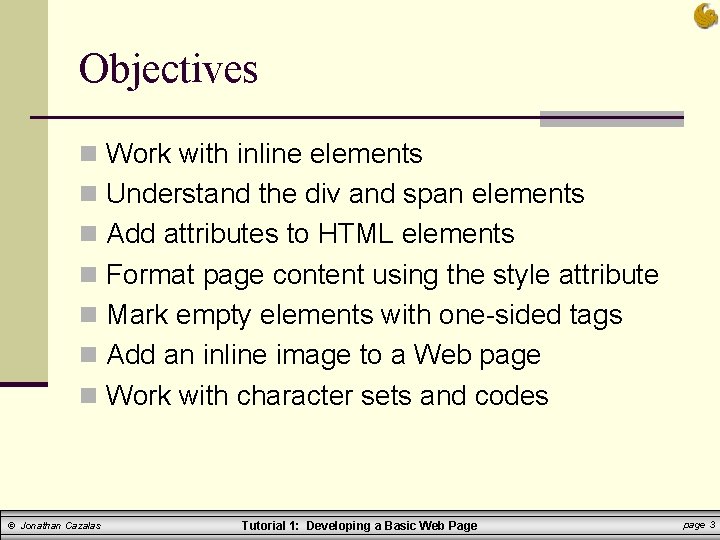
Objectives n Work with inline elements n Understand the div and span elements n Add attributes to HTML elements n Format page content using the style attribute n Mark empty elements with one-sided tags n Add an inline image to a Web page n Work with character sets and codes © Jonathan Cazalas Tutorial 1: Developing a Basic Web Page page 3
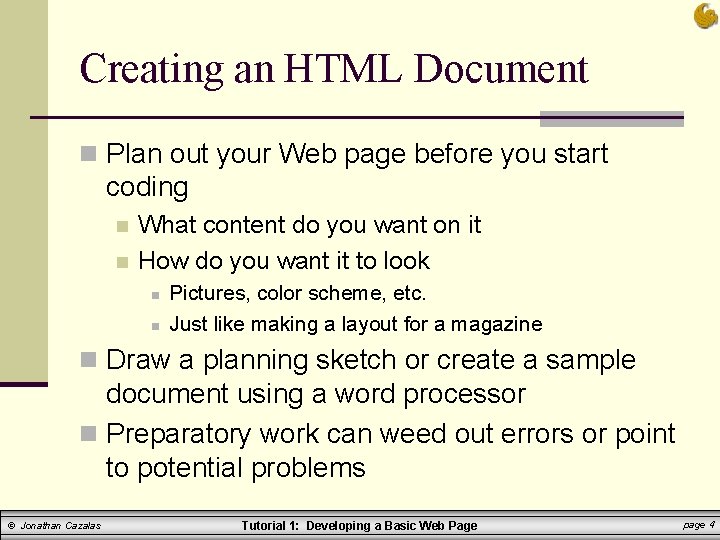
Creating an HTML Document n Plan out your Web page before you start coding n n What content do you want on it How do you want it to look n n Pictures, color scheme, etc. Just like making a layout for a magazine n Draw a planning sketch or create a sample document using a word processor n Preparatory work can weed out errors or point to potential problems © Jonathan Cazalas Tutorial 1: Developing a Basic Web Page page 4
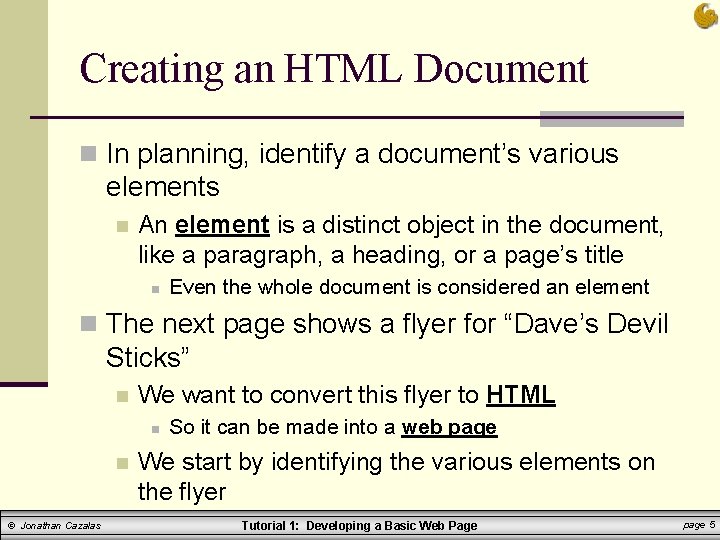
Creating an HTML Document n In planning, identify a document’s various elements n An element is a distinct object in the document, like a paragraph, a heading, or a page’s title n Even the whole document is considered an element n The next page shows a flyer for “Dave’s Devil Sticks” n We want to convert this flyer to HTML n n © Jonathan Cazalas So it can be made into a web page We start by identifying the various elements on the flyer Tutorial 1: Developing a Basic Web Page page 5
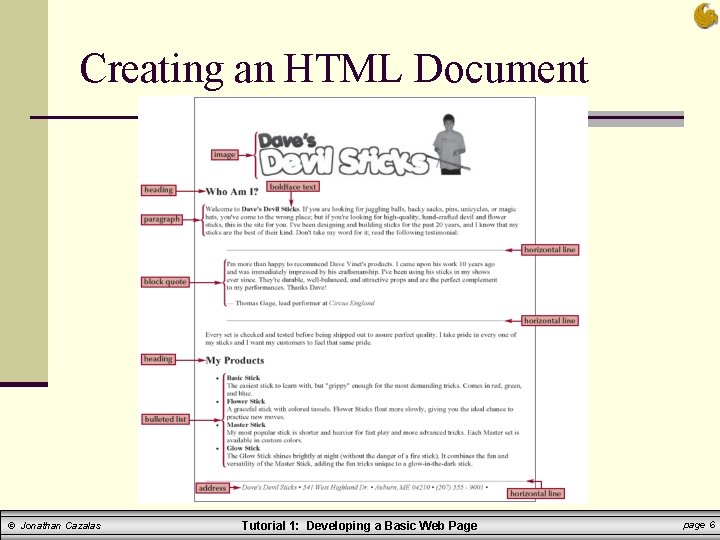
Creating an HTML Document © Jonathan Cazalas Tutorial 1: Developing a Basic Web Page page 6
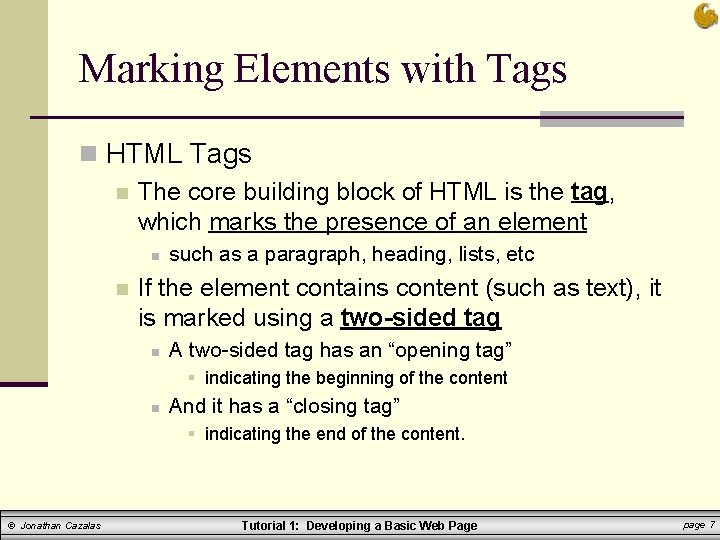
Marking Elements with Tags n HTML Tags n The core building block of HTML is the tag, which marks the presence of an element n n such as a paragraph, heading, lists, etc If the element contains content (such as text), it is marked using a two-sided tag n A two-sided tag has an “opening tag” § indicating the beginning of the content n And it has a “closing tag” § indicating the end of the content. © Jonathan Cazalas Tutorial 1: Developing a Basic Web Page page 7
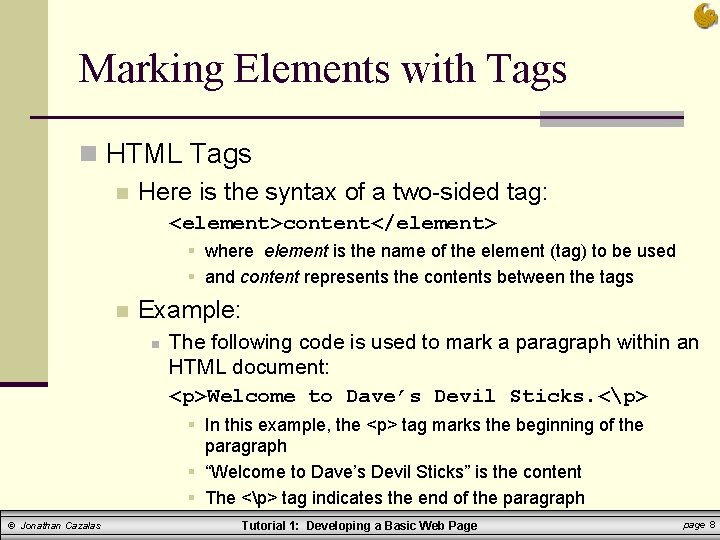
Marking Elements with Tags n HTML Tags n Here is the syntax of a two-sided tag: <element>content</element> § where element is the name of the element (tag) to be used § and content represents the contents between the tags n Example: n The following code is used to mark a paragraph within an HTML document: <p>Welcome to Dave’s Devil Sticks. <p> § In this example, the <p> tag marks the beginning of the paragraph § “Welcome to Dave’s Devil Sticks” is the content § The <p> tag indicates the end of the paragraph © Jonathan Cazalas Tutorial 1: Developing a Basic Web Page page 8
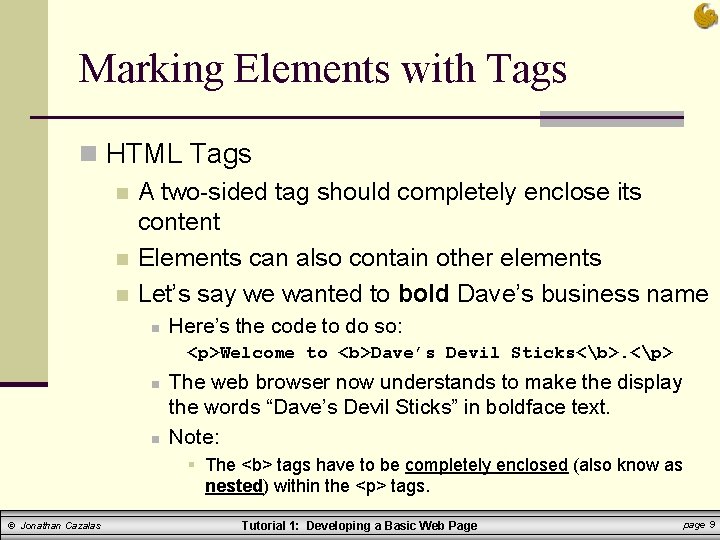
Marking Elements with Tags n HTML Tags n A two-sided tag should completely enclose its content n Elements can also contain other elements n Let’s say we wanted to bold Dave’s business name n Here’s the code to do so: <p>Welcome to <b>Dave’s Devil Sticks<b>. <p> n n The web browser now understands to make the display the words “Dave’s Devil Sticks” in boldface text. Note: § The <b> tags have to be completely enclosed (also know as nested) within the <p> tags. © Jonathan Cazalas Tutorial 1: Developing a Basic Web Page page 9
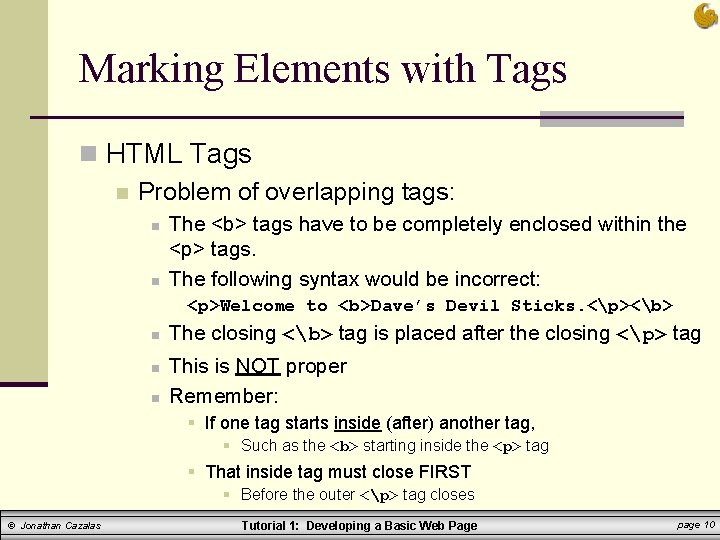
Marking Elements with Tags n HTML Tags n Problem of overlapping tags: n n The <b> tags have to be completely enclosed within the <p> tags. The following syntax would be incorrect: <p>Welcome to <b>Dave’s Devil Sticks. <p><b> n n n The closing <b> tag is placed after the closing <p> tag This is NOT proper Remember: § If one tag starts inside (after) another tag, § Such as the <b> starting inside the <p> tag § That inside tag must close FIRST § Before the outer <p> tag closes © Jonathan Cazalas Tutorial 1: Developing a Basic Web Page page 10
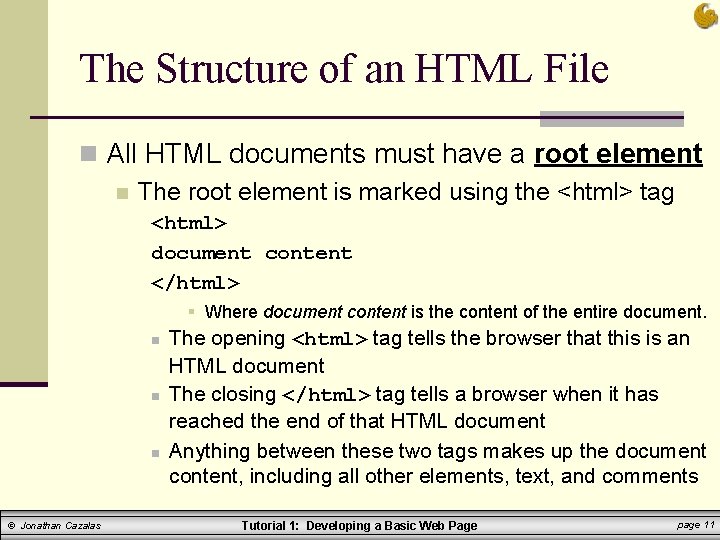
The Structure of an HTML File n All HTML documents must have a root element n The root element is marked using the <html> tag <html> document content </html> § Where document content is the content of the entire document. n n n © Jonathan Cazalas The opening <html> tag tells the browser that this is an HTML document The closing </html> tag tells a browser when it has reached the end of that HTML document Anything between these two tags makes up the document content, including all other elements, text, and comments Tutorial 1: Developing a Basic Web Page page 11
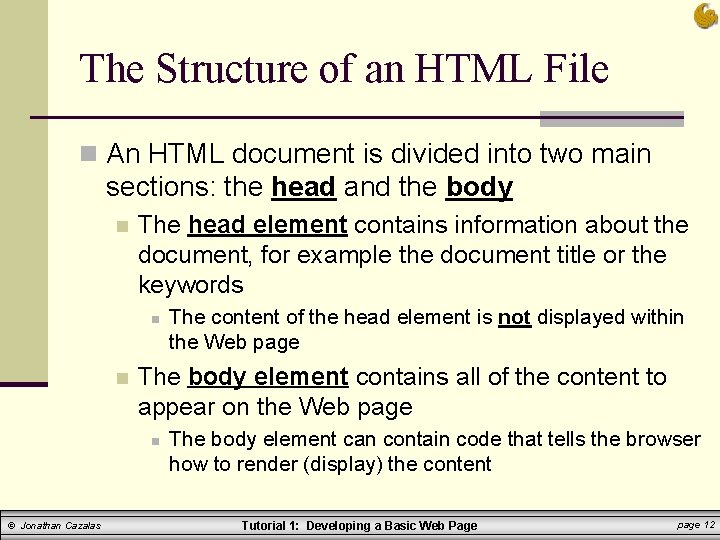
The Structure of an HTML File n An HTML document is divided into two main sections: the head and the body n The head element contains information about the document, for example the document title or the keywords n n The body element contains all of the content to appear on the Web page n © Jonathan Cazalas The content of the head element is not displayed within the Web page The body element can contain code that tells the browser how to render (display) the content Tutorial 1: Developing a Basic Web Page page 12
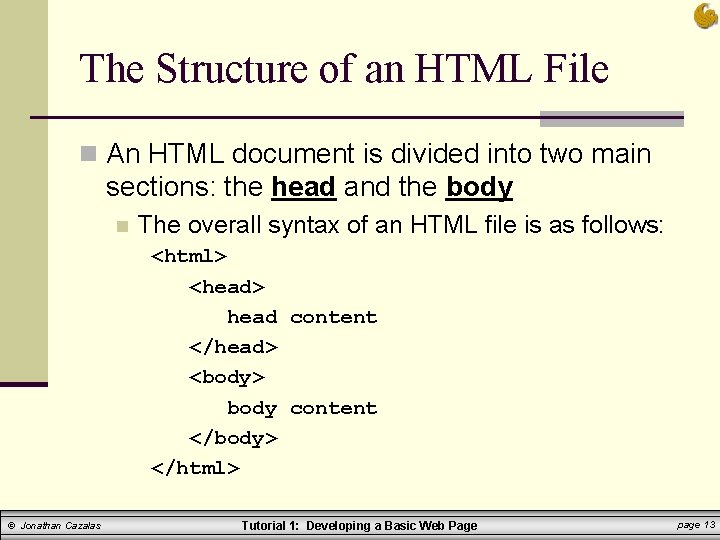
The Structure of an HTML File n An HTML document is divided into two main sections: the head and the body n The overall syntax of an HTML file is as follows: <html> <head> head content </head> <body> body content </body> </html> © Jonathan Cazalas Tutorial 1: Developing a Basic Web Page page 13
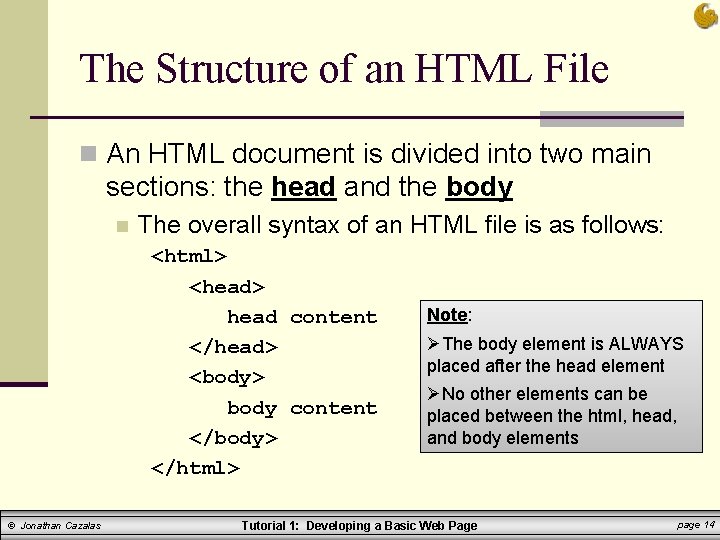
The Structure of an HTML File n An HTML document is divided into two main sections: the head and the body n The overall syntax of an HTML file is as follows: <html> <head> head content </head> <body> body content </body> </html> © Jonathan Cazalas Note: ØThe body element is ALWAYS placed after the head element ØNo other elements can be placed between the html, head, and body elements Tutorial 1: Developing a Basic Web Page page 14
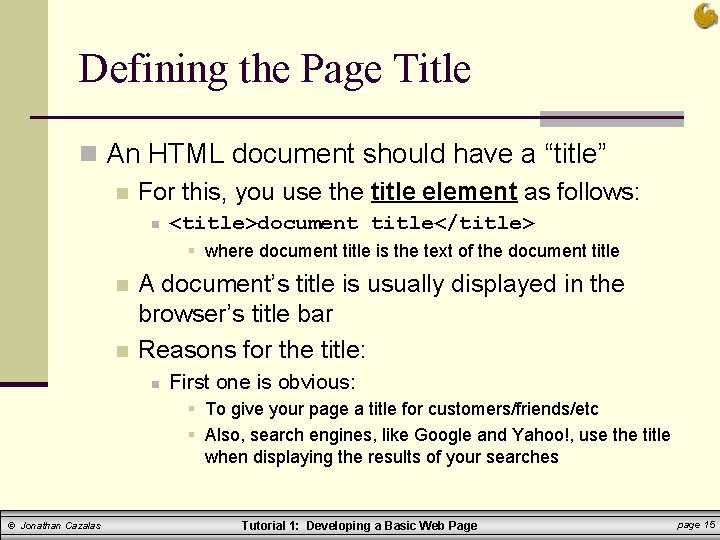
Defining the Page Title n An HTML document should have a “title” n For this, you use the title element as follows: n <title>document title</title> § where document title is the text of the document title n n A document’s title is usually displayed in the browser’s title bar Reasons for the title: n First one is obvious: § To give your page a title for customers/friends/etc § Also, search engines, like Google and Yahoo!, use the title when displaying the results of your searches © Jonathan Cazalas Tutorial 1: Developing a Basic Web Page page 15
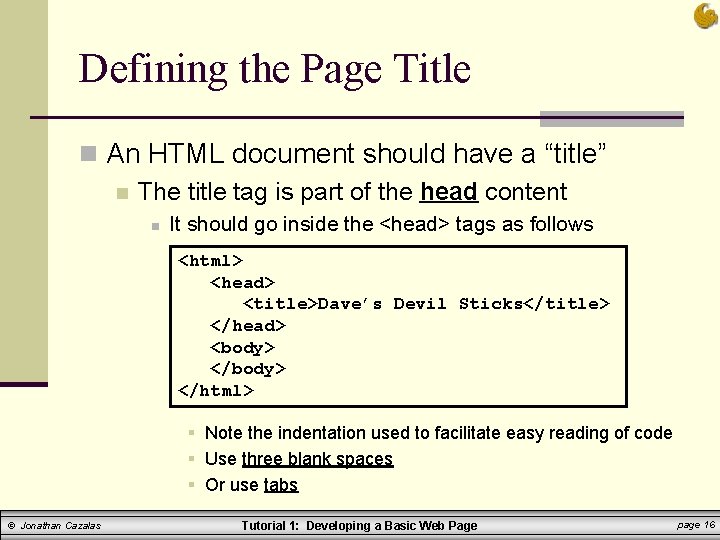
Defining the Page Title n An HTML document should have a “title” n The title tag is part of the head content n It should go inside the <head> tags as follows <html> <head> <title>Dave’s Devil Sticks</title> </head> <body> </html> § Note the indentation used to facilitate easy reading of code § Use three blank spaces § Or use tabs © Jonathan Cazalas Tutorial 1: Developing a Basic Web Page page 16
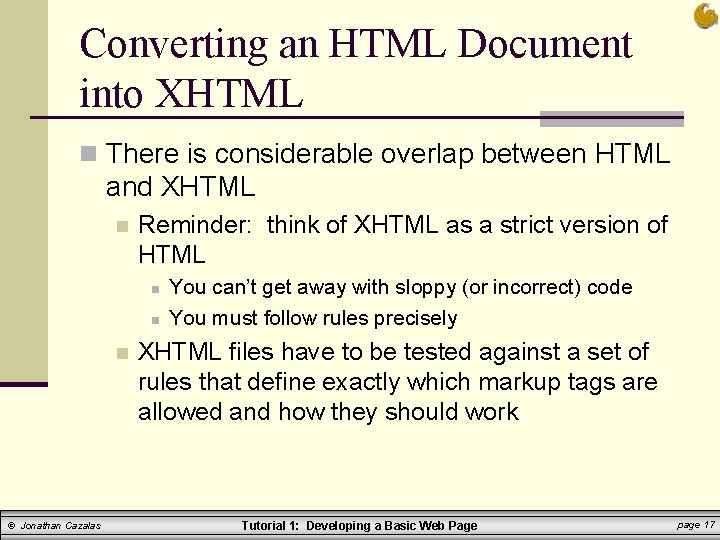
Converting an HTML Document into XHTML n There is considerable overlap between HTML and XHTML n Reminder: think of XHTML as a strict version of HTML n n n © Jonathan Cazalas You can’t get away with sloppy (or incorrect) code You must follow rules precisely XHTML files have to be tested against a set of rules that define exactly which markup tags are allowed and how they should work Tutorial 1: Developing a Basic Web Page page 17
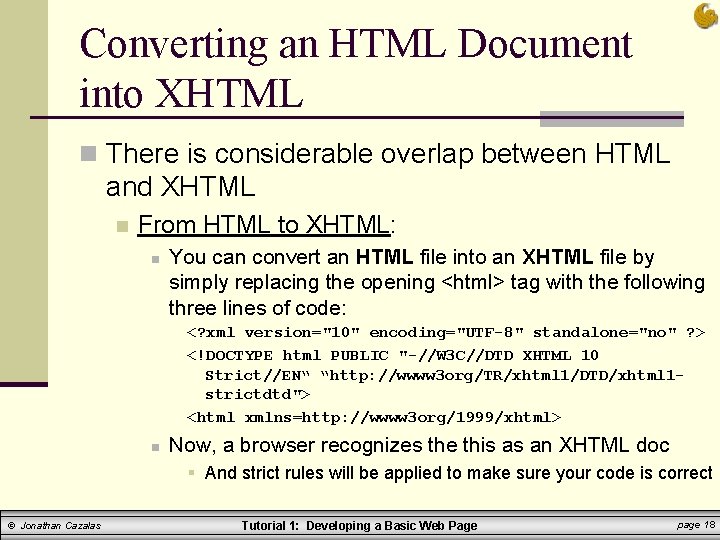
Converting an HTML Document into XHTML n There is considerable overlap between HTML and XHTML n From HTML to XHTML: n You can convert an HTML file into an XHTML file by simply replacing the opening <html> tag with the following three lines of code: <? xml version="10" encoding="UTF-8" standalone="no" ? > <!DOCTYPE html PUBLIC "-//W 3 C//DTD XHTML 10 Strict//EN“ “http: //wwww 3 org/TR/xhtml 1/DTD/xhtml 1 strictdtd"> <html xmlns=http: //wwww 3 org/1999/xhtml> n Now, a browser recognizes the this as an XHTML doc § And strict rules will be applied to make sure your code is correct © Jonathan Cazalas Tutorial 1: Developing a Basic Web Page page 18
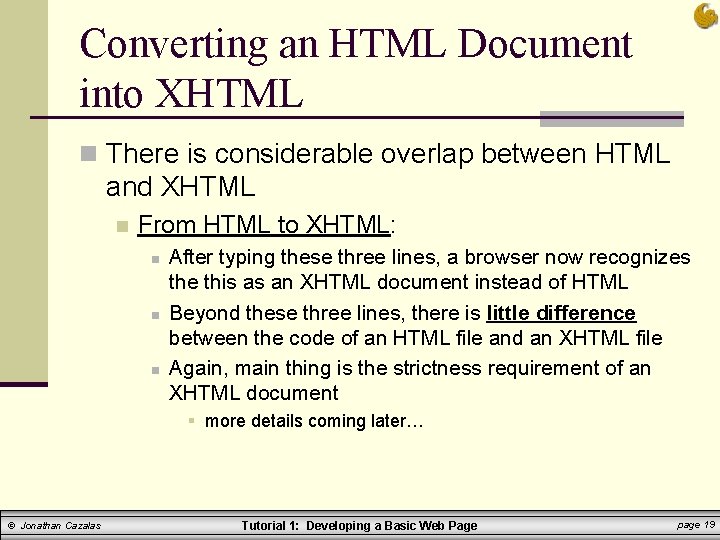
Converting an HTML Document into XHTML n There is considerable overlap between HTML and XHTML n From HTML to XHTML: n n n After typing these three lines, a browser now recognizes the this as an XHTML document instead of HTML Beyond these three lines, there is little difference between the code of an HTML file and an XHTML file Again, main thing is the strictness requirement of an XHTML document § more details coming later… © Jonathan Cazalas Tutorial 1: Developing a Basic Web Page page 19
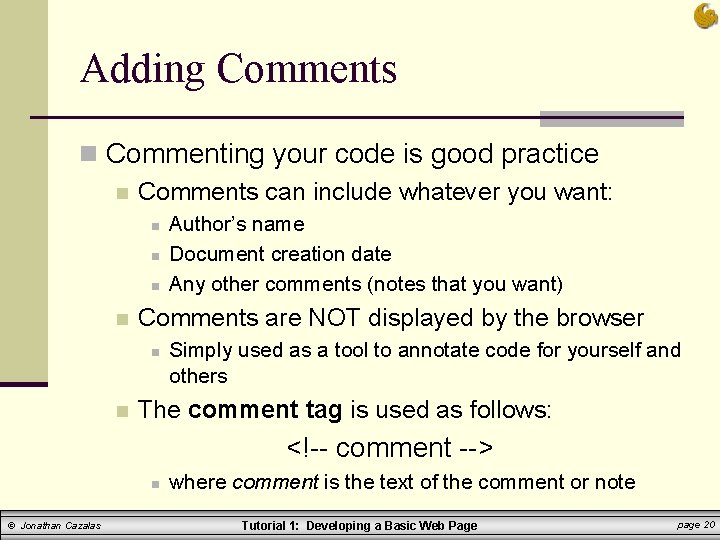
Adding Comments n Commenting your code is good practice n Comments can include whatever you want: n n Comments are NOT displayed by the browser n n Author’s name Document creation date Any other comments (notes that you want) Simply used as a tool to annotate code for yourself and others The comment tag is used as follows: <!-- comment --> n © Jonathan Cazalas where comment is the text of the comment or note Tutorial 1: Developing a Basic Web Page page 20
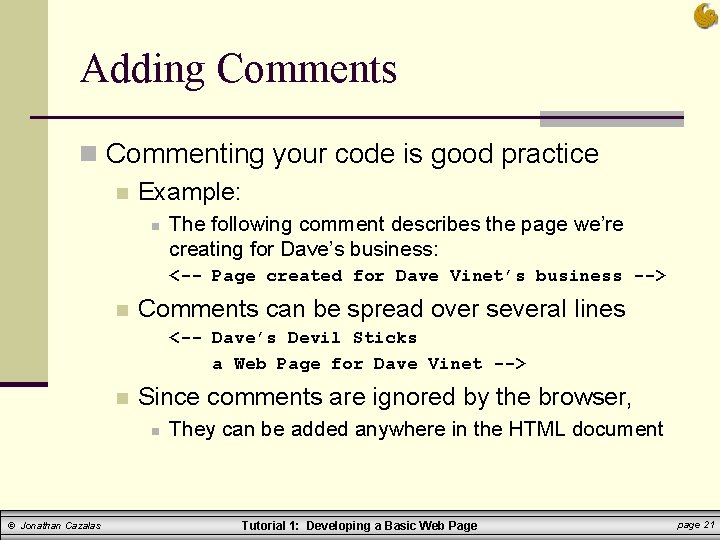
Adding Comments n Commenting your code is good practice n Example: n The following comment describes the page we’re creating for Dave’s business: <-- Page created for Dave Vinet’s business --> n Comments can be spread over several lines <-- Dave’s Devil Sticks a Web Page for Dave Vinet --> n Since comments are ignored by the browser, n © Jonathan Cazalas They can be added anywhere in the HTML document Tutorial 1: Developing a Basic Web Page page 21
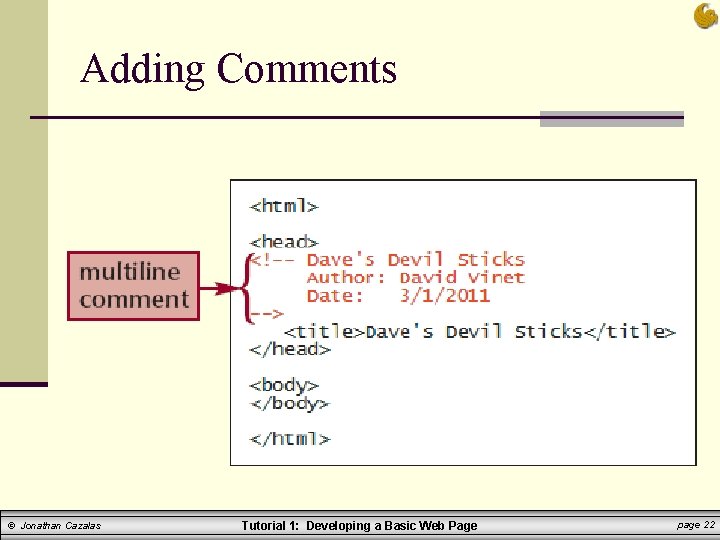
Adding Comments © Jonathan Cazalas Tutorial 1: Developing a Basic Web Page page 22
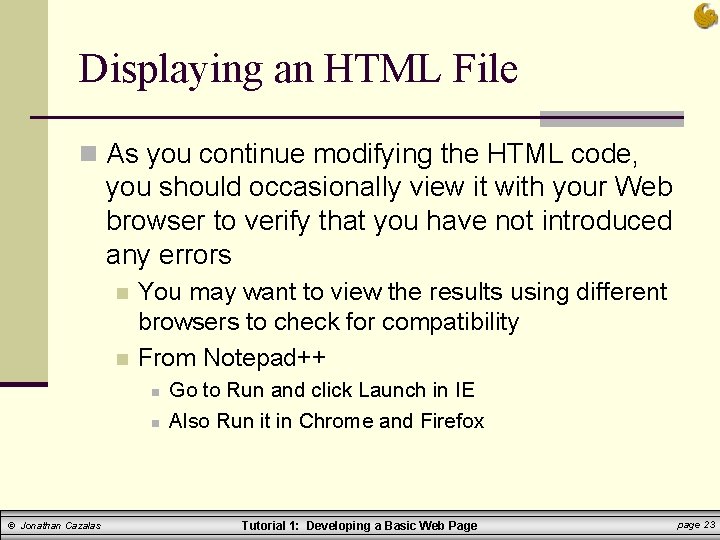
Displaying an HTML File n As you continue modifying the HTML code, you should occasionally view it with your Web browser to verify that you have not introduced any errors n n You may want to view the results using different browsers to check for compatibility From Notepad++ n n © Jonathan Cazalas Go to Run and click Launch in IE Also Run it in Chrome and Firefox Tutorial 1: Developing a Basic Web Page page 23
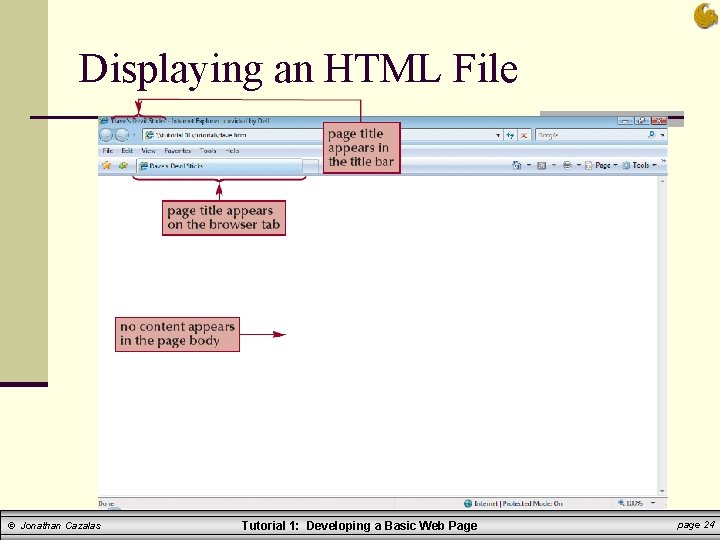
Displaying an HTML File © Jonathan Cazalas Tutorial 1: Developing a Basic Web Page page 24
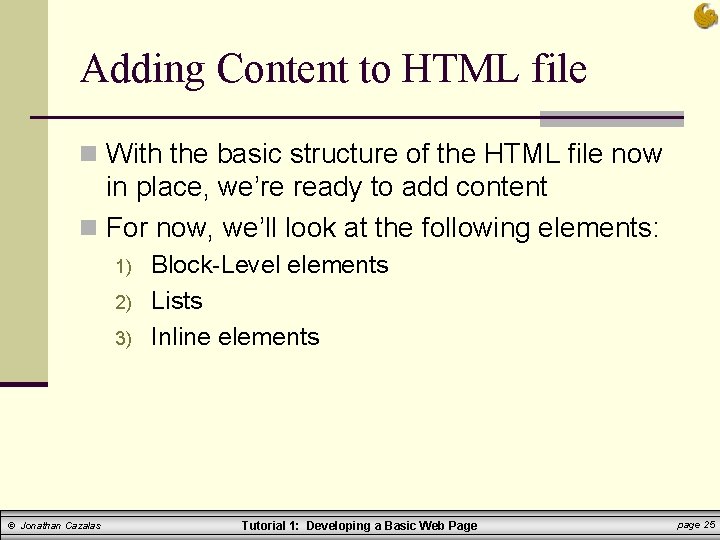
Adding Content to HTML file n With the basic structure of the HTML file now in place, we’re ready to add content n For now, we’ll look at the following elements: 1) 2) 3) © Jonathan Cazalas Block-Level elements Lists Inline elements Tutorial 1: Developing a Basic Web Page page 25
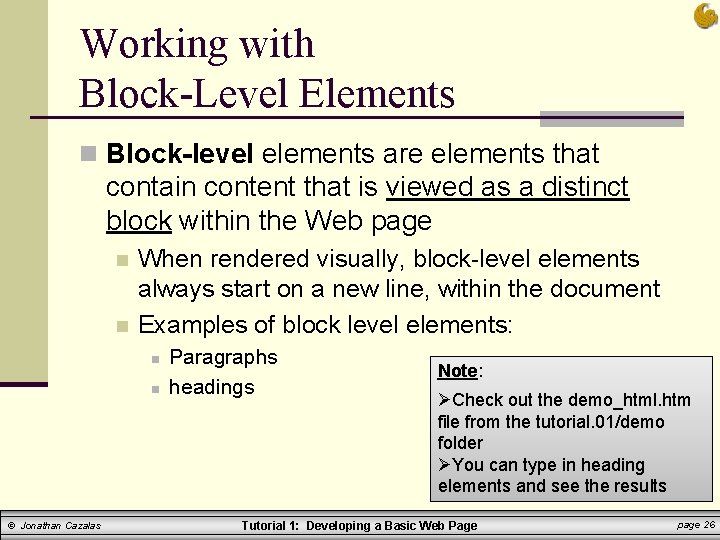
Working with Block-Level Elements n Block-level elements are elements that contain content that is viewed as a distinct block within the Web page n n When rendered visually, block-level elements always start on a new line, within the document Examples of block level elements: n n © Jonathan Cazalas Paragraphs headings Note: ØCheck out the demo_html. htm file from the tutorial. 01/demo folder ØYou can type in heading elements and see the results Tutorial 1: Developing a Basic Web Page page 26
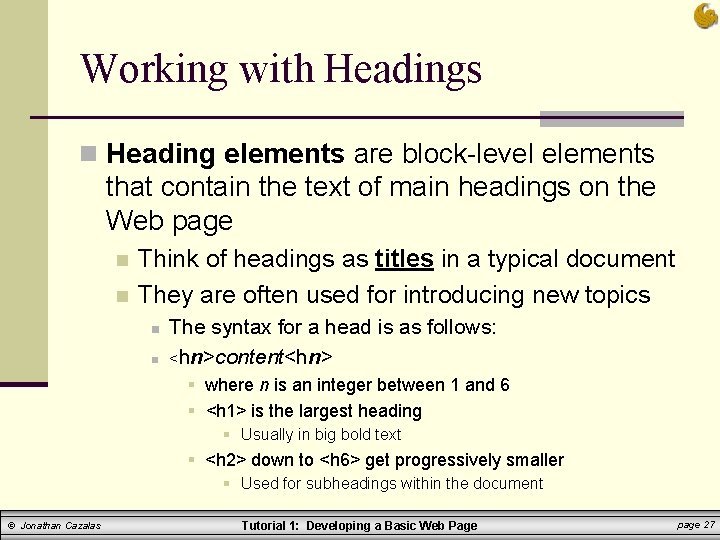
Working with Headings n Heading elements are block-level elements that contain the text of main headings on the Web page n n Think of headings as titles in a typical document They are often used for introducing new topics n n The syntax for a head is as follows: <hn>content<hn> § where n is an integer between 1 and 6 § <h 1> is the largest heading § Usually in big bold text § <h 2> down to <h 6> get progressively smaller § Used for subheadings within the document © Jonathan Cazalas Tutorial 1: Developing a Basic Web Page page 27
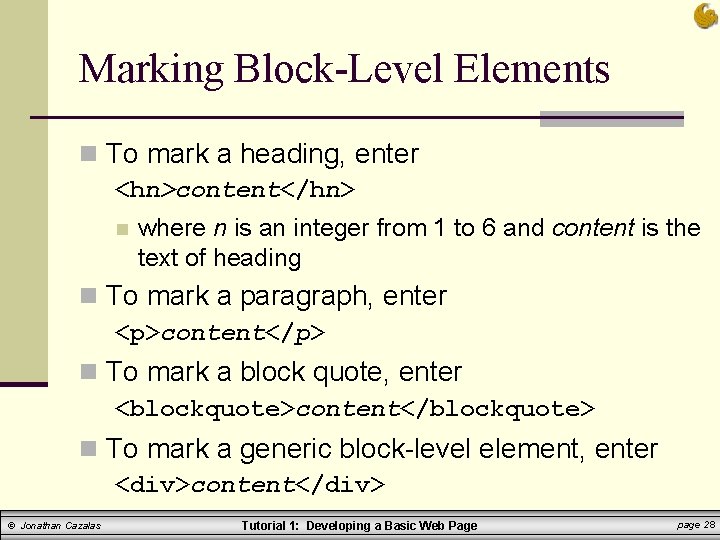
Marking Block-Level Elements n To mark a heading, enter <hn>content</hn> n where n is an integer from 1 to 6 and content is the text of heading n To mark a paragraph, enter <p>content</p> n To mark a block quote, enter <blockquote>content</blockquote> n To mark a generic block-level element, enter <div>content</div> © Jonathan Cazalas Tutorial 1: Developing a Basic Web Page page 28
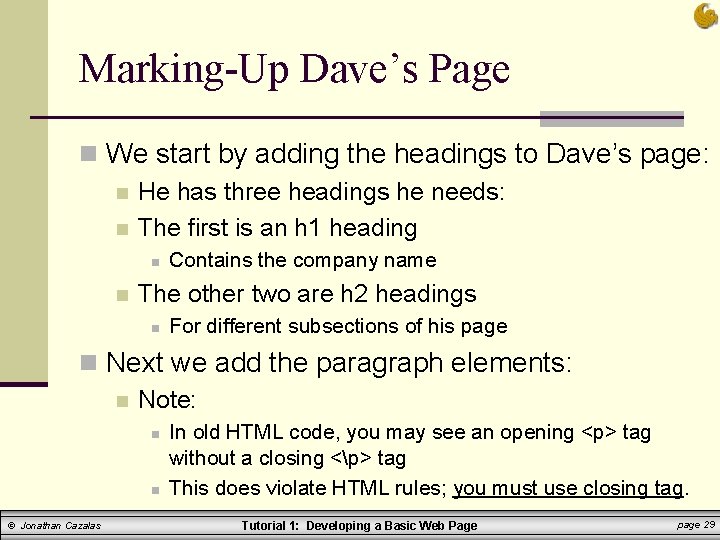
Marking-Up Dave’s Page n We start by adding the headings to Dave’s page: n He has three headings he needs: n The first is an h 1 heading n n Contains the company name The other two are h 2 headings n For different subsections of his page n Next we add the paragraph elements: n Note: n n © Jonathan Cazalas In old HTML code, you may see an opening <p> tag without a closing <p> tag This does violate HTML rules; you must use closing tag. Tutorial 1: Developing a Basic Web Page page 29
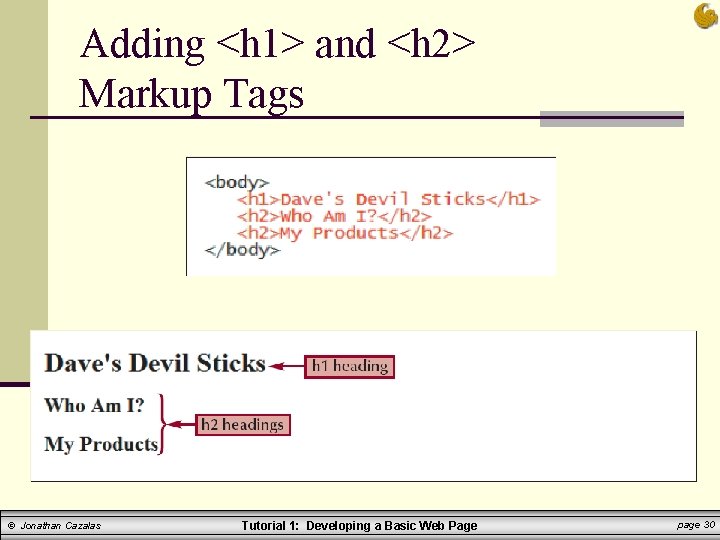
Adding <h 1> and <h 2> Markup Tags © Jonathan Cazalas Tutorial 1: Developing a Basic Web Page page 30
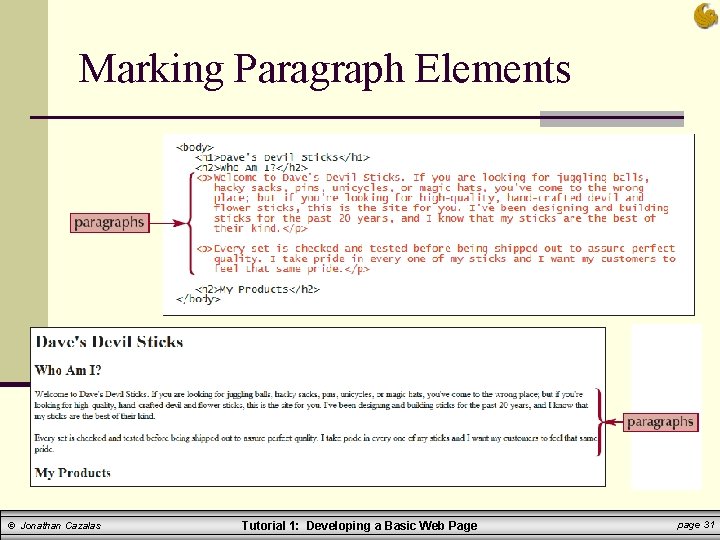
Marking Paragraph Elements © Jonathan Cazalas Tutorial 1: Developing a Basic Web Page page 31
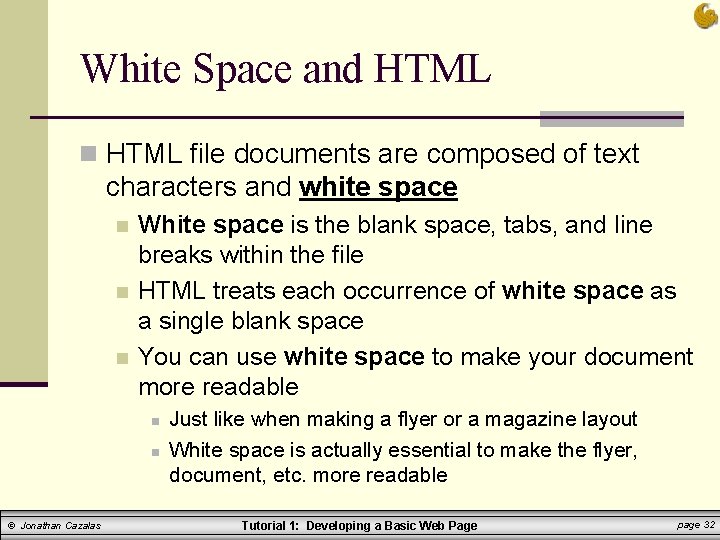
White Space and HTML n HTML file documents are composed of text characters and white space n n n White space is the blank space, tabs, and line breaks within the file HTML treats each occurrence of white space as a single blank space You can use white space to make your document more readable n n © Jonathan Cazalas Just like when making a flyer or a magazine layout White space is actually essential to make the flyer, document, etc. more readable Tutorial 1: Developing a Basic Web Page page 32
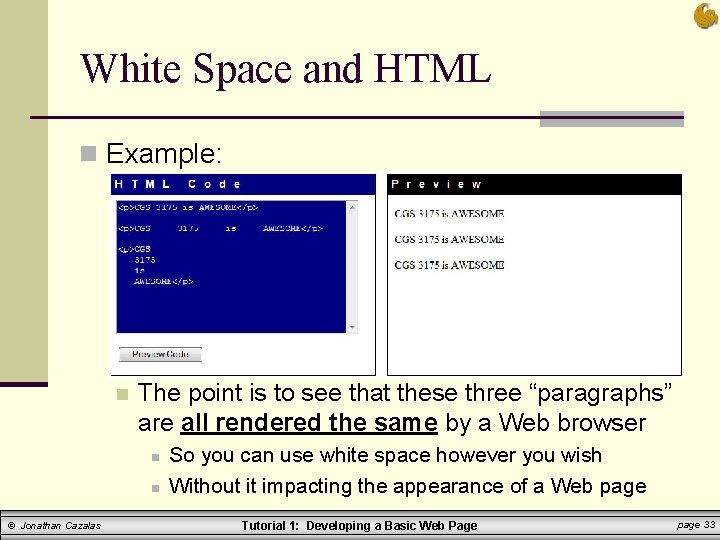
White Space and HTML n Example: n The point is to see that these three “paragraphs” are all rendered the same by a Web browser n n © Jonathan Cazalas So you can use white space however you wish Without it impacting the appearance of a Web page Tutorial 1: Developing a Basic Web Page page 33
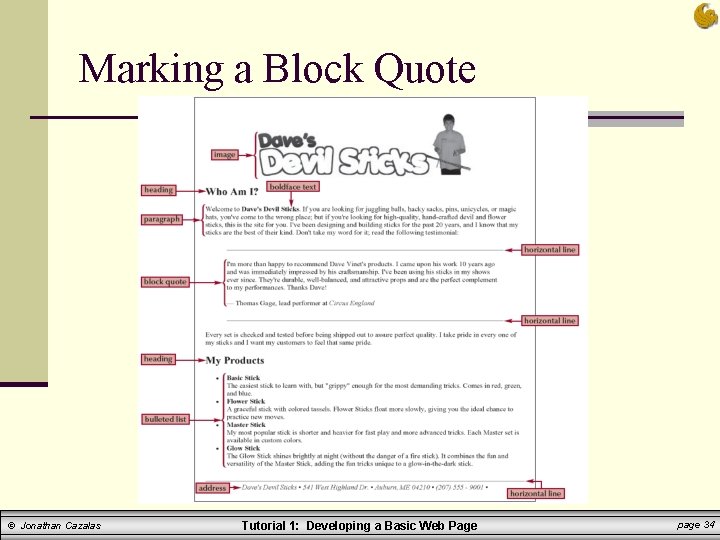
Marking a Block Quote © Jonathan Cazalas Tutorial 1: Developing a Basic Web Page page 34
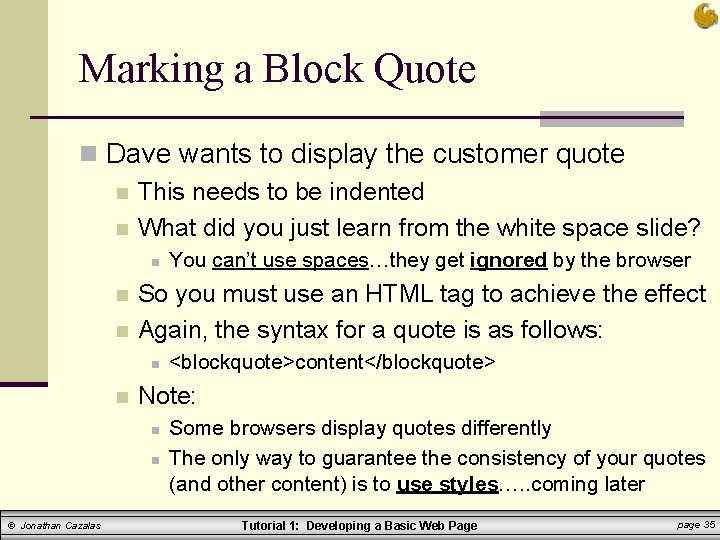
Marking a Block Quote n Dave wants to display the customer quote n This needs to be indented n What did you just learn from the white space slide? n n n So you must use an HTML tag to achieve the effect Again, the syntax for a quote is as follows: n n <blockquote>content</blockquote> Note: n n © Jonathan Cazalas You can’t use spaces…they get ignored by the browser Some browsers display quotes differently The only way to guarantee the consistency of your quotes (and other content) is to use styles…. . coming later Tutorial 1: Developing a Basic Web Page page 35
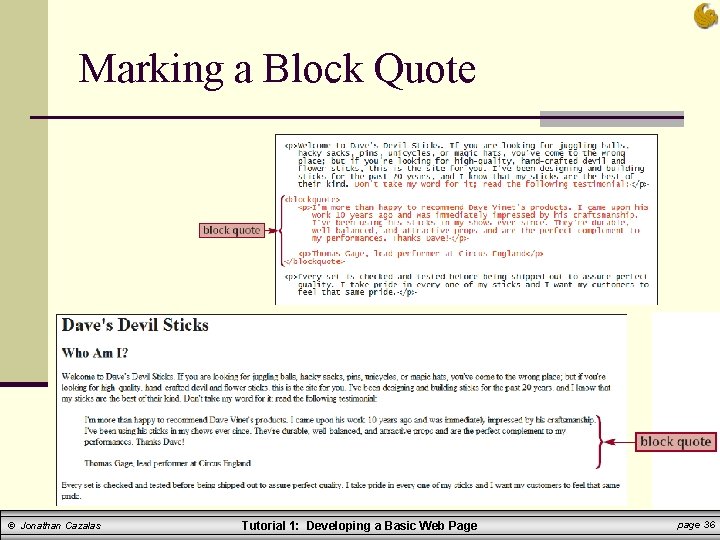
Marking a Block Quote © Jonathan Cazalas Tutorial 1: Developing a Basic Web Page page 36
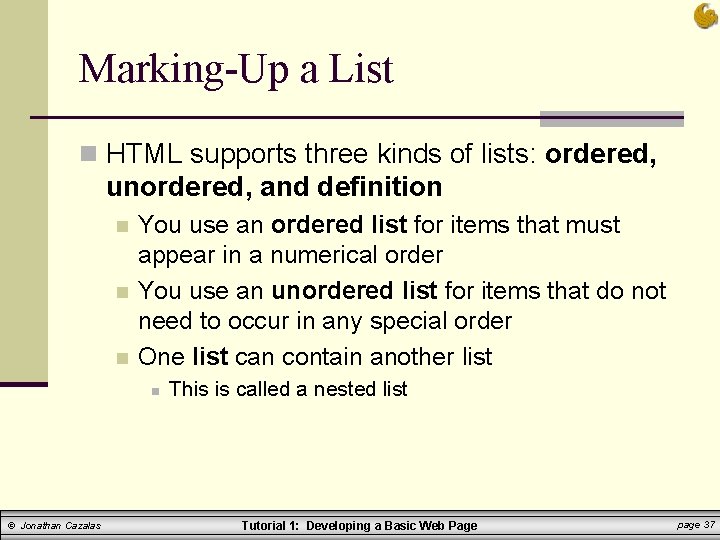
Marking-Up a List n HTML supports three kinds of lists: ordered, unordered, and definition n You use an ordered list for items that must appear in a numerical order You use an unordered list for items that do not need to occur in any special order One list can contain another list n © Jonathan Cazalas This is called a nested list Tutorial 1: Developing a Basic Web Page page 37
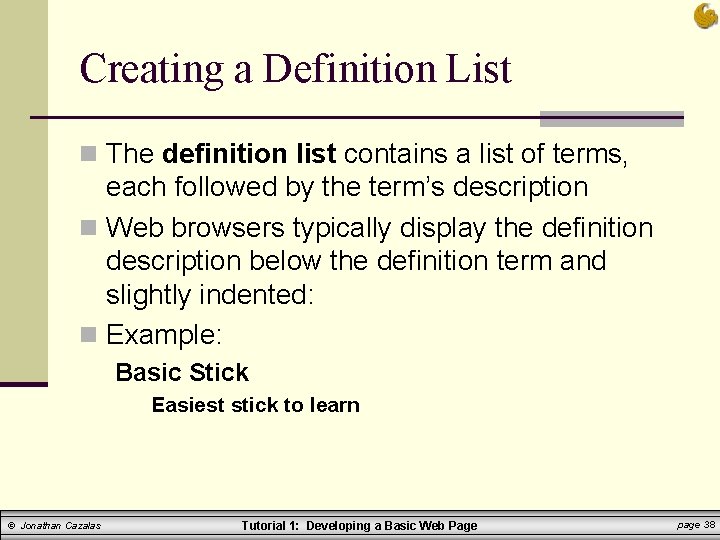
Creating a Definition List n The definition list contains a list of terms, each followed by the term’s description n Web browsers typically display the definition description below the definition term and slightly indented: n Example: Basic Stick Easiest stick to learn © Jonathan Cazalas Tutorial 1: Developing a Basic Web Page page 38
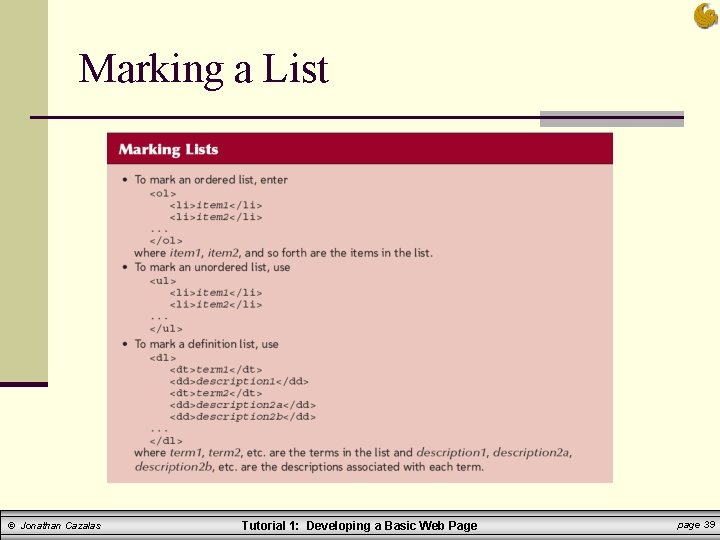
Marking a List © Jonathan Cazalas Tutorial 1: Developing a Basic Web Page page 39
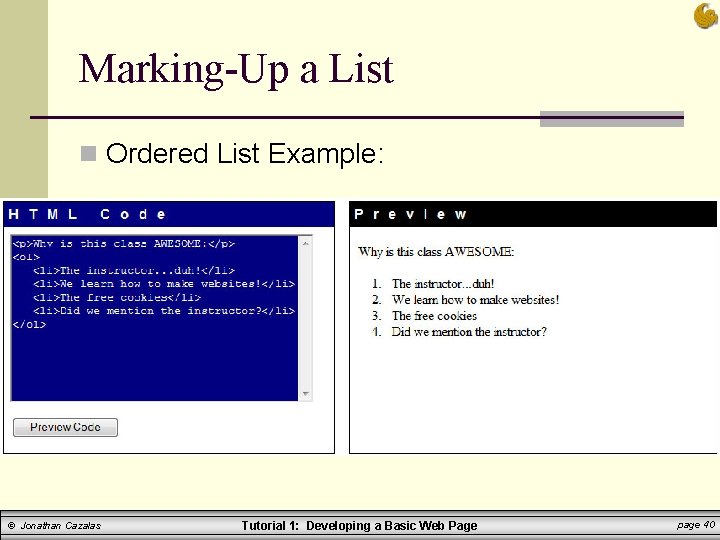
Marking-Up a List n Ordered List Example: © Jonathan Cazalas Tutorial 1: Developing a Basic Web Page page 40
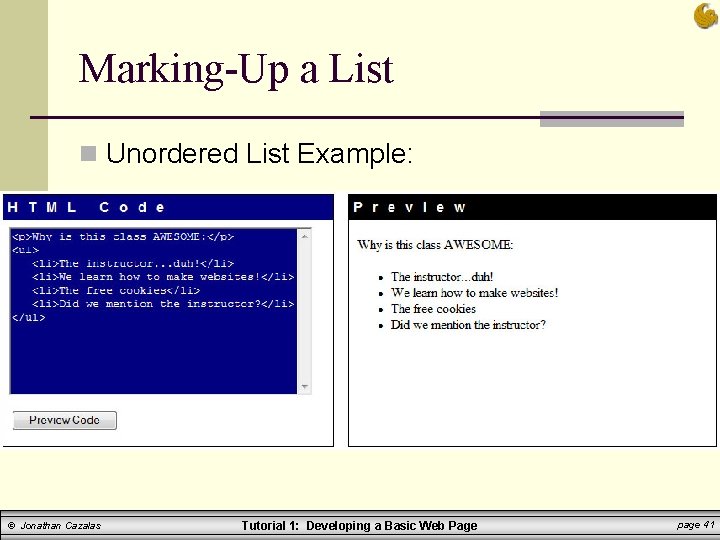
Marking-Up a List n Unordered List Example: © Jonathan Cazalas Tutorial 1: Developing a Basic Web Page page 41
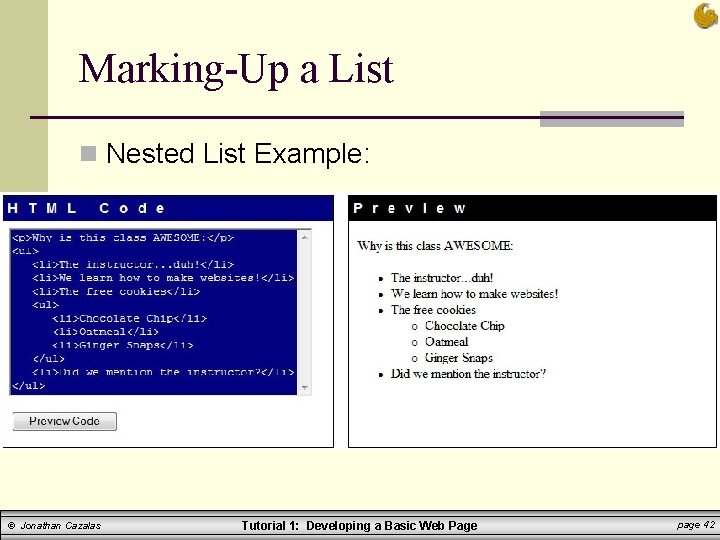
Marking-Up a List n Nested List Example: © Jonathan Cazalas Tutorial 1: Developing a Basic Web Page page 42
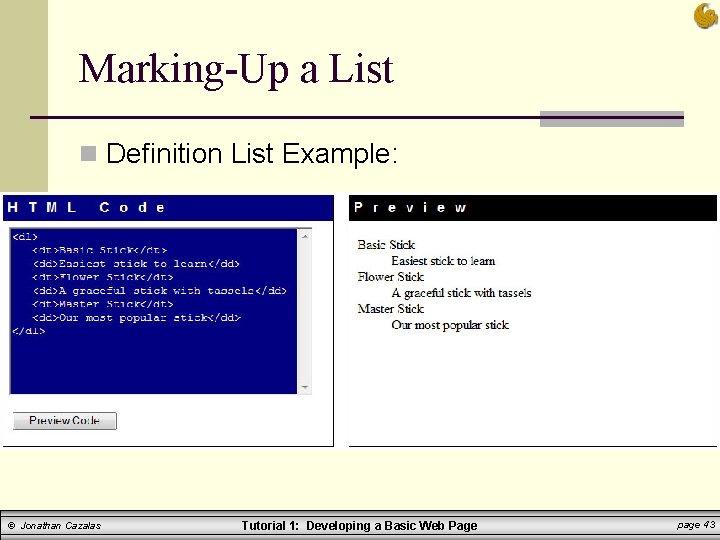
Marking-Up a List n Definition List Example: © Jonathan Cazalas Tutorial 1: Developing a Basic Web Page page 43
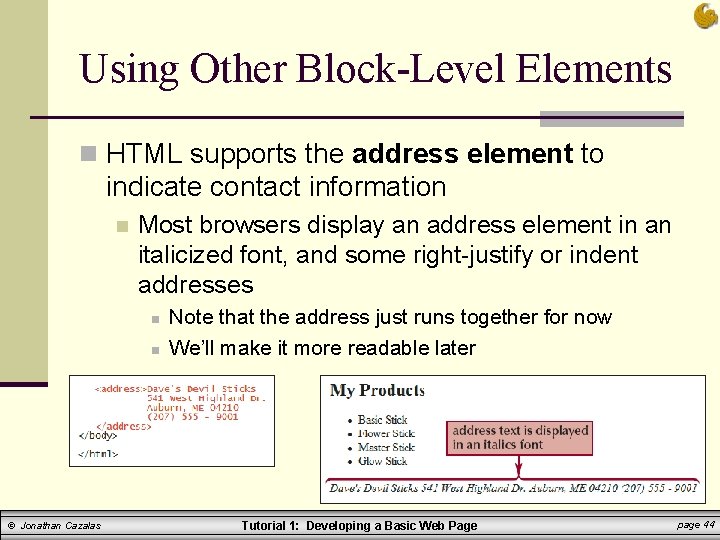
Using Other Block-Level Elements n HTML supports the address element to indicate contact information n Most browsers display an address element in an italicized font, and some right-justify or indent addresses n n © Jonathan Cazalas Note that the address just runs together for now We’ll make it more readable later Tutorial 1: Developing a Basic Web Page page 44
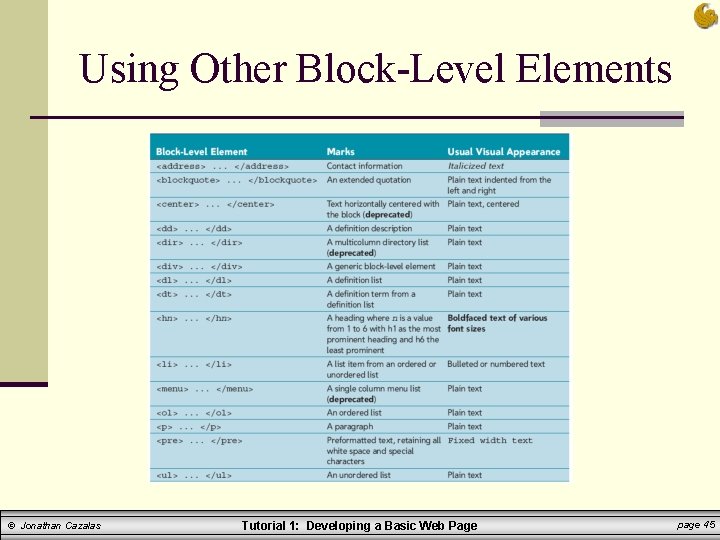
Using Other Block-Level Elements © Jonathan Cazalas Tutorial 1: Developing a Basic Web Page page 45
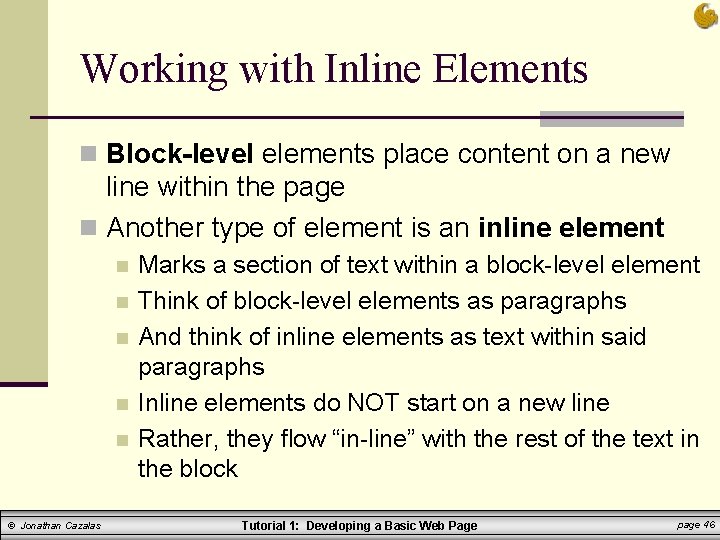
Working with Inline Elements n Block-level elements place content on a new line within the page n Another type of element is an inline element n n n © Jonathan Cazalas Marks a section of text within a block-level element Think of block-level elements as paragraphs And think of inline elements as text within said paragraphs Inline elements do NOT start on a new line Rather, they flow “in-line” with the rest of the text in the block Tutorial 1: Developing a Basic Web Page page 46
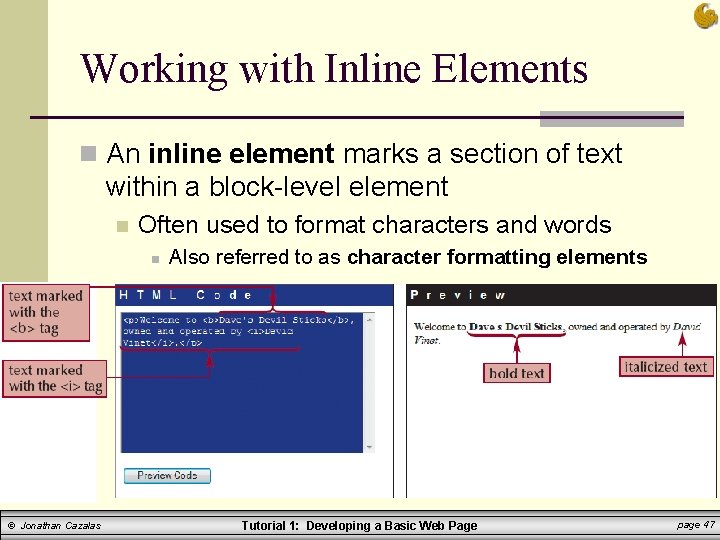
Working with Inline Elements n An inline element marks a section of text within a block-level element n Often used to format characters and words n © Jonathan Cazalas Also referred to as character formatting elements Tutorial 1: Developing a Basic Web Page page 47
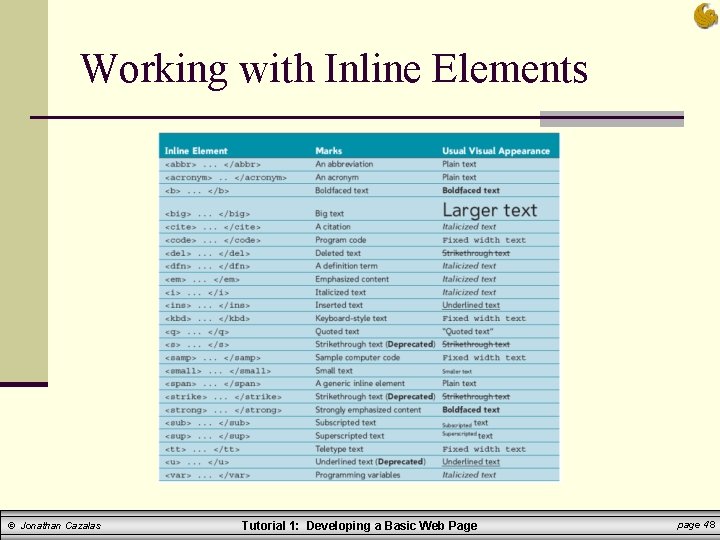
Working with Inline Elements © Jonathan Cazalas Tutorial 1: Developing a Basic Web Page page 48
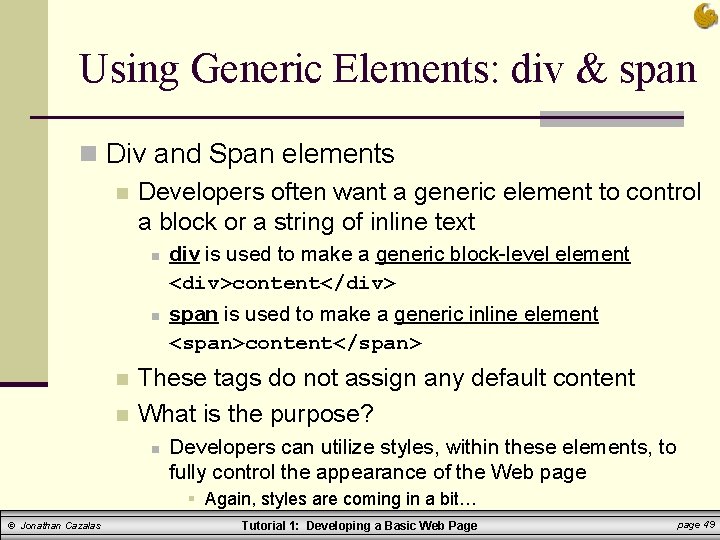
Using Generic Elements: div & span n Div and Span elements n Developers often want a generic element to control a block or a string of inline text n n div is used to make a generic block-level element <div>content</div> span is used to make a generic inline element <span>content</span> These tags do not assign any default content What is the purpose? n Developers can utilize styles, within these elements, to fully control the appearance of the Web page § Again, styles are coming in a bit… © Jonathan Cazalas Tutorial 1: Developing a Basic Web Page page 49
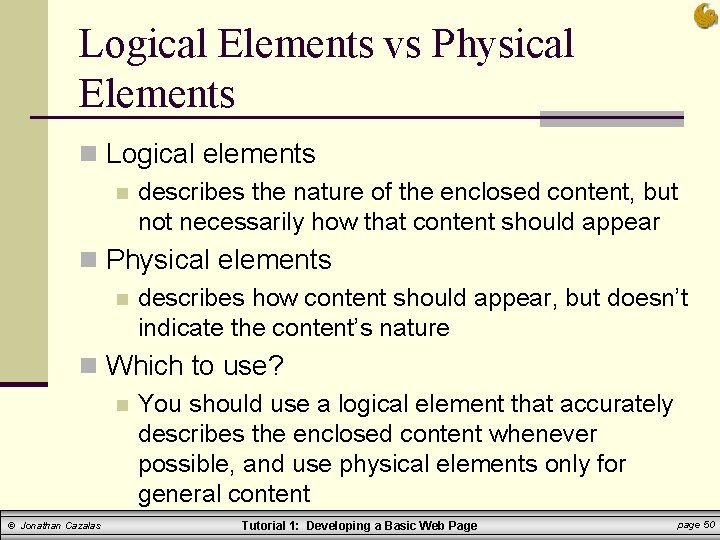
Logical Elements vs Physical Elements n Logical elements n describes the nature of the enclosed content, but not necessarily how that content should appear n Physical elements n describes how content should appear, but doesn’t indicate the content’s nature n Which to use? n You should use a logical element that accurately describes the enclosed content whenever possible, and use physical elements only for general content © Jonathan Cazalas Tutorial 1: Developing a Basic Web Page page 50
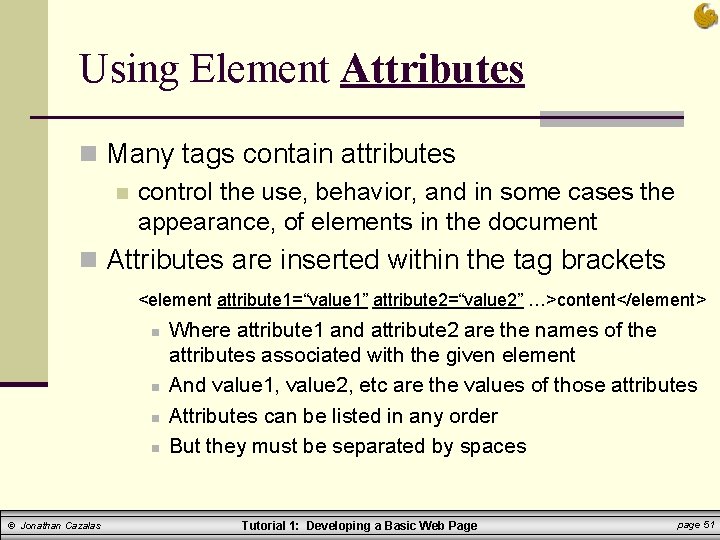
Using Element Attributes n Many tags contain attributes n control the use, behavior, and in some cases the appearance, of elements in the document n Attributes are inserted within the tag brackets <element attribute 1=“value 1” attribute 2=“value 2” …>content</element> n n © Jonathan Cazalas Where attribute 1 and attribute 2 are the names of the attributes associated with the given element And value 1, value 2, etc are the values of those attributes Attributes can be listed in any order But they must be separated by spaces Tutorial 1: Developing a Basic Web Page page 51
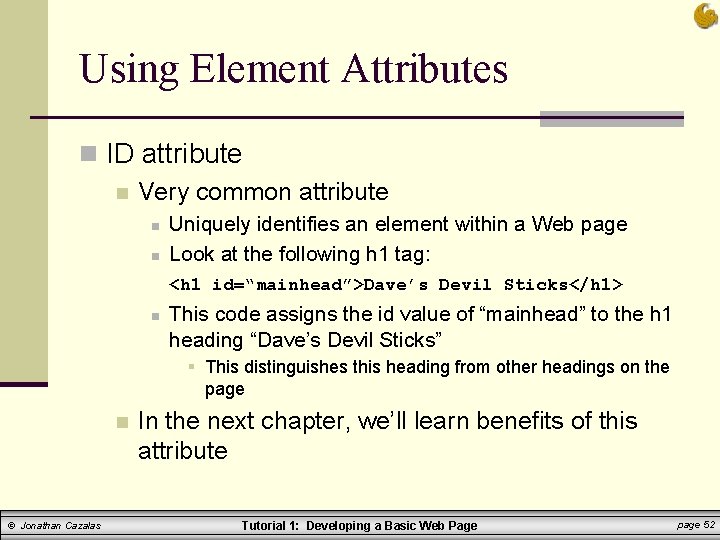
Using Element Attributes n ID attribute n Very common attribute n n Uniquely identifies an element within a Web page Look at the following h 1 tag: <h 1 id=“mainhead”>Dave’s Devil Sticks</h 1> n This code assigns the id value of “mainhead” to the h 1 heading “Dave’s Devil Sticks” § This distinguishes this heading from other headings on the page n © Jonathan Cazalas In the next chapter, we’ll learn benefits of this attribute Tutorial 1: Developing a Basic Web Page page 52
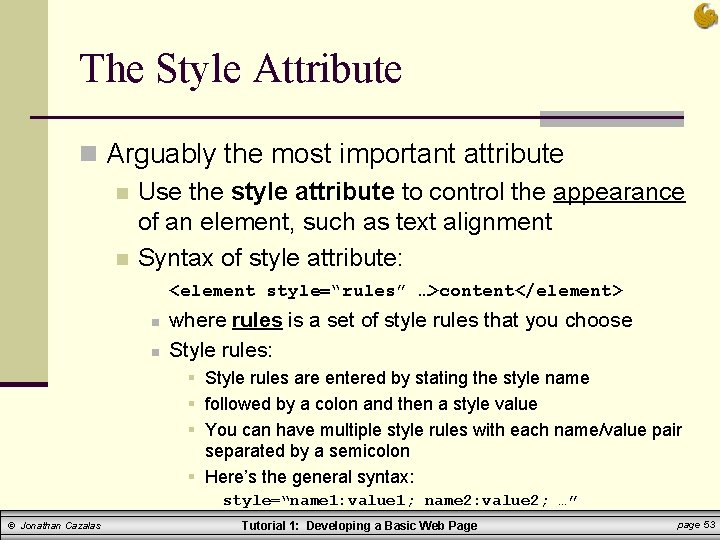
The Style Attribute n Arguably the most important attribute n Use the style attribute to control the appearance of an element, such as text alignment n Syntax of style attribute: <element style=“rules” …>content</element> n n where rules is a set of style rules that you choose Style rules: § Style rules are entered by stating the style name § followed by a colon and then a style value § You can have multiple style rules with each name/value pair separated by a semicolon § Here’s the general syntax: style=“name 1: value 1; name 2: value 2; …” © Jonathan Cazalas Tutorial 1: Developing a Basic Web Page page 53
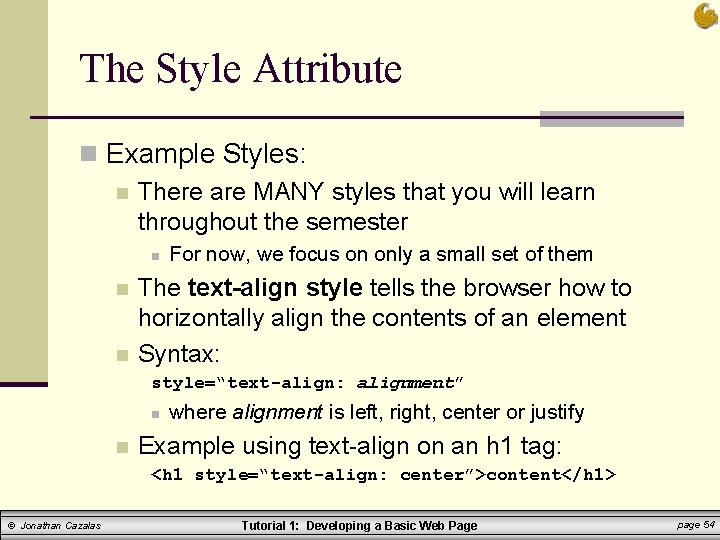
The Style Attribute n Example Styles: n There are MANY styles that you will learn throughout the semester n n n For now, we focus on only a small set of them The text-align style tells the browser how to horizontally align the contents of an element Syntax: style=“text-align: alignment” n n where alignment is left, right, center or justify Example using text-align on an h 1 tag: <h 1 style=“text-align: center”>content</h 1> © Jonathan Cazalas Tutorial 1: Developing a Basic Web Page page 54
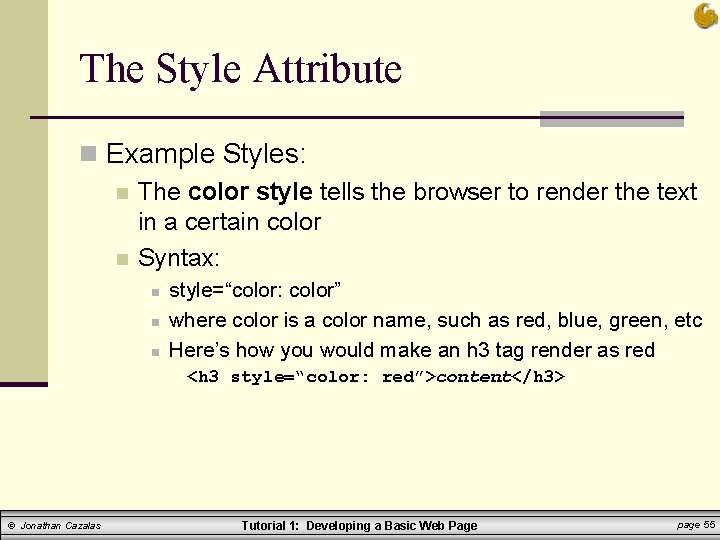
The Style Attribute n Example Styles: n The color style tells the browser to render the text in a certain color n Syntax: n n n style=“color: color” where color is a color name, such as red, blue, green, etc Here’s how you would make an h 3 tag render as red <h 3 style=“color: red”>content</h 3> © Jonathan Cazalas Tutorial 1: Developing a Basic Web Page page 55
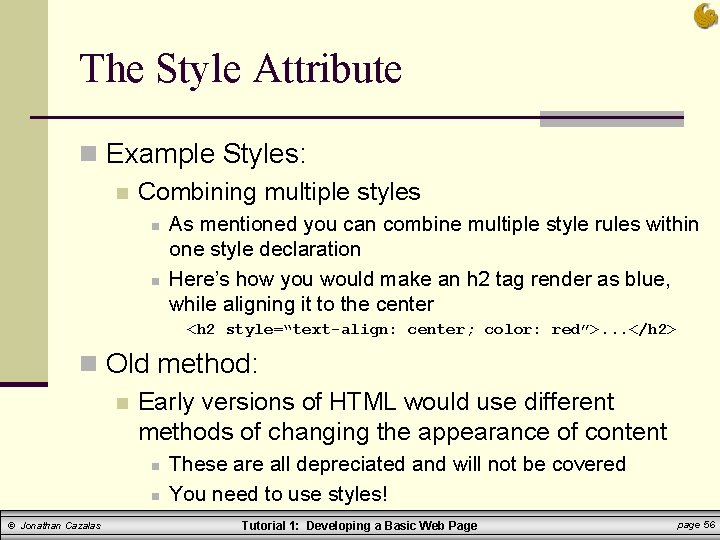
The Style Attribute n Example Styles: n Combining multiple styles n n As mentioned you can combine multiple style rules within one style declaration Here’s how you would make an h 2 tag render as blue, while aligning it to the center <h 2 style=“text-align: center; color: red”>. . . </h 2> n Old method: n Early versions of HTML would use different methods of changing the appearance of content n n © Jonathan Cazalas These are all depreciated and will not be covered You need to use styles! Tutorial 1: Developing a Basic Web Page page 56
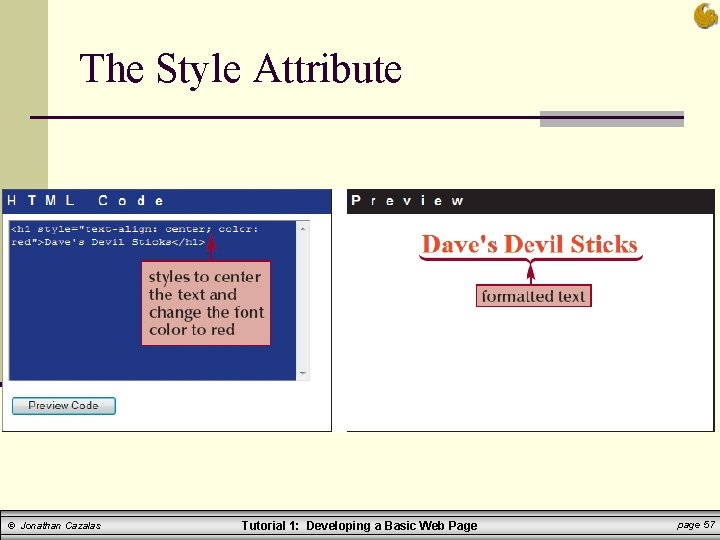
The Style Attribute © Jonathan Cazalas Tutorial 1: Developing a Basic Web Page page 57
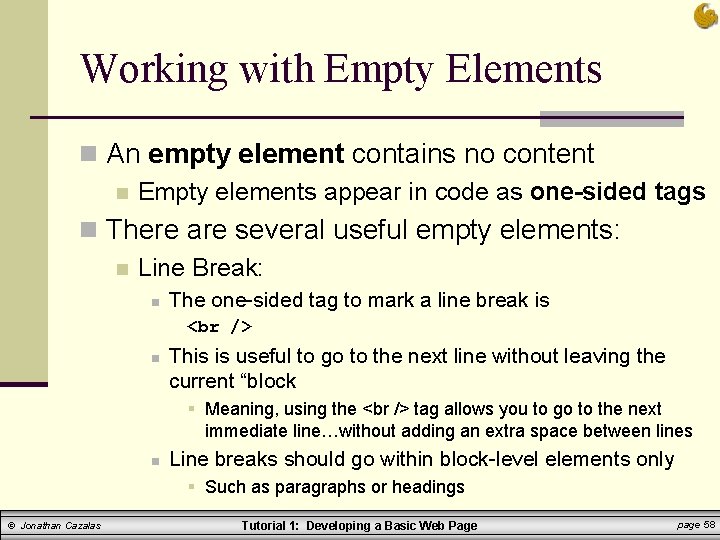
Working with Empty Elements n An empty element contains no content n Empty elements appear in code as one-sided tags n There are several useful empty elements: n Line Break: n The one-sided tag to mark a line break is n This is useful to go to the next line without leaving the current “block § Meaning, using the tag allows you to go to the next immediate line…without adding an extra space between lines n Line breaks should go within block-level elements only § Such as paragraphs or headings © Jonathan Cazalas Tutorial 1: Developing a Basic Web Page page 58
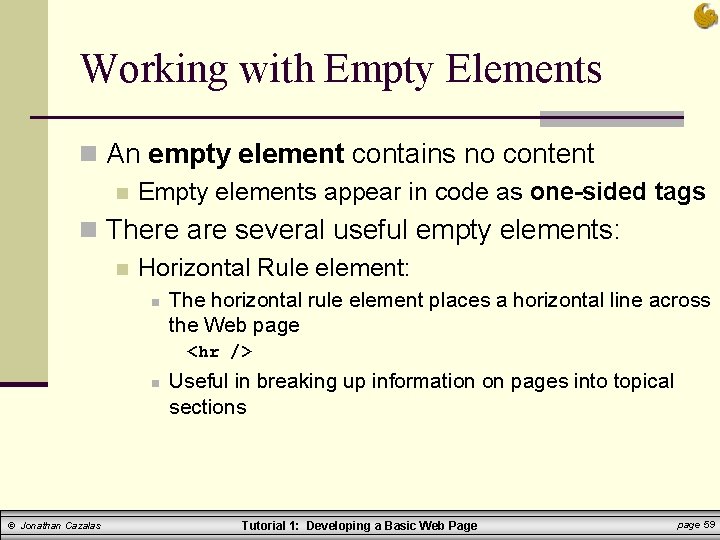
Working with Empty Elements n An empty element contains no content n Empty elements appear in code as one-sided tags n There are several useful empty elements: n Horizontal Rule element: n The horizontal rule element places a horizontal line across the Web page <hr /> n © Jonathan Cazalas Useful in breaking up information on pages into topical sections Tutorial 1: Developing a Basic Web Page page 59
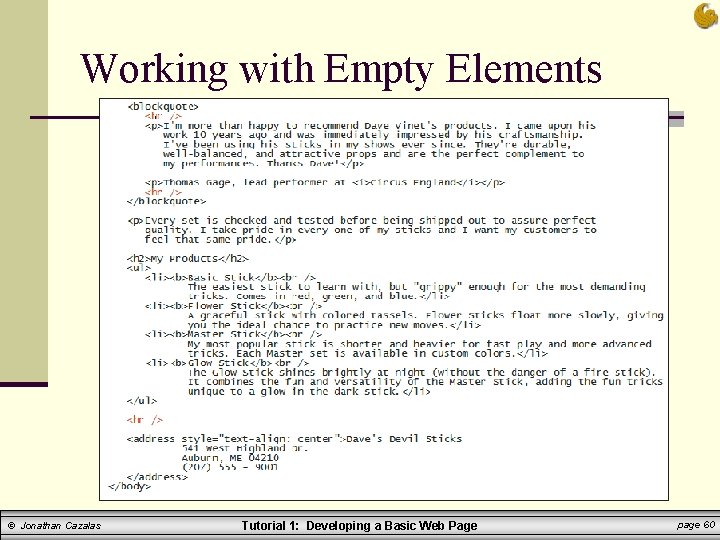
Working with Empty Elements © Jonathan Cazalas Tutorial 1: Developing a Basic Web Page page 60
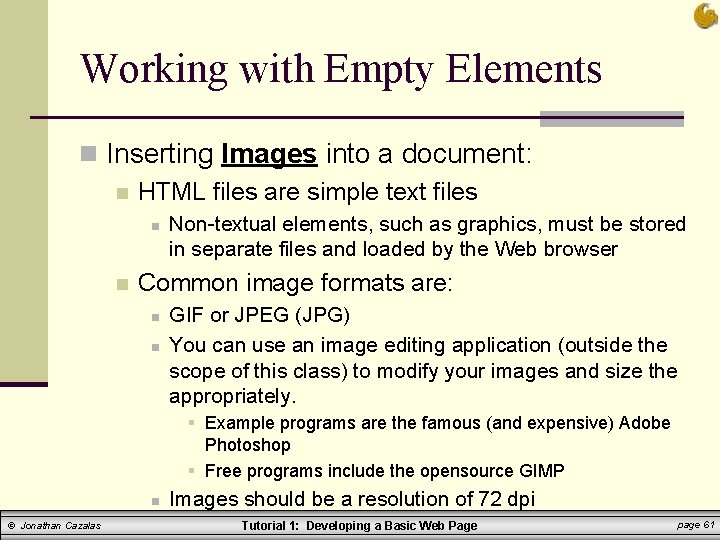
Working with Empty Elements n Inserting Images into a document: n HTML files are simple text files n n Non-textual elements, such as graphics, must be stored in separate files and loaded by the Web browser Common image formats are: n n GIF or JPEG (JPG) You can use an image editing application (outside the scope of this class) to modify your images and size the appropriately. § Example programs are the famous (and expensive) Adobe Photoshop § Free programs include the opensource GIMP n © Jonathan Cazalas Images should be a resolution of 72 dpi Tutorial 1: Developing a Basic Web Page page 61
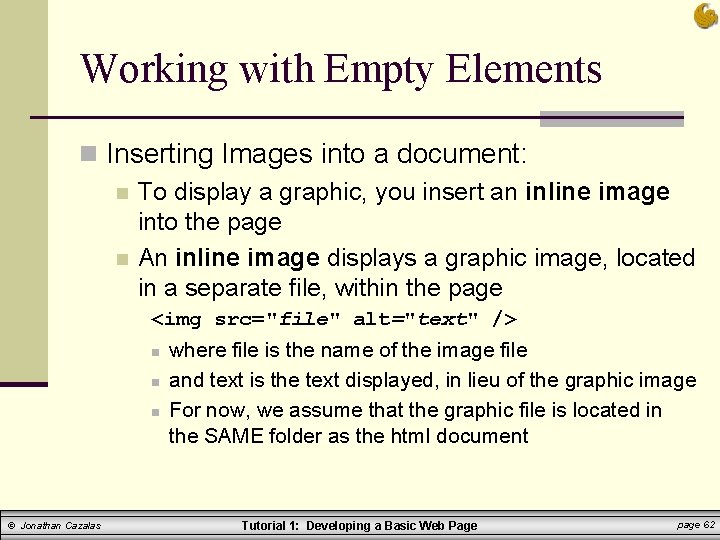
Working with Empty Elements n Inserting Images into a document: n To display a graphic, you insert an inline image into the page n An inline image displays a graphic image, located in a separate file, within the page <img src="file" alt="text" /> n n n © Jonathan Cazalas where file is the name of the image file and text is the text displayed, in lieu of the graphic image For now, we assume that the graphic file is located in the SAME folder as the html document Tutorial 1: Developing a Basic Web Page page 62
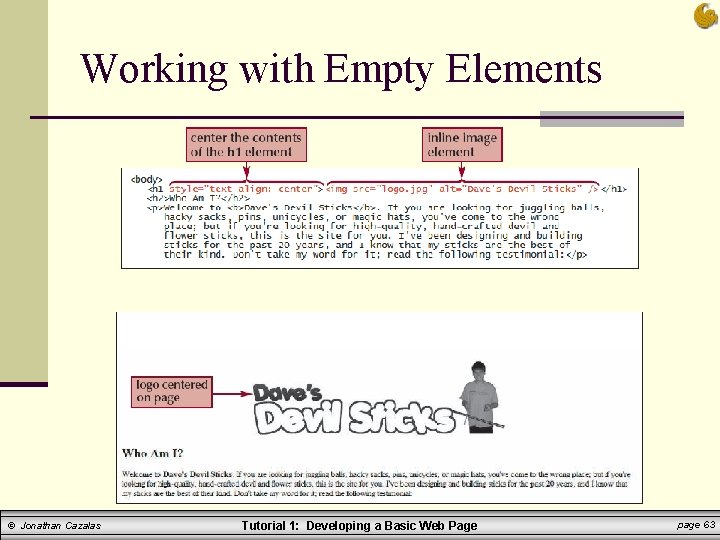
Working with Empty Elements = © Jonathan Cazalas = = Tutorial 1: Developing a Basic Web Page page 63
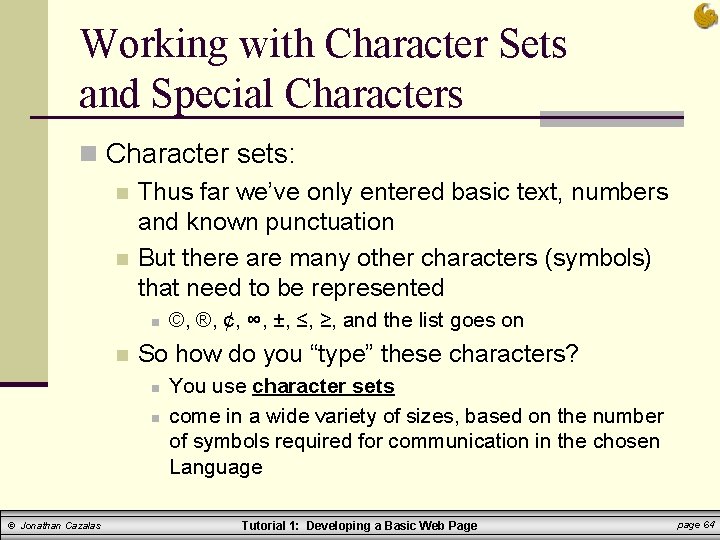
Working with Character Sets and Special Characters n Character sets: n Thus far we’ve only entered basic text, numbers and known punctuation n But there are many other characters (symbols) that need to be represented n n So how do you “type” these characters? n n © Jonathan Cazalas ©, ®, ¢, ∞, ±, ≤, ≥, and the list goes on You use character sets come in a wide variety of sizes, based on the number of symbols required for communication in the chosen Language Tutorial 1: Developing a Basic Web Page page 64
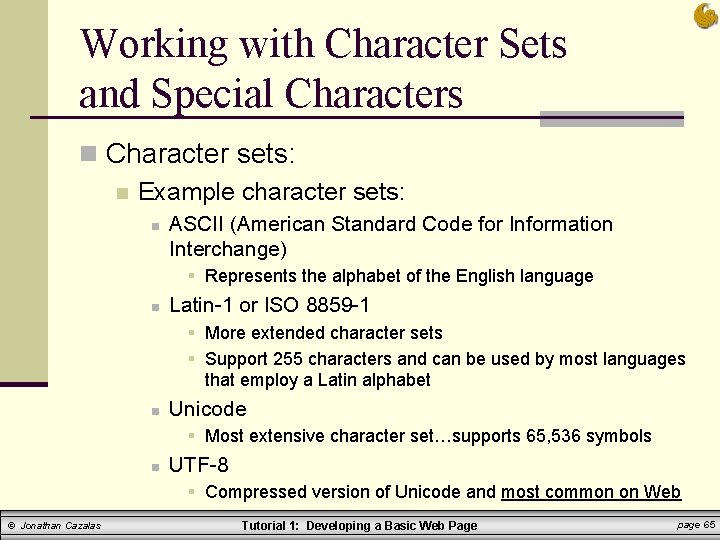
Working with Character Sets and Special Characters n Character sets: n Example character sets: n ASCII (American Standard Code for Information Interchange) § Represents the alphabet of the English language n Latin-1 or ISO 8859 -1 § More extended character sets § Support 255 characters and can be used by most languages that employ a Latin alphabet n Unicode § Most extensive character set…supports 65, 536 symbols n UTF-8 § Compressed version of Unicode and most common on Web © Jonathan Cazalas Tutorial 1: Developing a Basic Web Page page 65
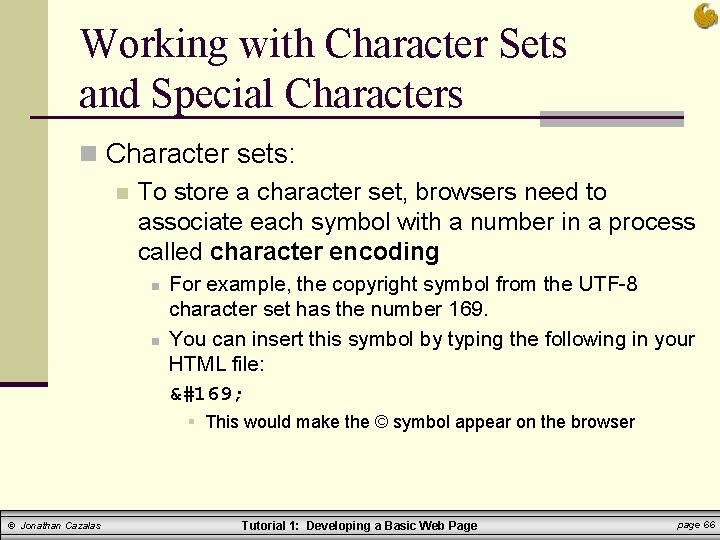
Working with Character Sets and Special Characters n Character sets: n To store a character set, browsers need to associate each symbol with a number in a process called character encoding n n For example, the copyright symbol from the UTF-8 character set has the number 169. You can insert this symbol by typing the following in your HTML file: © § This would make the © symbol appear on the browser © Jonathan Cazalas Tutorial 1: Developing a Basic Web Page page 66
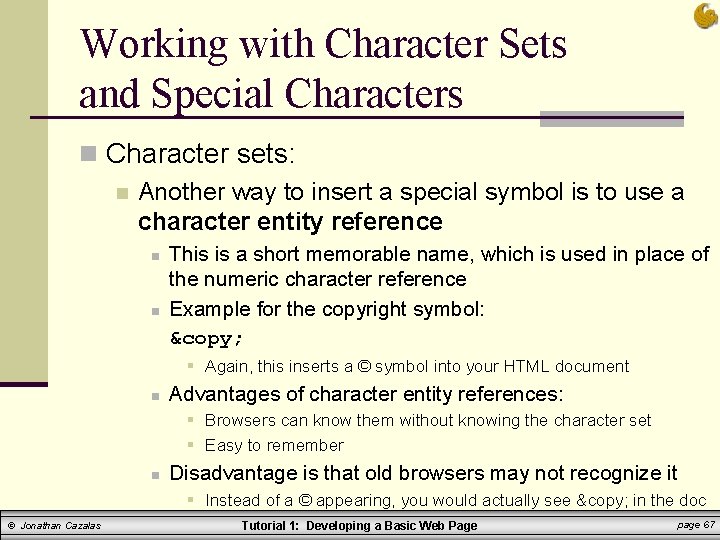
Working with Character Sets and Special Characters n Character sets: n Another way to insert a special symbol is to use a character entity reference n n This is a short memorable name, which is used in place of the numeric character reference Example for the copyright symbol: © § Again, this inserts a © symbol into your HTML document n Advantages of character entity references: § Browsers can know them without knowing the character set § Easy to remember n Disadvantage is that old browsers may not recognize it § Instead of a © appearing, you would actually see © in the doc © Jonathan Cazalas Tutorial 1: Developing a Basic Web Page page 67
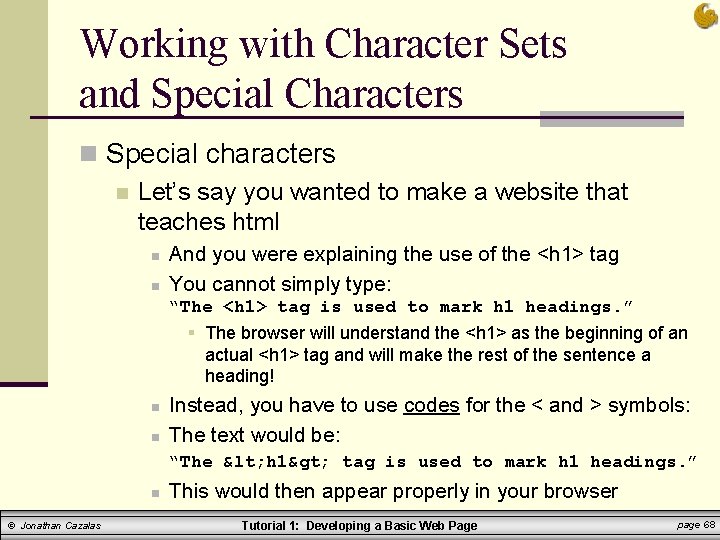
Working with Character Sets and Special Characters n Special characters n Let’s say you wanted to make a website that teaches html n n And you were explaining the use of the <h 1> tag You cannot simply type: “The <h 1> tag is used to mark h 1 headings. ” § The browser will understand the <h 1> as the beginning of an actual <h 1> tag and will make the rest of the sentence a heading! n n Instead, you have to use codes for the < and > symbols: The text would be: “The < h 1> tag is used to mark h 1 headings. ” n © Jonathan Cazalas This would then appear properly in your browser Tutorial 1: Developing a Basic Web Page page 68
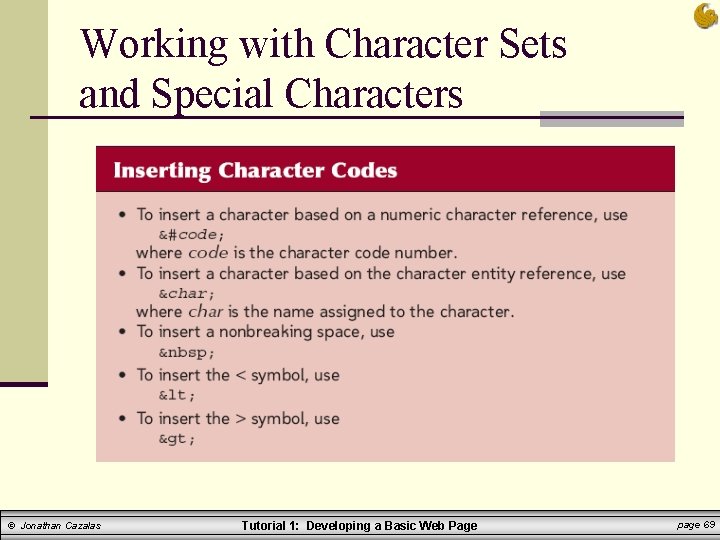
Working with Character Sets and Special Characters © Jonathan Cazalas Tutorial 1: Developing a Basic Web Page page 69
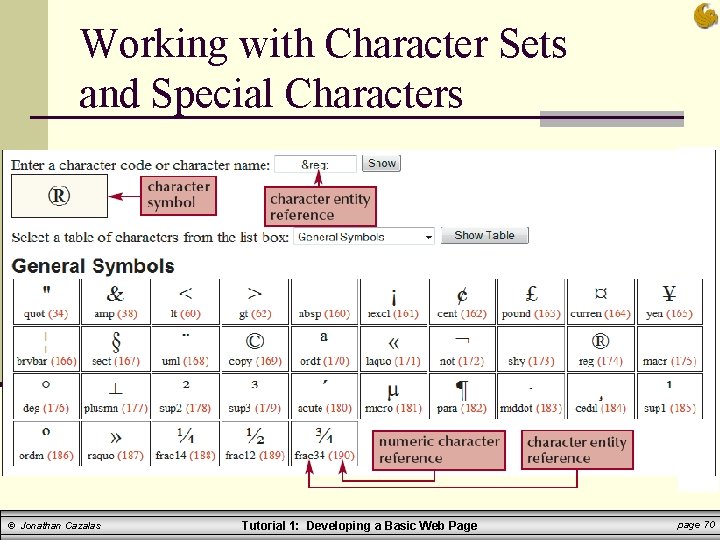
Working with Character Sets and Special Characters © Jonathan Cazalas Tutorial 1: Developing a Basic Web Page page 70
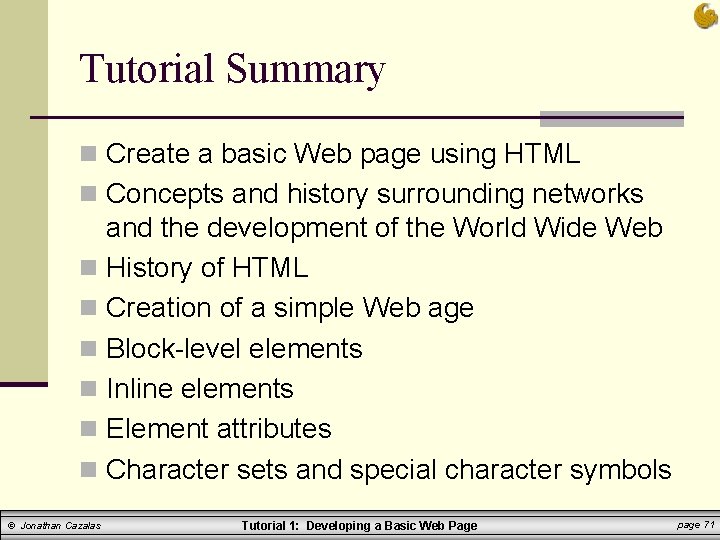
Tutorial Summary n Create a basic Web page using HTML n Concepts and history surrounding networks and the development of the World Wide Web n History of HTML n Creation of a simple Web age n Block-level elements n Inline elements n Element attributes n Character sets and special character symbols © Jonathan Cazalas Tutorial 1: Developing a Basic Web Page page 71
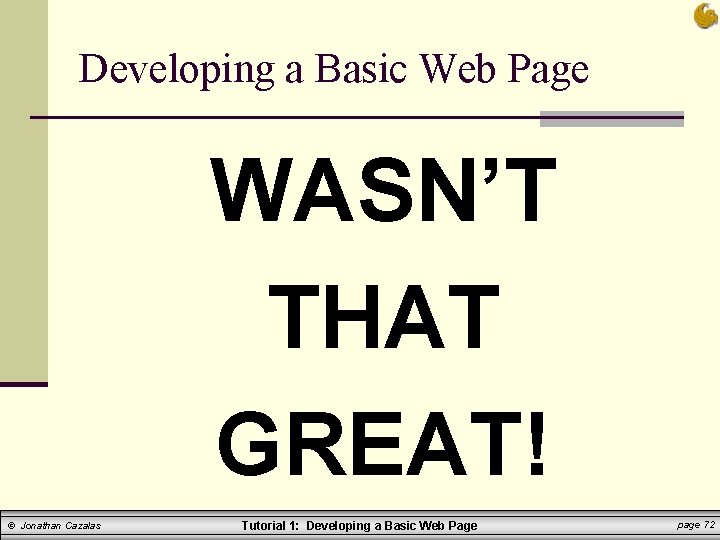
Developing a Basic Web Page WASN’T THAT GREAT! © Jonathan Cazalas Tutorial 1: Developing a Basic Web Page page 72
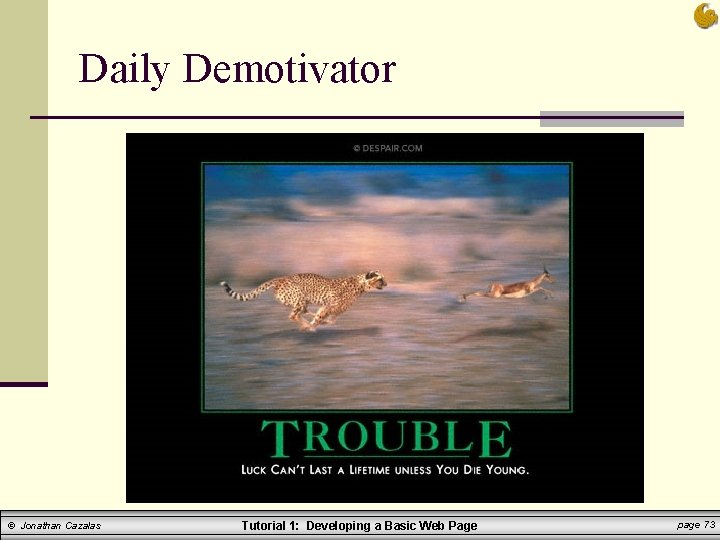
Daily Demotivator © Jonathan Cazalas Tutorial 1: Developing a Basic Web Page page 73
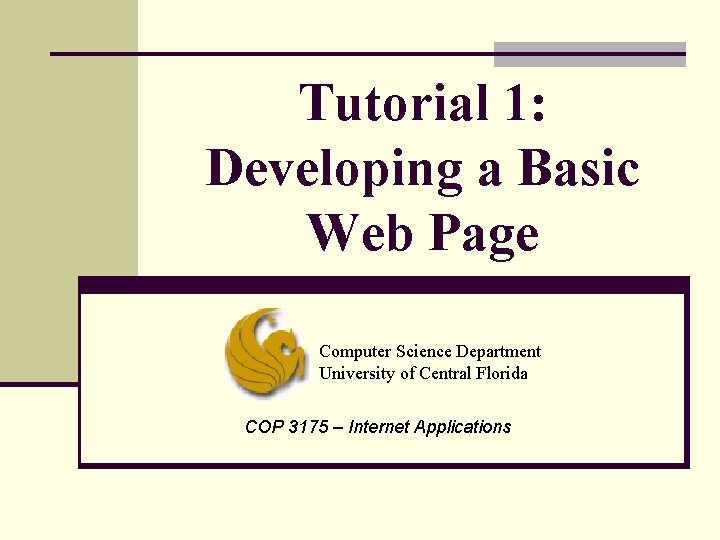
Tutorial 1: Developing a Basic Web Page Computer Science Department University of Central Florida COP 3175 – Internet Applications
- Slides: 74