Turtle Graphics Lets see what we can draw
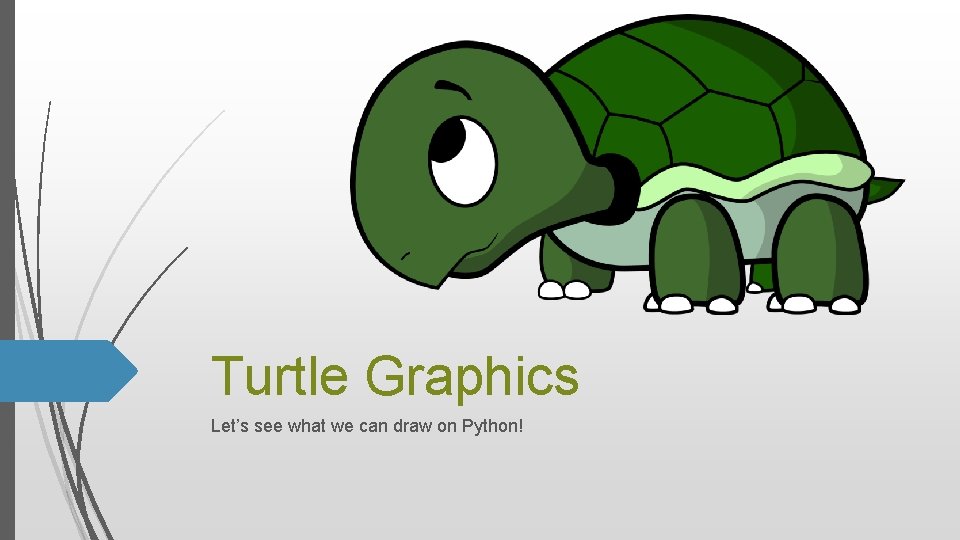
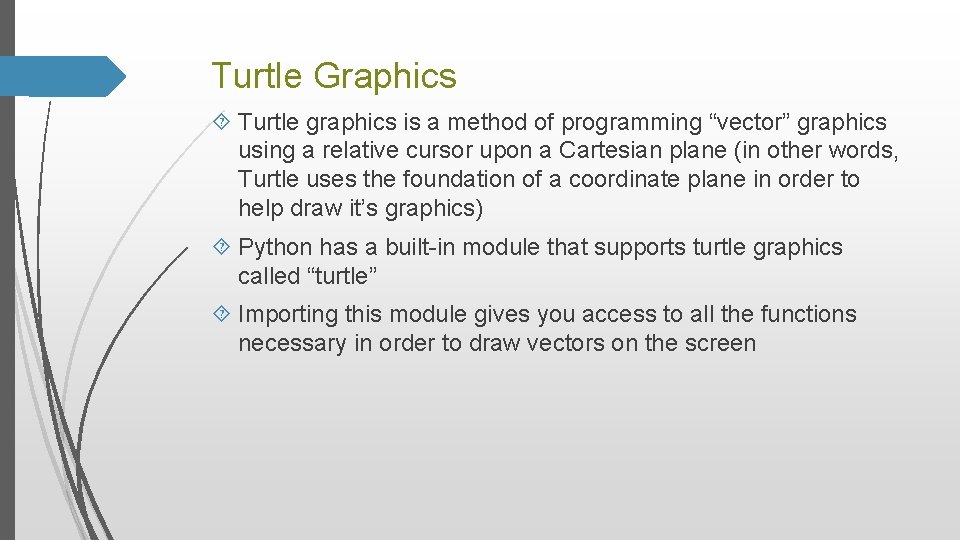


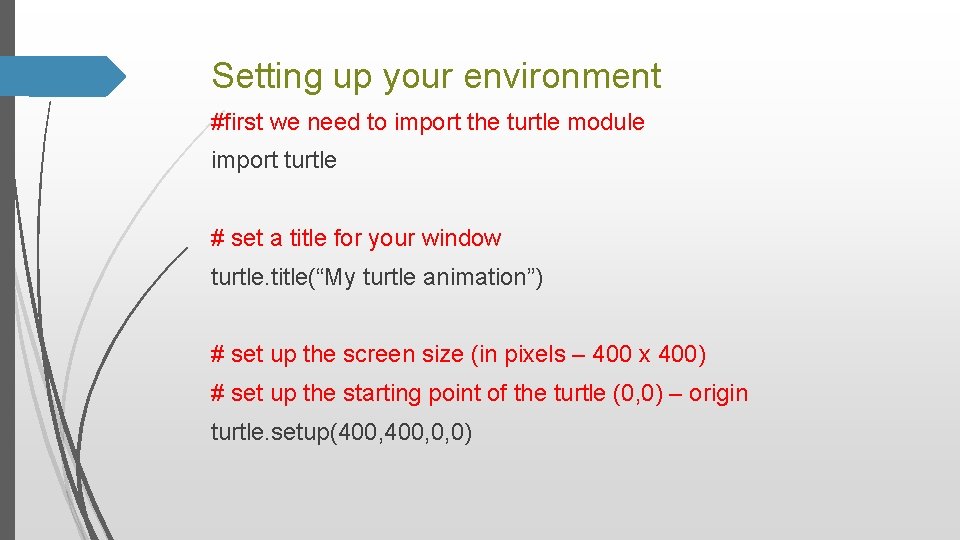
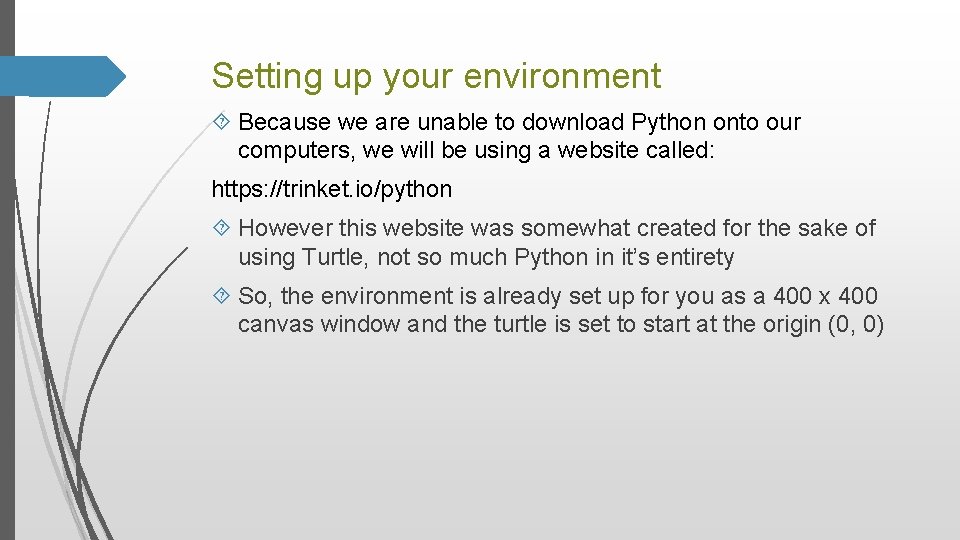
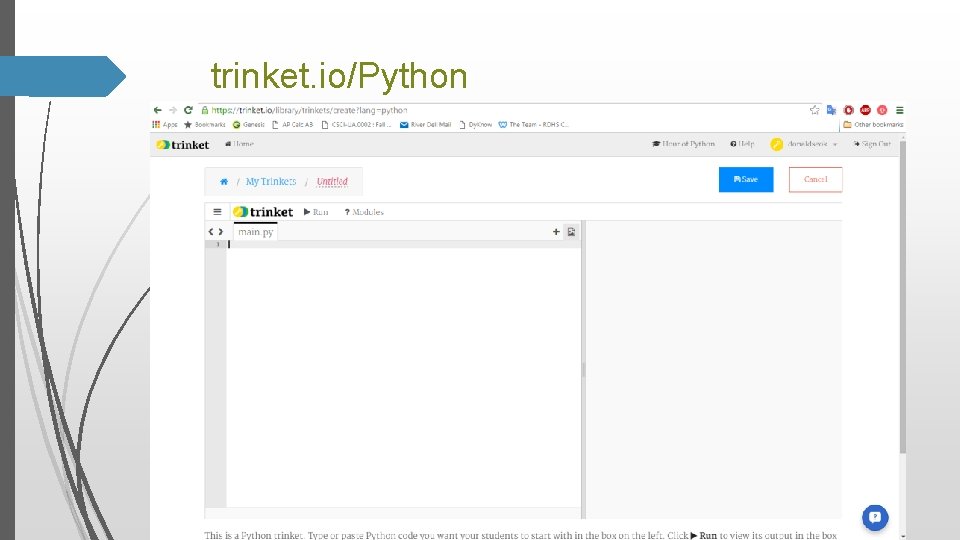
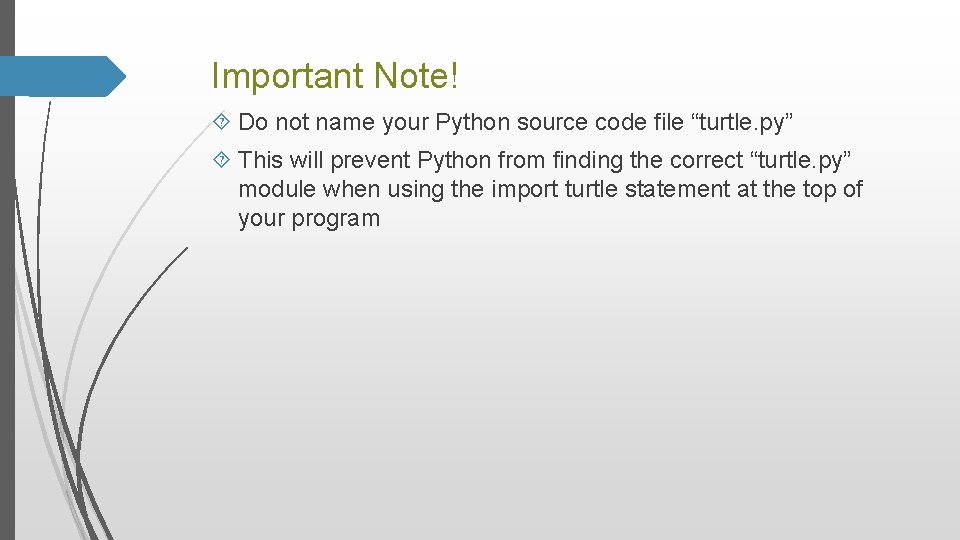
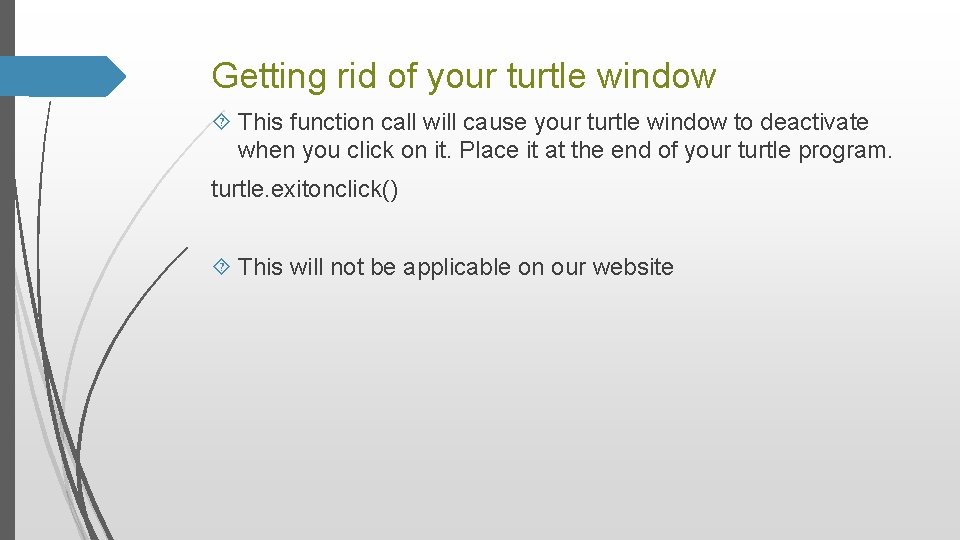
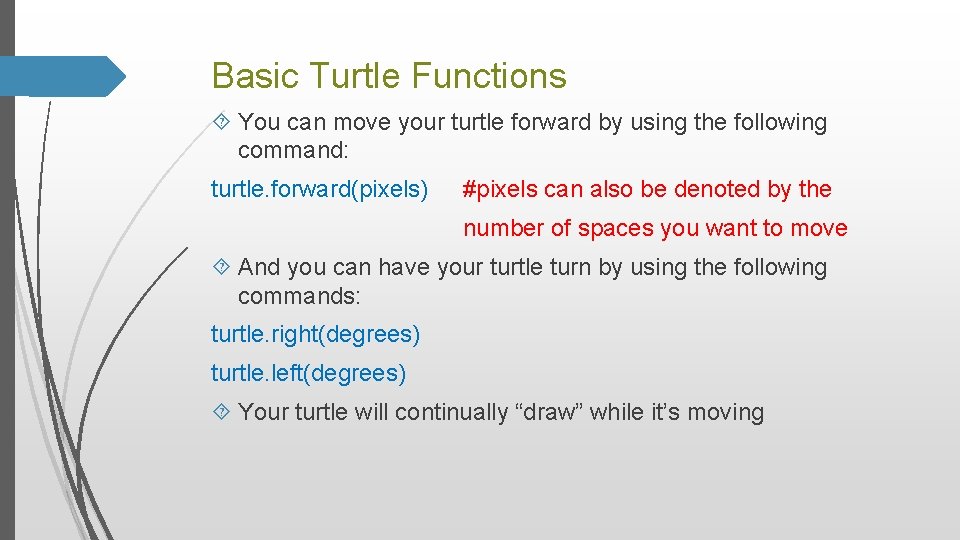
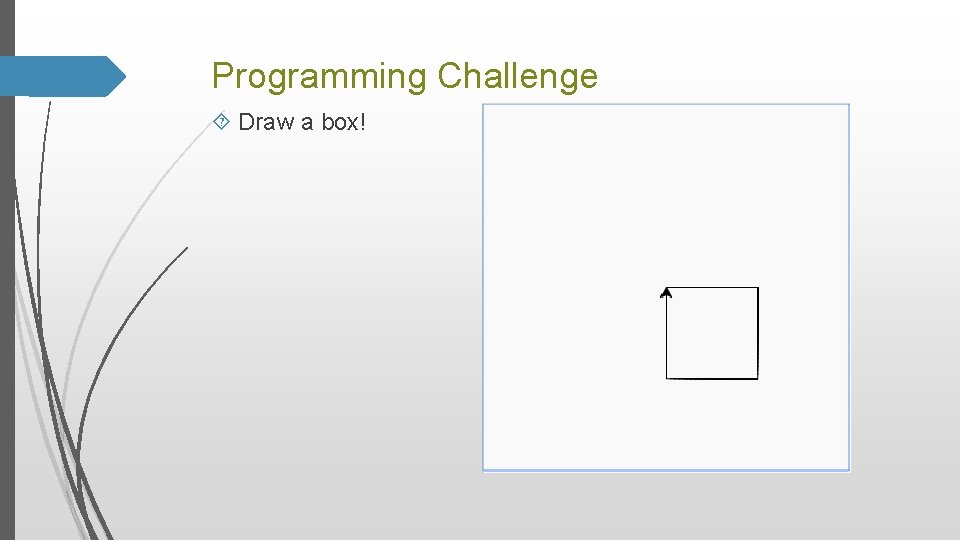
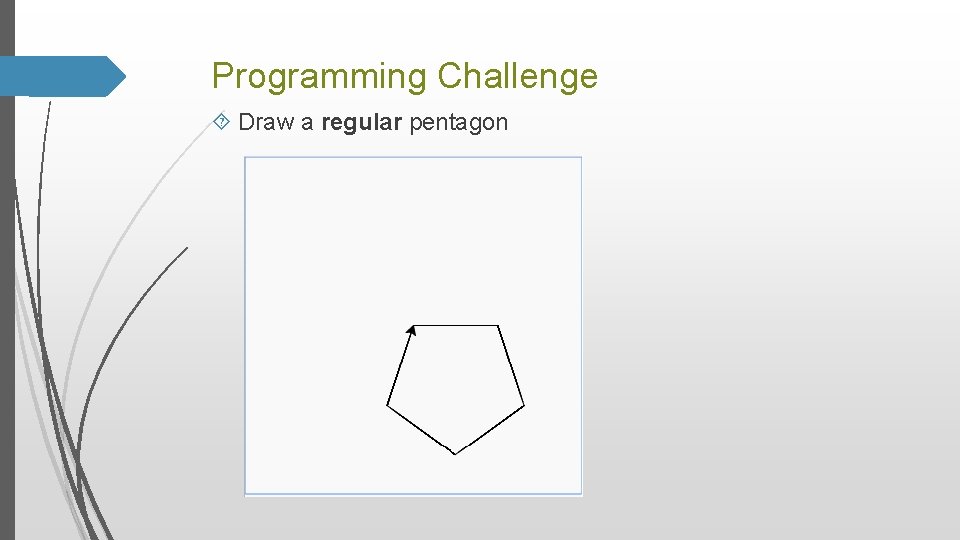
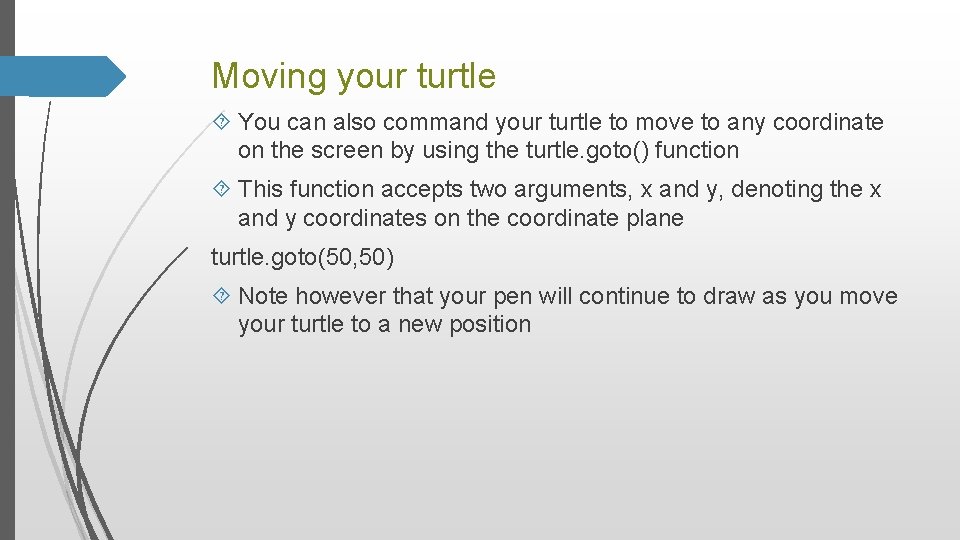
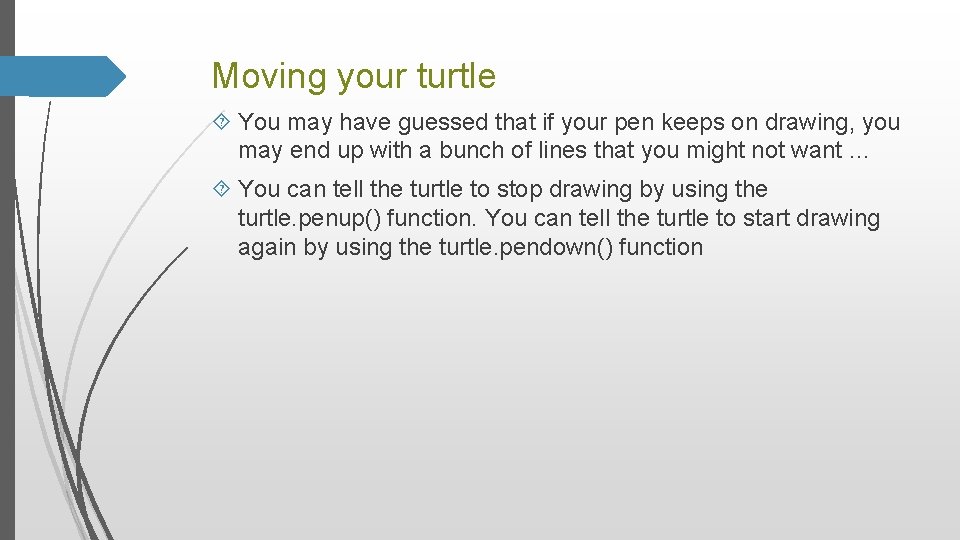
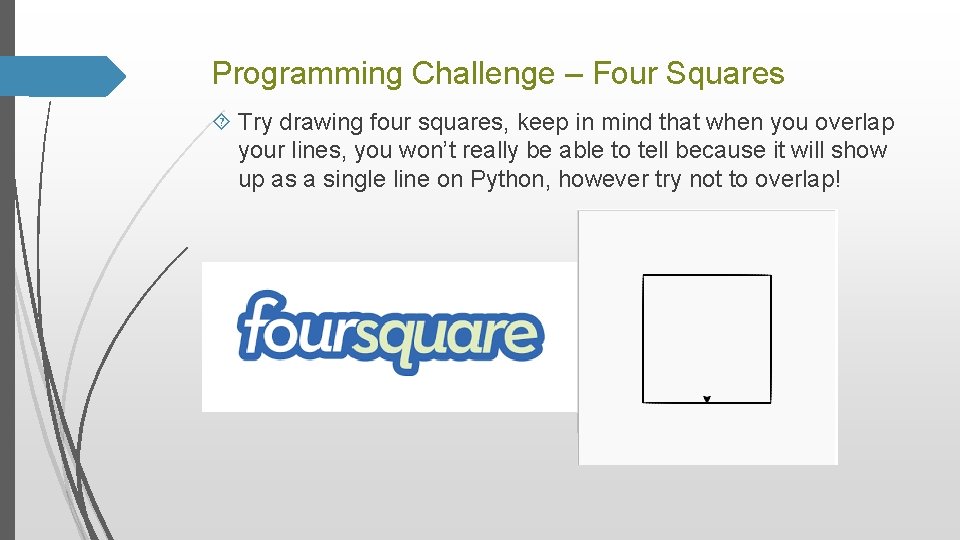
- Slides: 15
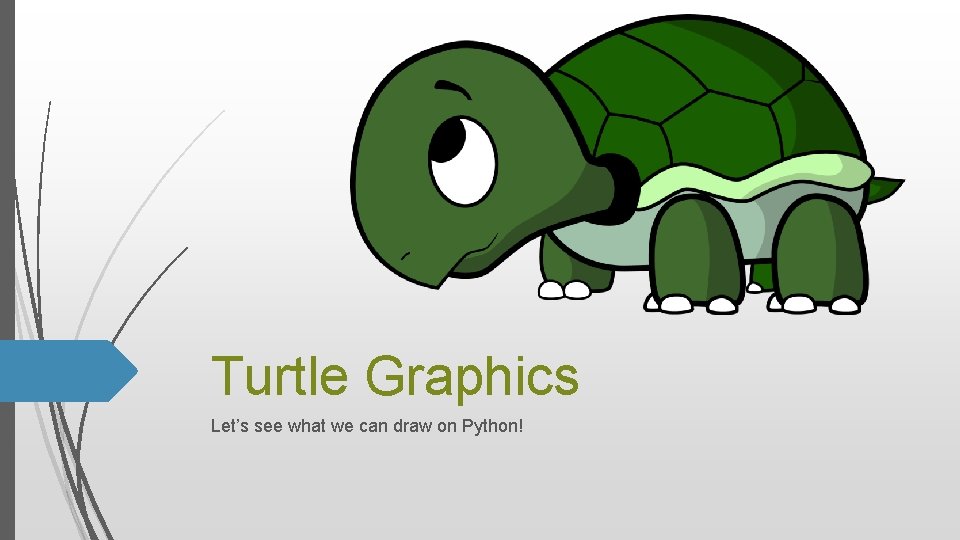
Turtle Graphics Let’s see what we can draw on Python!
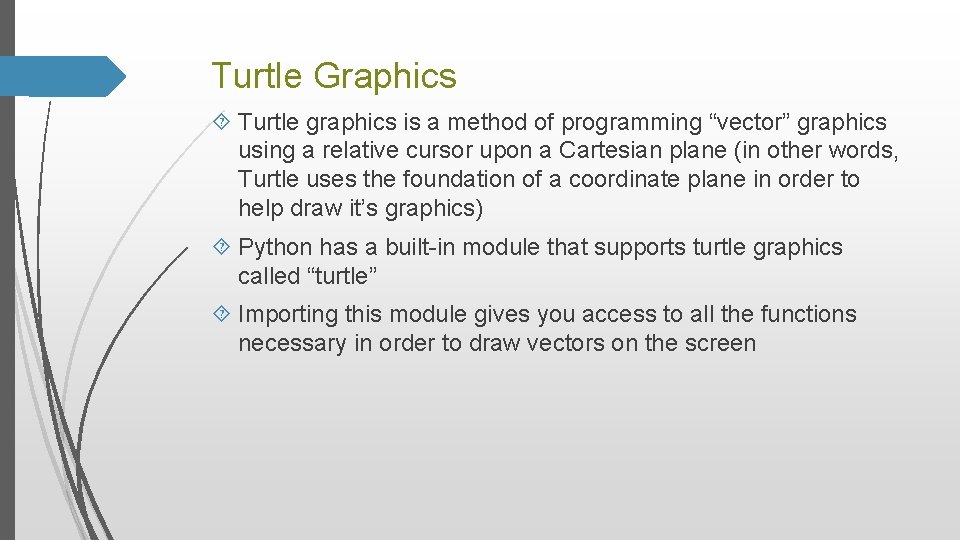
Turtle Graphics Turtle graphics is a method of programming “vector” graphics using a relative cursor upon a Cartesian plane (in other words, Turtle uses the foundation of a coordinate plane in order to help draw it’s graphics) Python has a built-in module that supports turtle graphics called “turtle” Importing this module gives you access to all the functions necessary in order to draw vectors on the screen

Turtle Graphics In Turtle, you control a cursor, also know as the “turtle” It has the following properties: 1. A position in 2 D space on the coordinate plane 2. An orientation, or heading 3. A pen that can lay down color on the canvas

Turtle Graphics In Turtle, you control a cursor, also know as the “turtle” It has the following properties: 1. A position in 2 D space on the coordinate plane 2. An orientation, or heading 3. A pen that can lay down color on the canvas
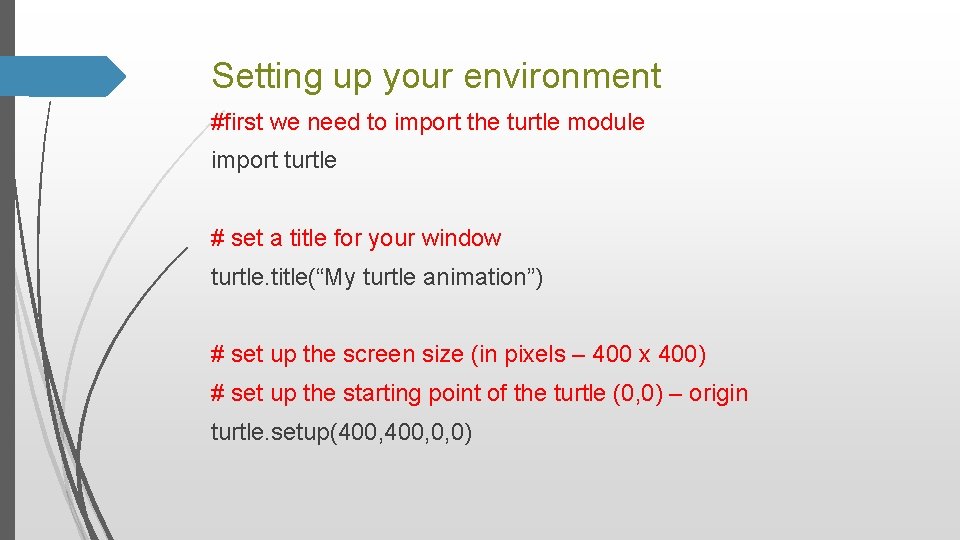
Setting up your environment #first we need to import the turtle module import turtle # set a title for your window turtle. title(“My turtle animation”) # set up the screen size (in pixels – 400 x 400) # set up the starting point of the turtle (0, 0) – origin turtle. setup(400, 0, 0)
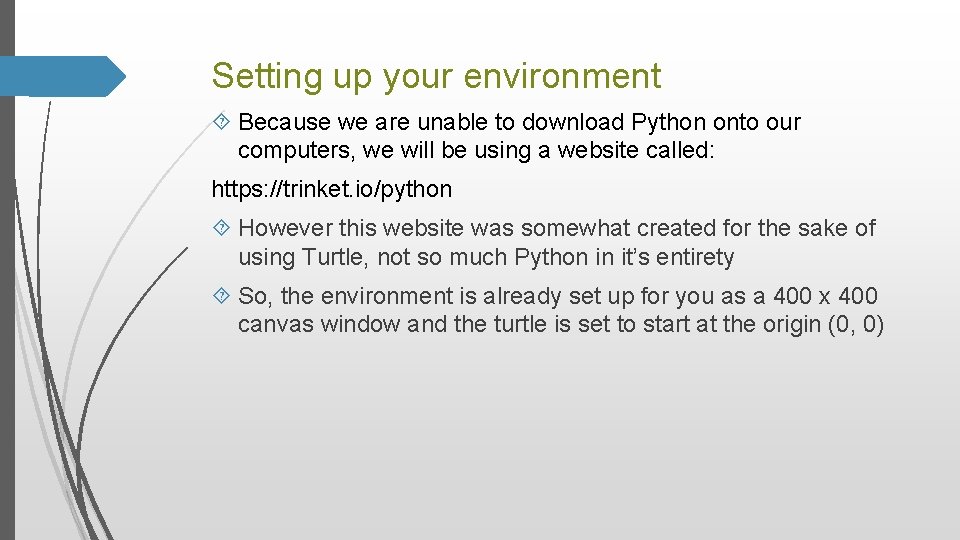
Setting up your environment Because we are unable to download Python onto our computers, we will be using a website called: https: //trinket. io/python However this website was somewhat created for the sake of using Turtle, not so much Python in it’s entirety So, the environment is already set up for you as a 400 x 400 canvas window and the turtle is set to start at the origin (0, 0)
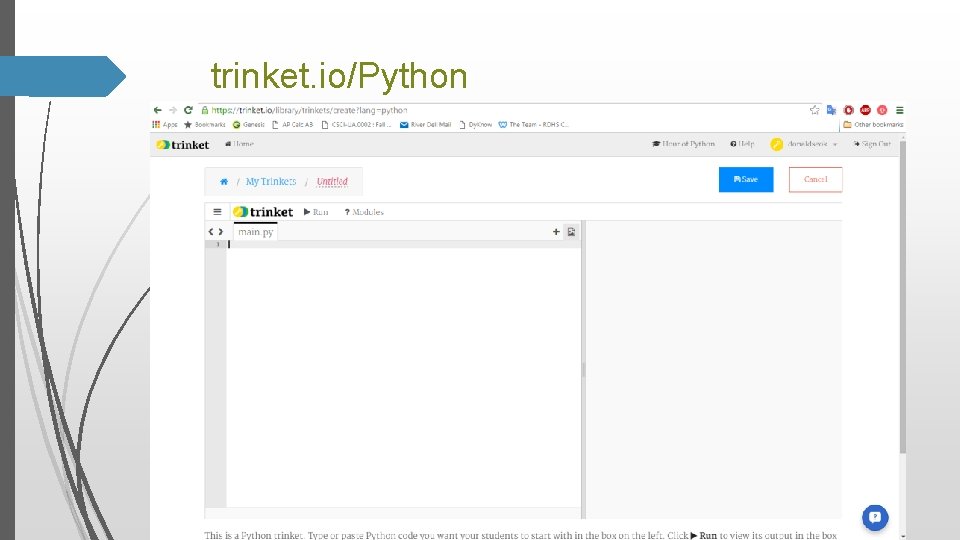
trinket. io/Python
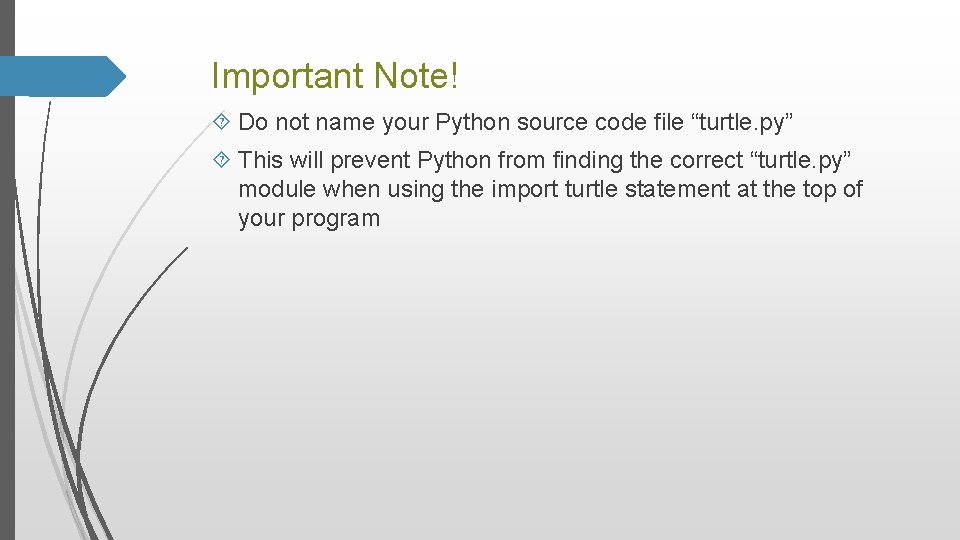
Important Note! Do not name your Python source code file “turtle. py” This will prevent Python from finding the correct “turtle. py” module when using the import turtle statement at the top of your program
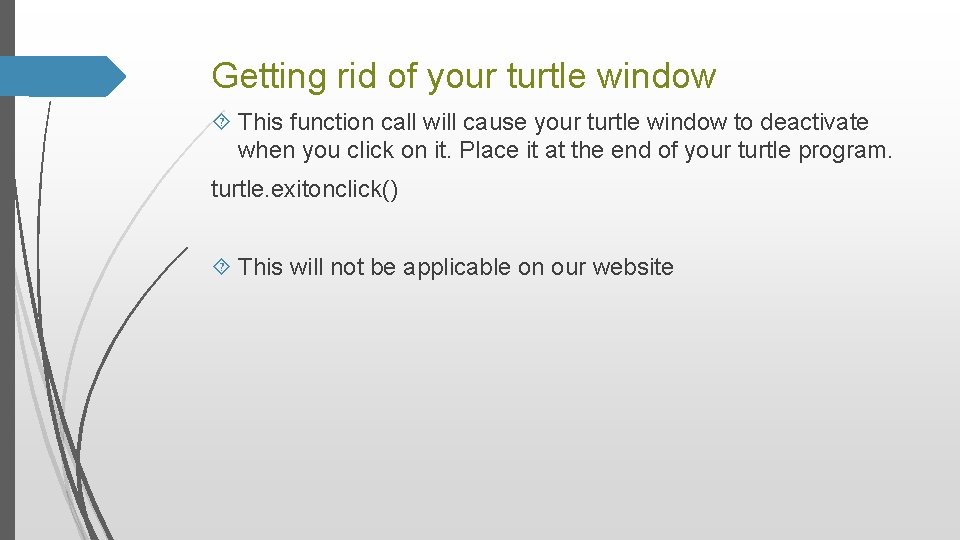
Getting rid of your turtle window This function call will cause your turtle window to deactivate when you click on it. Place it at the end of your turtle program. turtle. exitonclick() This will not be applicable on our website
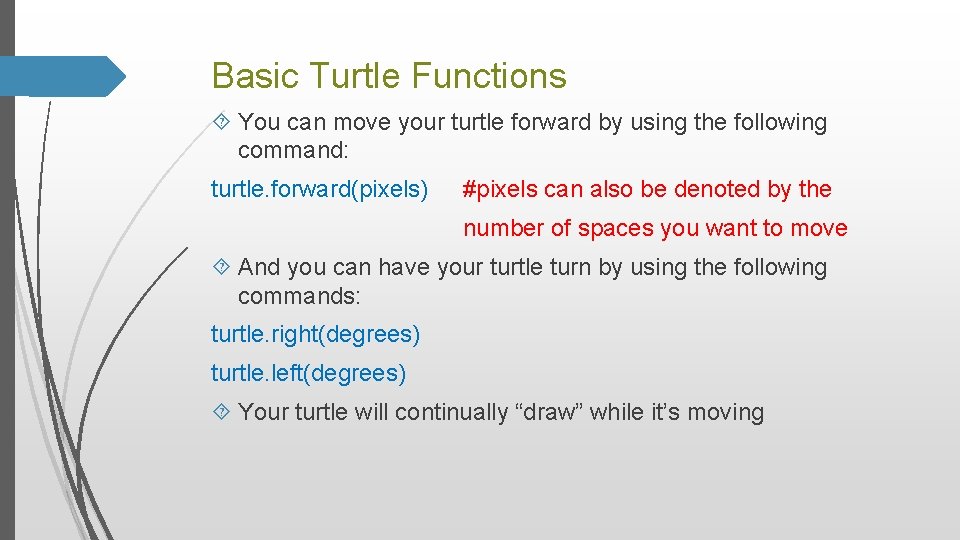
Basic Turtle Functions You can move your turtle forward by using the following command: turtle. forward(pixels) #pixels can also be denoted by the number of spaces you want to move And you can have your turtle turn by using the following commands: turtle. right(degrees) turtle. left(degrees) Your turtle will continually “draw” while it’s moving
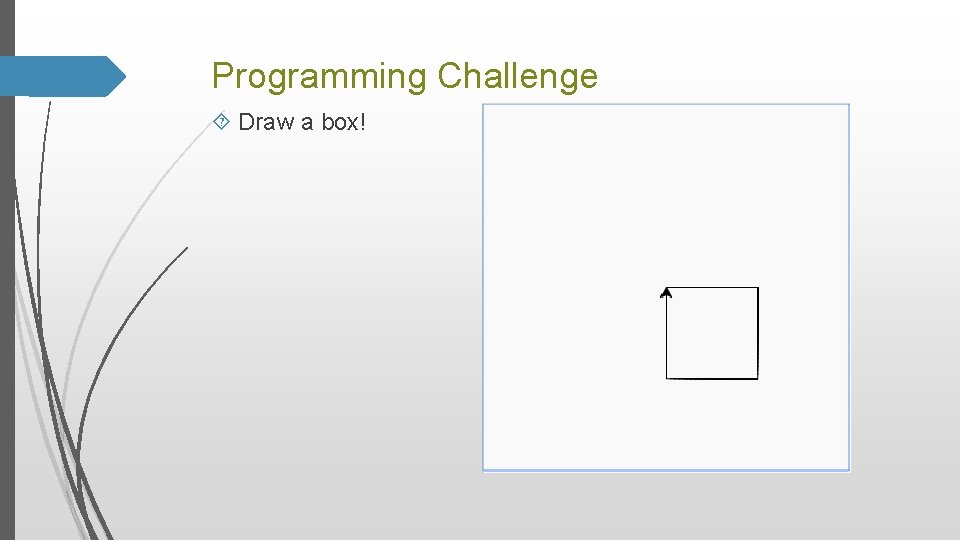
Programming Challenge Draw a box!
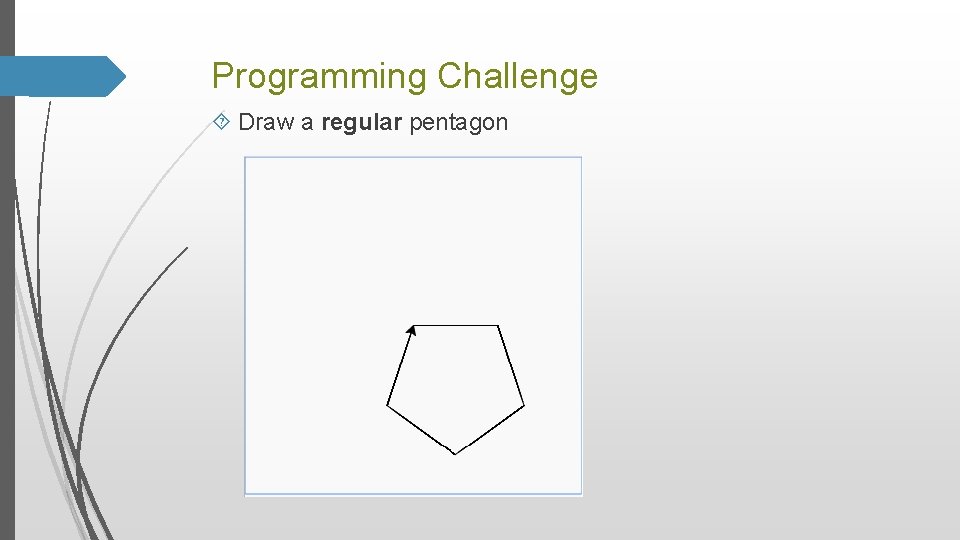
Programming Challenge Draw a regular pentagon
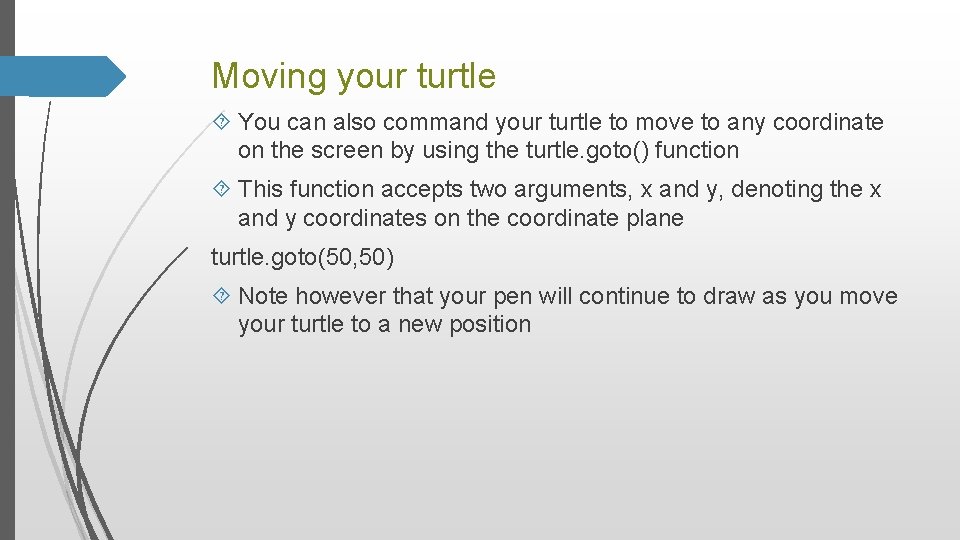
Moving your turtle You can also command your turtle to move to any coordinate on the screen by using the turtle. goto() function This function accepts two arguments, x and y, denoting the x and y coordinates on the coordinate plane turtle. goto(50, 50) Note however that your pen will continue to draw as you move your turtle to a new position
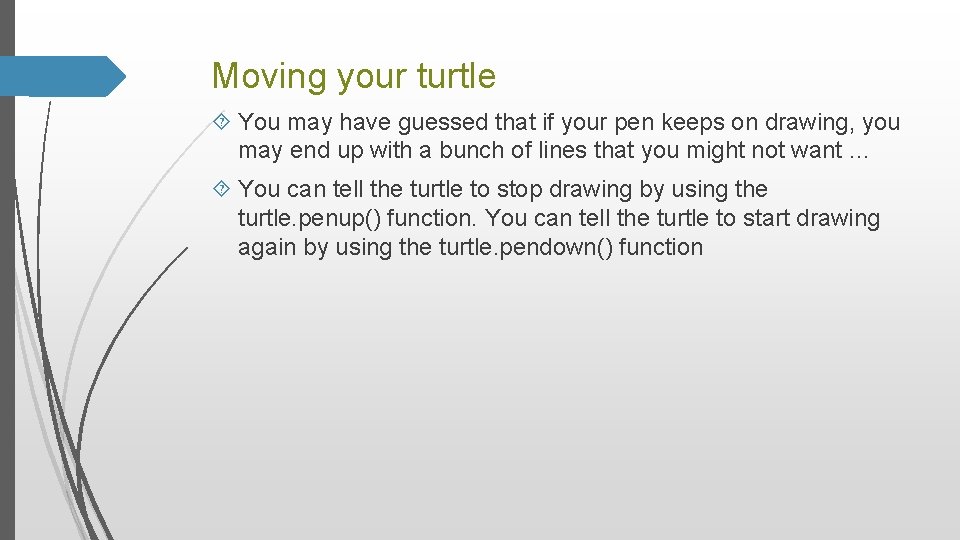
Moving your turtle You may have guessed that if your pen keeps on drawing, you may end up with a bunch of lines that you might not want … You can tell the turtle to stop drawing by using the turtle. penup() function. You can tell the turtle to start drawing again by using the turtle. pendown() function
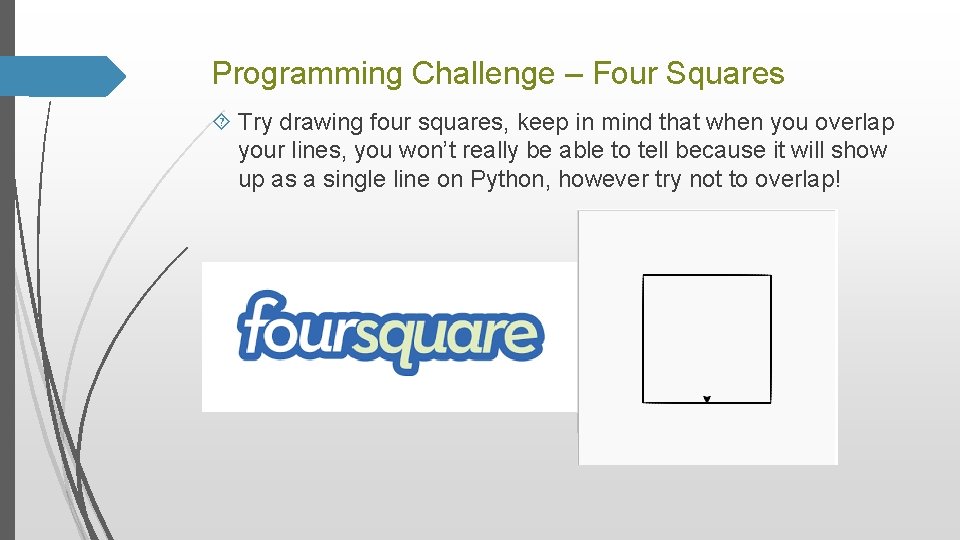
Programming Challenge – Four Squares Try drawing four squares, keep in mind that when you overlap your lines, you won’t really be able to tell because it will show up as a single line on Python, however try not to overlap!