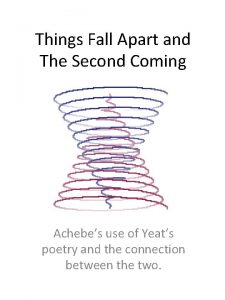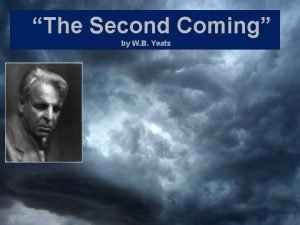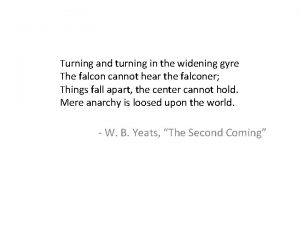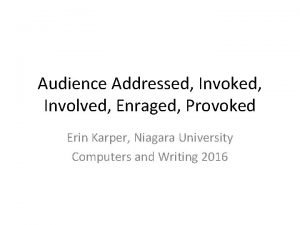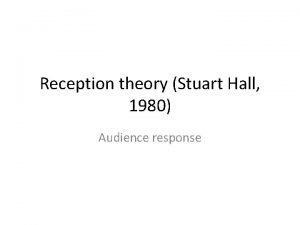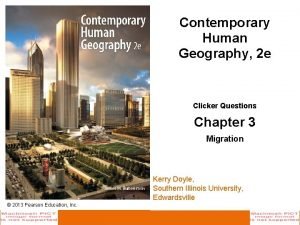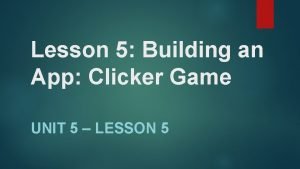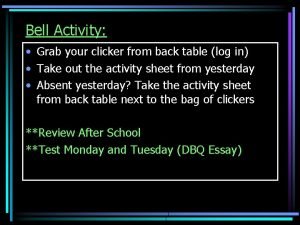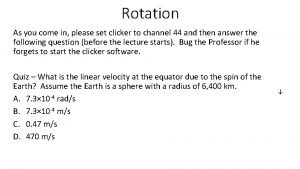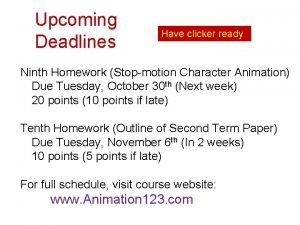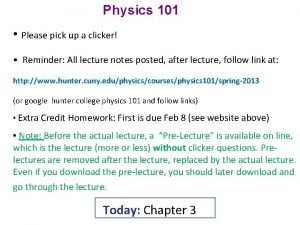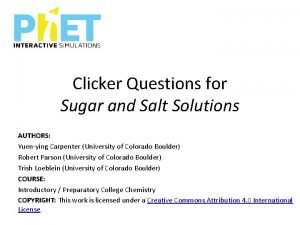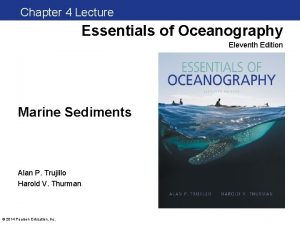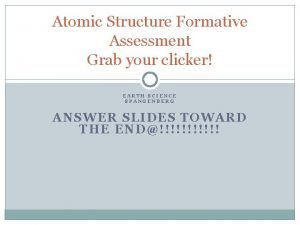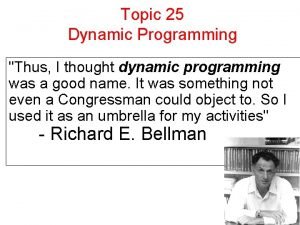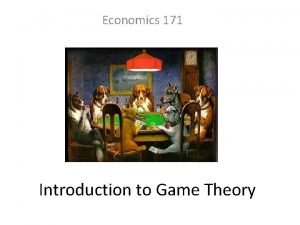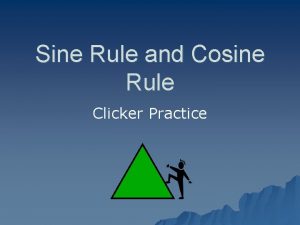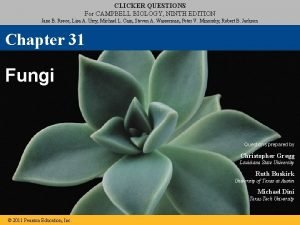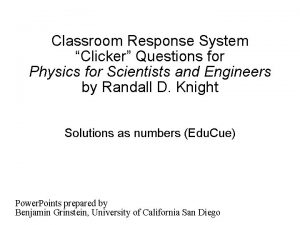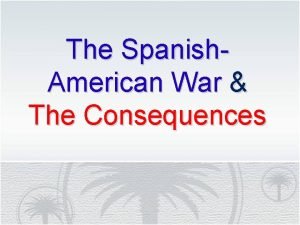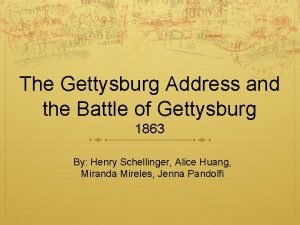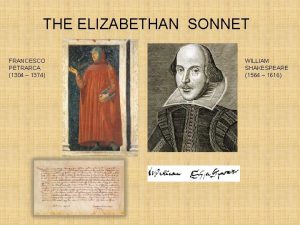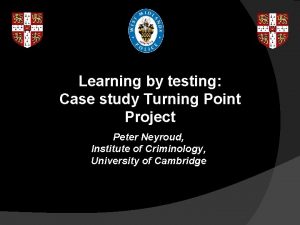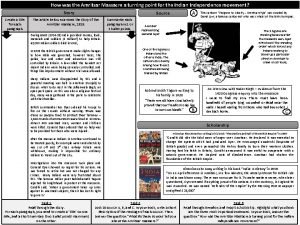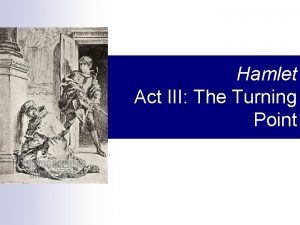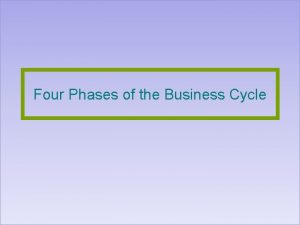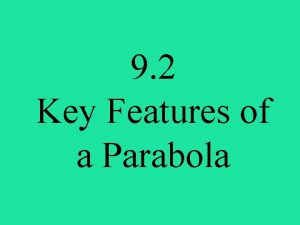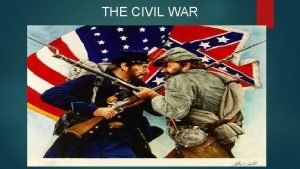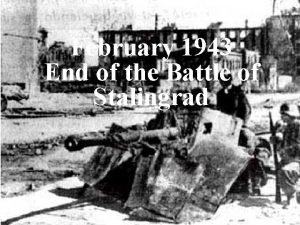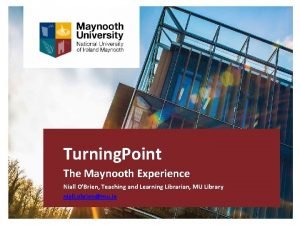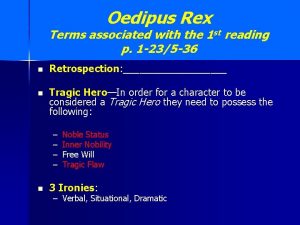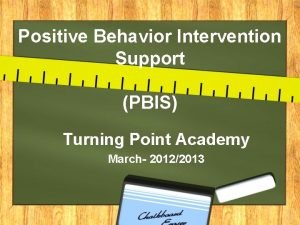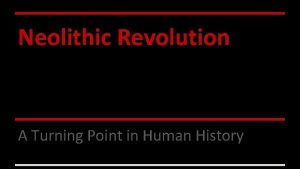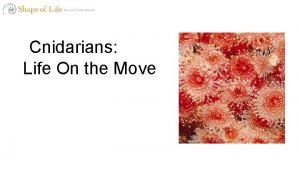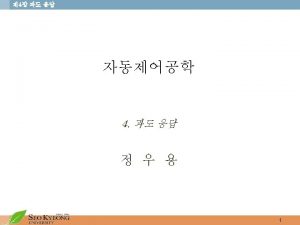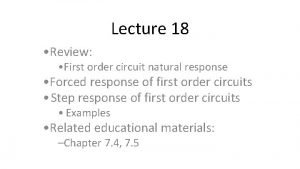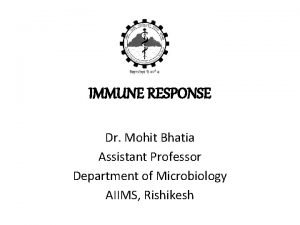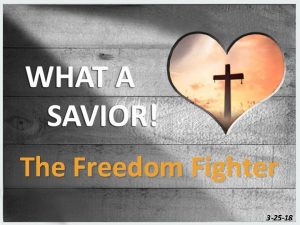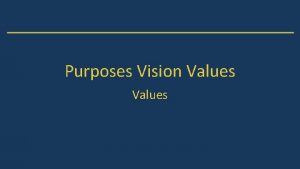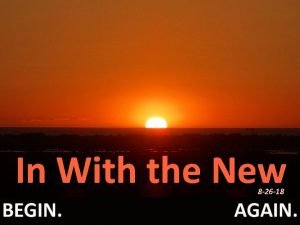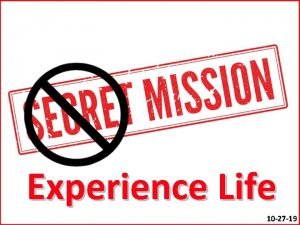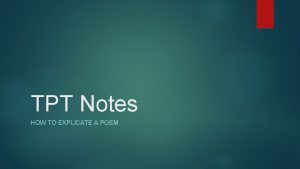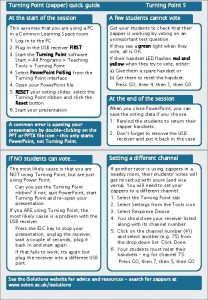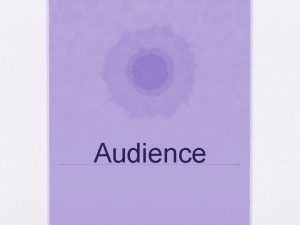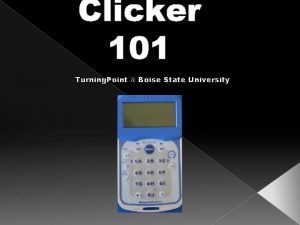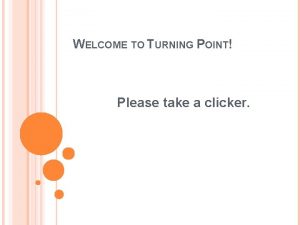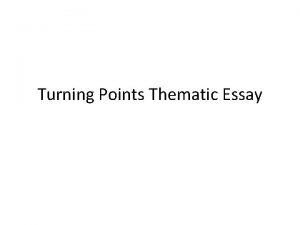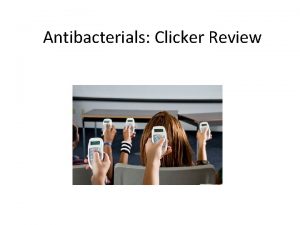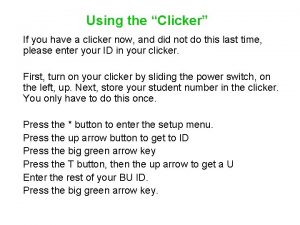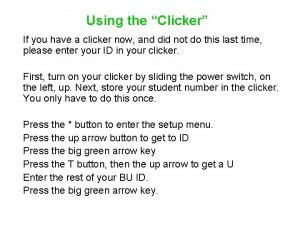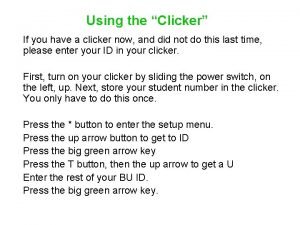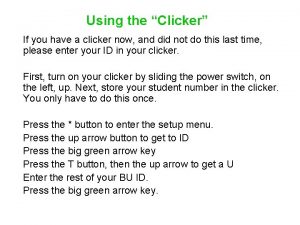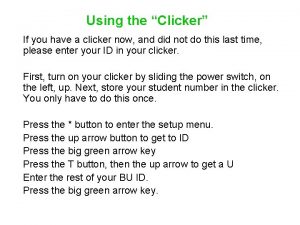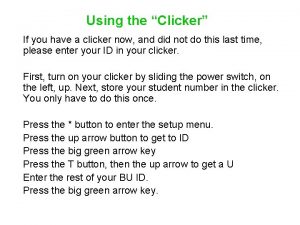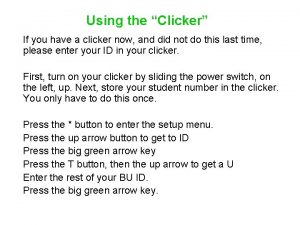Turning Point Technology TPT Audience Response Clicker System

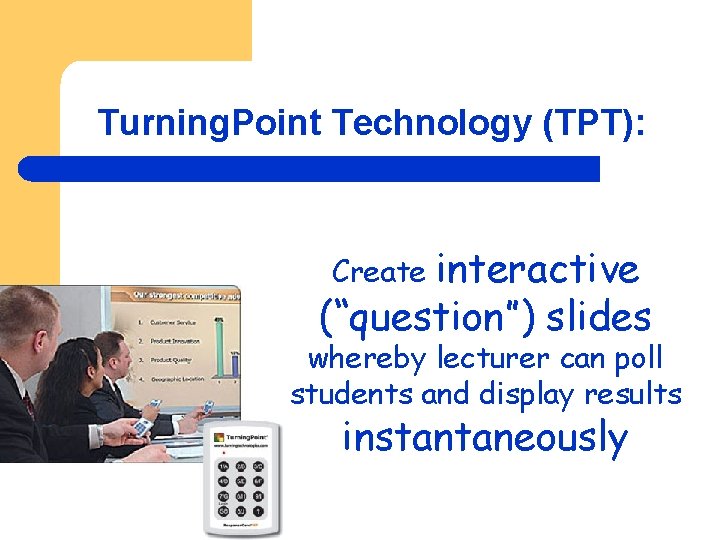
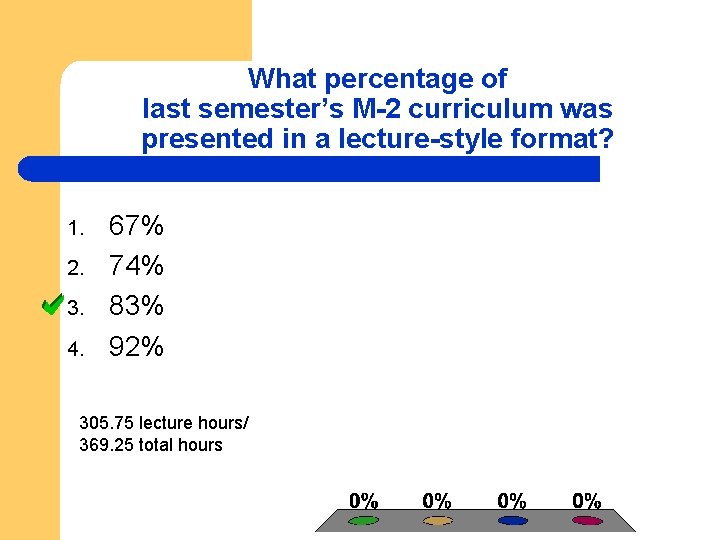
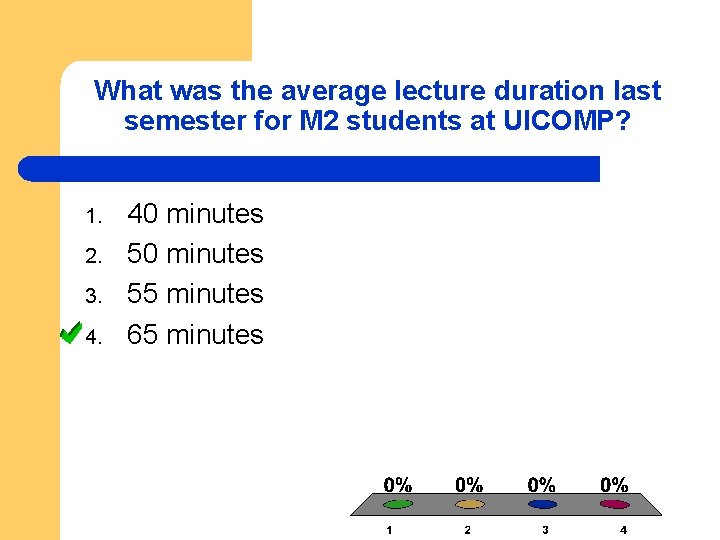
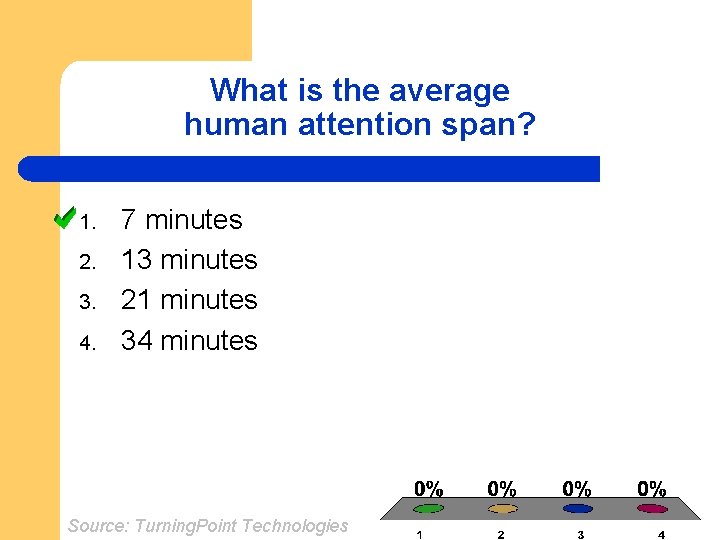
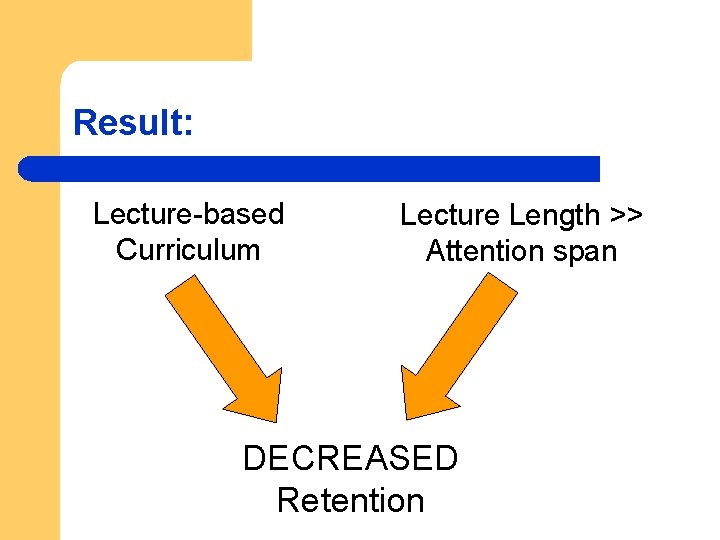
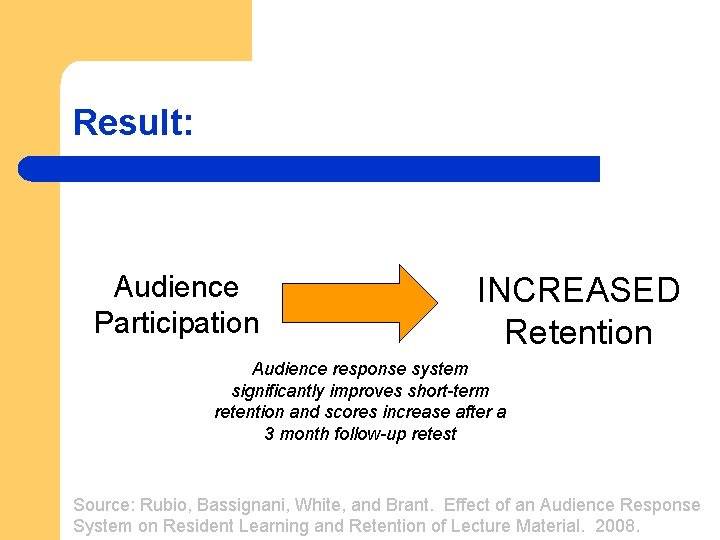
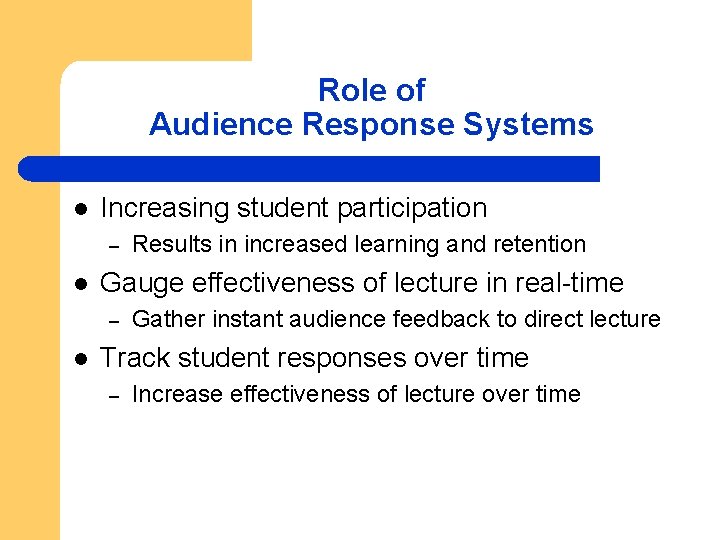
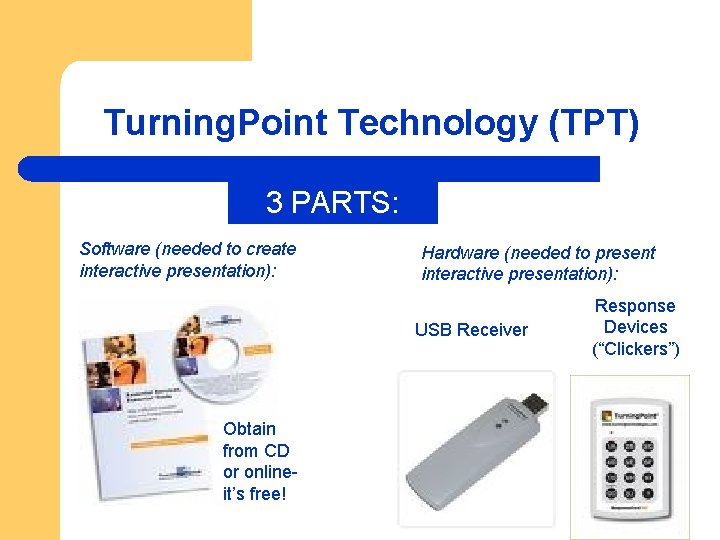
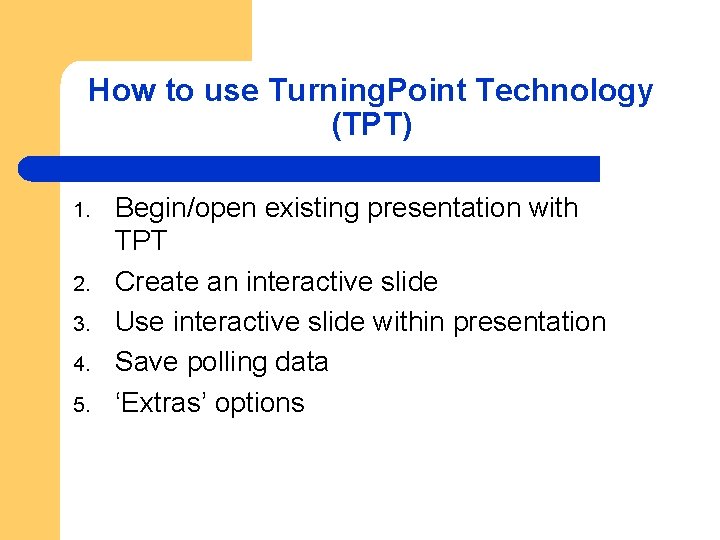

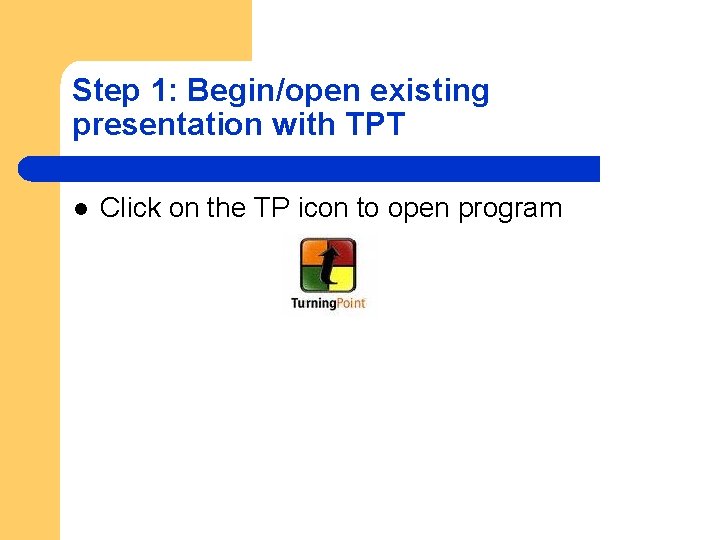
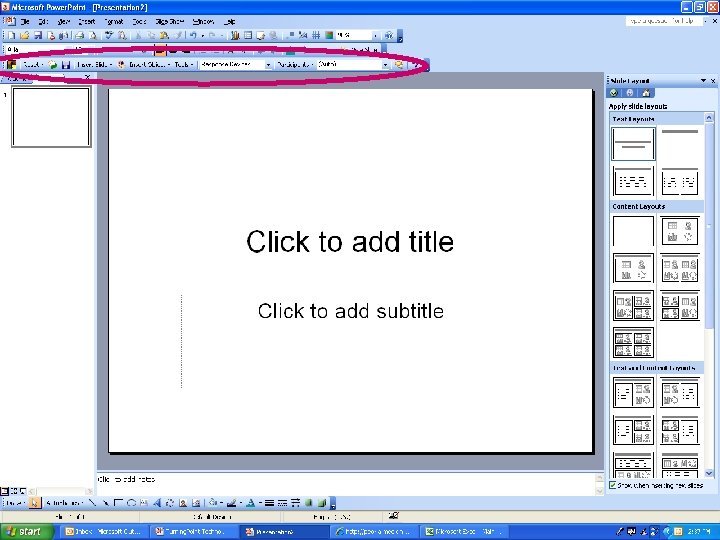
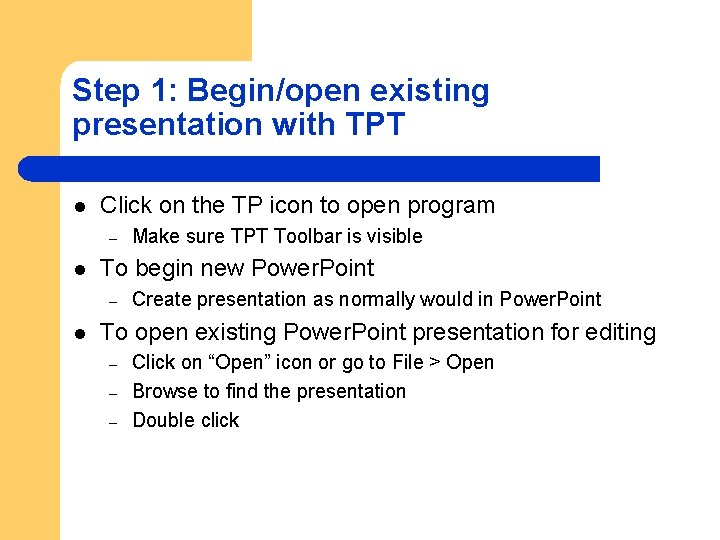
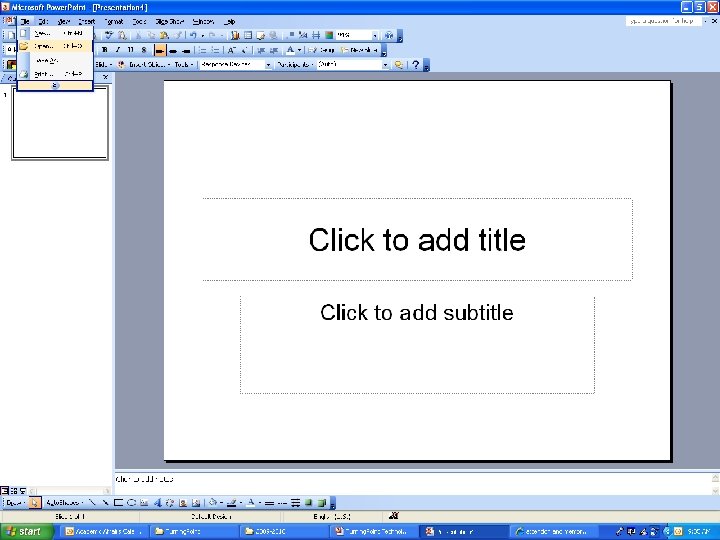
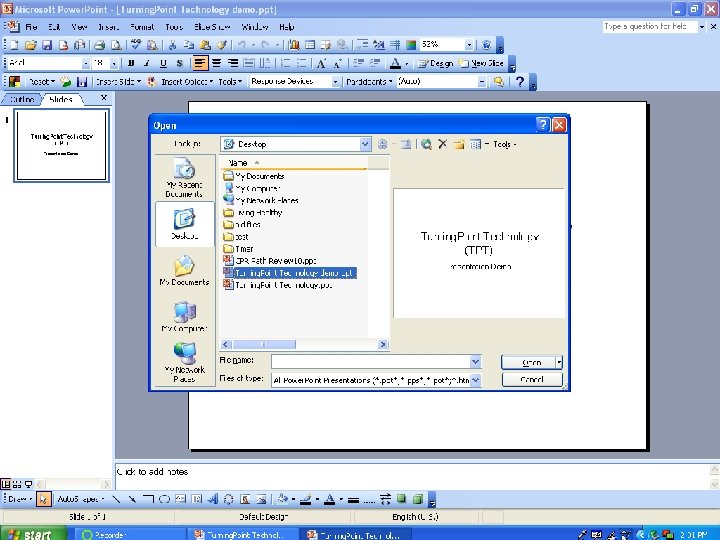
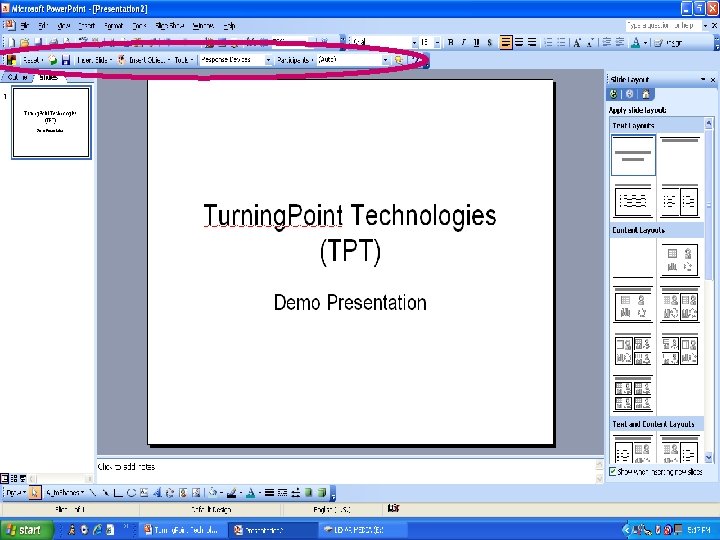
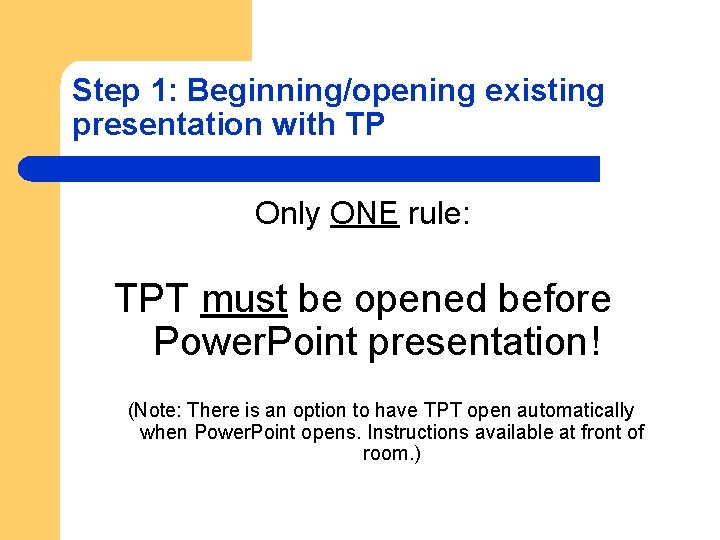
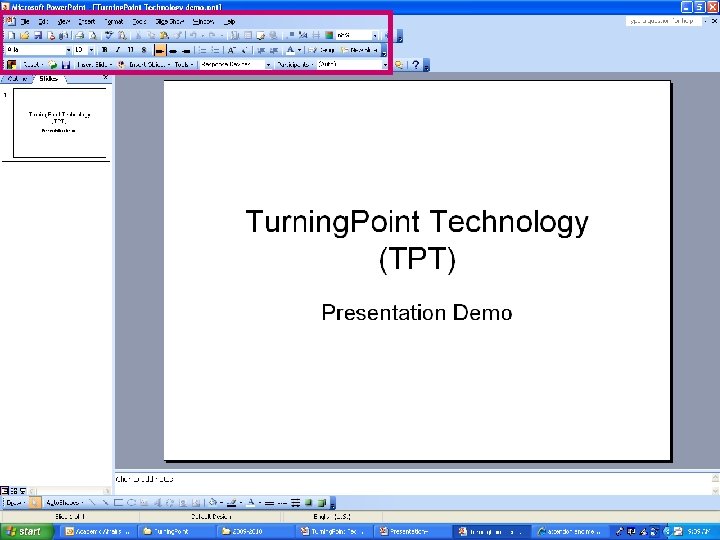
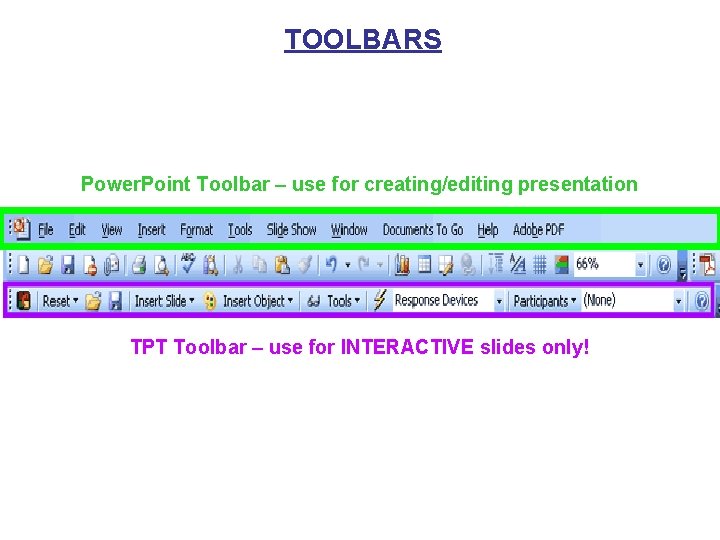
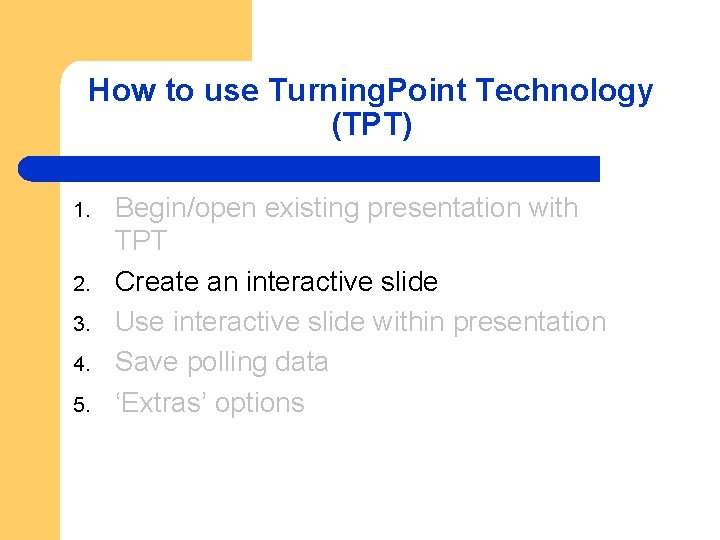
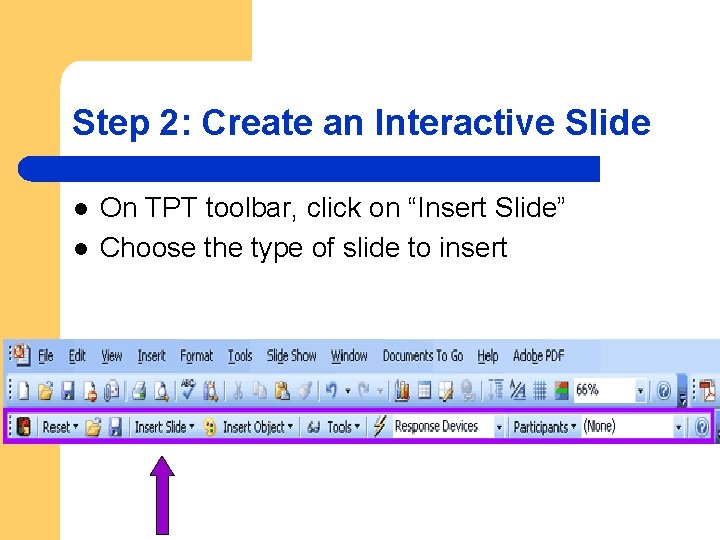

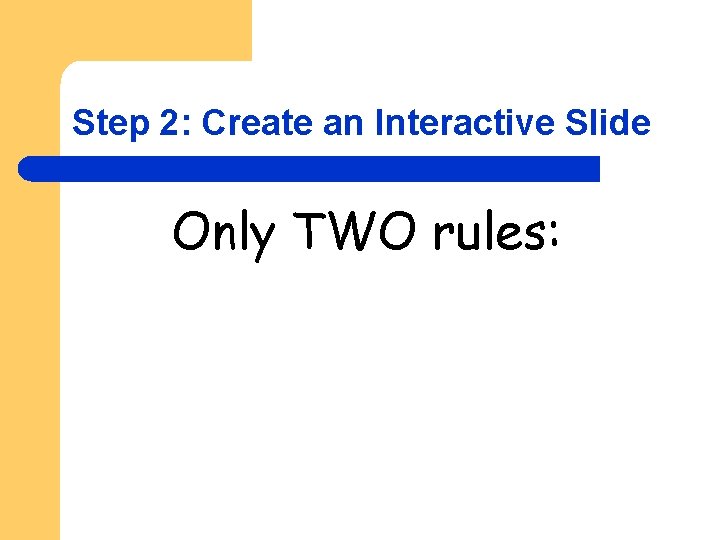
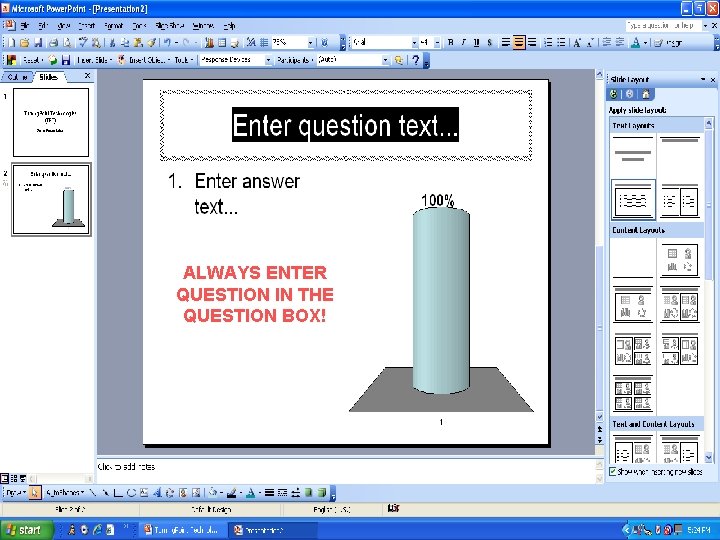
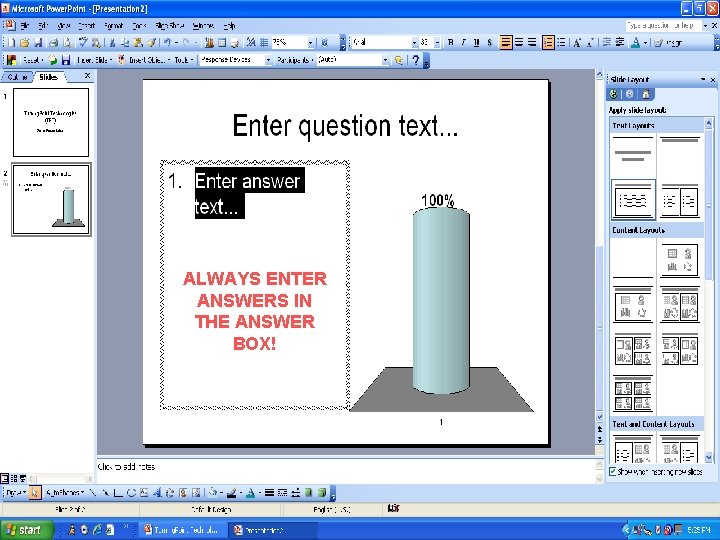
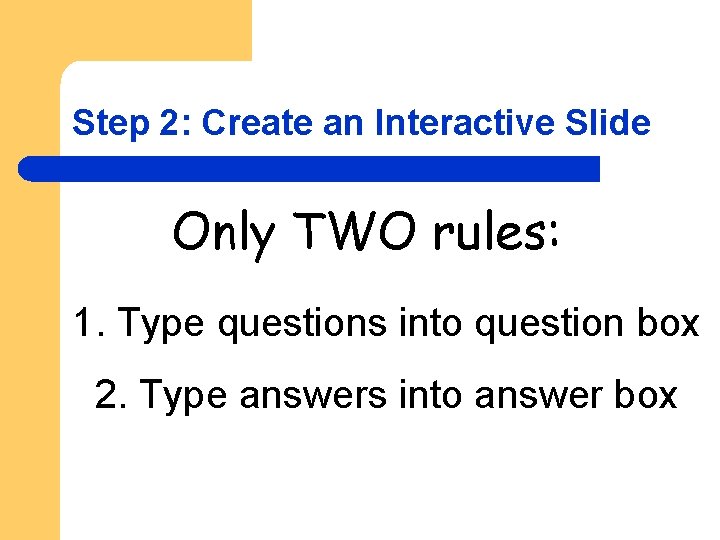
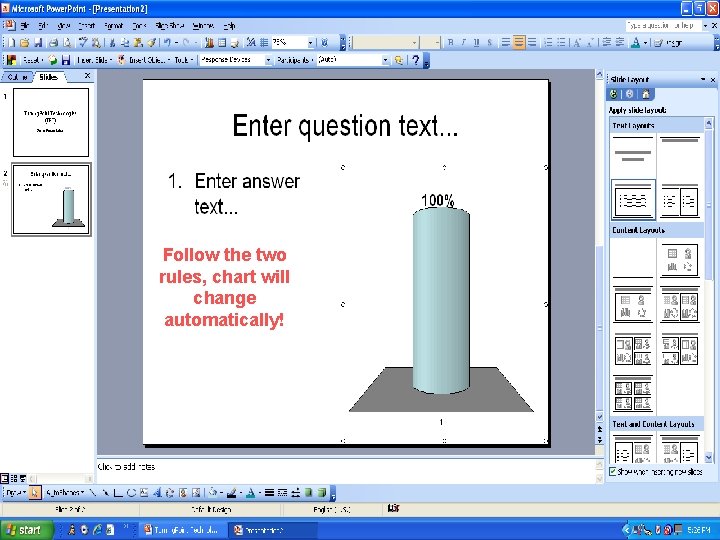
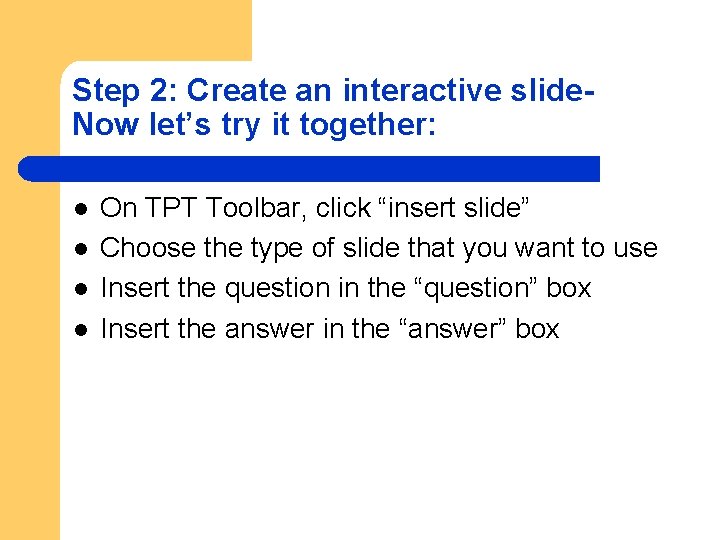
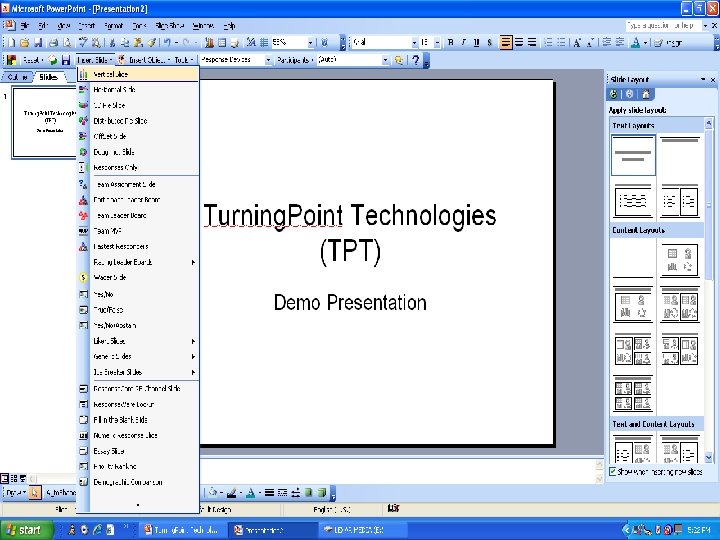
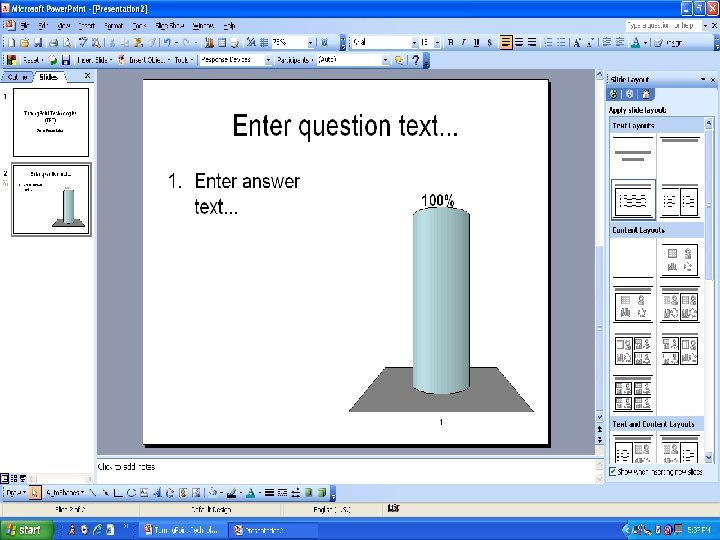
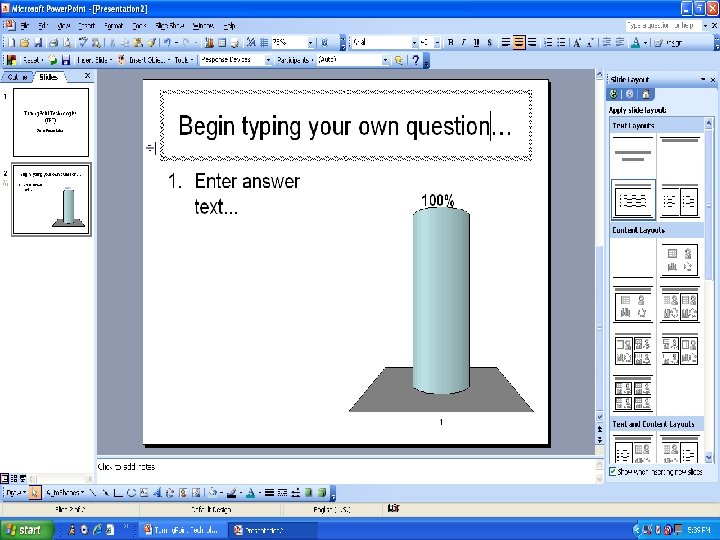
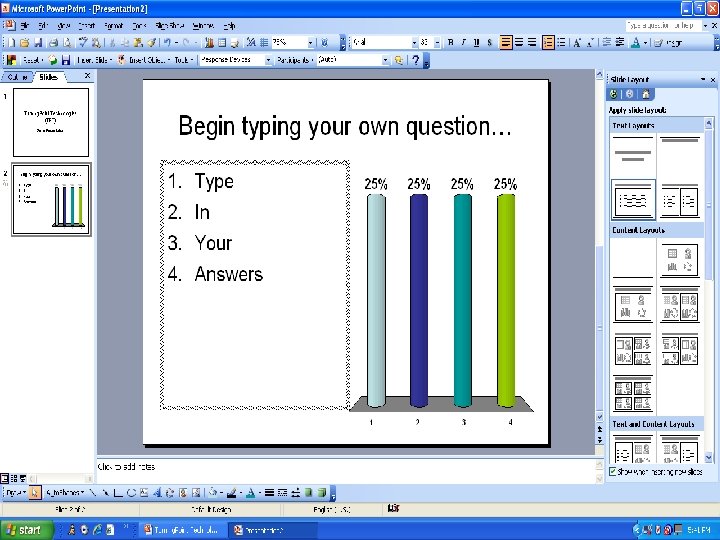
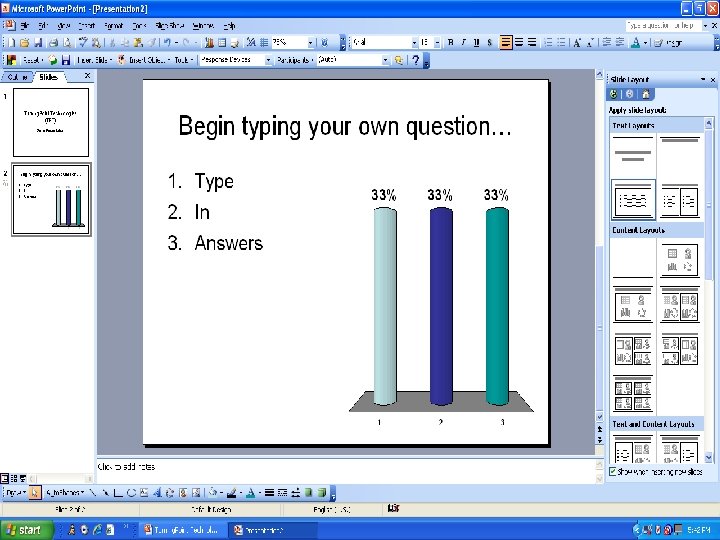
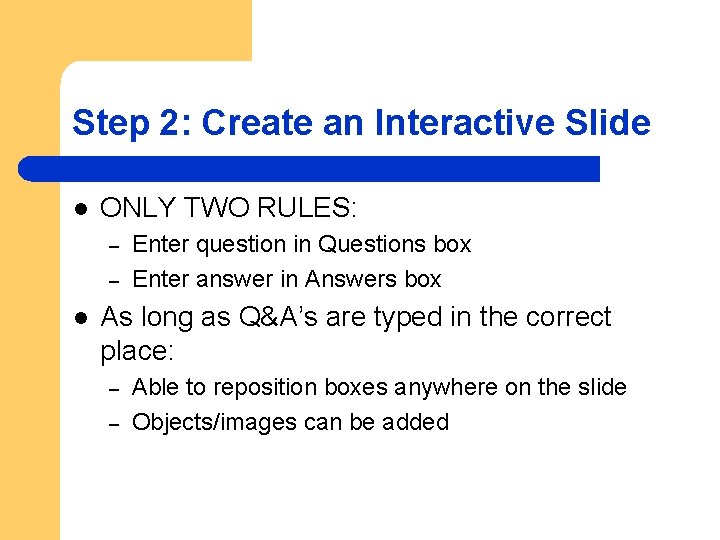
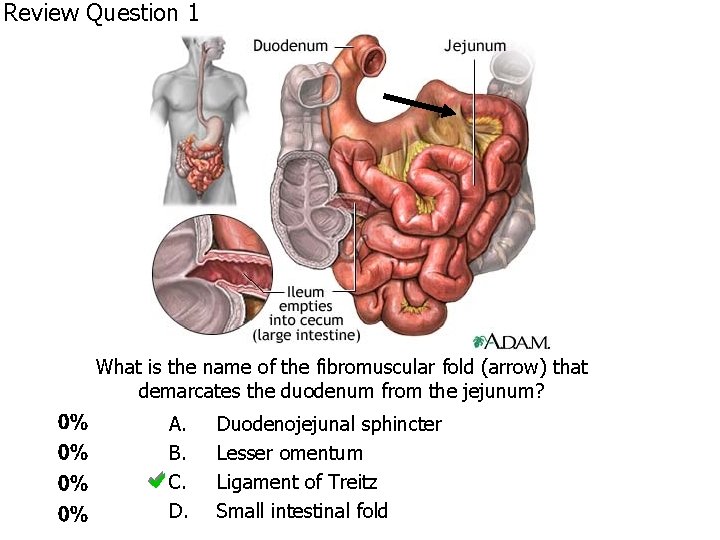
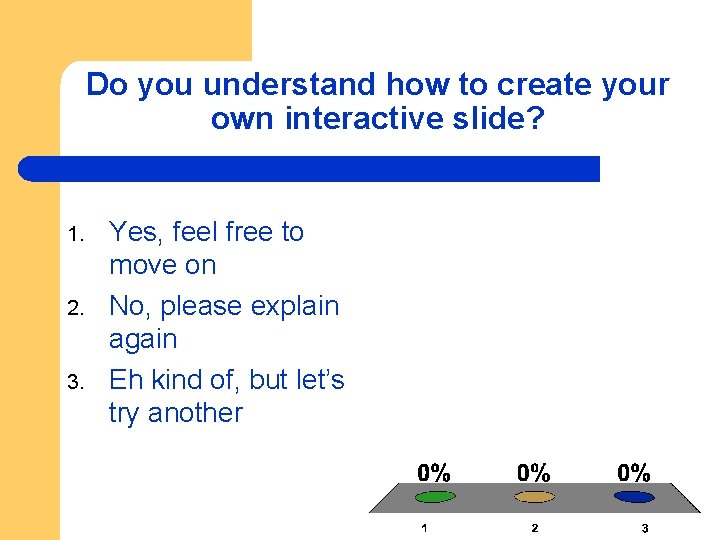
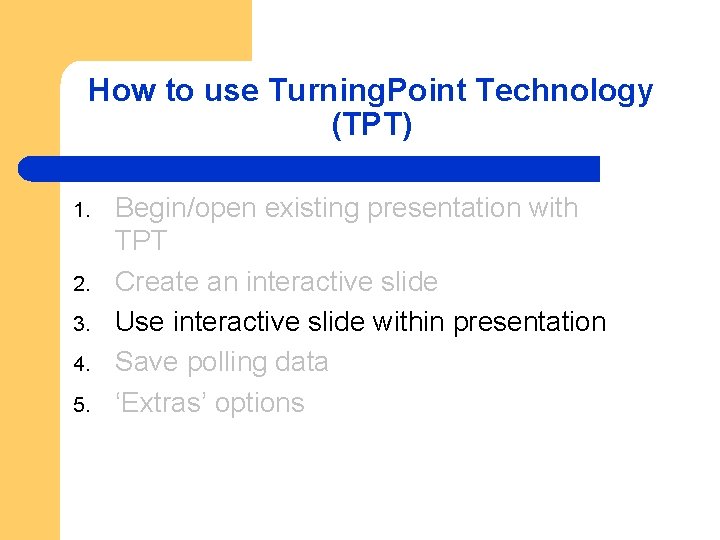
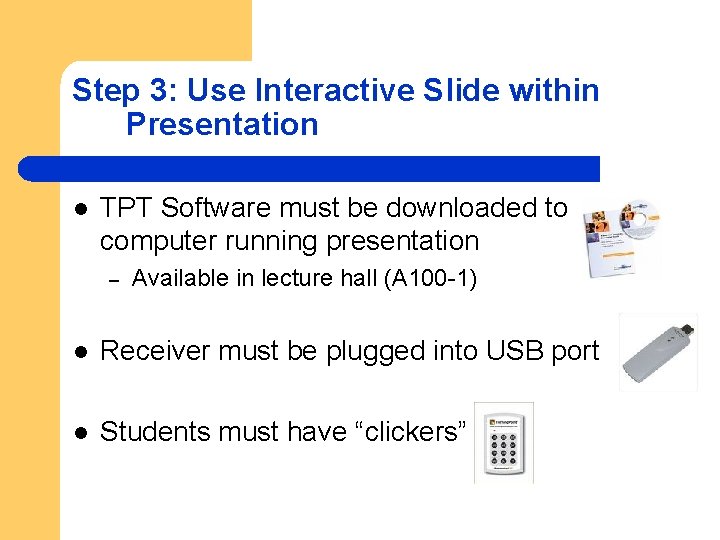
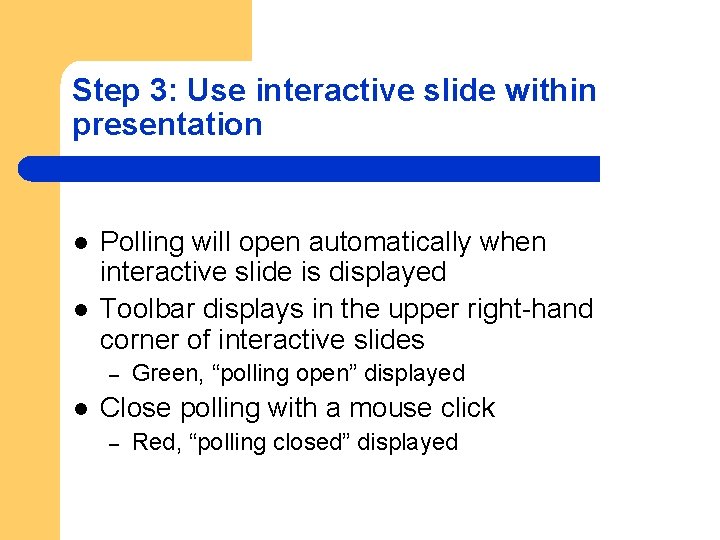
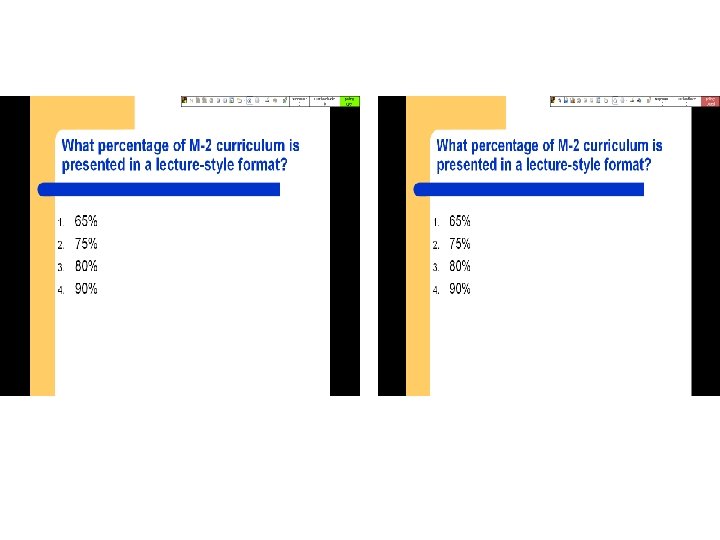
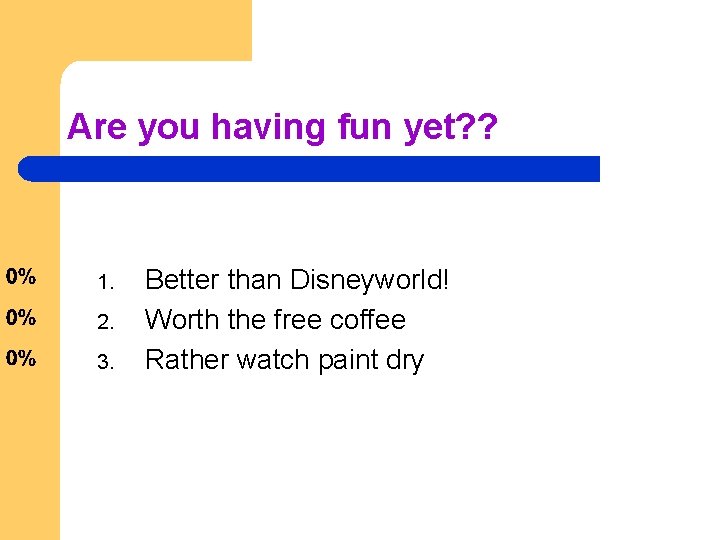
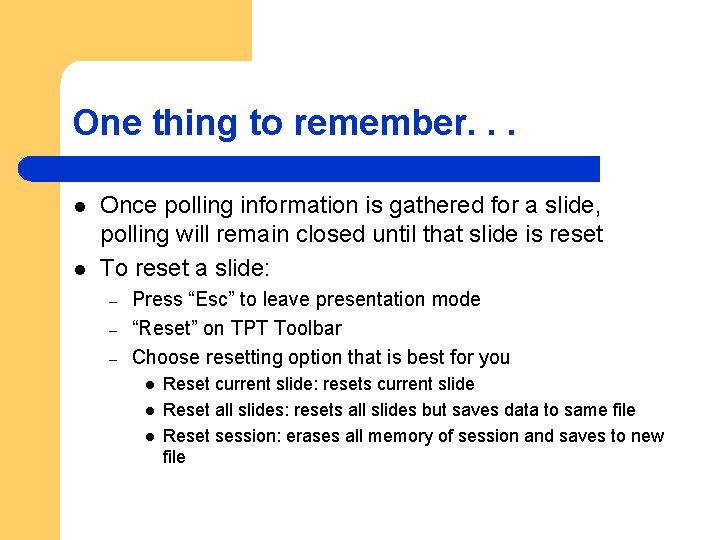
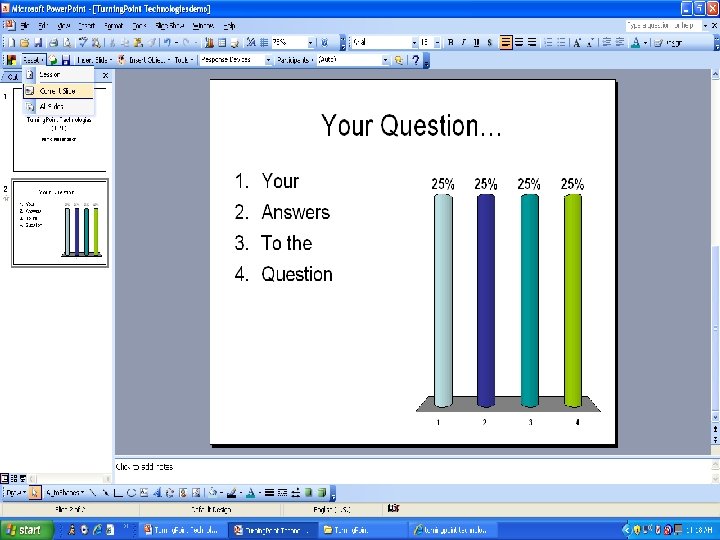
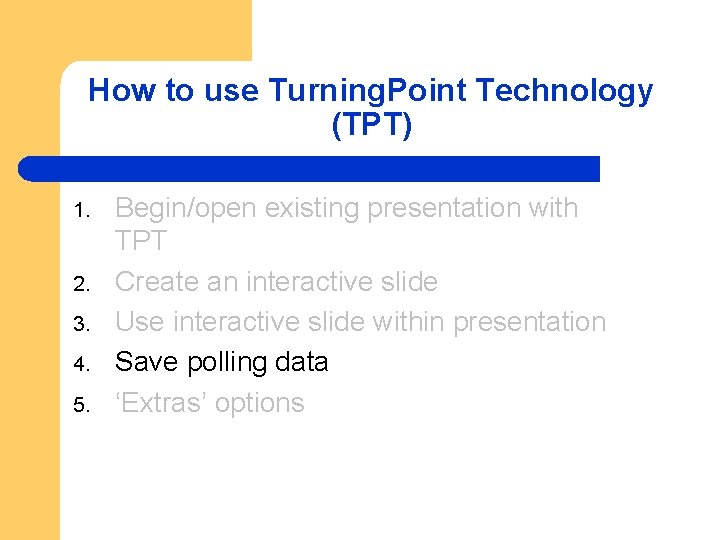
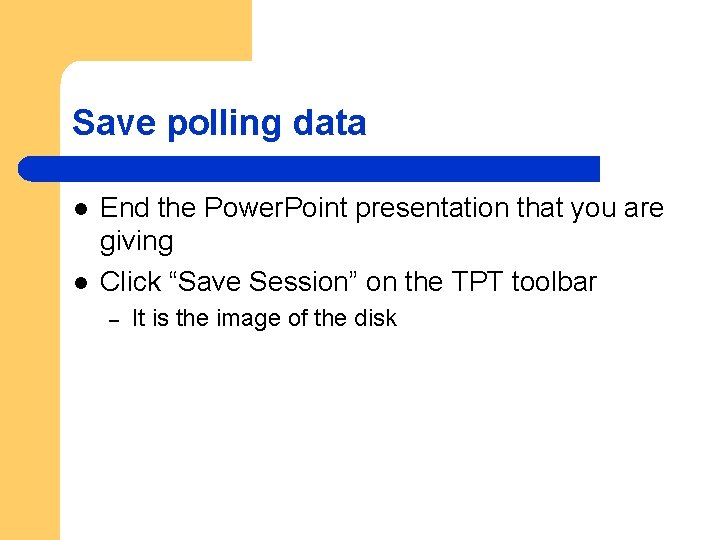
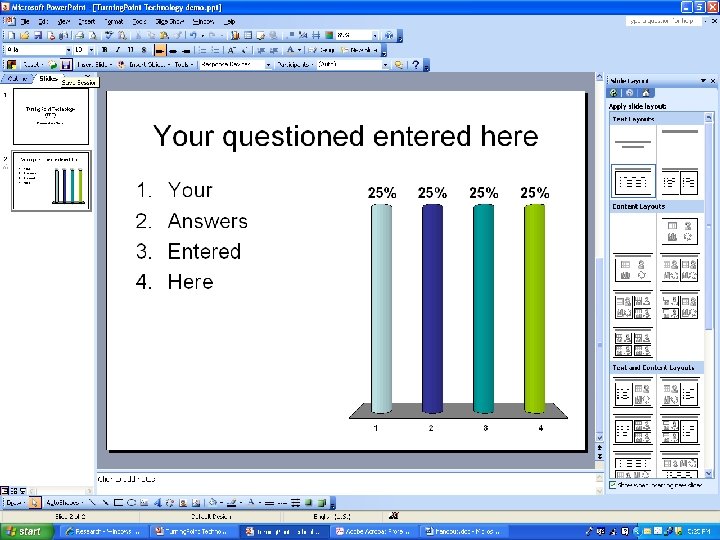
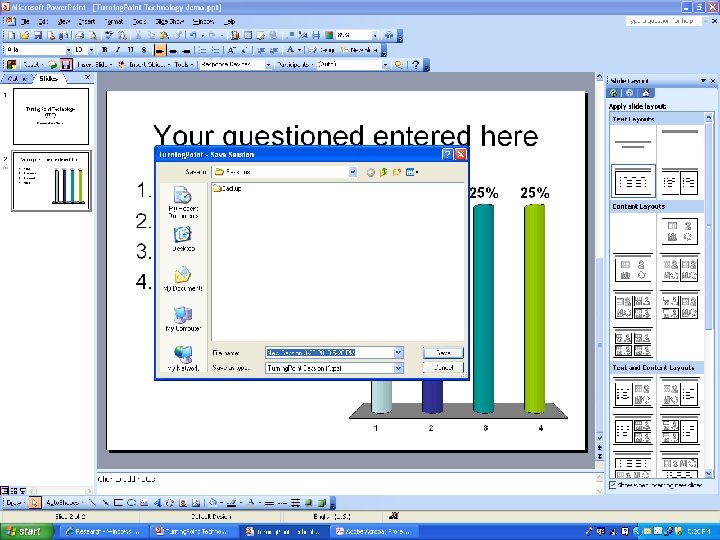
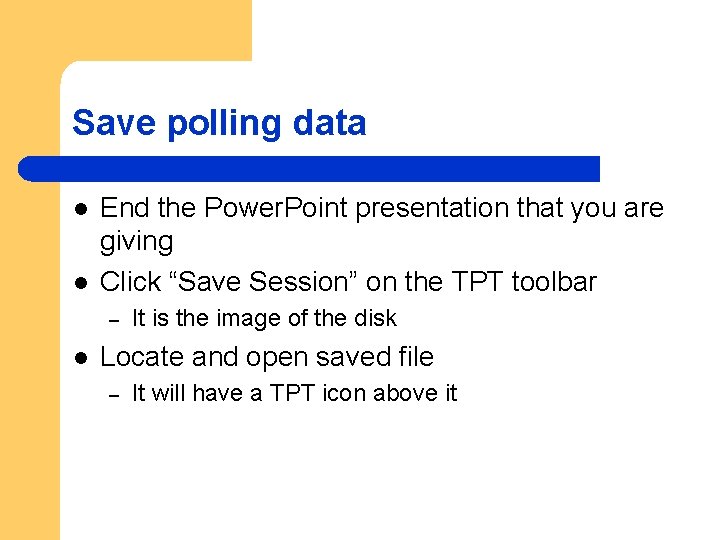
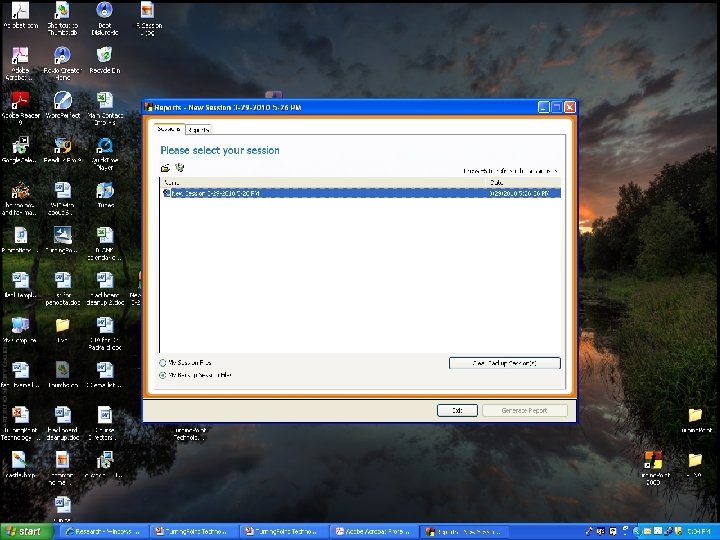
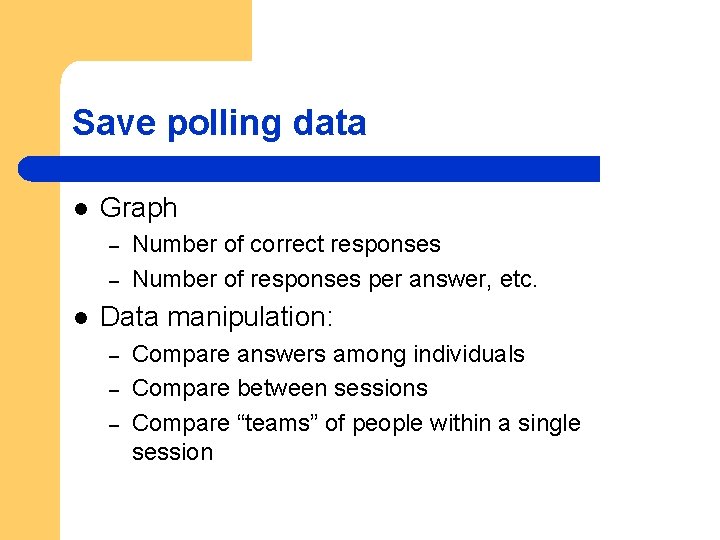
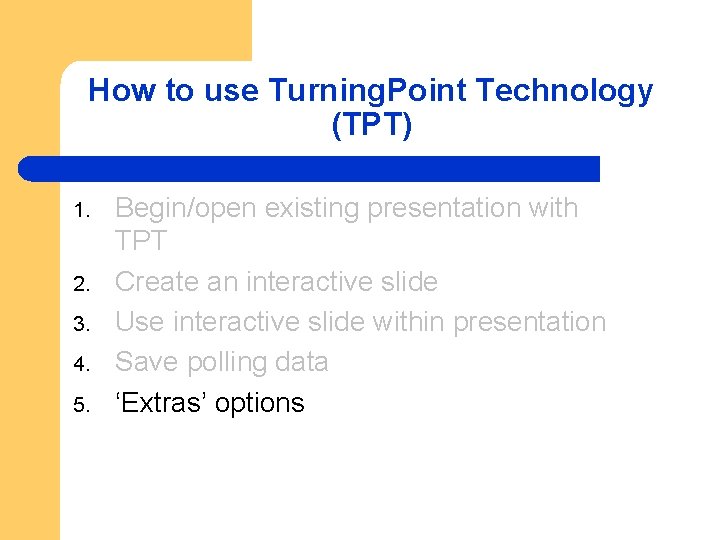
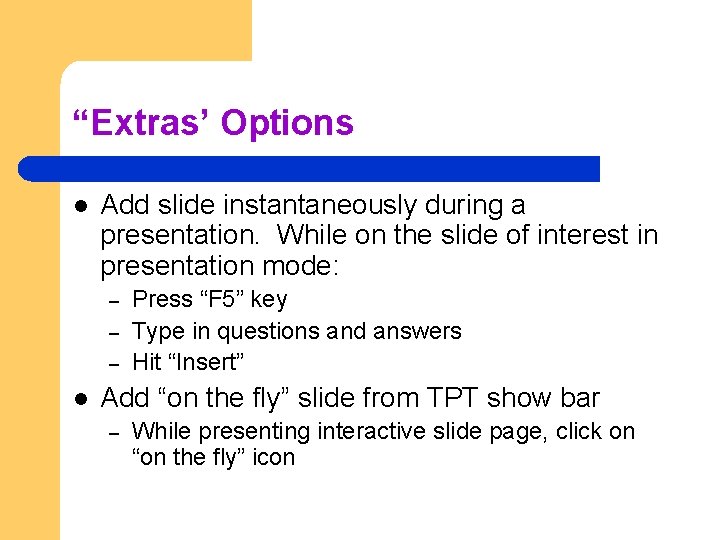
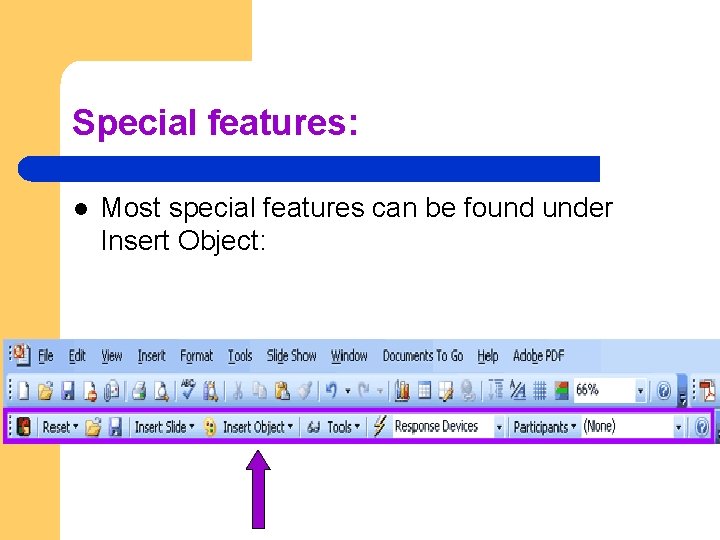
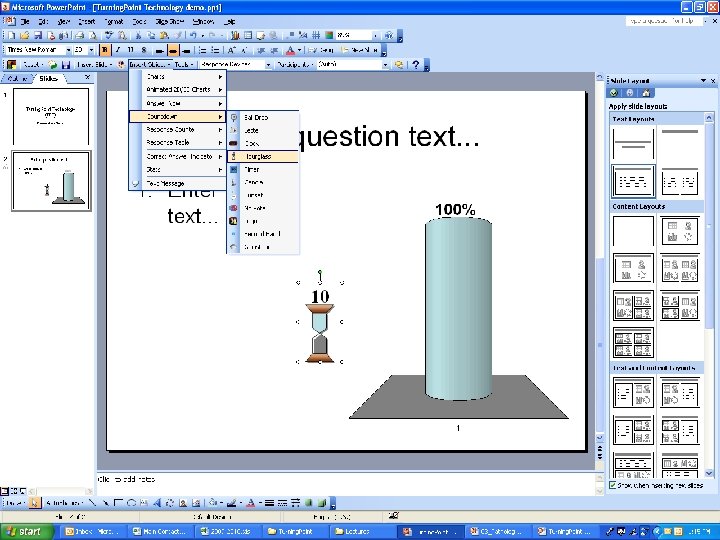
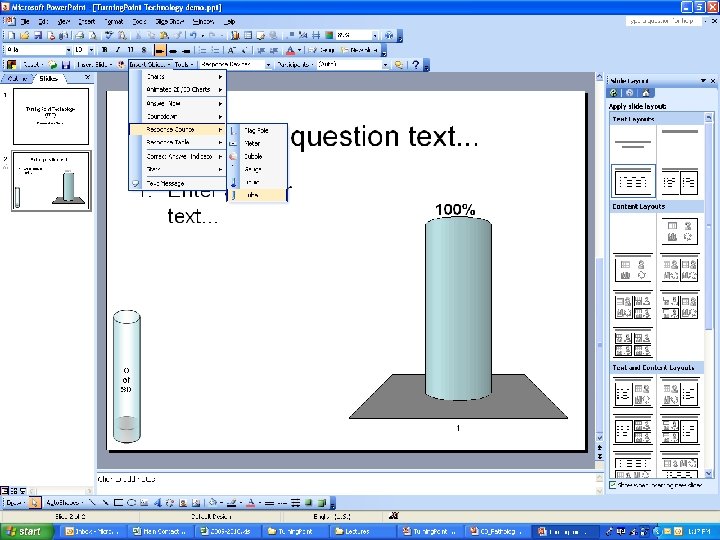
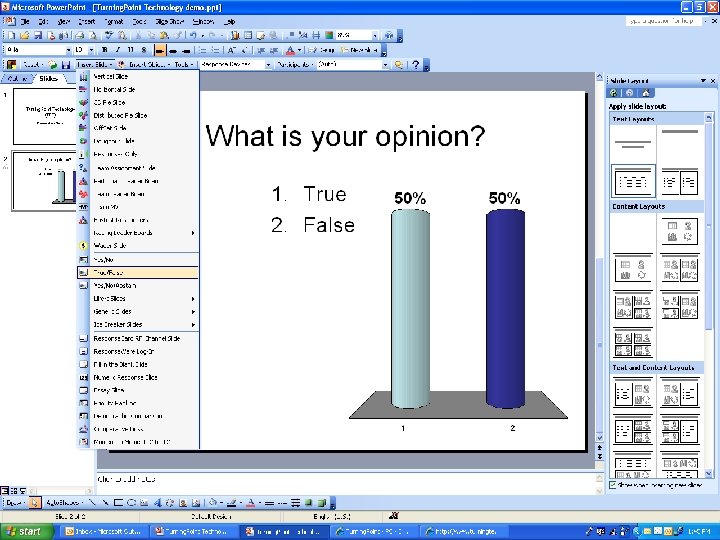
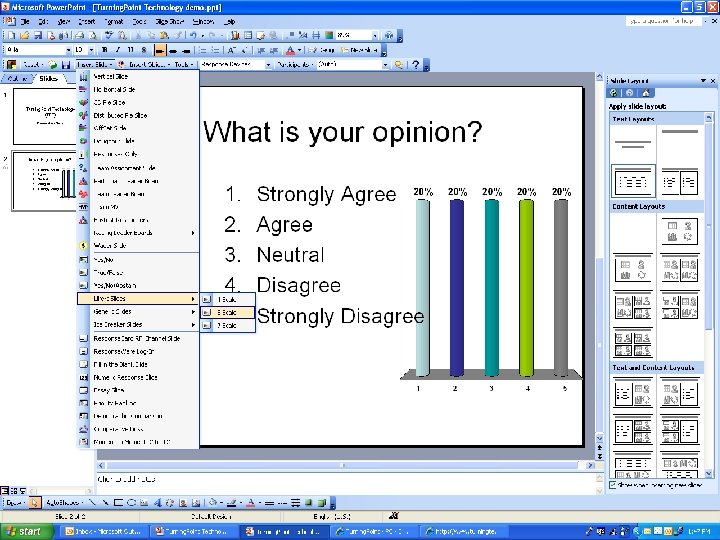
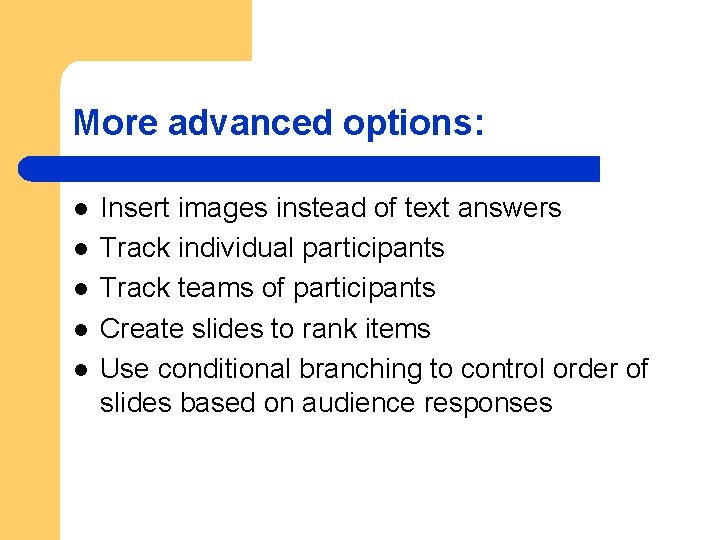
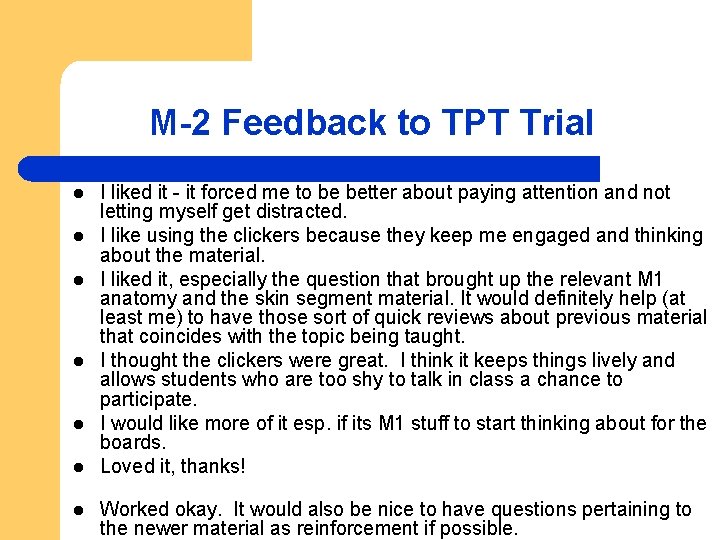
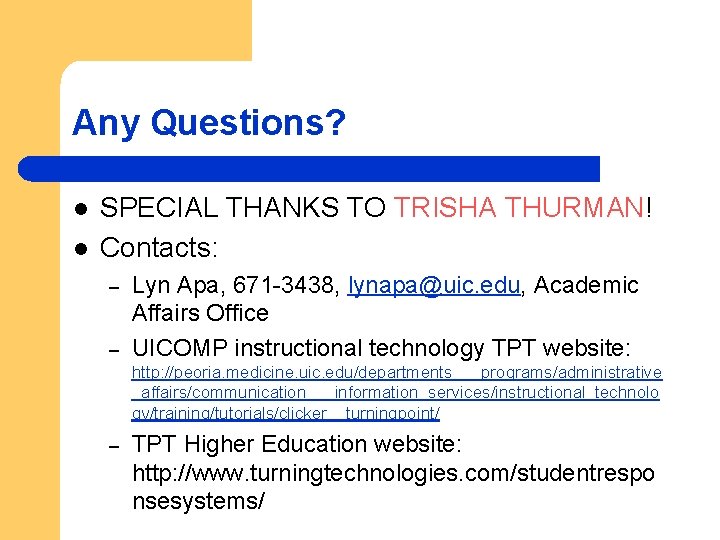
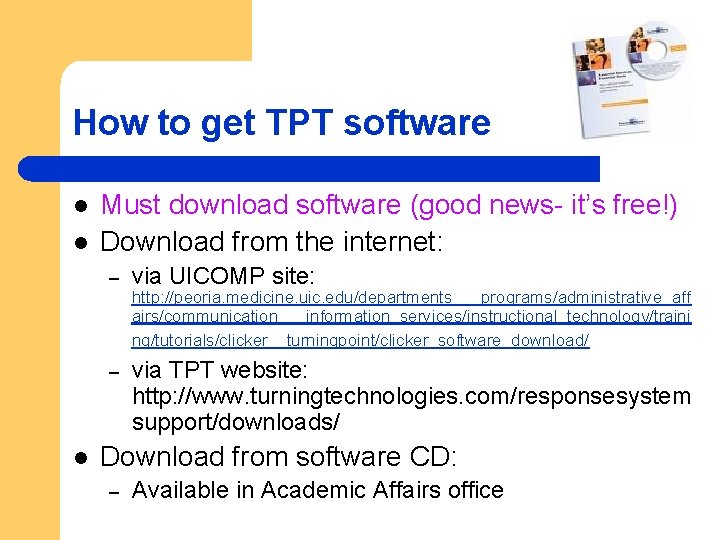
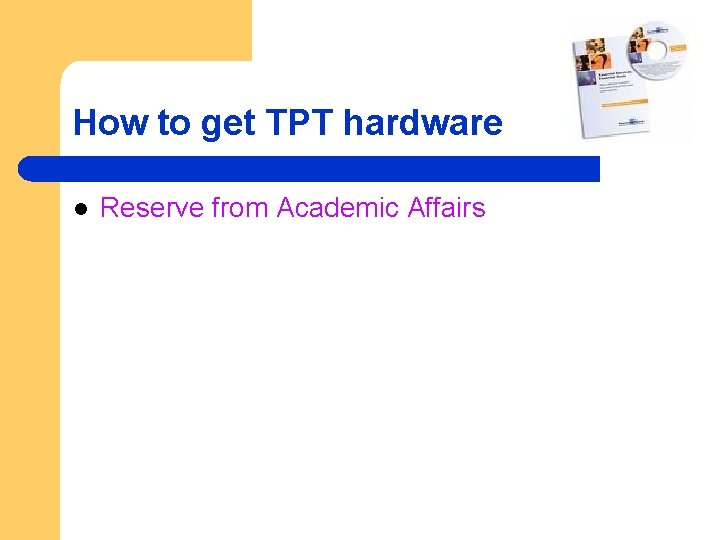
- Slides: 63

Turning. Point Technology (TPT) Audience Response (“Clicker”) System
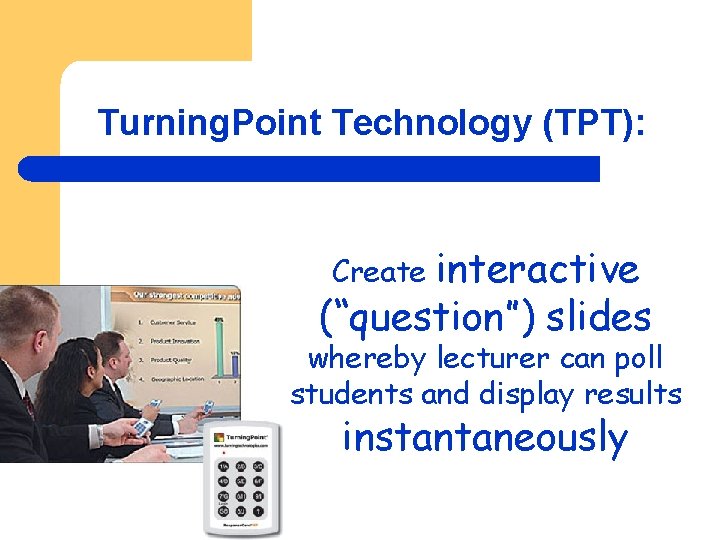
Turning. Point Technology (TPT): interactive (“question”) slides Create whereby lecturer can poll students and display results instantaneously
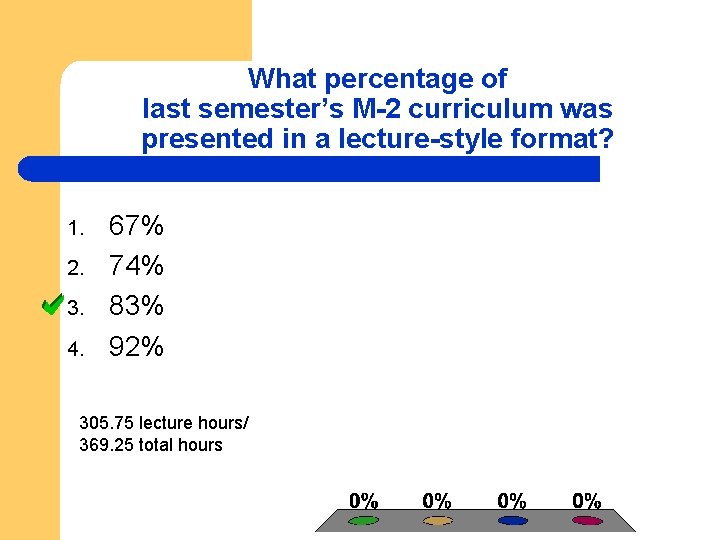
What percentage of last semester’s M-2 curriculum was presented in a lecture-style format? 1. 2. 3. 4. 67% 74% 83% 92% 305. 75 lecture hours/ 369. 25 total hours
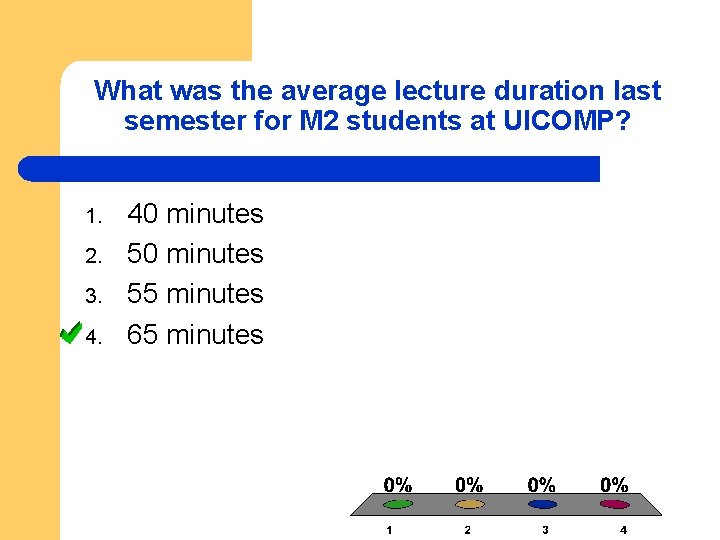
What was the average lecture duration last semester for M 2 students at UICOMP? 1. 2. 3. 4. 40 minutes 55 minutes 65 minutes
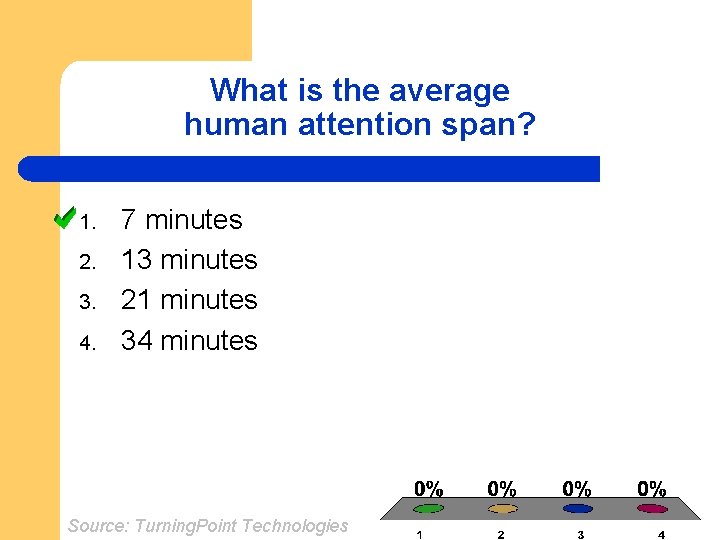
What is the average human attention span? 1. 2. 3. 4. 7 minutes 13 minutes 21 minutes 34 minutes Source: Turning. Point Technologies
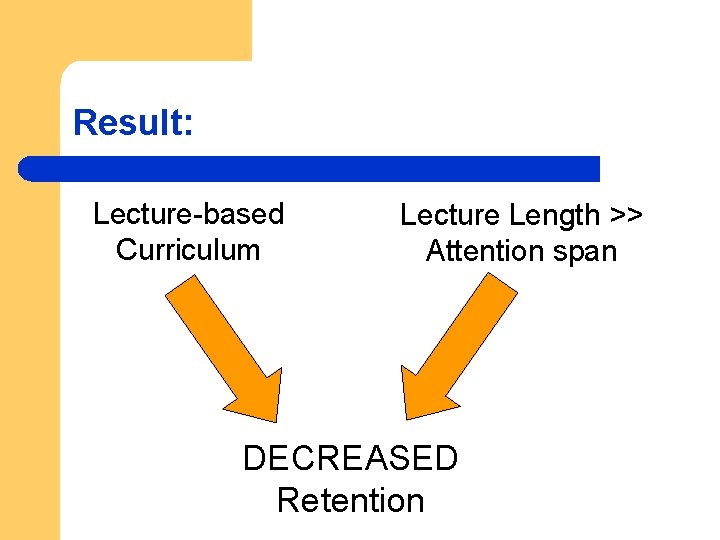
Result: Lecture-based Curriculum Lecture Length >> Attention span DECREASED Retention
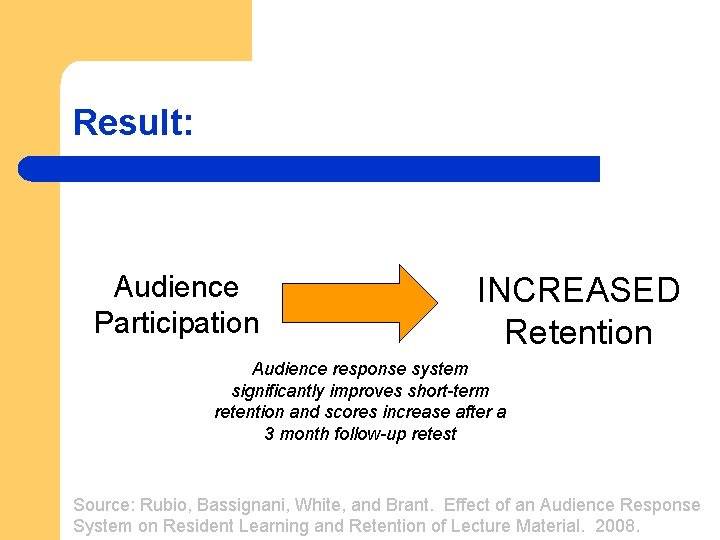
Result: Audience Participation INCREASED Retention Audience response system significantly improves short-term retention and scores increase after a 3 month follow-up retest Source: Rubio, Bassignani, White, and Brant. Effect of an Audience Response System on Resident Learning and Retention of Lecture Material. 2008.
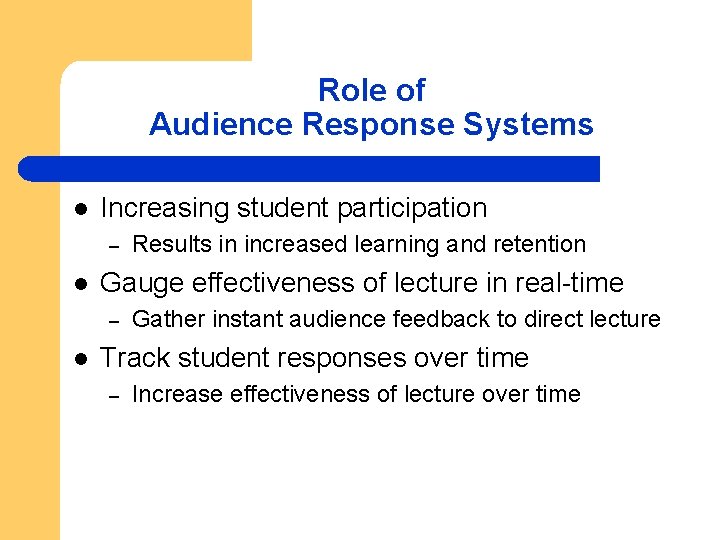
Role of Audience Response Systems l Increasing student participation – l Gauge effectiveness of lecture in real-time – l Results in increased learning and retention Gather instant audience feedback to direct lecture Track student responses over time – Increase effectiveness of lecture over time
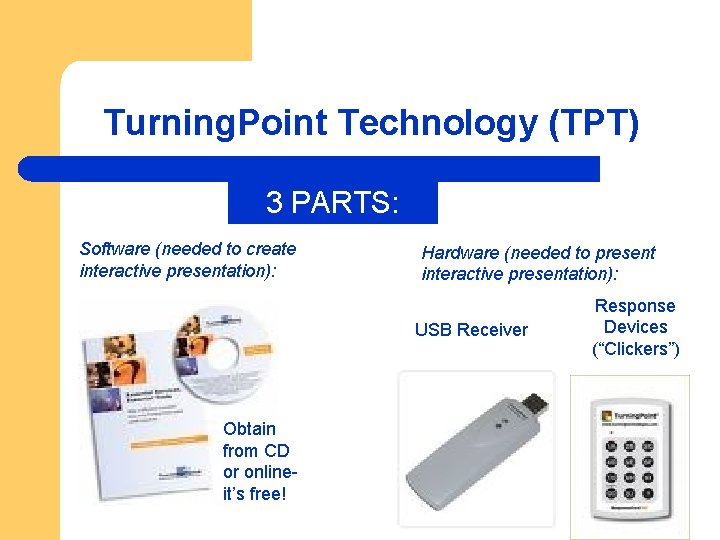
Turning. Point Technology (TPT) 3 PARTS: Software (needed to create interactive presentation): Hardware (needed to present interactive presentation): USB Receiver Obtain from CD or online- it’s free! Response Devices (“Clickers”)
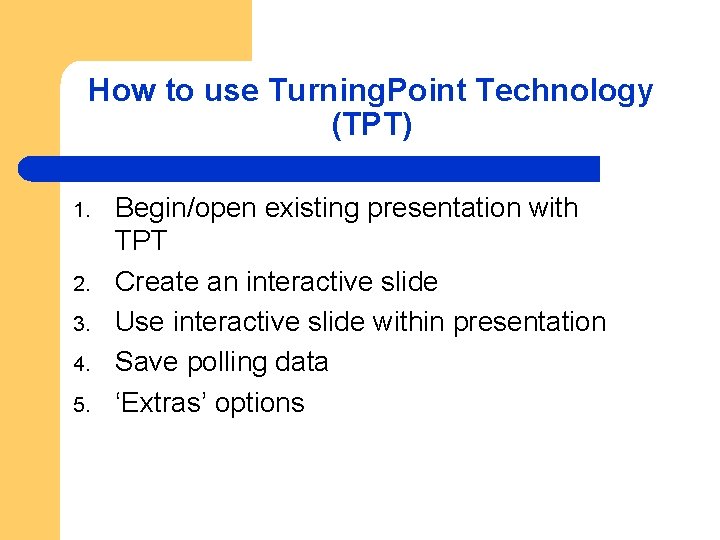
How to use Turning. Point Technology (TPT) 1. 2. 3. 4. 5. Begin/open existing presentation with TPT Create an interactive slide Use interactive slide within presentation Save polling data ‘Extras’ options

How to use Turning. Point Technology (TPT) 1. 2. 3. 4. 5. Begin/open existing presentation with TPT Create an interactive slide Use interactive slide within presentation Save polling data ‘Extras’ options
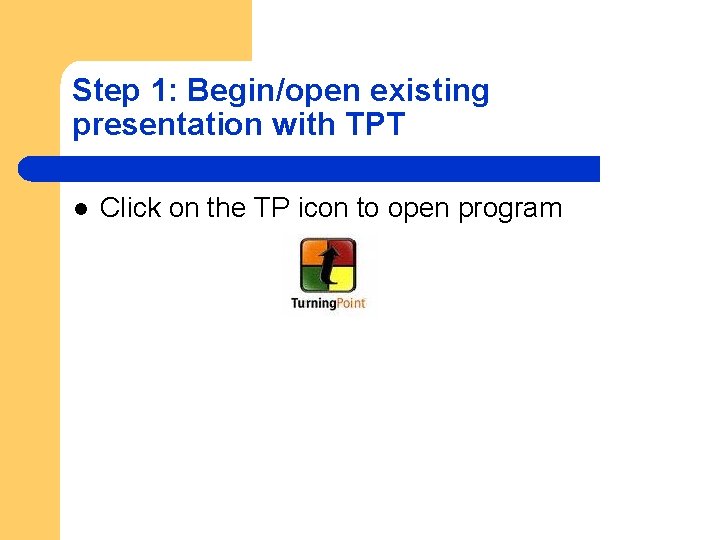
Step 1: Begin/open existing presentation with TPT l Click on the TP icon to open program
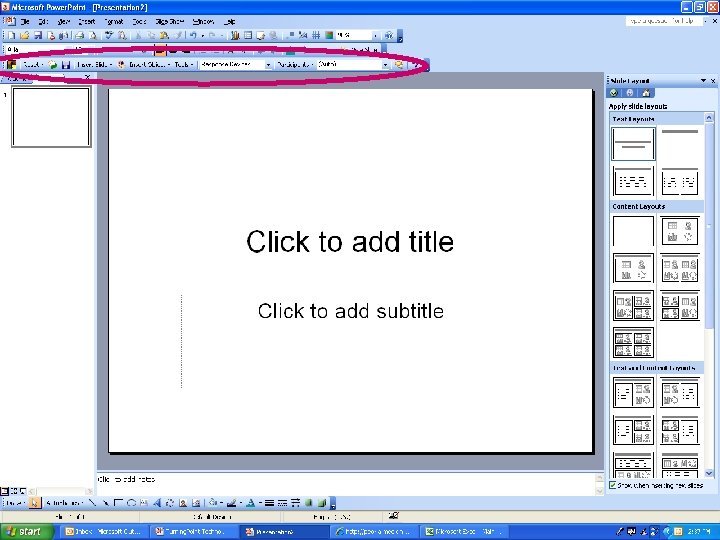
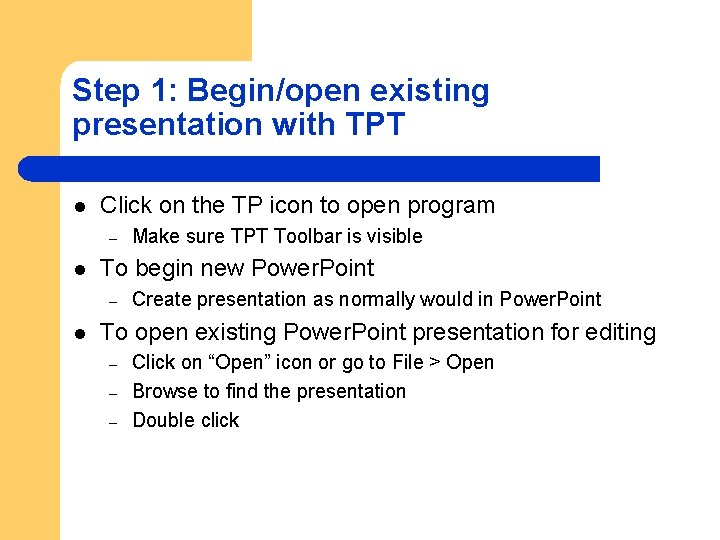
Step 1: Begin/open existing presentation with TPT l Click on the TP icon to open program – l To begin new Power. Point – l Make sure TPT Toolbar is visible Create presentation as normally would in Power. Point To open existing Power. Point presentation for editing – – – Click on “Open” icon or go to File > Open Browse to find the presentation Double click
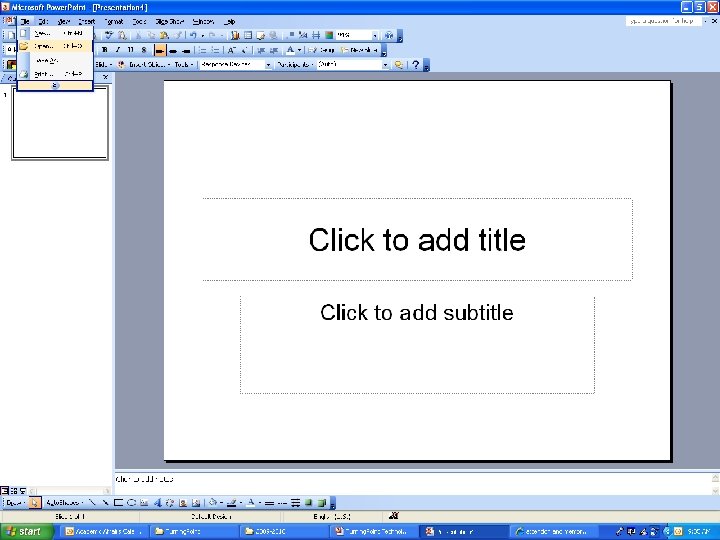
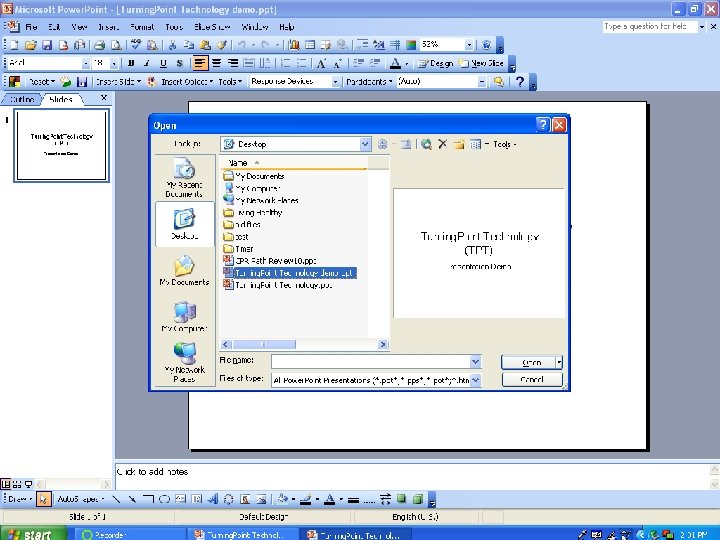
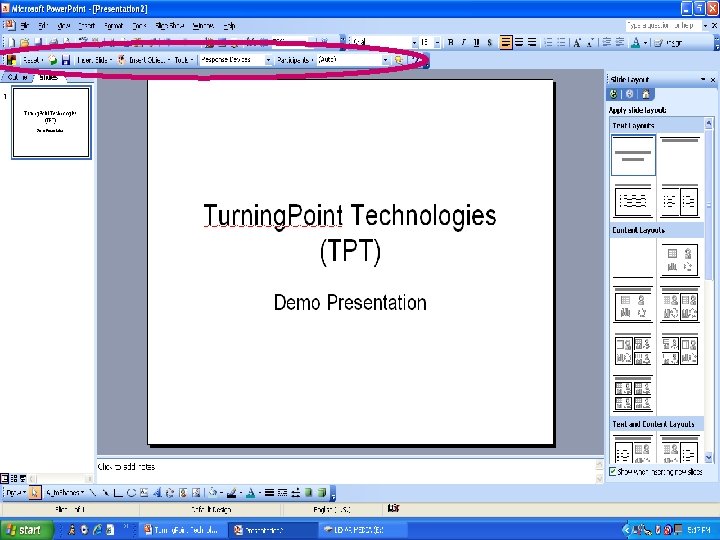
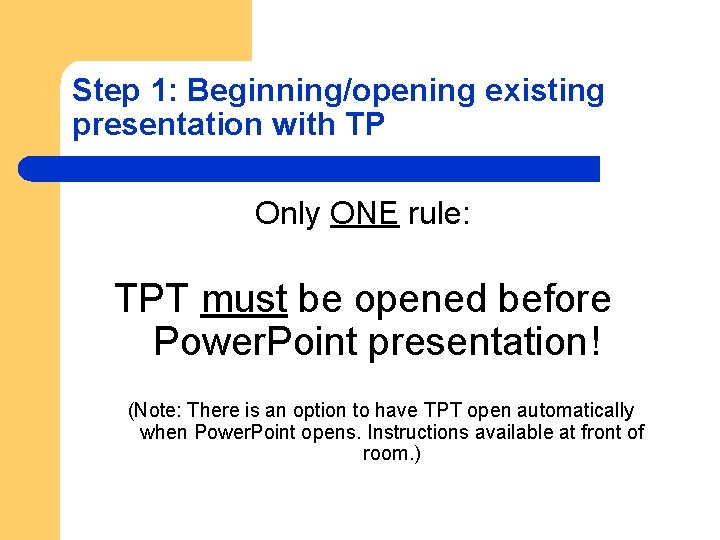
Step 1: Beginning/opening existing presentation with TP Only ONE rule: TPT must be opened before Power. Point presentation! (Note: There is an option to have TPT open automatically when Power. Point opens. Instructions available at front of room. )
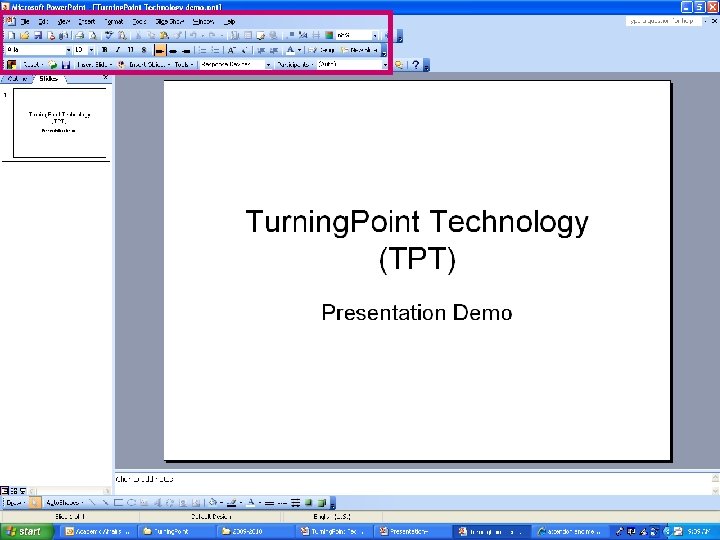
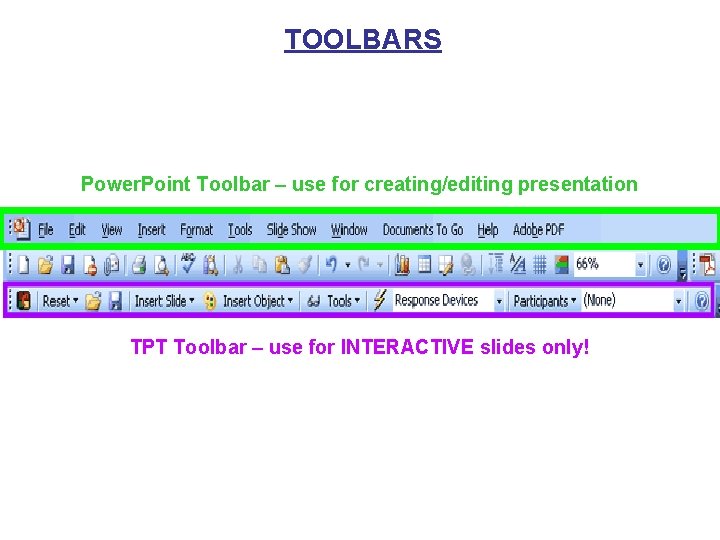
TOOLBARS Power. Point Toolbar – use for creating/editing presentation TPT Toolbar – use for INTERACTIVE slides only!
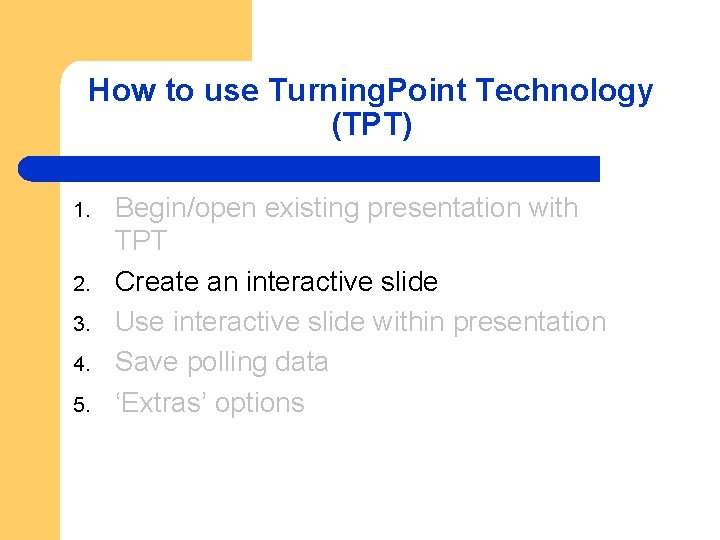
How to use Turning. Point Technology (TPT) 1. 2. 3. 4. 5. Begin/open existing presentation with TPT Create an interactive slide Use interactive slide within presentation Save polling data ‘Extras’ options
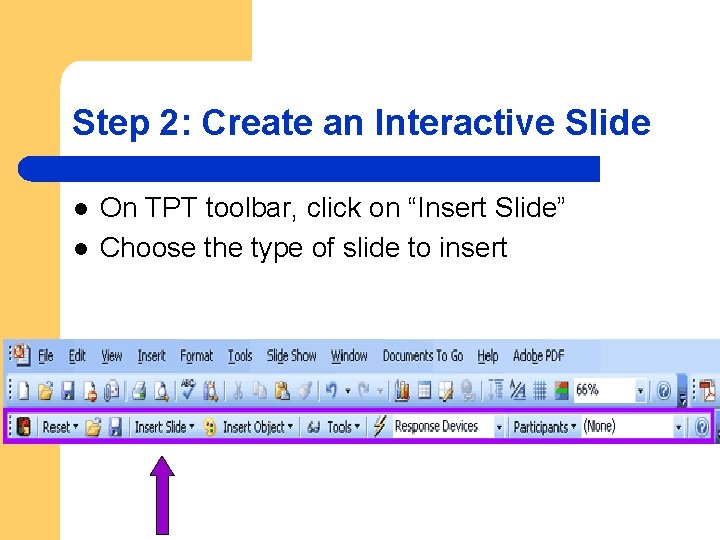
Step 2: Create an Interactive Slide l l On TPT toolbar, click on “Insert Slide” Choose the type of slide to insert

Interactive slide has three elements: • Question region • Answers region • Chart region
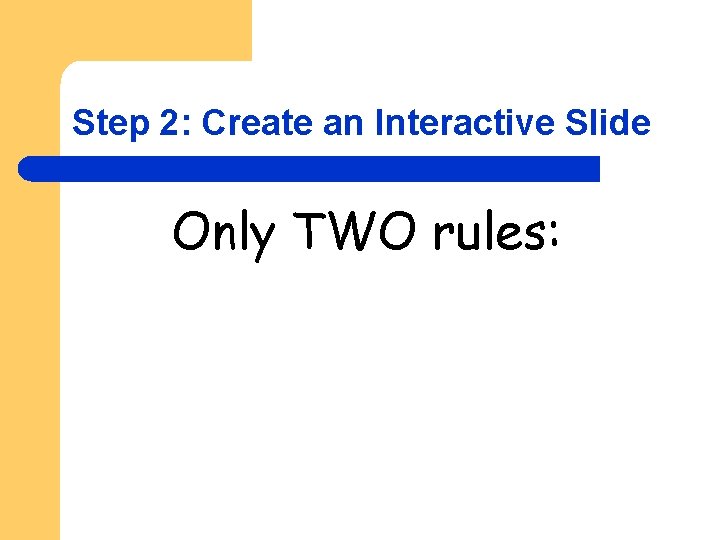
Step 2: Create an Interactive Slide Only TWO rules:
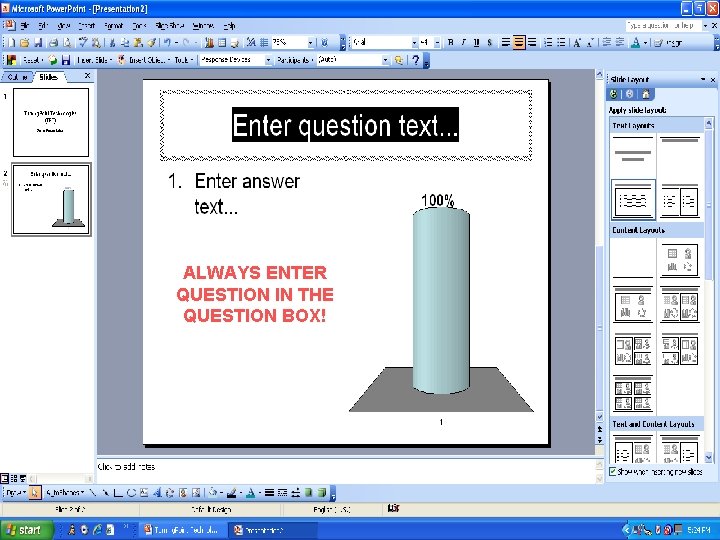
ALWAYS ENTER QUESTION IN THE QUESTION BOX!
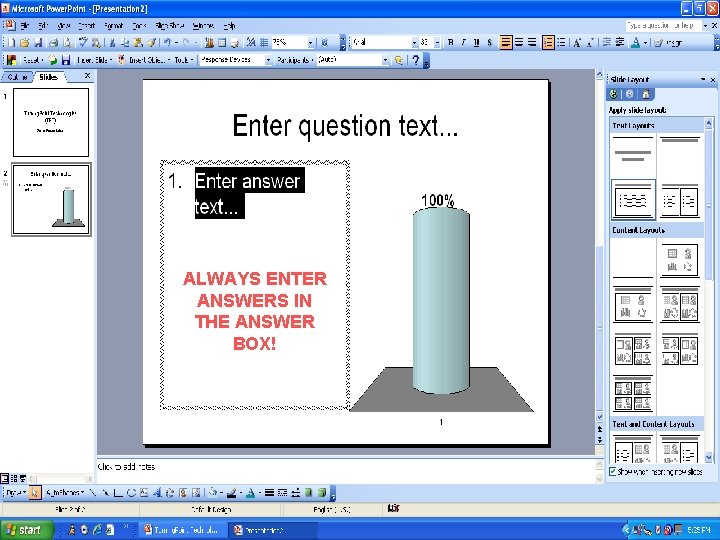
ALWAYS ENTER ANSWERS IN THE ANSWER BOX!
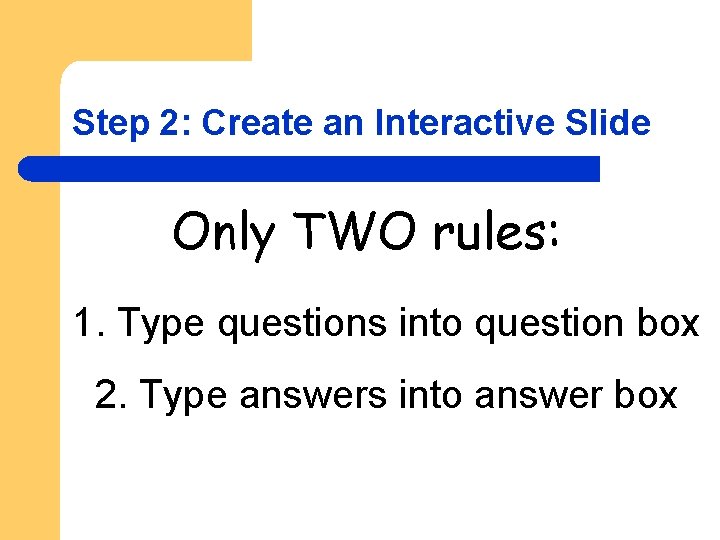
Step 2: Create an Interactive Slide Only TWO rules: 1. Type questions into question box 2. Type answers into answer box
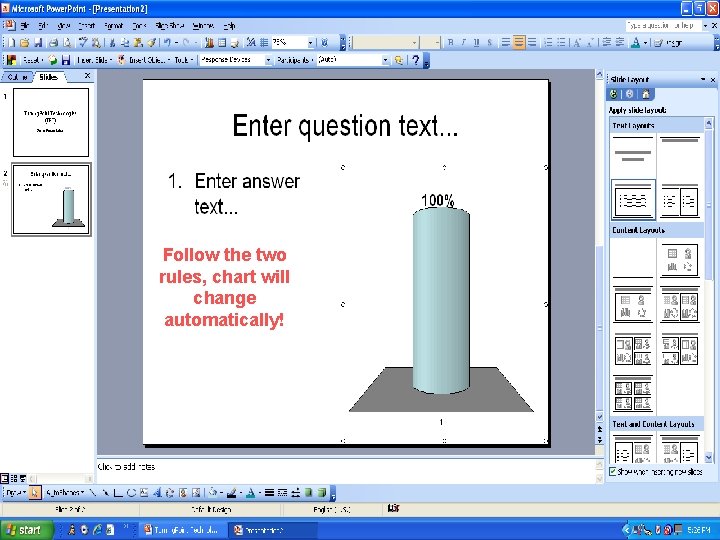
Follow the two rules, chart will change automatically!
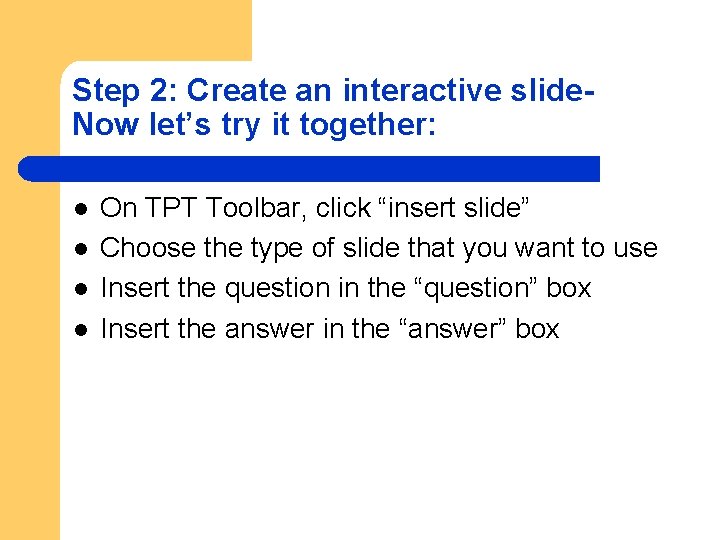
Step 2: Create an interactive slide. Now let’s try it together: l l On TPT Toolbar, click “insert slide” Choose the type of slide that you want to use Insert the question in the “question” box Insert the answer in the “answer” box
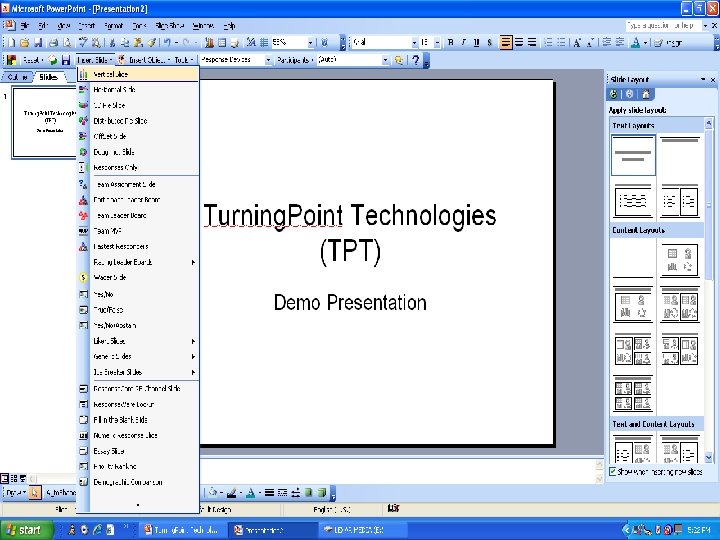
ter
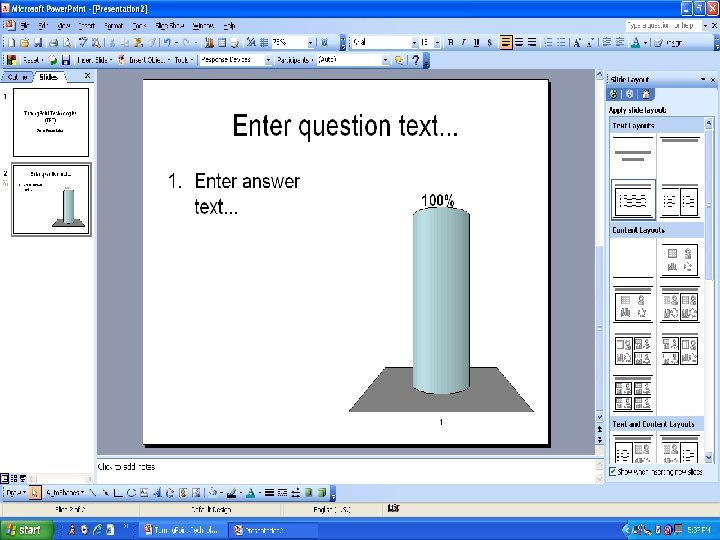
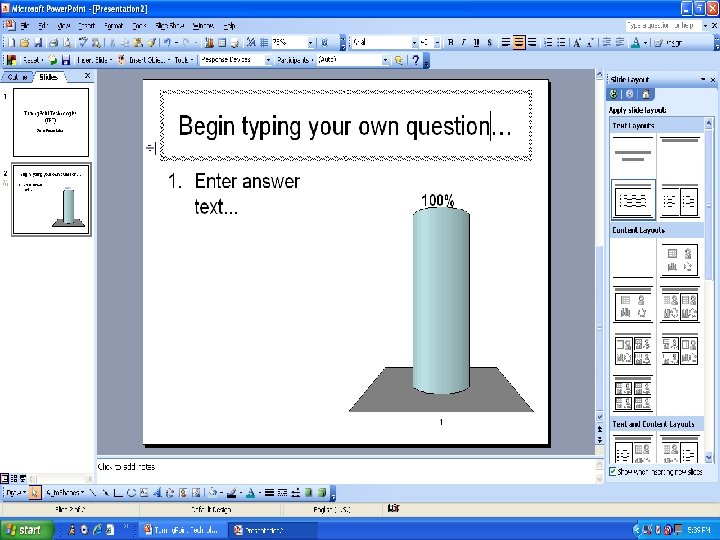
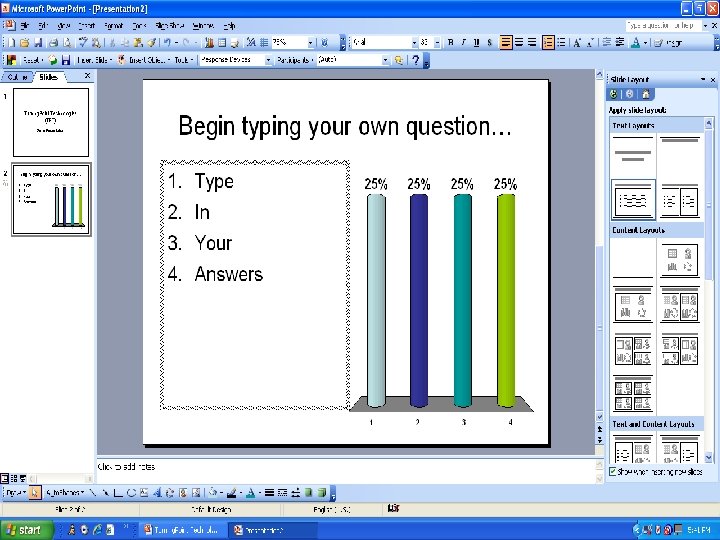
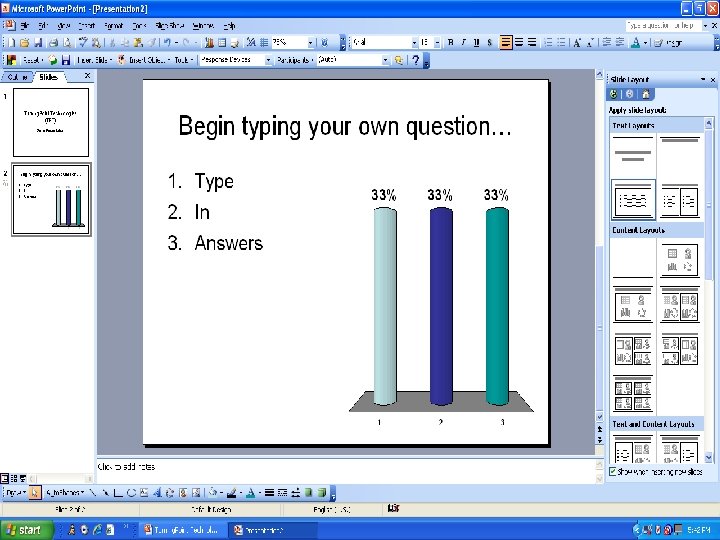
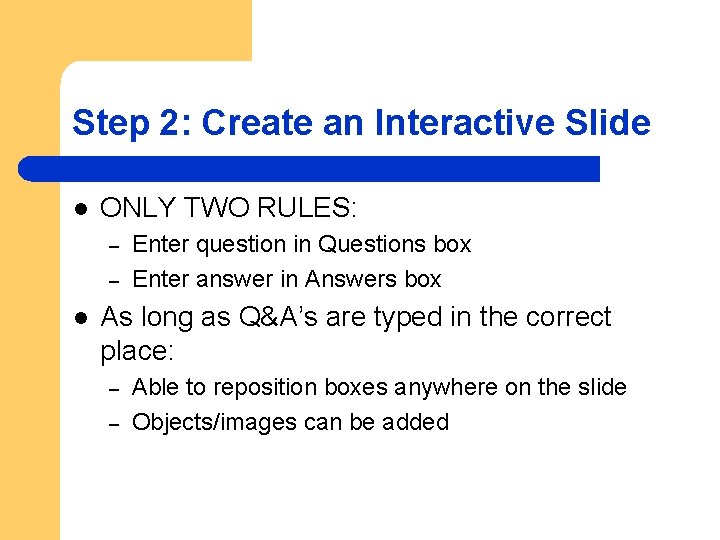
Step 2: Create an Interactive Slide l ONLY TWO RULES: – – l Enter question in Questions box Enter answer in Answers box As long as Q&A’s are typed in the correct place: – – Able to reposition boxes anywhere on the slide Objects/images can be added
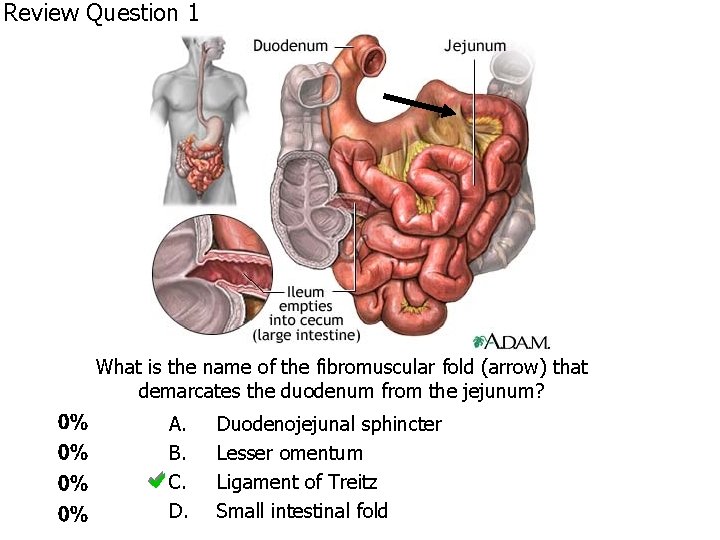
Review Question 1 What is the name of the fibromuscular fold (arrow) that demarcates the duodenum from the jejunum? A. B. C. D. Duodenojejunal sphincter Lesser omentum Ligament of Treitz Small intestinal fold
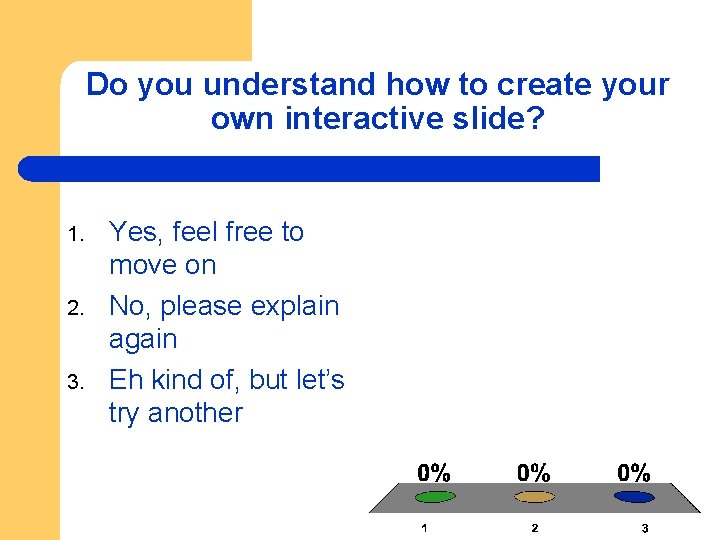
Do you understand how to create your own interactive slide? 1. 2. 3. Yes, feel free to move on No, please explain again Eh kind of, but let’s try another
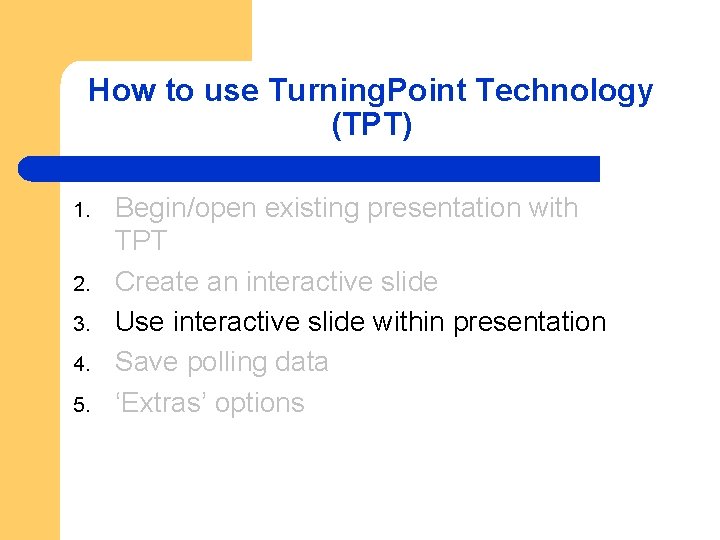
How to use Turning. Point Technology (TPT) 1. 2. 3. 4. 5. Begin/open existing presentation with TPT Create an interactive slide Use interactive slide within presentation Save polling data ‘Extras’ options
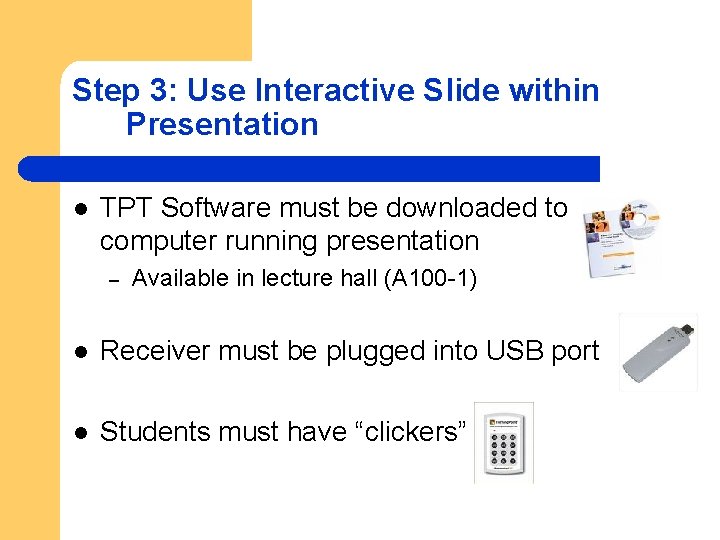
Step 3: Use Interactive Slide within Presentation l TPT Software must be downloaded to computer running presentation – Available in lecture hall (A 100 -1) l Receiver must be plugged into USB port l Students must have “clickers”
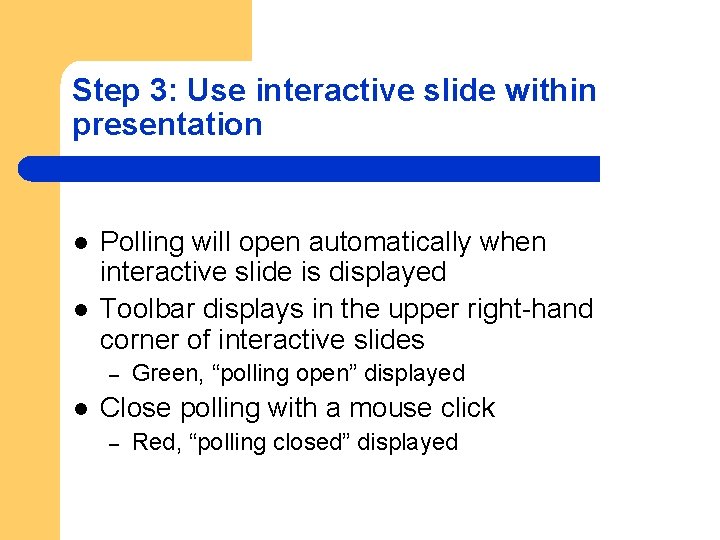
Step 3: Use interactive slide within presentation l l Polling will open automatically when interactive slide is displayed Toolbar displays in the upper right-hand corner of interactive slides – l Green, “polling open” displayed Close polling with a mouse click – Red, “polling closed” displayed
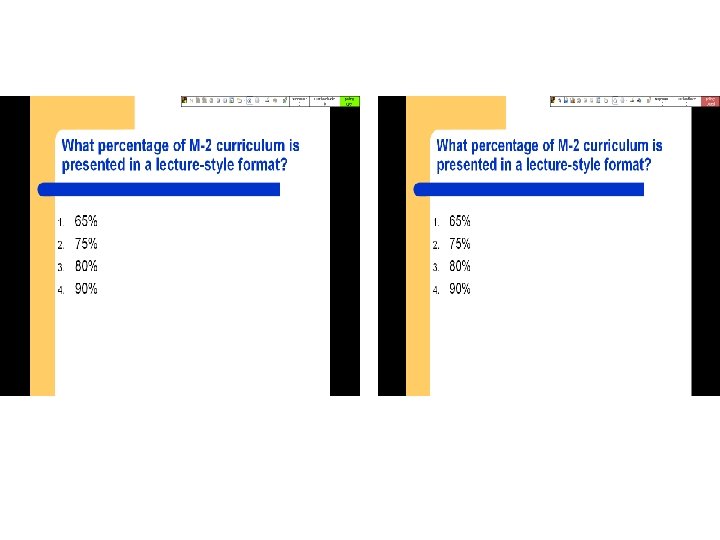
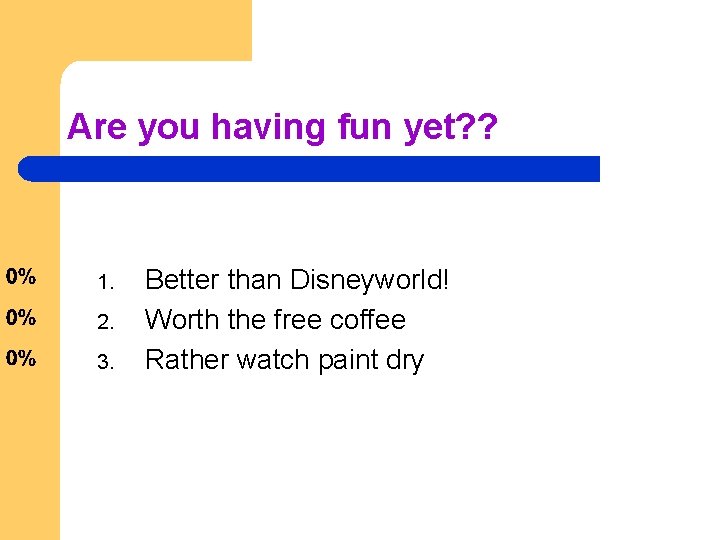
Are you having fun yet? ? 1. 2. 3. Better than Disneyworld! Worth the free coffee Rather watch paint dry
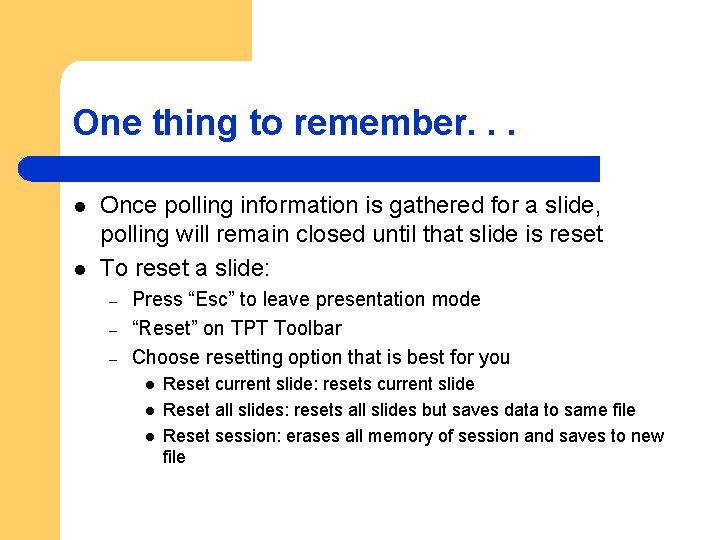
One thing to remember. . . l l Once polling information is gathered for a slide, polling will remain closed until that slide is reset To reset a slide: – – – Press “Esc” to leave presentation mode “Reset” on TPT Toolbar Choose resetting option that is best for you l l l Reset current slide: resets current slide Reset all slides: resets all slides but saves data to same file Reset session: erases all memory of session and saves to new file
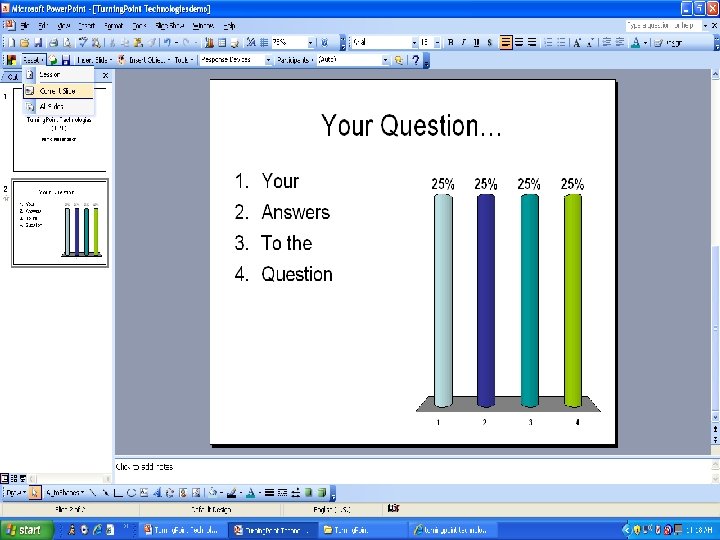
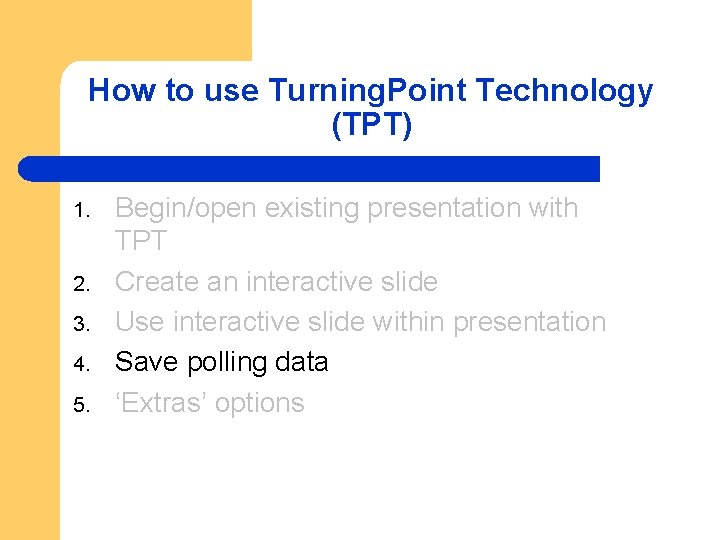
How to use Turning. Point Technology (TPT) 1. 2. 3. 4. 5. Begin/open existing presentation with TPT Create an interactive slide Use interactive slide within presentation Save polling data ‘Extras’ options
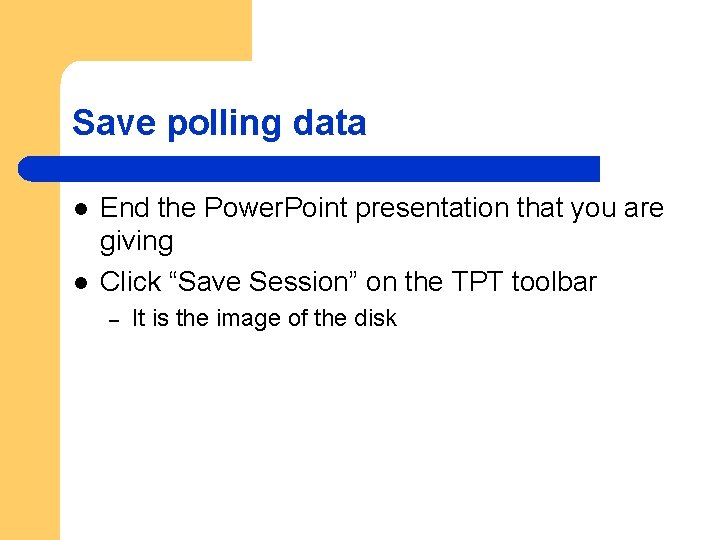
Save polling data l l End the Power. Point presentation that you are giving Click “Save Session” on the TPT toolbar – It is the image of the disk
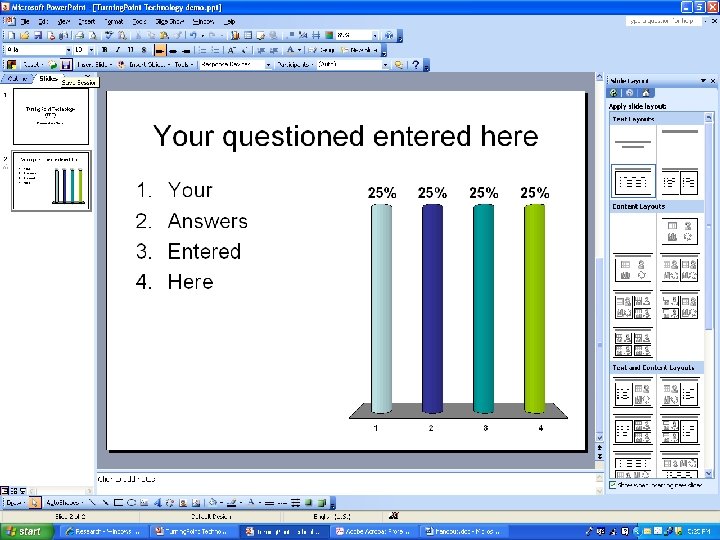
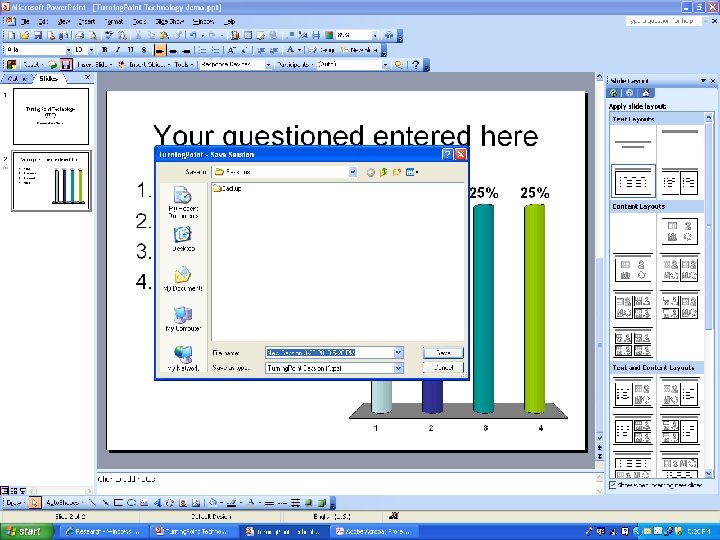
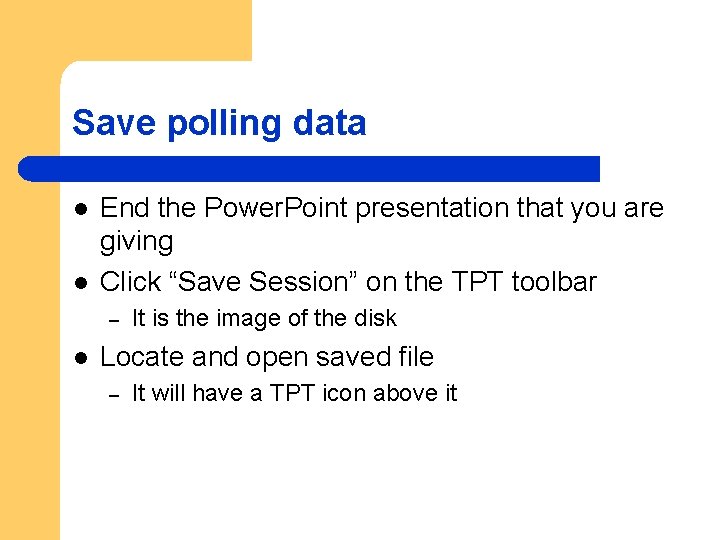
Save polling data l l End the Power. Point presentation that you are giving Click “Save Session” on the TPT toolbar – l It is the image of the disk Locate and open saved file – It will have a TPT icon above it
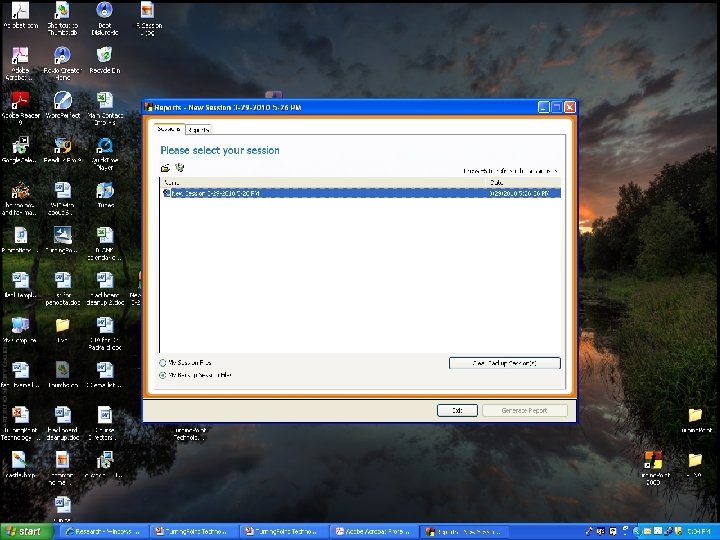
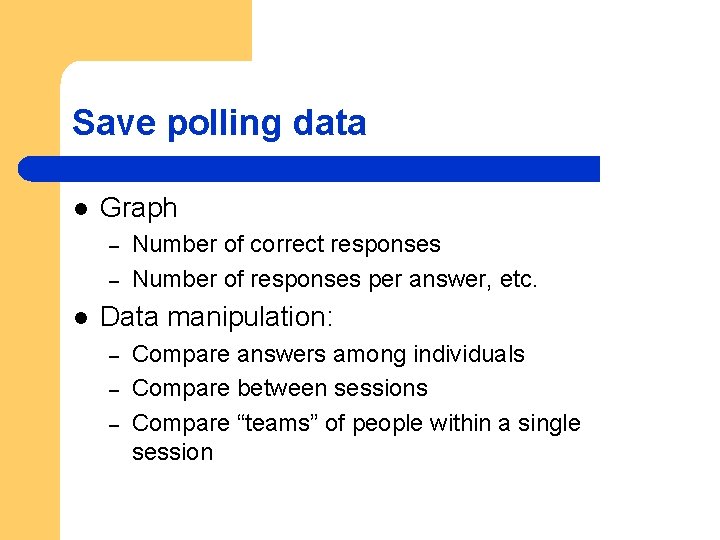
Save polling data l Graph – – l Number of correct responses Number of responses per answer, etc. Data manipulation: – – – Compare answers among individuals Compare between sessions Compare “teams” of people within a single session
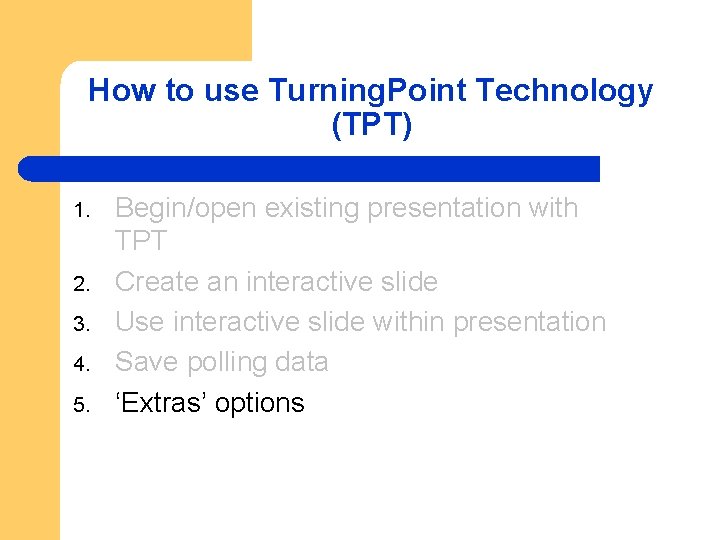
How to use Turning. Point Technology (TPT) 1. 2. 3. 4. 5. Begin/open existing presentation with TPT Create an interactive slide Use interactive slide within presentation Save polling data ‘Extras’ options
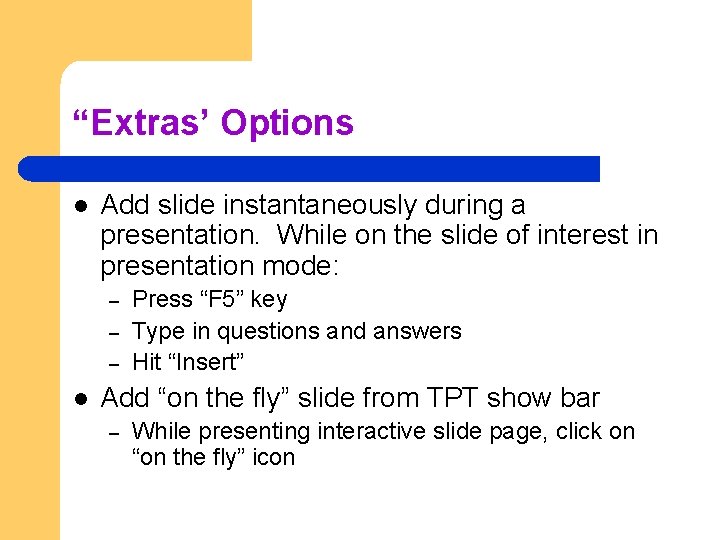
“Extras’ Options l Add slide instantaneously during a presentation. While on the slide of interest in presentation mode: – – – l Press “F 5” key Type in questions and answers Hit “Insert” Add “on the fly” slide from TPT show bar – While presenting interactive slide page, click on “on the fly” icon
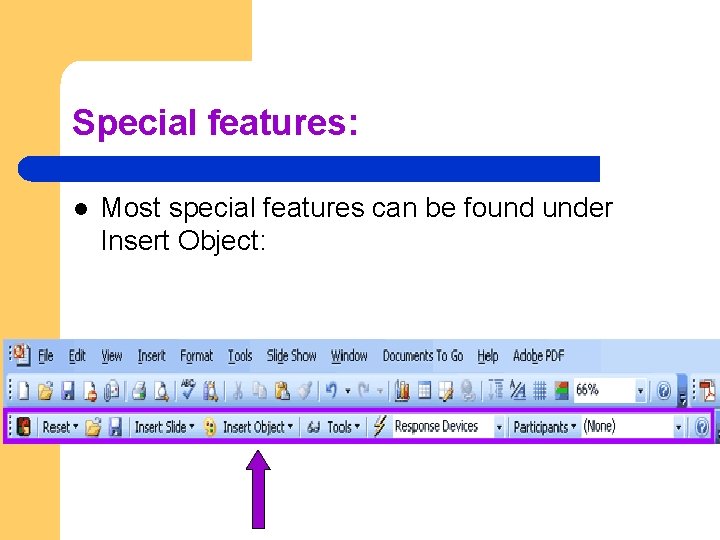
Special features: l Most special features can be found under Insert Object:
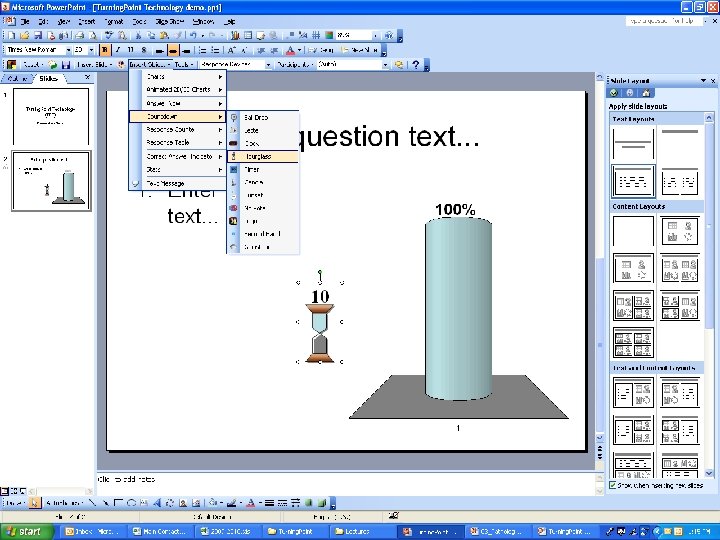
Special Features
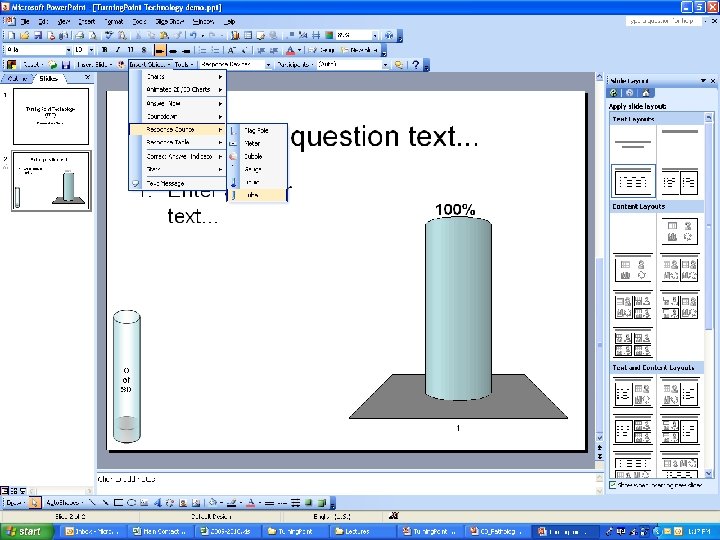
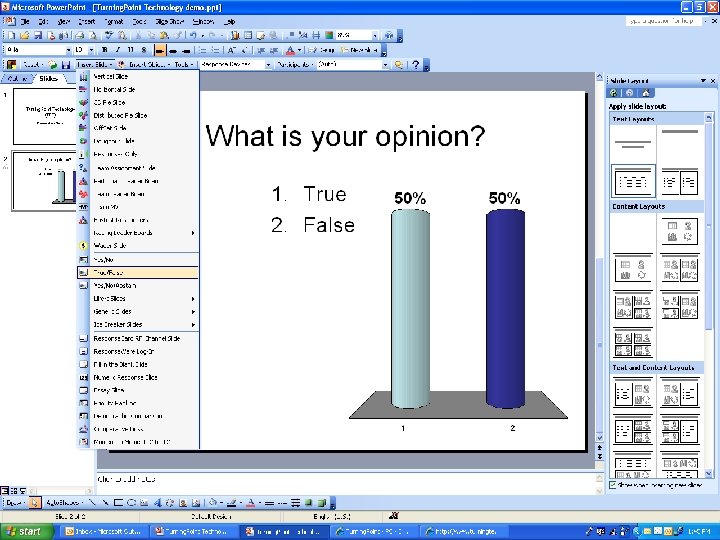
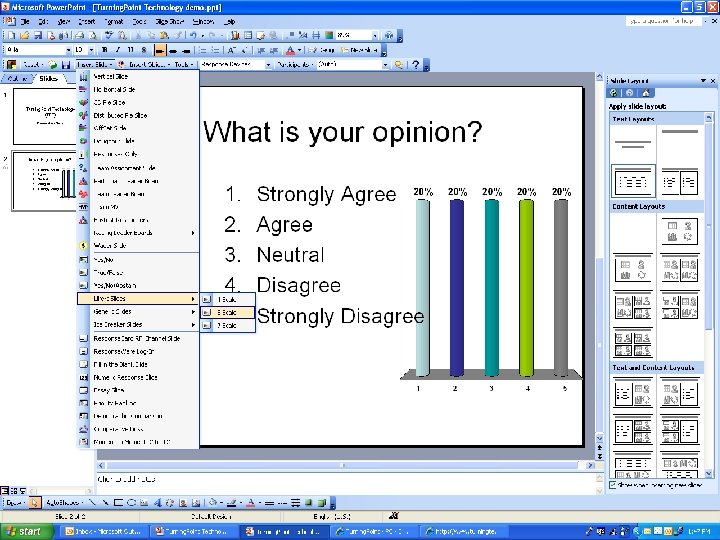
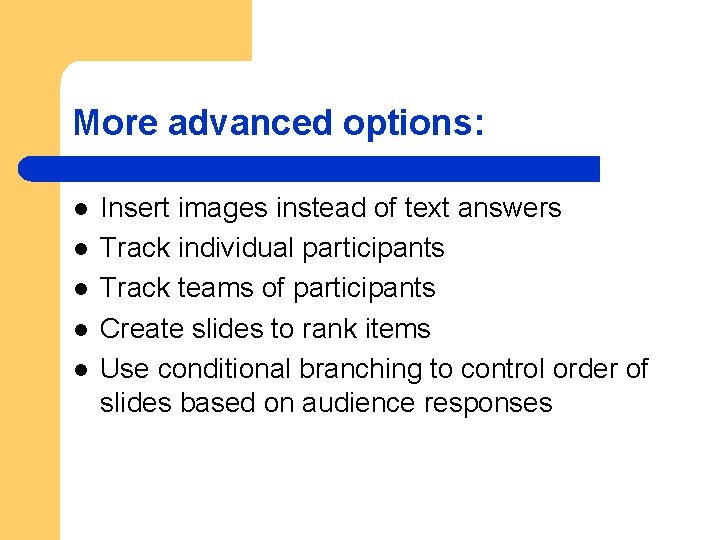
More advanced options: l l l Insert images instead of text answers Track individual participants Track teams of participants Create slides to rank items Use conditional branching to control order of slides based on audience responses
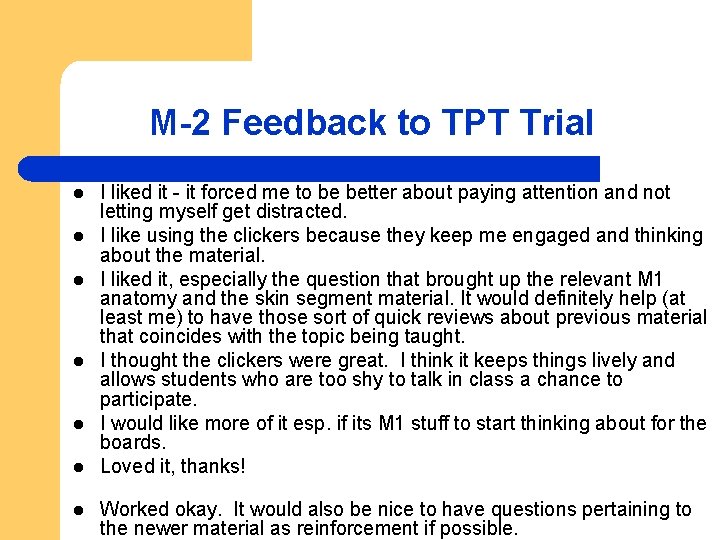
M-2 Feedback to TPT Trial l l l I liked it - it forced me to be better about paying attention and not letting myself get distracted. I like using the clickers because they keep me engaged and thinking about the material. I liked it, especially the question that brought up the relevant M 1 anatomy and the skin segment material. It would definitely help (at least me) to have those sort of quick reviews about previous material that coincides with the topic being taught. I thought the clickers were great. I think it keeps things lively and allows students who are too shy to talk in class a chance to participate. I would like more of it esp. if its M 1 stuff to start thinking about for the boards. Loved it, thanks! Worked okay. It would also be nice to have questions pertaining to the newer material as reinforcement if possible.
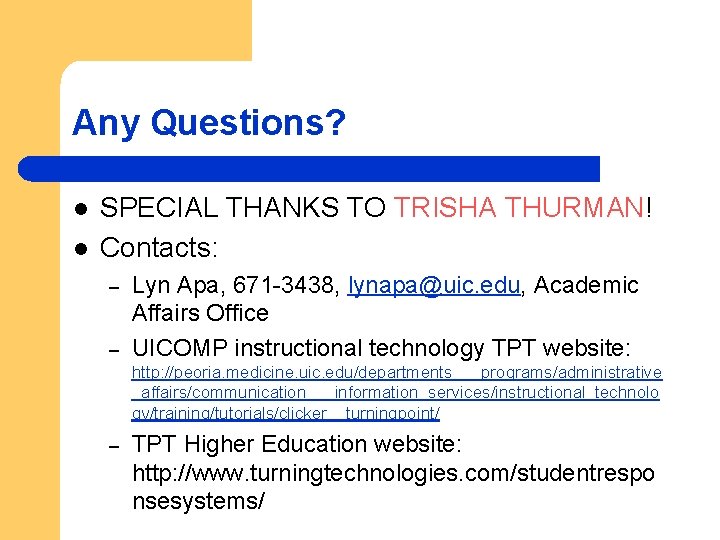
Any Questions? l l SPECIAL THANKS TO TRISHA THURMAN! Contacts: – – Lyn Apa, 671 -3438, lynapa@uic. edu, Academic Affairs Office UICOMP instructional technology TPT website: http: //peoria. medicine. uic. edu/departments___programs/administrative _affairs/communication___information_services/instructional_technolo gy/training/tutorials/clicker__turningpoint/ – TPT Higher Education website: http: //www. turningtechnologies. com/studentrespo nsesystems/
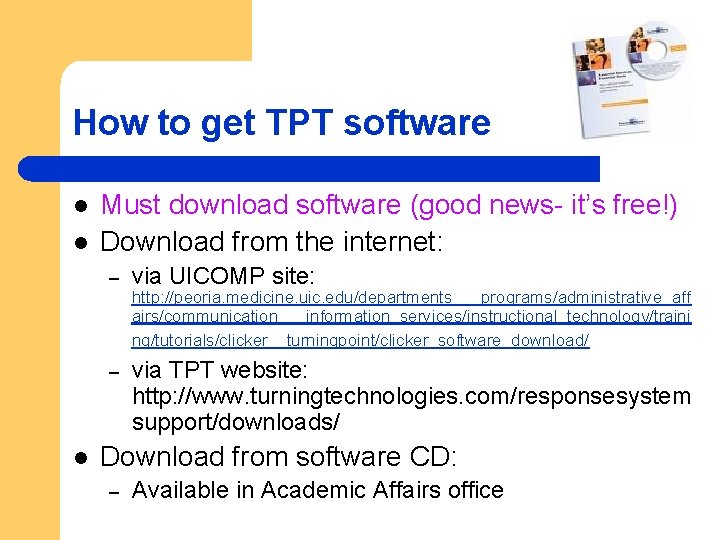
How to get TPT software l l Must download software (good news- it’s free!) Download from the internet: – via UICOMP site: http: //peoria. medicine. uic. edu/departments___programs/administrative_aff airs/communication___information_services/instructional_technology/traini ng/tutorials/clicker__turningpoint/clicker_software_download/ – l via TPT website: http: //www. turningtechnologies. com/responsesystem support/downloads/ Download from software CD: – Available in Academic Affairs office
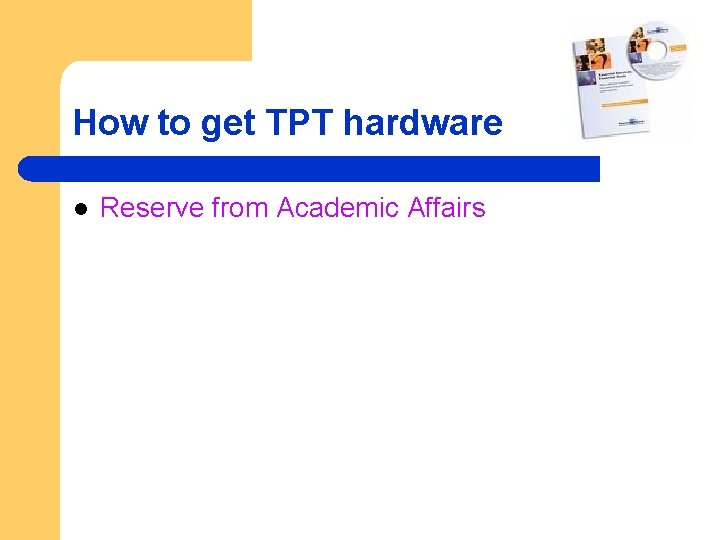
How to get TPT hardware l Reserve from Academic Affairs
 Audience response clicker
Audience response clicker Things fall apart the centre cannot hold analysis
Things fall apart the centre cannot hold analysis Surely the second coming is at hand
Surely the second coming is at hand Turning and turning in the widening gyre
Turning and turning in the widening gyre Audience addressed audience invoked
Audience addressed audience invoked Classification of aircraft instruments
Classification of aircraft instruments Stuart hall 1980
Stuart hall 1980 Math clicker
Math clicker E clicker
E clicker Lesson 5 building an app clicker game
Lesson 5 building an app clicker game Earth clicker
Earth clicker Heart rate clicker
Heart rate clicker Japan movie rape
Japan movie rape Clicker stop motion
Clicker stop motion Cooi clicker
Cooi clicker Umbc clicker
Umbc clicker Clicker box
Clicker box Roger rabbit
Roger rabbit Clicker stop motion
Clicker stop motion Clicker
Clicker Phys 172
Phys 172 Buzka clicker
Buzka clicker Salt clicker
Salt clicker Clicker gravel transport
Clicker gravel transport Atomic clicker
Atomic clicker Spacebar clicker
Spacebar clicker Dynamic problem
Dynamic problem Question ball questions
Question ball questions Presentation clicker challenger
Presentation clicker challenger Sohcahtoa practice
Sohcahtoa practice Atomic clicker
Atomic clicker Clicker fungus
Clicker fungus Clicker questions physics
Clicker questions physics Turning point suffragist memorial
Turning point suffragist memorial The spanish american war marked a turning point
The spanish american war marked a turning point Gettysburg battle
Gettysburg battle The shakespearean sonnet
The shakespearean sonnet Operation turning point
Operation turning point Why was the amritsar massacre a turning point
Why was the amritsar massacre a turning point What is the turning point in hamlet act 3
What is the turning point in hamlet act 3 The 4 phases of the business cycle
The 4 phases of the business cycle How to find turning point of quadratic
How to find turning point of quadratic The turning point of the civil war
The turning point of the civil war The civil war
The civil war Liberation of majdanek turning point
Liberation of majdanek turning point Turning point
Turning point Oedipus climax
Oedipus climax Turning point of the revolutionary war
Turning point of the revolutionary war Sonnet 130 rhyme scheme
Sonnet 130 rhyme scheme Turning point academy
Turning point academy Neolithic revolution turning point
Neolithic revolution turning point What do these additions allow cnidarians to do?
What do these additions allow cnidarians to do? Natural response and forced response
Natural response and forced response Natural response circuit
Natural response circuit Primary immune response and secondary immune response
Primary immune response and secondary immune response Bisantrene
Bisantrene Luke 4 tpt
Luke 4 tpt Psalm 39 tpt
Psalm 39 tpt Psalm 145 tpt
Psalm 145 tpt John 19 tpt
John 19 tpt John 6 27
John 6 27 Philippians 3:12-14 tpt
Philippians 3:12-14 tpt Tpt tunniplaan
Tpt tunniplaan Tpt9
Tpt9