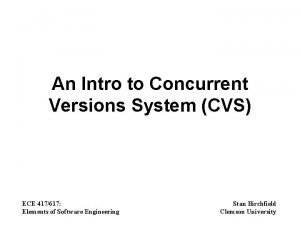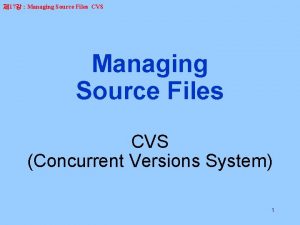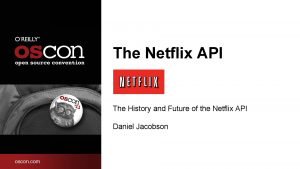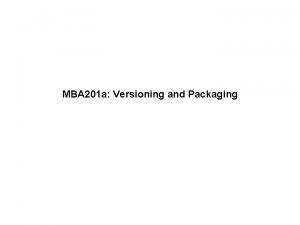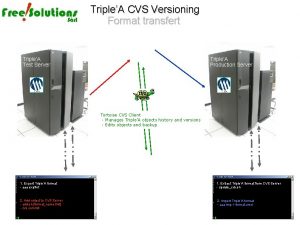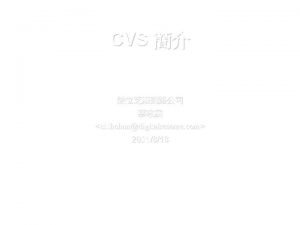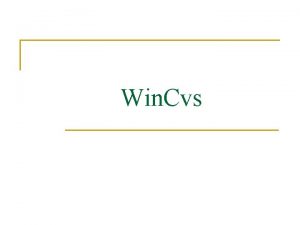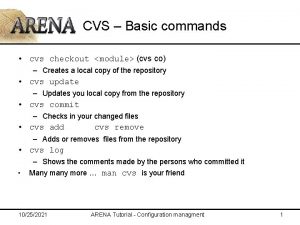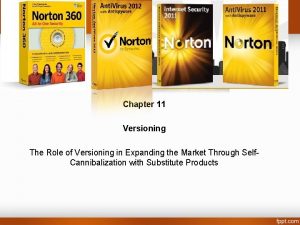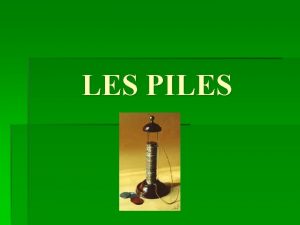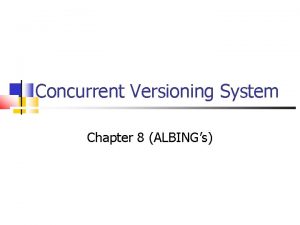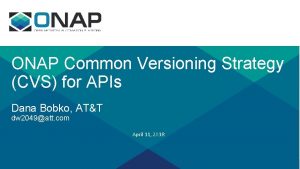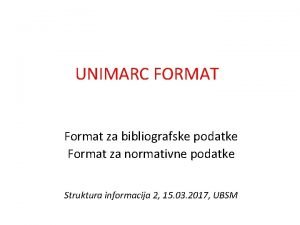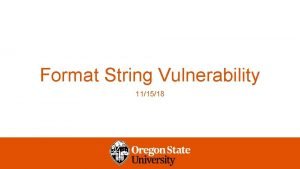TripleA CVS Versioning Format transfert CVS Server PC
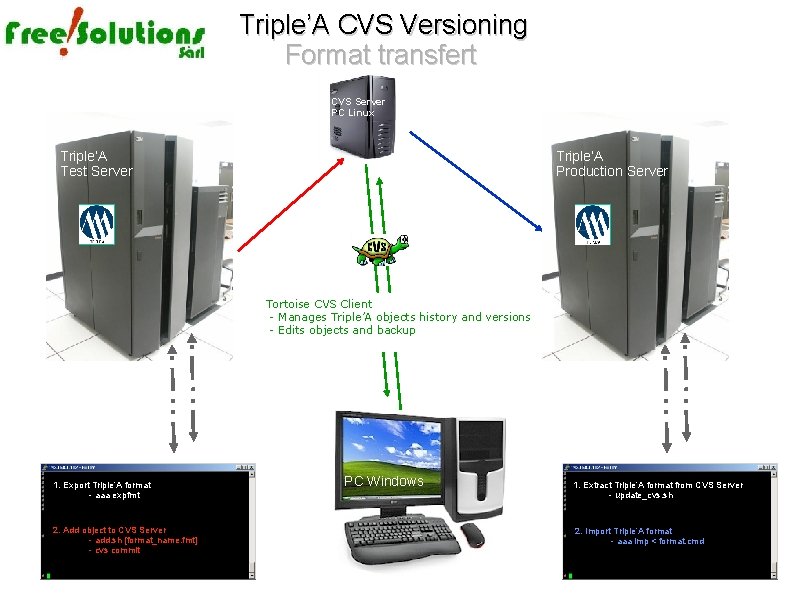
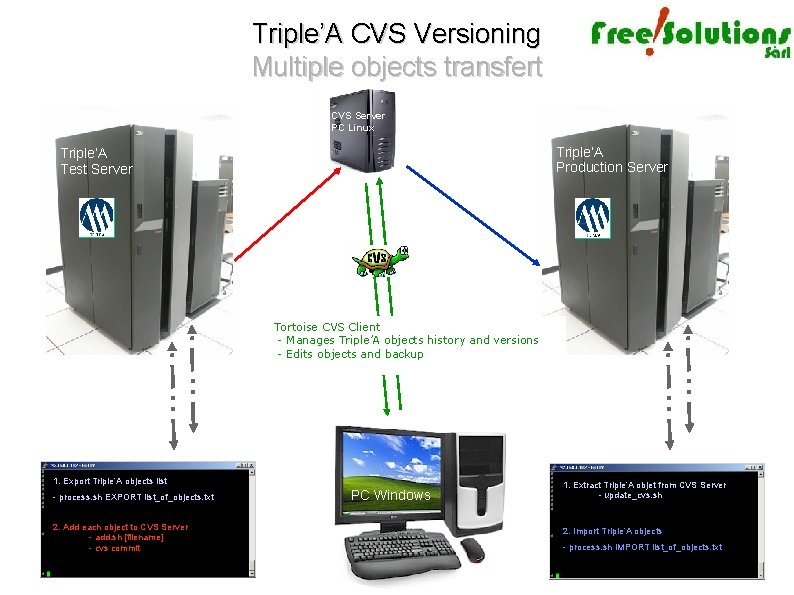
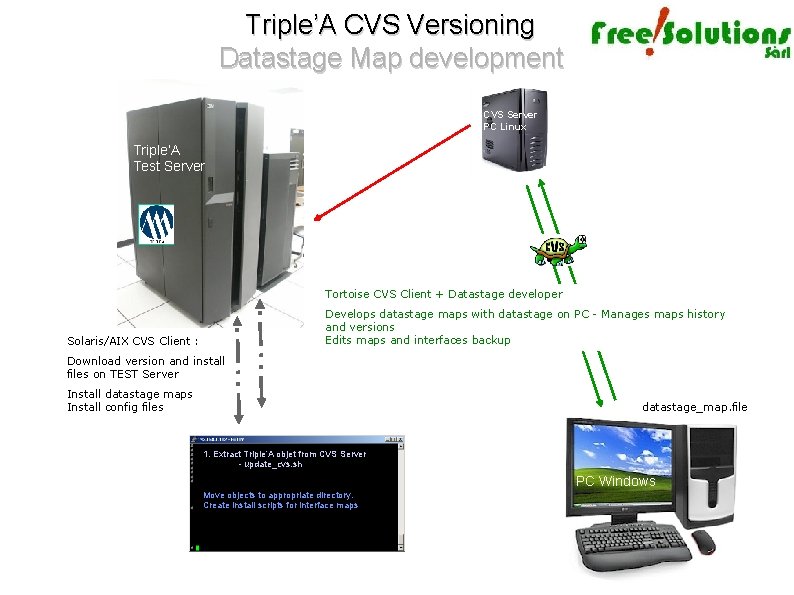
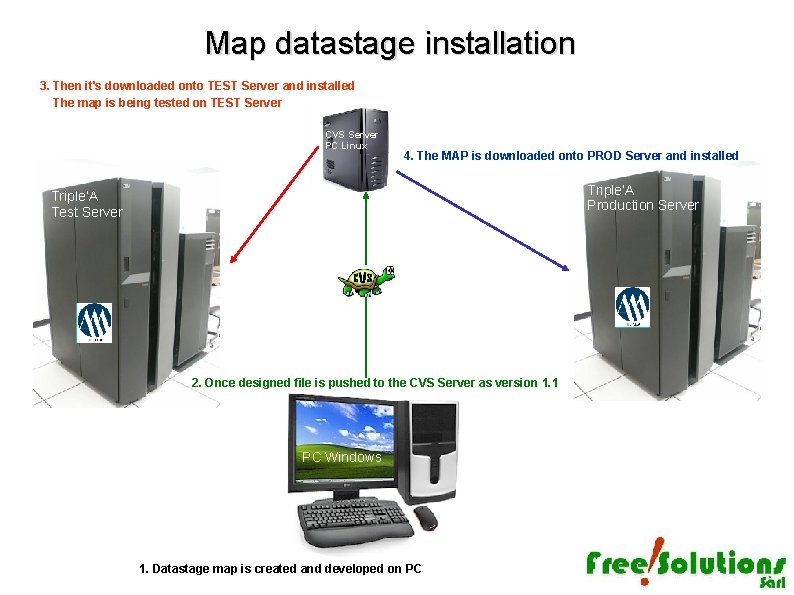
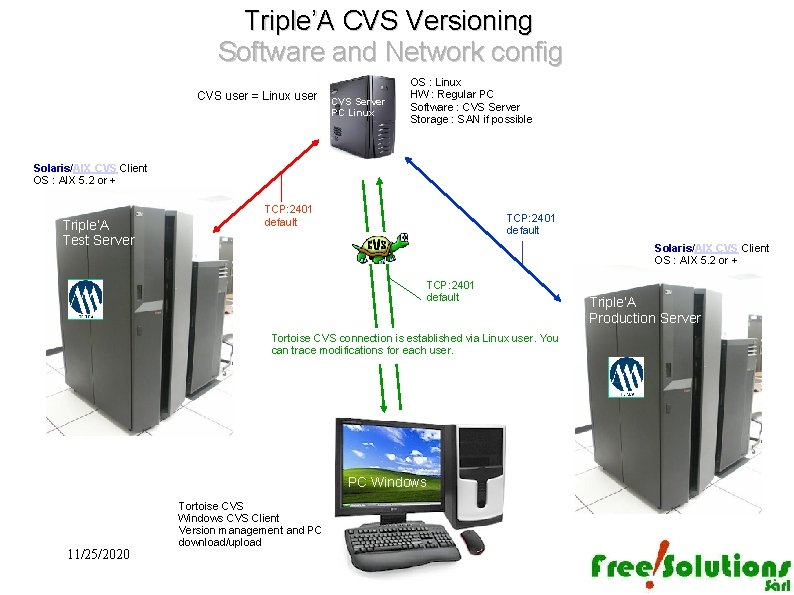

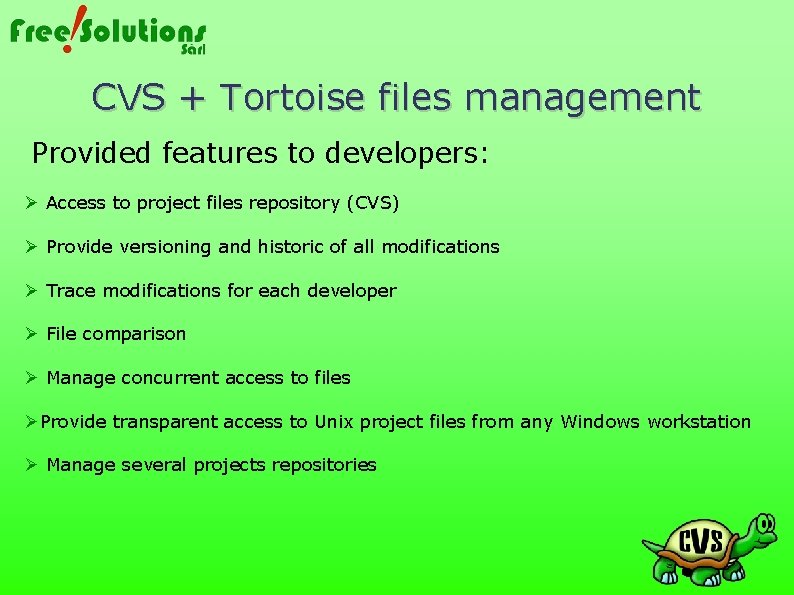
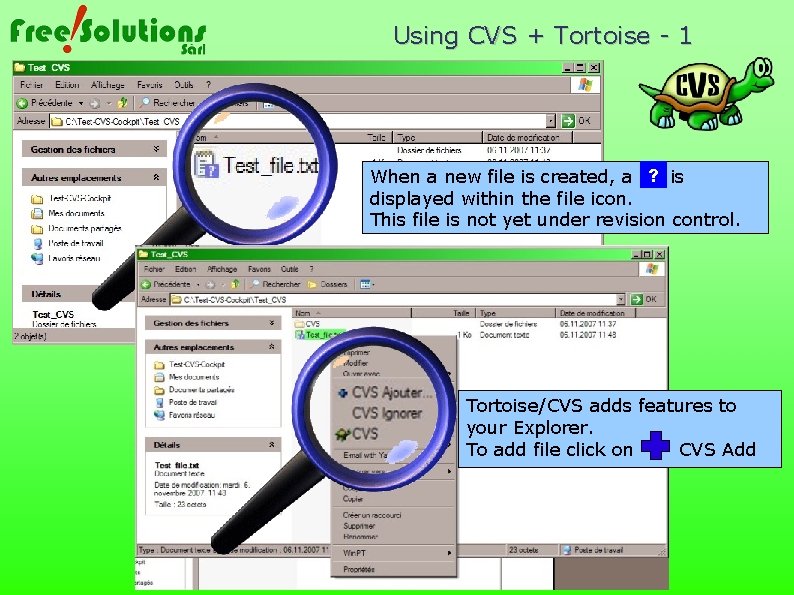
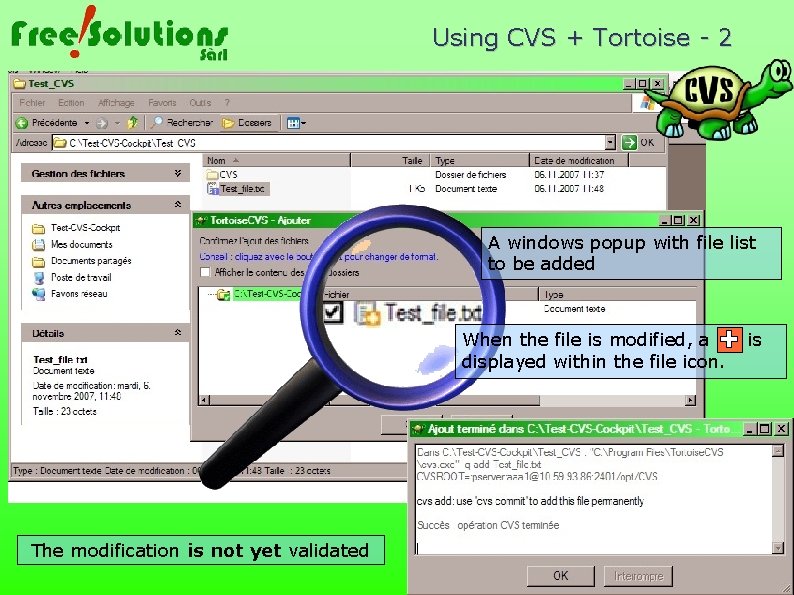
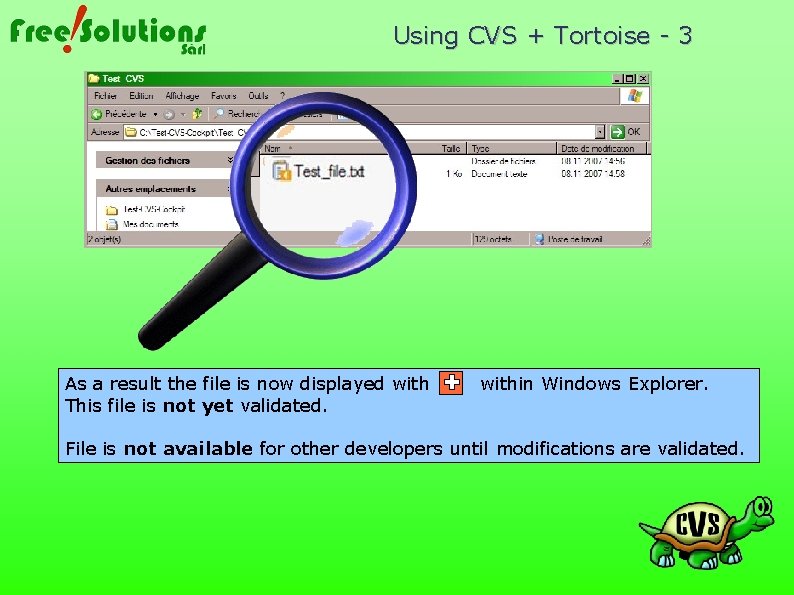
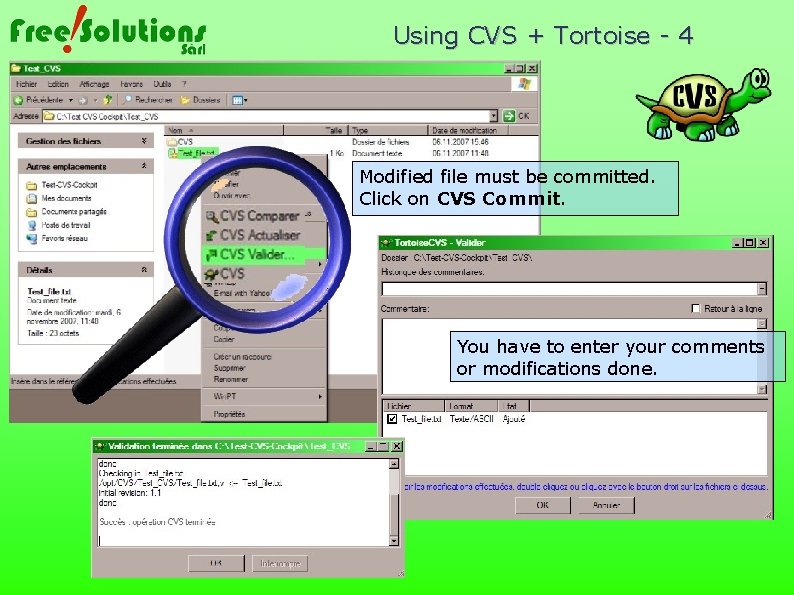

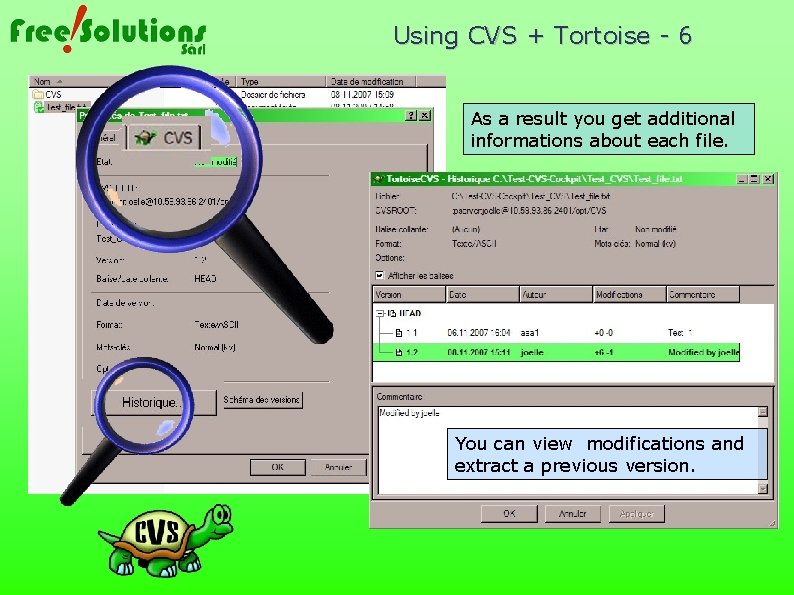
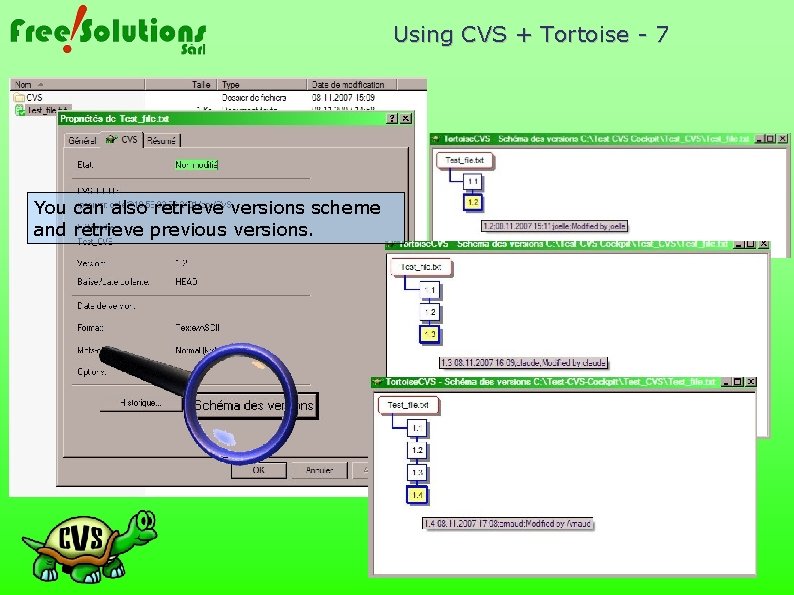
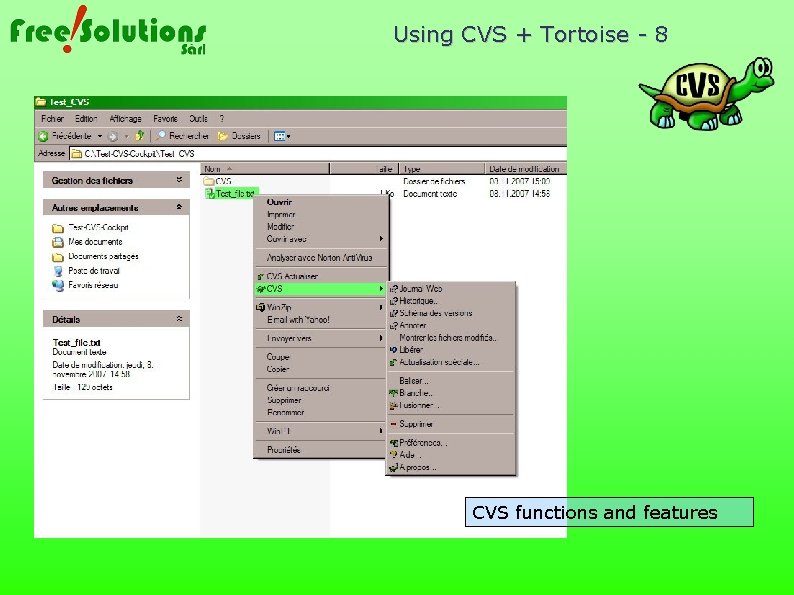
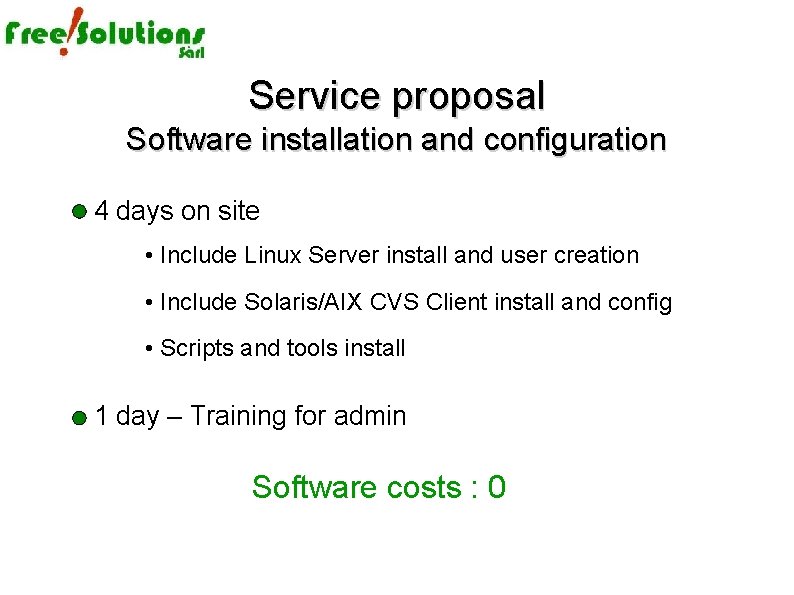

- Slides: 17
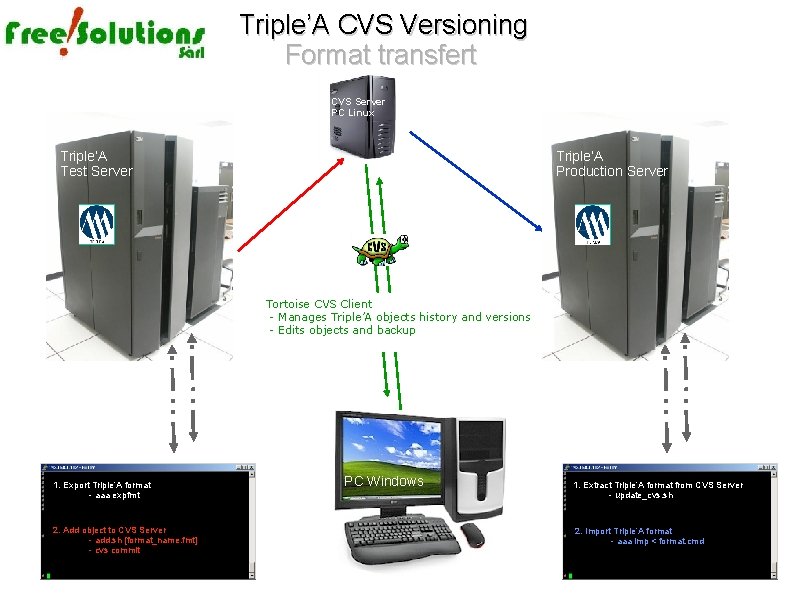
Triple’A CVS Versioning Format transfert CVS Server PC Linux Triple’A Test Server Triple’A Production Server Tortoise CVS Client - Manages Triple’A objects history and versions - Edits objects and backup 1. Export Triple’A format - aaa expfmt 2. Add object to CVS Server - add. sh [format_name. fmt] - cvs commit PC Windows 1. Extract Triple’A format from CVS Server - update_cvs. sh 2. Import Triple’A format - aaa imp < format. cmd
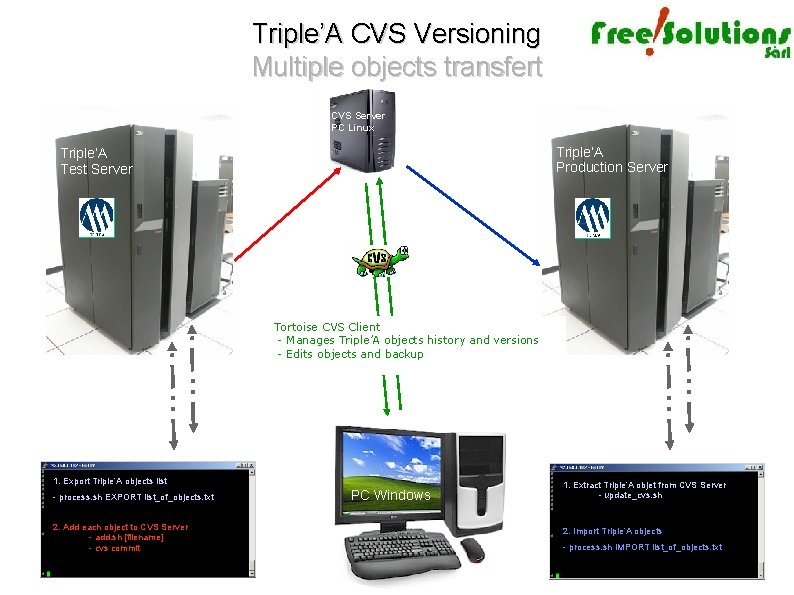
Triple’A CVS Versioning Multiple objects transfert CVS Server PC Linux Triple’A Production Server Triple’A Test Server Tortoise CVS Client - Manages Triple’A objects history and versions - Edits objects and backup 1. Export Triple’A objects list - process. sh EXPORT list_of_objects. txt 2. Add each object to CVS Server - add. sh [filename] - cvs commit PC Windows 1. Extract Triple’A objet from CVS Server - update_cvs. sh 2. Import Triple’A objects - process. sh IMPORT list_of_objects. txt
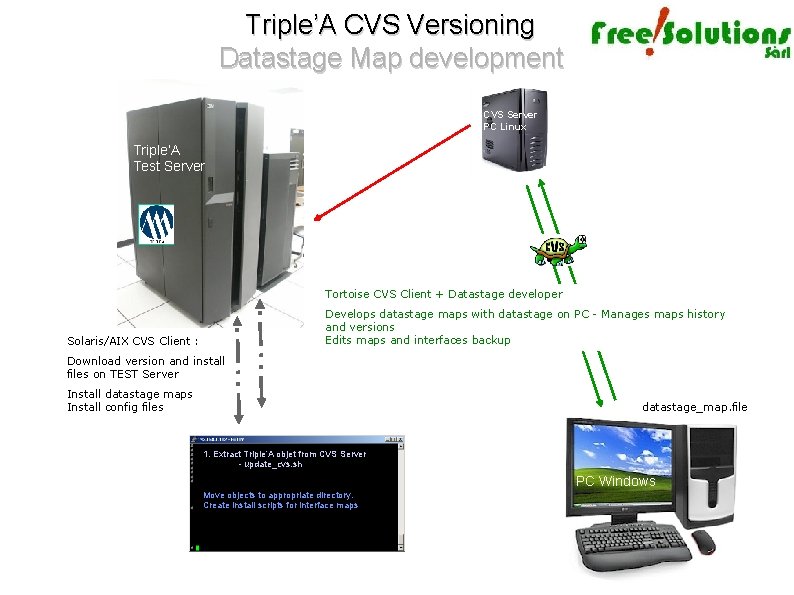
Triple’A CVS Versioning Datastage Map development CVS Server PC Linux Triple’A Test Server Tortoise CVS Client + Datastage developer Develops datastage maps with datastage on PC - Manages maps history and versions Edits maps and interfaces backup Solaris/AIX CVS Client : Download version and install files on TEST Server Install datastage maps Install config files datastage_map. file 1. Extract Triple’A objet from CVS Server - update_cvs. sh PC Windows Move objects to appropriate directory. Create install scripts for interface maps
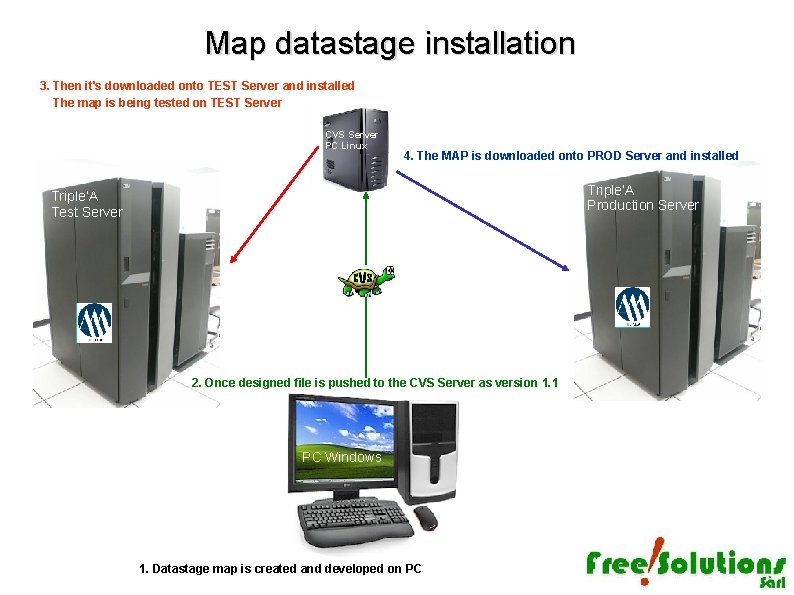
Map datastage installation 3. Then it's downloaded onto TEST Server and installed The map is being tested on TEST Server CVS Server PC Linux 4. The MAP is downloaded onto PROD Server and installed Triple’A Production Server Triple’A Test Server 2. Once designed file is pushed to the CVS Server as version 1. 1 PC Windows 1. Datastage map is created and developed on PC
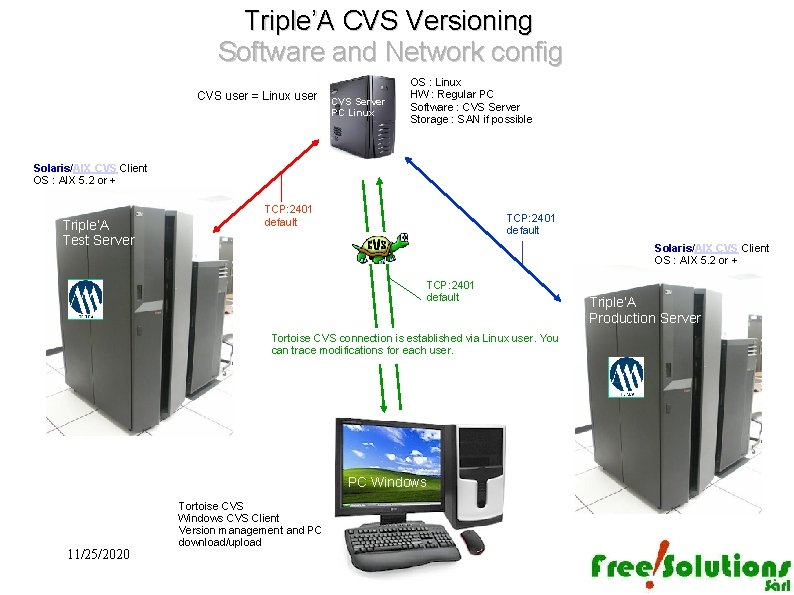
Triple’A CVS Versioning Software and Network config CVS user = Linux user CVS Server PC Linux OS : Linux HW : Regular PC Software : CVS Server Storage : SAN if possible Solaris/AIX CVS Client OS : AIX 5. 2 or + Triple’A Test Server TCP: 2401 default Solaris/AIX CVS Client OS : AIX 5. 2 or + TCP: 2401 default Tortoise CVS connection is established via Linux user. You can trace modifications for each user. PC PCWindows 11/25/2020 Tortoise CVS Windows CVS Client Version management and PC download/upload Triple’A Production Server

Software list / Network config : By default CVS is using port 2401 to communicate. Make sure TCP port 2401 is available for communication between systems. Mandatory softwares : - CVS server for Linux Open Source package - CVS-Solaris/AIX Client Open Source package - CVS-Tortoise Open Source package Hardware : A standard PC to manage CVS directory 11/25/2020
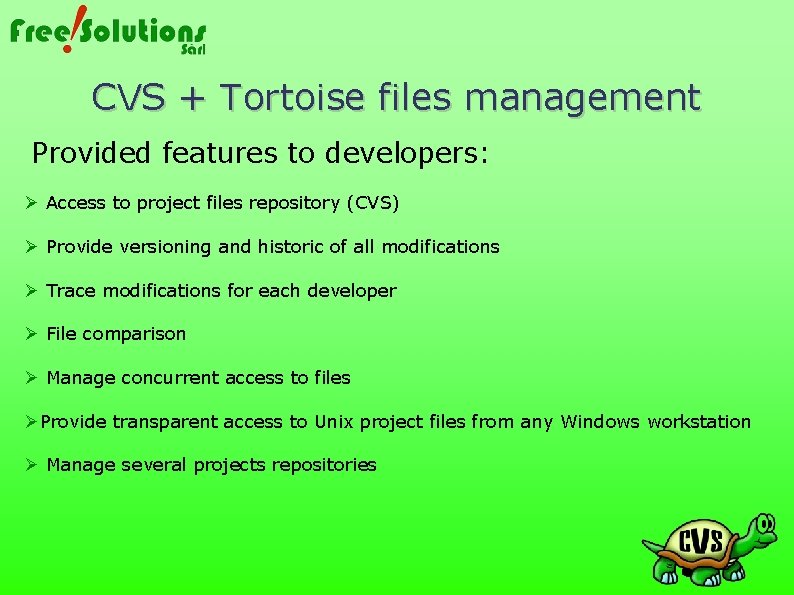
CVS + Tortoise files management Provided features to developers: Access to project files repository (CVS) Provide versioning and historic of all modifications Trace modifications for each developer File comparison Manage concurrent access to files Provide transparent access to Unix project files from any Windows workstation Manage several projects repositories
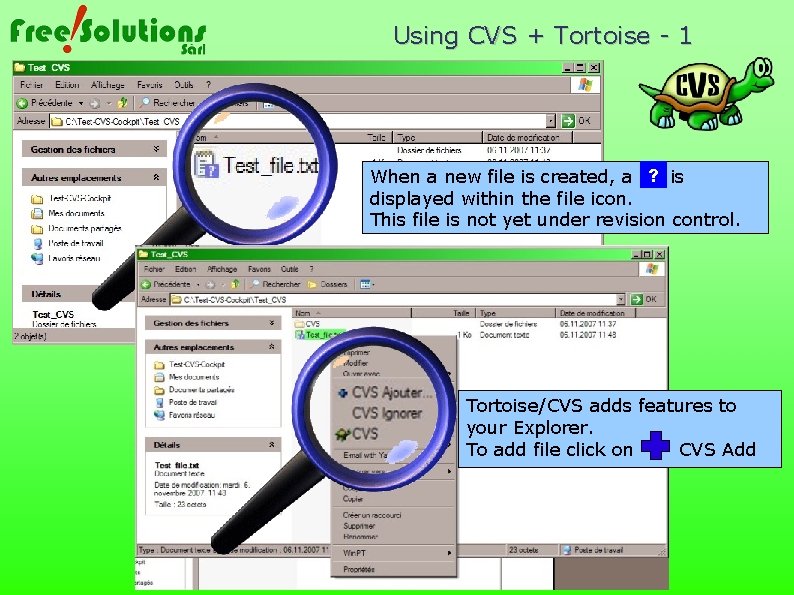
Using CVS + Tortoise - 1 When a new file is created, a ? is displayed within the file icon. This file is not yet under revision control. Tortoise/CVS adds features to your Explorer. To add file click on CVS Add
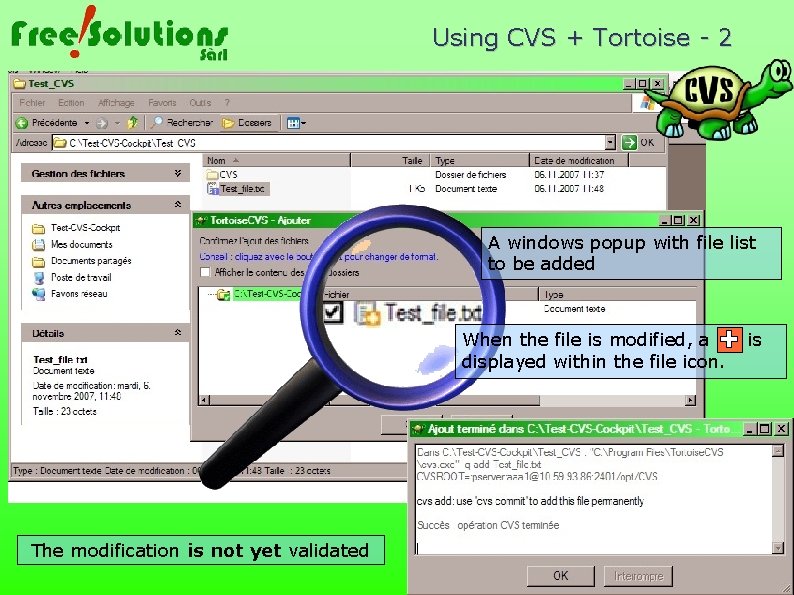
Using CVS + Tortoise - 2 A windows popup with file list to be added When the file is modified, a displayed within the file icon. The modification is not yet validated is
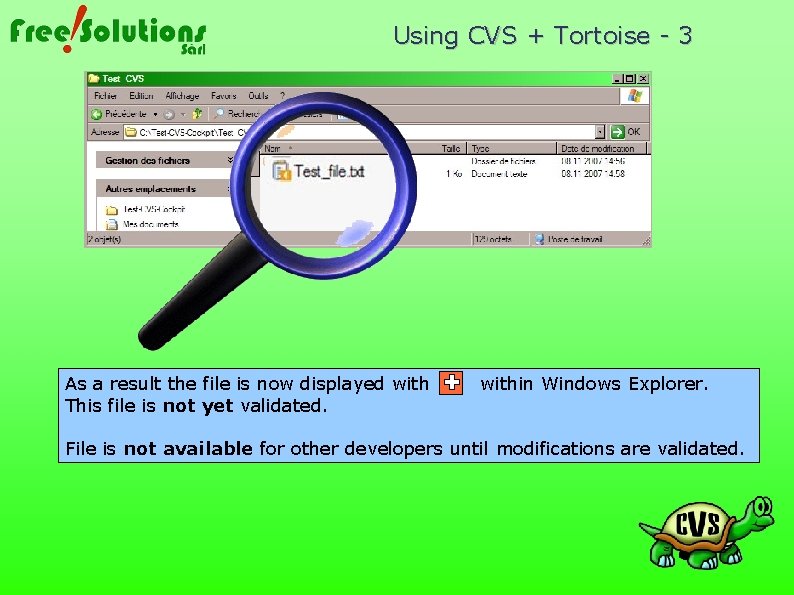
Using CVS + Tortoise - 3 As a result the file is now displayed with This file is not yet validated. within Windows Explorer. File is not available for other developers until modifications are validated.
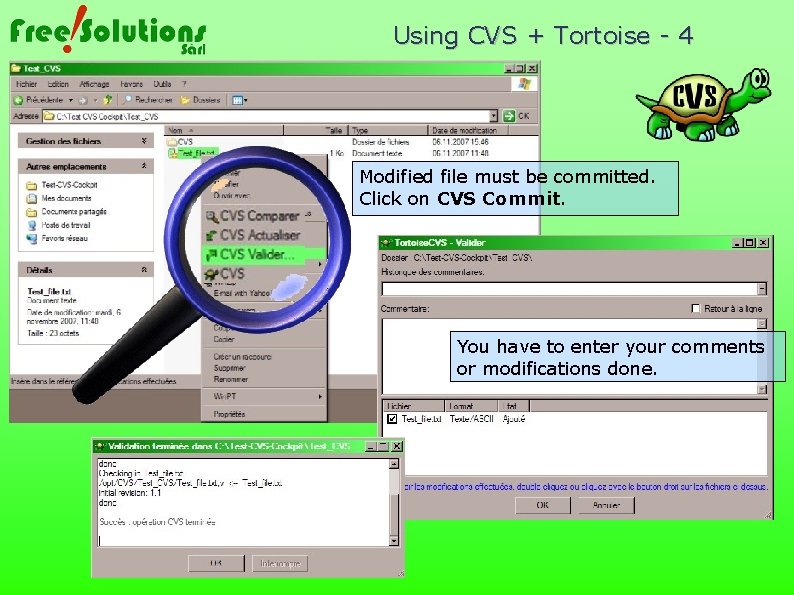
Using CVS + Tortoise - 4 Modified file must be committed. Click on CVS Commit. You have to enter your comments or modifications done.

Using CVS + Tortoise - 5 As a result the file is now displayed within Windows Explorer. Then the file is now available for all developers
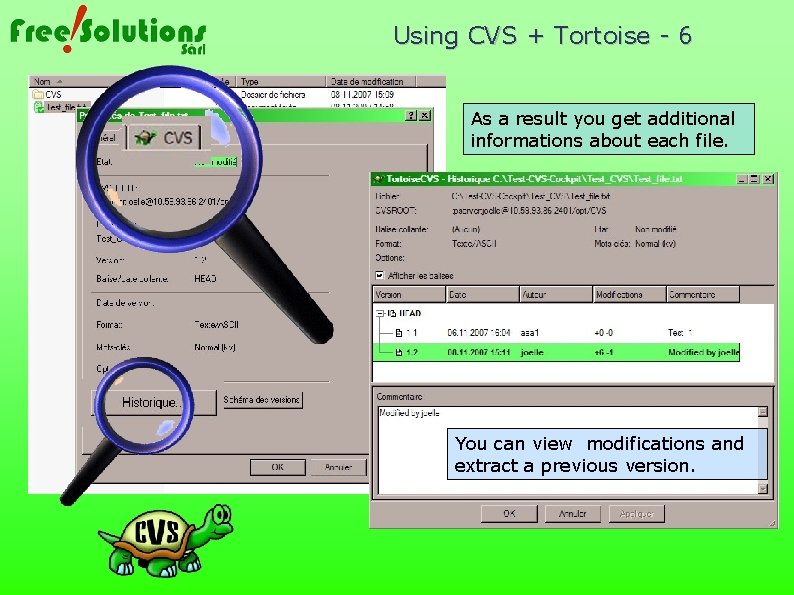
Using CVS + Tortoise - 6 As a result you get additional informations about each file. You can view modifications and extract a previous version.
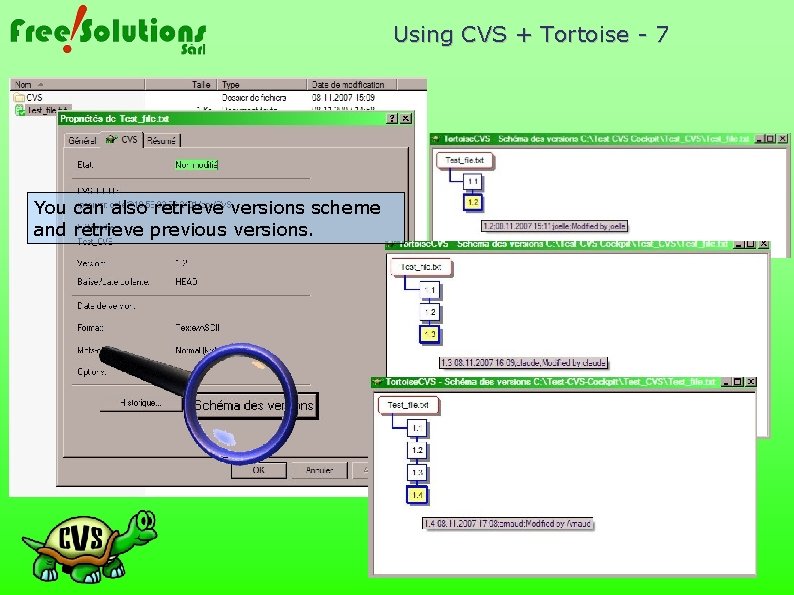
Using CVS + Tortoise - 7 You can also retrieve versions scheme and retrieve previous versions.
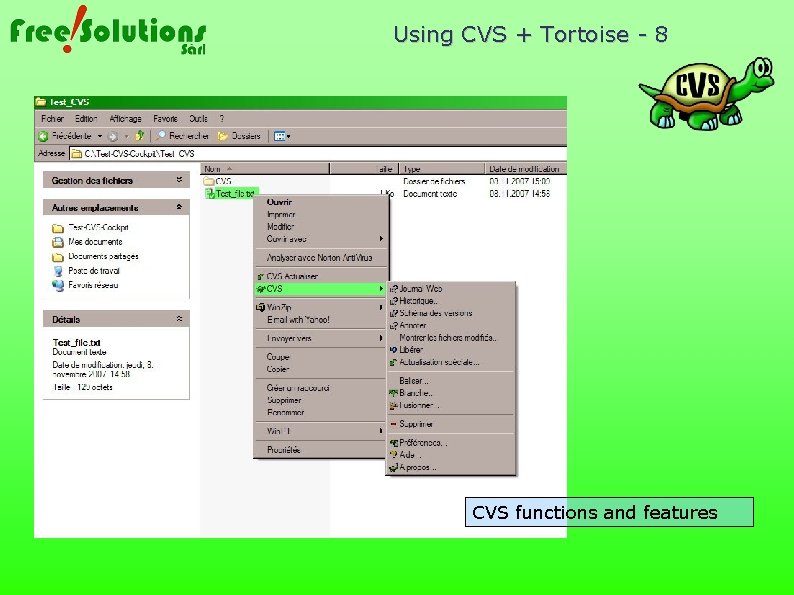
Using CVS + Tortoise - 8 CVS functions and features
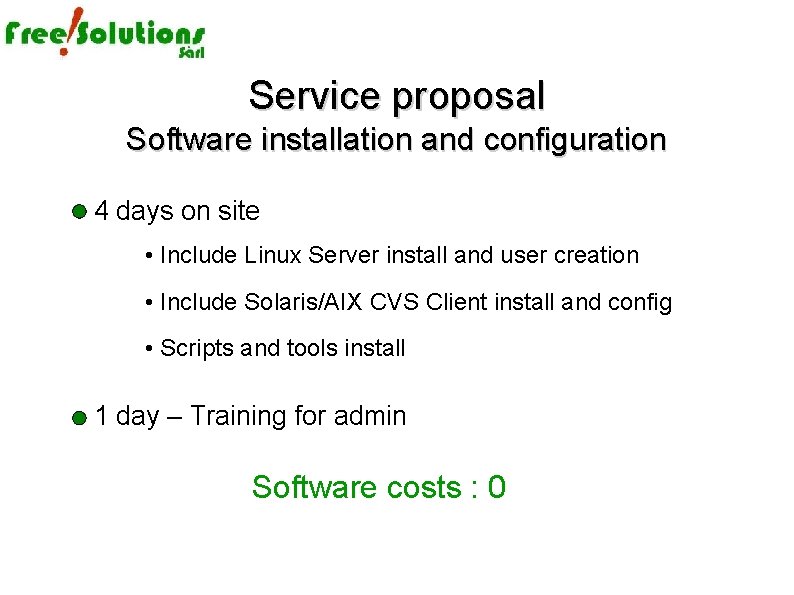
Service proposal Software installation and configuration 4 days on site • Include Linux Server install and user creation • Include Solaris/AIX CVS Client install and config • Scripts and tools install 1 day – Training for admin Software costs : 0

Geneva - Switzerland Ch. des Semailles 51 1212 Grand-Lancy www. free-solutions. ch Claude Stabile - General Manager 0041(0)79 752 68 87
 Transfert et contre transfert
Transfert et contre transfert Clement lozachmeur
Clement lozachmeur Concurrent versioning system
Concurrent versioning system Concurrent versioning system
Concurrent versioning system Global netflix api xml
Global netflix api xml Versioning price discrimination
Versioning price discrimination Loi de refroidissement de newton
Loi de refroidissement de newton Manometre
Manometre Tp transfert thermique correction
Tp transfert thermique correction Metodo catartico
Metodo catartico Sgbd xml
Sgbd xml Transfert amoureux psychologie
Transfert amoureux psychologie Précautions complémentaires 2020
Précautions complémentaires 2020 Transfert
Transfert La fonction de transfert d'un filtre
La fonction de transfert d'un filtre Contre transfert
Contre transfert Transfert thermique
Transfert thermique Thérapie focalisée sur le transfert
Thérapie focalisée sur le transfert