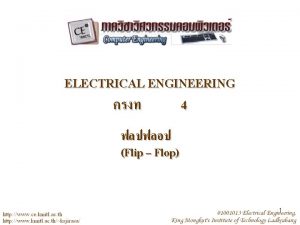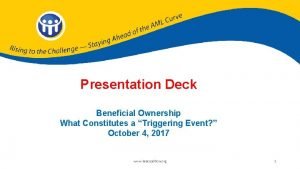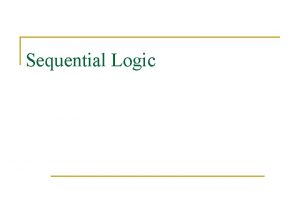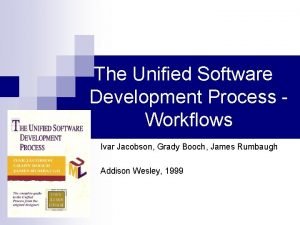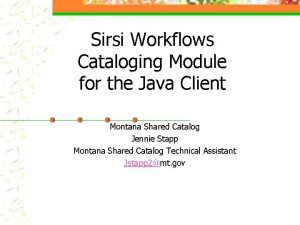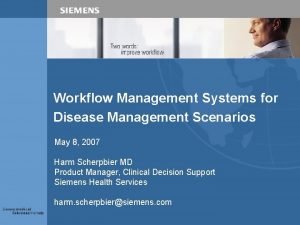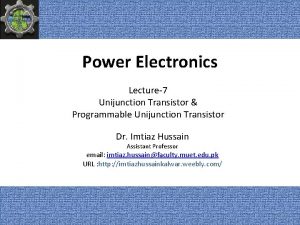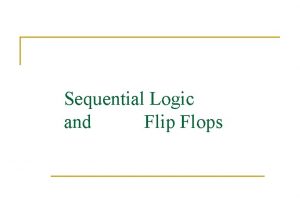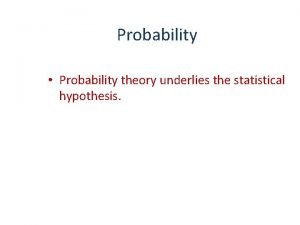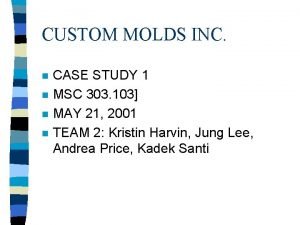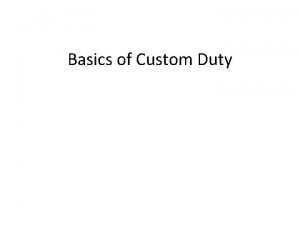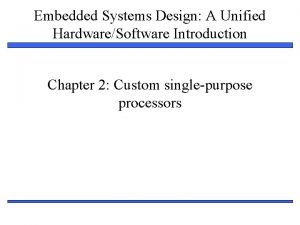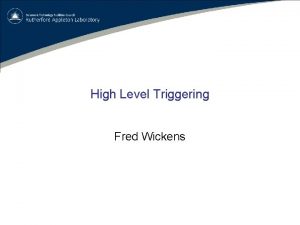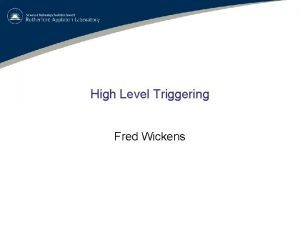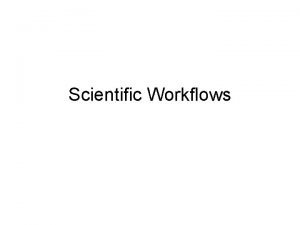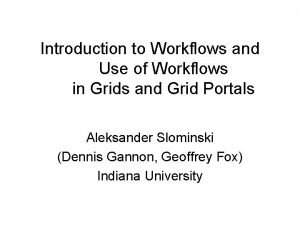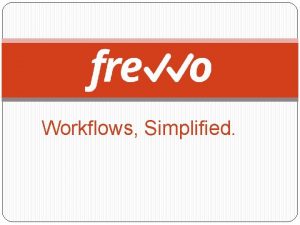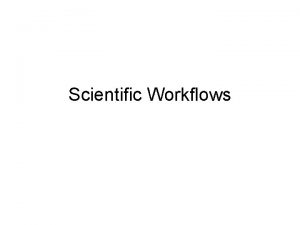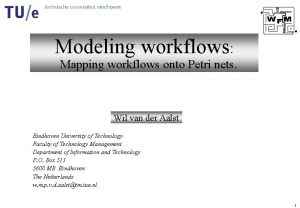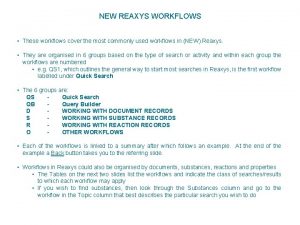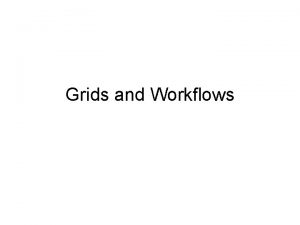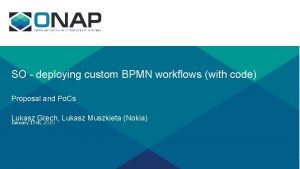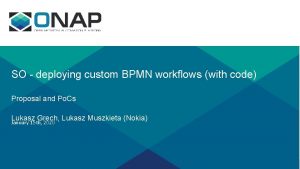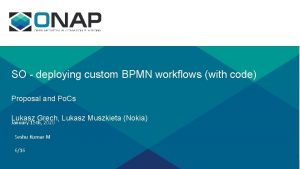TRIGGERING ENGAGEMENT DESIGNER WORKFLOWS WITH CUSTOM HTTP EVENTS


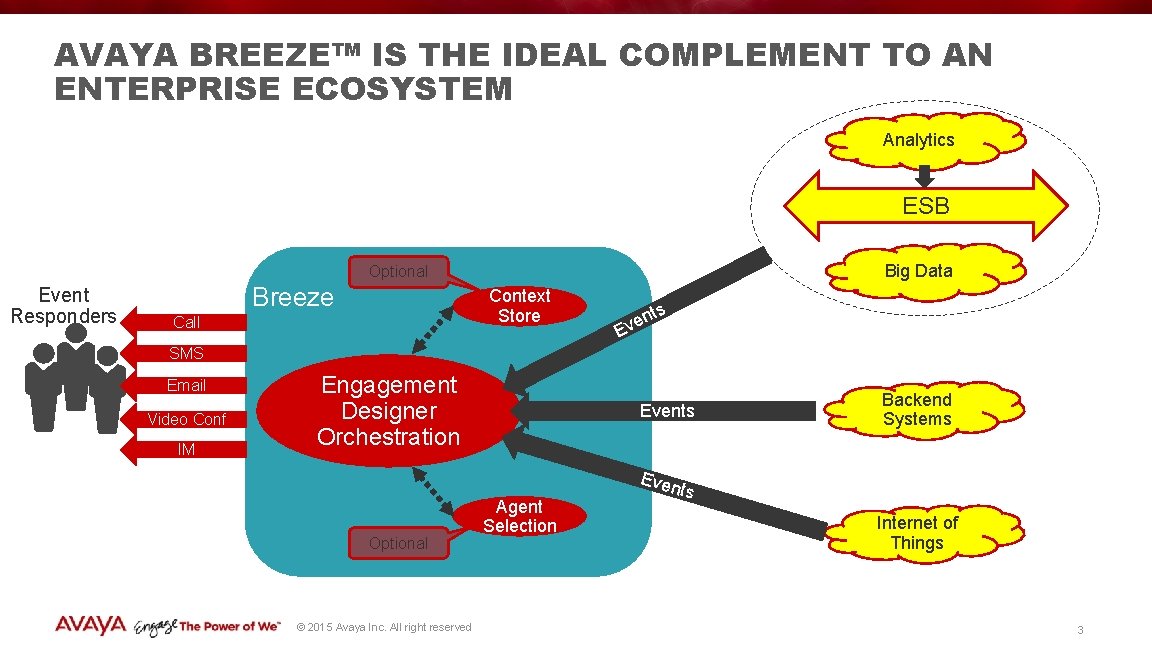
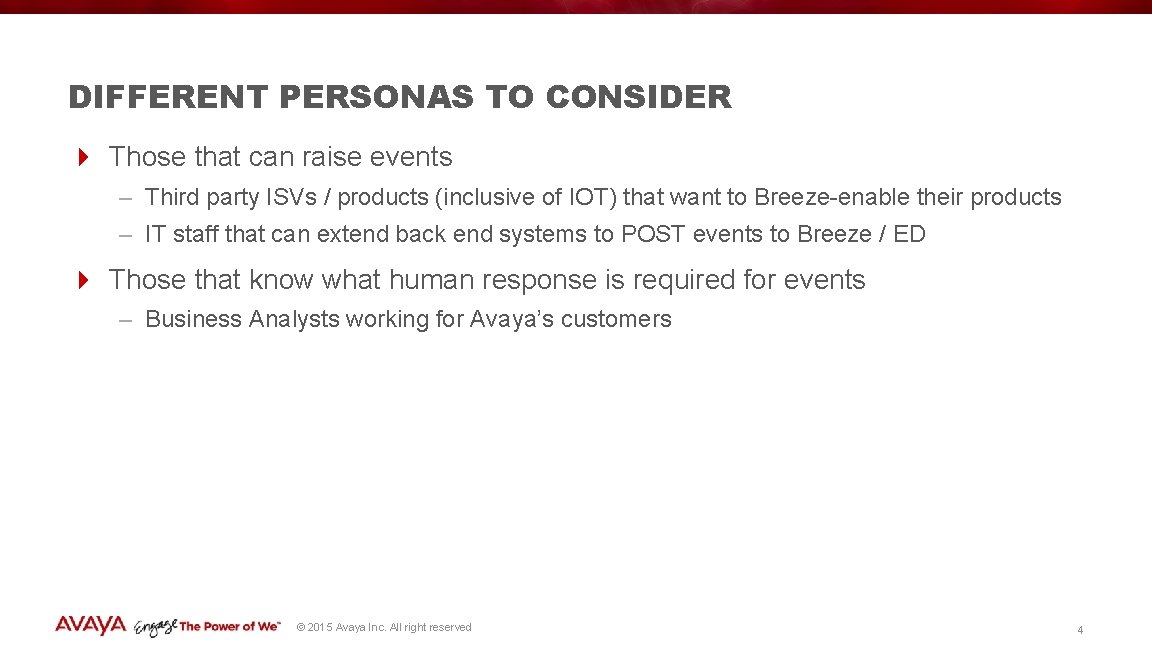
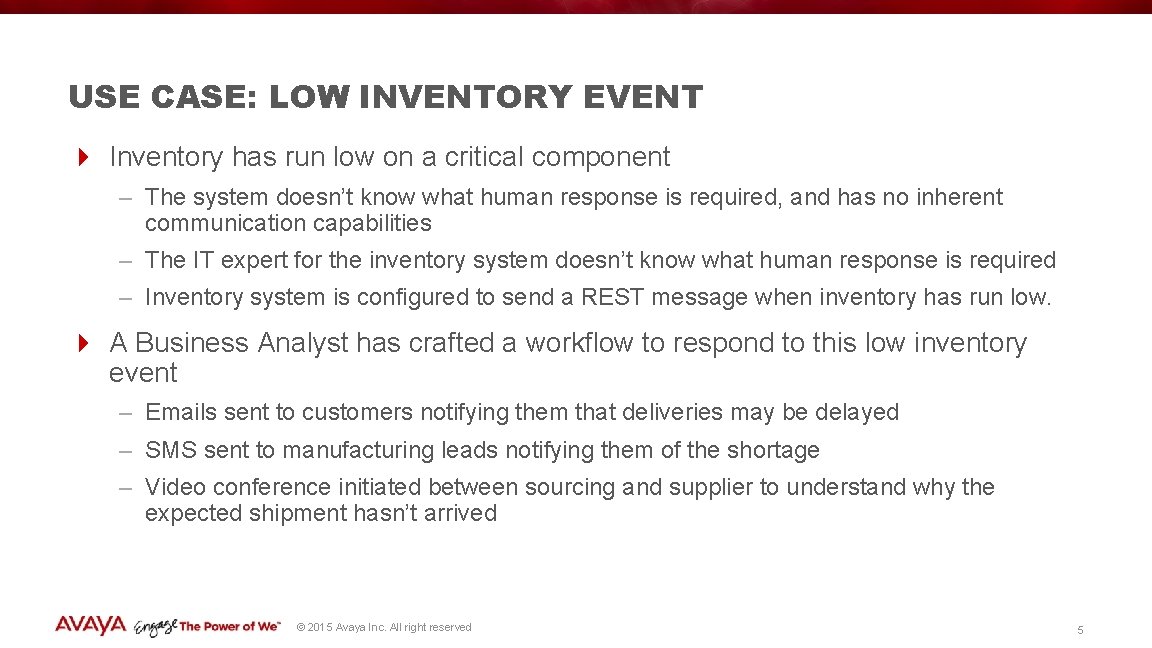

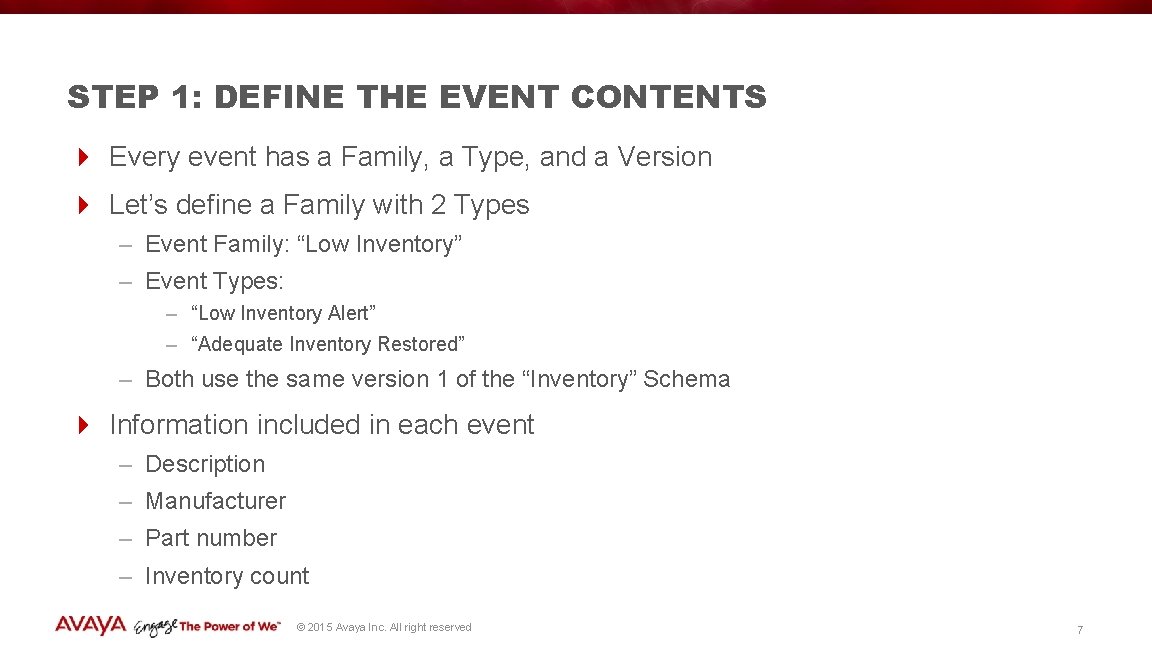

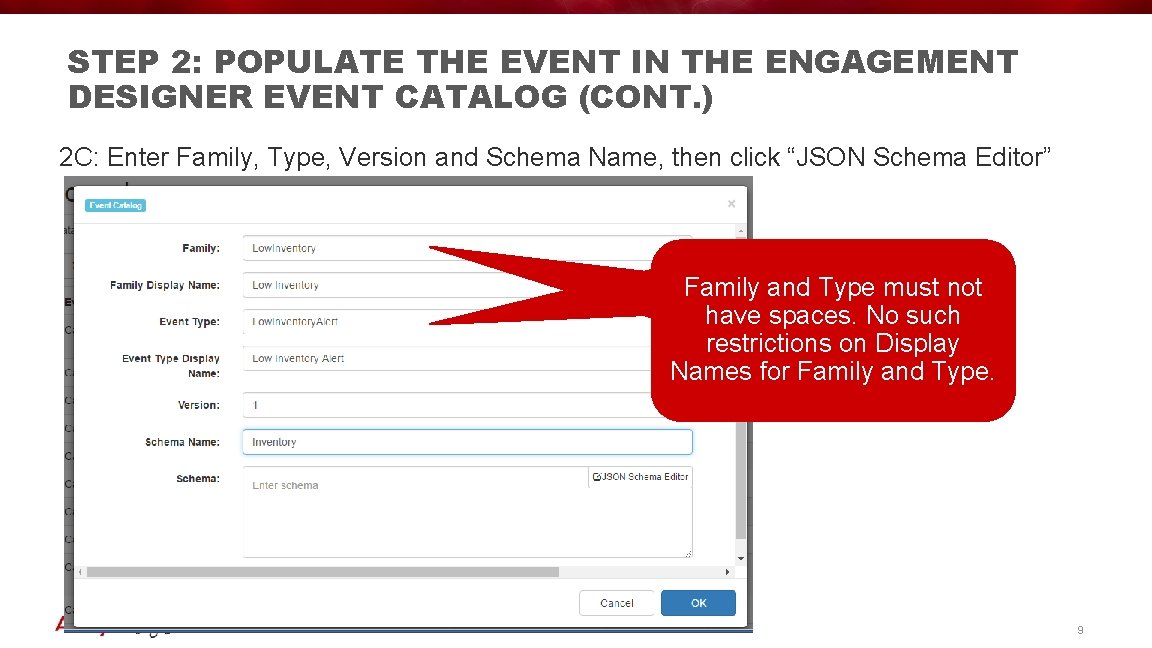


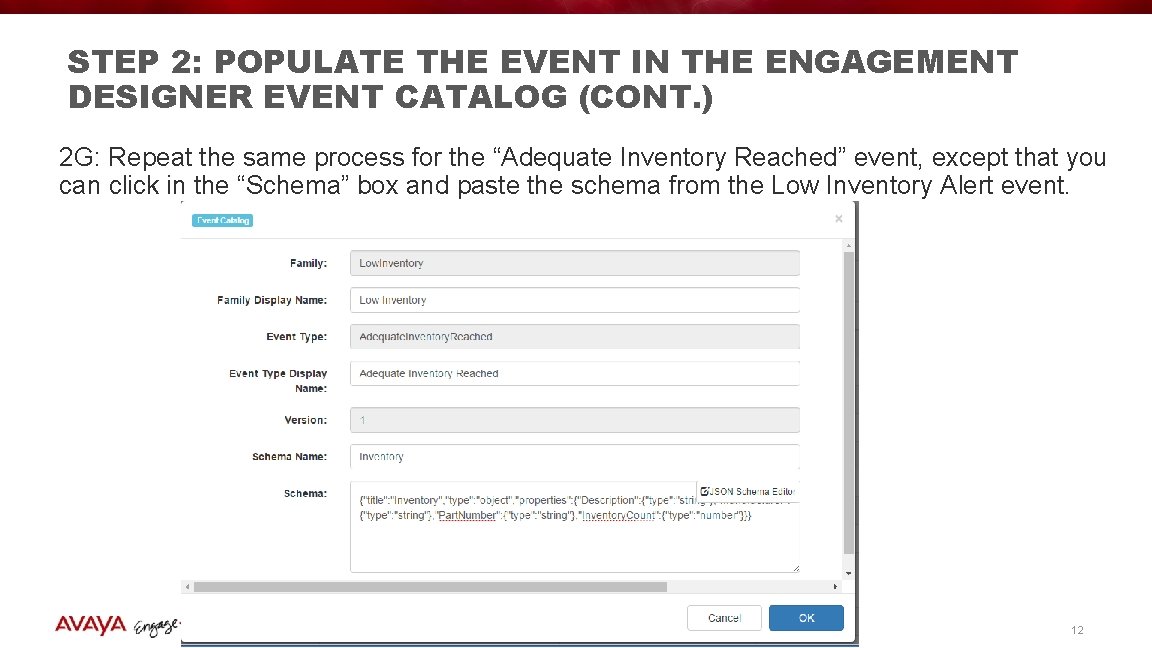

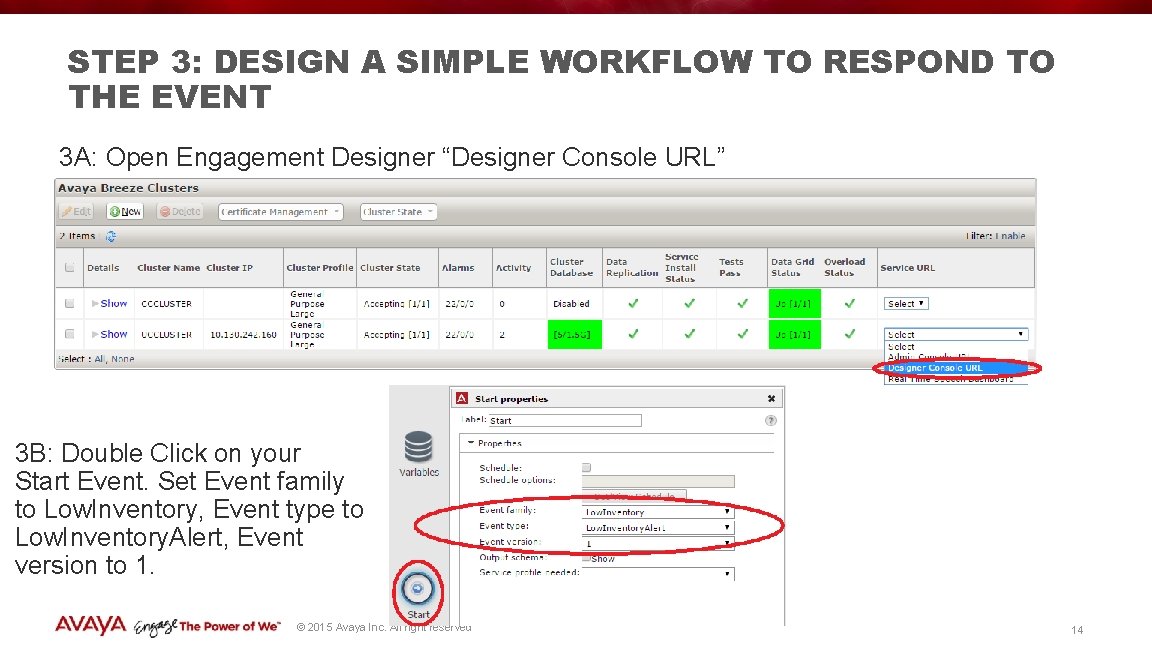
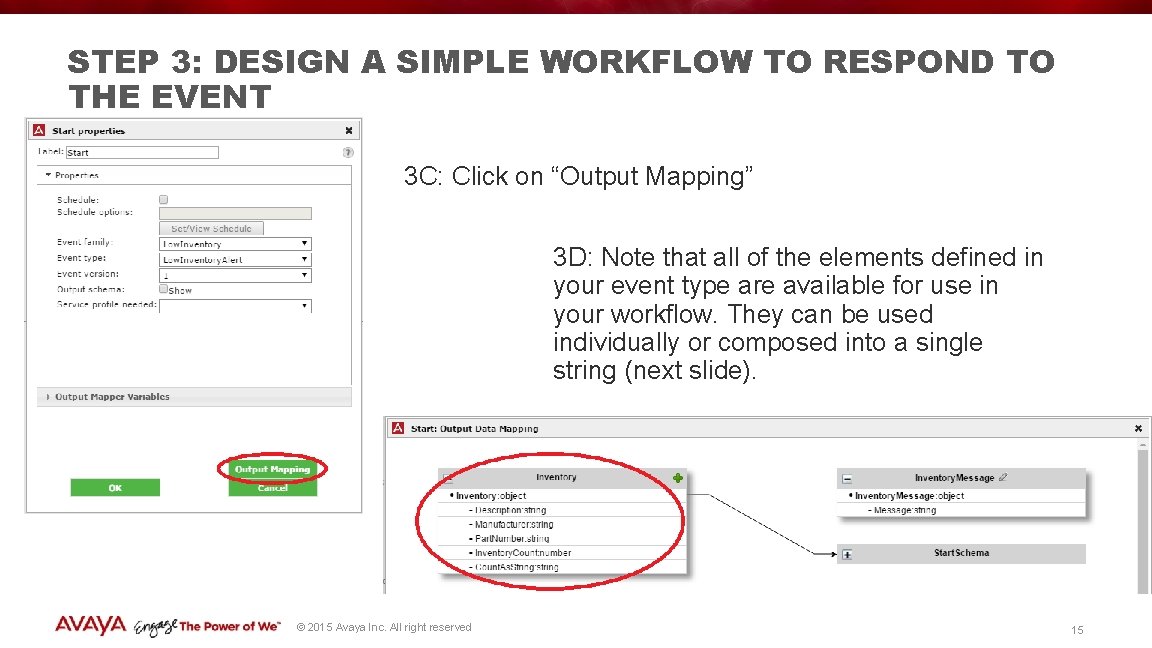

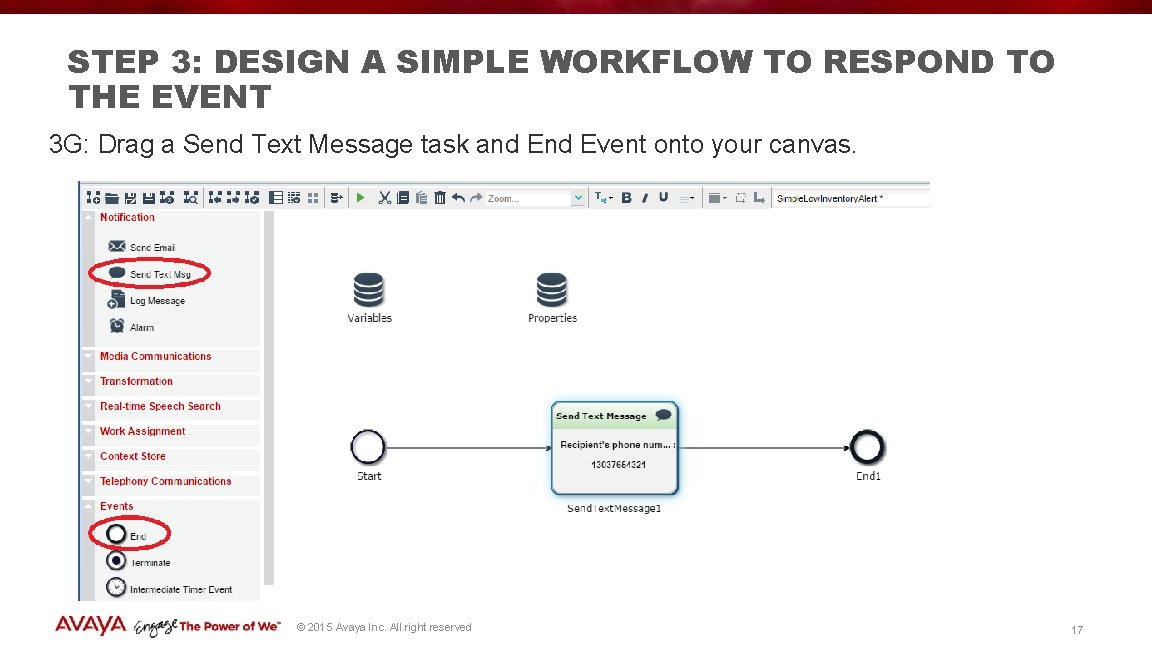
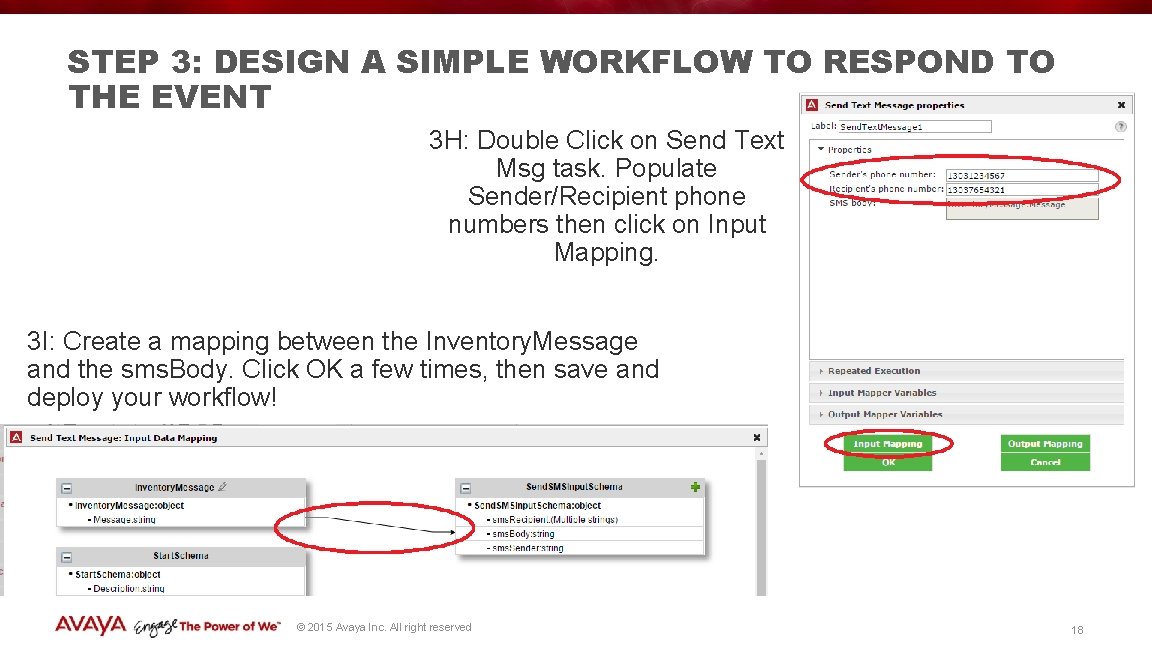


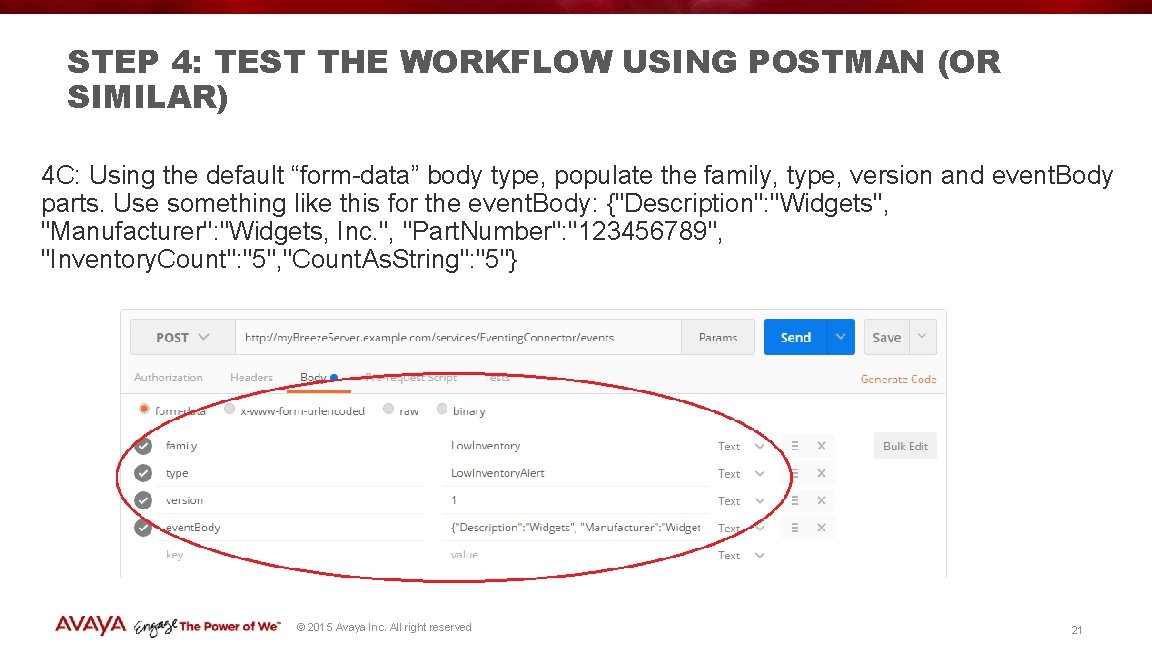
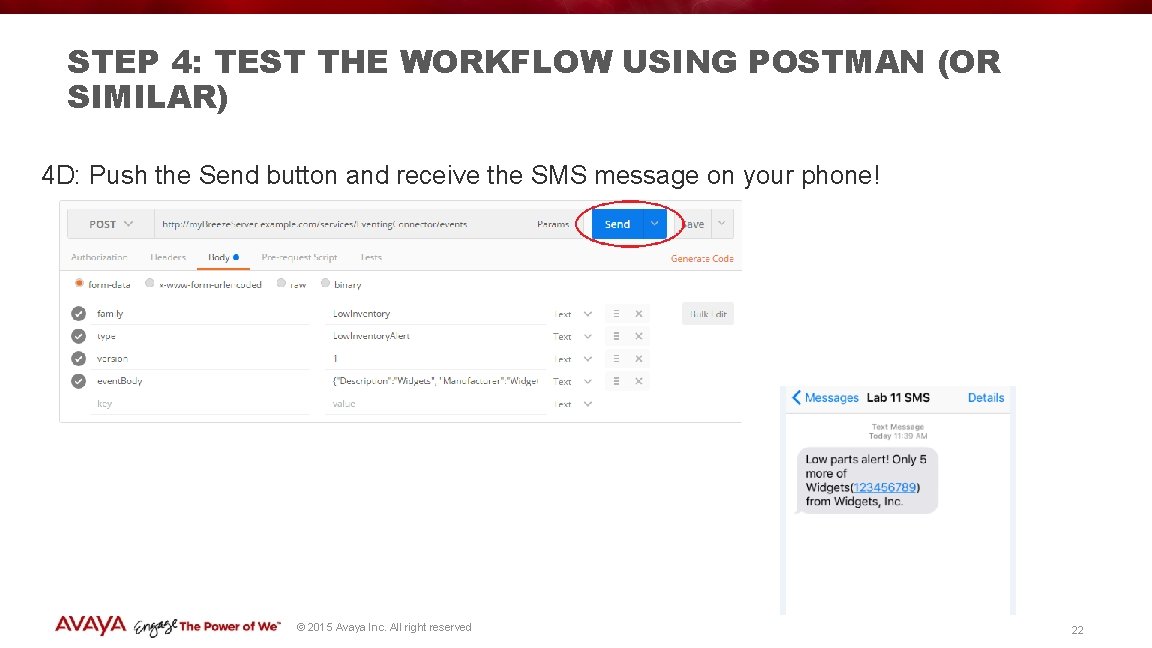
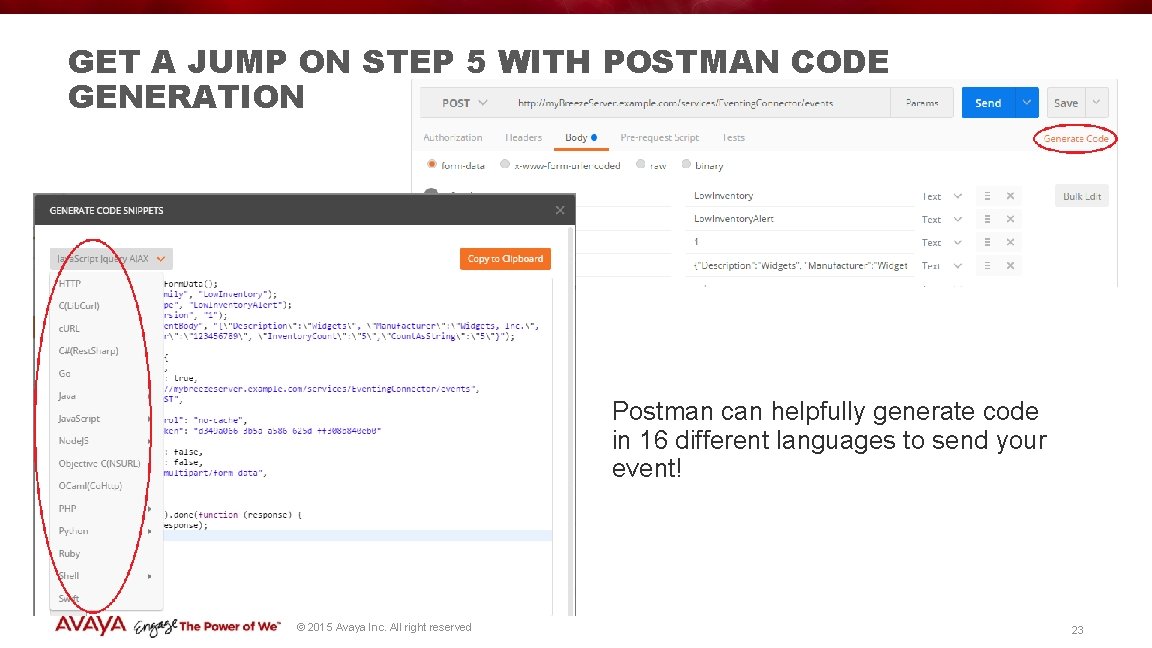
- Slides: 23

TRIGGERING ENGAGEMENT DESIGNER WORKFLOWS WITH CUSTOM HTTP EVENTS Joel Ezell © 2015 Avaya Inc. All right reserved

A PERVASIVE BUSINESS PROBLEM: ORCHESTRATING A HUMAN RESPONSE TO AN EVENT OF INTEREST 4 Many systems are able to detect / generate events when a human response is required. Examples – A system has detected a malfunction that requires attention – Inventory is running low – Internet of Things (Io. T) will vastly expand the use cases 4 Most of those systems have limited ability to orchestrate a proper human response – Many have email capabilities. – Some have SMS capabilities – Few if any can match the flexibility of Engagement Designer and Avaya Breeze™ in this respect © 2015 Avaya Inc. All right reserved 2
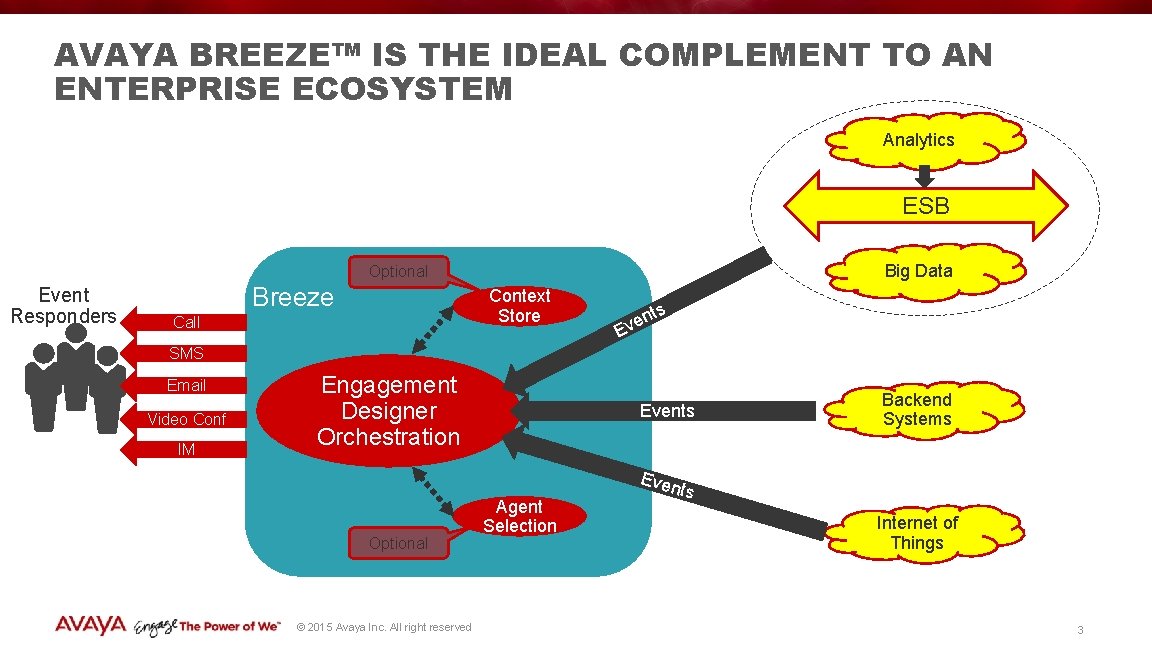
AVAYA BREEZE™ IS THE IDEAL COMPLEMENT TO AN ENTERPRISE ECOSYSTEM Analytics ESB Big Data Optional Event Responders Breeze Context Store Call ts n e v E SMS Email Video Conf IM Engagement Designer Orchestration Optional © 2015 Avaya Inc. All right reserved Events Agent Selection Even Backend Systems ts Internet of Things 3
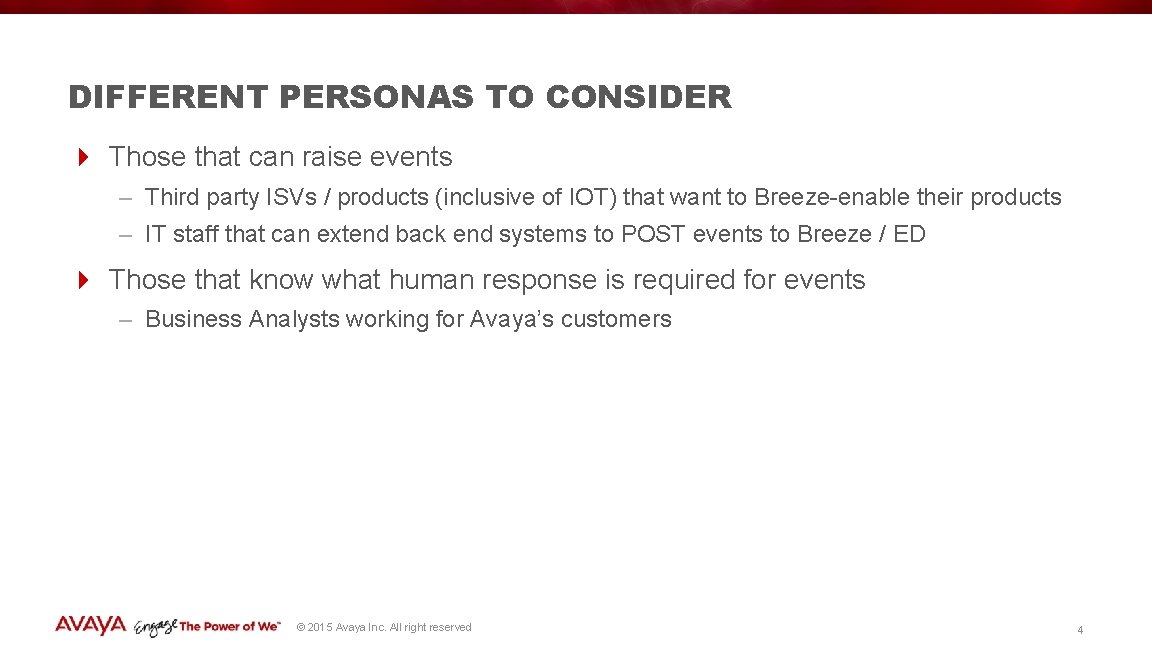
DIFFERENT PERSONAS TO CONSIDER 4 Those that can raise events – Third party ISVs / products (inclusive of IOT) that want to Breeze-enable their products – IT staff that can extend back end systems to POST events to Breeze / ED 4 Those that know what human response is required for events – Business Analysts working for Avaya’s customers © 2015 Avaya Inc. All right reserved 4
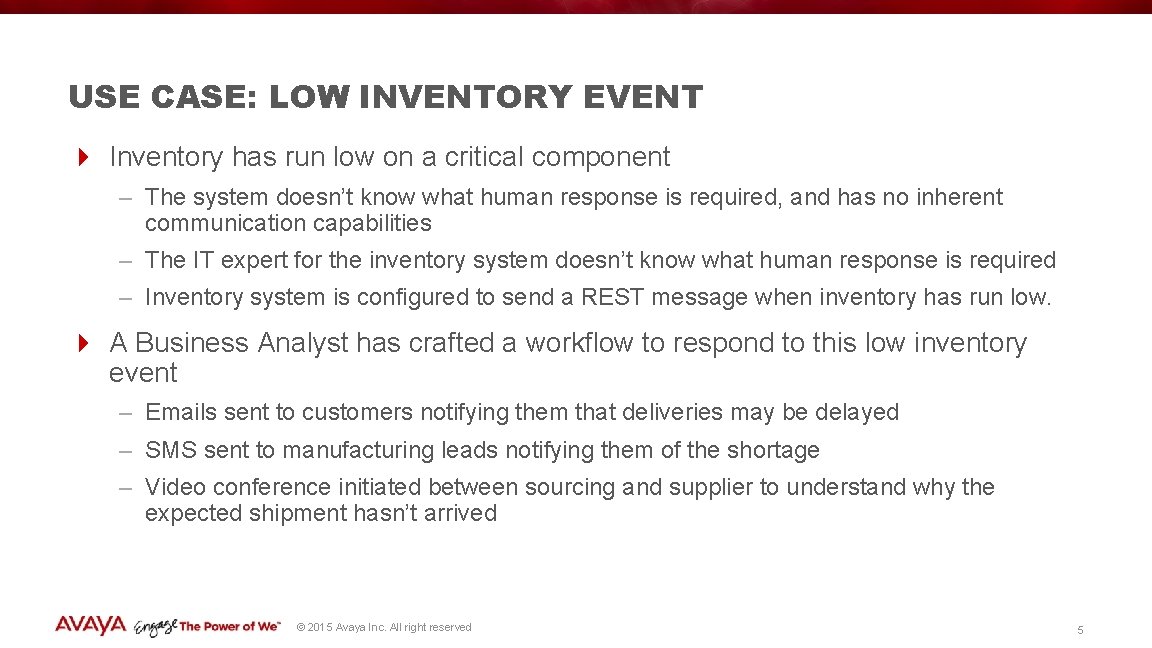
USE CASE: LOW INVENTORY EVENT 4 Inventory has run low on a critical component – The system doesn’t know what human response is required, and has no inherent communication capabilities – The IT expert for the inventory system doesn’t know what human response is required – Inventory system is configured to send a REST message when inventory has run low. 4 A Business Analyst has crafted a workflow to respond to this low inventory event – Emails sent to customers notifying them that deliveries may be delayed – SMS sent to manufacturing leads notifying them of the shortage – Video conference initiated between sourcing and supplier to understand why the expected shipment hasn’t arrived © 2015 Avaya Inc. All right reserved 5

6 STEPS TO DESIGNING A SOLUTION TO THE LOW INVENTORY EVENT 1. Define the event contents 2. Populate the event in the Engagement Designer event catalog 3. Design a simple workflow to respond to the event 4. Test the workflow using Postman (or similar) 5. Enhance the inventory system to send an HTTP POST message with the proper format when inventory runs low 6. Design the real workflow to respond to the event. Iterate as needed. – The real workflow will often be designed by a different person (maybe even a different company) than the developer that did 1 -5. © 2015 Avaya Inc. All right reserved 6
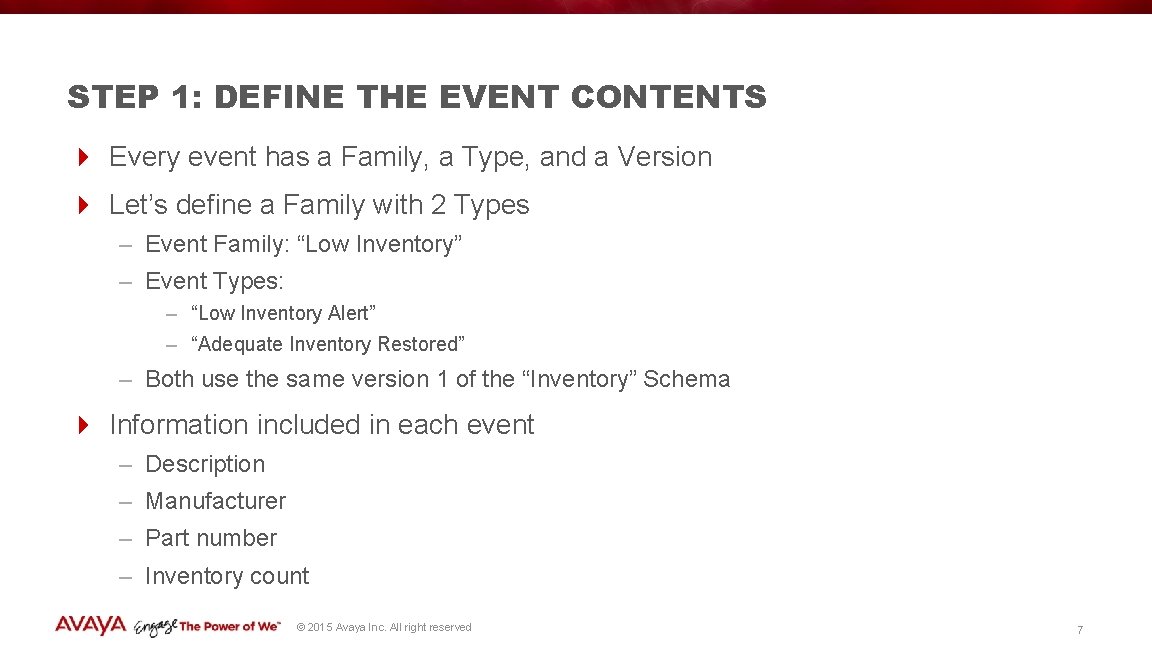
STEP 1: DEFINE THE EVENT CONTENTS 4 Every event has a Family, a Type, and a Version 4 Let’s define a Family with 2 Types – Event Family: “Low Inventory” – Event Types: – “Low Inventory Alert” – “Adequate Inventory Restored” – Both use the same version 1 of the “Inventory” Schema 4 Information included in each event – Description – Manufacturer – Part number – Inventory count © 2015 Avaya Inc. All right reserved 7

STEP 2: POPULATE THE EVENT IN THE ENGAGEMENT DESIGNER EVENT CATALOG 2 A: Open Engagement Designer Admin Console 2 B: Click on Event Catalog tab, then Create © 2015 Avaya Inc. All right reserved 8
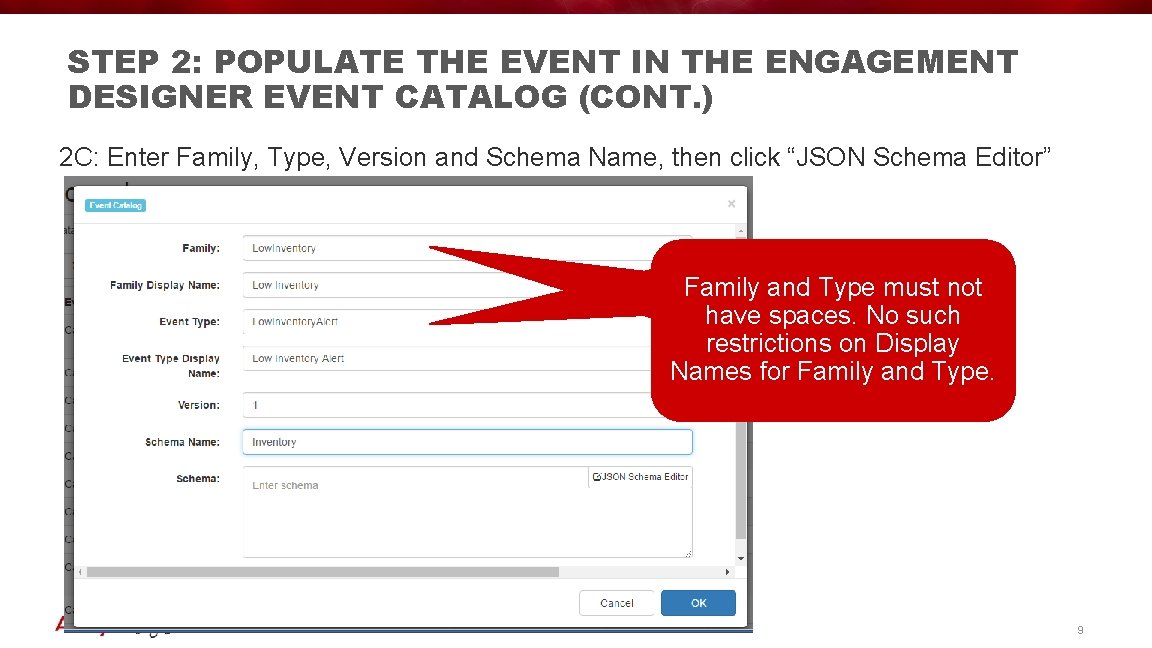
STEP 2: POPULATE THE EVENT IN THE ENGAGEMENT DESIGNER EVENT CATALOG (CONT. ) 2 C: Enter Family, Type, Version and Schema Name, then click “JSON Schema Editor” Family and Type must not have spaces. No such restrictions on Display Names for Family and Type. © 2015 Avaya Inc. All right reserved 9

STEP 2: POPULATE THE EVENT IN THE ENGAGEMENT DESIGNER EVENT CATALOG (CONT. ) 2 D: Enter object name, click “+” then “Add XXX” for each element © 2015 Avaya Inc. All right reserved 2 E: After all have been successfully added, click “OK” 10

STEP 2: POPULATE THE EVENT IN THE ENGAGEMENT DESIGNER EVENT CATALOG (CONT. ) 2 F: Select the contents of the Schema box, copy to clipboard, then click OK © 2015 Avaya Inc. All right reserved 11
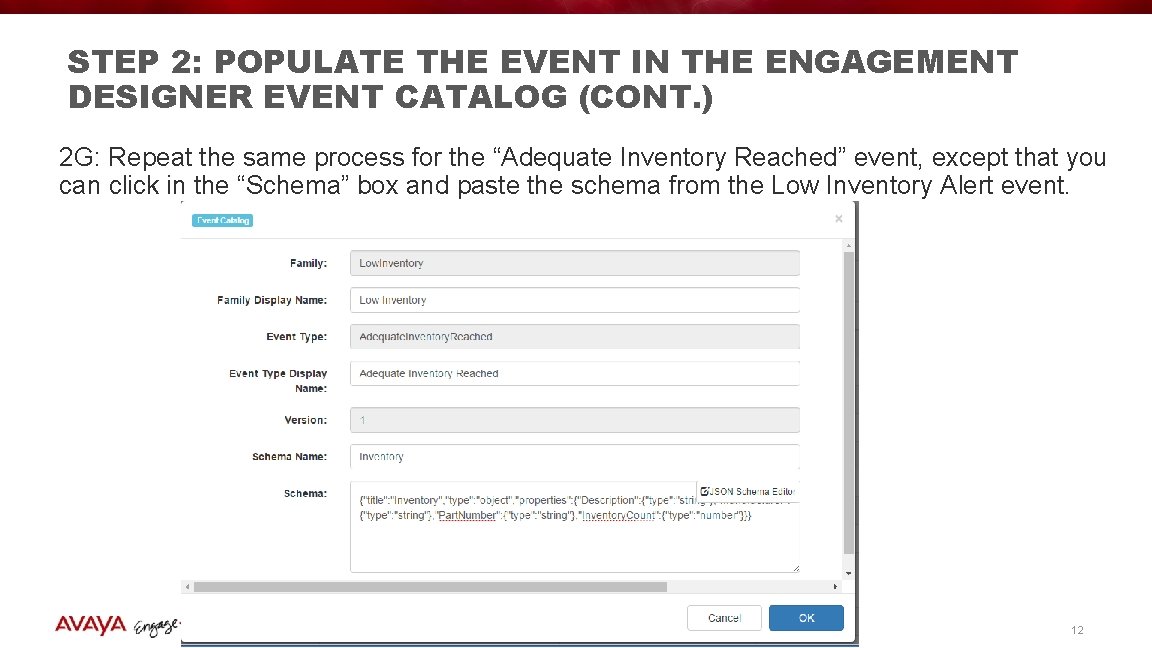
STEP 2: POPULATE THE EVENT IN THE ENGAGEMENT DESIGNER EVENT CATALOG (CONT. ) 2 G: Repeat the same process for the “Adequate Inventory Reached” event, except that you can click in the “Schema” box and paste the schema from the Low Inventory Alert event. © 2015 Avaya Inc. All right reserved 12

STEP 2: POPULATE THE EVENT IN THE ENGAGEMENT DESIGNER EVENT CATALOG (CONT. ) 2 H: Gaze with satisfaction upon the events that you’ve successfully entered into the catalog. © 2015 Avaya Inc. All right reserved 13
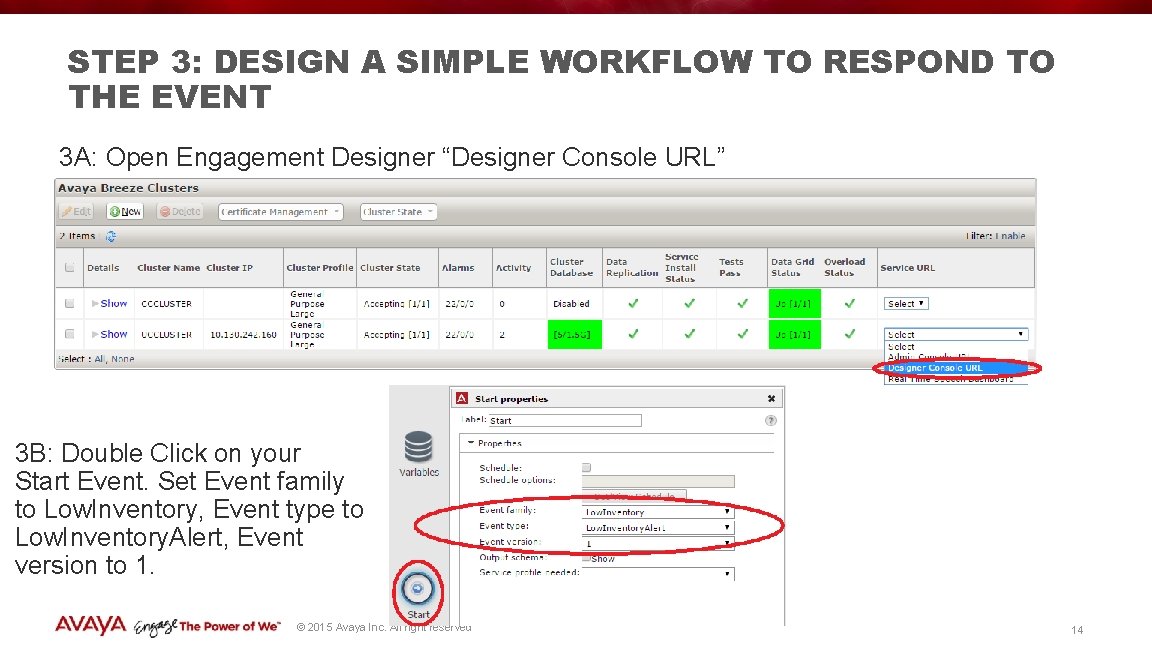
STEP 3: DESIGN A SIMPLE WORKFLOW TO RESPOND TO THE EVENT 3 A: Open Engagement Designer “Designer Console URL” 3 B: Double Click on your Start Event. Set Event family to Low. Inventory, Event type to Low. Inventory. Alert, Event version to 1. © 2015 Avaya Inc. All right reserved 14
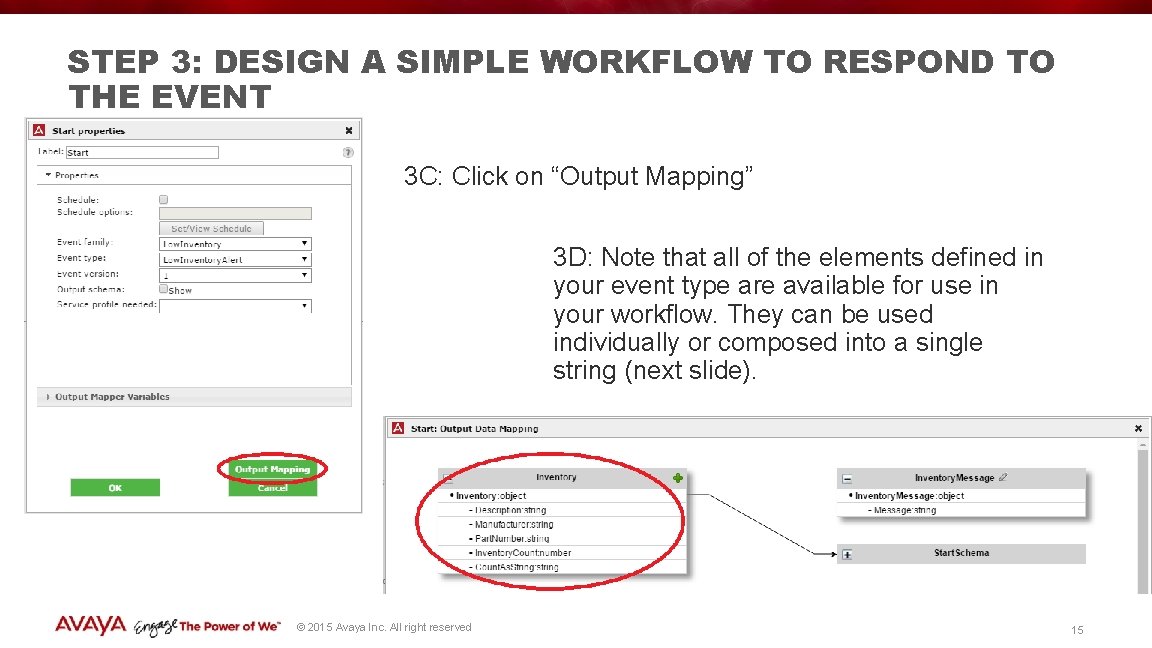
STEP 3: DESIGN A SIMPLE WORKFLOW TO RESPOND TO THE EVENT 3 C: Click on “Output Mapping” 3 D: Note that all of the elements defined in your event type are available for use in your workflow. They can be used individually or composed into a single string (next slide). © 2015 Avaya Inc. All right reserved 15

STEP 3: DESIGN A SIMPLE WORKFLOW TO RESPOND TO THE EVENT 3 E: Create a link between the Inventory Object and an Inventory. Message variable (creation of this variable not shown). 3 F: Use the Expression Editor to compose the various elements in the event into a single string. Elements can be added to the expression simply by clicking on them. NOTE: These steps are optional and are entirely dependent on the desired response to the event. Some workflows will just use the individual elements of the event without any sort of composition such as this. © 2015 Avaya Inc. All right reserved 16
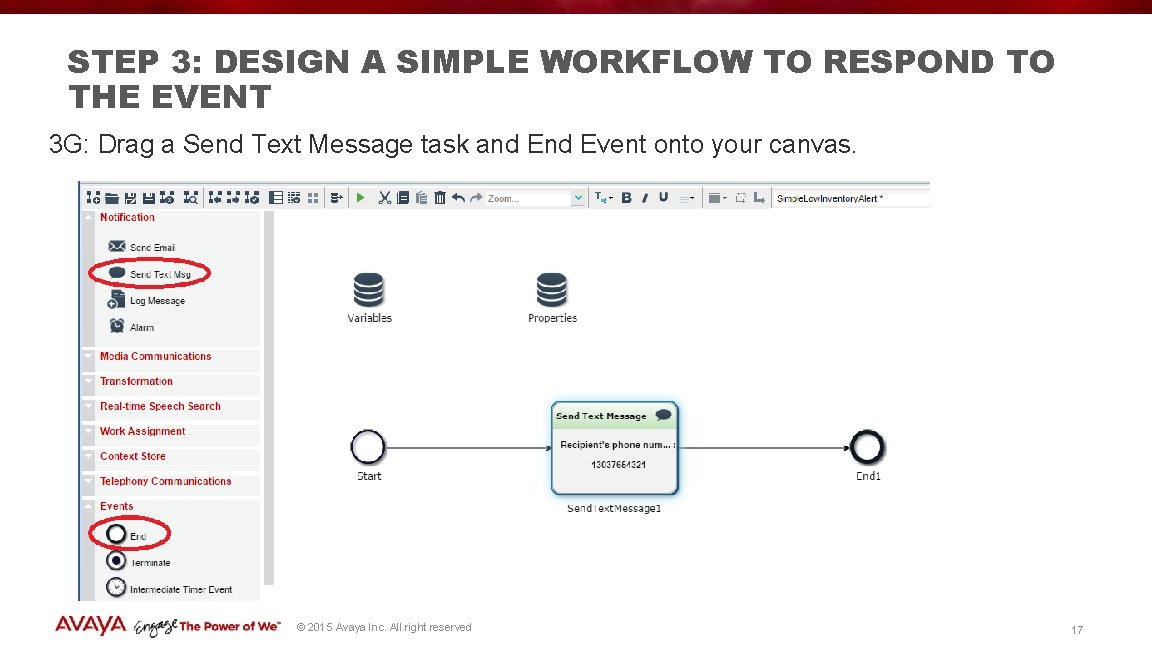
STEP 3: DESIGN A SIMPLE WORKFLOW TO RESPOND TO THE EVENT 3 G: Drag a Send Text Message task and Event onto your canvas. © 2015 Avaya Inc. All right reserved 17
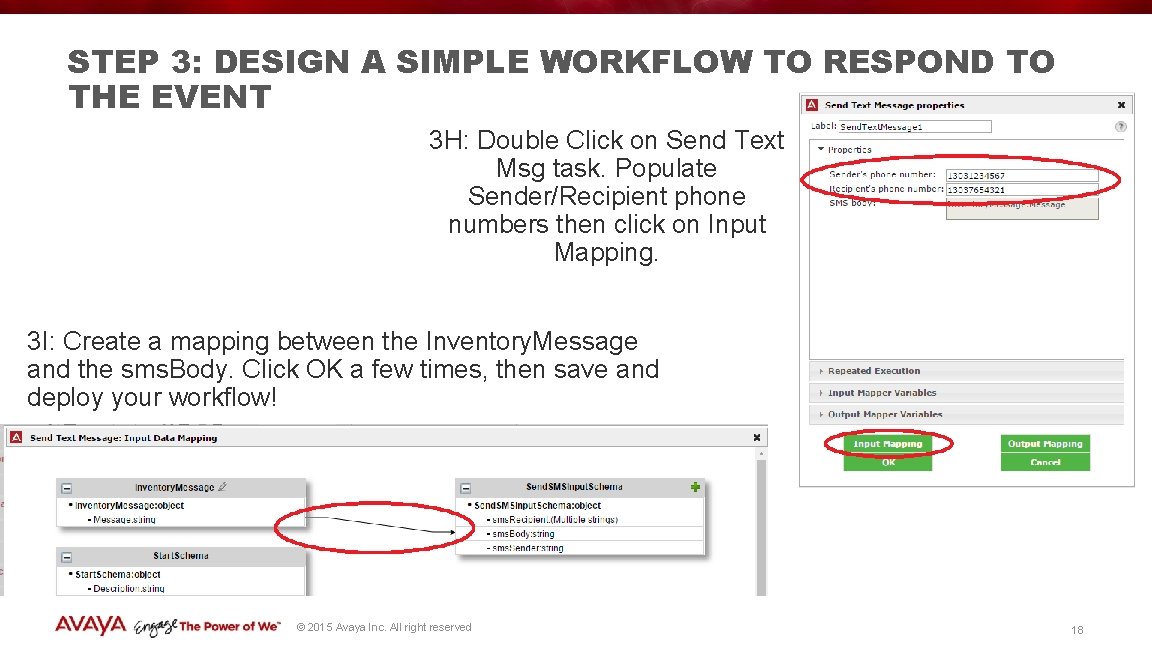
STEP 3: DESIGN A SIMPLE WORKFLOW TO RESPOND TO THE EVENT 3 H: Double Click on Send Text Msg task. Populate Sender/Recipient phone numbers then click on Input Mapping. 3 I: Create a mapping between the Inventory. Message and the sms. Body. Click OK a few times, then save and deploy your workflow! © 2015 Avaya Inc. All right reserved 18

BRIEF INTERLUDE: A BRIEF INTRODUCTION TO EVENTING FRAMEWORK PUBLISHING VIA HTTPS 4 Eventing Framework was defined to support freeform message bodies of any format 4 Eventing Framework also requires each event to include some metadata. Minimally, event family, type and version must be specified. 4 In order to allow for a freeform message body and also support metadata, multipart MIME was chosen as the format for the HTTP POST messages when publishing events. 4 family, type, version, event. Body are the names of the 4 required parts of an event POST message 4 Additional metadata can be provided with parts that are named “metadata. XXXX” (e. g. “metadata-user”) © 2015 Avaya Inc. All right reserved 19

STEP 4: TEST THE WORKFLOW USING POSTMAN (OR SIMILAR) 4 A: Download Postman from Google Store 4 B: Populate the URL with http: //my. Breeze. Server. example. com/services/Eventing. Connector/events. Click on “Body”. © 2015 Avaya Inc. All right reserved 20
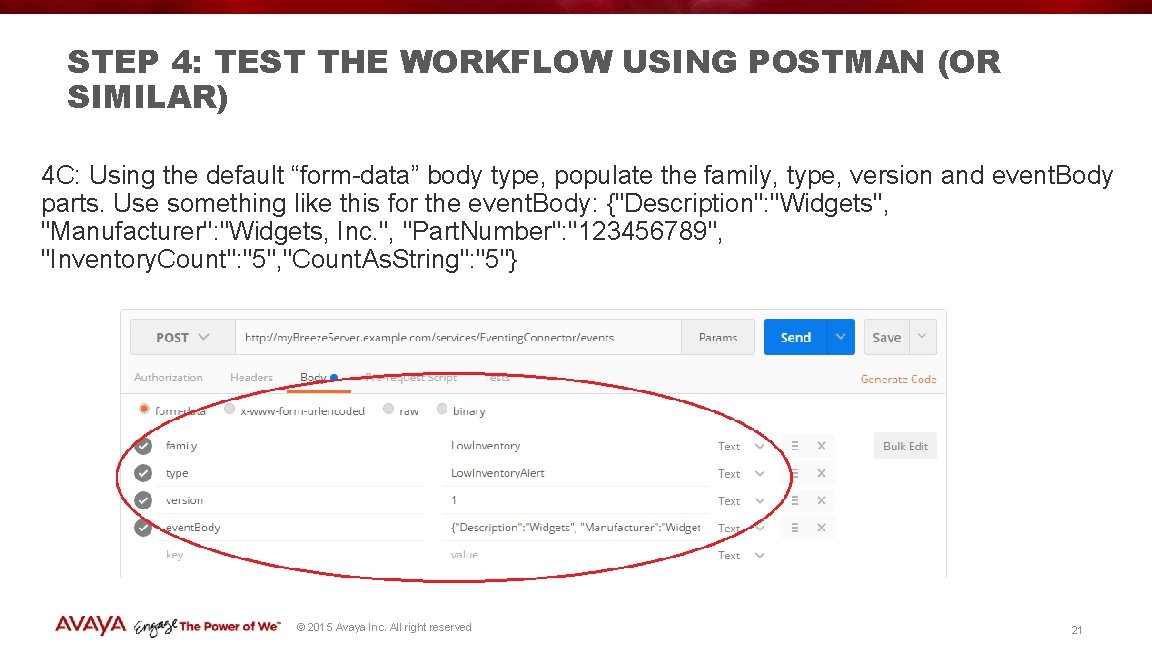
STEP 4: TEST THE WORKFLOW USING POSTMAN (OR SIMILAR) 4 C: Using the default “form-data” body type, populate the family, type, version and event. Body parts. Use something like this for the event. Body: {"Description": "Widgets", "Manufacturer": "Widgets, Inc. ", "Part. Number": "123456789", "Inventory. Count": "5", "Count. As. String": "5"} © 2015 Avaya Inc. All right reserved 21
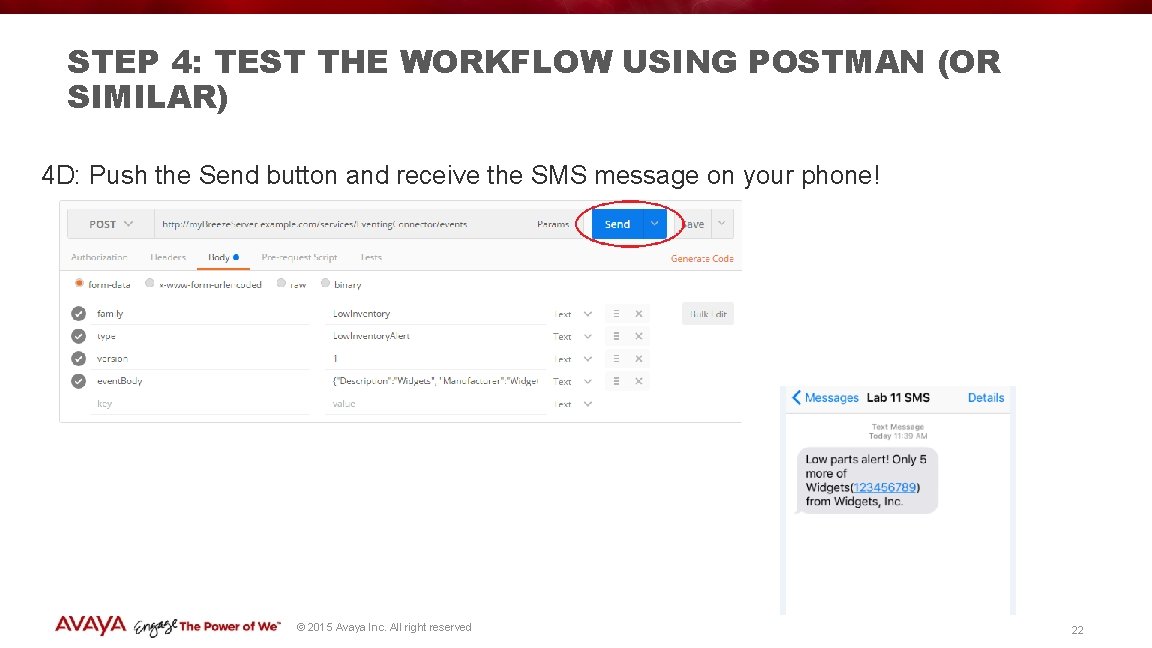
STEP 4: TEST THE WORKFLOW USING POSTMAN (OR SIMILAR) 4 D: Push the Send button and receive the SMS message on your phone! © 2015 Avaya Inc. All right reserved 22
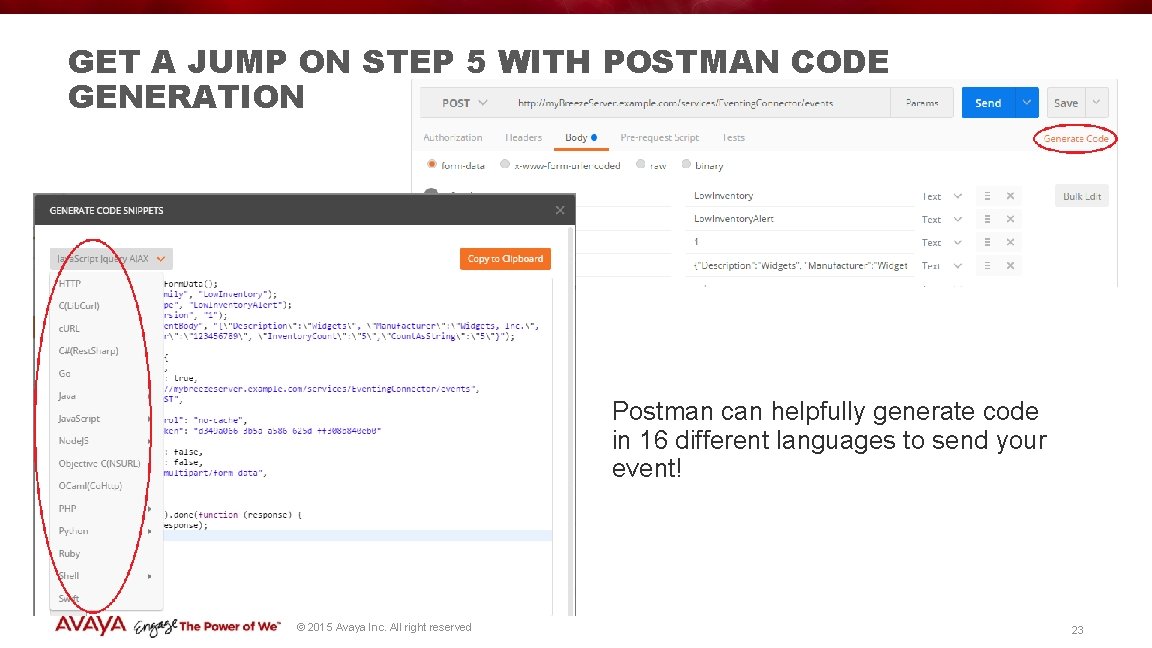
GET A JUMP ON STEP 5 WITH POSTMAN CODE GENERATION Postman can helpfully generate code in 16 different languages to send your event! © 2015 Avaya Inc. All right reserved 23
 7476
7476 Beneficial ownership triggering events
Beneficial ownership triggering events Truth table of sr flip flop
Truth table of sr flip flop Jira workflow diagram
Jira workflow diagram Walker royce software project management
Walker royce software project management Unified software development process
Unified software development process Sirsi workflows
Sirsi workflows Disease-specific workflows
Disease-specific workflows Ujt full form
Ujt full form D latch and d flip flop
D latch and d flip flop Cytochine
Cytochine Goanywhere advanced workflows
Goanywhere advanced workflows Mutually exclusive vs non mutually exclusive
Mutually exclusive vs non mutually exclusive Http //mbs.meb.gov.tr/ http //www.alantercihleri.com
Http //mbs.meb.gov.tr/ http //www.alantercihleri.com Siat.ung.ac.id krs
Siat.ung.ac.id krs Custom molds inc
Custom molds inc Ap human geography songs
Ap human geography songs Present indefinite tense example
Present indefinite tense example Demerits of custom duty
Demerits of custom duty Custom certificate moodle
Custom certificate moodle Single purpose processor
Single purpose processor Partial varia breast shapers
Partial varia breast shapers Define generic software
Define generic software Empower 3 custom fields
Empower 3 custom fields