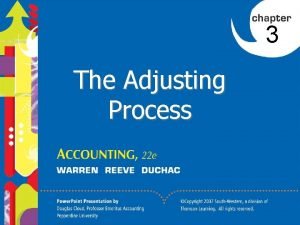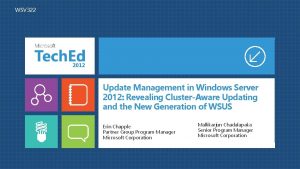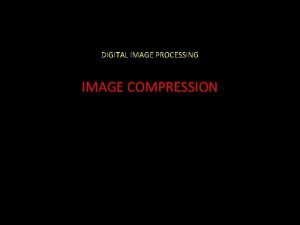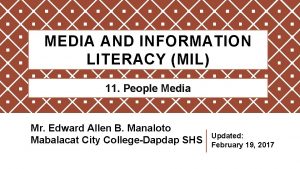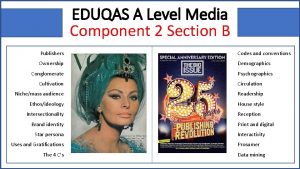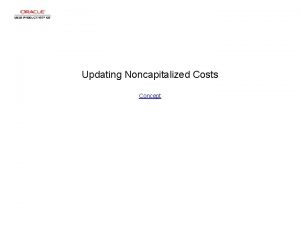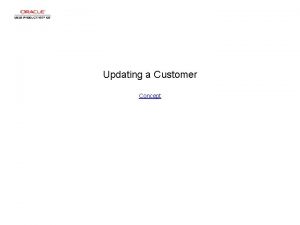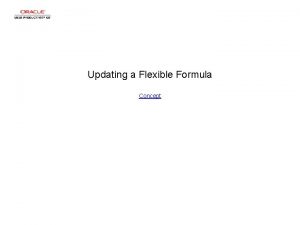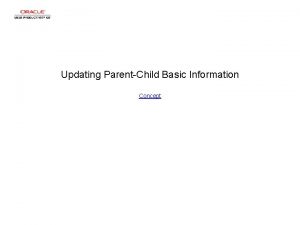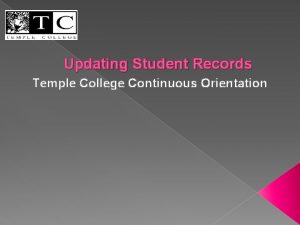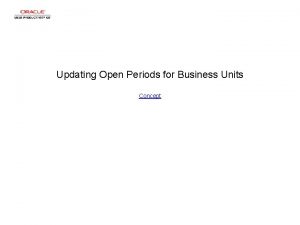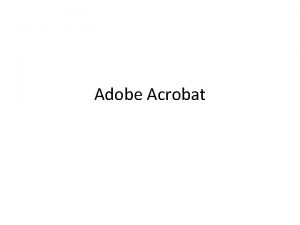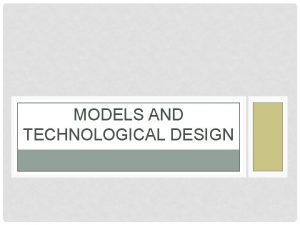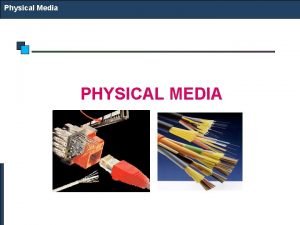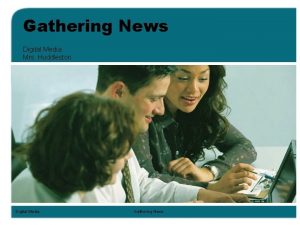TRIANGLE DIGITAL Updating Media Models TO TRIANGLE DIGITAL

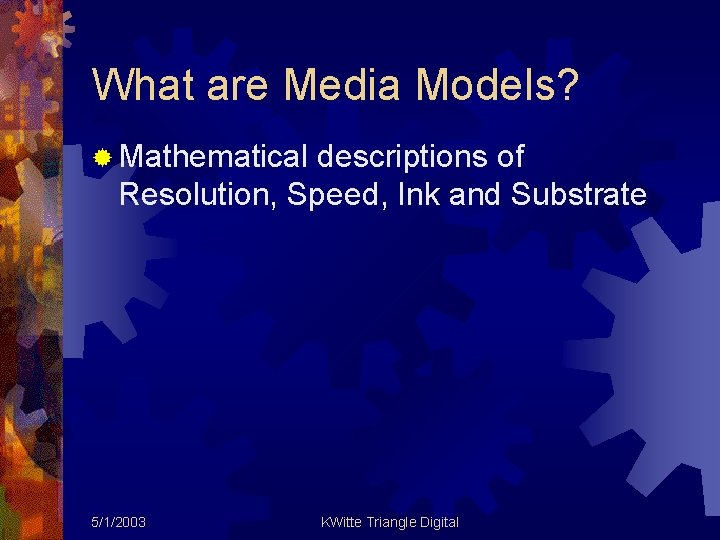
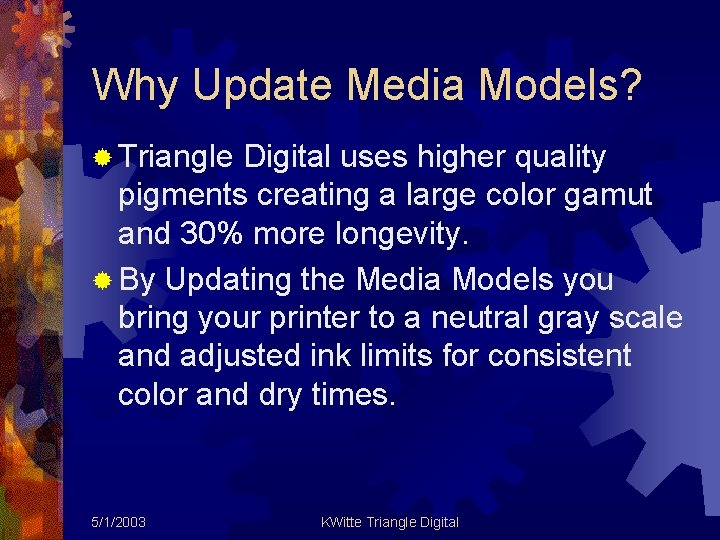
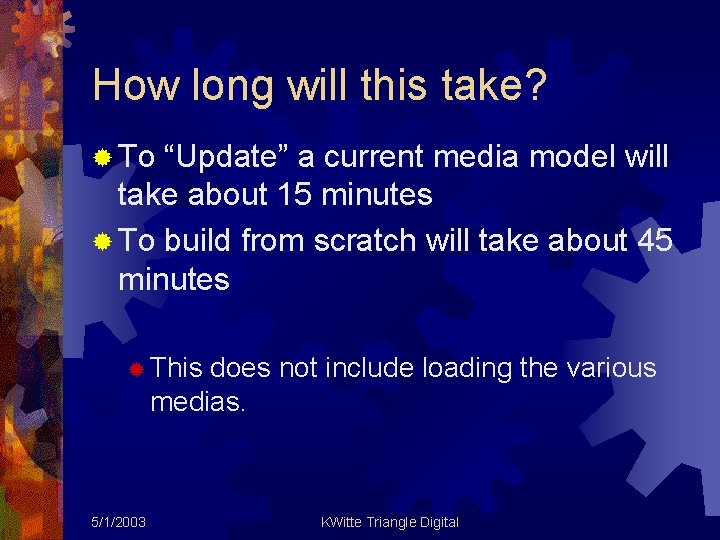

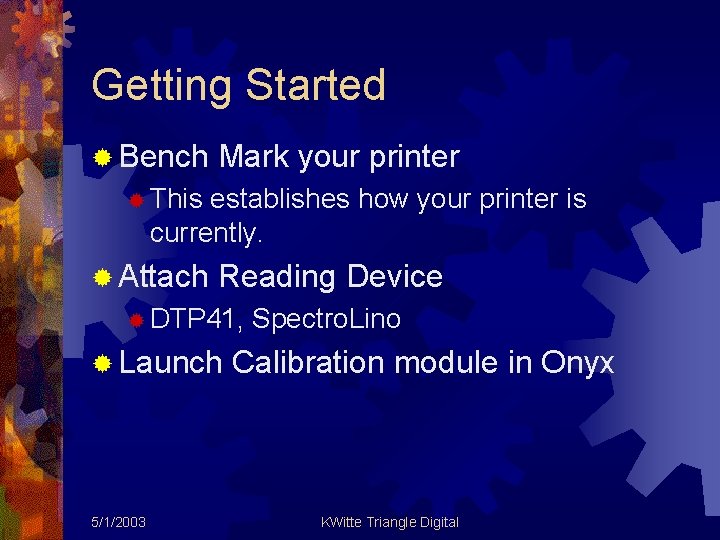


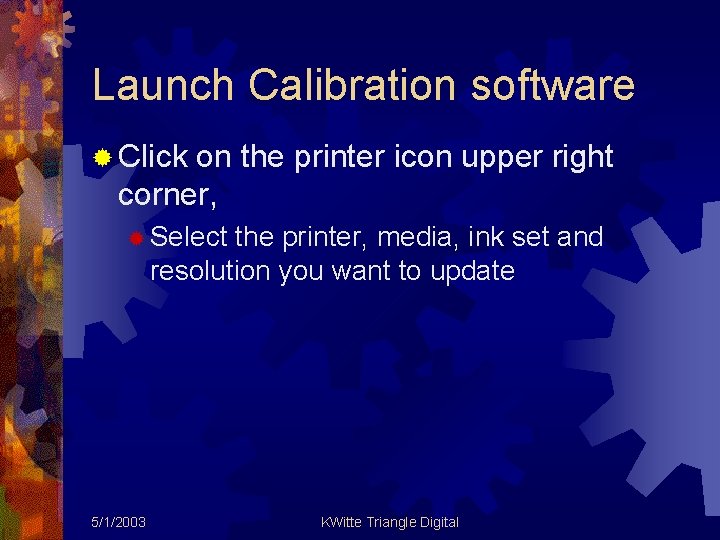
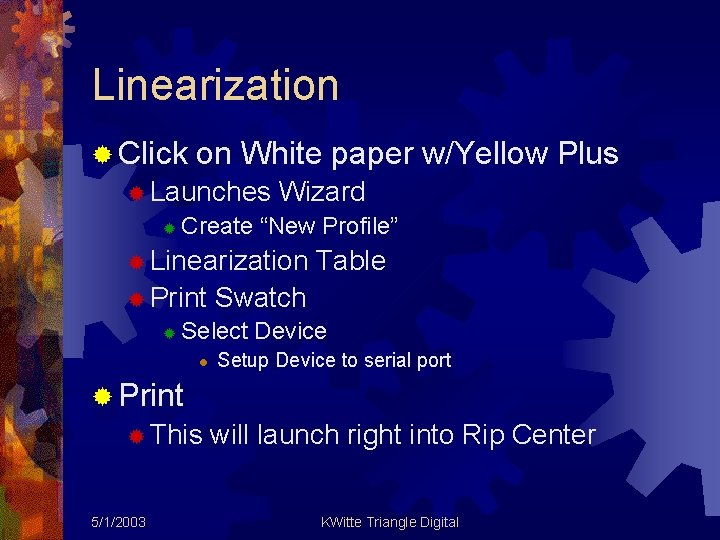
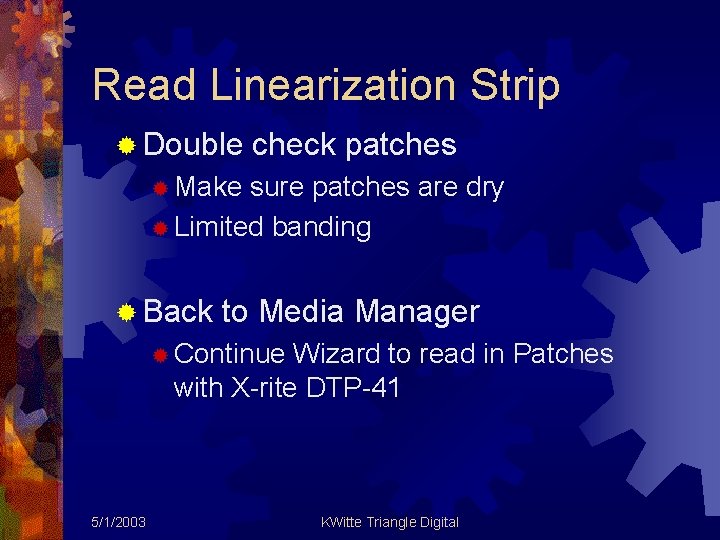
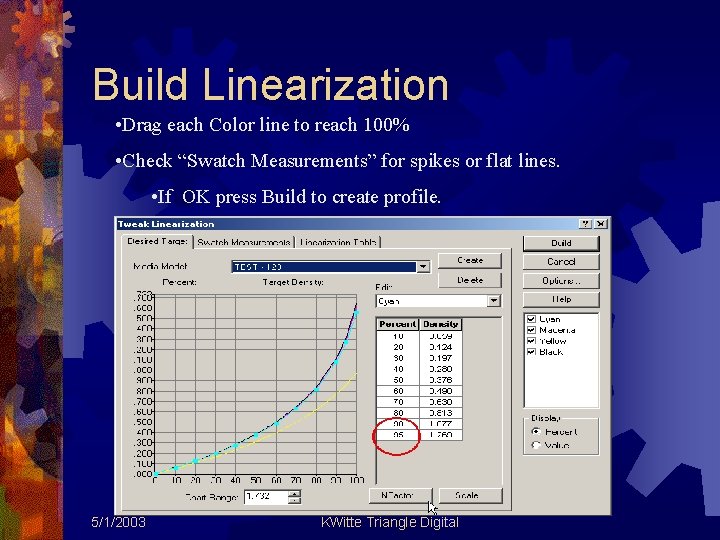
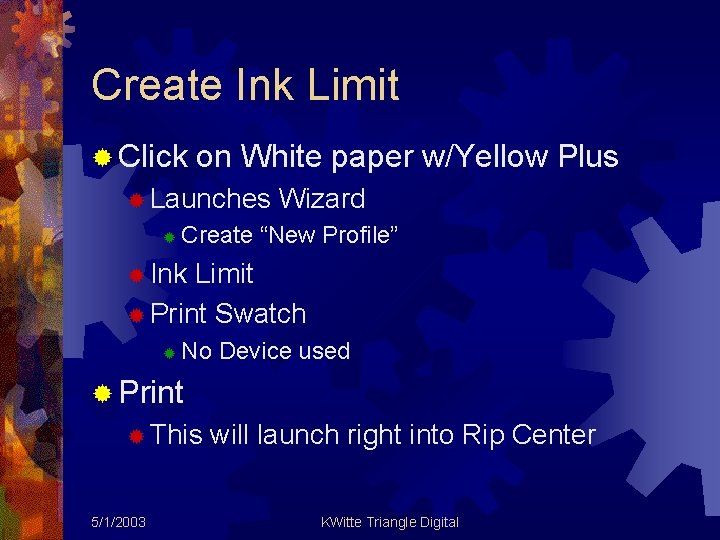

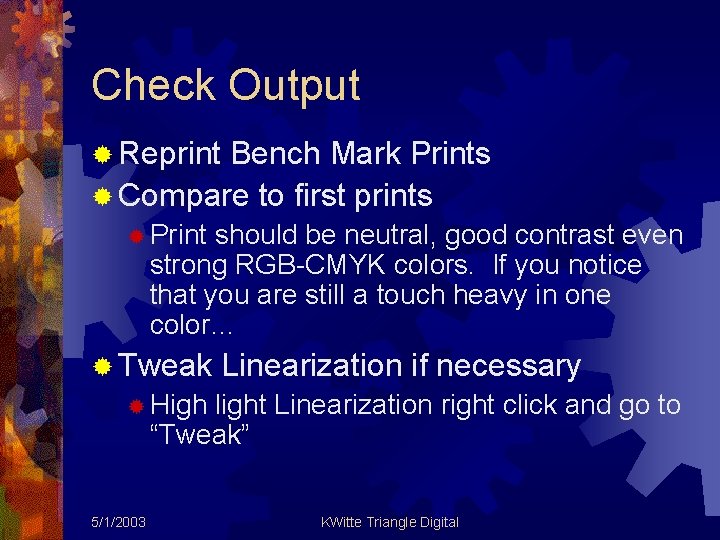

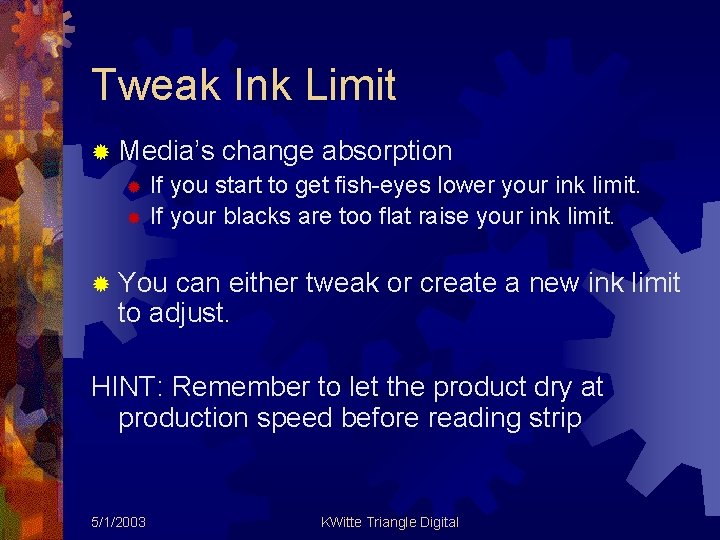
- Slides: 17

TRIANGLE DIGITAL Updating Media Models TO TRIANGLE DIGITAL INk 5/1/2003 KWitte Triangle Digital
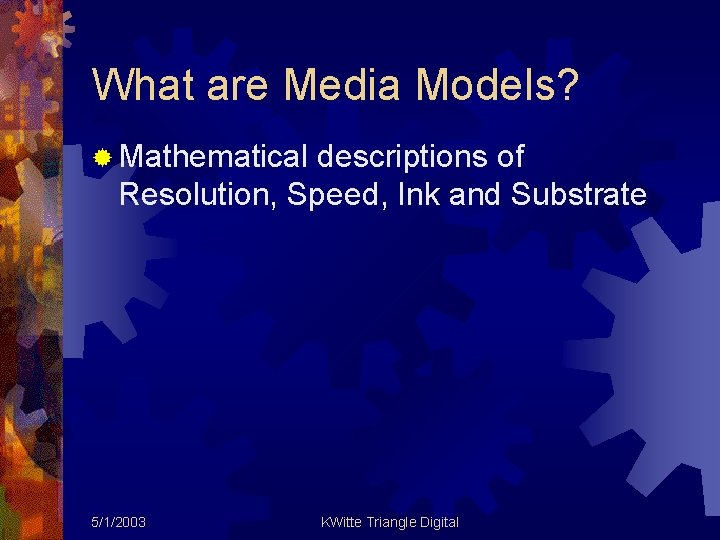
What are Media Models? ® Mathematical descriptions of Resolution, Speed, Ink and Substrate 5/1/2003 KWitte Triangle Digital
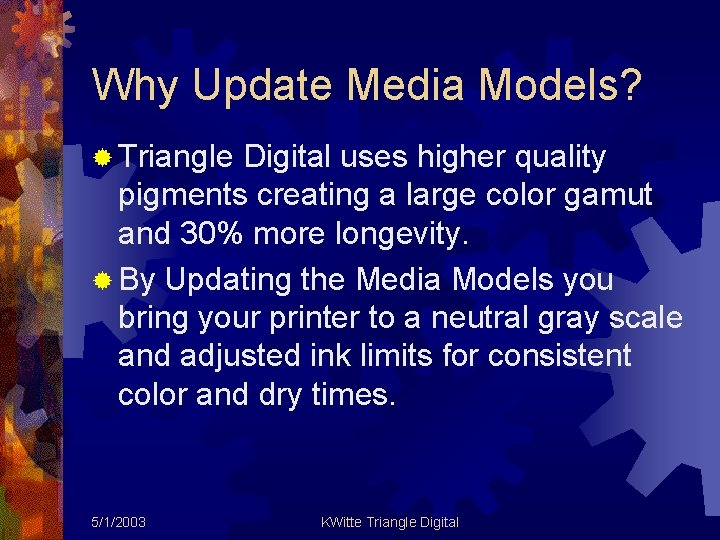
Why Update Media Models? ® Triangle Digital uses higher quality pigments creating a large color gamut and 30% more longevity. ® By Updating the Media Models you bring your printer to a neutral gray scale and adjusted ink limits for consistent color and dry times. 5/1/2003 KWitte Triangle Digital
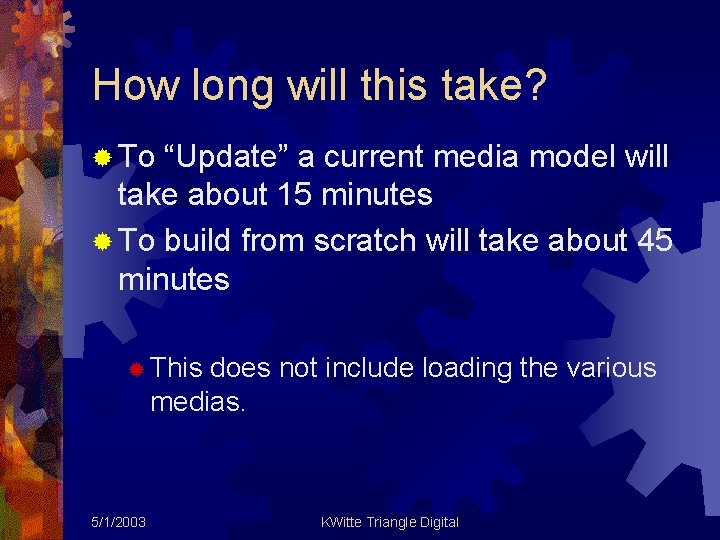
How long will this take? ® To “Update” a current media model will take about 15 minutes ® To build from scratch will take about 45 minutes ® This does not include loading the various medias. 5/1/2003 KWitte Triangle Digital

What is the difference between Media Models and ICC profiles? ® Media Models are the foundation to creating a ICC. ® Media Models include Dark Ink restriction, Linearization and Ink Limits ® These are all related to the ink, media, speed and resolution of your printer. 5/1/2003 KWitte Triangle Digital
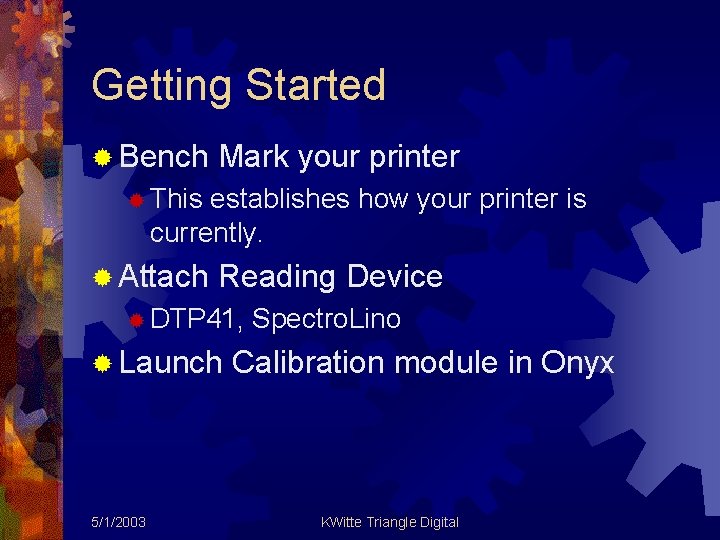
Getting Started ® Bench Mark your printer ® This establishes how your printer is currently. ® Attach Reading Device ® DTP 41, ® Launch 5/1/2003 Spectro. Lino Calibration module in Onyx KWitte Triangle Digital

Bench Mark Printer ® Overall maintenance of machine ® Age of filters ® Cleanliness of printer and surrounding area ® Composite image ® Print on main substrate ® Print at all speeds used ® Make sure all nozzles are working ® Keep 5/1/2003 prints to compare to new Settings KWitte Triangle Digital

Bench Mark Printer…. ® Analyze the prints Look for fish eyes (too much ink) ® Color shifted grays (printer not linear) ® Choppy Gradation (poor transition from light colors to CMYK color) ® Poor Blacks or Shadows (too much GCR or ink too limited) ® Reds, Green, Blue shifted tone (printer not linear) ® ® Make 5/1/2003 note on print then set aside KWitte Triangle Digital
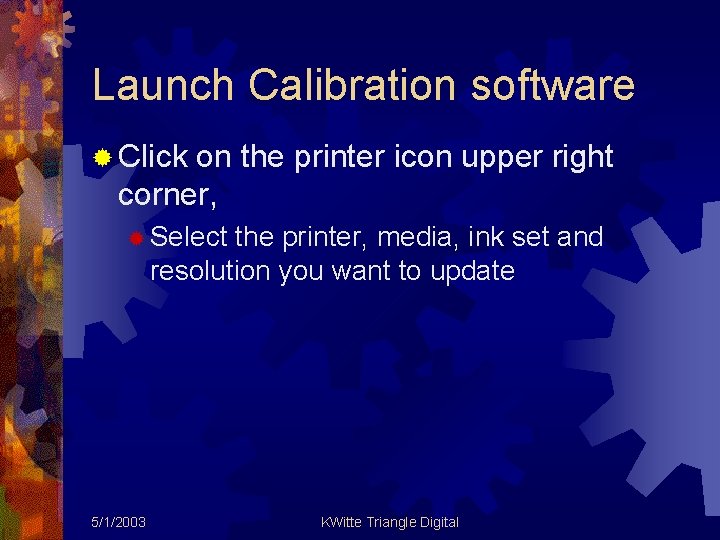
Launch Calibration software ® Click on the printer icon upper right corner, ® Select the printer, media, ink set and resolution you want to update 5/1/2003 KWitte Triangle Digital
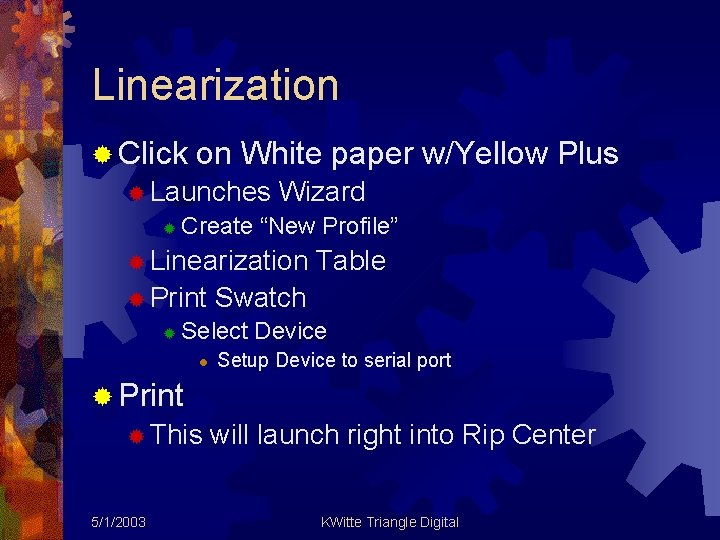
Linearization ® Click on White paper w/Yellow Plus ® Launches ® Wizard Create “New Profile” ® Linearization ® Print ® Table Swatch Select Device l Setup Device to serial port ® Print ® This 5/1/2003 will launch right into Rip Center KWitte Triangle Digital
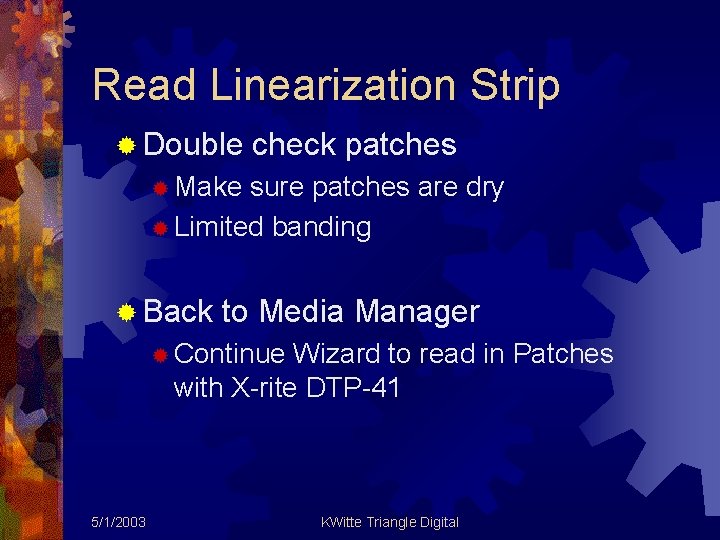
Read Linearization Strip ® Double check patches ® Make sure patches are dry ® Limited banding ® Back to Media Manager ® Continue Wizard to read in Patches with X-rite DTP-41 5/1/2003 KWitte Triangle Digital
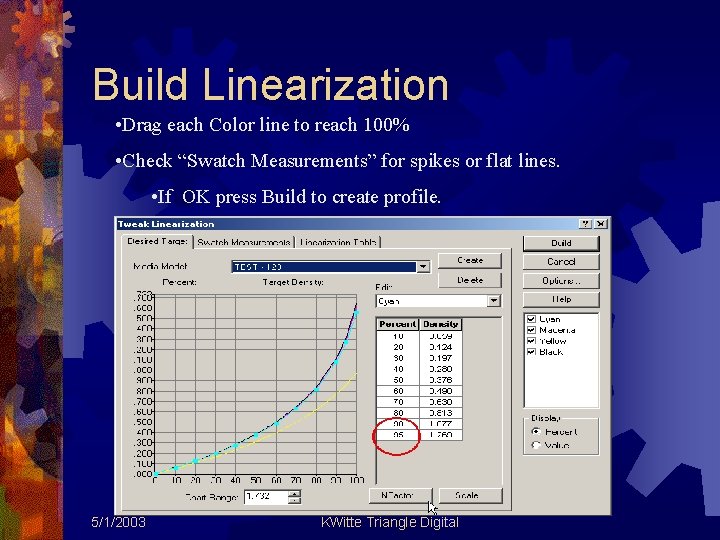
Build Linearization • Drag each Color line to reach 100% • Check “Swatch Measurements” for spikes or flat lines. • If OK press Build to create profile. 5/1/2003 KWitte Triangle Digital
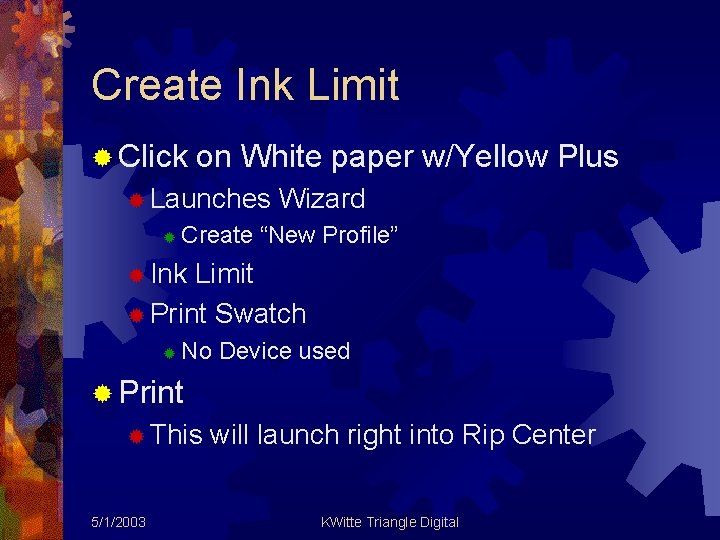
Create Ink Limit ® Click on White paper w/Yellow Plus ® Launches ® Wizard Create “New Profile” ® Ink Limit ® Print Swatch ® No Device used ® Print ® This 5/1/2003 will launch right into Rip Center KWitte Triangle Digital

Finish Ink Limit ® Dry print in normal “Production” Dry time ® Read Swatches by eye Looking for Maximum 3 color and 4 color patches without bleeding or pooling ® Feel right for sticky or tacky. ® ® Media Manager Type in limit (ie: 3. 05) ® Above 3. 00 allow GCR can be used ® Onyx does not suggest going below 2. 75 ® 5/1/2003 KWitte Triangle Digital
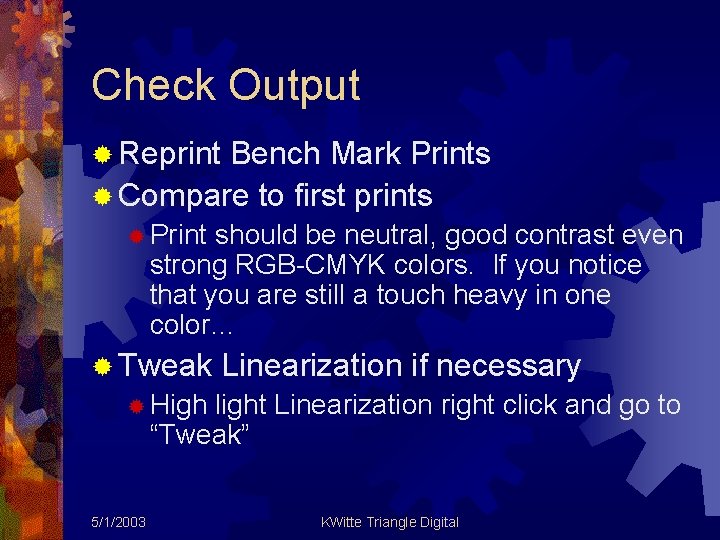
Check Output ® Reprint Bench Mark Prints ® Compare to first prints ® Print should be neutral, good contrast even strong RGB-CMYK colors. If you notice that you are still a touch heavy in one color… ® Tweak Linearization if necessary ® High light Linearization right click and go to “Tweak” 5/1/2003 KWitte Triangle Digital

Tweak Linearization Under Edit select the color that is too strong Press NFactor button. Reduce number by 10% Close window than build adjusted linearization Reprint repeat as necessary. 5/1/2003 KWitte Triangle Digital
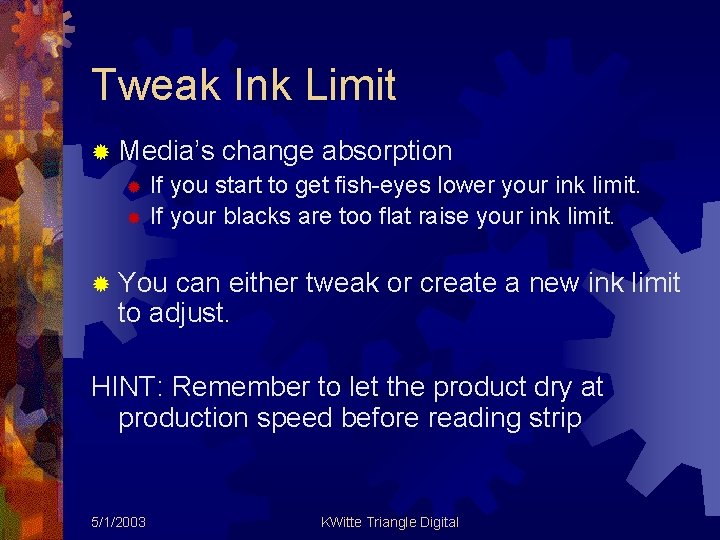
Tweak Ink Limit ® Media’s change absorption ® If you start to get fish-eyes lower your ink limit. ® If your blacks are too flat raise your ink limit. ® You can either tweak or create a new ink limit to adjust. HINT: Remember to let the product dry at production speed before reading strip 5/1/2003 KWitte Triangle Digital
 Abap insert
Abap insert Batch updating (for oca & db)
Batch updating (for oca & db) The updating of accounts is called the adjusting process.
The updating of accounts is called the adjusting process. Sccm cluster aware updating
Sccm cluster aware updating What is modals and semi modals
What is modals and semi modals Compression models in digital image processing
Compression models in digital image processing Difference between differential and selective media
Difference between differential and selective media Contoh rancangan media
Contoh rancangan media Decision media
Decision media What is a characteristic of people media
What is a characteristic of people media Alta edad media y baja edad media
Alta edad media y baja edad media Cuadro comparativo de la alta y baja edad media
Cuadro comparativo de la alta y baja edad media Hot and cold media examples
Hot and cold media examples Selective vs differential media
Selective vs differential media Vogue 1965 media studies analysis
Vogue 1965 media studies analysis Maksud seni visual stpm
Maksud seni visual stpm Hot media and cold media
Hot media and cold media Moyens de communication hors média
Moyens de communication hors média