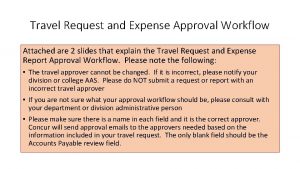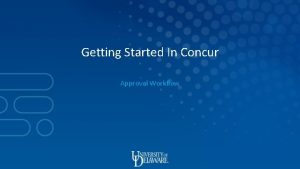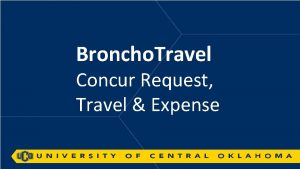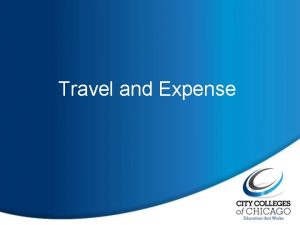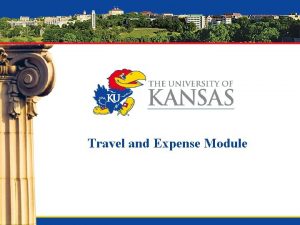Travel Request and Expense Approval Workflow Attached are
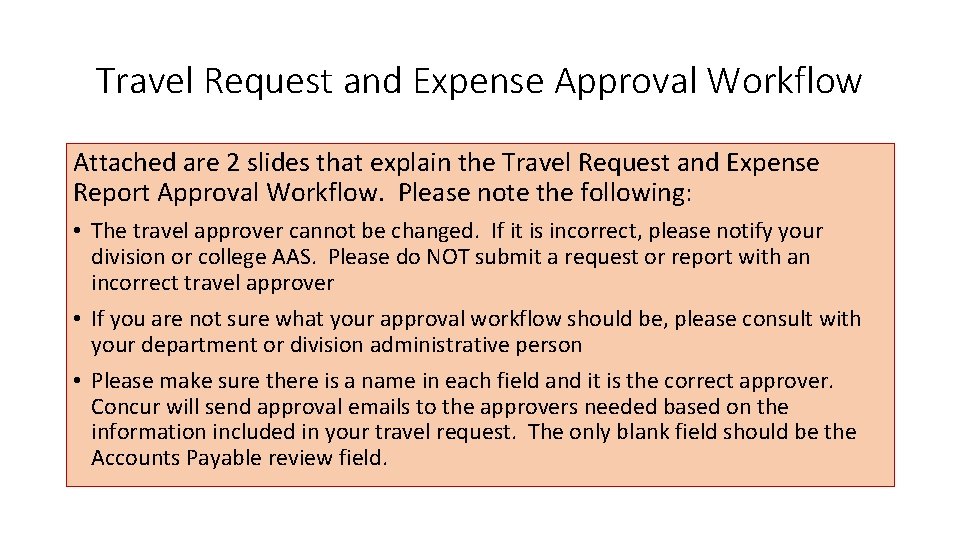
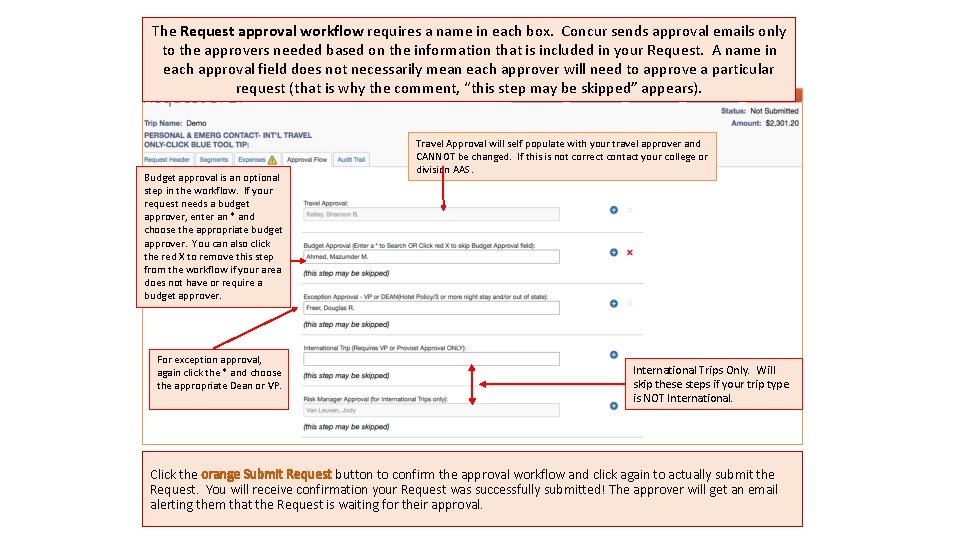
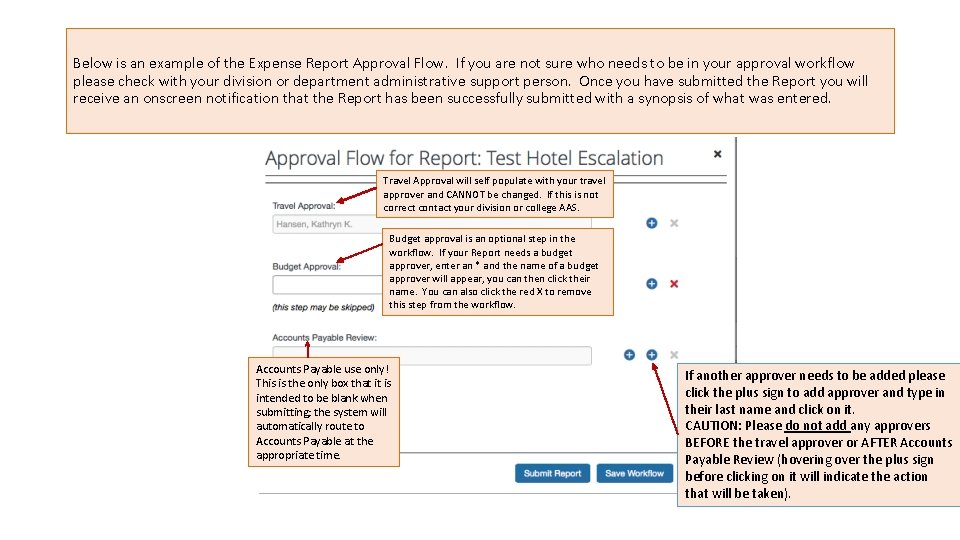

- Slides: 4
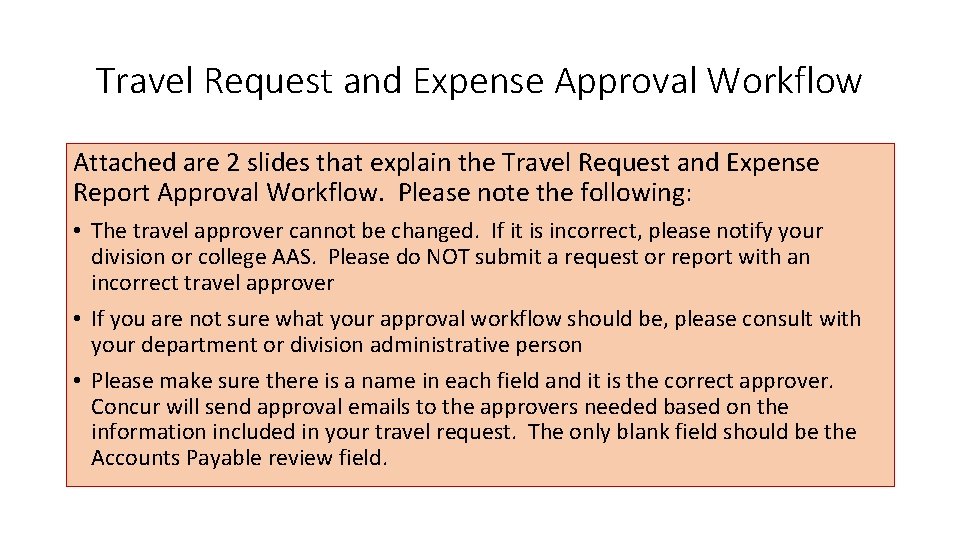
Travel Request and Expense Approval Workflow Attached are 2 slides that explain the Travel Request and Expense Report Approval Workflow. Please note the following: • The travel approver cannot be changed. If it is incorrect, please notify your division or college AAS. Please do NOT submit a request or report with an incorrect travel approver • If you are not sure what your approval workflow should be, please consult with your department or division administrative person • Please make sure there is a name in each field and it is the correct approver. Concur will send approval emails to the approvers needed based on the information included in your travel request. The only blank field should be the Accounts Payable review field.
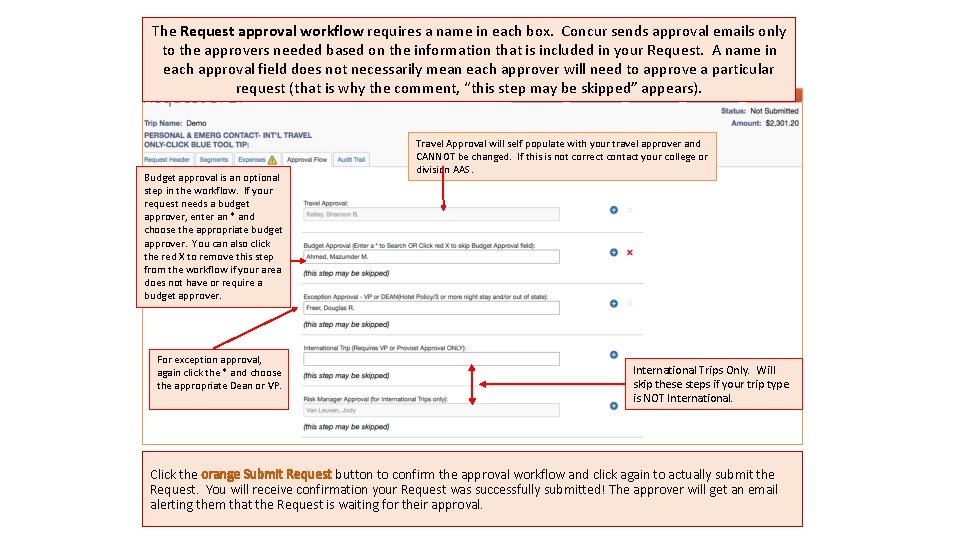
The Request approval workflow requires a name in each box. Concur sends approval emails only to the approvers needed based on the information that is included in your Request. A name in each approval field does not necessarily mean each approver will need to approve a particular request (that is why the comment, “this step may be skipped” appears). Budget approval is an optional step in the workflow. If your request needs a budget approver, enter an * and choose the appropriate budget approver. You can also click the red X to remove this step from the workflow if your area does not have or require a budget approver. For exception approval, again click the * and choose the appropriate Dean or VP. Travel Approval will self populate with your travel approver and CANNOT be changed. If this is not correct contact your college or division AAS. International Trips Only. Will skip these steps if your trip type is NOT International. Click the orange Submit Request button to confirm the approval workflow and click again to actually submit the Request. You will receive confirmation your Request was successfully submitted! The approver will get an email alerting them that the Request is waiting for their approval.
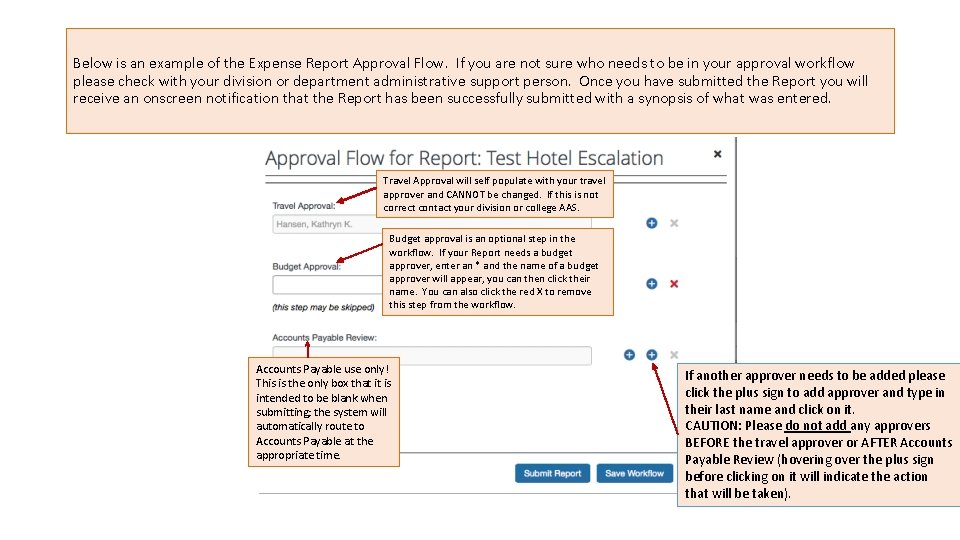
Below is an example of the Expense Report Approval Flow. If you are not sure who needs to be in your approval workflow please check with your division or department administrative support person. Once you have submitted the Report you will receive an onscreen notification that the Report has been successfully submitted with a synopsis of what was entered. Travel Approval will self populate with your travel approver and CANNOT be changed. If this is not correct contact your division or college AAS. Budget approval is an optional step in the workflow. If your Report needs a budget approver, enter an * and the name of a budget approver will appear, you can then click their name. You can also click the red X to remove this step from the workflow. Accounts Payable use only! This is the only box that it is intended to be blank when submitting; the system will automatically route to Accounts Payable at the appropriate time. If another approver needs to be added please click the plus sign to add approver and type in their last name and click on it. CAUTION: Please do not add any approvers BEFORE the travel approver or AFTER Accounts Payable Review (hovering over the plus sign before clicking on it will indicate the action that will be taken).

Thank you! If further information or assistance is needed, please do not hesitate to contact Accounts Payable/Travel at 909 -537 -5155.