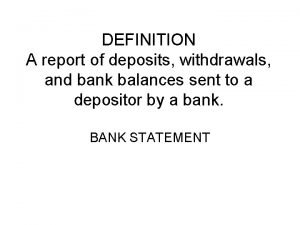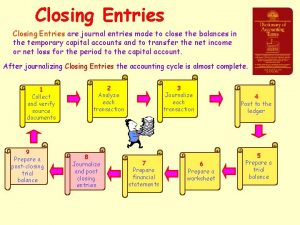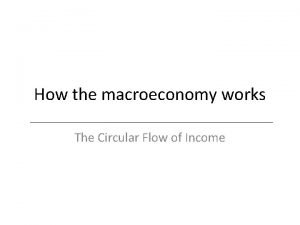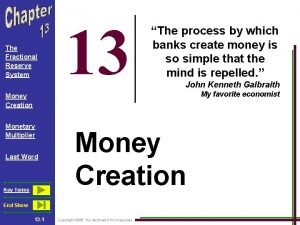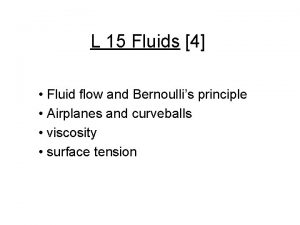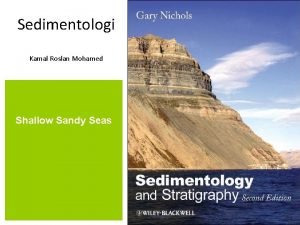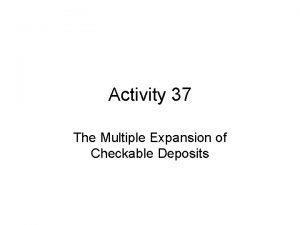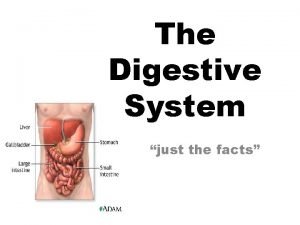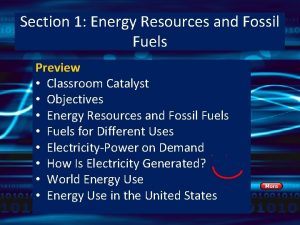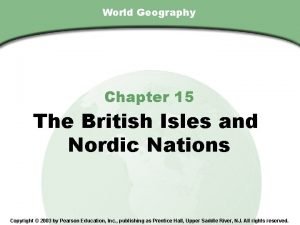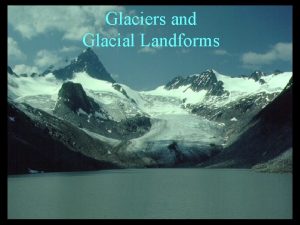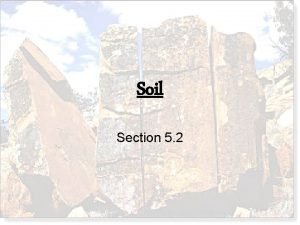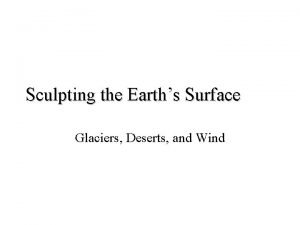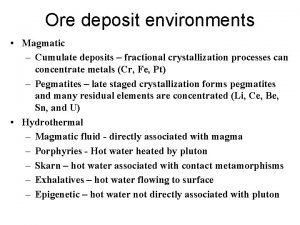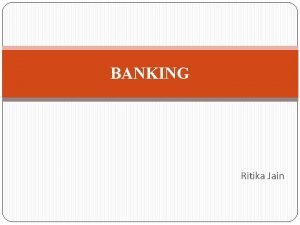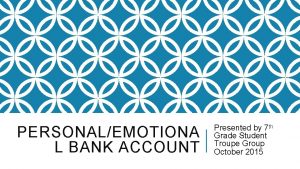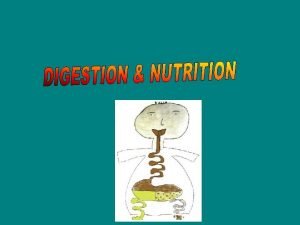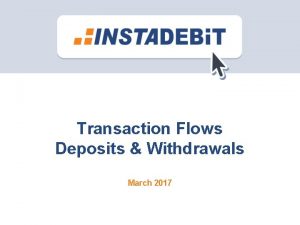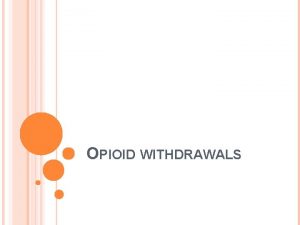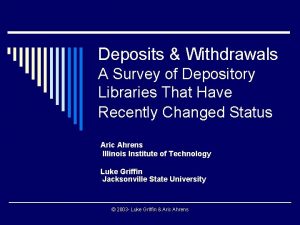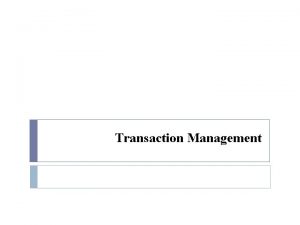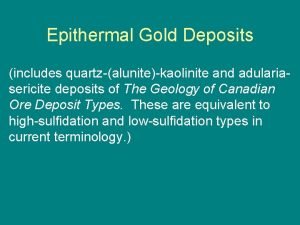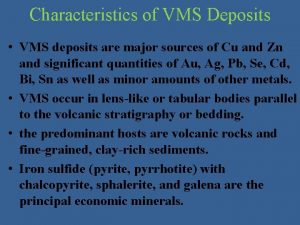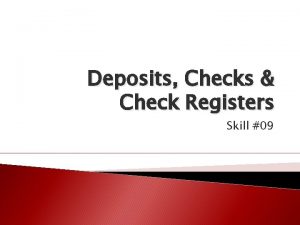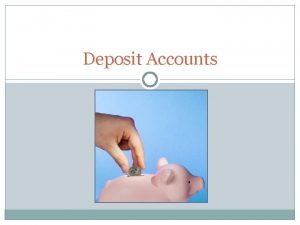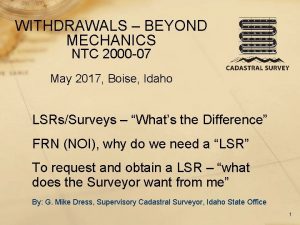Transaction Flows Deposits Withdrawals March 2017 Overview 1
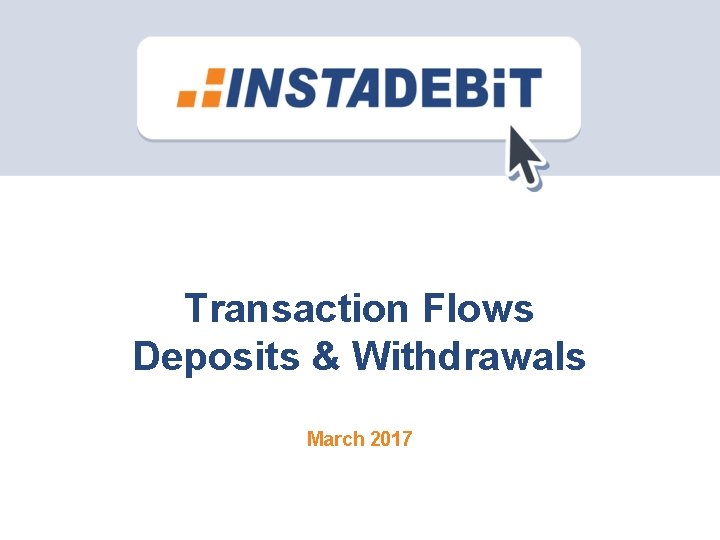
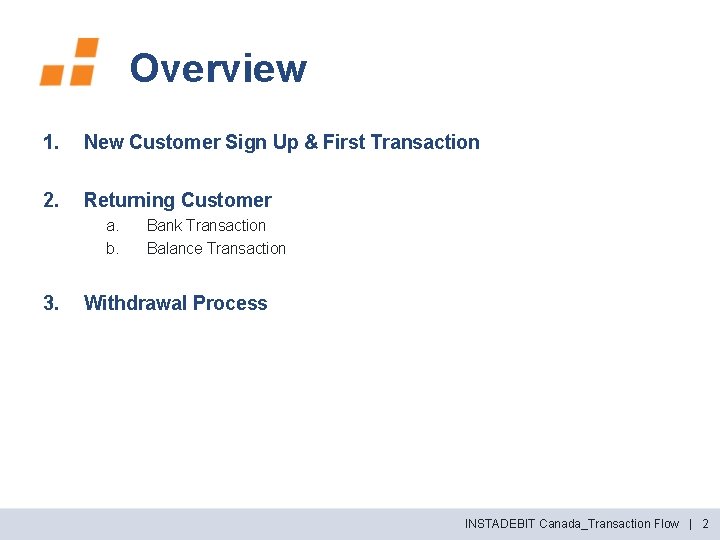
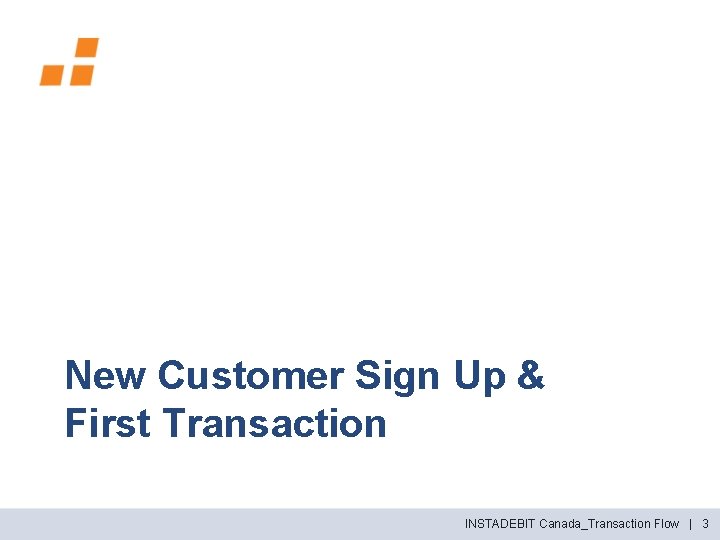
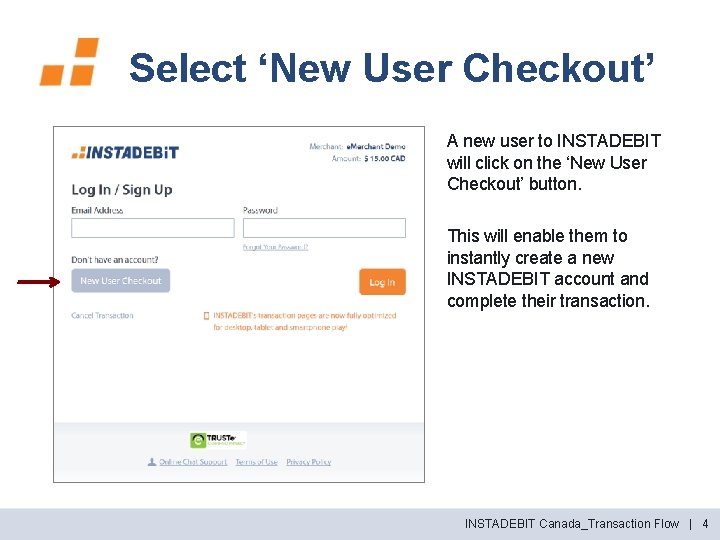
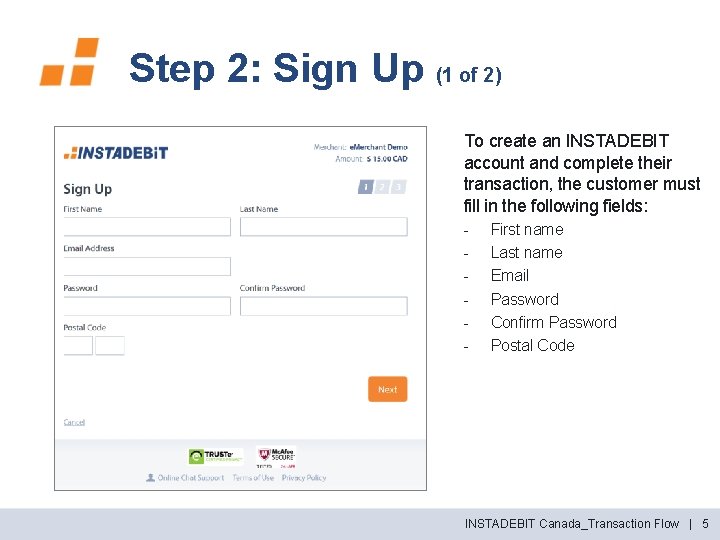
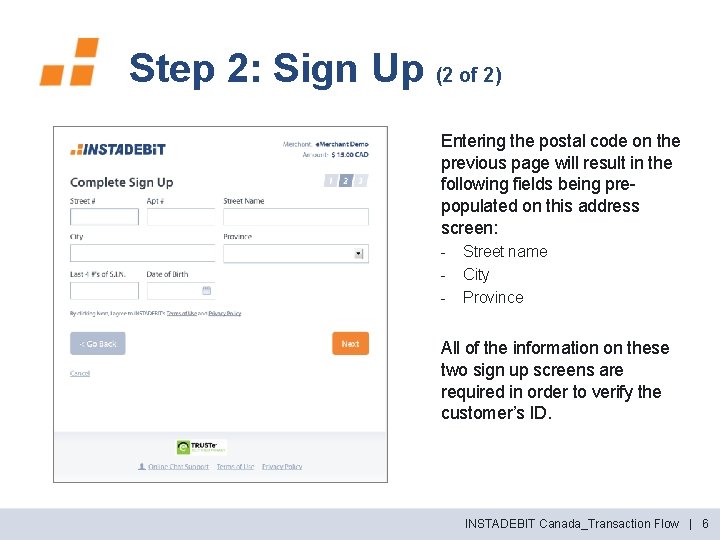
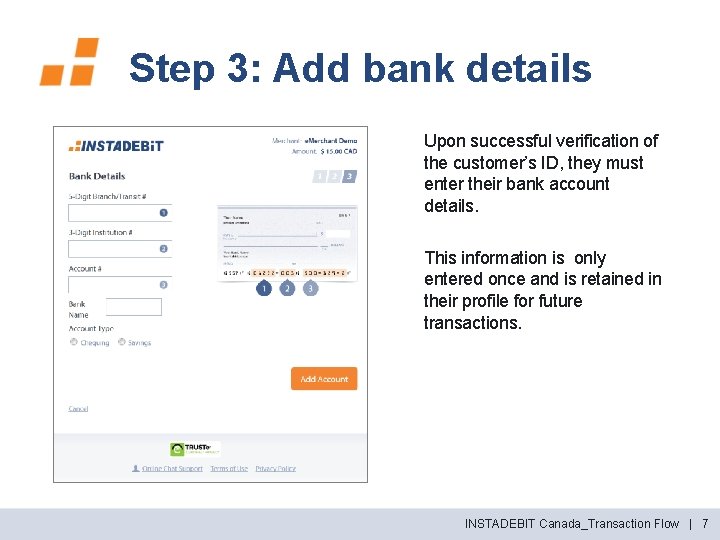
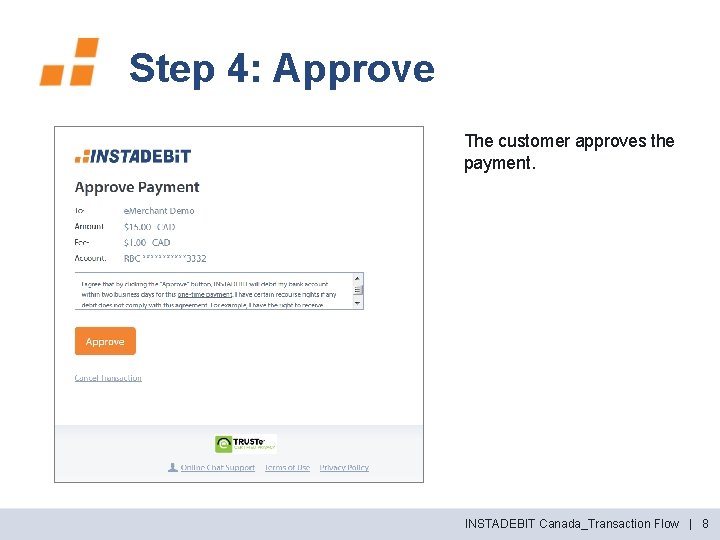
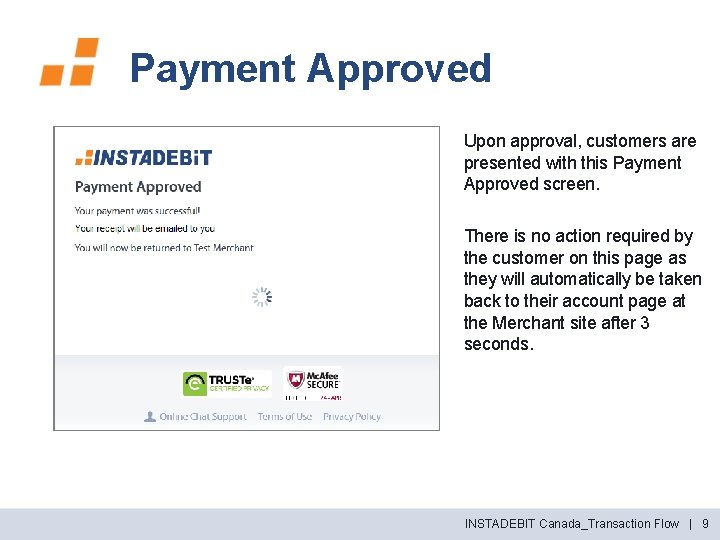
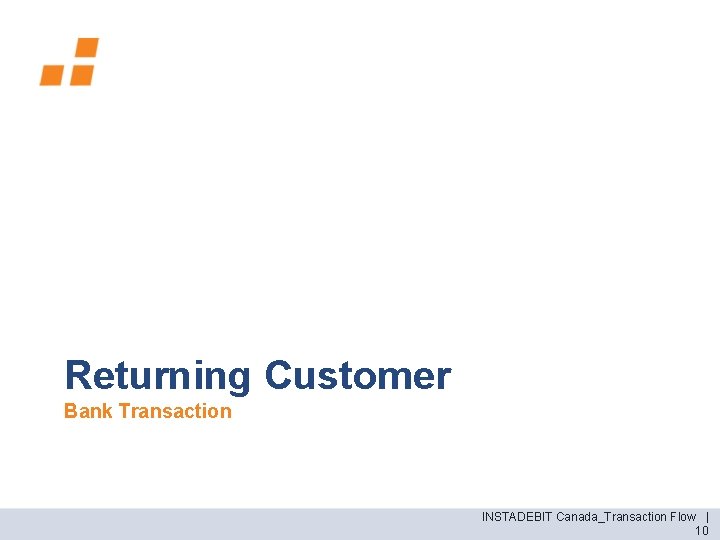
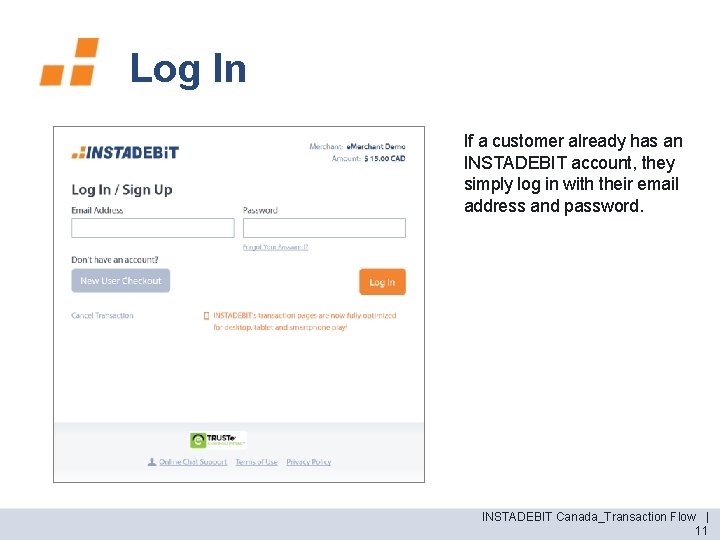
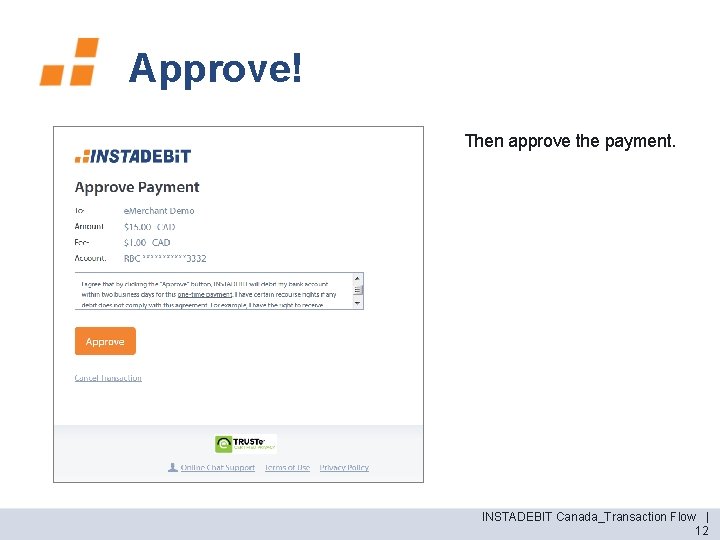
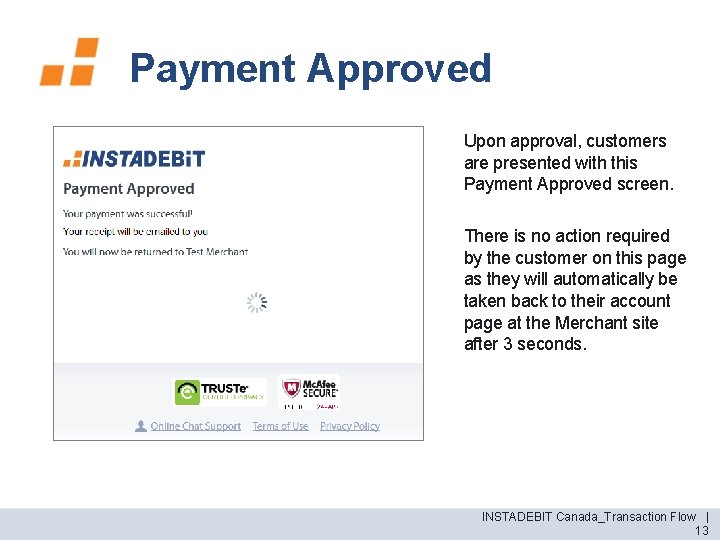
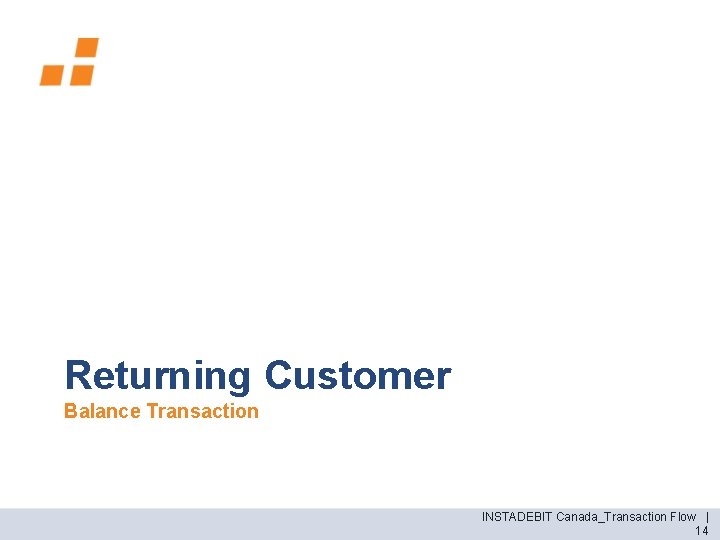
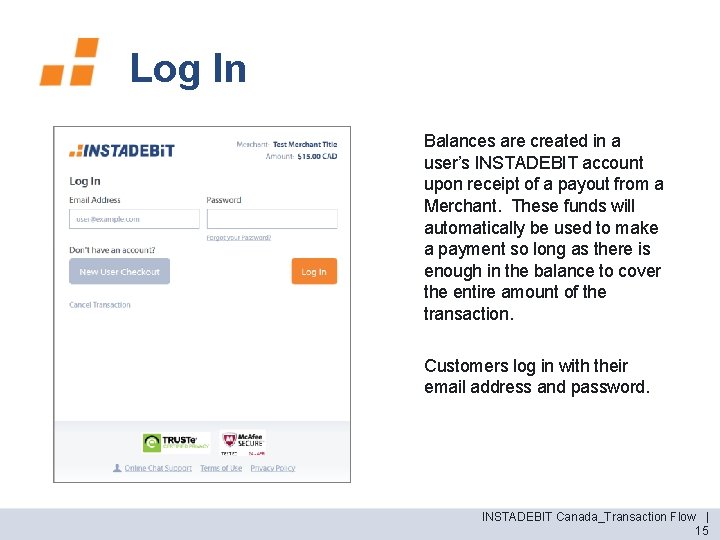
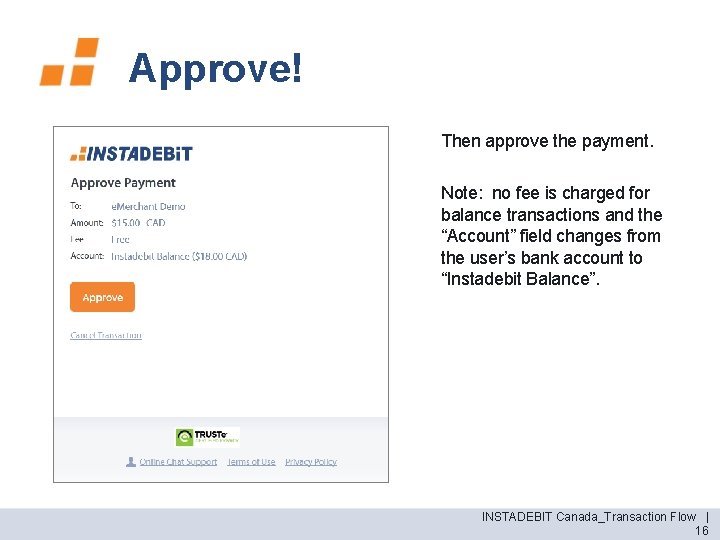
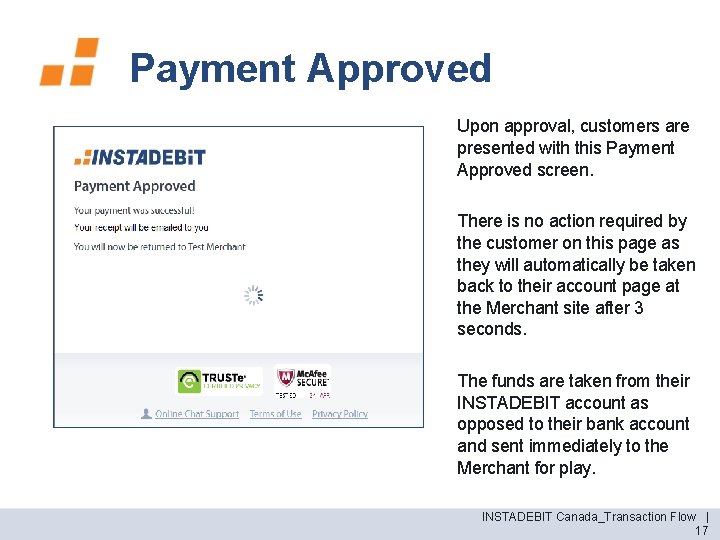
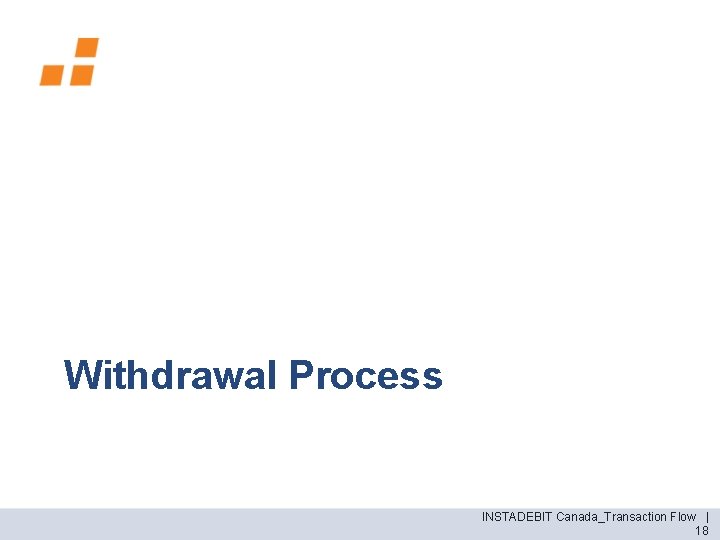
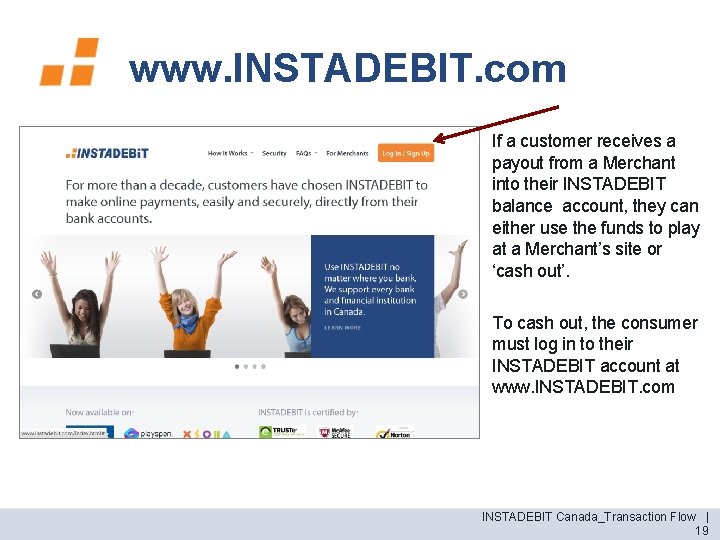
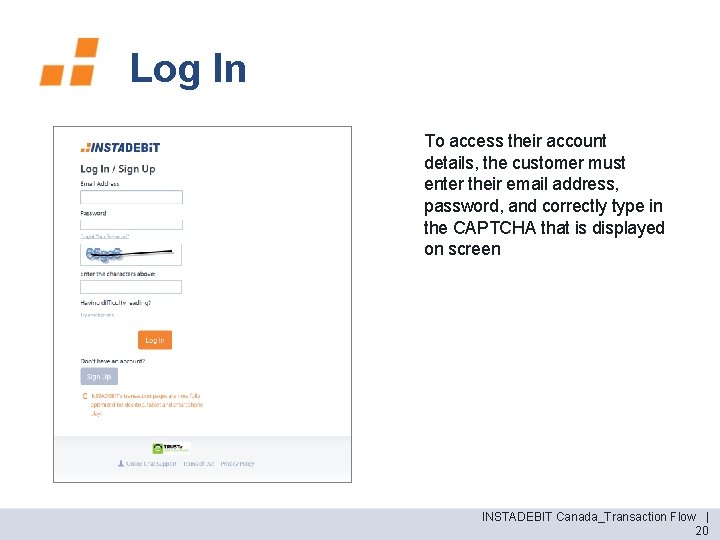
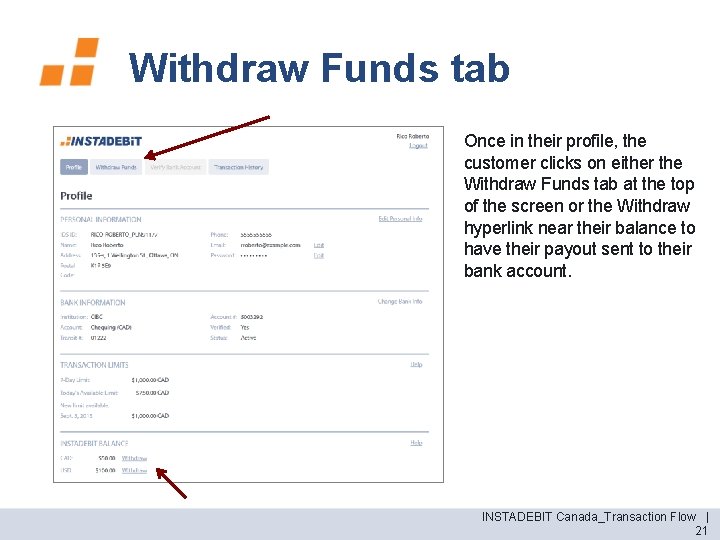
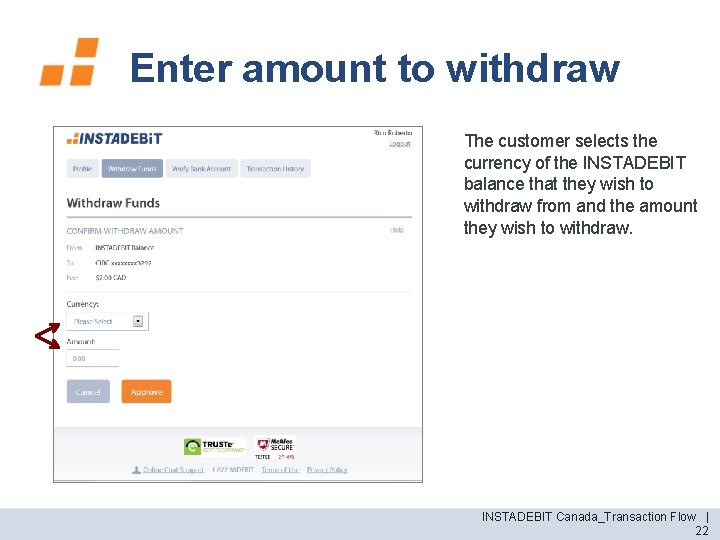
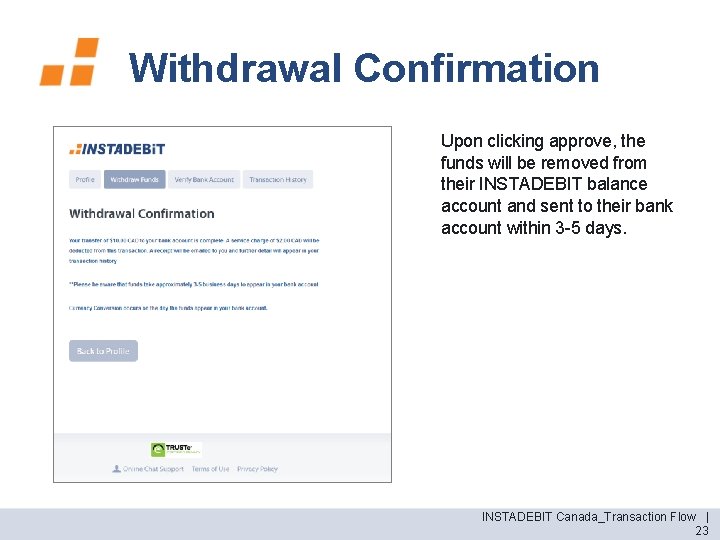

- Slides: 24
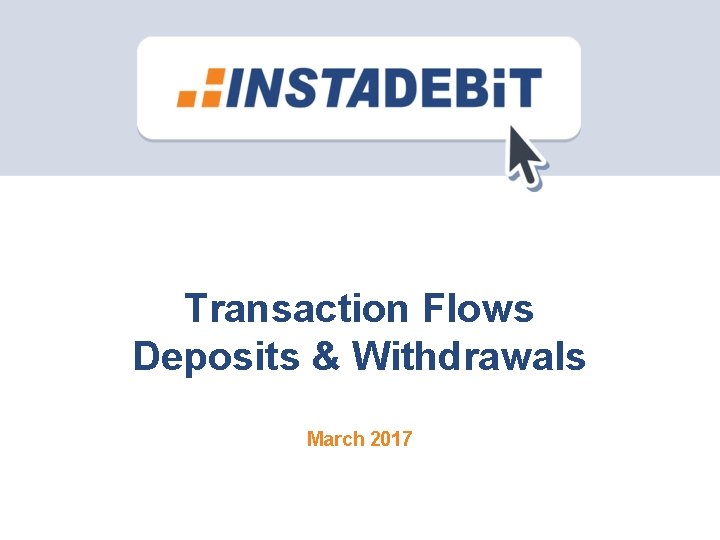
Transaction Flows Deposits & Withdrawals March 2017
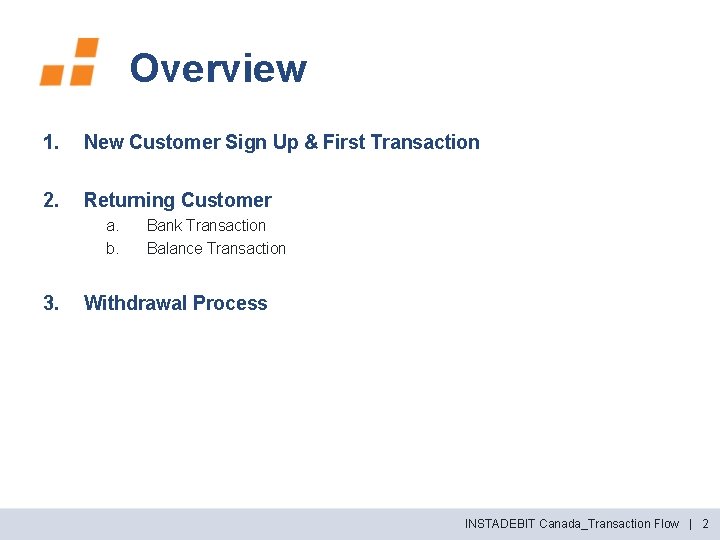
Overview 1. New Customer Sign Up & First Transaction 2. Returning Customer a. b. 3. Bank Transaction Balance Transaction Withdrawal Process INSTADEBIT Canada_Transaction Flow | 2
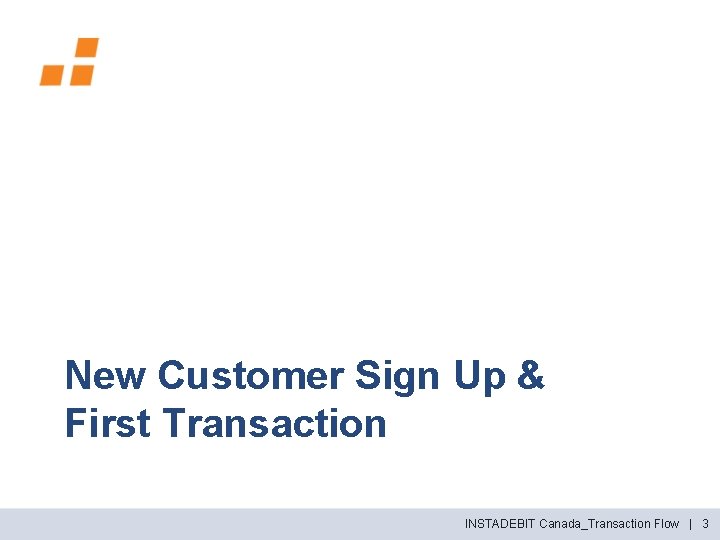
New Customer Sign Up & First Transaction INSTADEBIT Canada_Transaction Flow | 3
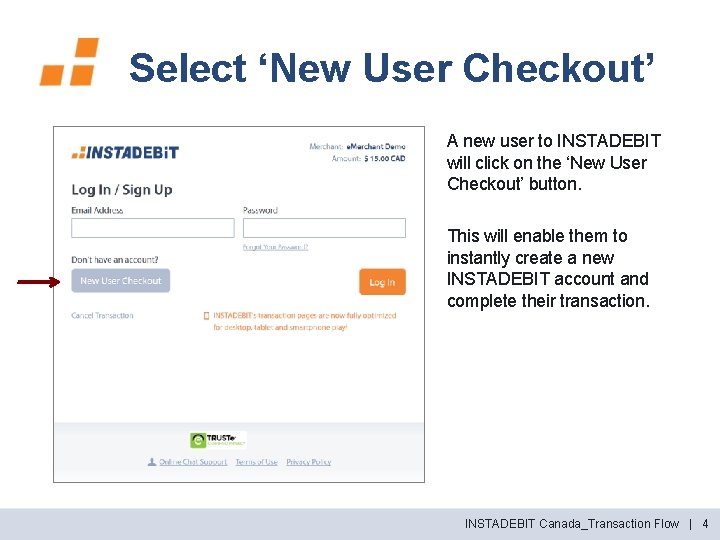
Select ‘New User Checkout’ A new user to INSTADEBIT will click on the ‘New User Checkout’ button. This will enable them to instantly create a new INSTADEBIT account and complete their transaction. INSTADEBIT Canada_Transaction Flow | 4
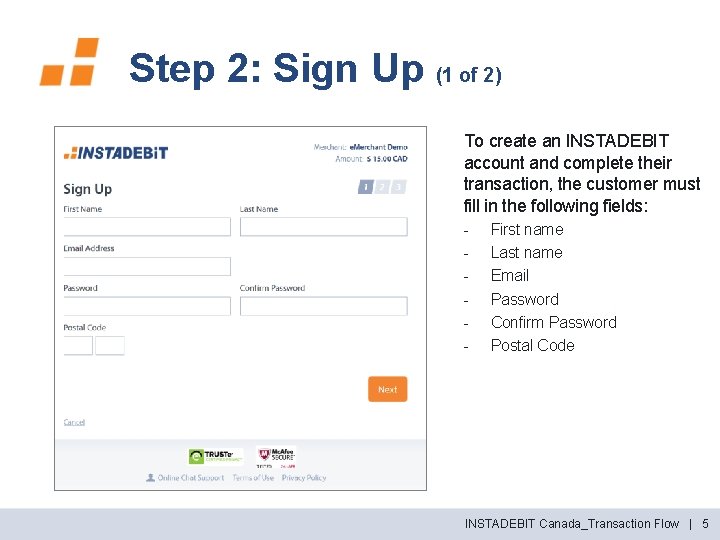
Step 2: Sign Up (1 of 2) To create an INSTADEBIT account and complete their transaction, the customer must fill in the following fields: - First name Last name Email Password Confirm Password Postal Code INSTADEBIT Canada_Transaction Flow | 5
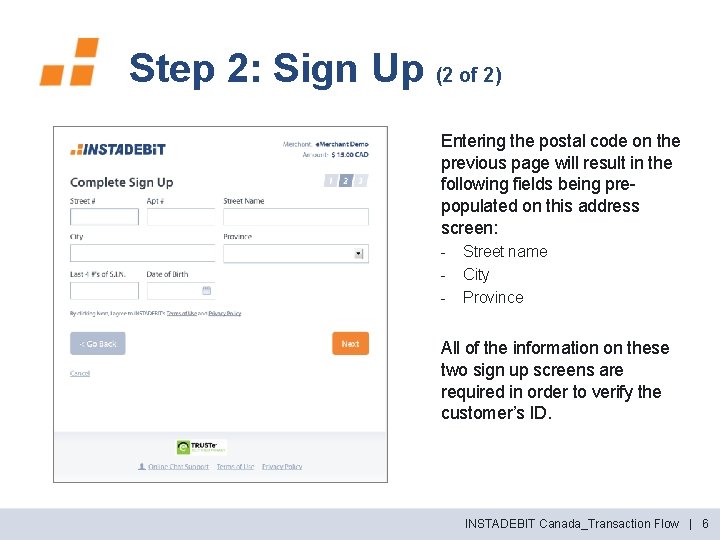
Step 2: Sign Up (2 of 2) Entering the postal code on the previous page will result in the following fields being prepopulated on this address screen: - Street name City Province All of the information on these two sign up screens are required in order to verify the customer’s ID. INSTADEBIT Canada_Transaction Flow | 6
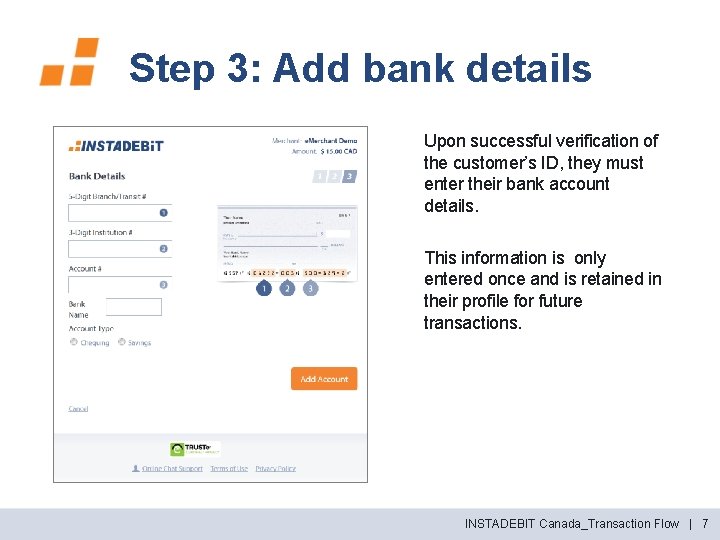
Step 3: Add bank details Upon successful verification of the customer’s ID, they must enter their bank account details. This information is only entered once and is retained in their profile for future transactions. INSTADEBIT Canada_Transaction Flow | 7
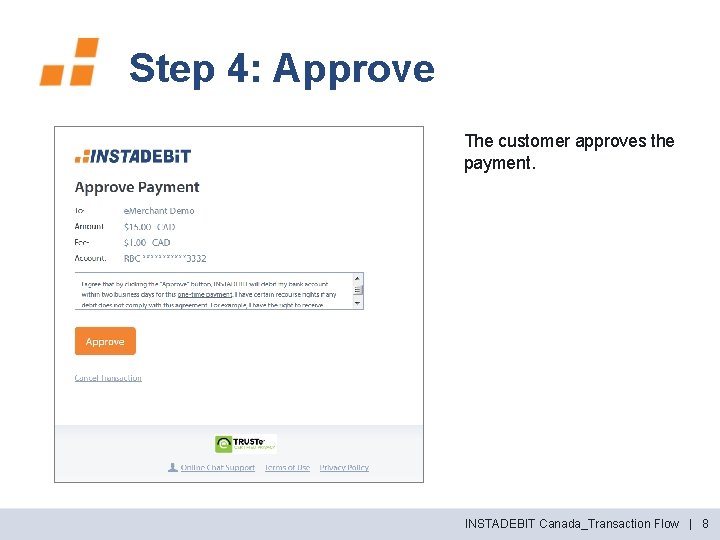
Step 4: Approve The customer approves the payment. INSTADEBIT Canada_Transaction Flow | 8
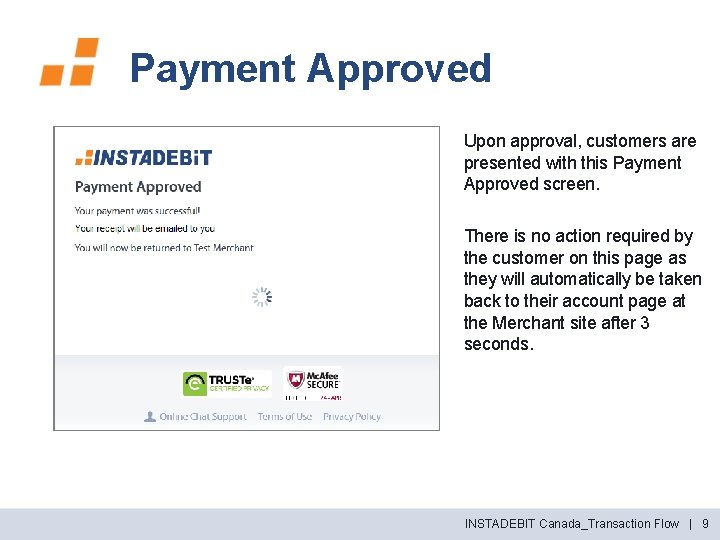
Payment Approved Upon approval, customers are presented with this Payment Approved screen. There is no action required by the customer on this page as they will automatically be taken back to their account page at the Merchant site after 3 seconds. INSTADEBIT Canada_Transaction Flow | 9
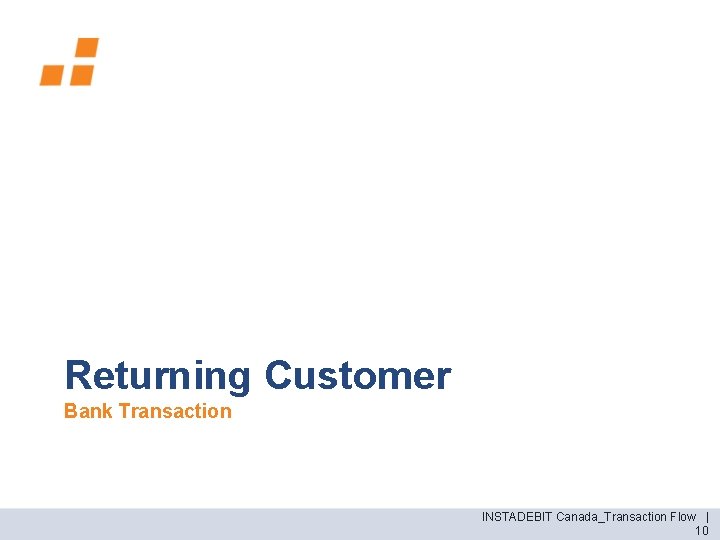
Returning Customer Bank Transaction INSTADEBIT Canada_Transaction Flow | 10
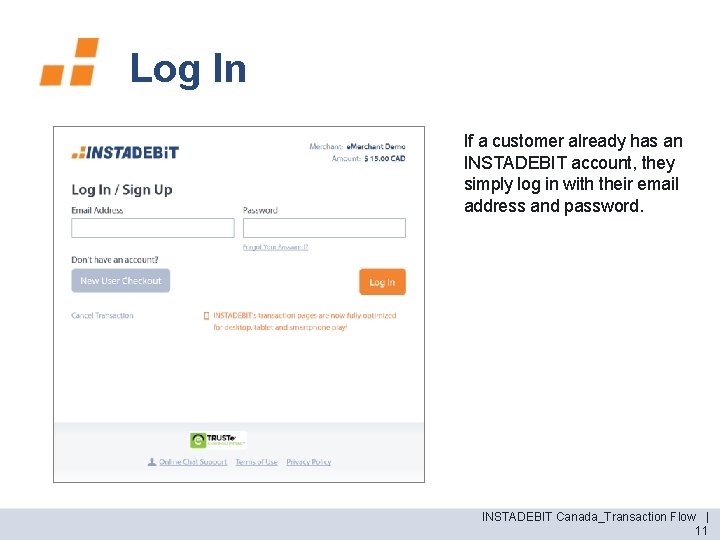
Log In If a customer already has an INSTADEBIT account, they simply log in with their email address and password. INSTADEBIT Canada_Transaction Flow | 11
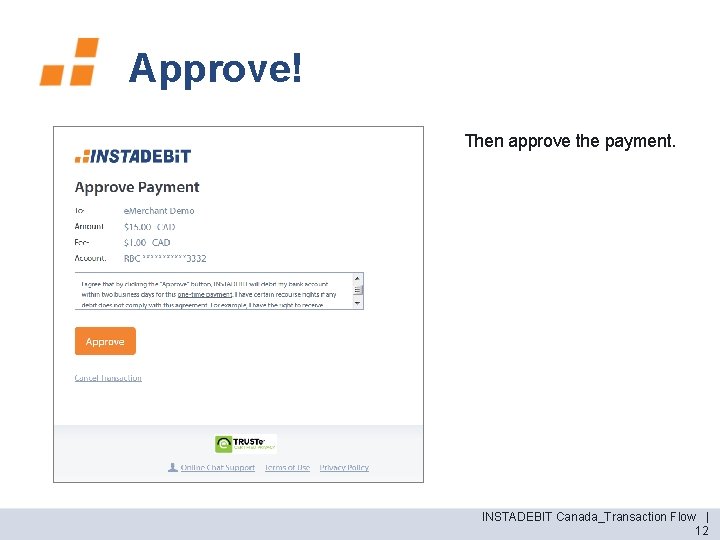
Approve! Then approve the payment. INSTADEBIT Canada_Transaction Flow | 12
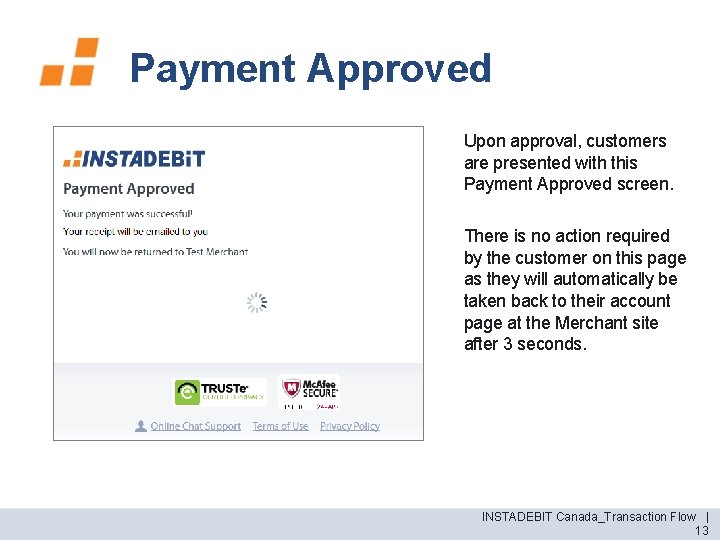
Payment Approved Upon approval, customers are presented with this Payment Approved screen. There is no action required by the customer on this page as they will automatically be taken back to their account page at the Merchant site after 3 seconds. INSTADEBIT Canada_Transaction Flow | 13
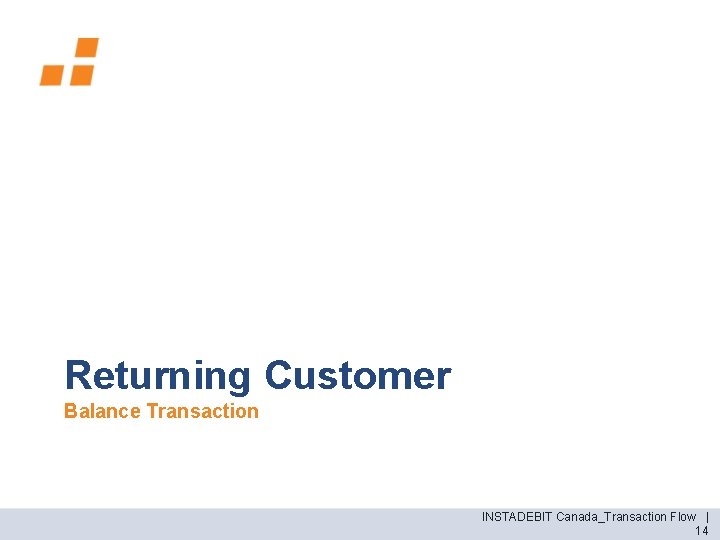
Returning Customer Balance Transaction INSTADEBIT Canada_Transaction Flow | 14
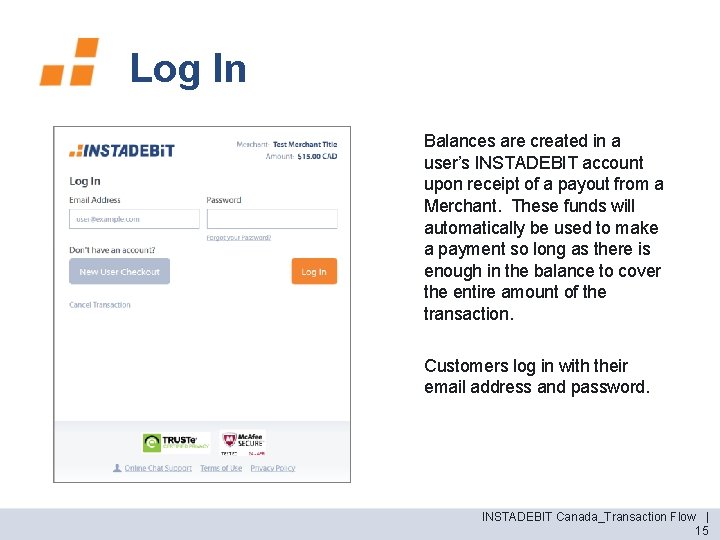
Log In Balances are created in a user’s INSTADEBIT account upon receipt of a payout from a Merchant. These funds will automatically be used to make a payment so long as there is enough in the balance to cover the entire amount of the transaction. Customers log in with their email address and password. INSTADEBIT Canada_Transaction Flow | 15
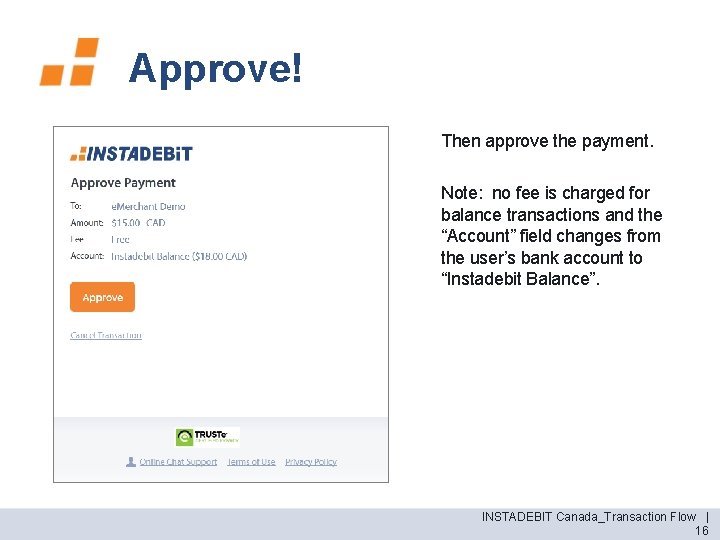
Approve! Then approve the payment. Note: no fee is charged for balance transactions and the “Account” field changes from the user’s bank account to “Instadebit Balance”. INSTADEBIT Canada_Transaction Flow | 16
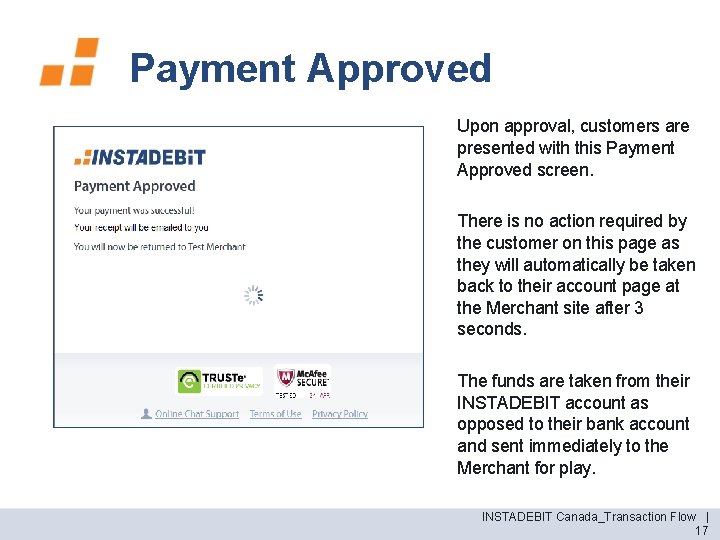
Payment Approved Upon approval, customers are presented with this Payment Approved screen. There is no action required by the customer on this page as they will automatically be taken back to their account page at the Merchant site after 3 seconds. The funds are taken from their INSTADEBIT account as opposed to their bank account and sent immediately to the Merchant for play. INSTADEBIT Canada_Transaction Flow | 17
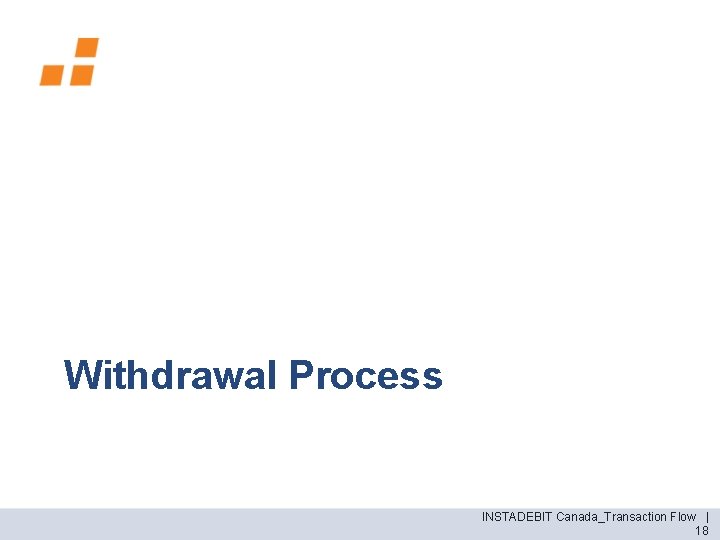
Withdrawal Process INSTADEBIT Canada_Transaction Flow | 18
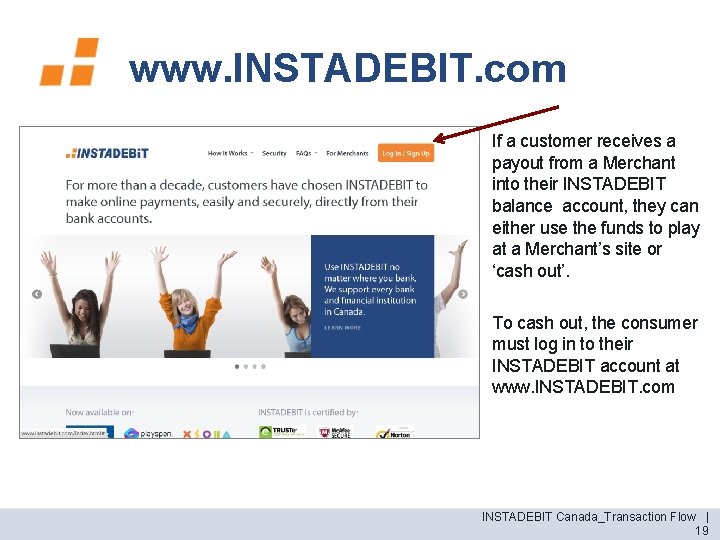
www. INSTADEBIT. com If a customer receives a payout from a Merchant into their INSTADEBIT balance account, they can either use the funds to play at a Merchant’s site or ‘cash out’. To cash out, the consumer must log in to their INSTADEBIT account at www. INSTADEBIT. com INSTADEBIT Canada_Transaction Flow | 19
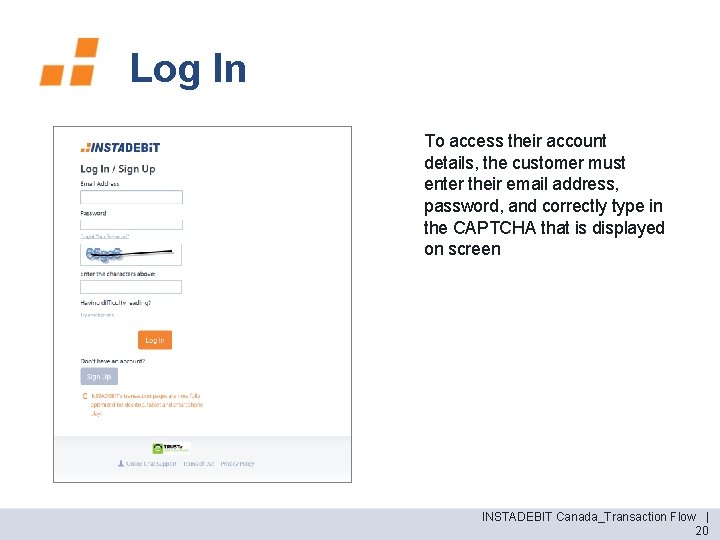
Log In To access their account details, the customer must enter their email address, password, and correctly type in the CAPTCHA that is displayed on screen INSTADEBIT Canada_Transaction Flow | 20
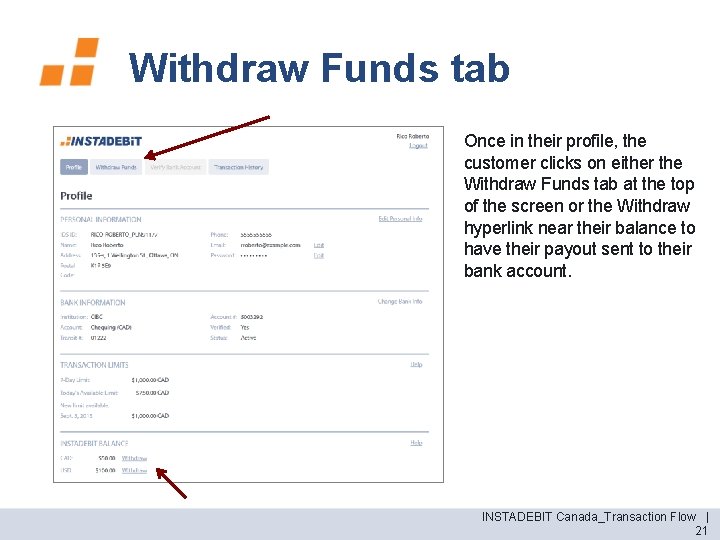
Withdraw Funds tab Once in their profile, the customer clicks on either the Withdraw Funds tab at the top of the screen or the Withdraw hyperlink near their balance to have their payout sent to their bank account. INSTADEBIT Canada_Transaction Flow | 21
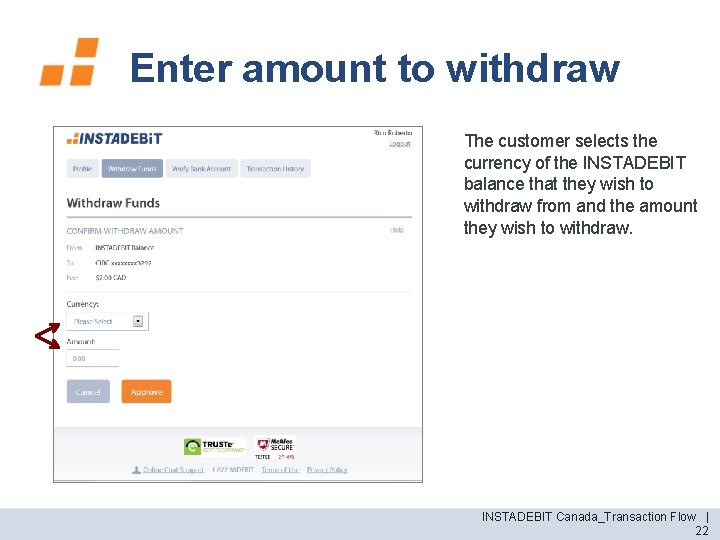
Enter amount to withdraw The customer selects the currency of the INSTADEBIT balance that they wish to withdraw from and the amount they wish to withdraw. INSTADEBIT Canada_Transaction Flow | 22
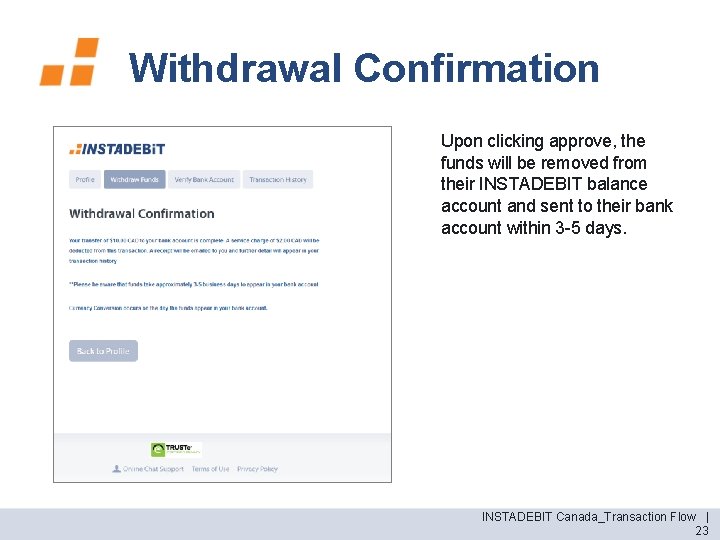
Withdrawal Confirmation Upon clicking approve, the funds will be removed from their INSTADEBIT balance account and sent to their bank account within 3 -5 days. INSTADEBIT Canada_Transaction Flow | 23

 An endorsement consisting only of the endorser's signature
An endorsement consisting only of the endorser's signature Anthem of poland
Anthem of poland What is the purpose of closing entries
What is the purpose of closing entries Lump sum withdrawals from super centrelink
Lump sum withdrawals from super centrelink Circular flow of income injections and withdrawals
Circular flow of income injections and withdrawals Transactions that affect revenue expenses and withdrawals
Transactions that affect revenue expenses and withdrawals Fractional reserve banking system
Fractional reserve banking system Calcium deposits
Calcium deposits Pba deposits examples
Pba deposits examples Tidal deposits
Tidal deposits The multiple expansion of checkable deposits
The multiple expansion of checkable deposits Calcium deposits
Calcium deposits Fossil fuels deposits
Fossil fuels deposits As coal deposits were used up, britain turned to
As coal deposits were used up, britain turned to Cirque glacier
Cirque glacier Soil that forms on unconsolidated deposits is called
Soil that forms on unconsolidated deposits is called Mvt deposits
Mvt deposits Glacial deposits
Glacial deposits Ore deposits
Ore deposits Ritika deposits 200 every month
Ritika deposits 200 every month Sedimentary exhalative deposits
Sedimentary exhalative deposits Emotional bank account examples
Emotional bank account examples Placers
Placers Calcium deposits
Calcium deposits Function of commercial bank
Function of commercial bank