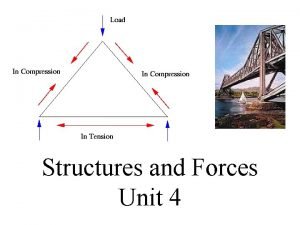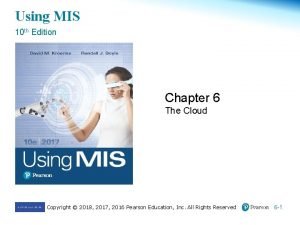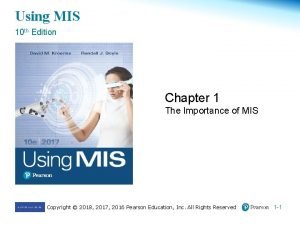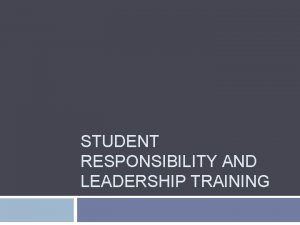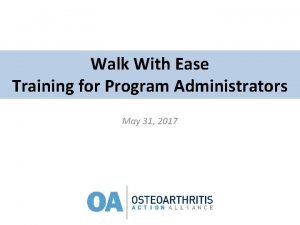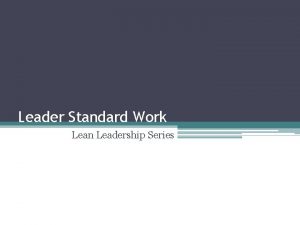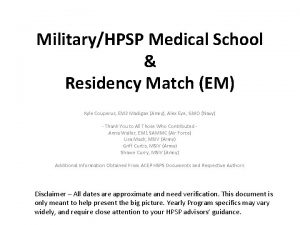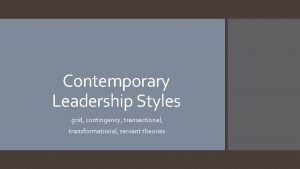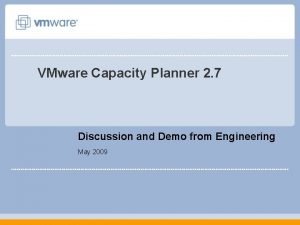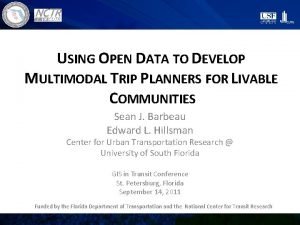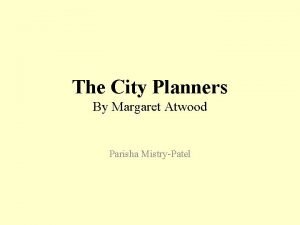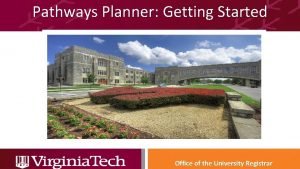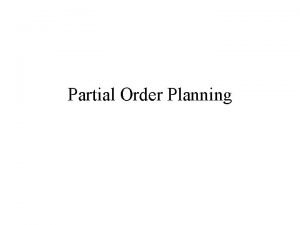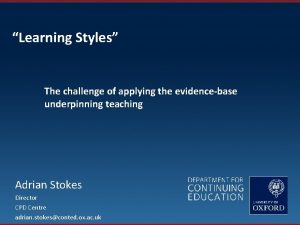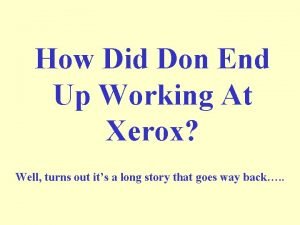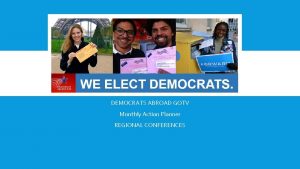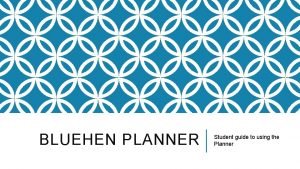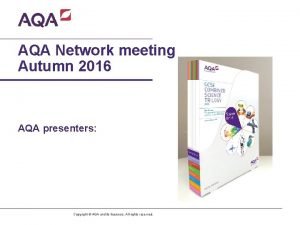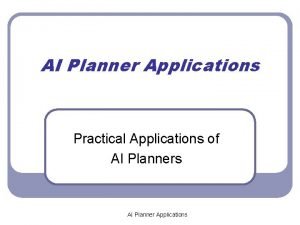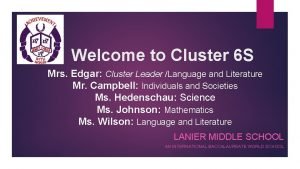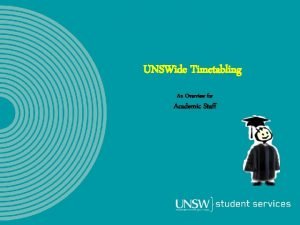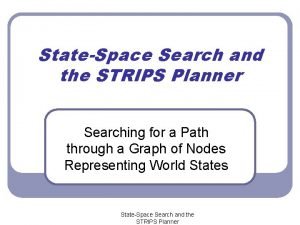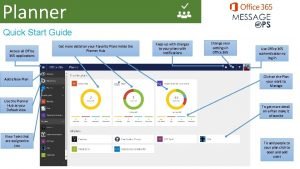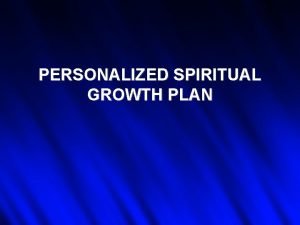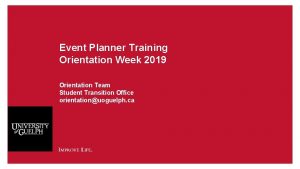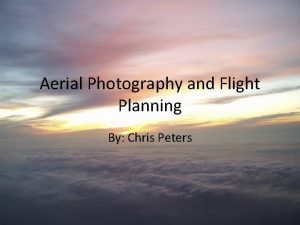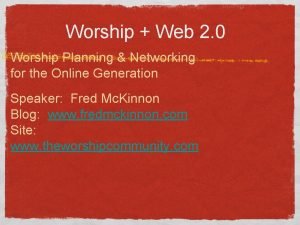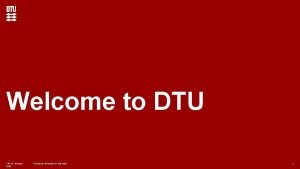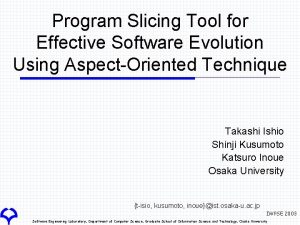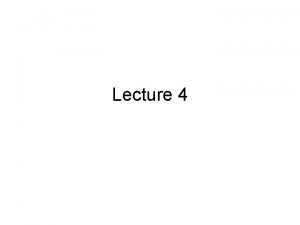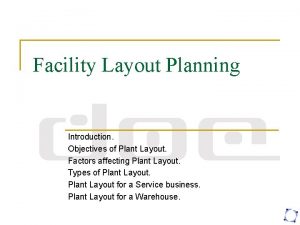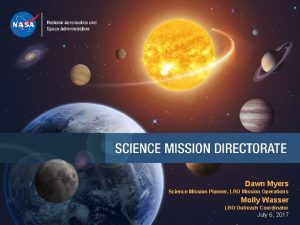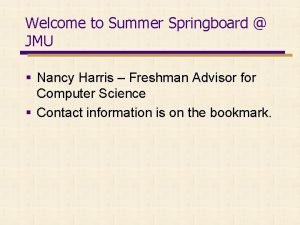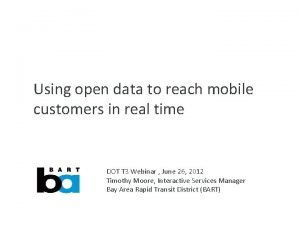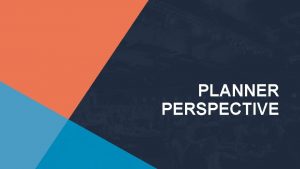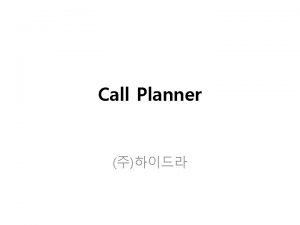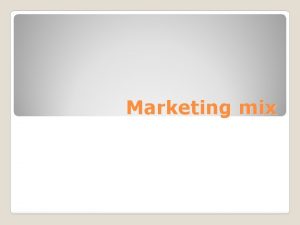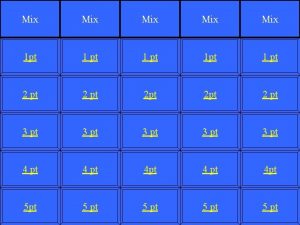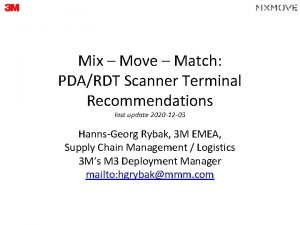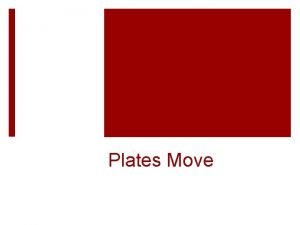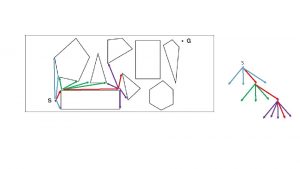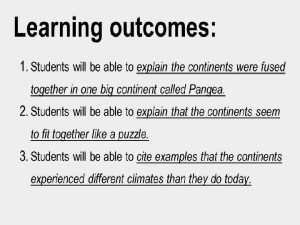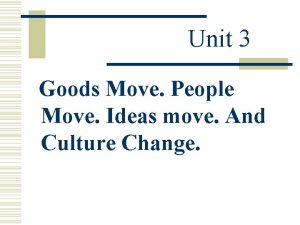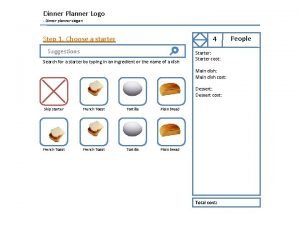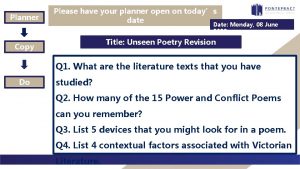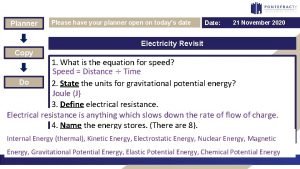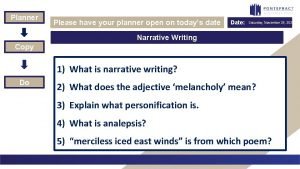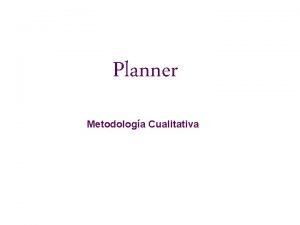Training Plan Mix Move Match Edition Planner Leader
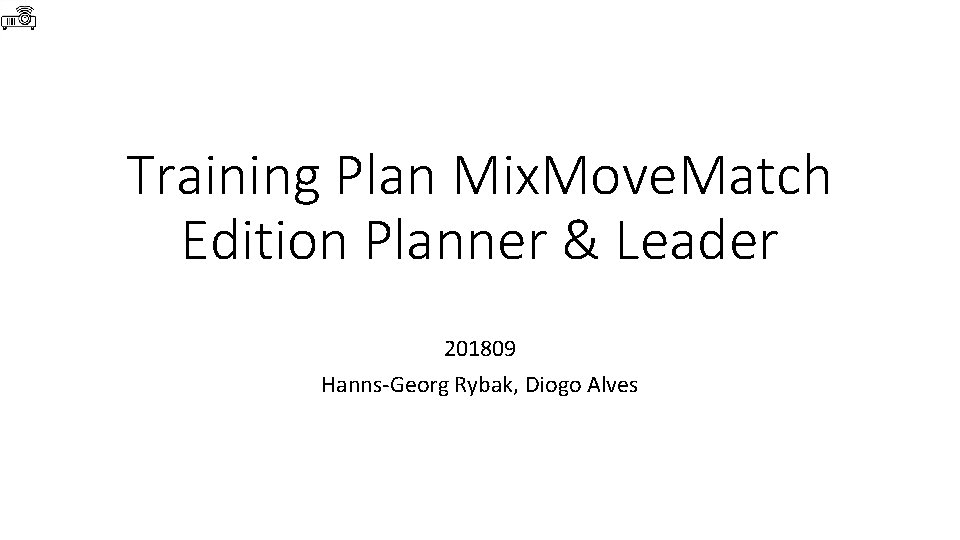
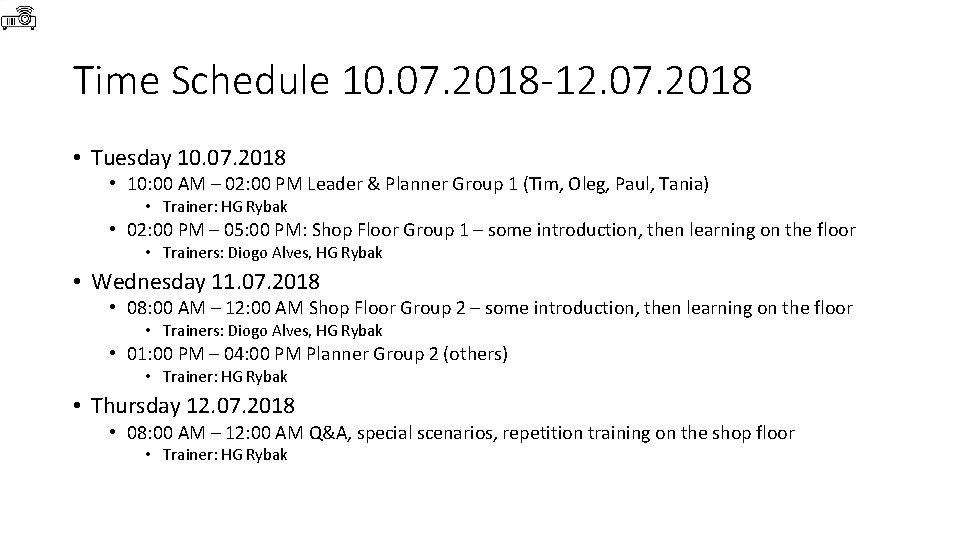
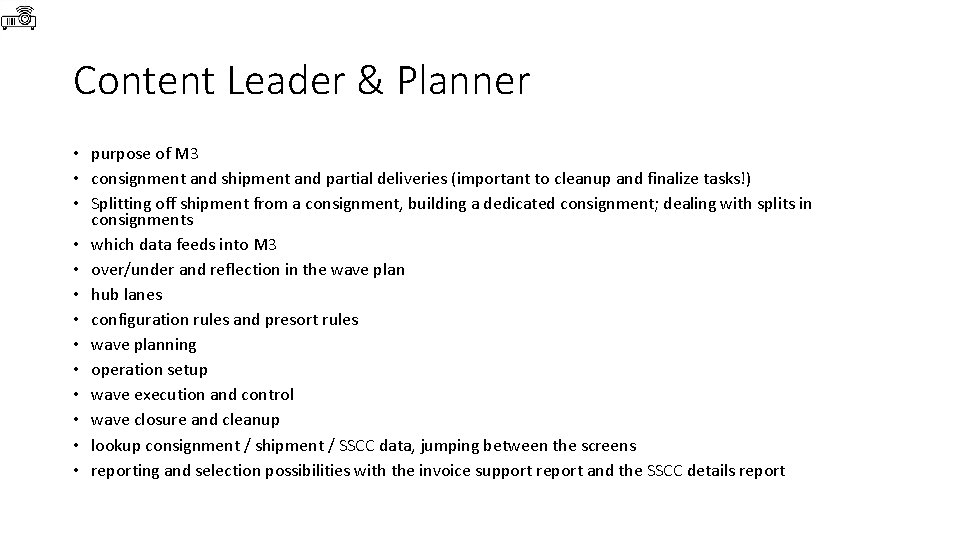
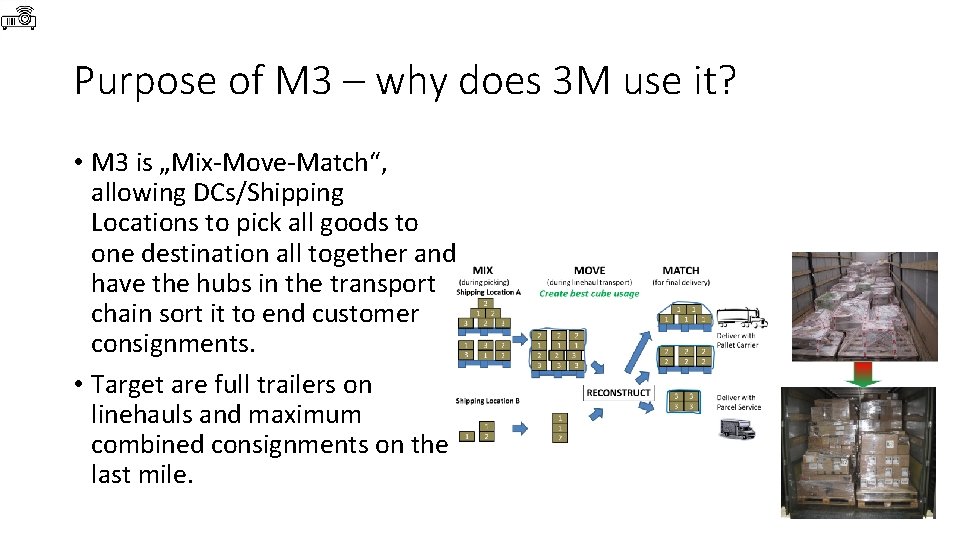
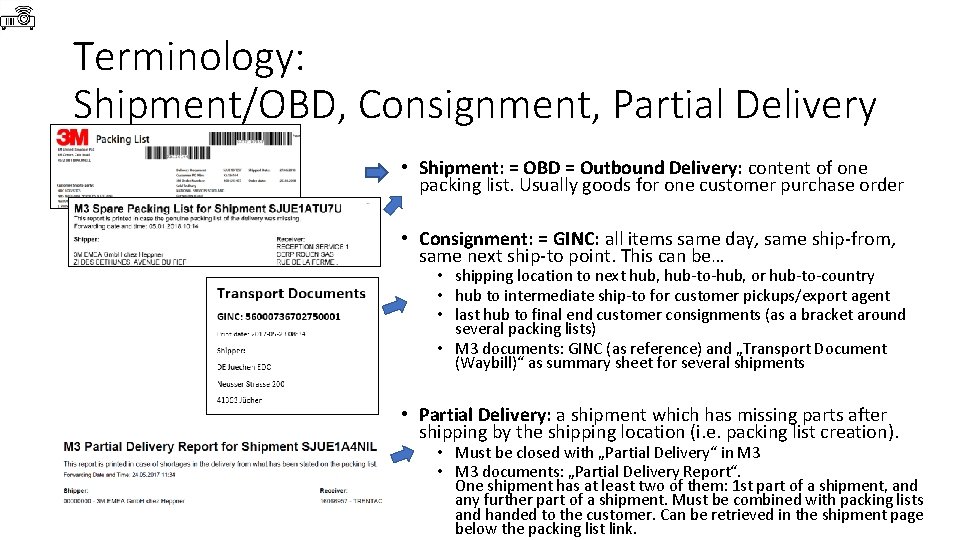
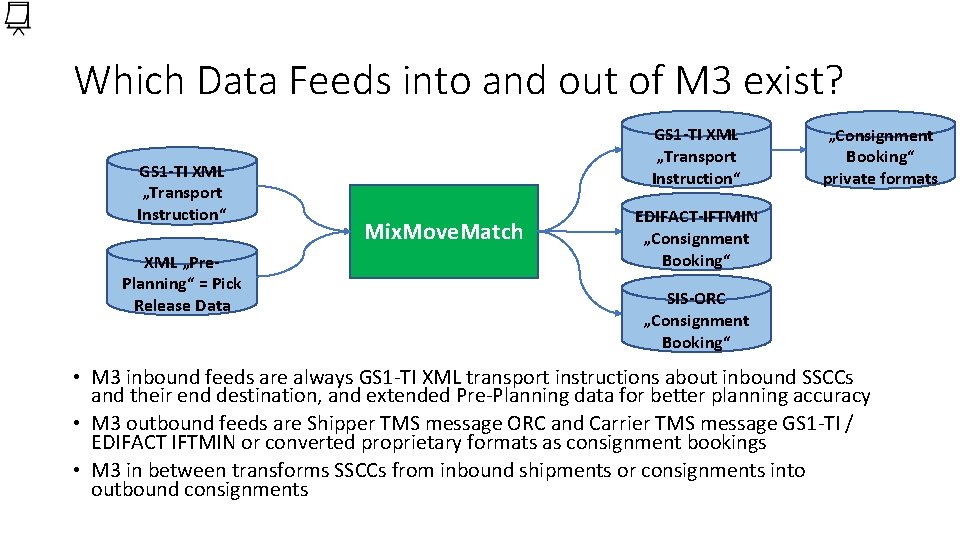
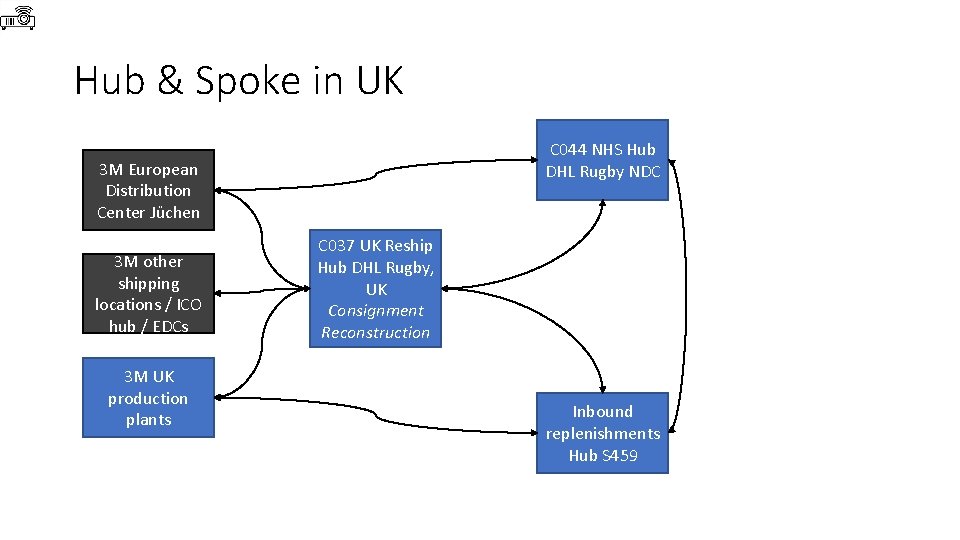
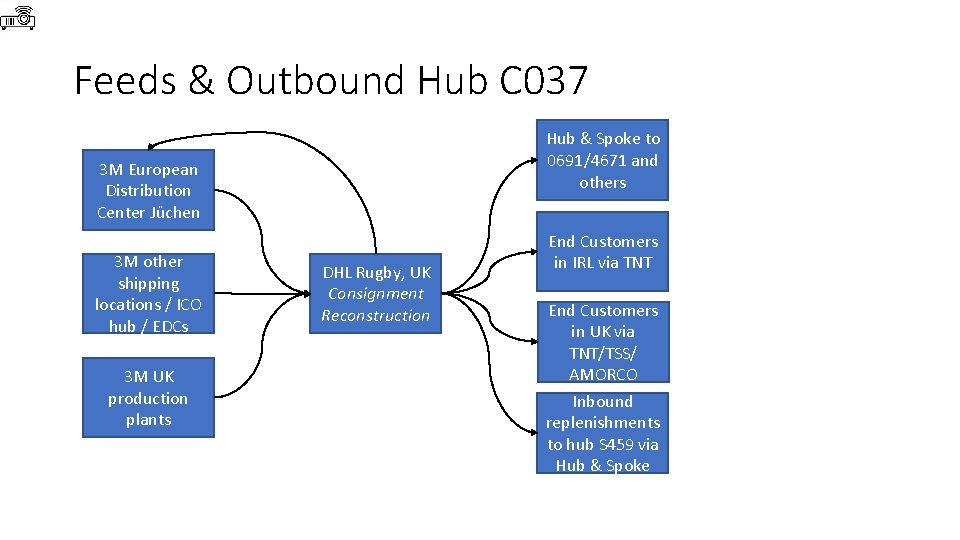
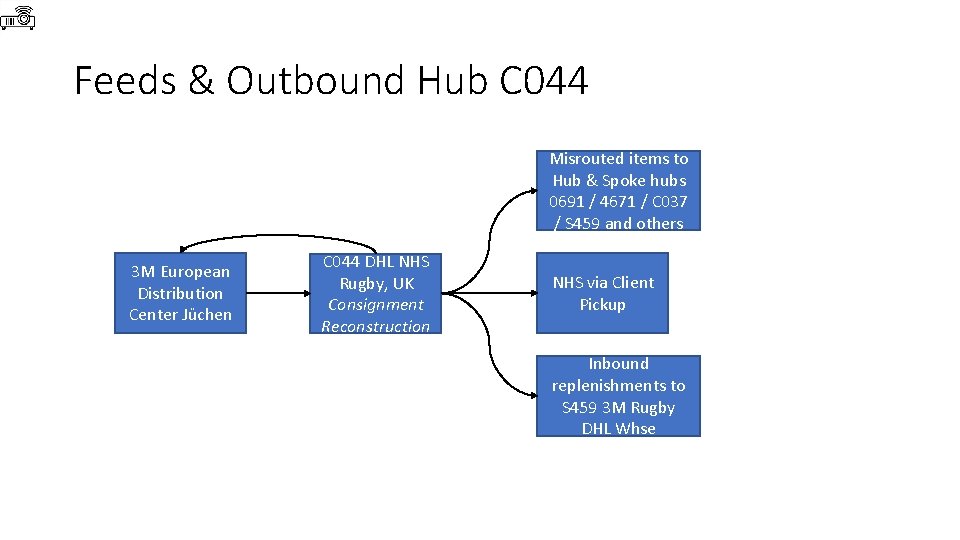
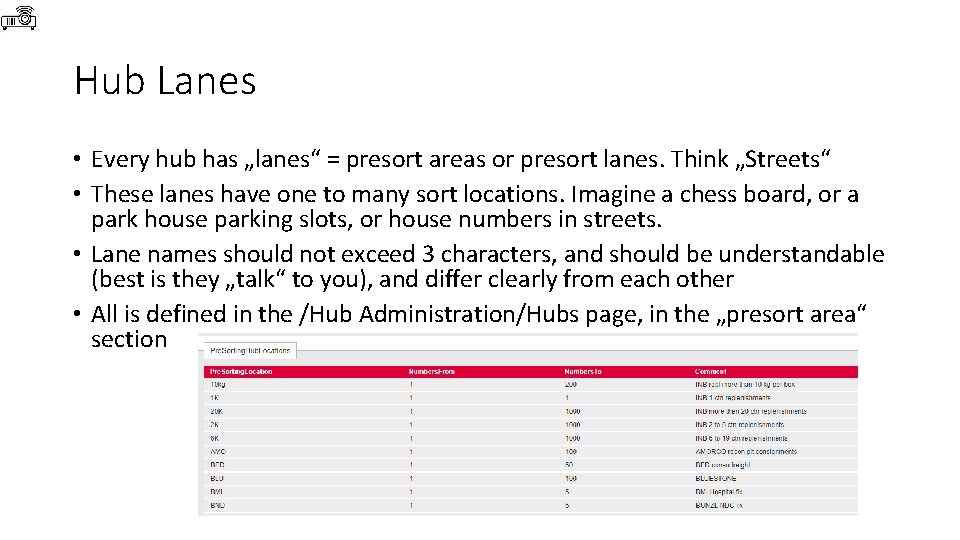
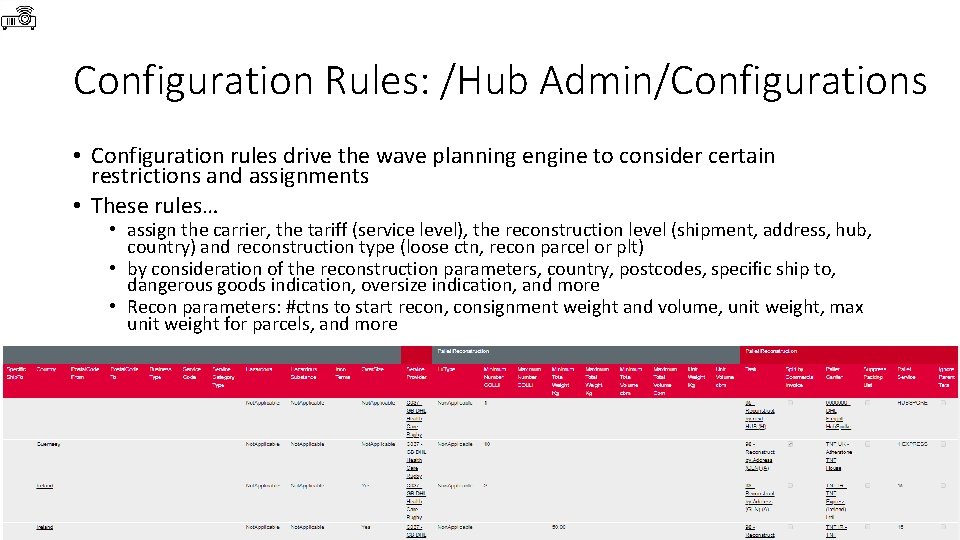
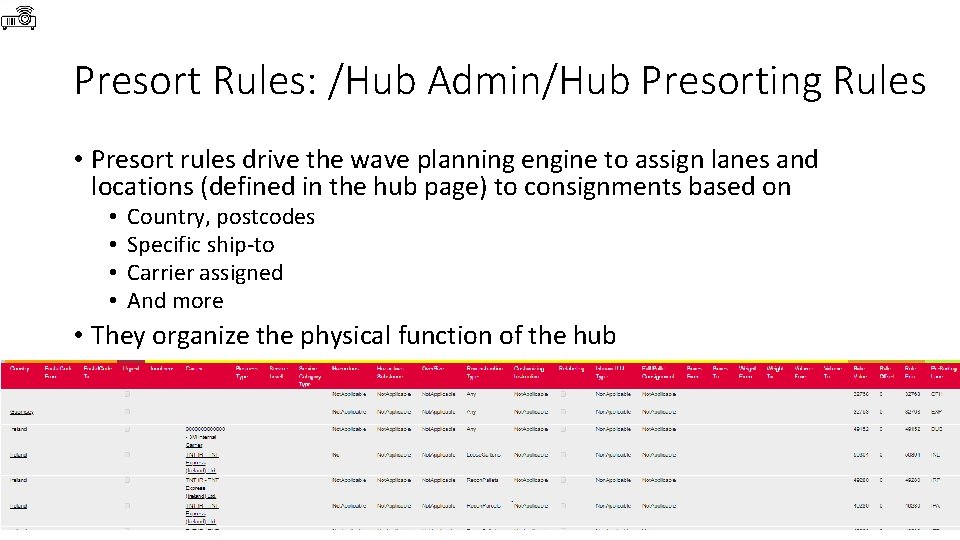
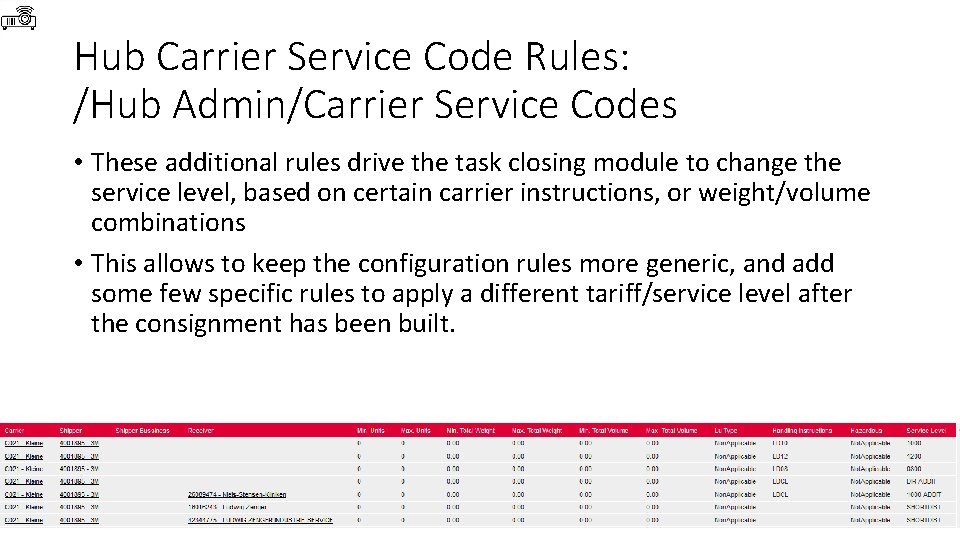
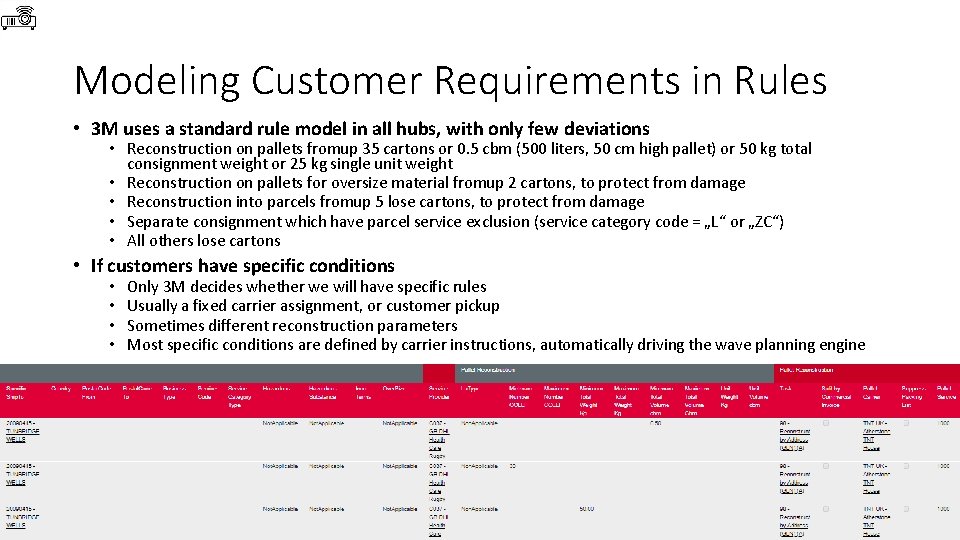
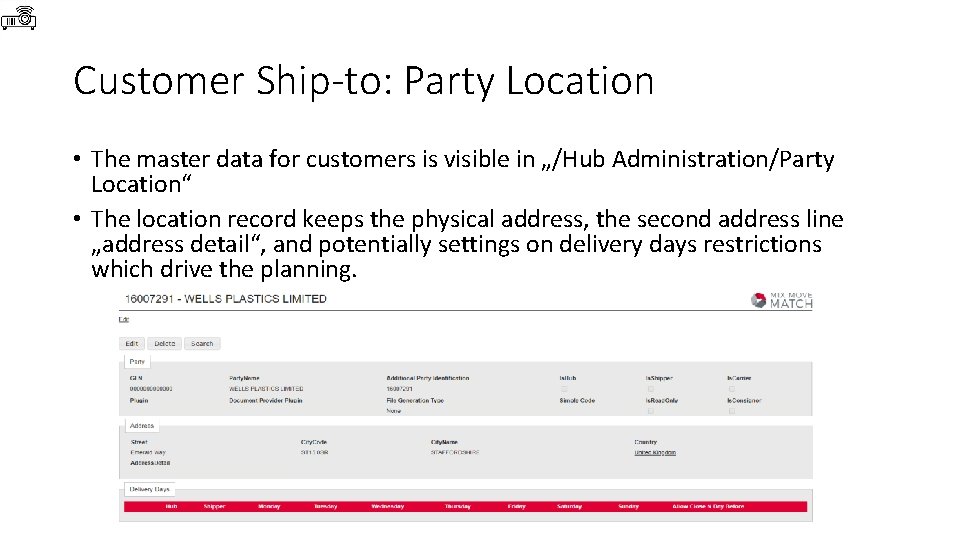
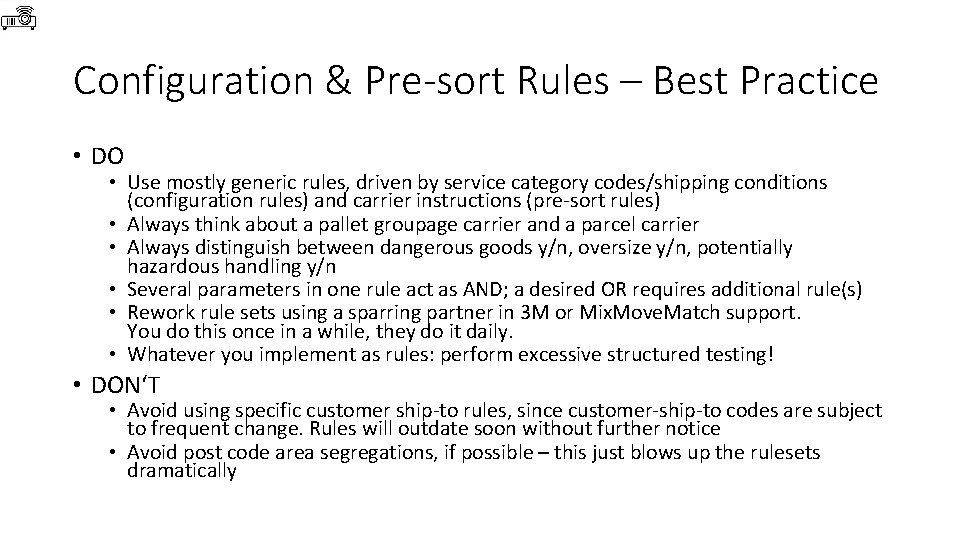
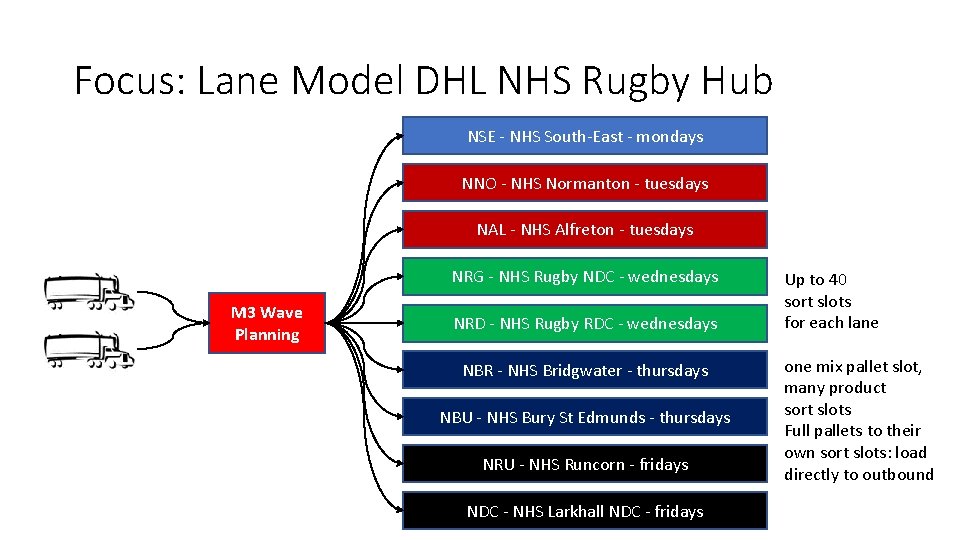
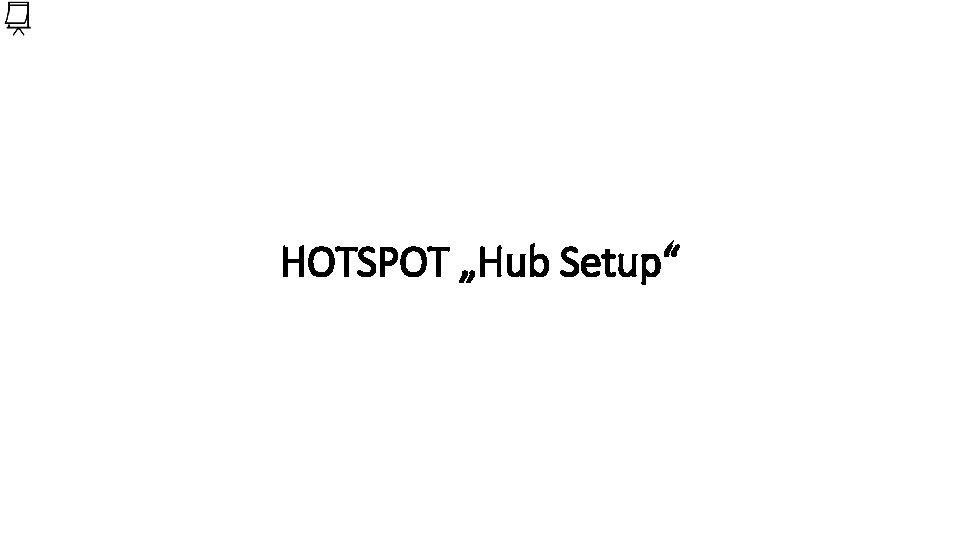
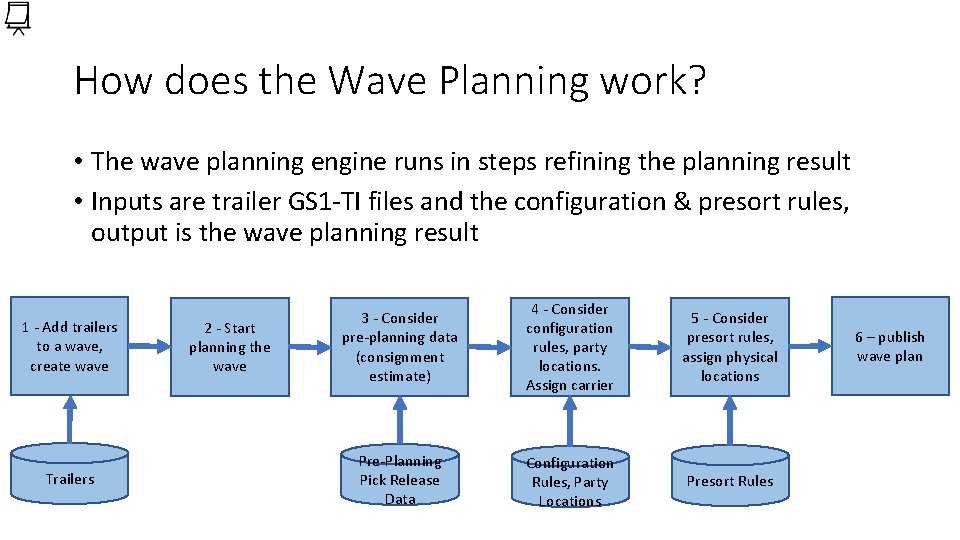
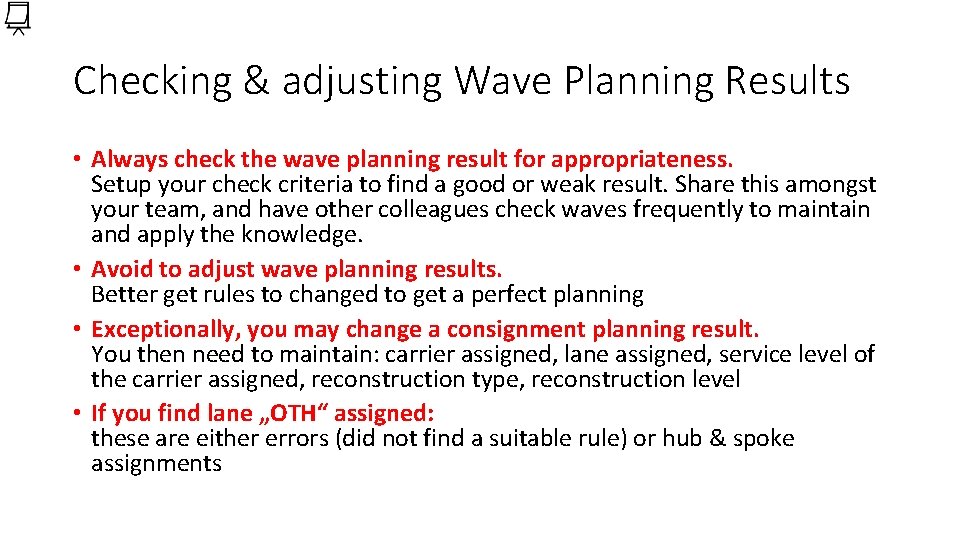
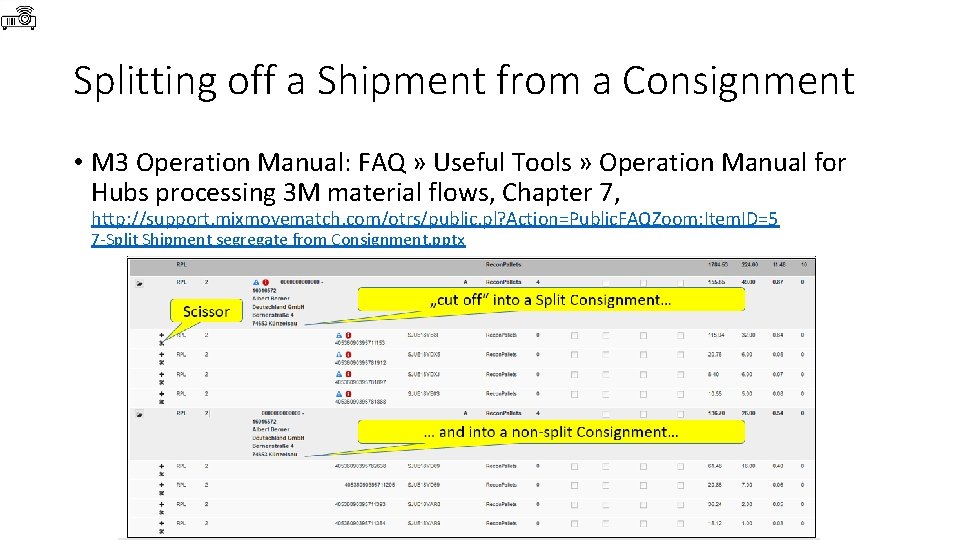
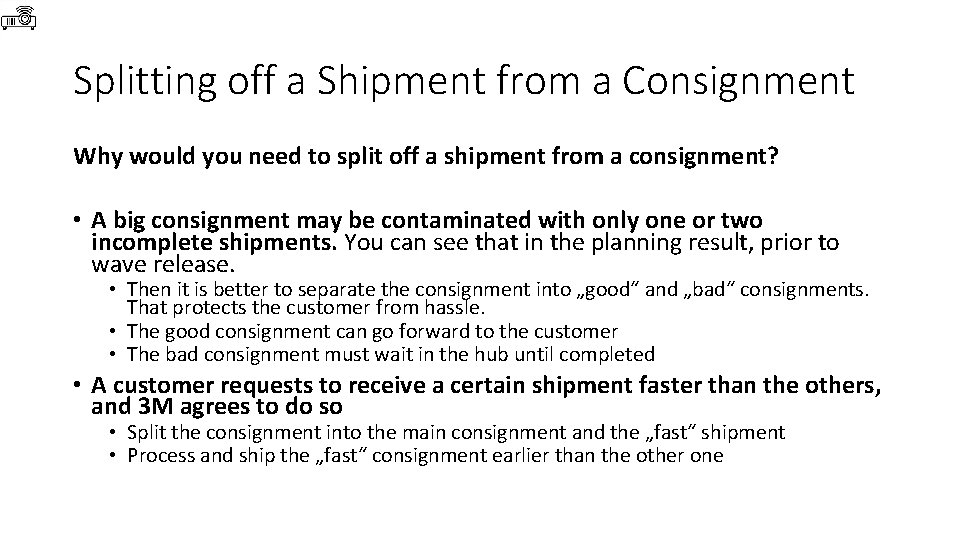

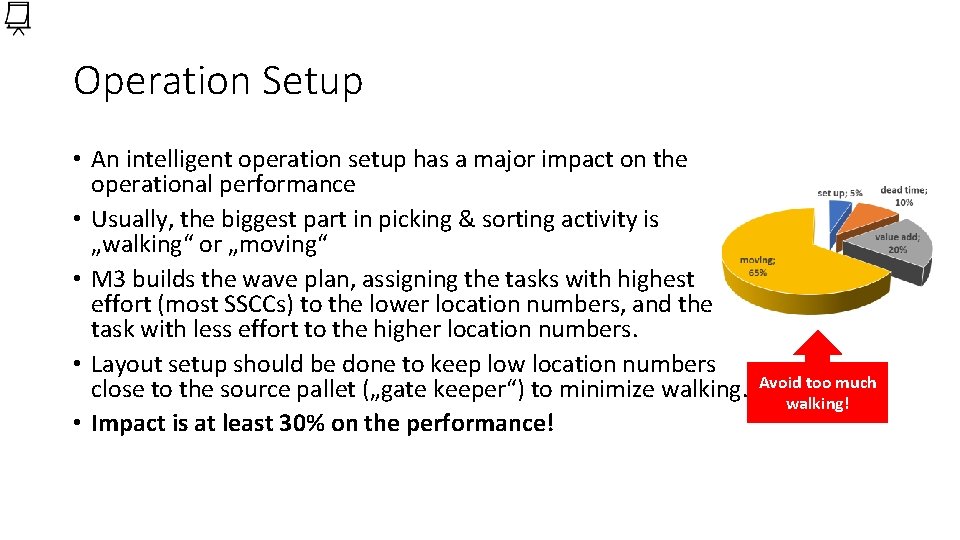
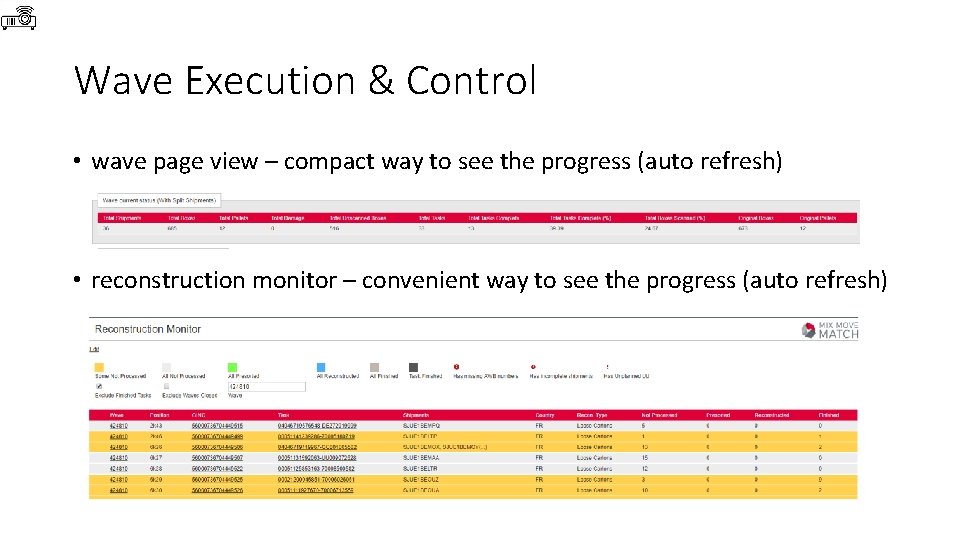
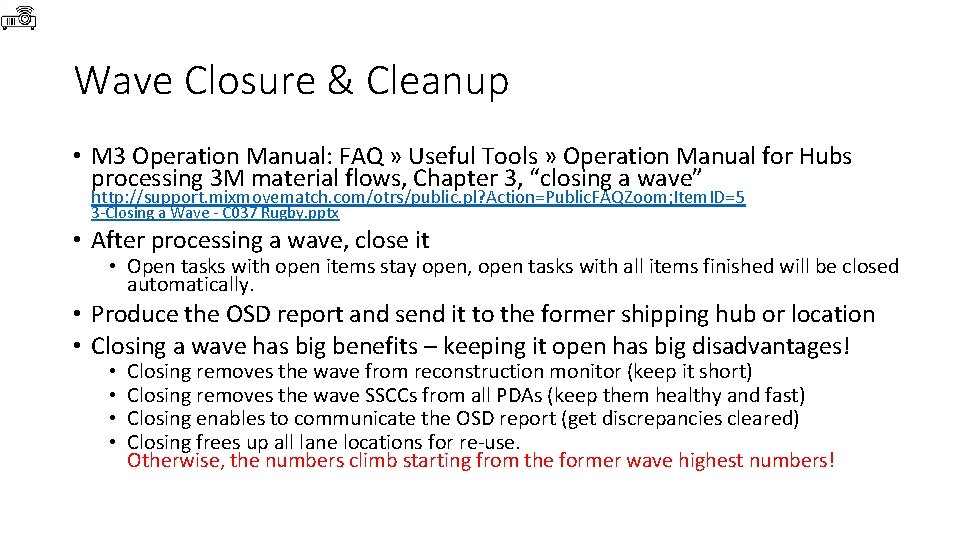
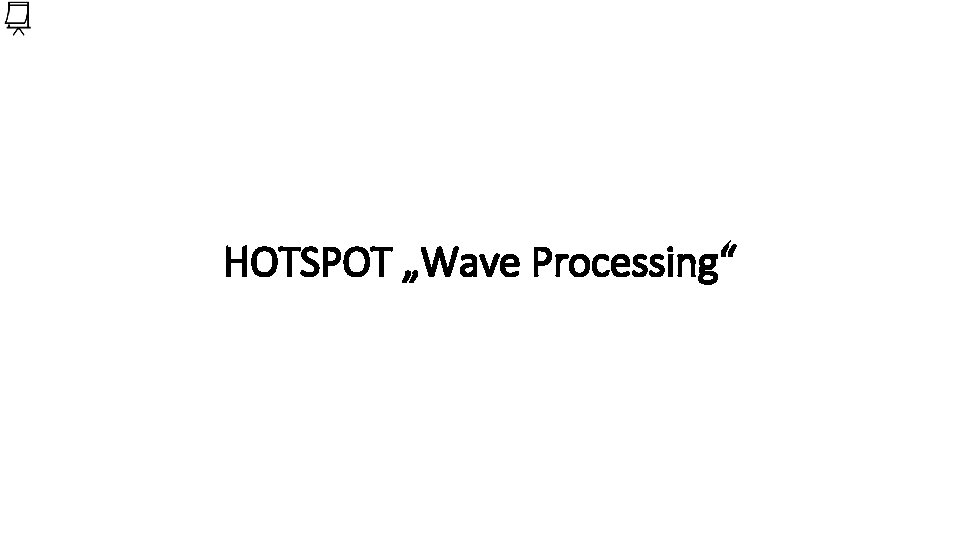
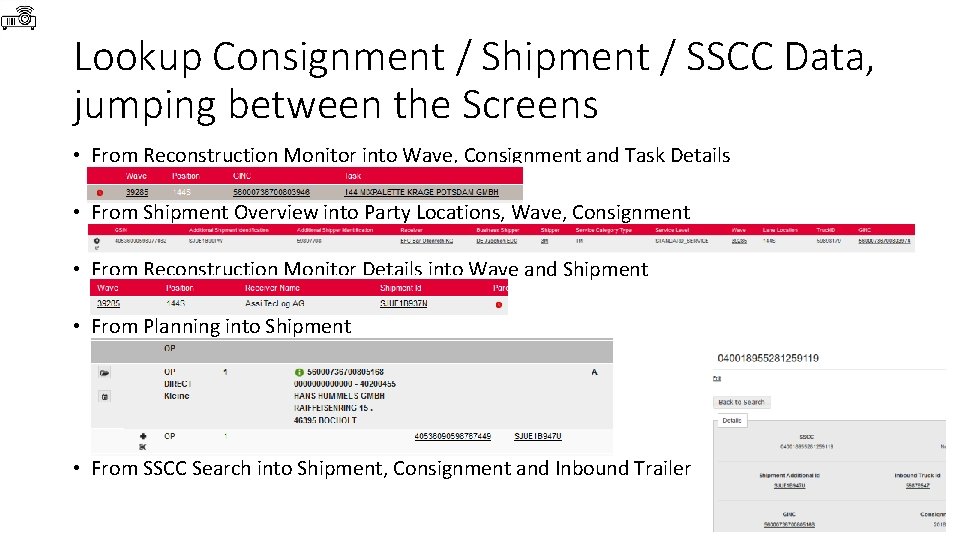
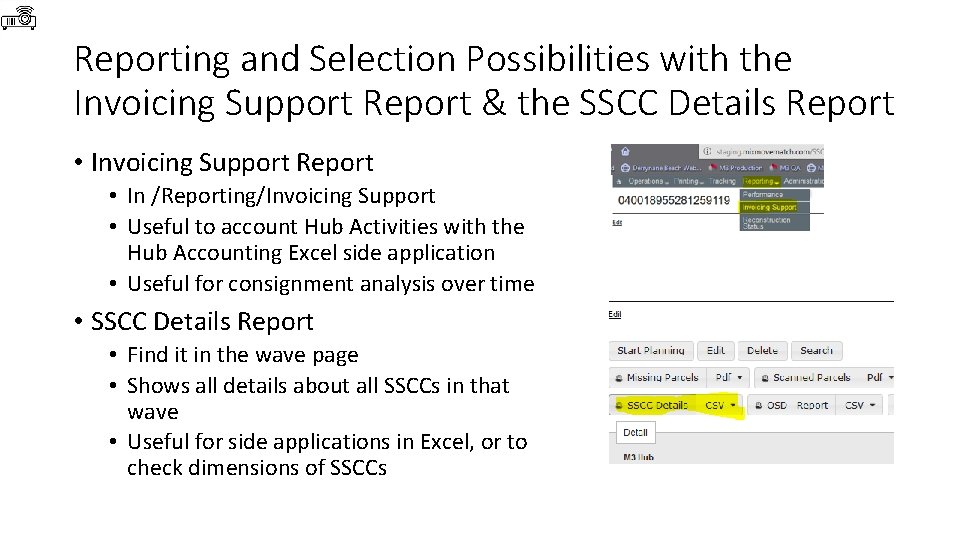
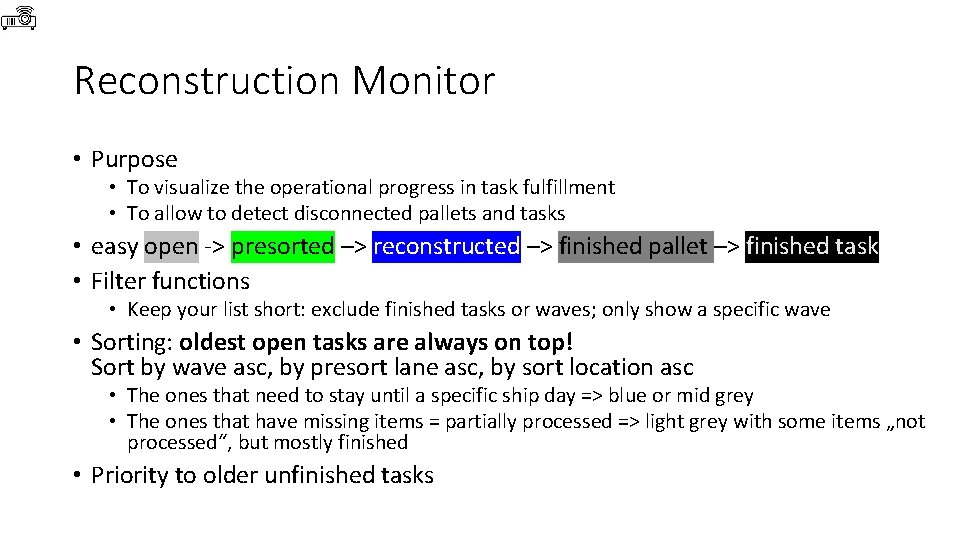
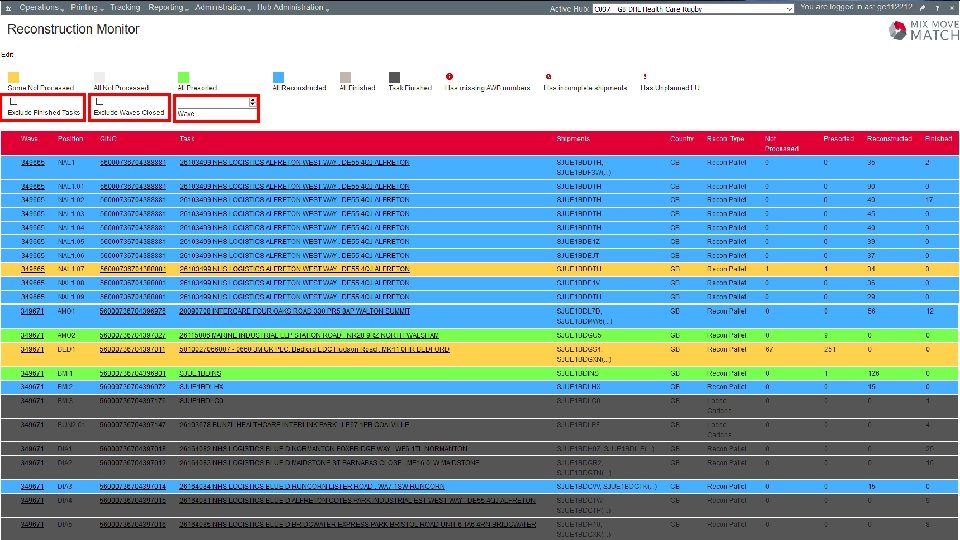
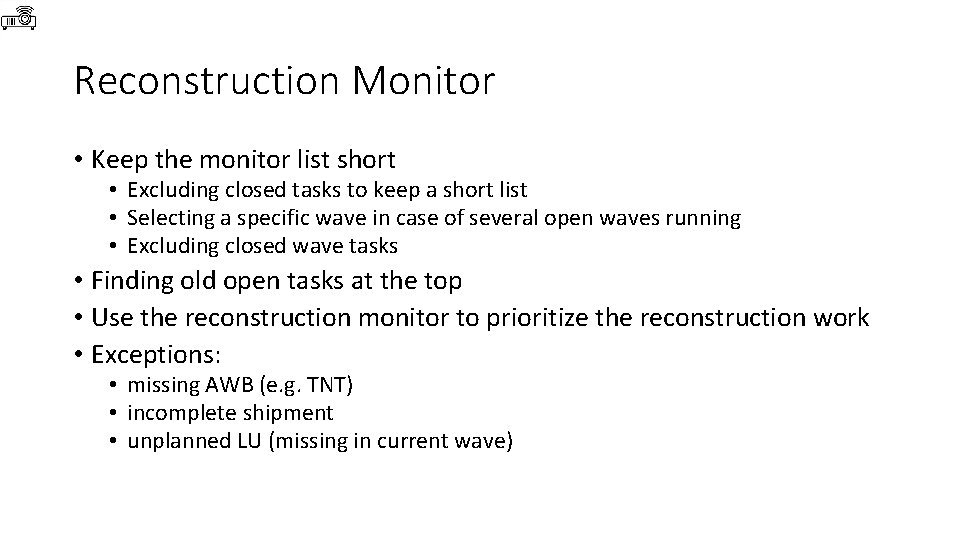
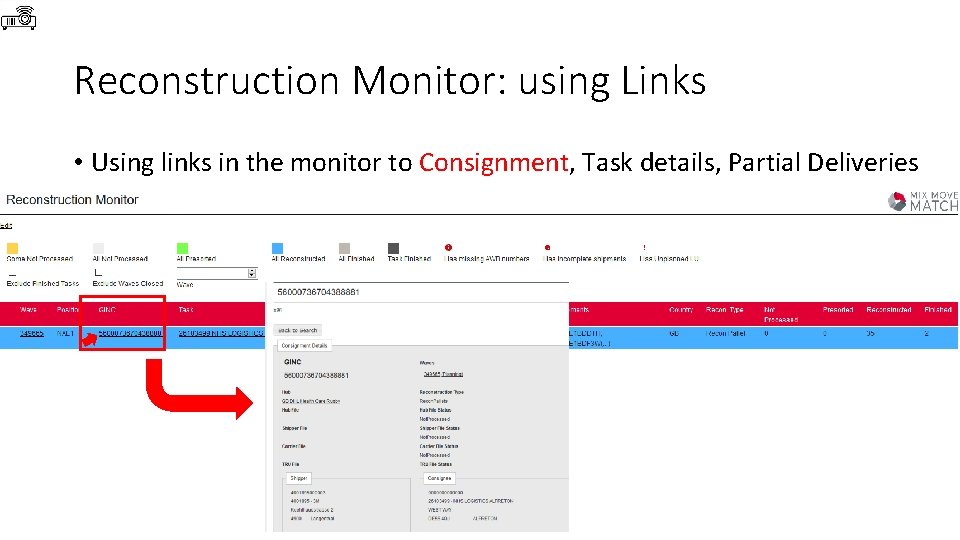
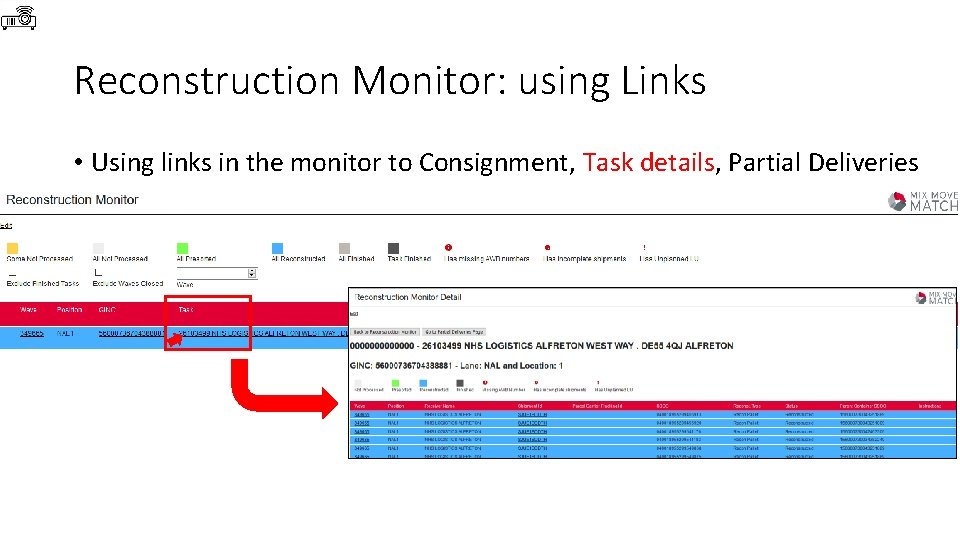
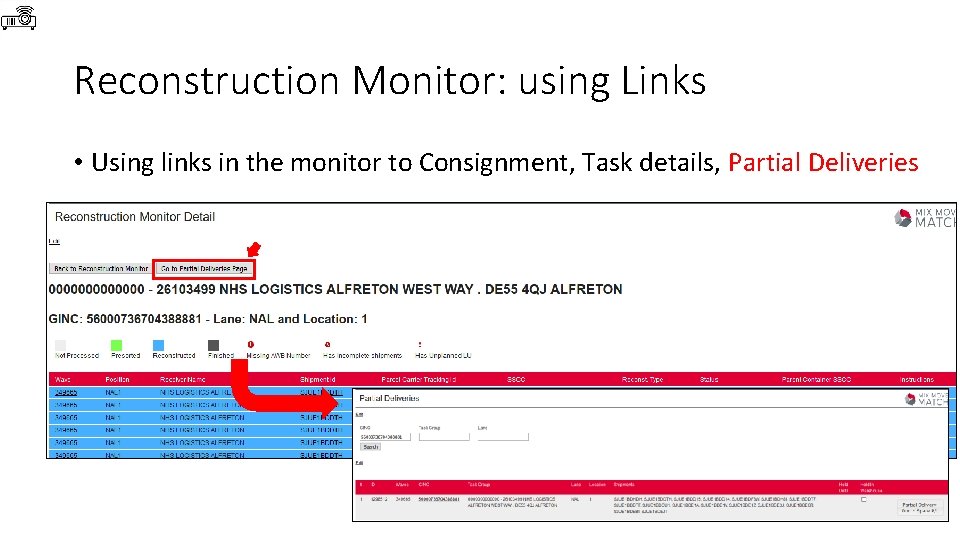
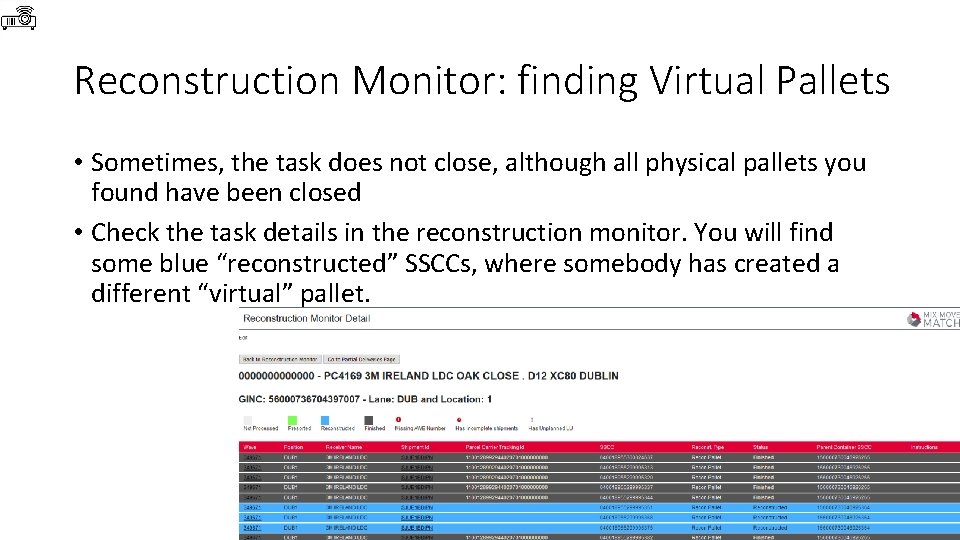
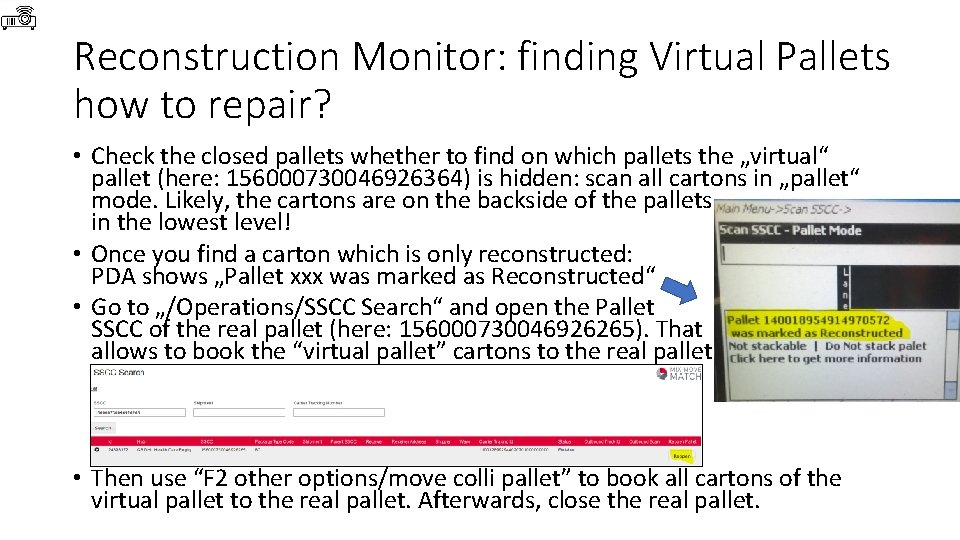
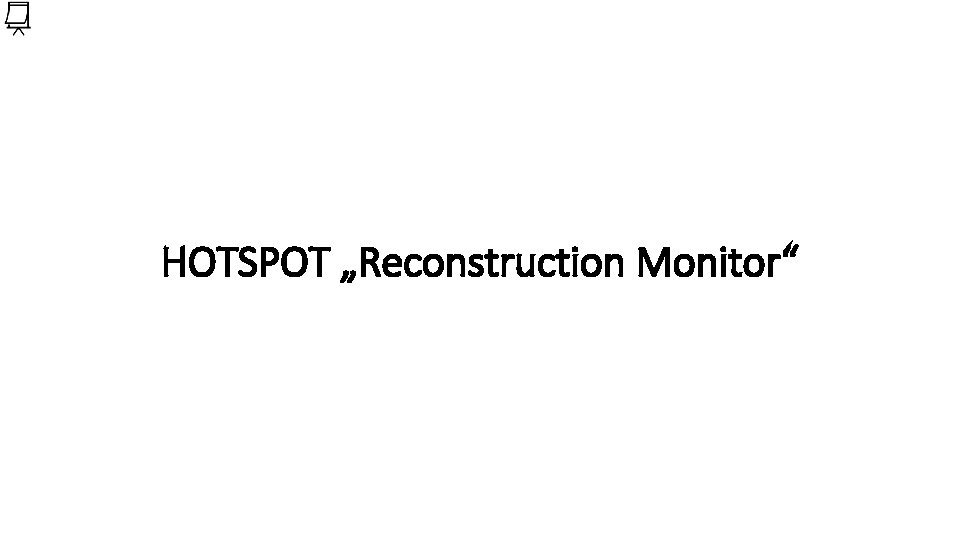
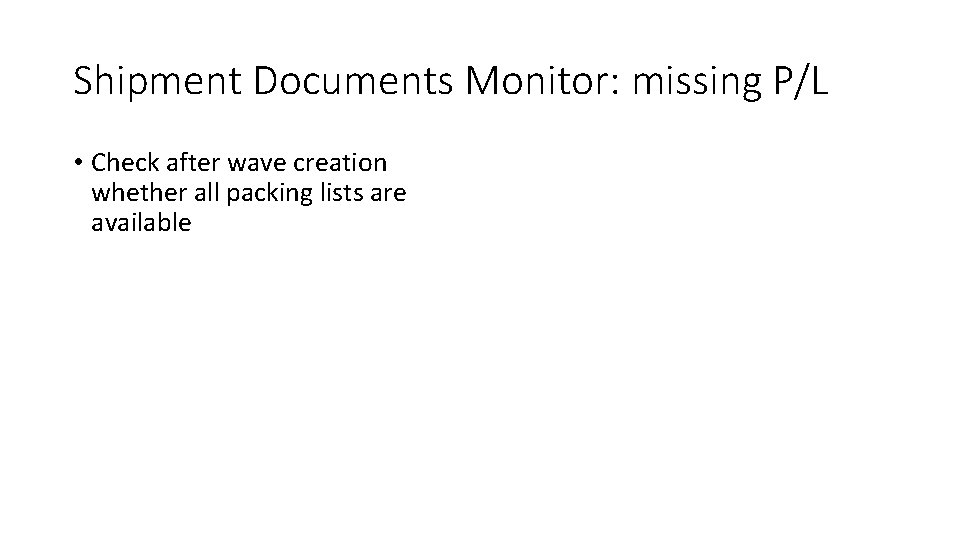
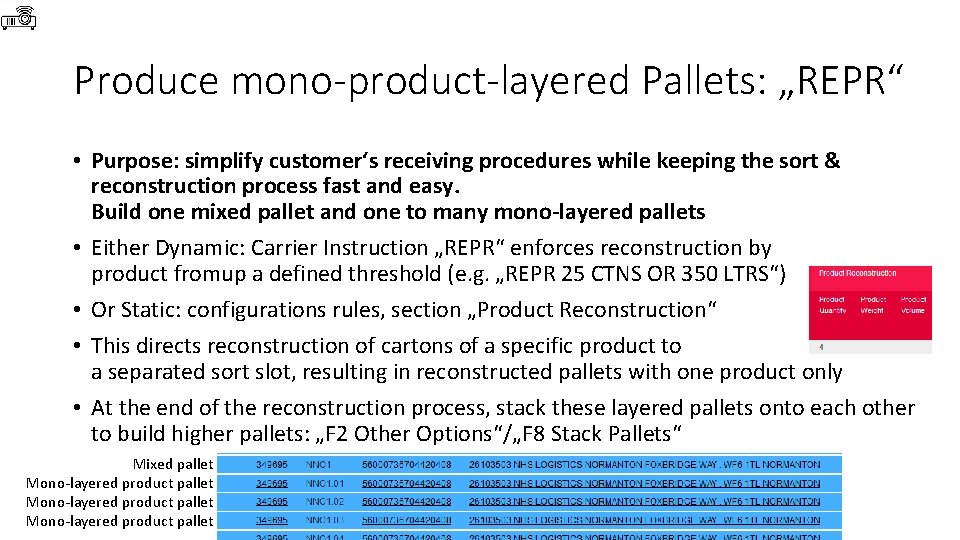
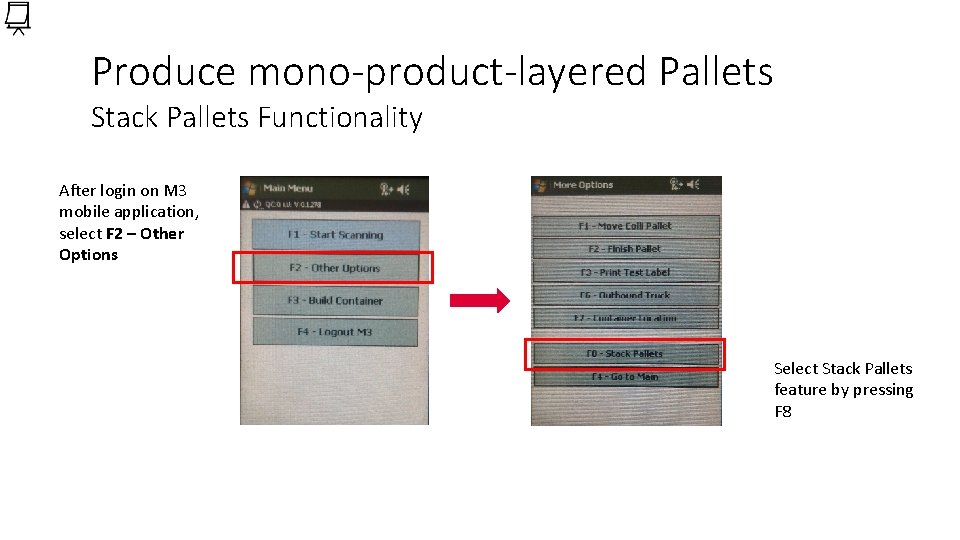
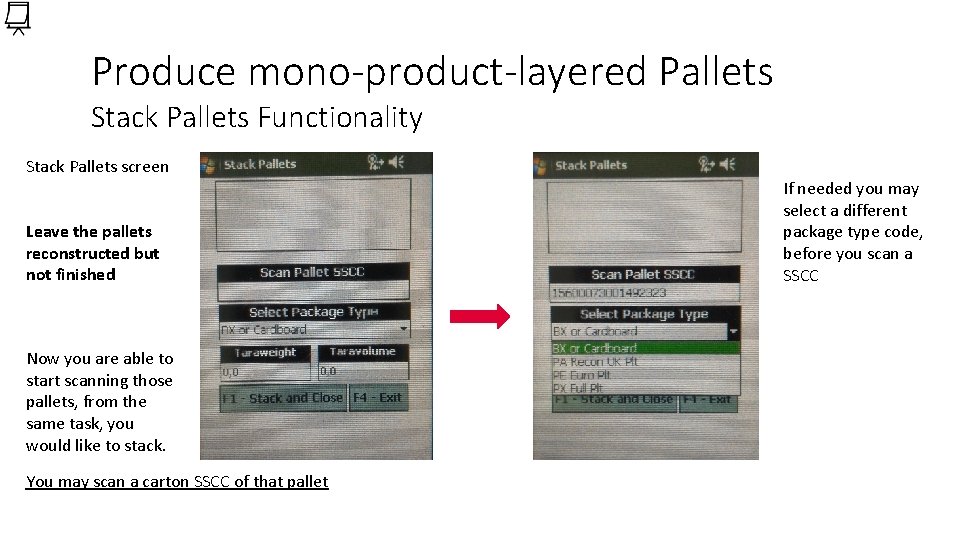
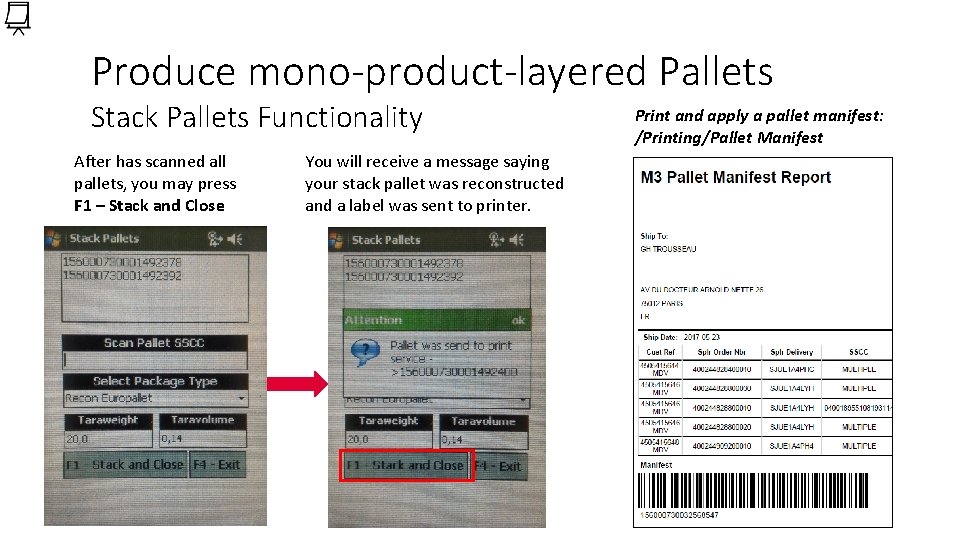
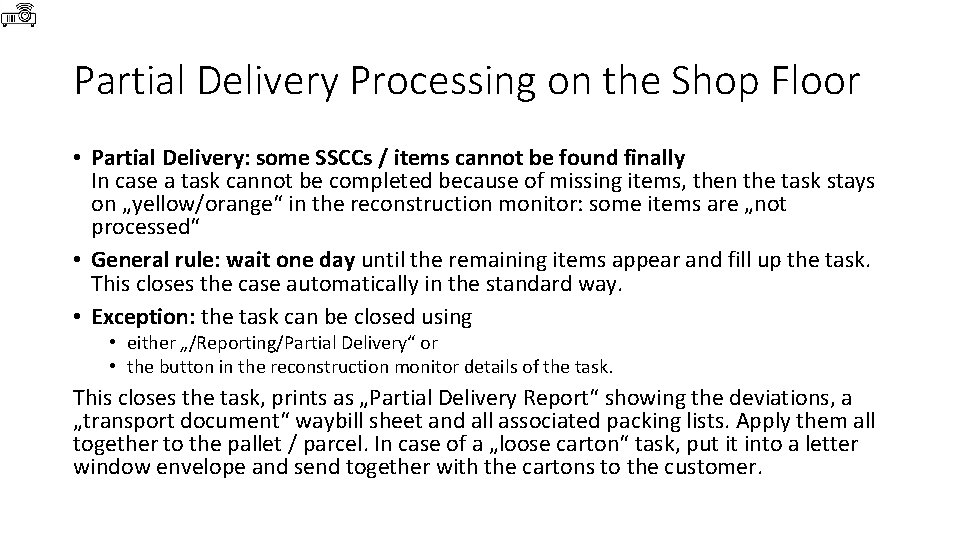
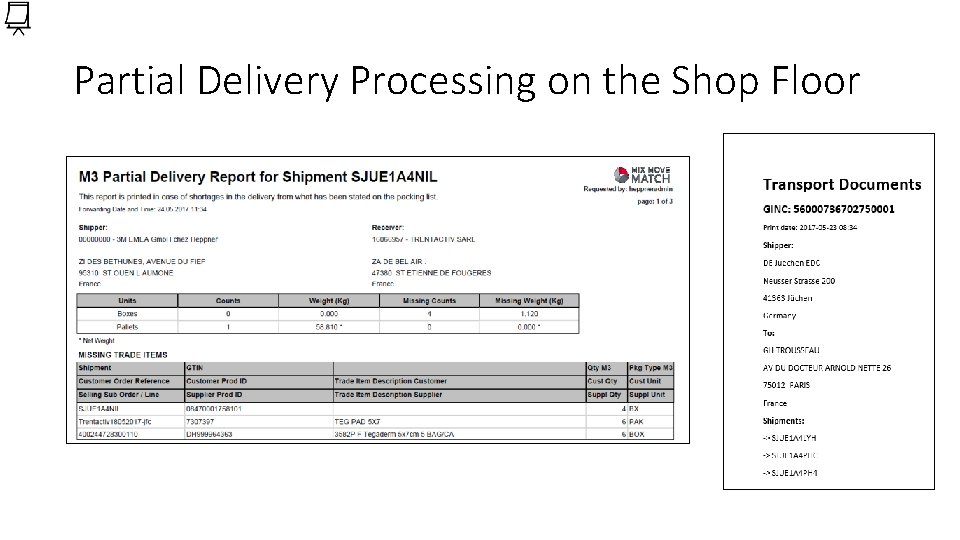
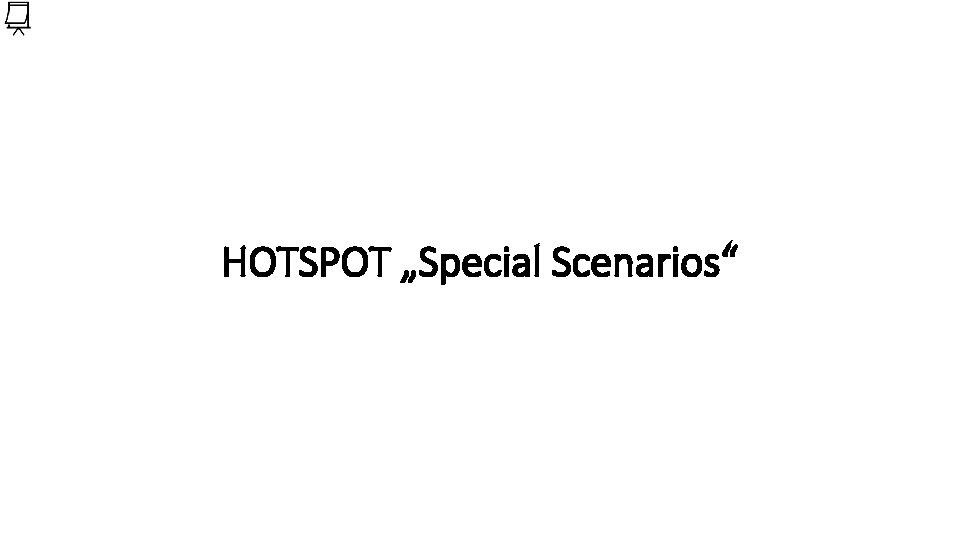
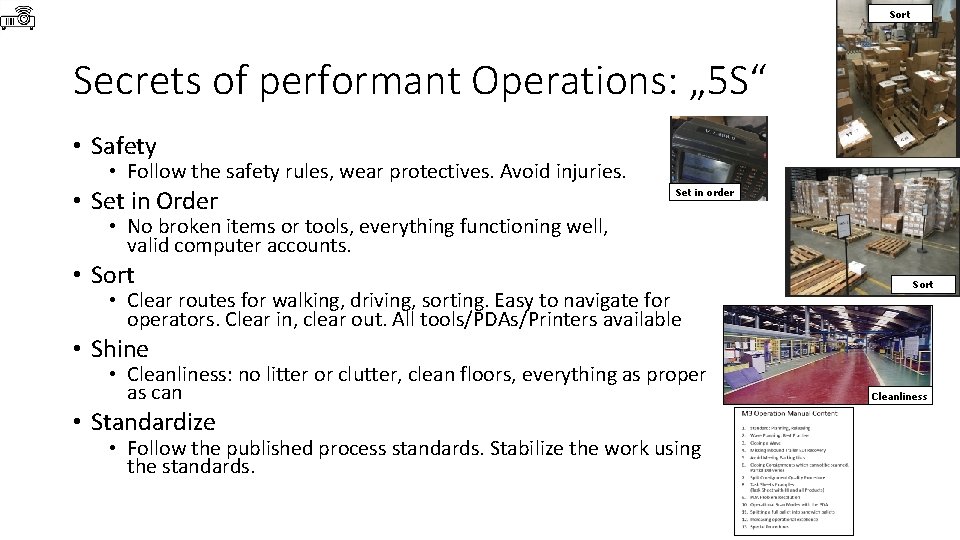
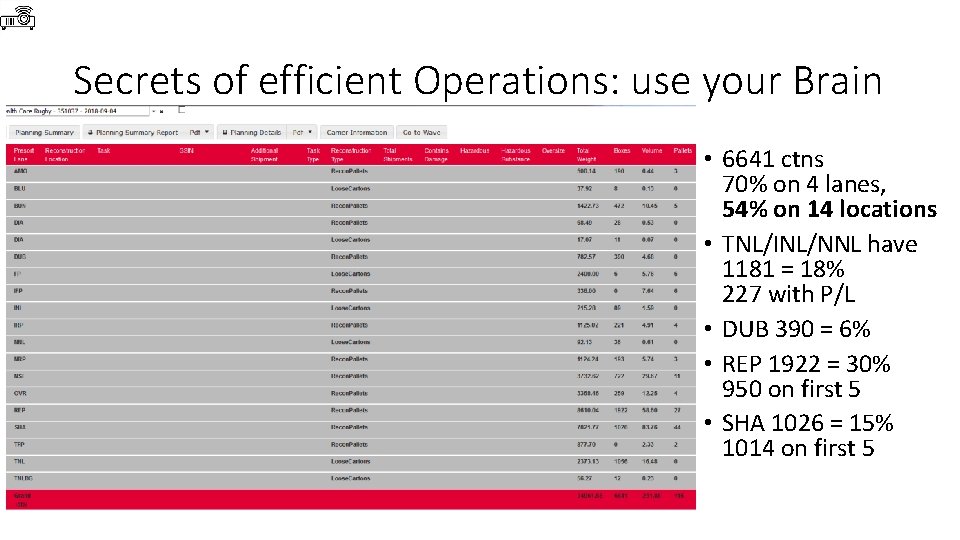
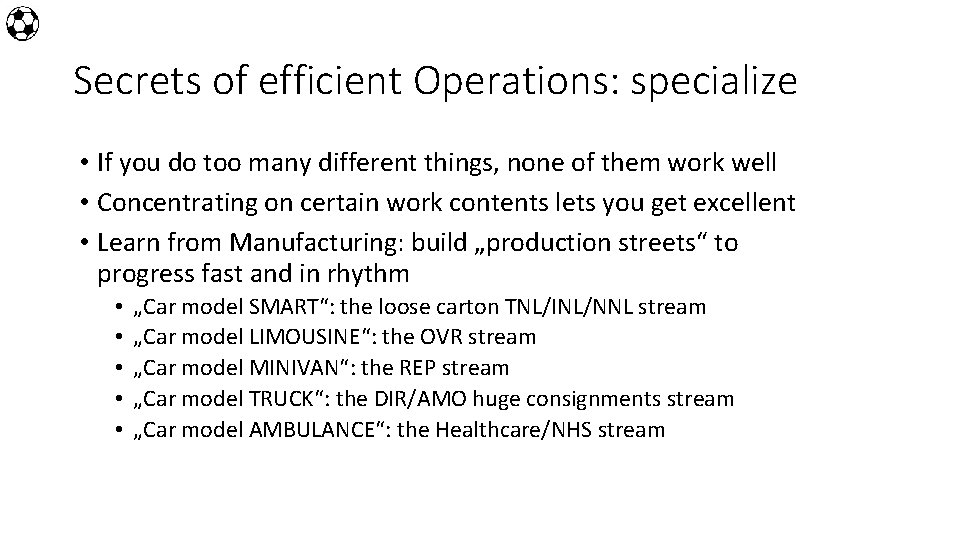
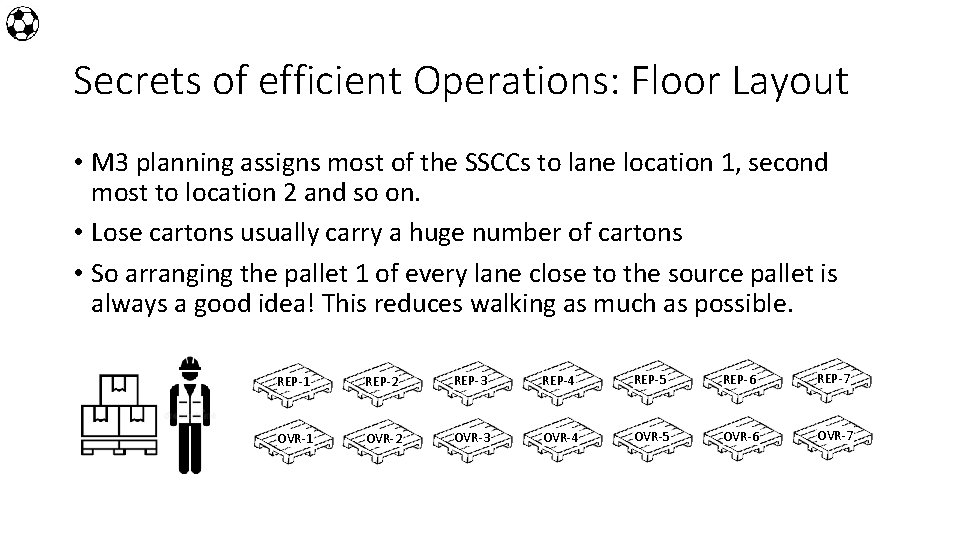
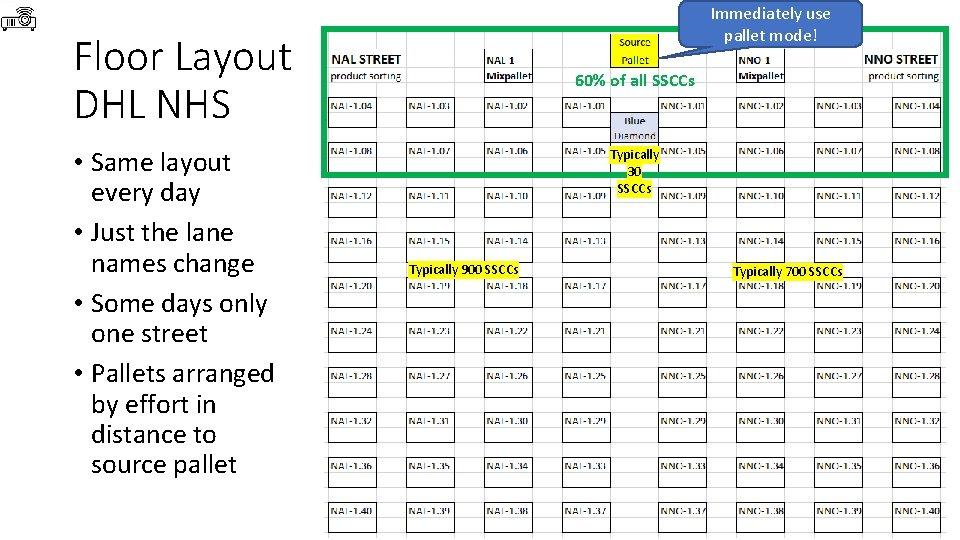
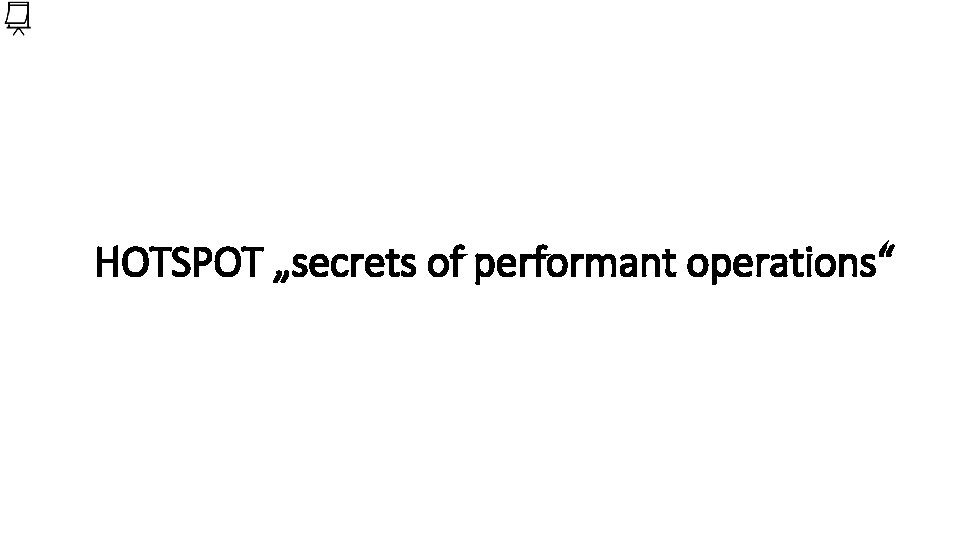
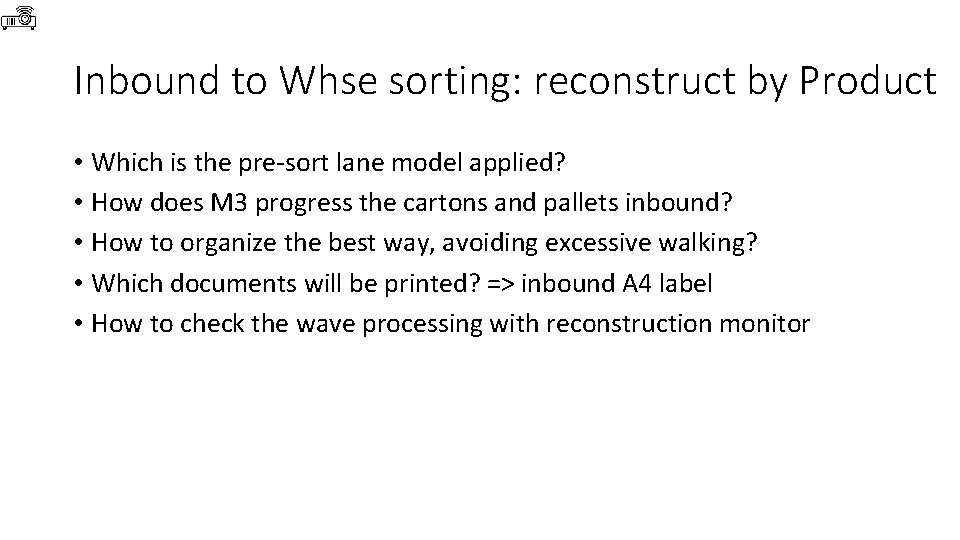
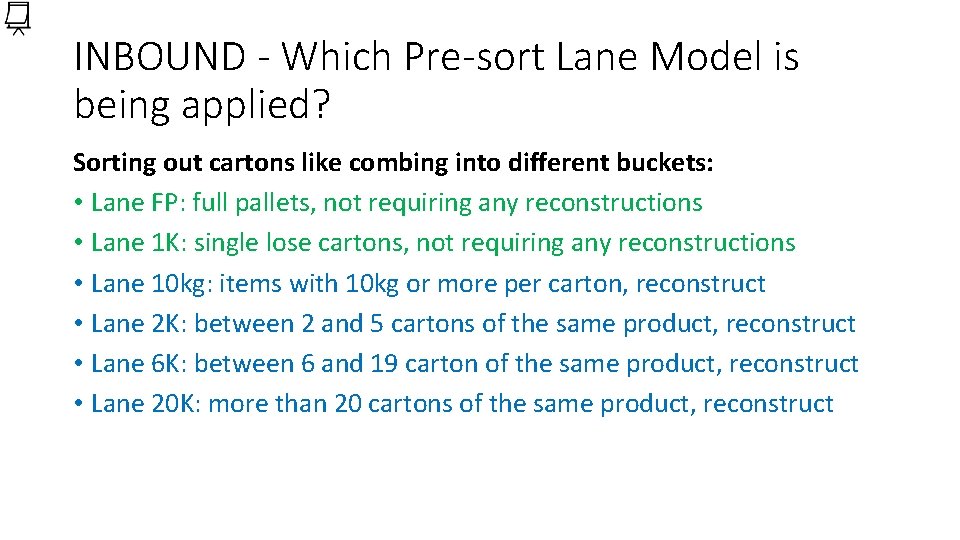
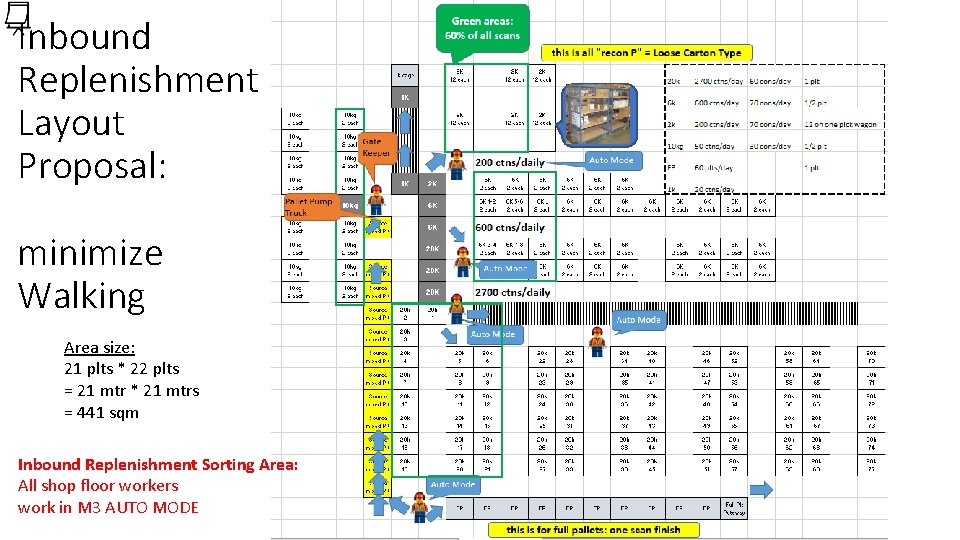
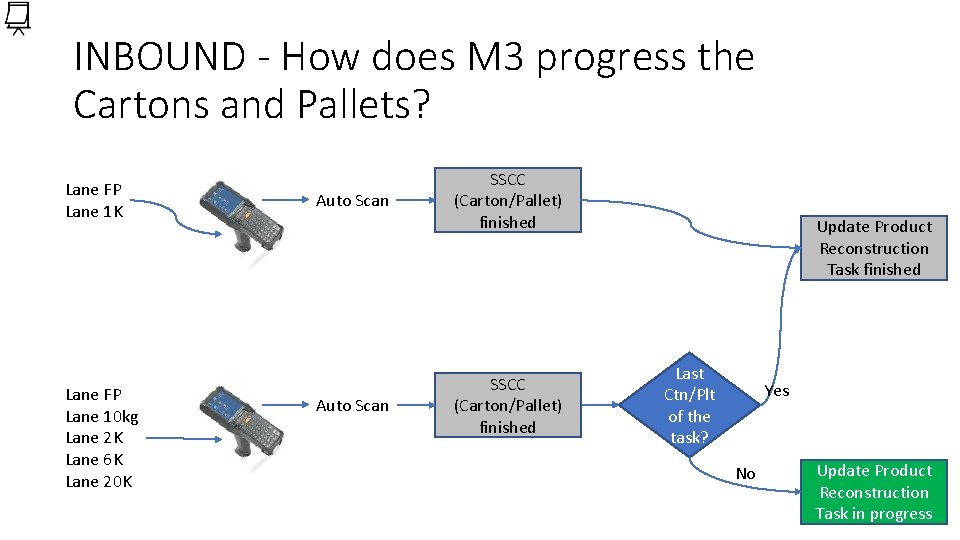
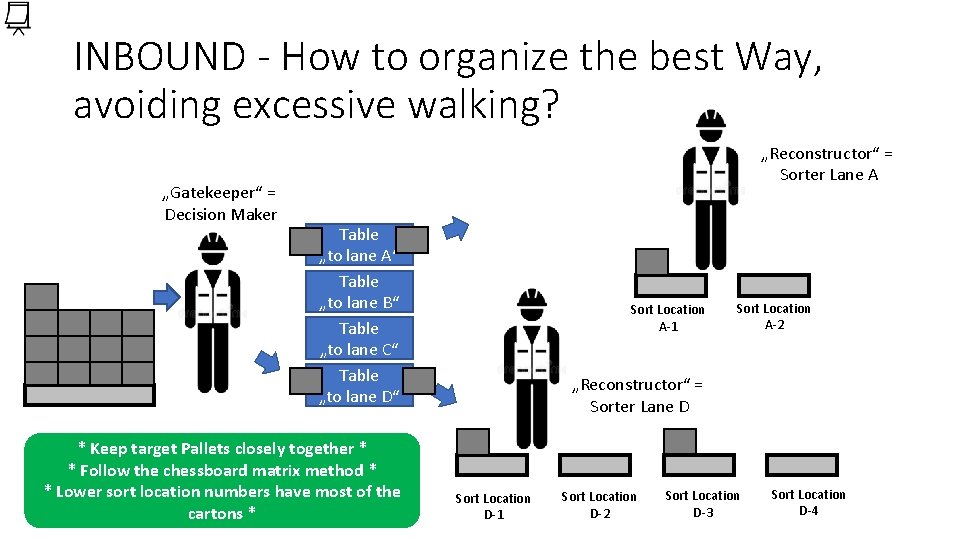
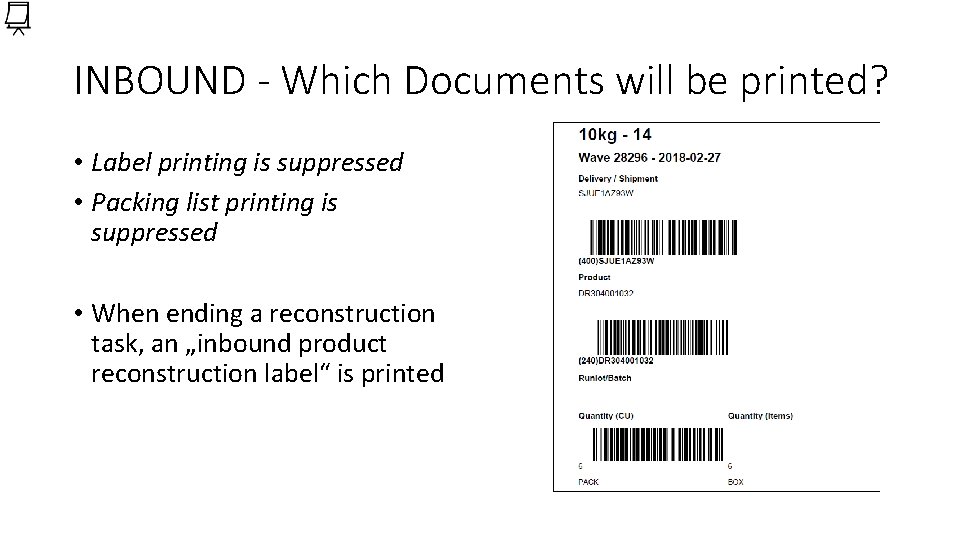
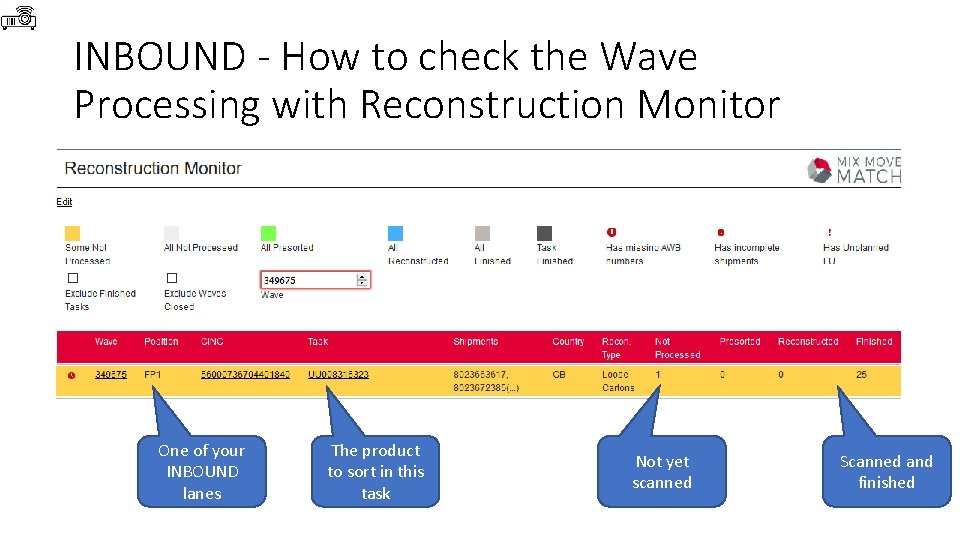

- Slides: 61
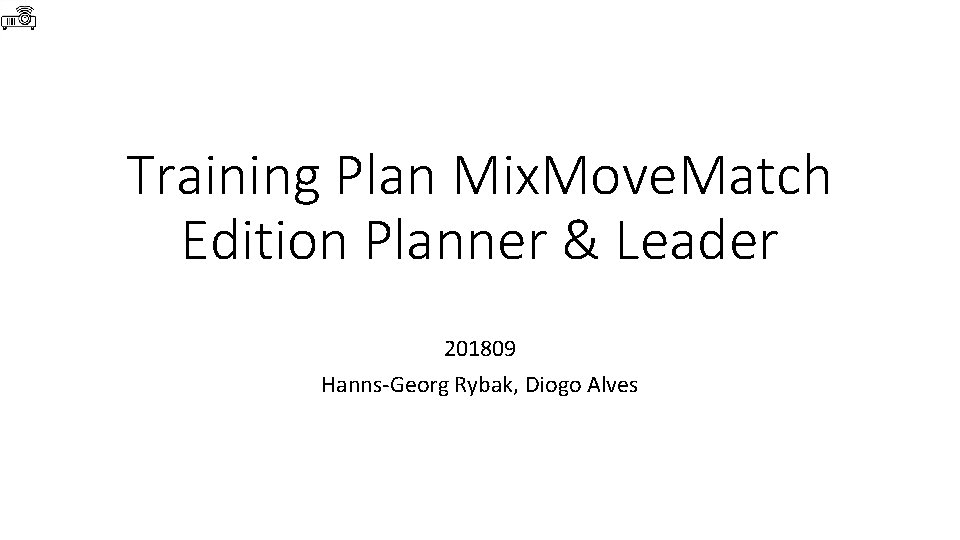
Training Plan Mix. Move. Match Edition Planner & Leader 201809 Hanns-Georg Rybak, Diogo Alves
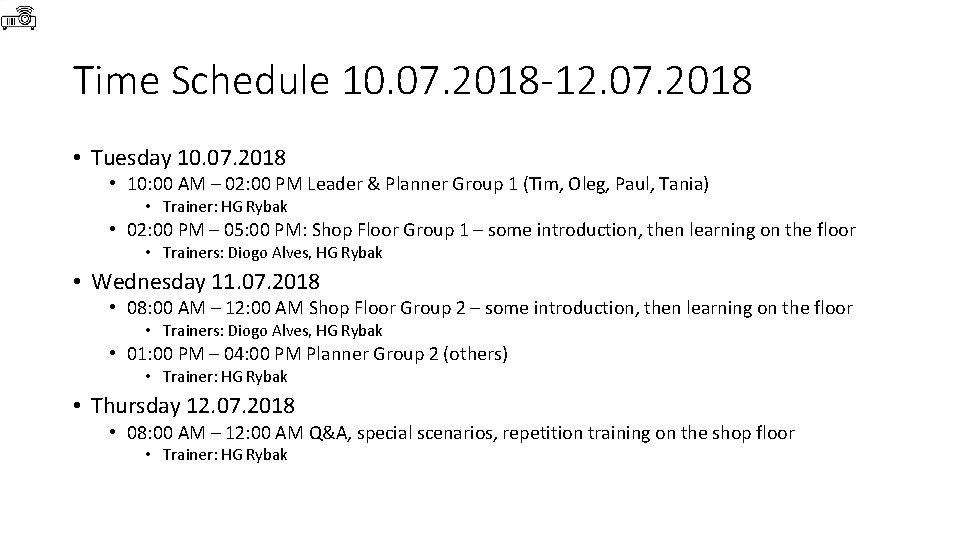
Time Schedule 10. 07. 2018 -12. 07. 2018 • Tuesday 10. 07. 2018 • 10: 00 AM – 02: 00 PM Leader & Planner Group 1 (Tim, Oleg, Paul, Tania) • Trainer: HG Rybak • 02: 00 PM – 05: 00 PM: Shop Floor Group 1 – some introduction, then learning on the floor • Trainers: Diogo Alves, HG Rybak • Wednesday 11. 07. 2018 • 08: 00 AM – 12: 00 AM Shop Floor Group 2 – some introduction, then learning on the floor • Trainers: Diogo Alves, HG Rybak • 01: 00 PM – 04: 00 PM Planner Group 2 (others) • Trainer: HG Rybak • Thursday 12. 07. 2018 • 08: 00 AM – 12: 00 AM Q&A, special scenarios, repetition training on the shop floor • Trainer: HG Rybak
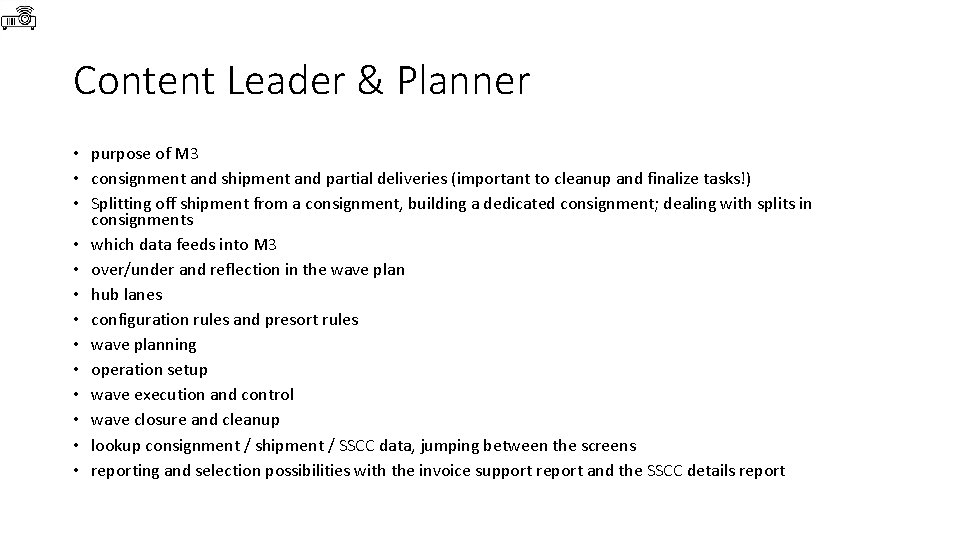
Content Leader & Planner • purpose of M 3 • consignment and shipment and partial deliveries (important to cleanup and finalize tasks!) • Splitting off shipment from a consignment, building a dedicated consignment; dealing with splits in consignments • which data feeds into M 3 • over/under and reflection in the wave plan • hub lanes • configuration rules and presort rules • wave planning • operation setup • wave execution and control • wave closure and cleanup • lookup consignment / shipment / SSCC data, jumping between the screens • reporting and selection possibilities with the invoice support report and the SSCC details report
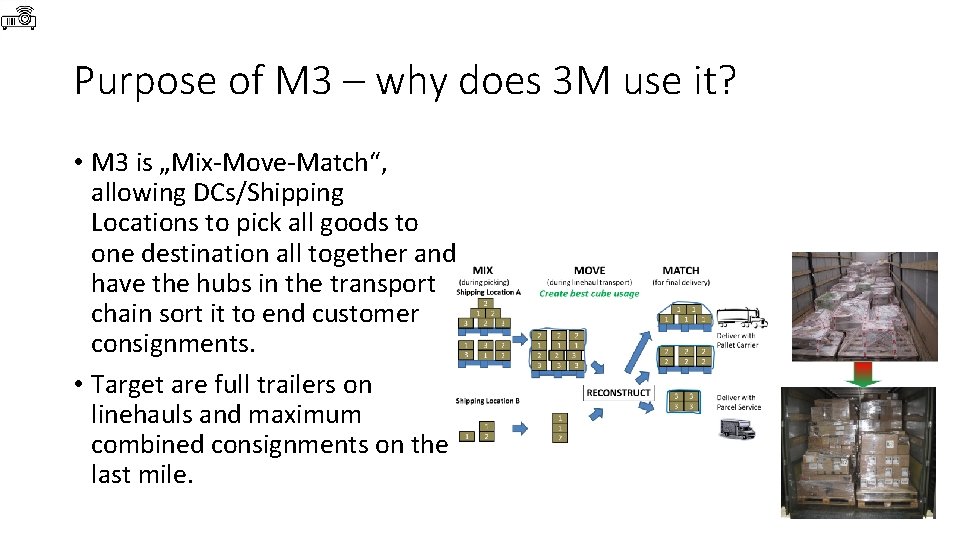
Purpose of M 3 – why does 3 M use it? • M 3 is „Mix-Move-Match“, allowing DCs/Shipping Locations to pick all goods to one destination all together and have the hubs in the transport chain sort it to end customer consignments. • Target are full trailers on linehauls and maximum combined consignments on the last mile.
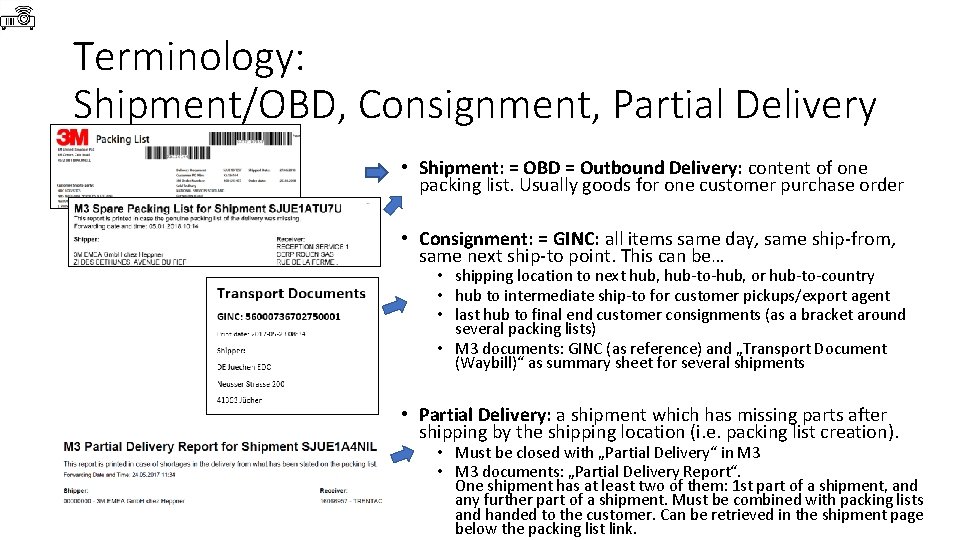
Terminology: Shipment/OBD, Consignment, Partial Delivery • Shipment: = OBD = Outbound Delivery: content of one packing list. Usually goods for one customer purchase order • Consignment: = GINC: all items same day, same ship-from, same next ship-to point. This can be… • shipping location to next hub, hub-to-hub, or hub-to-country • hub to intermediate ship-to for customer pickups/export agent • last hub to final end customer consignments (as a bracket around several packing lists) • M 3 documents: GINC (as reference) and „Transport Document (Waybill)“ as summary sheet for several shipments • Partial Delivery: a shipment which has missing parts after shipping by the shipping location (i. e. packing list creation). • Must be closed with „Partial Delivery“ in M 3 • M 3 documents: „Partial Delivery Report“. One shipment has at least two of them: 1 st part of a shipment, and any further part of a shipment. Must be combined with packing lists and handed to the customer. Can be retrieved in the shipment page below the packing list link.
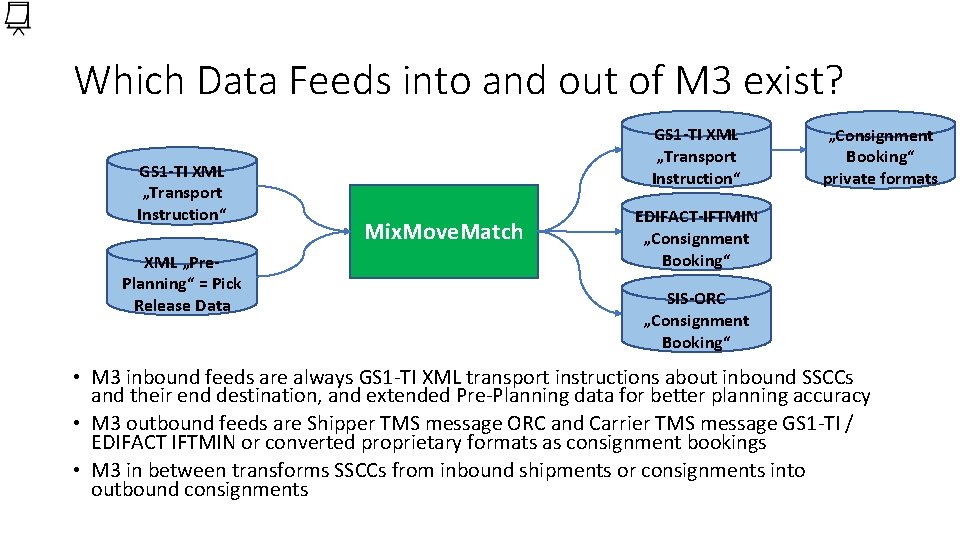
Which Data Feeds into and out of M 3 exist? GS 1 -TI XML „Transport Instruction“ XML „Pre. Planning“ = Pick Release Data GS 1 -TI XML „Transport Instruction“ Mix. Move. Match „Consignment Booking“ private formats EDIFACT-IFTMIN „Consignment Booking“ SIS-ORC „Consignment Booking“ • M 3 inbound feeds are always GS 1 -TI XML transport instructions about inbound SSCCs and their end destination, and extended Pre-Planning data for better planning accuracy • M 3 outbound feeds are Shipper TMS message ORC and Carrier TMS message GS 1 -TI / EDIFACT IFTMIN or converted proprietary formats as consignment bookings • M 3 in between transforms SSCCs from inbound shipments or consignments into outbound consignments
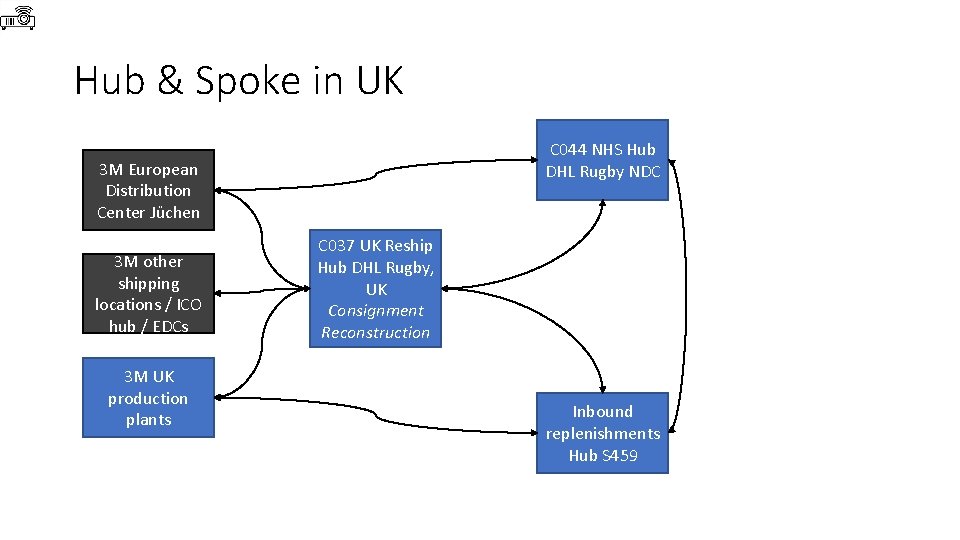
Hub & Spoke in UK C 044 NHS Hub DHL Rugby NDC 3 M European Distribution Center Jüchen 3 M other shipping locations / ICO hub / EDCs 3 M UK production plants C 037 UK Reship Hub DHL Rugby, UK Consignment Reconstruction Inbound replenishments Hub S 459
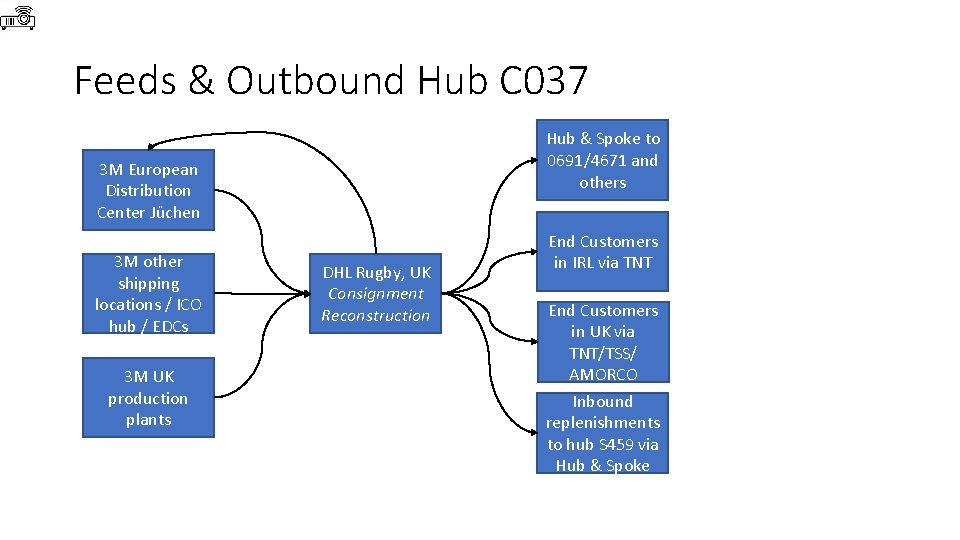
Feeds & Outbound Hub C 037 Hub & Spoke to 0691/4671 and others 3 M European Distribution Center Jüchen 3 M other shipping locations / ICO hub / EDCs 3 M UK production plants DHL Rugby, UK Consignment Reconstruction End Customers in IRL via TNT End Customers in UK via TNT/TSS/ AMORCO Inbound replenishments to hub S 459 via Hub & Spoke
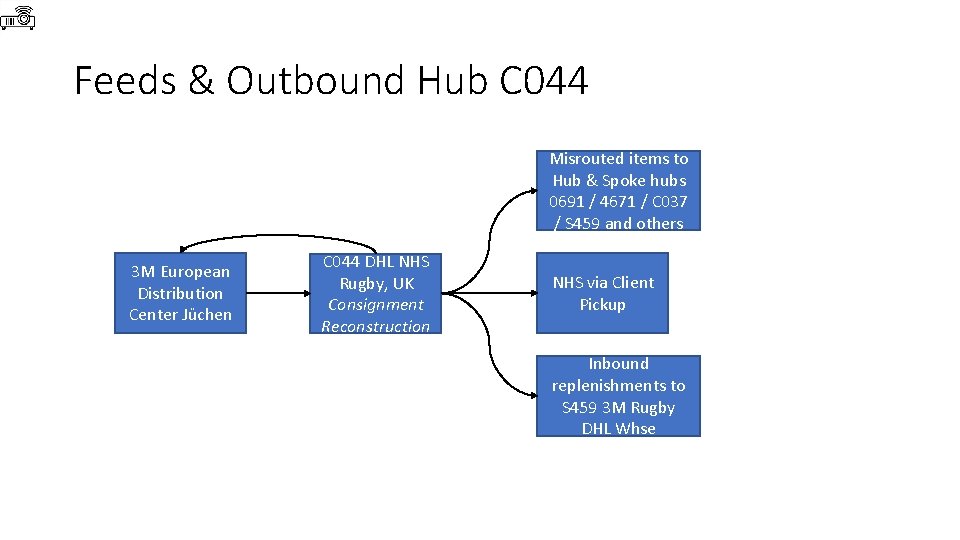
Feeds & Outbound Hub C 044 Misrouted items to Hub & Spoke hubs 0691 / 4671 / C 037 / S 459 and others 3 M European Distribution Center Jüchen C 044 DHL NHS Rugby, UK Consignment Reconstruction NHS via Client Pickup Inbound replenishments to S 459 3 M Rugby DHL Whse
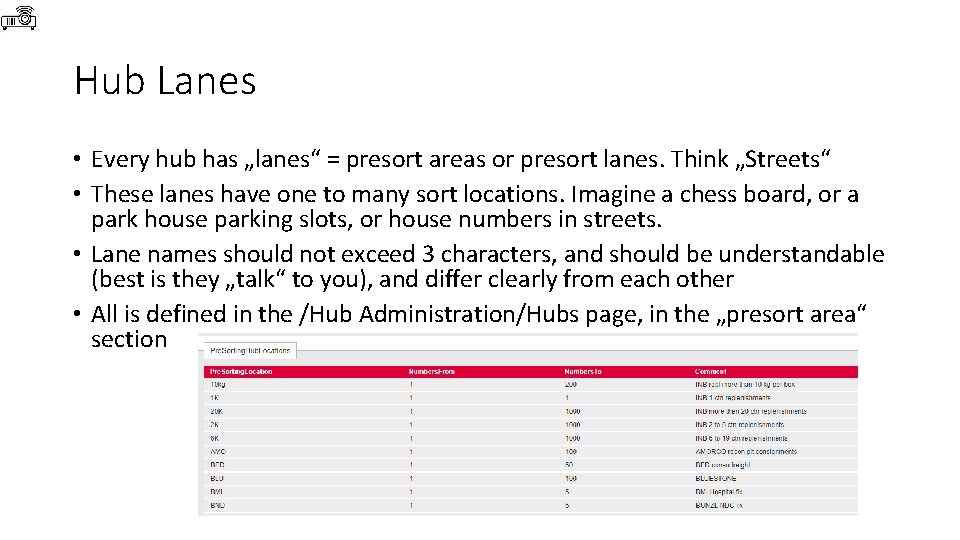
Hub Lanes • Every hub has „lanes“ = presort areas or presort lanes. Think „Streets“ • These lanes have one to many sort locations. Imagine a chess board, or a park house parking slots, or house numbers in streets. • Lane names should not exceed 3 characters, and should be understandable (best is they „talk“ to you), and differ clearly from each other • All is defined in the /Hub Administration/Hubs page, in the „presort area“ section
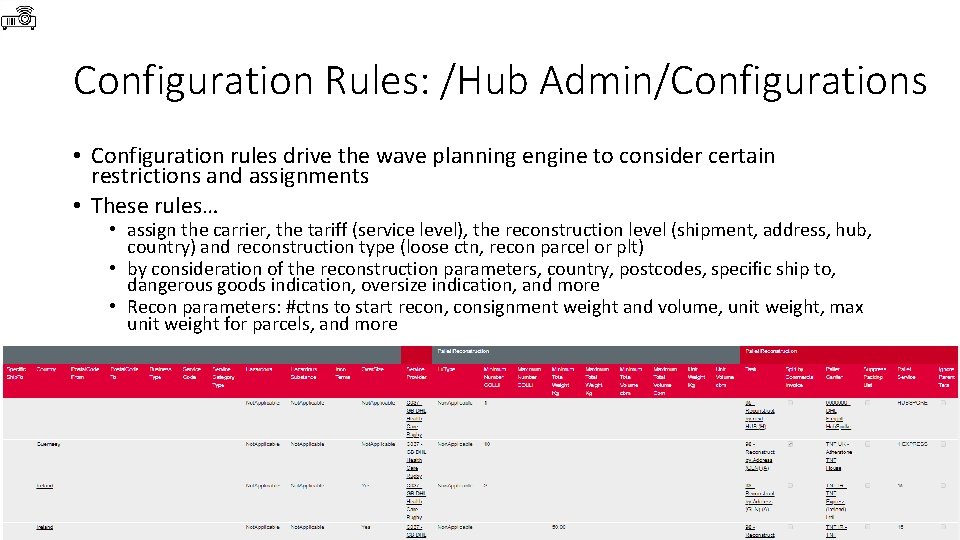
Configuration Rules: /Hub Admin/Configurations • Configuration rules drive the wave planning engine to consider certain restrictions and assignments • These rules… • assign the carrier, the tariff (service level), the reconstruction level (shipment, address, hub, country) and reconstruction type (loose ctn, recon parcel or plt) • by consideration of the reconstruction parameters, country, postcodes, specific ship to, dangerous goods indication, oversize indication, and more • Recon parameters: #ctns to start recon, consignment weight and volume, unit weight, max unit weight for parcels, and more
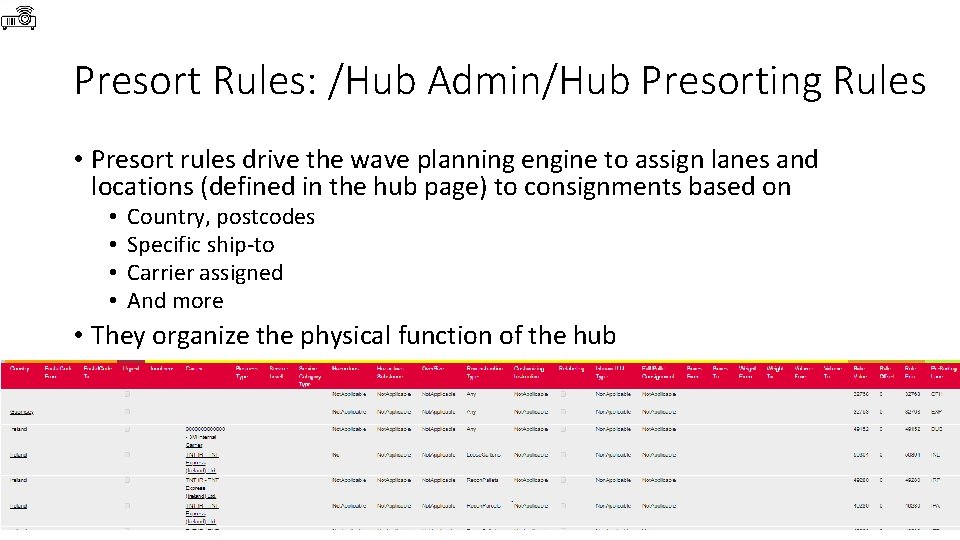
Presort Rules: /Hub Admin/Hub Presorting Rules • Presort rules drive the wave planning engine to assign lanes and locations (defined in the hub page) to consignments based on • • Country, postcodes Specific ship-to Carrier assigned And more • They organize the physical function of the hub
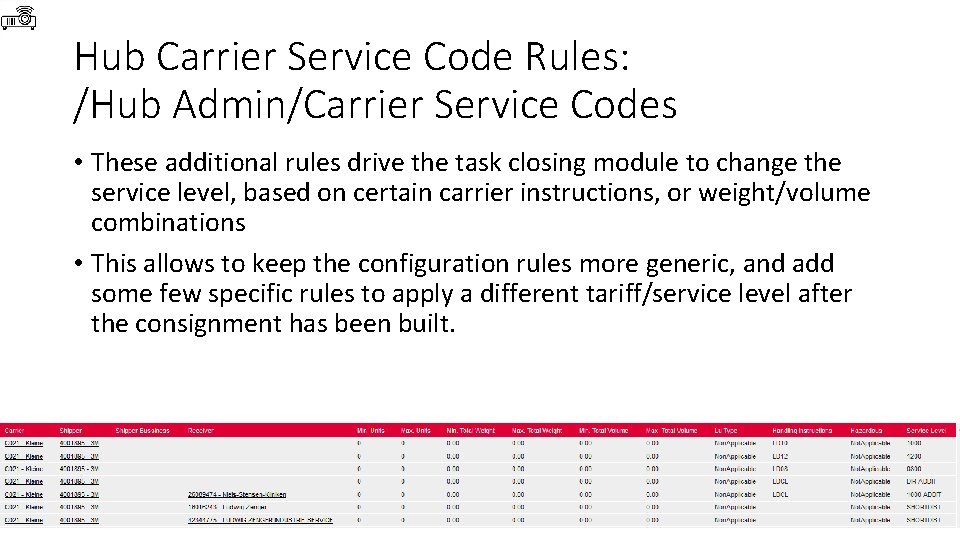
Hub Carrier Service Code Rules: /Hub Admin/Carrier Service Codes • These additional rules drive the task closing module to change the service level, based on certain carrier instructions, or weight/volume combinations • This allows to keep the configuration rules more generic, and add some few specific rules to apply a different tariff/service level after the consignment has been built.
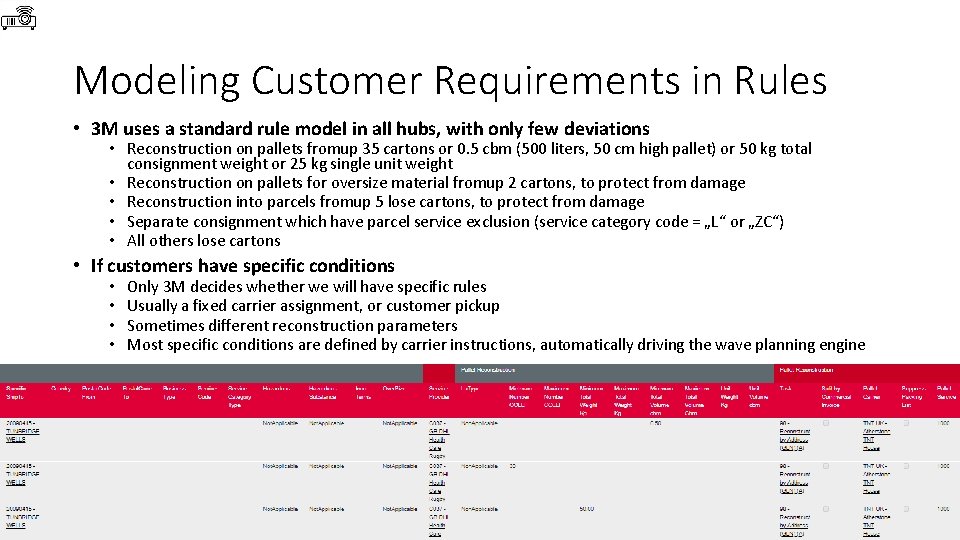
Modeling Customer Requirements in Rules • 3 M uses a standard rule model in all hubs, with only few deviations • Reconstruction on pallets fromup 35 cartons or 0. 5 cbm (500 liters, 50 cm high pallet) or 50 kg total consignment weight or 25 kg single unit weight • Reconstruction on pallets for oversize material fromup 2 cartons, to protect from damage • Reconstruction into parcels fromup 5 lose cartons, to protect from damage • Separate consignment which have parcel service exclusion (service category code = „L“ or „ZC“) • All others lose cartons • If customers have specific conditions • • Only 3 M decides whether we will have specific rules Usually a fixed carrier assignment, or customer pickup Sometimes different reconstruction parameters Most specific conditions are defined by carrier instructions, automatically driving the wave planning engine
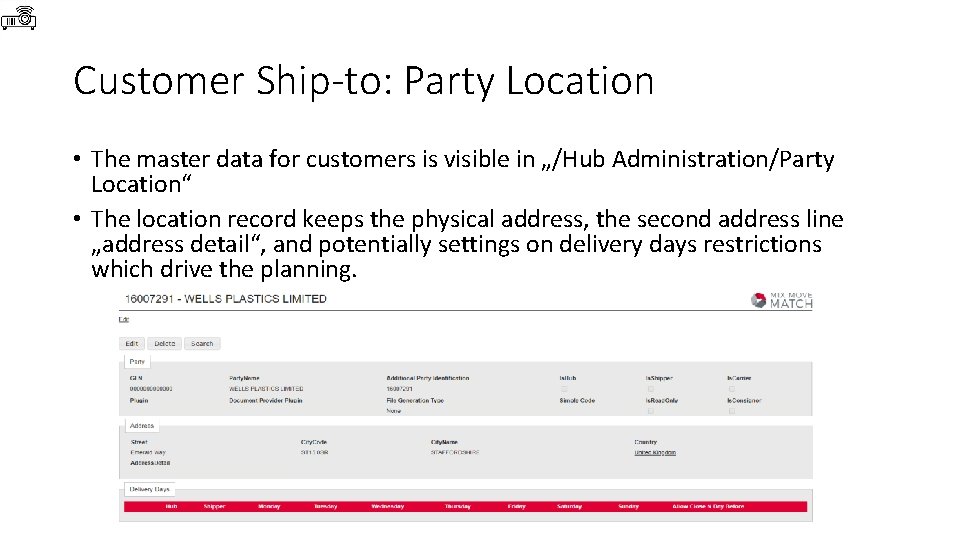
Customer Ship-to: Party Location • The master data for customers is visible in „/Hub Administration/Party Location“ • The location record keeps the physical address, the second address line „address detail“, and potentially settings on delivery days restrictions which drive the planning.
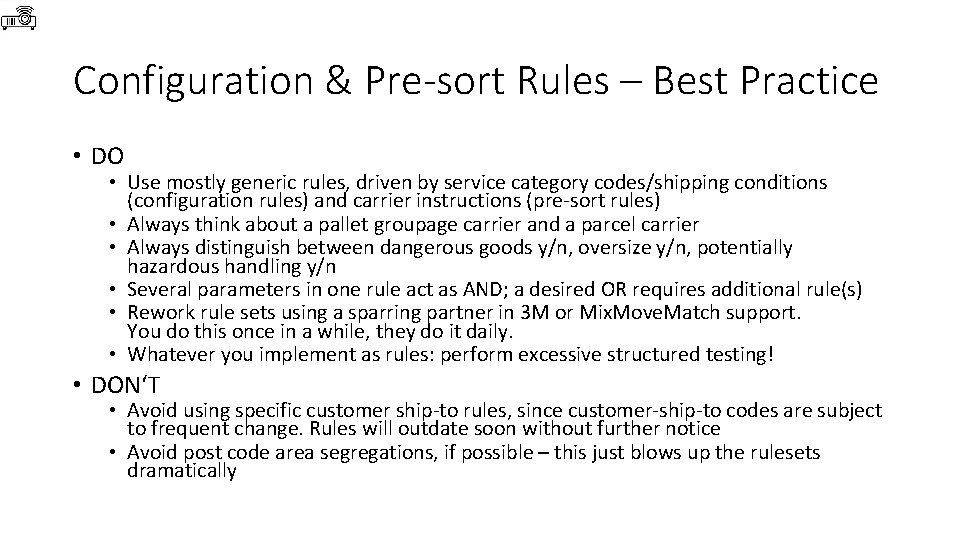
Configuration & Pre-sort Rules – Best Practice • DO • Use mostly generic rules, driven by service category codes/shipping conditions (configuration rules) and carrier instructions (pre-sort rules) • Always think about a pallet groupage carrier and a parcel carrier • Always distinguish between dangerous goods y/n, oversize y/n, potentially hazardous handling y/n • Several parameters in one rule act as AND; a desired OR requires additional rule(s) • Rework rule sets using a sparring partner in 3 M or Mix. Move. Match support. You do this once in a while, they do it daily. • Whatever you implement as rules: perform excessive structured testing! • DON‘T • Avoid using specific customer ship-to rules, since customer-ship-to codes are subject to frequent change. Rules will outdate soon without further notice • Avoid post code area segregations, if possible – this just blows up the rulesets dramatically
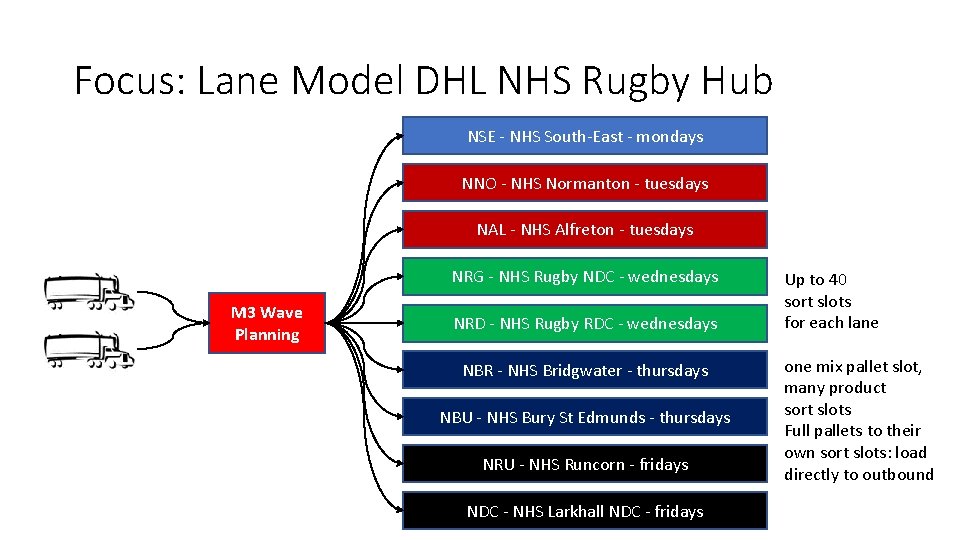
Focus: Lane Model DHL NHS Rugby Hub NSE - NHS South-East - mondays NNO - NHS Normanton - tuesdays NAL - NHS Alfreton - tuesdays NRG - NHS Rugby NDC - wednesdays M 3 Wave Planning NRD - NHS Rugby RDC - wednesdays NBR - NHS Bridgwater - thursdays NBU - NHS Bury St Edmunds - thursdays NRU - NHS Runcorn - fridays NDC - NHS Larkhall NDC - fridays Up to 40 sort slots for each lane one mix pallet slot, many product sort slots Full pallets to their own sort slots: load directly to outbound
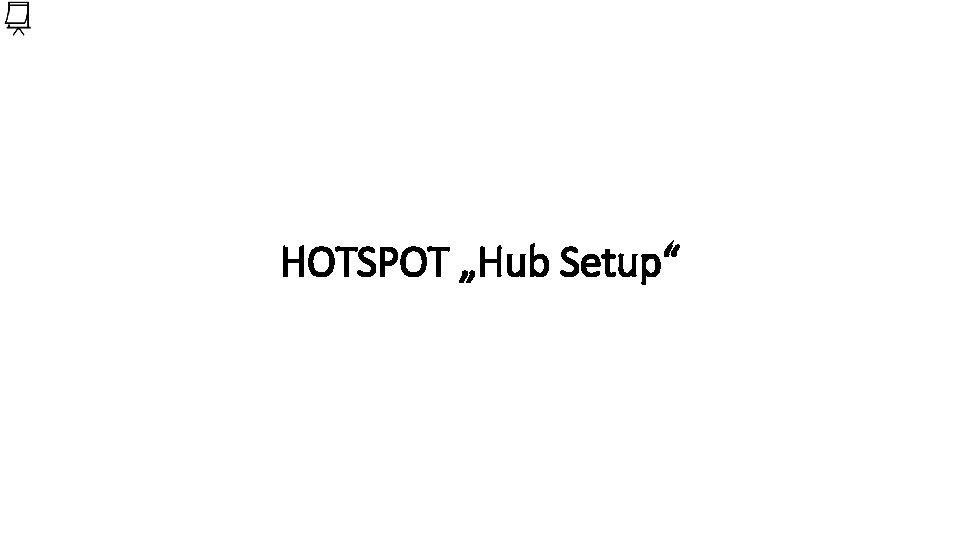
HOTSPOT „Hub Setup“
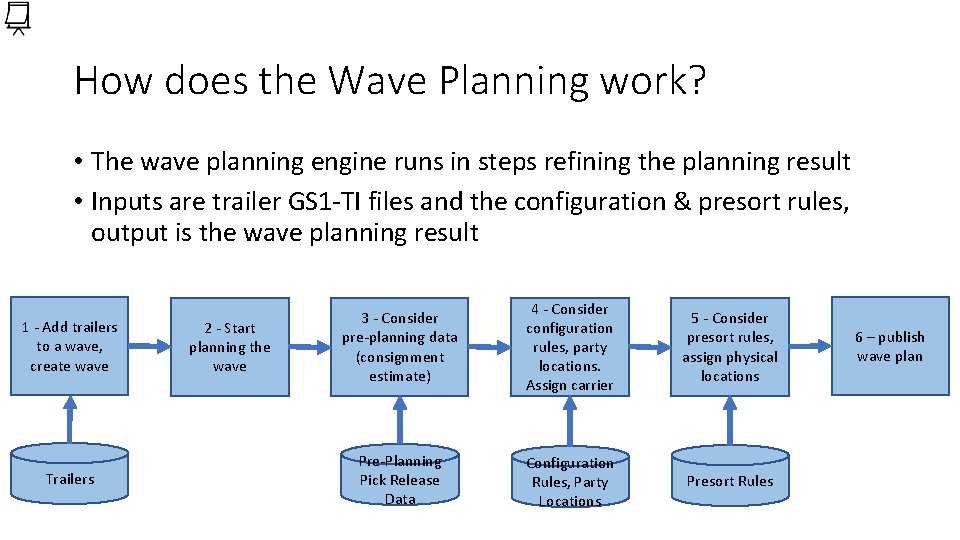
How does the Wave Planning work? • The wave planning engine runs in steps refining the planning result • Inputs are trailer GS 1 -TI files and the configuration & presort rules, output is the wave planning result 1 - Add trailers to a wave, create wave Trailers 2 - Start planning thewave 3 - Consider pre-planning data (consignment estimate) 4 - Consider configuration rules, party locations. Assign carrier 5 - Consider presort rules, assign physical locations Pre-Planning Pick Release Data Configuration Rules, Party Locations Presort Rules 6 – publish wave plan
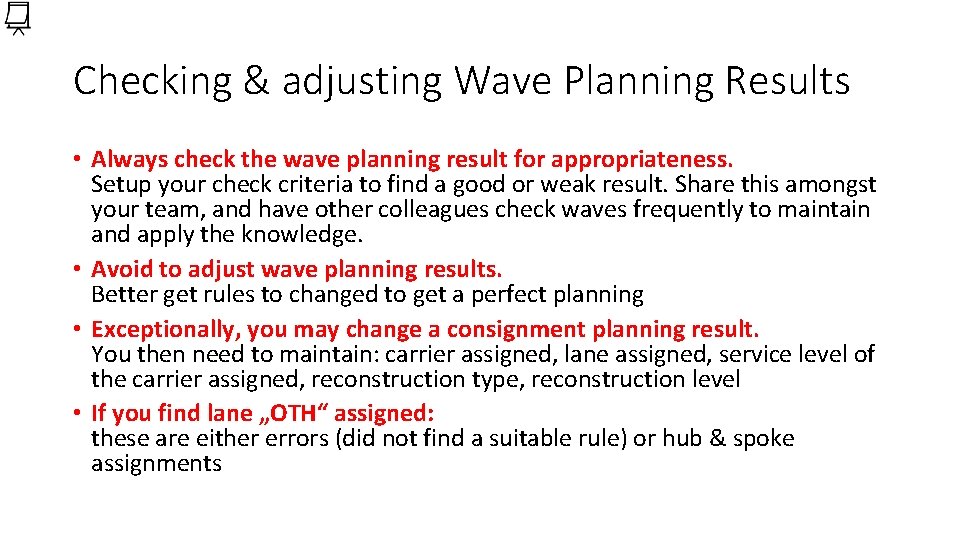
Checking & adjusting Wave Planning Results • Always check the wave planning result for appropriateness. Setup your check criteria to find a good or weak result. Share this amongst your team, and have other colleagues check waves frequently to maintain and apply the knowledge. • Avoid to adjust wave planning results. Better get rules to changed to get a perfect planning • Exceptionally, you may change a consignment planning result. You then need to maintain: carrier assigned, lane assigned, service level of the carrier assigned, reconstruction type, reconstruction level • If you find lane „OTH“ assigned: these are either errors (did not find a suitable rule) or hub & spoke assignments
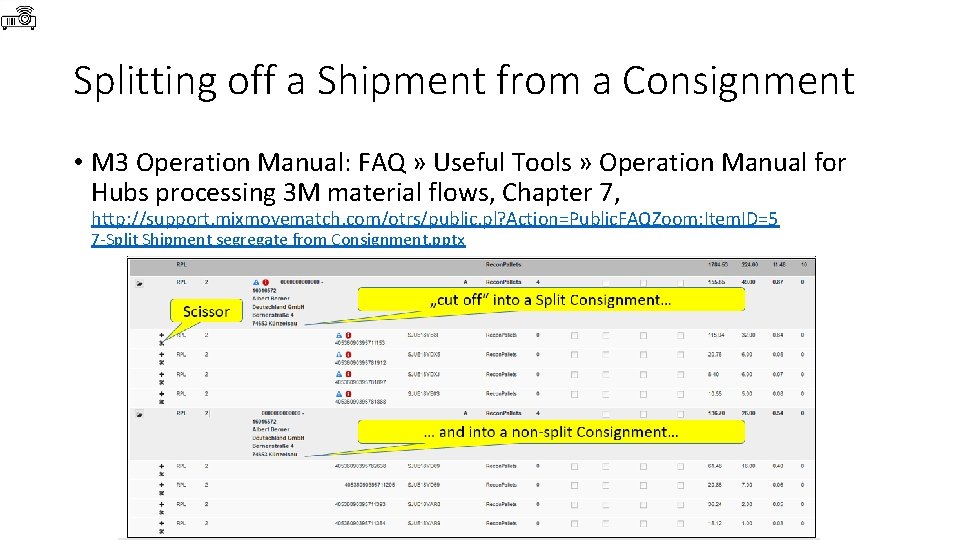
Splitting off a Shipment from a Consignment • M 3 Operation Manual: FAQ » Useful Tools » Operation Manual for Hubs processing 3 M material flows, Chapter 7, http: //support. mixmovematch. com/otrs/public. pl? Action=Public. FAQZoom; Item. ID=5 7 -Split Shipment segregate from Consignment. pptx
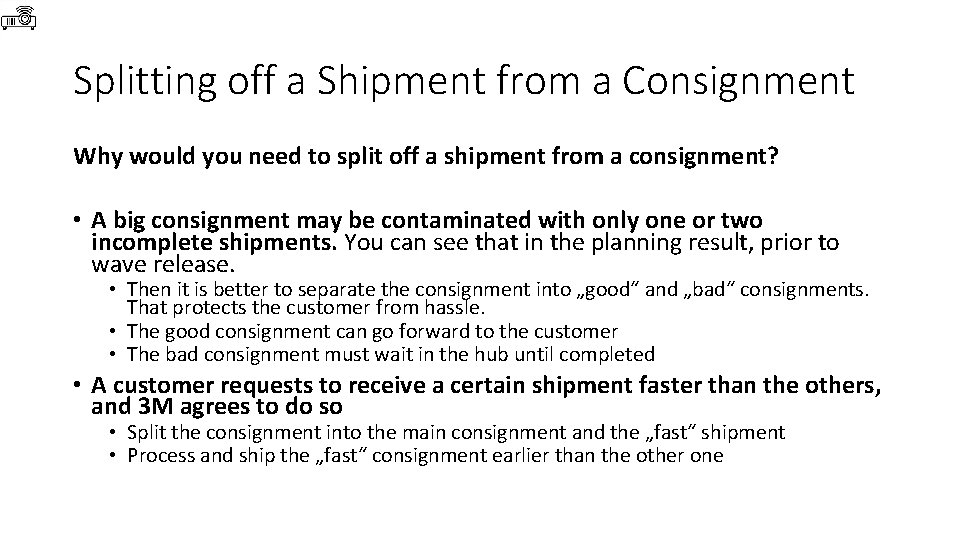
Splitting off a Shipment from a Consignment Why would you need to split off a shipment from a consignment? • A big consignment may be contaminated with only one or two incomplete shipments. You can see that in the planning result, prior to wave release. • Then it is better to separate the consignment into „good“ and „bad“ consignments. That protects the customer from hassle. • The good consignment can go forward to the customer • The bad consignment must wait in the hub until completed • A customer requests to receive a certain shipment faster than the others, and 3 M agrees to do so • Split the consignment into the main consignment and the „fast“ shipment • Process and ship the „fast“ consignment earlier than the other one

Over/Under reflected in the Wave Plan • You cannot detect over deliveries in the wave plan. • „Over“ are items you detect during scanning, which have not been planned and booked to the trailers. • You cannot detect under deliveries in the wave plan. • „Under“ are items you miss at the end of the scanning process • they show as orange/yellow lines in the reconstruction monitor, where everything has been processed but one or more SSCCs in the „not processed“ bucket. • But you can identify „incomplete“ or „split“ shipments in the wave plan! • Those are shipments, where only a part is in the wave plan, other items are still missing • You can also detect items of shipments, where the shipment itself is not yet closed by the shipping location • Icons • Incomplete shipments by shipper (no packing list available yet => can‘t deliver, wait to complete) • Split shipment (everything known, but not yet forwarded => wait to complete or partial delivery) • Unplanned SSCCs in another trailer (if possible, integrate the other trailer to the wave, or wait)
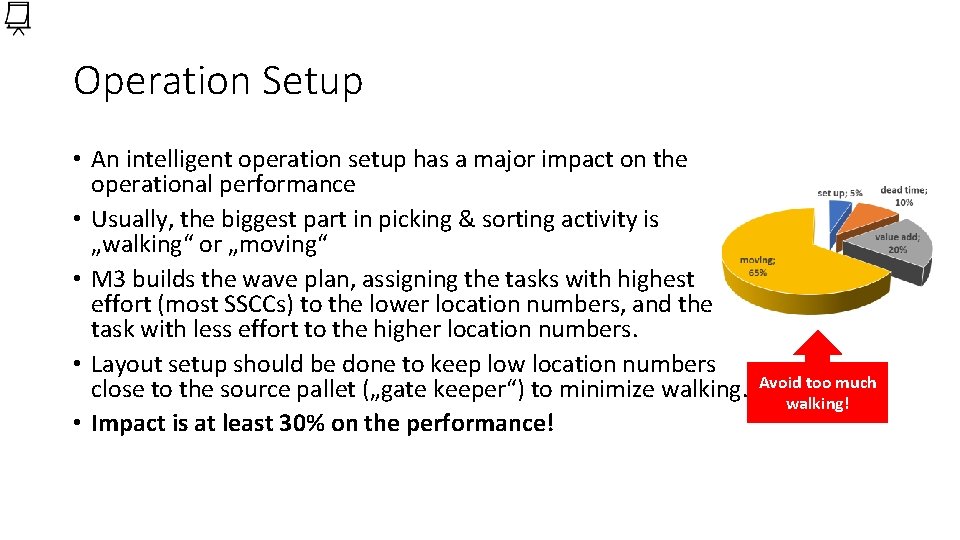
Operation Setup • An intelligent operation setup has a major impact on the operational performance • Usually, the biggest part in picking & sorting activity is „walking“ or „moving“ • M 3 builds the wave plan, assigning the tasks with highest effort (most SSCCs) to the lower location numbers, and the task with less effort to the higher location numbers. • Layout setup should be done to keep low location numbers close to the source pallet („gate keeper“) to minimize walking. • Impact is at least 30% on the performance! Avoid too much walking!
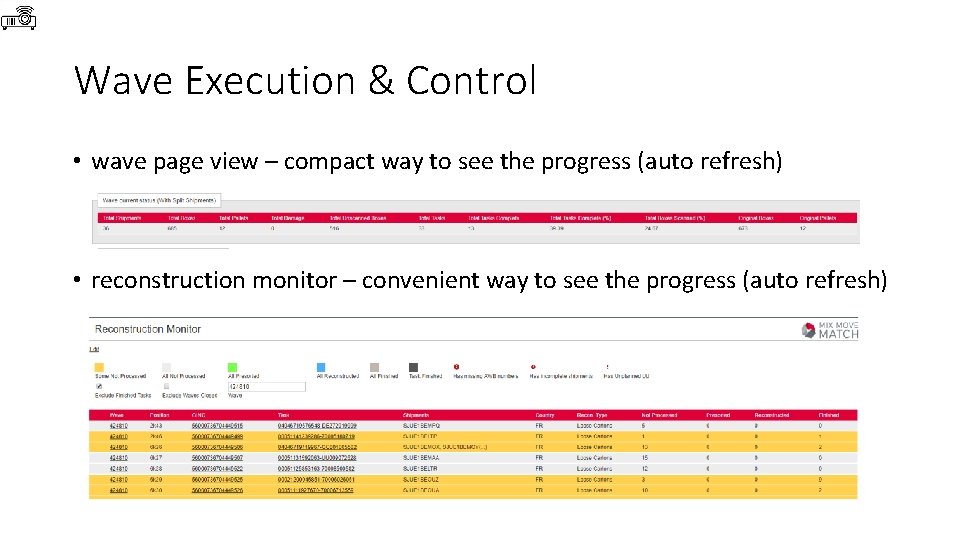
Wave Execution & Control • wave page view – compact way to see the progress (auto refresh) • reconstruction monitor – convenient way to see the progress (auto refresh)
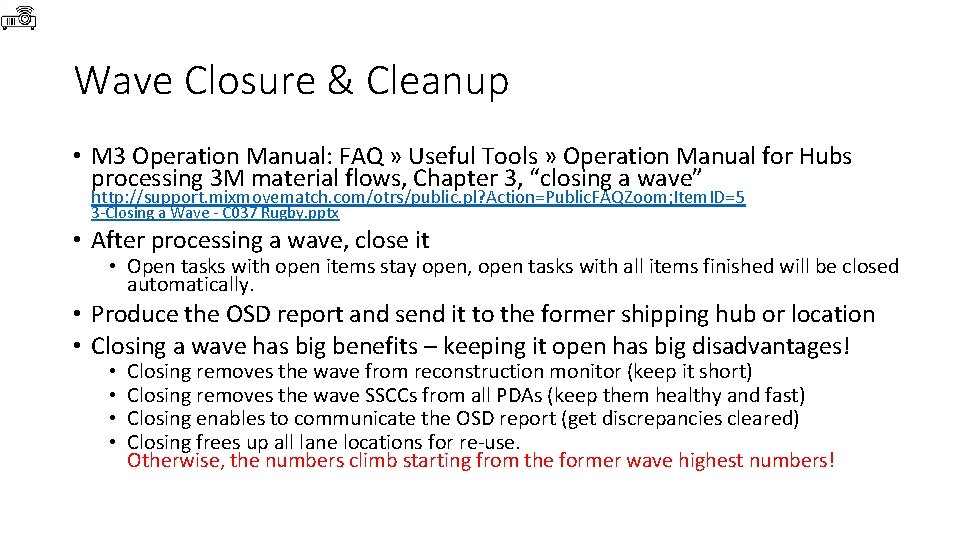
Wave Closure & Cleanup • M 3 Operation Manual: FAQ » Useful Tools » Operation Manual for Hubs processing 3 M material flows, Chapter 3, “closing a wave” http: //support. mixmovematch. com/otrs/public. pl? Action=Public. FAQZoom; Item. ID=5 3 -Closing a Wave - C 037 Rugby. pptx • After processing a wave, close it • Open tasks with open items stay open, open tasks with all items finished will be closed automatically. • Produce the OSD report and send it to the former shipping hub or location • Closing a wave has big benefits – keeping it open has big disadvantages! • • Closing removes the wave from reconstruction monitor (keep it short) Closing removes the wave SSCCs from all PDAs (keep them healthy and fast) Closing enables to communicate the OSD report (get discrepancies cleared) Closing frees up all lane locations for re-use. Otherwise, the numbers climb starting from the former wave highest numbers!
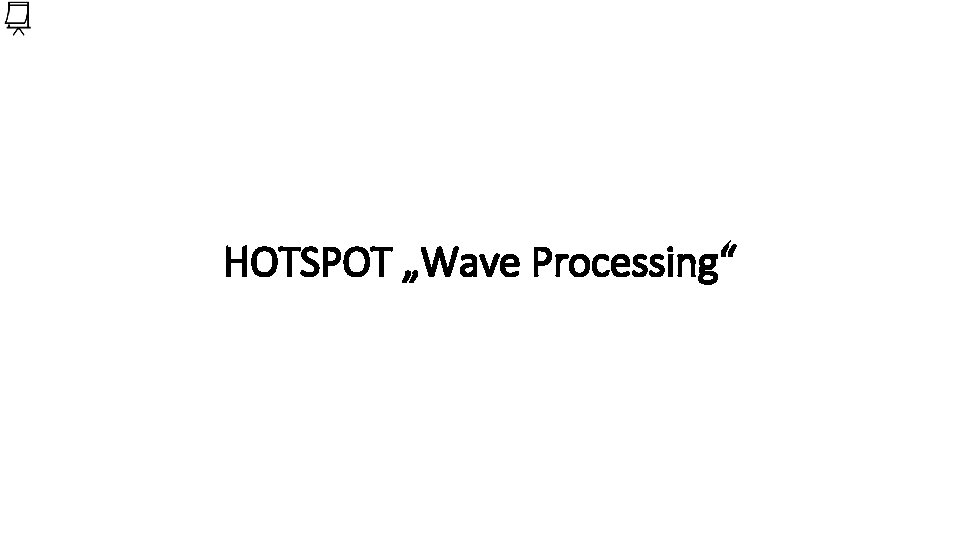
HOTSPOT „Wave Processing“
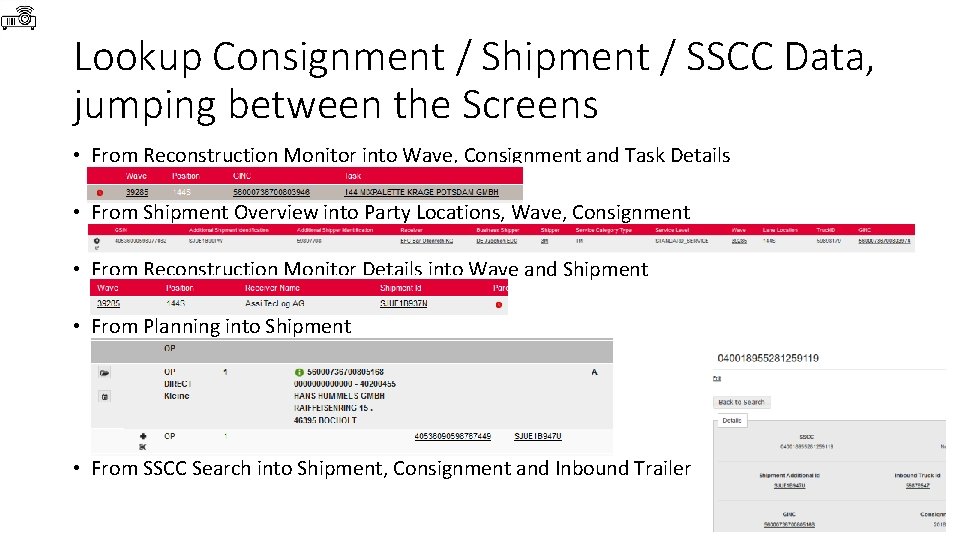
Lookup Consignment / Shipment / SSCC Data, jumping between the Screens • From Reconstruction Monitor into Wave, Consignment and Task Details • From Shipment Overview into Party Locations, Wave, Consignment • From Reconstruction Monitor Details into Wave and Shipment • From Planning into Shipment • From SSCC Search into Shipment, Consignment and Inbound Trailer
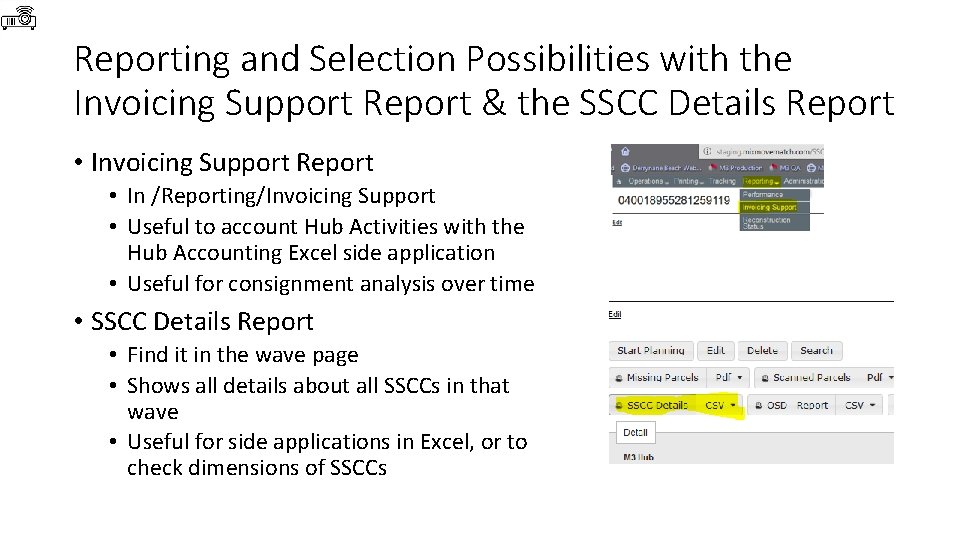
Reporting and Selection Possibilities with the Invoicing Support Report & the SSCC Details Report • Invoicing Support Report • In /Reporting/Invoicing Support • Useful to account Hub Activities with the Hub Accounting Excel side application • Useful for consignment analysis over time • SSCC Details Report • Find it in the wave page • Shows all details about all SSCCs in that wave • Useful for side applications in Excel, or to check dimensions of SSCCs
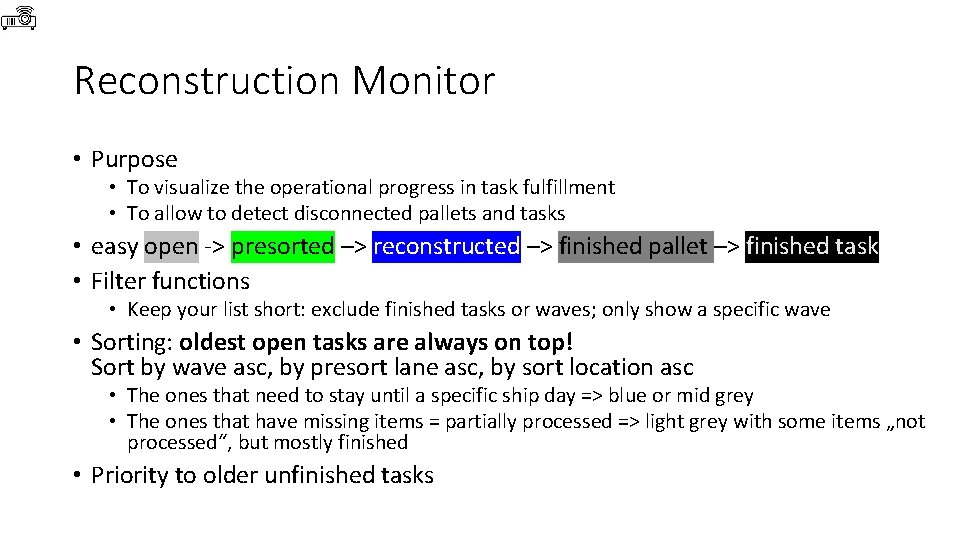
Reconstruction Monitor • Purpose • To visualize the operational progress in task fulfillment • To allow to detect disconnected pallets and tasks • easy open -> presorted –> reconstructed –> finished pallet –> finished task • Filter functions • Keep your list short: exclude finished tasks or waves; only show a specific wave • Sorting: oldest open tasks are always on top! Sort by wave asc, by presort lane asc, by sort location asc • The ones that need to stay until a specific ship day => blue or mid grey • The ones that have missing items = partially processed => light grey with some items „not processed“, but mostly finished • Priority to older unfinished tasks
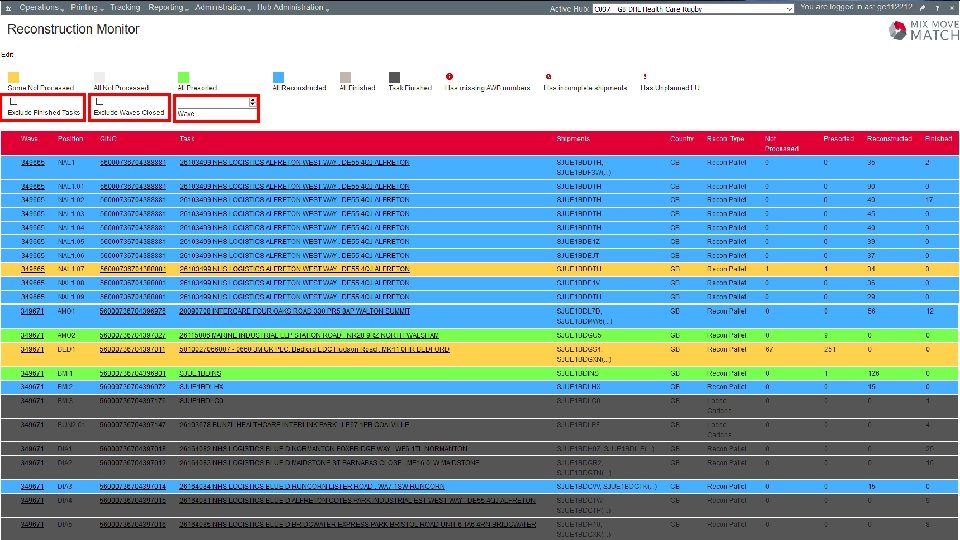
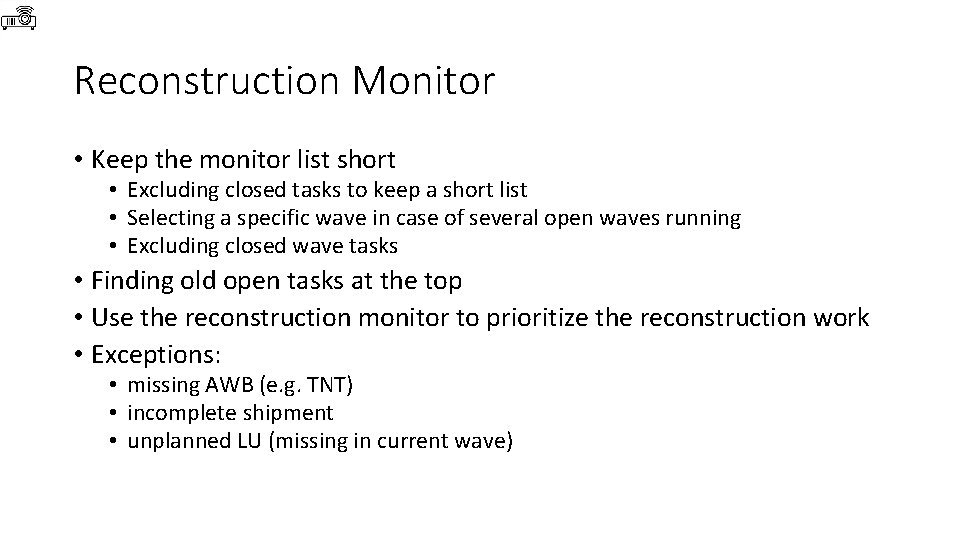
Reconstruction Monitor • Keep the monitor list short • Excluding closed tasks to keep a short list • Selecting a specific wave in case of several open waves running • Excluding closed wave tasks • Finding old open tasks at the top • Use the reconstruction monitor to prioritize the reconstruction work • Exceptions: • missing AWB (e. g. TNT) • incomplete shipment • unplanned LU (missing in current wave)
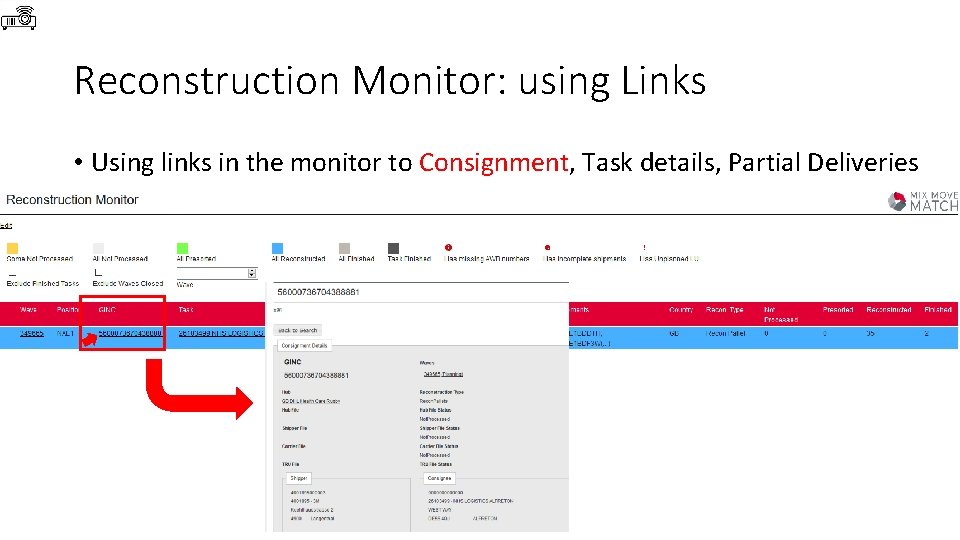
Reconstruction Monitor: using Links • Using links in the monitor to Consignment, Task details, Partial Deliveries
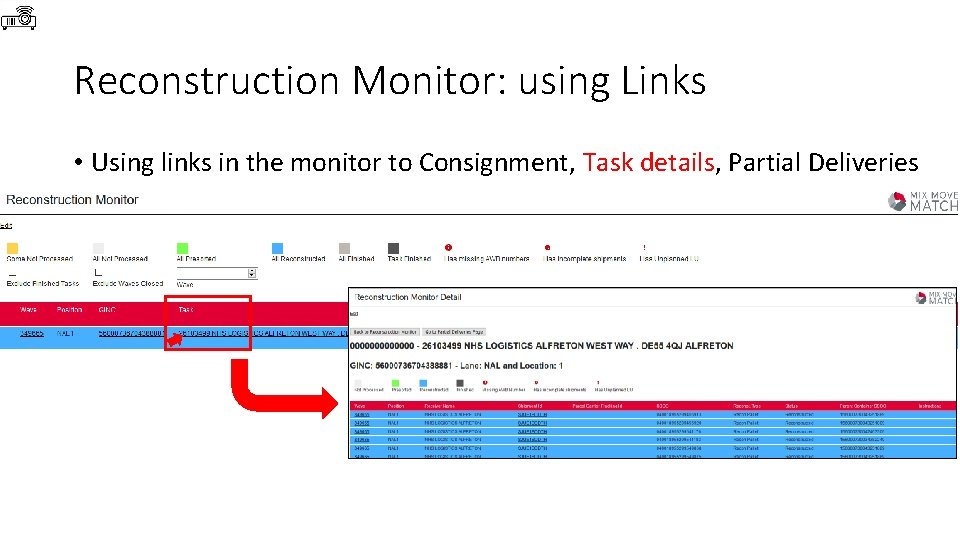
Reconstruction Monitor: using Links • Using links in the monitor to Consignment, Task details, Partial Deliveries
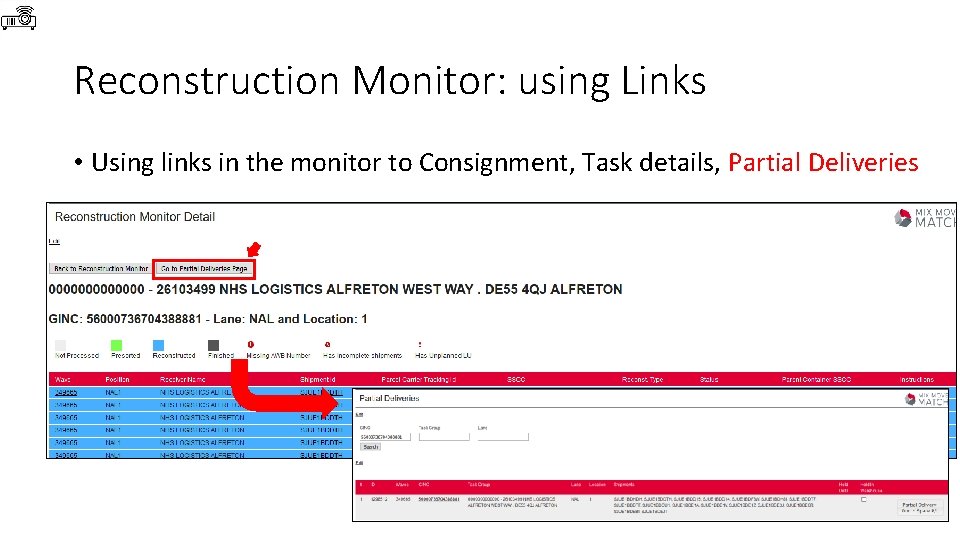
Reconstruction Monitor: using Links • Using links in the monitor to Consignment, Task details, Partial Deliveries
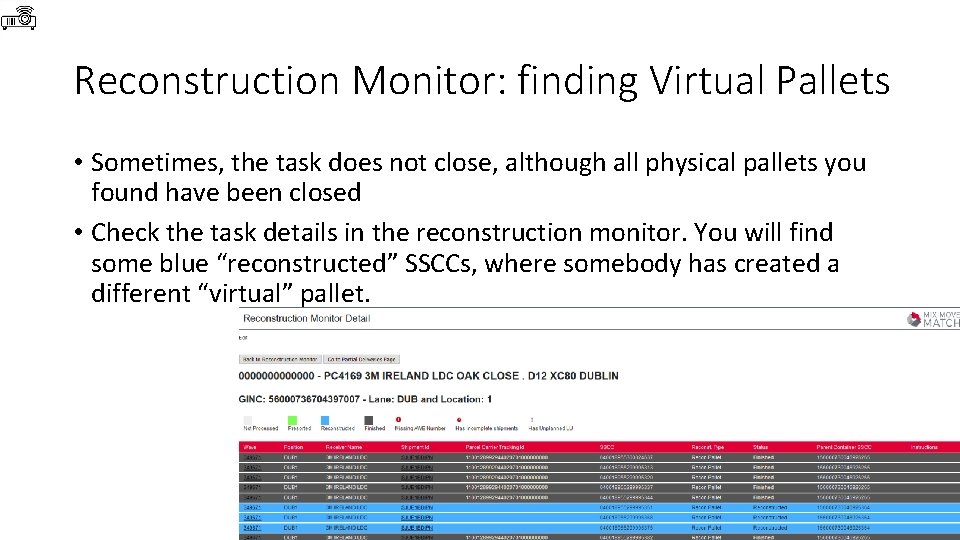
Reconstruction Monitor: finding Virtual Pallets • Sometimes, the task does not close, although all physical pallets you found have been closed • Check the task details in the reconstruction monitor. You will find some blue “reconstructed” SSCCs, where somebody has created a different “virtual” pallet.
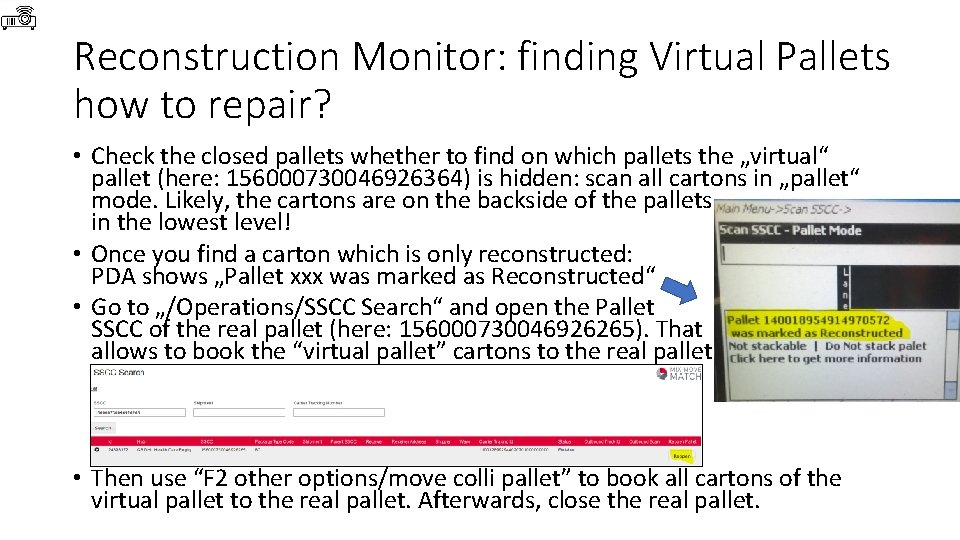
Reconstruction Monitor: finding Virtual Pallets how to repair? • Check the closed pallets whether to find on which pallets the „virtual“ pallet (here: 156000730046926364) is hidden: scan all cartons in „pallet“ mode. Likely, the cartons are on the backside of the pallets in the lowest level! • Once you find a carton which is only reconstructed: PDA shows „Pallet xxx was marked as Reconstructed“ • Go to „/Operations/SSCC Search“ and open the Pallet SSCC of the real pallet (here: 156000730046926265). That allows to book the “virtual pallet” cartons to the real pallet. • Then use “F 2 other options/move colli pallet” to book all cartons of the virtual pallet to the real pallet. Afterwards, close the real pallet.
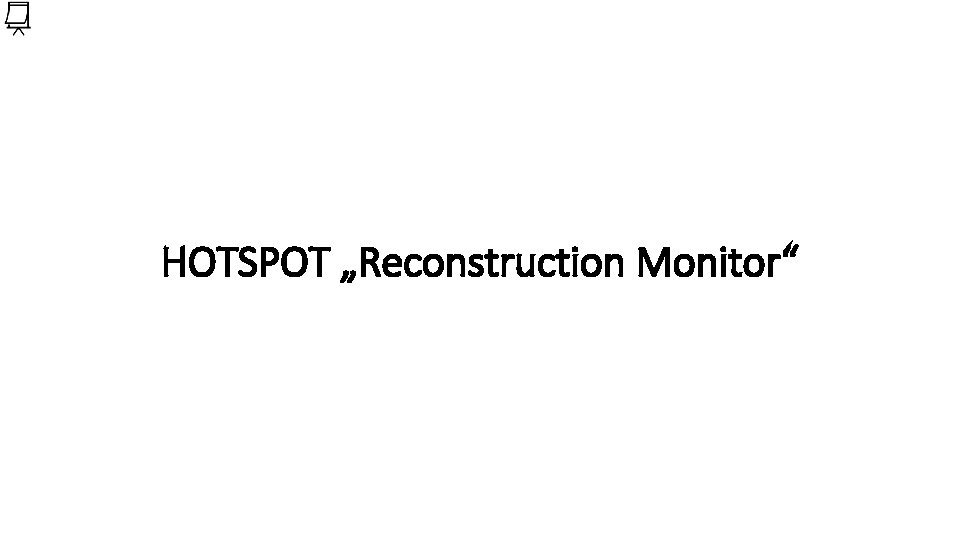
HOTSPOT „Reconstruction Monitor“
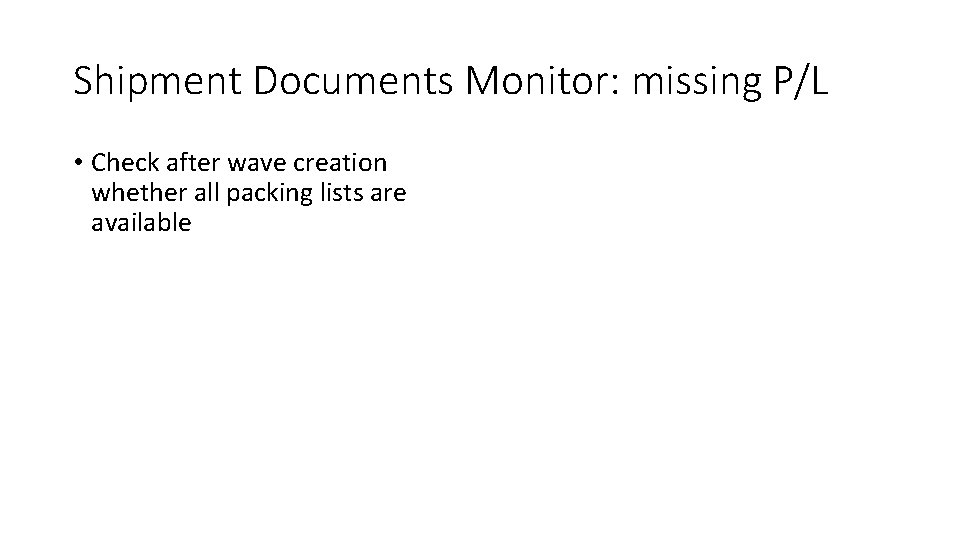
Shipment Documents Monitor: missing P/L • Check after wave creation whether all packing lists are available
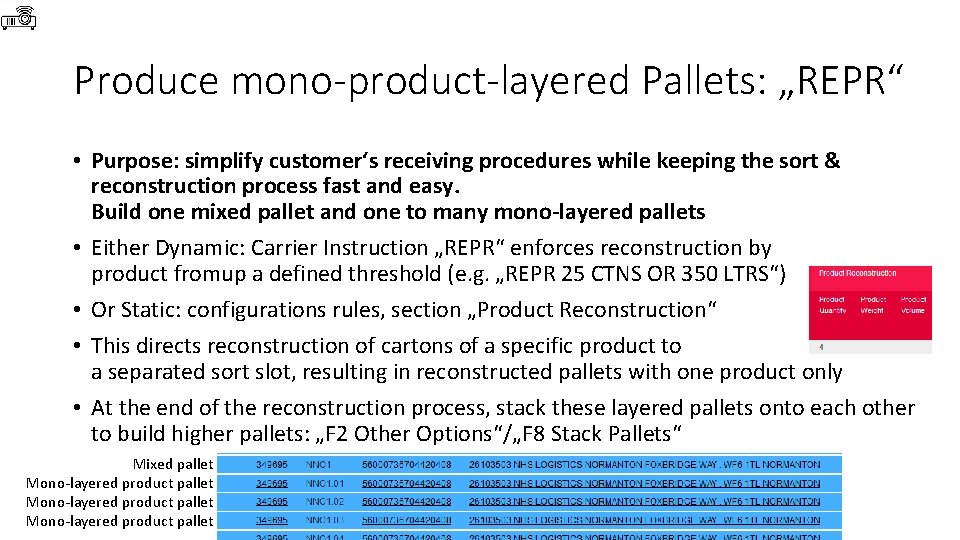
Produce mono-product-layered Pallets: „REPR“ • Purpose: simplify customer‘s receiving procedures while keeping the sort & reconstruction process fast and easy. Build one mixed pallet and one to many mono-layered pallets • Either Dynamic: Carrier Instruction „REPR“ enforces reconstruction by product fromup a defined threshold (e. g. „REPR 25 CTNS OR 350 LTRS“) • Or Static: configurations rules, section „Product Reconstruction“ • This directs reconstruction of cartons of a specific product to a separated sort slot, resulting in reconstructed pallets with one product only • At the end of the reconstruction process, stack these layered pallets onto each other to build higher pallets: „F 2 Other Options“/„F 8 Stack Pallets“ Mixed pallet Mono-layered product pallet
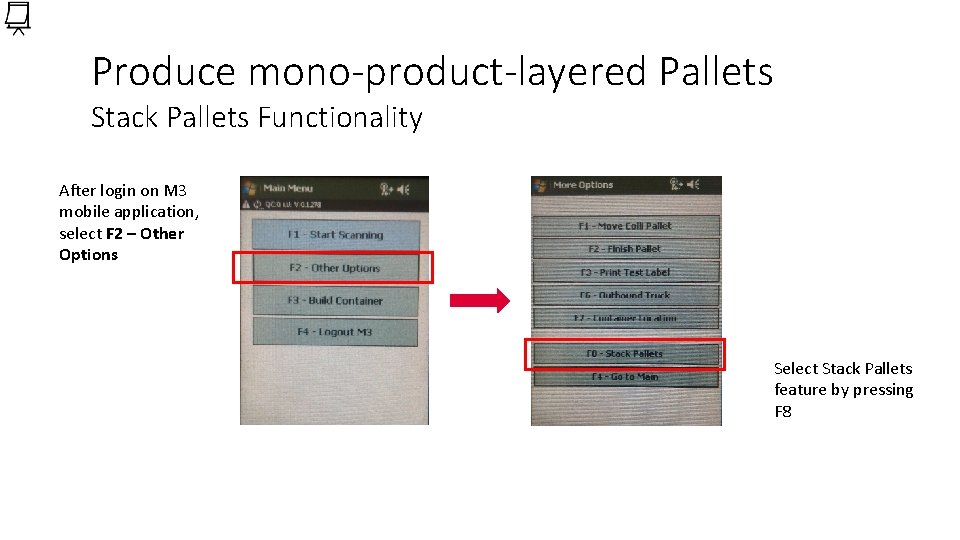
Produce mono-product-layered Pallets Stack Pallets Functionality After login on M 3 mobile application, select F 2 – Other Options Select Stack Pallets feature by pressing F 8
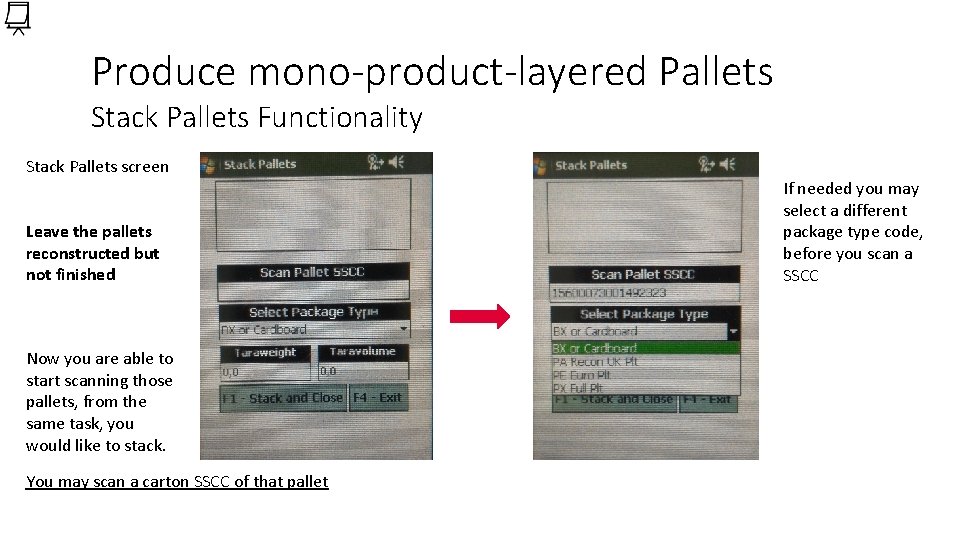
Produce mono-product-layered Pallets Stack Pallets Functionality Stack Pallets screen Leave the pallets reconstructed but not finished Now you are able to start scanning those pallets, from the same task, you would like to stack. You may scan a carton SSCC of that pallet If needed you may select a different package type code, before you scan a SSCC
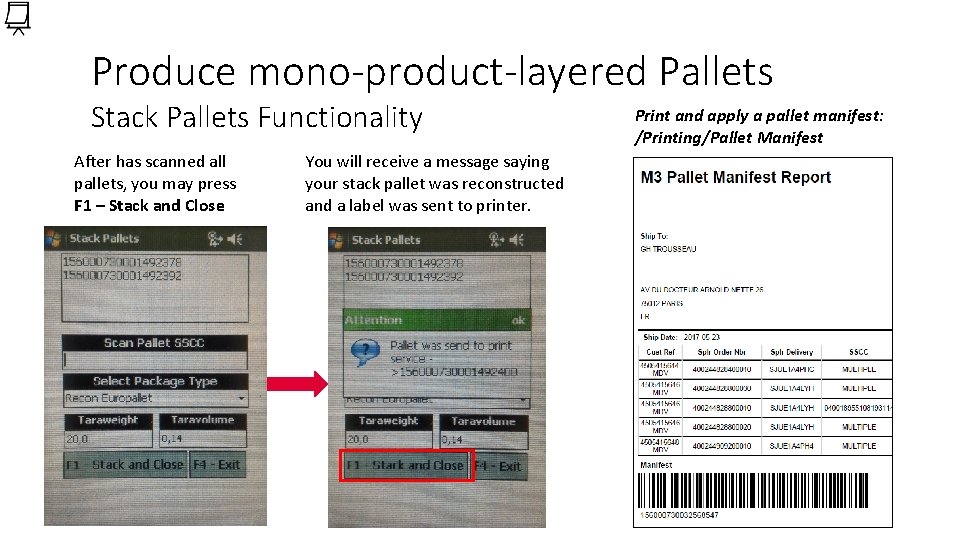
Produce mono-product-layered Pallets Stack Pallets Functionality After has scanned all pallets, you may press F 1 – Stack and Close You will receive a message saying your stack pallet was reconstructed and a label was sent to printer. Print and apply a pallet manifest: /Printing/Pallet Manifest
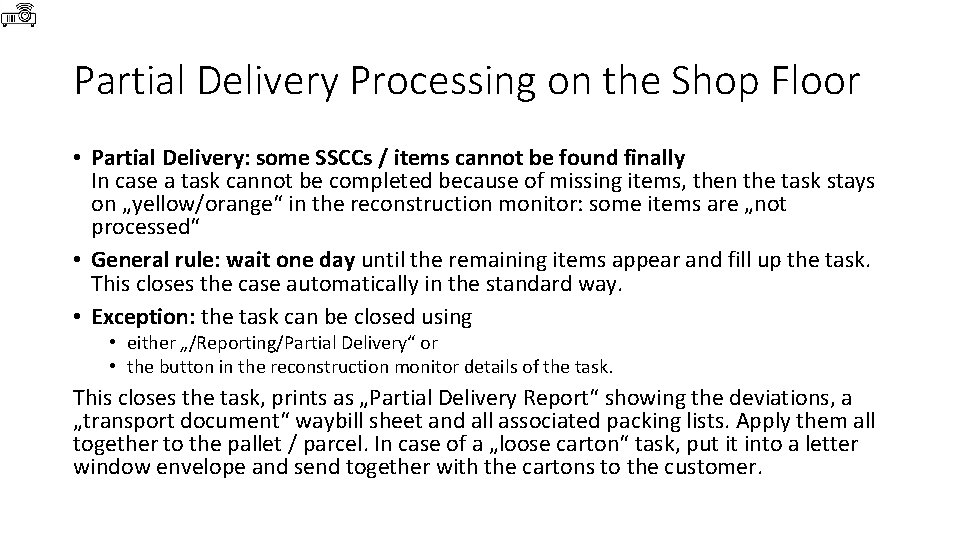
Partial Delivery Processing on the Shop Floor • Partial Delivery: some SSCCs / items cannot be found finally In case a task cannot be completed because of missing items, then the task stays on „yellow/orange“ in the reconstruction monitor: some items are „not processed“ • General rule: wait one day until the remaining items appear and fill up the task. This closes the case automatically in the standard way. • Exception: the task can be closed using • either „/Reporting/Partial Delivery“ or • the button in the reconstruction monitor details of the task. This closes the task, prints as „Partial Delivery Report“ showing the deviations, a „transport document“ waybill sheet and all associated packing lists. Apply them all together to the pallet / parcel. In case of a „loose carton“ task, put it into a letter window envelope and send together with the cartons to the customer.
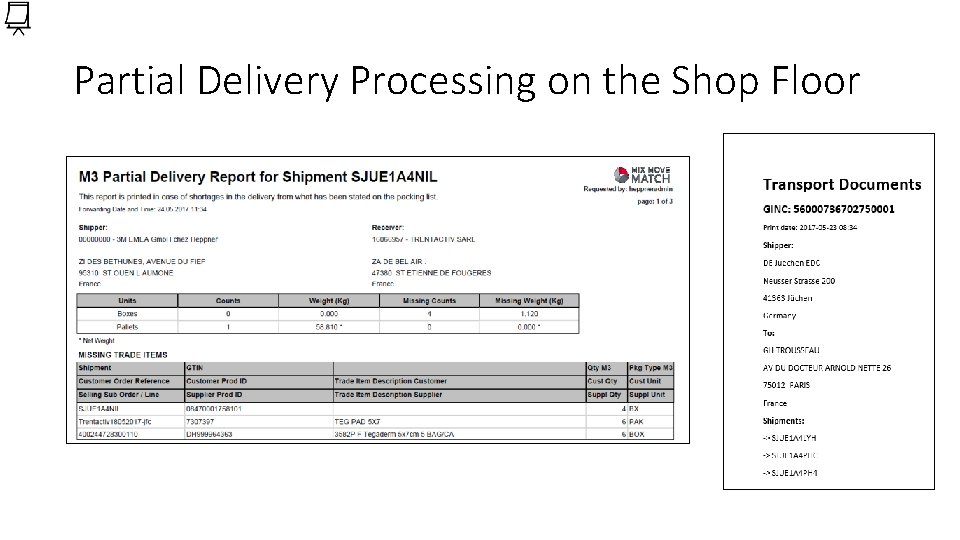
Partial Delivery Processing on the Shop Floor
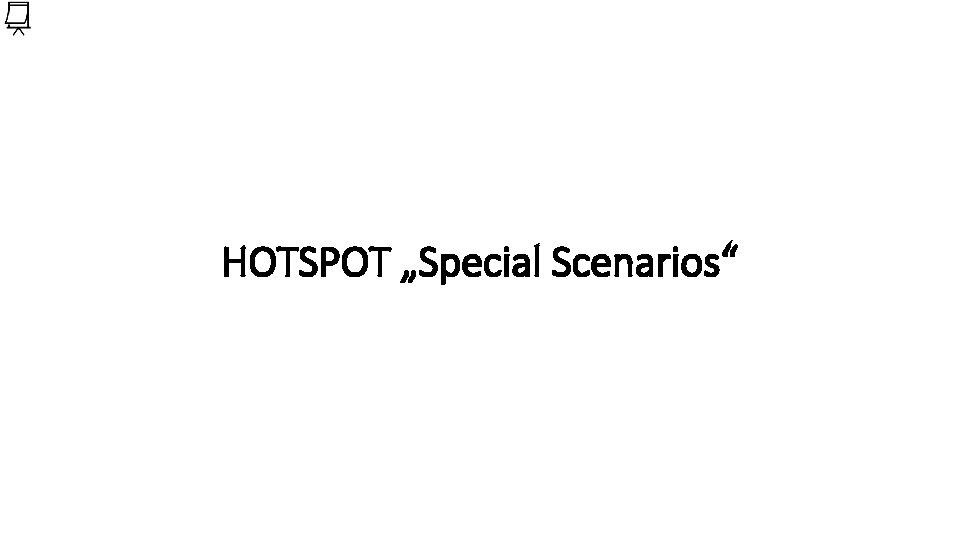
HOTSPOT „Special Scenarios“
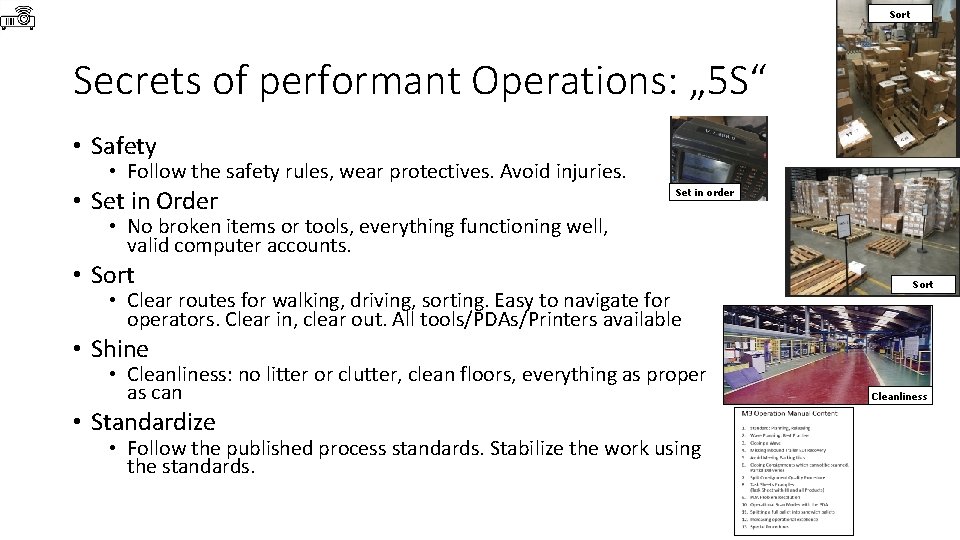
Sort Secrets of performant Operations: „ 5 S“ • Safety • Follow the safety rules, wear protectives. Avoid injuries. • Set in Order Set in order • No broken items or tools, everything functioning well, valid computer accounts. • Sort • Clear routes for walking, driving, sorting. Easy to navigate for operators. Clear in, clear out. All tools/PDAs/Printers available Sort • Shine • Cleanliness: no litter or clutter, clean floors, everything as proper as can • Standardize • Follow the published process standards. Stabilize the work using the standards. Cleanliness
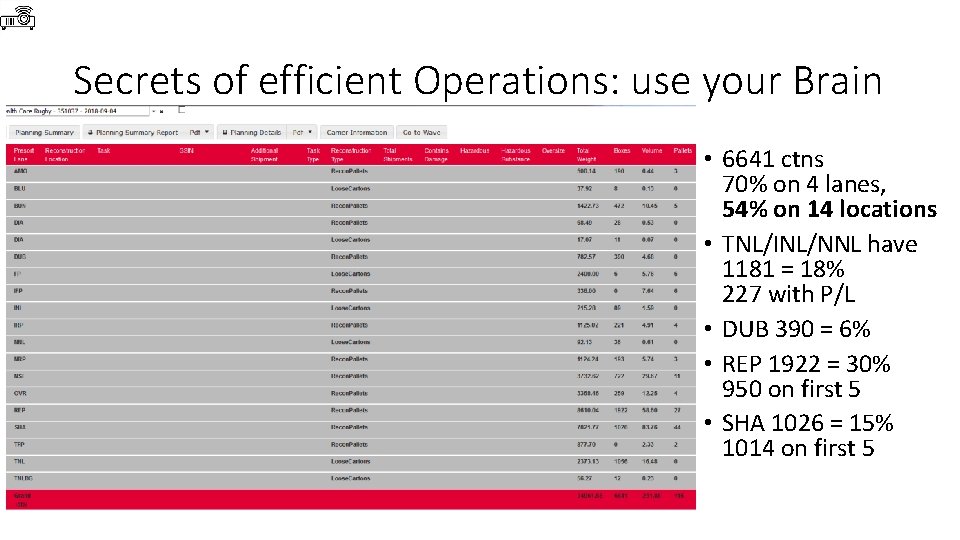
Secrets of efficient Operations: use your Brain • 6641 ctns 70% on 4 lanes, 54% on 14 locations • TNL/INL/NNL have 1181 = 18% 227 with P/L • DUB 390 = 6% • REP 1922 = 30% 950 on first 5 • SHA 1026 = 15% 1014 on first 5
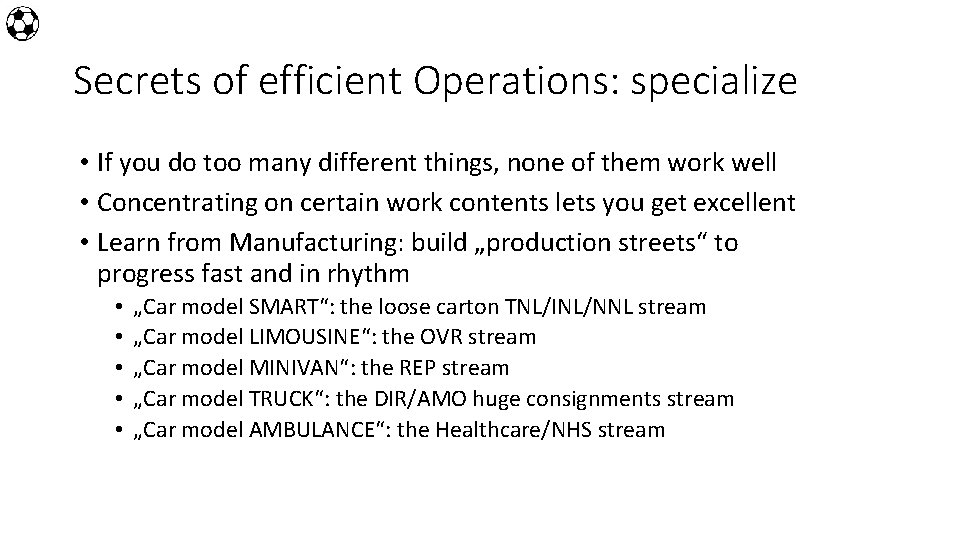
Secrets of efficient Operations: specialize • If you do too many different things, none of them work well • Concentrating on certain work contents lets you get excellent • Learn from Manufacturing: build „production streets“ to progress fast and in rhythm • • • „Car model SMART“: the loose carton TNL/INL/NNL stream „Car model LIMOUSINE“: the OVR stream „Car model MINIVAN“: the REP stream „Car model TRUCK“: the DIR/AMO huge consignments stream „Car model AMBULANCE“: the Healthcare/NHS stream
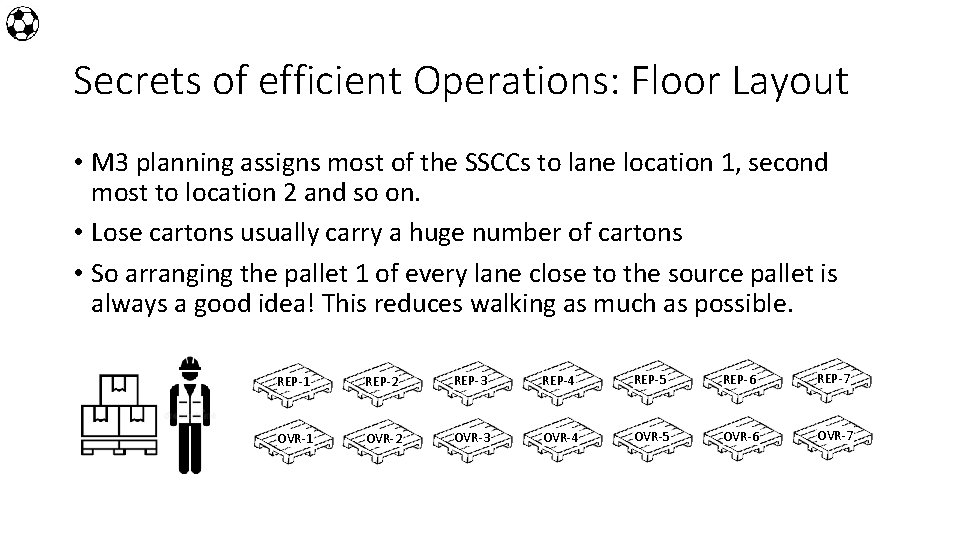
Secrets of efficient Operations: Floor Layout • M 3 planning assigns most of the SSCCs to lane location 1, second most to location 2 and so on. • Lose cartons usually carry a huge number of cartons • So arranging the pallet 1 of every lane close to the source pallet is always a good idea! This reduces walking as much as possible. REP-1 REP-2 REP-3 REP-4 REP-5 REP-6 REP-7 OVR-1 OVR-2 OVR-3 OVR-4 OVR-5 OVR-6 OVR-7
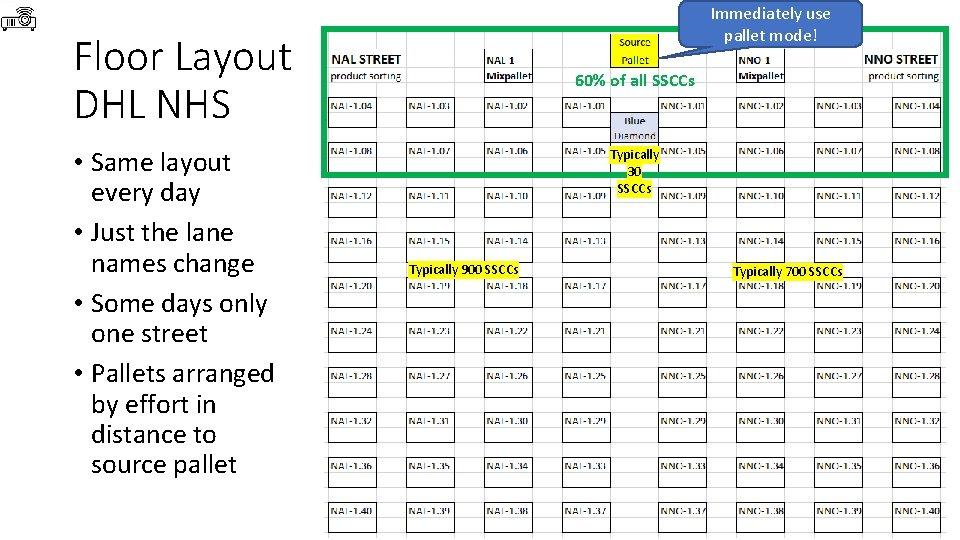
Immediately use pallet mode! Floor Layout DHL NHS • Same layout every day • Just the lane names change • Some days only one street • Pallets arranged by effort in distance to source pallet 60% of all SSCCs Typically 30 SSCCs Typically 900 SSCCs Typically 700 SSCCs
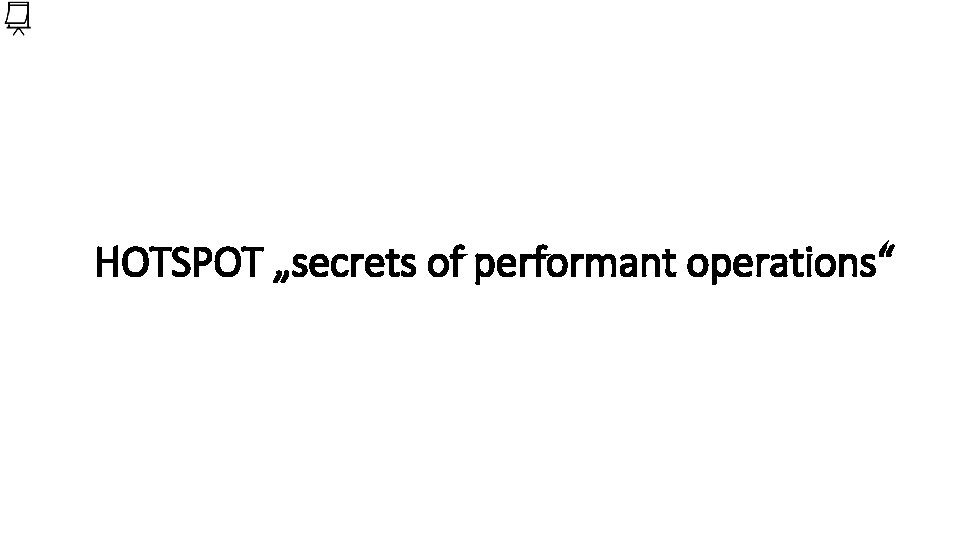
HOTSPOT „secrets of performant operations“
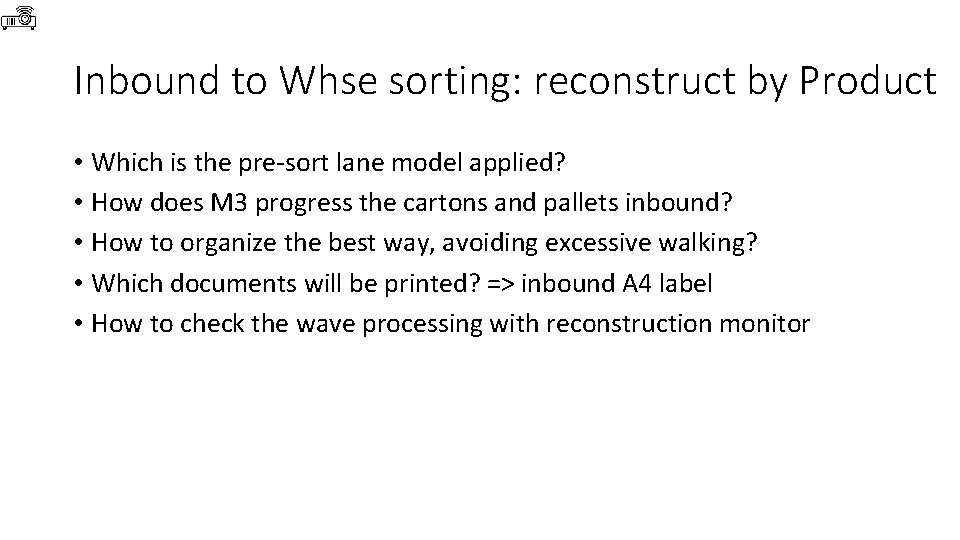
Inbound to Whse sorting: reconstruct by Product • Which is the pre-sort lane model applied? • How does M 3 progress the cartons and pallets inbound? • How to organize the best way, avoiding excessive walking? • Which documents will be printed? => inbound A 4 label • How to check the wave processing with reconstruction monitor
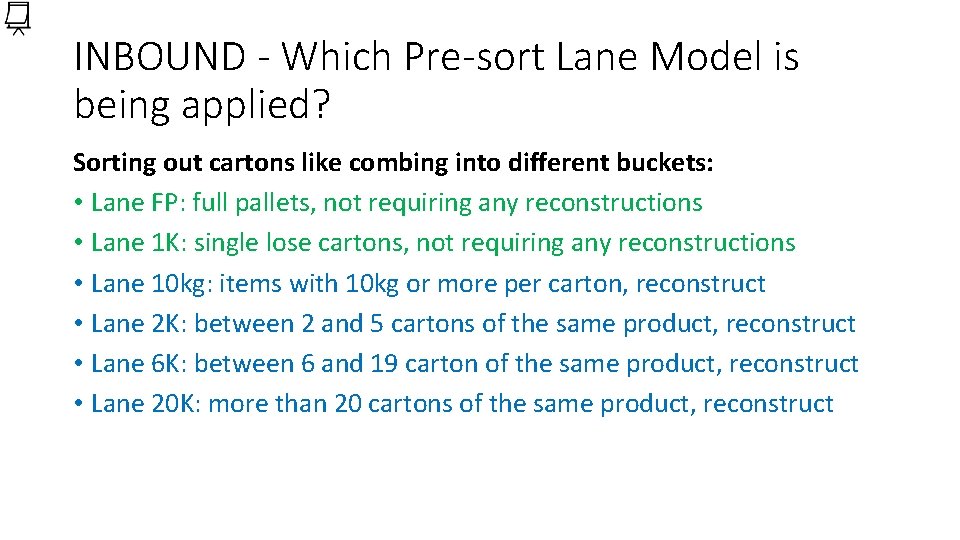
INBOUND - Which Pre-sort Lane Model is being applied? Sorting out cartons like combing into different buckets: • Lane FP: full pallets, not requiring any reconstructions • Lane 1 K: single lose cartons, not requiring any reconstructions • Lane 10 kg: items with 10 kg or more per carton, reconstruct • Lane 2 K: between 2 and 5 cartons of the same product, reconstruct • Lane 6 K: between 6 and 19 carton of the same product, reconstruct • Lane 20 K: more than 20 cartons of the same product, reconstruct
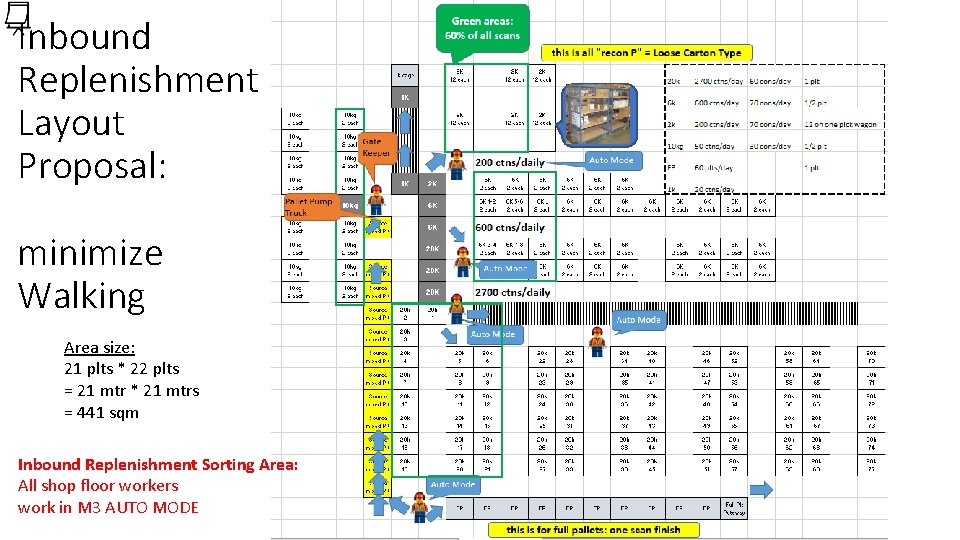
Inbound Replenishment Layout Proposal: minimize Walking Area size: 21 plts * 22 plts = 21 mtr * 21 mtrs = 441 sqm Inbound Replenishment Sorting Area: All shop floor workers work in M 3 AUTO MODE
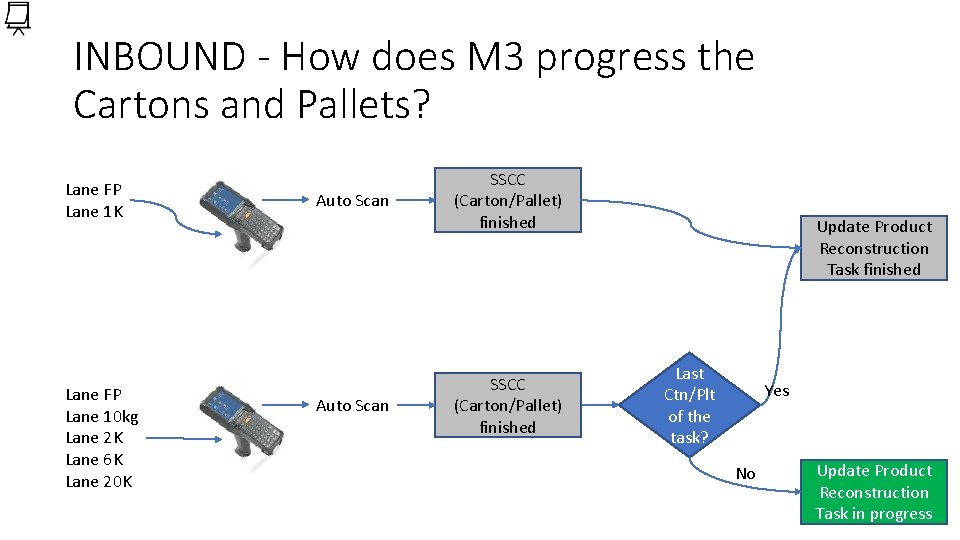
INBOUND - How does M 3 progress the Cartons and Pallets? Lane FP Lane 1 K Lane FP Lane 10 kg Lane 2 K Lane 6 K Lane 20 K Auto Scan SSCC (Carton/Pallet) finished Update Product Reconstruction Task finished Last Ctn/Plt of the task? Yes No Update Product Reconstruction Task in progress
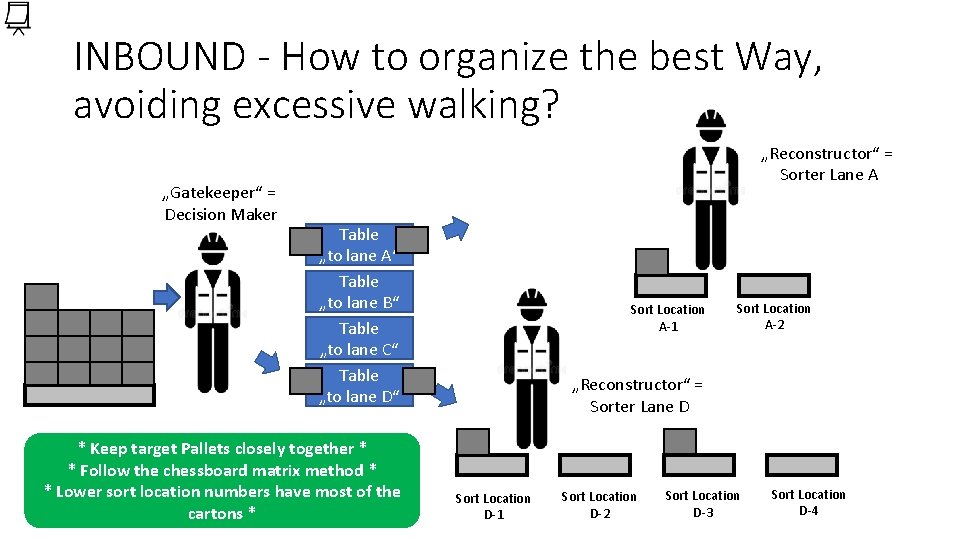
INBOUND - How to organize the best Way, avoiding excessive walking? „Gatekeeper“ = Decision Maker „Reconstructor“ = Sorter Lane A Table „to lane A“ Table „to lane B“ Table „to lane C“ Table „to lane D“ * Keep target Pallets closely together * * Follow the chessboard matrix method * * Lower sort location numbers have most of the cartons * Sort Location A-1 Sort Location A-2 „Reconstructor“ = Sorter Lane D Sort Location D-1 Sort Location D-2 Sort Location D-3 Sort Location D-4
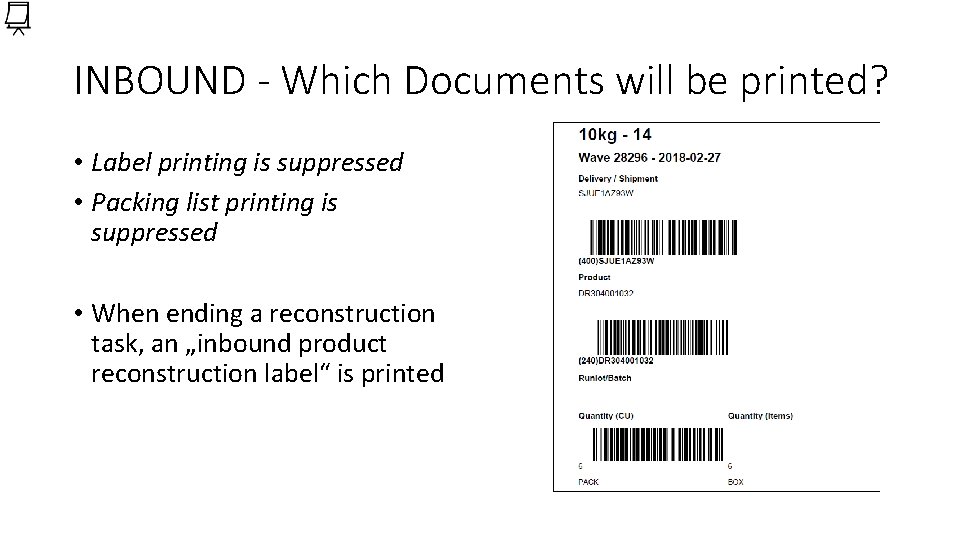
INBOUND - Which Documents will be printed? • Label printing is suppressed • Packing list printing is suppressed • When ending a reconstruction task, an „inbound product reconstruction label“ is printed
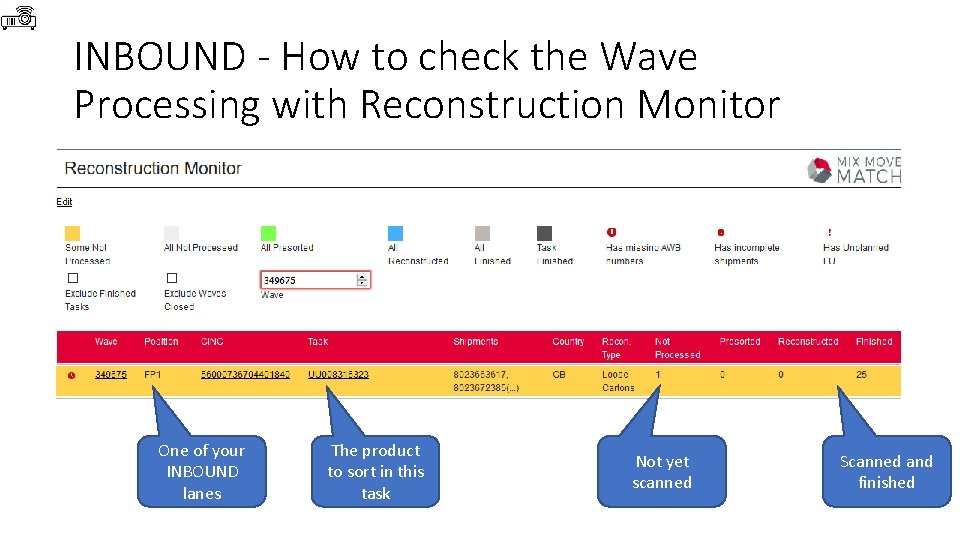
INBOUND - How to check the Wave Processing with Reconstruction Monitor One of your INBOUND lanes The product to sort in this task Not yet scanned Scanned and finished
HOTSPOT „Inbound“

END LEADER & PLANNER TRAINING
 Mix move match
Mix move match Mix move match
Mix move match Vollpalette
Vollpalette Mixmovematch
Mixmovematch Transactional leadership
Transactional leadership Lateral thinking brain teasers
Lateral thinking brain teasers Product line product mix
Product line product mix Mix and match structures
Mix and match structures Using mis 10th edition
Using mis 10th edition Using mis 10th edition
Using mis 10th edition Leader training recruitment
Leader training recruitment Walk with ease leader training
Walk with ease leader training Leader standard work examples
Leader standard work examples Military residency match
Military residency match Servant leader vs contingency plan
Servant leader vs contingency plan Winning color
Winning color Goroo trip planner
Goroo trip planner Capacity planner vmware
Capacity planner vmware Multimodal trip planner
Multimodal trip planner The city planner poem
The city planner poem Quintiq workforce planner
Quintiq workforce planner Account plan adalah
Account plan adalah Pathways planner
Pathways planner Partial order planning with example
Partial order planning with example Education planner learning style quiz
Education planner learning style quiz Xerox 6085 workstation
Xerox 6085 workstation My education planner
My education planner Monthly planner 2010
Monthly planner 2010 Cisco ios upgrade planner tool
Cisco ios upgrade planner tool Blue hen planner udel
Blue hen planner udel Aqa route planner
Aqa route planner Ai planner
Ai planner Rtd flex pass
Rtd flex pass Mrs edgars class planner
Mrs edgars class planner Classutil unsw
Classutil unsw Strips planner
Strips planner Planner quick start guide
Planner quick start guide Sql planner
Sql planner Corporate meeting planner
Corporate meeting planner Spiritual growth planner
Spiritual growth planner Open source trip planner
Open source trip planner Mylessonplanner
Mylessonplanner Orientation week planner
Orientation week planner Education planner ontario
Education planner ontario A tomato flames
A tomato flames Cardboard testimonies examples
Cardboard testimonies examples Annual dinner planner
Annual dinner planner Dtu master thesis rules
Dtu master thesis rules Program slicing tool
Program slicing tool Aphta planners
Aphta planners Wedding planner valence
Wedding planner valence What are the factors affecting plant layout
What are the factors affecting plant layout Nasa mission planner
Nasa mission planner Crucial conversations state my path
Crucial conversations state my path Planner chromatography
Planner chromatography Jmu ap scores
Jmu ap scores Ile kosztuje wedding planner
Ile kosztuje wedding planner Timomio
Timomio Rdns training
Rdns training How to use recreational dive planner
How to use recreational dive planner Pension planner northamptonshire
Pension planner northamptonshire Vk3um eme planner
Vk3um eme planner