TRAINING NAVICA Verifier App 2021 Abbott All rights
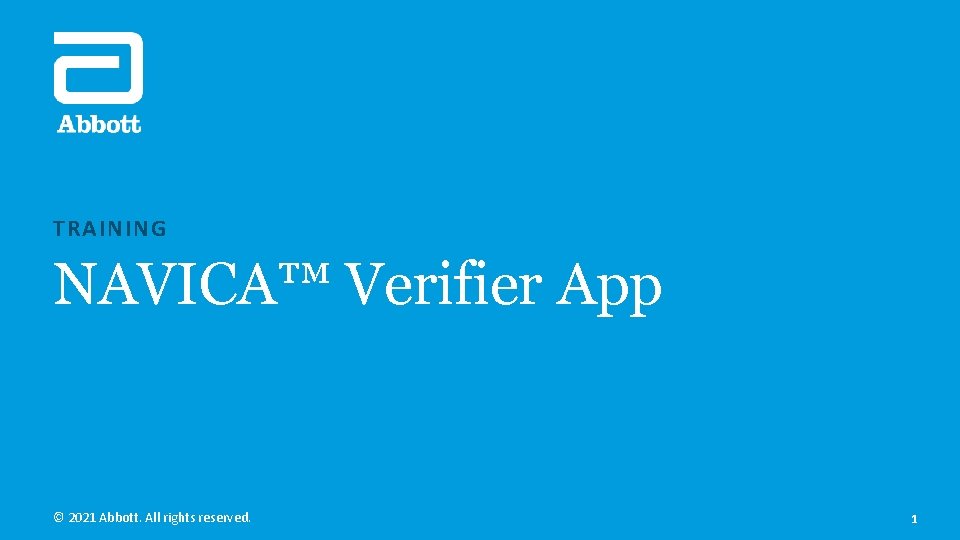
TRAINING NAVICA™ Verifier App © 2021 Abbott. All rights reserved. 1
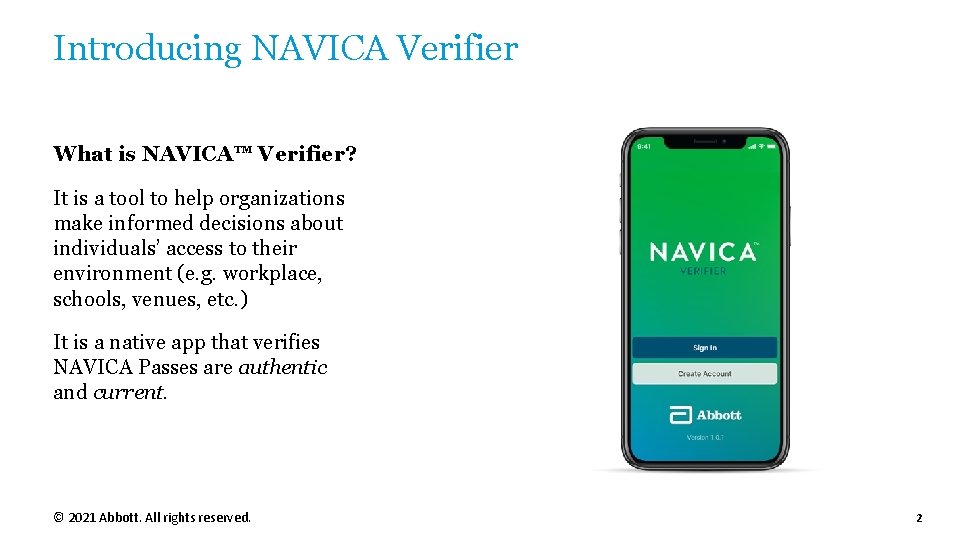
Introducing NAVICA Verifier What is NAVICA™ Verifier? It is a tool to help organizations make informed decisions about individuals’ access to their environment (e. g. workplace, schools, venues, etc. ) It is a native app that verifies NAVICA Passes are authentic and current. © 2021 Abbott. All rights reserved. 2
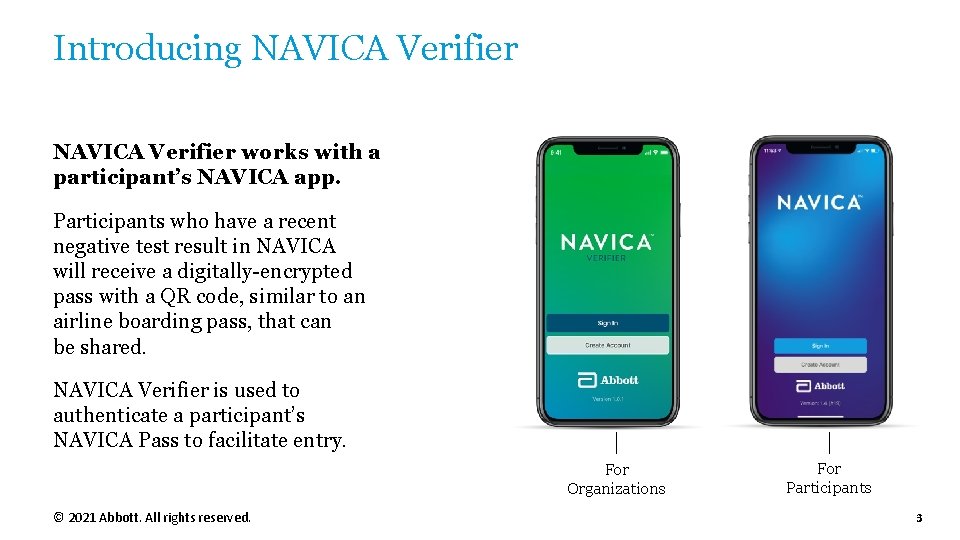
Introducing NAVICA Verifier works with a participant’s NAVICA app. Participants who have a recent negative test result in NAVICA will receive a digitally-encrypted pass with a QR code, similar to an airline boarding pass, that can be shared. NAVICA Verifier is used to authenticate a participant’s NAVICA Pass to facilitate entry. For Organizations © 2021 Abbott. All rights reserved. For Participants 3
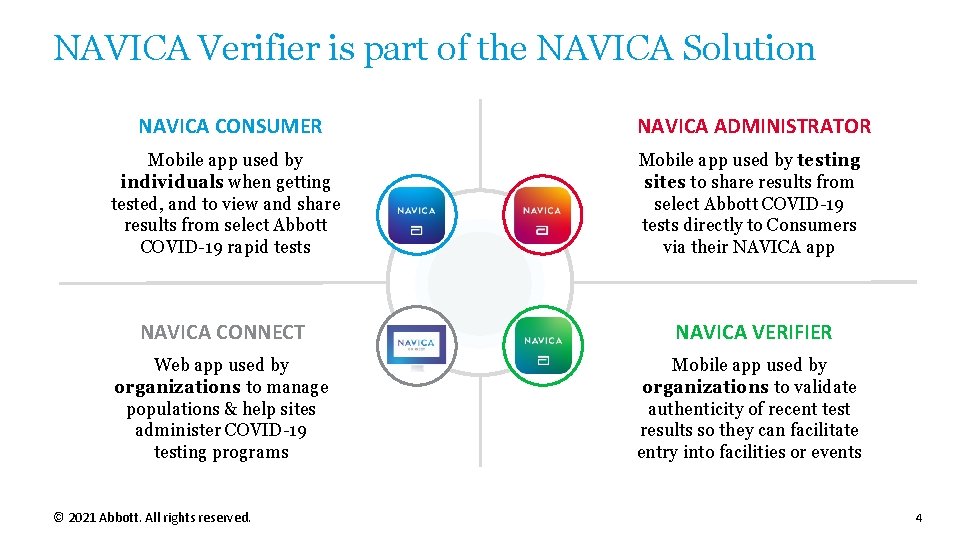
NAVICA Verifier is part of the NAVICA Solution NAVICA CONSUMER NAVICA ADMINISTRATOR Mobile app used by individuals when getting tested, and to view and share results from select Abbott COVID-19 rapid tests Mobile app used by testing sites to share results from select Abbott COVID-19 tests directly to Consumers via their NAVICA app NAVICA CONNECT NAVICA VERIFIER Web app used by organizations to manage populations & help sites administer COVID-19 testing programs Mobile app used by organizations to validate authenticity of recent test results so they can facilitate entry into facilities or events © 2021 Abbott. All rights reserved. 4
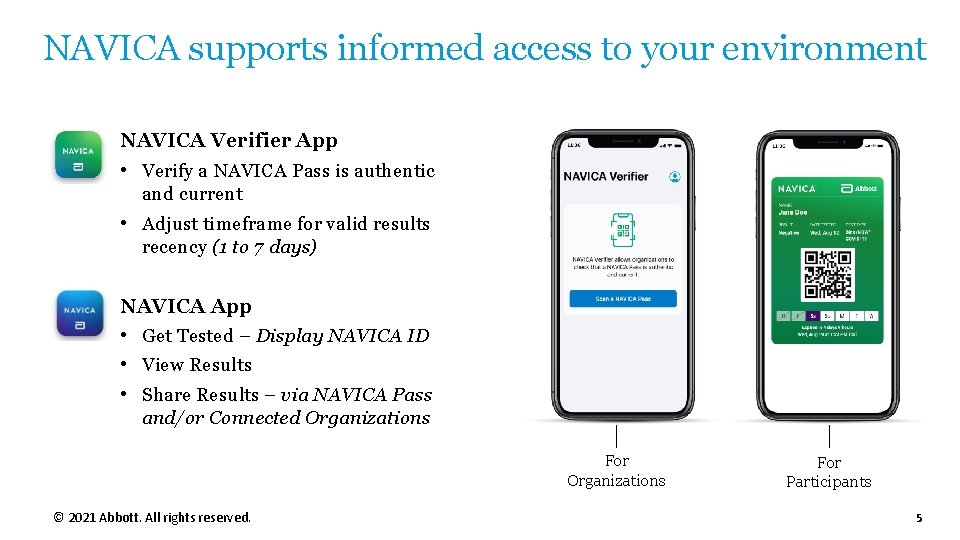
NAVICA supports informed access to your environment NAVICA Verifier App • Verify a NAVICA Pass is authentic and current • Adjust timeframe for valid results recency (1 to 7 days) NAVICA App • Get Tested – Display NAVICA ID • View Results • Share Results – via NAVICA Pass and/or Connected Organizations For Organizations © 2021 Abbott. All rights reserved. For Participants 5
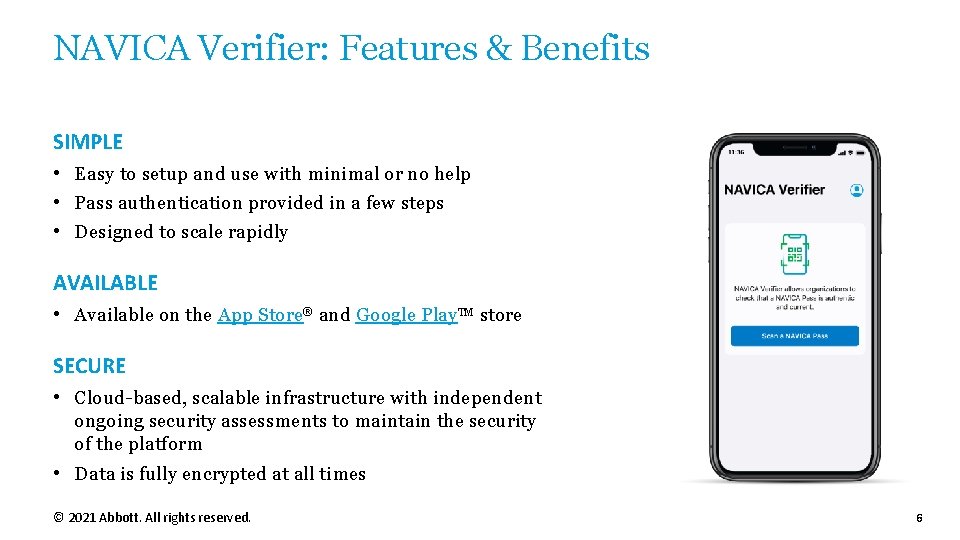
NAVICA Verifier: Features & Benefits SIMPLE • Easy to setup and use with minimal or no help • Pass authentication provided in a few steps • Designed to scale rapidly AVAILABLE • Available on the App Store® and Google Play. TM store SECURE • Cloud-based, scalable infrastructure with independent ongoing security assessments to maintain the security of the platform • Data is fully encrypted at all times © 2021 Abbott. All rights reserved. 6
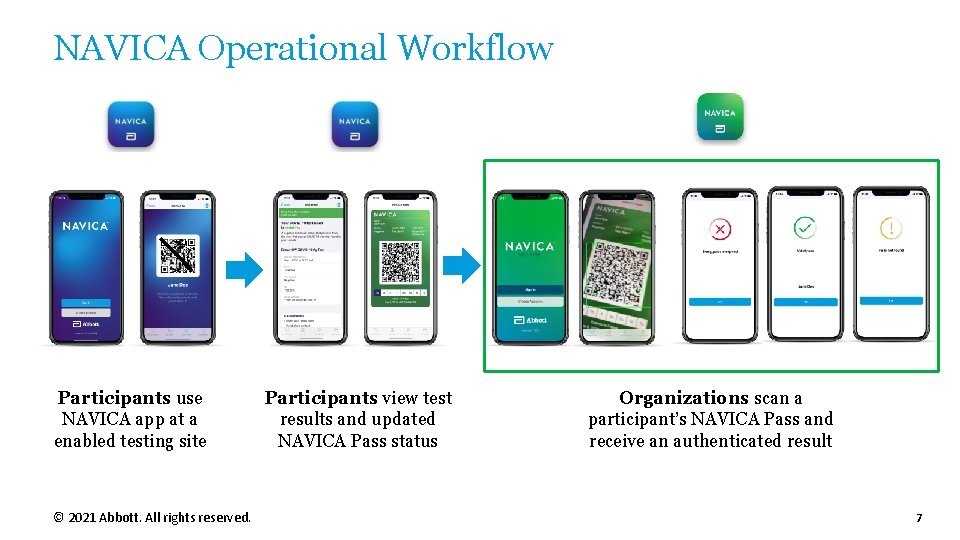
NAVICA Operational Workflow Participants use NAVICA app at a enabled testing site © 2021 Abbott. All rights reserved. Participants view test results and updated NAVICA Pass status Organizations scan a participant’s NAVICA Pass and receive an authenticated result 7
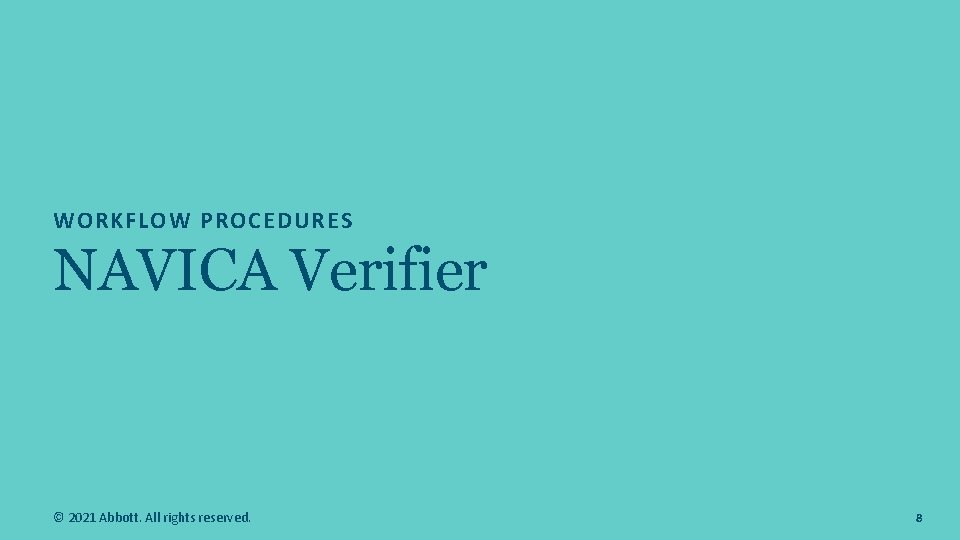
WORKFLOW PROCEDURES NAVICA Verifier © 2021 Abbott. All rights reserved. 8
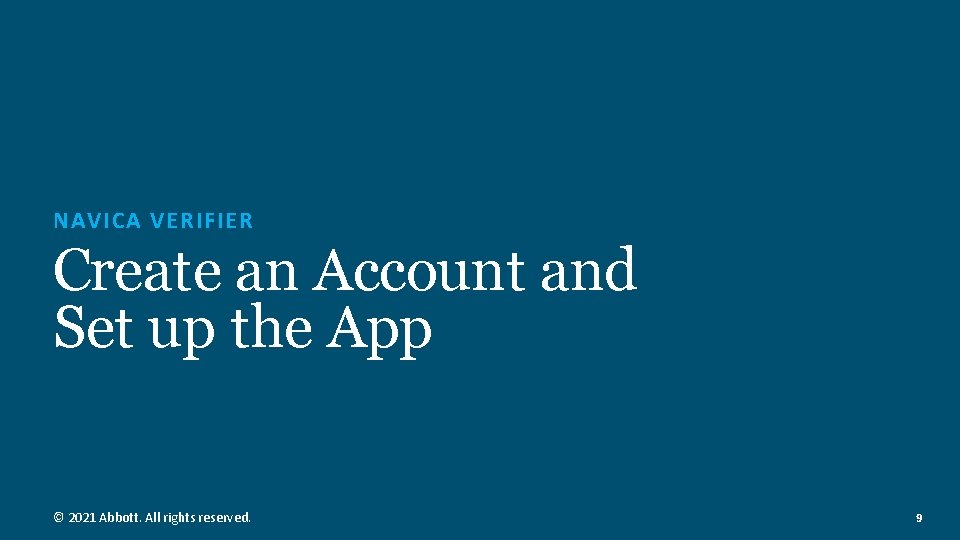
NAVICA VERIFIER Create an Account and Set up the App © 2021 Abbott. All rights reserved. 9
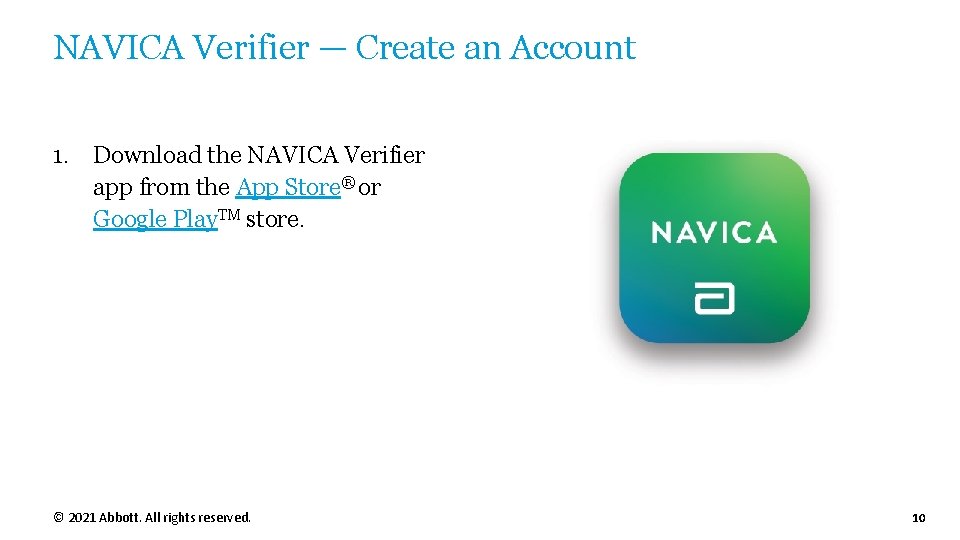
NAVICA Verifier — Create an Account 1. Download the NAVICA Verifier app from the App Store® or Google Play. TM store. © 2021 Abbott. All rights reserved. 10
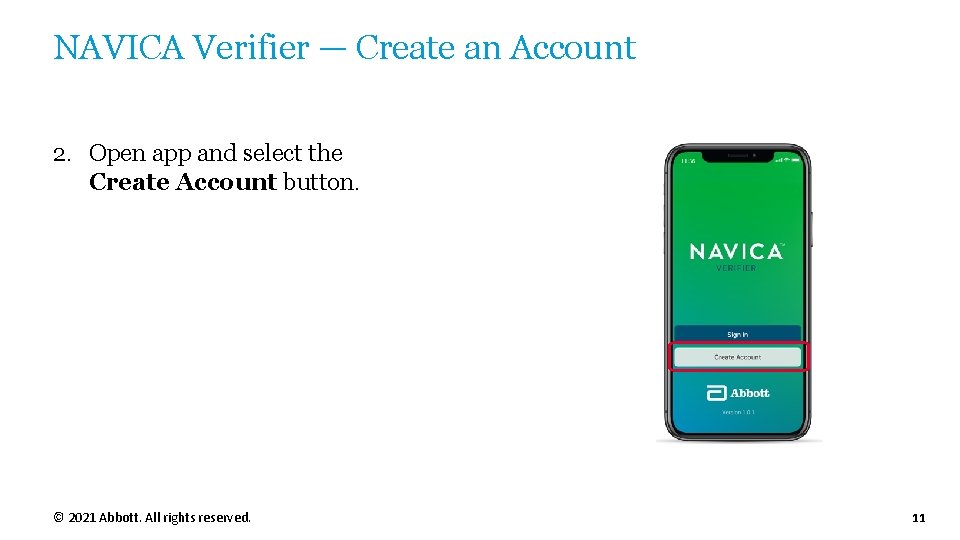
NAVICA Verifier — Create an Account 2. Open app and select the Create Account button. © 2021 Abbott. All rights reserved. 11
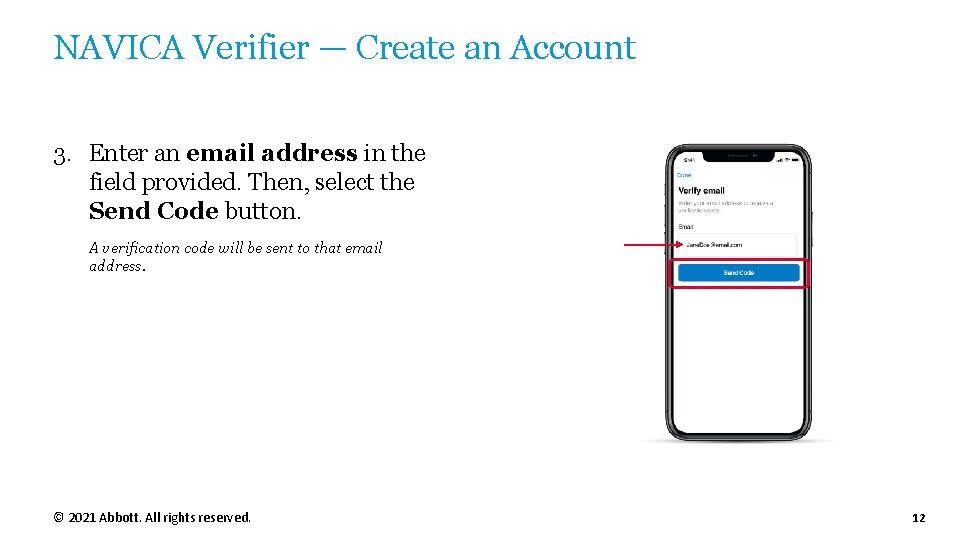
NAVICA Verifier — Create an Account 3. Enter an email address in the field provided. Then, select the Send Code button. A verification code will be sent to that email address. © 2021 Abbott. All rights reserved. 12
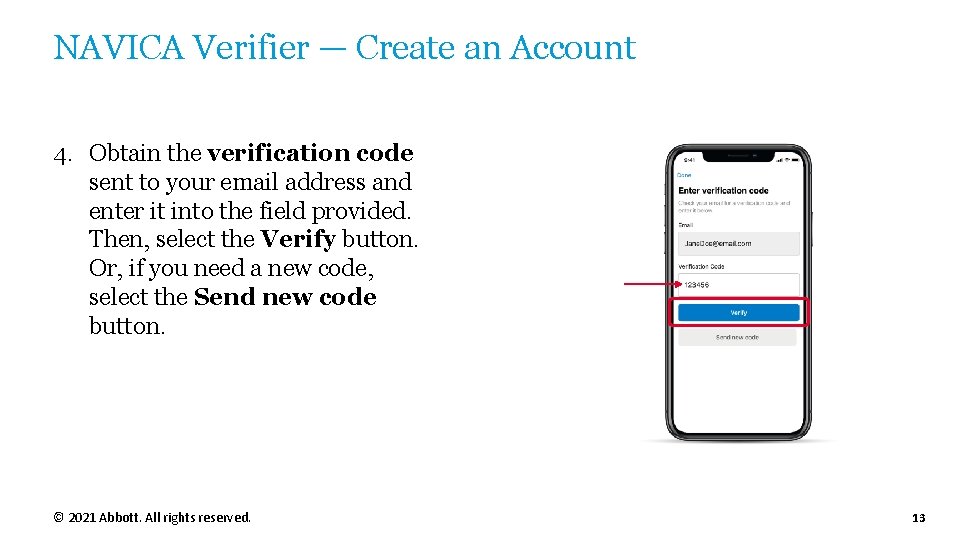
NAVICA Verifier — Create an Account 4. Obtain the verification code sent to your email address and enter it into the field provided. Then, select the Verify button. Or, if you need a new code, select the Send new code button. © 2021 Abbott. All rights reserved. 13
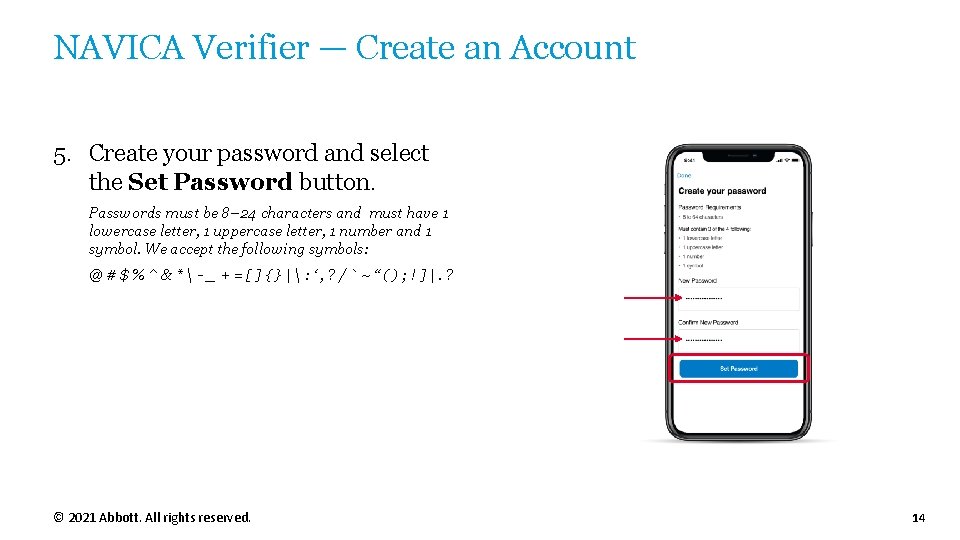
NAVICA Verifier — Create an Account 5. Create your password and select the Set Password button. Passwords must be 8– 24 characters and must have 1 lowercase letter, 1 uppercase letter, 1 number and 1 symbol. We accept the following symbols: @#$%^&*-_+=[]{}|: ‘, ? /`~“(); !]|. ? © 2021 Abbott. All rights reserved. 14
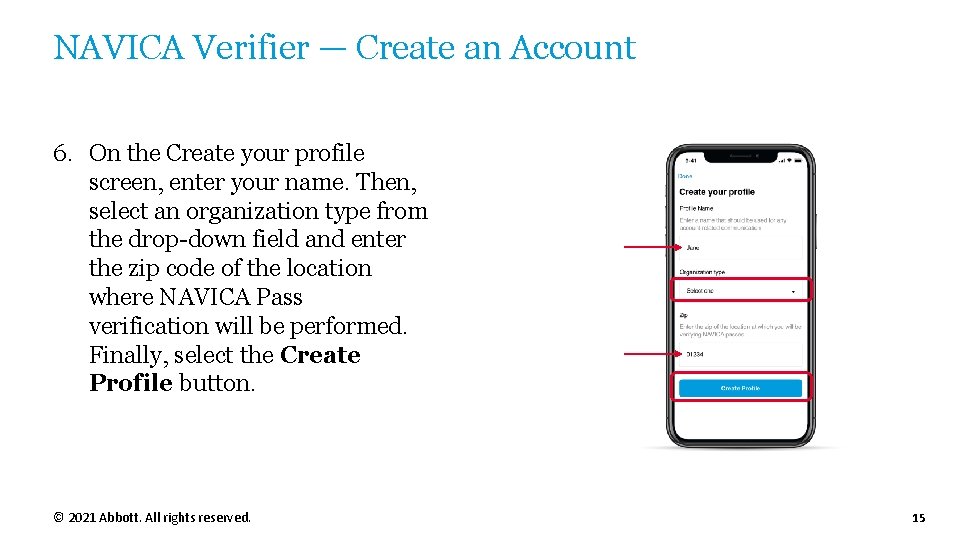
NAVICA Verifier — Create an Account 6. On the Create your profile screen, enter your name. Then, select an organization type from the drop-down field and enter the zip code of the location where NAVICA Pass verification will be performed. Finally, select the Create Profile button. © 2021 Abbott. All rights reserved. 15
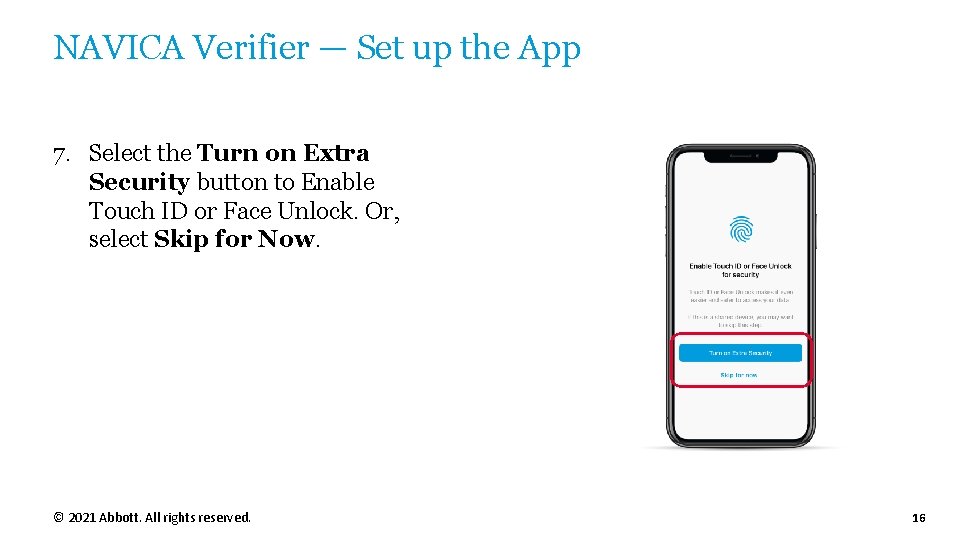
NAVICA Verifier — Set up the App 7. Select the Turn on Extra Security button to Enable Touch ID or Face Unlock. Or, select Skip for Now. © 2021 Abbott. All rights reserved. 16
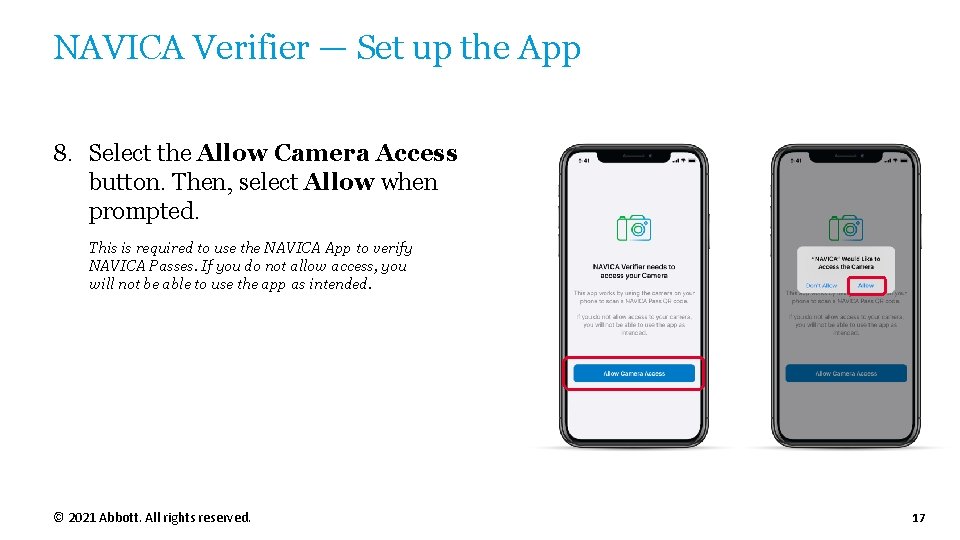
NAVICA Verifier — Set up the App 8. Select the Allow Camera Access button. Then, select Allow when prompted. This is required to use the NAVICA App to verify NAVICA Passes. If you do not allow access, you will not be able to use the app as intended. © 2021 Abbott. All rights reserved. 17
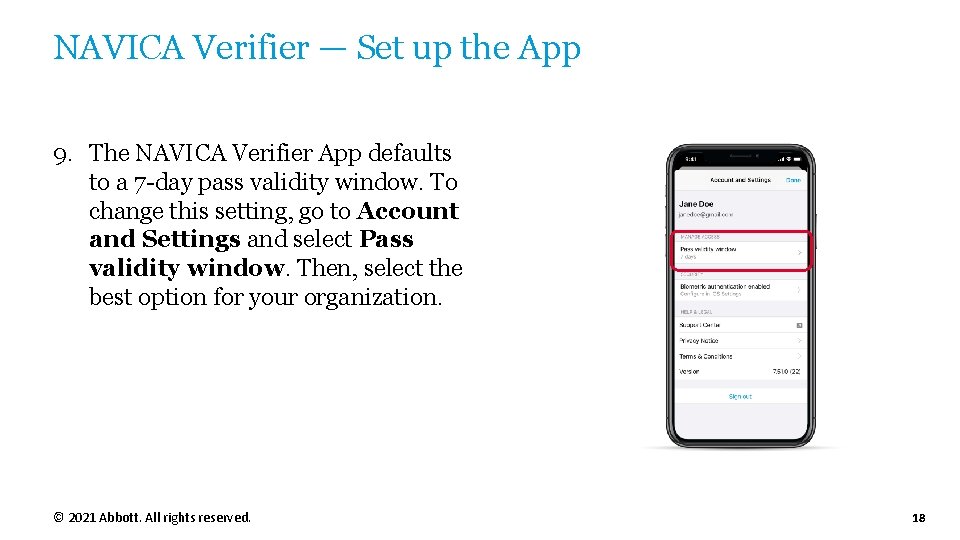
NAVICA Verifier — Set up the App 9. The NAVICA Verifier App defaults to a 7 -day pass validity window. To change this setting, go to Account and Settings and select Pass validity window. Then, select the best option for your organization. © 2021 Abbott. All rights reserved. 18
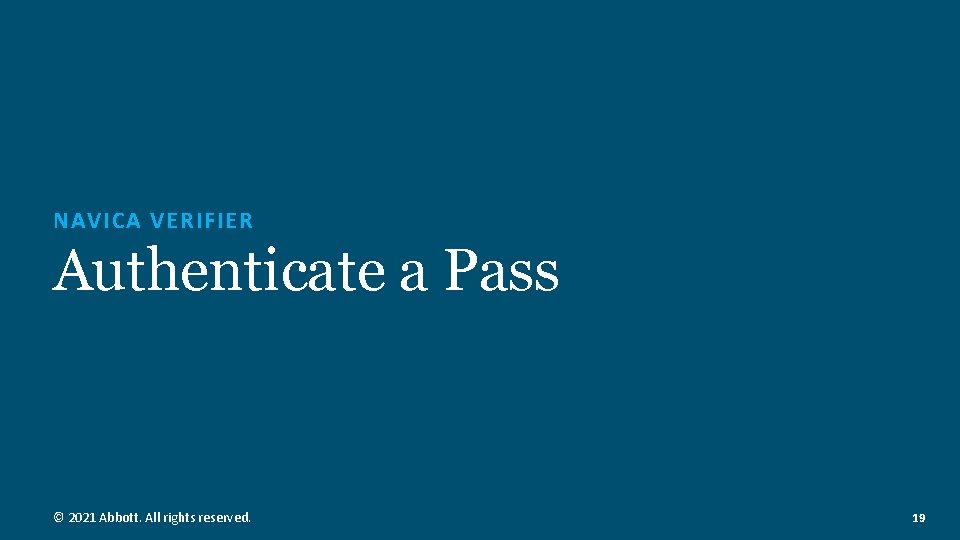
NAVICA VERIFIER Authenticate a Pass © 2021 Abbott. All rights reserved. 19
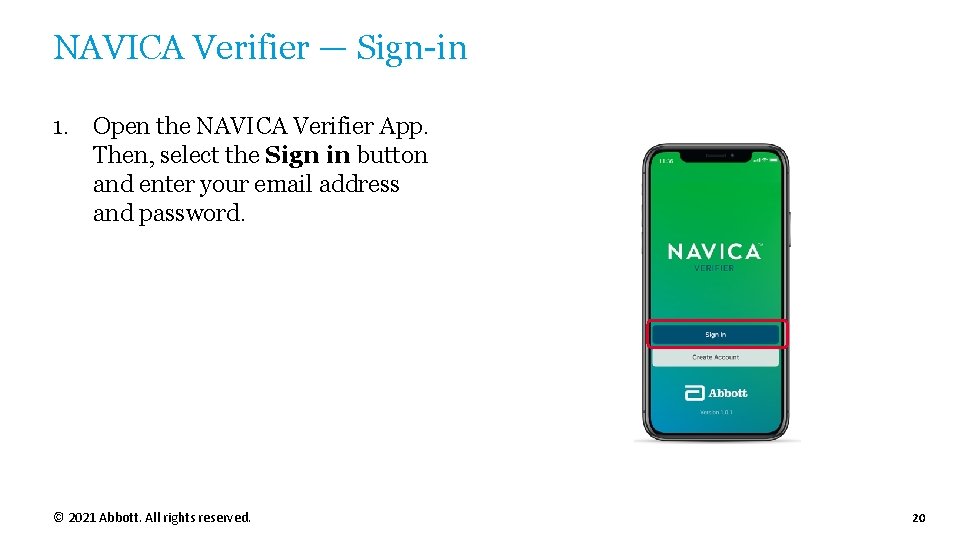
NAVICA Verifier — Sign-in 1. Open the NAVICA Verifier App. Then, select the Sign in button and enter your email address and password. © 2021 Abbott. All rights reserved. 20
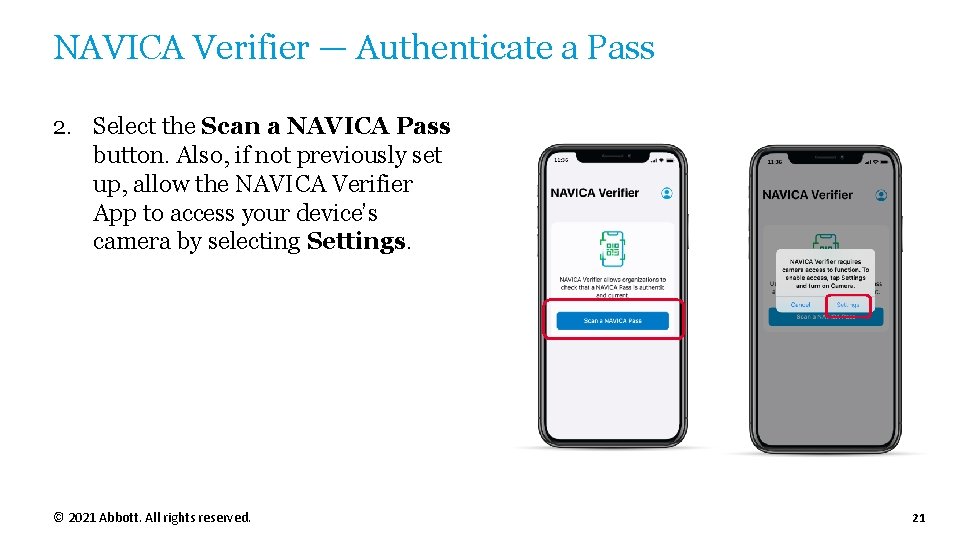
NAVICA Verifier — Authenticate a Pass 2. Select the Scan a NAVICA Pass button. Also, if not previously set up, allow the NAVICA Verifier App to access your device’s camera by selecting Settings. © 2021 Abbott. All rights reserved. 21
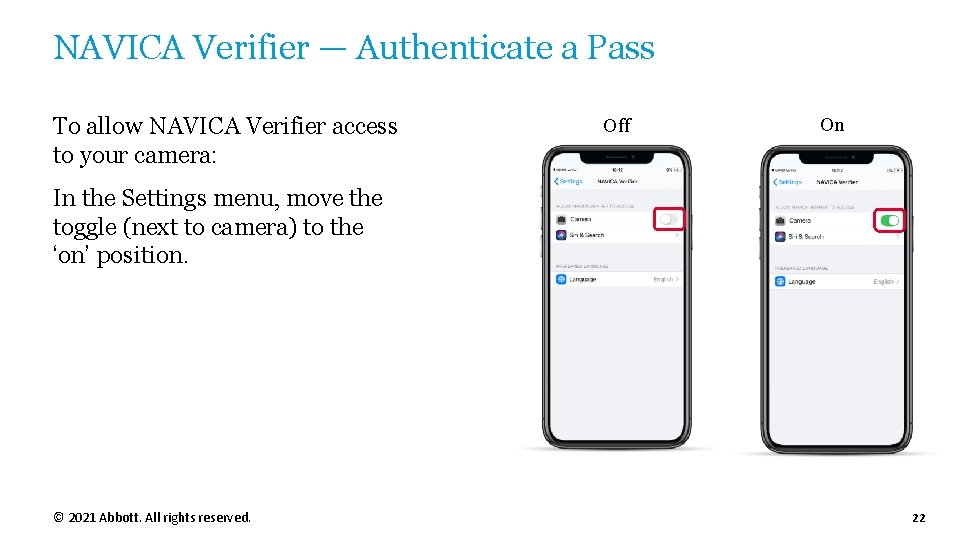
NAVICA Verifier — Authenticate a Pass To allow NAVICA Verifier access to your camera: Off On In the Settings menu, move the toggle (next to camera) to the ‘on’ position. © 2021 Abbott. All rights reserved. 22
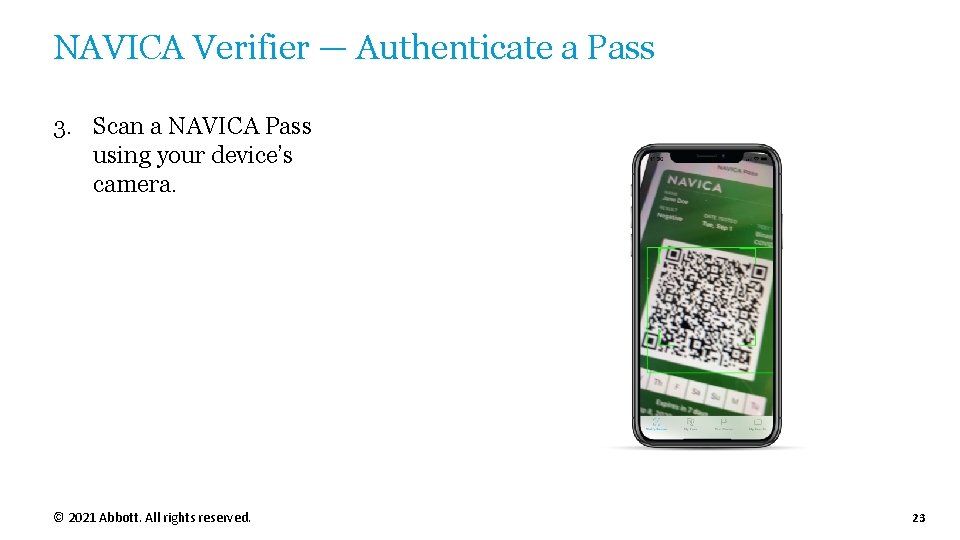
NAVICA Verifier — Authenticate a Pass 3. Scan a NAVICA Pass using your device’s camera. © 2021 Abbott. All rights reserved. 23
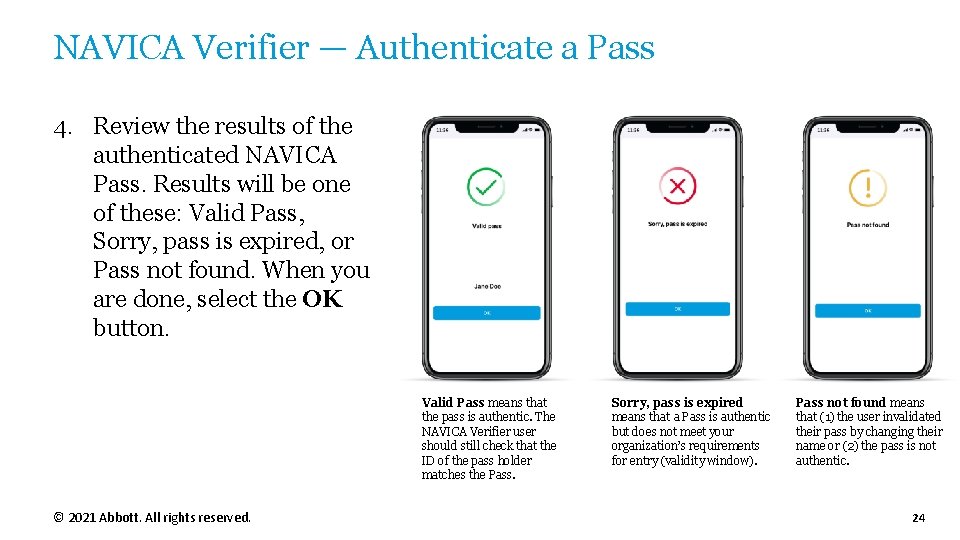
NAVICA Verifier — Authenticate a Pass 4. Review the results of the authenticated NAVICA Pass. Results will be one of these: Valid Pass, Sorry, pass is expired, or Pass not found. When you are done, select the OK button. Valid Pass means that the pass is authentic. The NAVICA Verifier user should still check that the ID of the pass holder matches the Pass. © 2021 Abbott. All rights reserved. Sorry, pass is expired means that a Pass is authentic but does not meet your organization’s requirements for entry (validity window). Pass not found means that (1) the user invalidated their pass by changing their name or (2) the pass is not authentic. 24
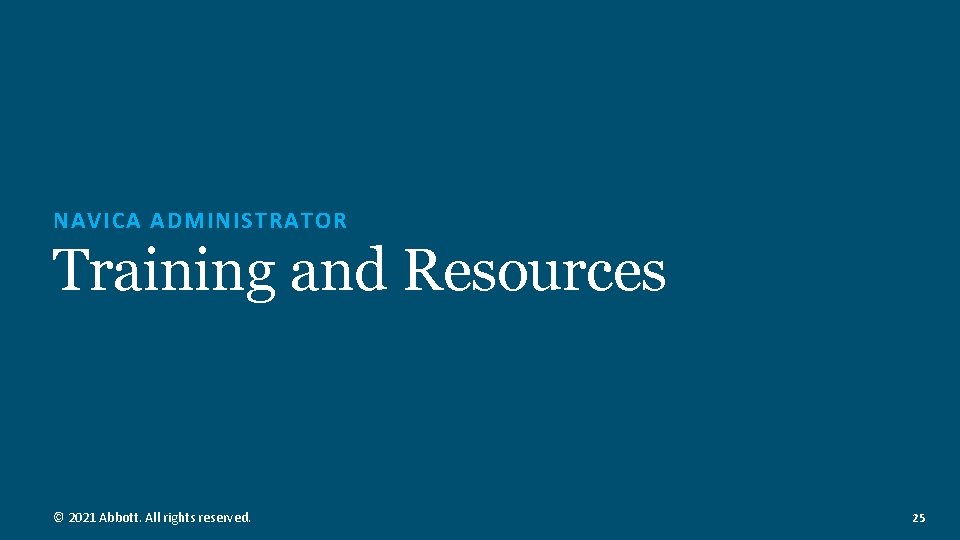
NAVICA ADMINISTRATOR Training and Resources © 2021 Abbott. All rights reserved. 25
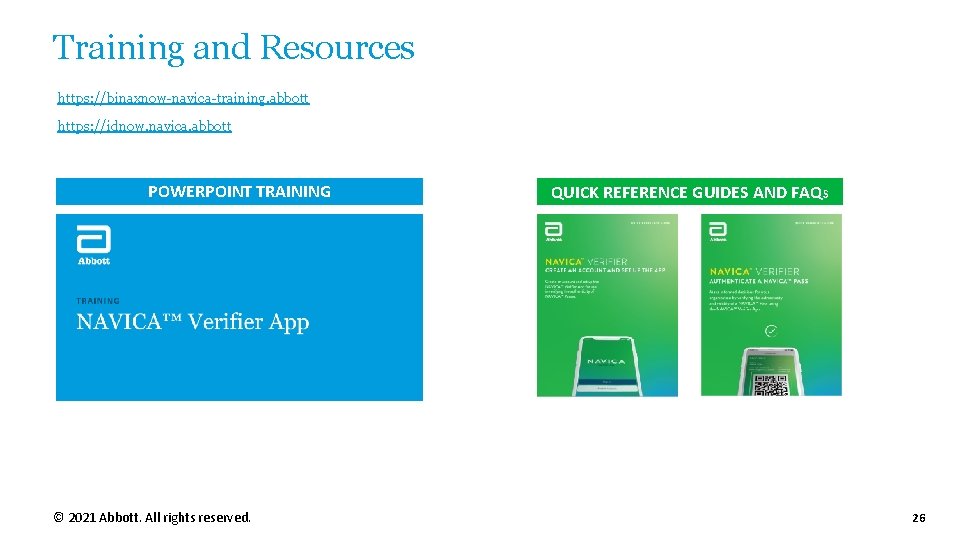
Training and Resources https: //binaxnow-navica-training. abbott https: //idnow. navica. abbott POWERPOINT TRAINING © 2021 Abbott. All rights reserved. QUICK REFERENCE GUIDES AND FAQS 26
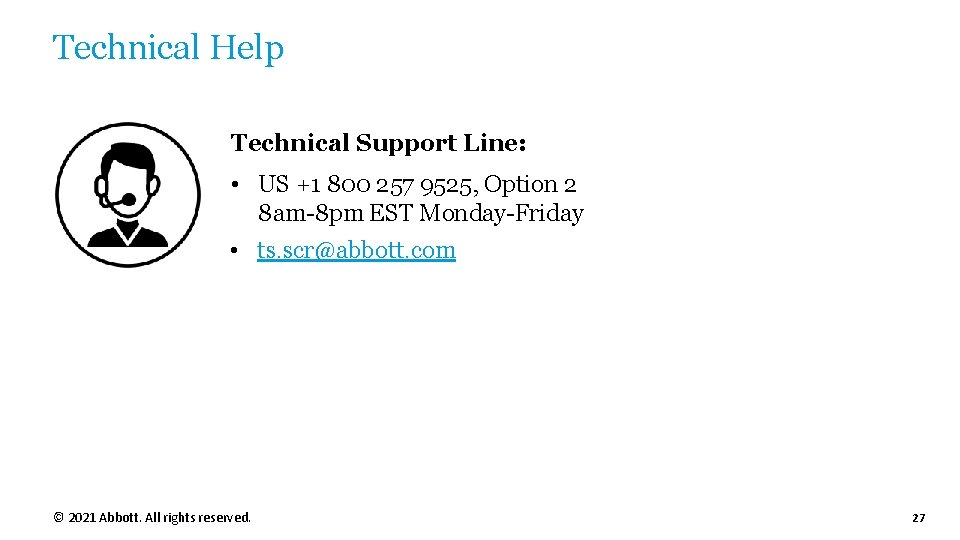
Technical Help Technical Support Line: • US +1 800 257 9525, Option 2 8 am-8 pm EST Monday-Friday • ts. scr@abbott. com © 2021 Abbott. All rights reserved. 27
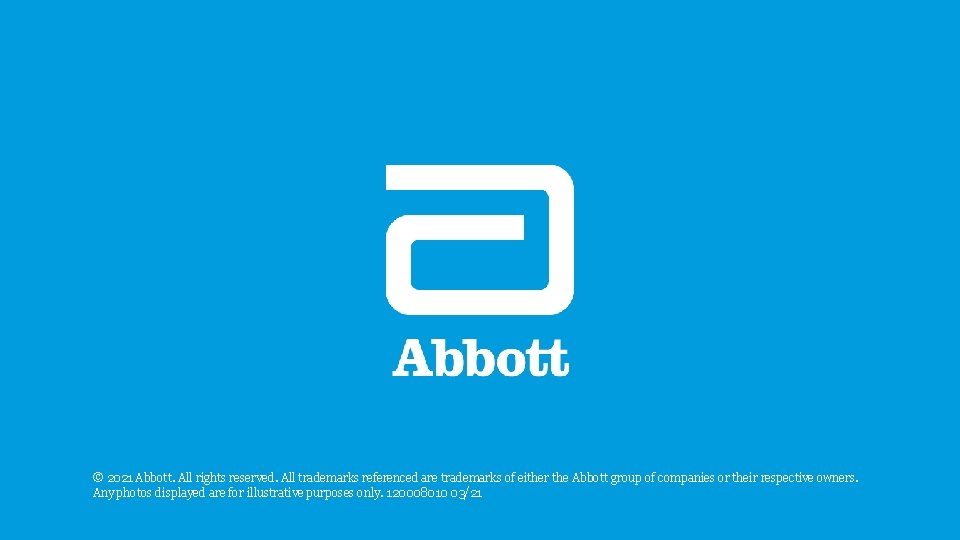
© 2021 Abbott. All rights reserved. All trademarks referenced are trademarks of either the Abbott group of companies or their respective owners. Any photos displayed are for illustrative purposes only. 120008010 03/21
- Slides: 28