Training Guide Toolkit CMA com is webbased software
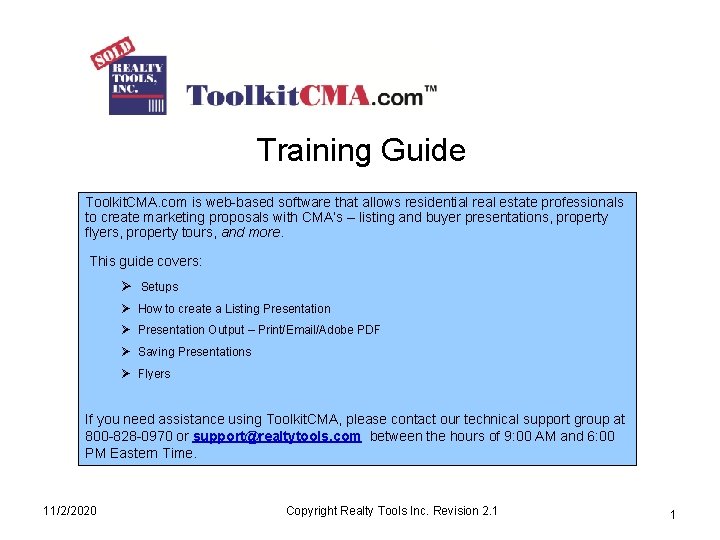
Training Guide Toolkit. CMA. com is web-based software that allows residential real estate professionals to create marketing proposals with CMA’s – listing and buyer presentations, property flyers, property tours, and more. This guide covers: Ø Setups Ø How to create a Listing Presentation Ø Presentation Output – Print/Email/Adobe PDF Ø Saving Presentations Ø Flyers If you need assistance using Toolkit. CMA, please contact our technical support group at 800 -828 -0970 or support@realtytools. com between the hours of 9: 00 AM and 6: 00 PM Eastern Time. 11/2/2020 Copyright Realty Tools Inc. Revision 2. 1 1
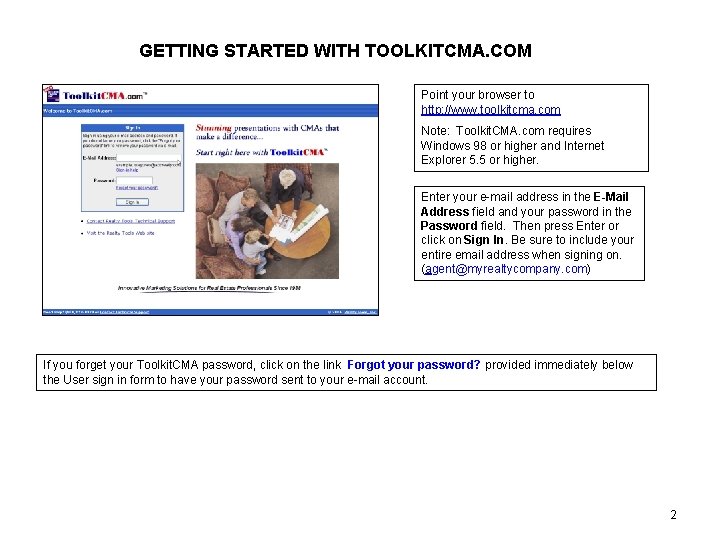
GETTING STARTED WITH TOOLKITCMA. COM Point your browser to http: //www. toolkitcma. com Note: Toolkit. CMA. com requires Windows 98 or higher and Internet Explorer 5. 5 or higher. Enter your e-mail address in the E-Mail Address field and your password in the Password field. Then press Enter or click on Sign In. Be sure to include your entire email address when signing on. (agent@myrealtycompany. com) If you forget your Toolkit. CMA password, click on the link Forgot your password? provided immediately below the User sign in form to have your password sent to your e-mail account. 2
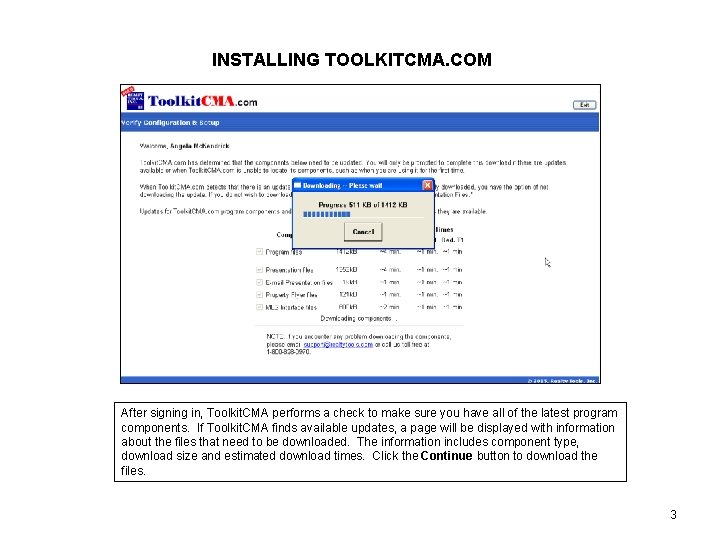
INSTALLING TOOLKITCMA. COM After signing in, Toolkit. CMA performs a check to make sure you have all of the latest program components. If Toolkit. CMA finds available updates, a page will be displayed with information about the files that need to be downloaded. The information includes component type, download size and estimated download times. Click the Continue button to download the files. 3
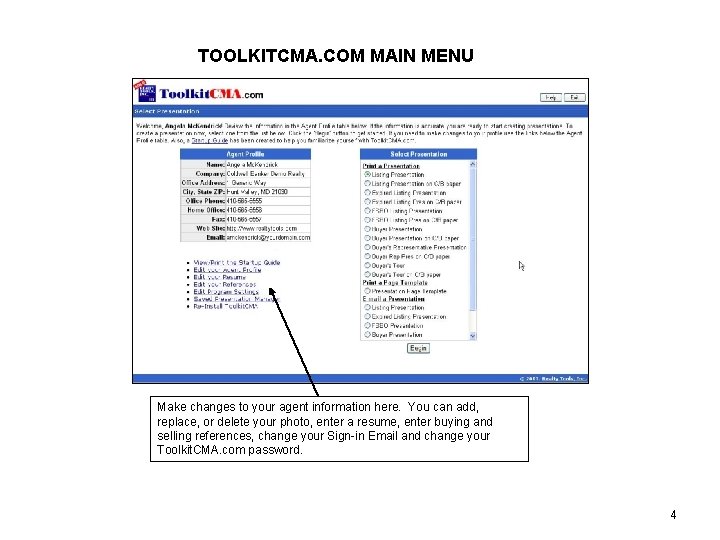
TOOLKITCMA. COM MAIN MENU Make changes to your agent information here. You can add, replace, or delete your photo, enter a resume, enter buying and selling references, change your Sign-in Email and change your Toolkit. CMA. com password. 4
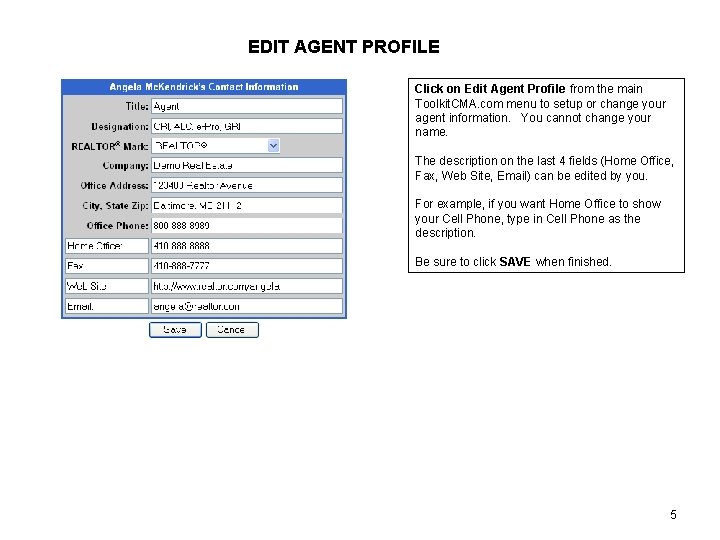
EDIT AGENT PROFILE Click on Edit Agent Profile from the main Toolkit. CMA. com menu to setup or change your agent information. You cannot change your name. The description on the last 4 fields (Home Office, Fax, Web Site, Email) can be edited by you. For example, if you want Home Office to show your Cell Phone, type in Cell Phone as the description. Be sure to click SAVE when finished. 5
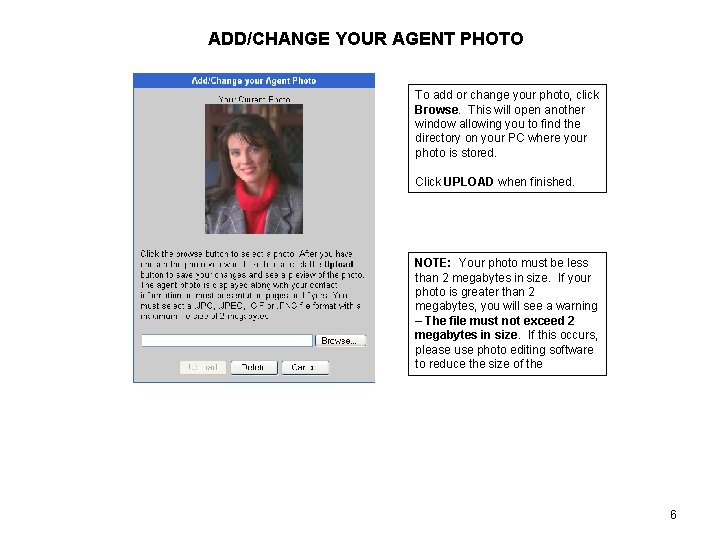
ADD/CHANGE YOUR AGENT PHOTO To add or change your photo, click Browse. This will open another window allowing you to find the directory on your PC where your photo is stored. Click UPLOAD when finished. NOTE: Your photo must be less than 2 megabytes in size. If your photo is greater than 2 megabytes, you will see a warning – The file must not exceed 2 megabytes in size. If this occurs, please use photo editing software to reduce the size of the 6
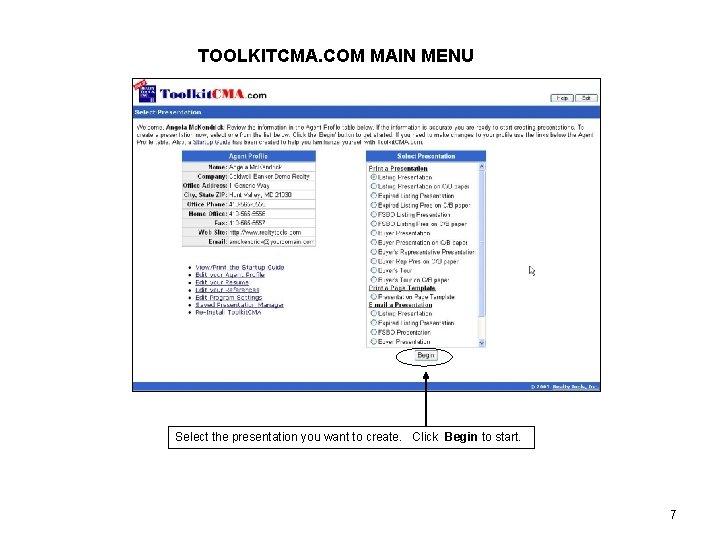
TOOLKITCMA. COM MAIN MENU Select the presentation you want to create. Click Begin to start. 7
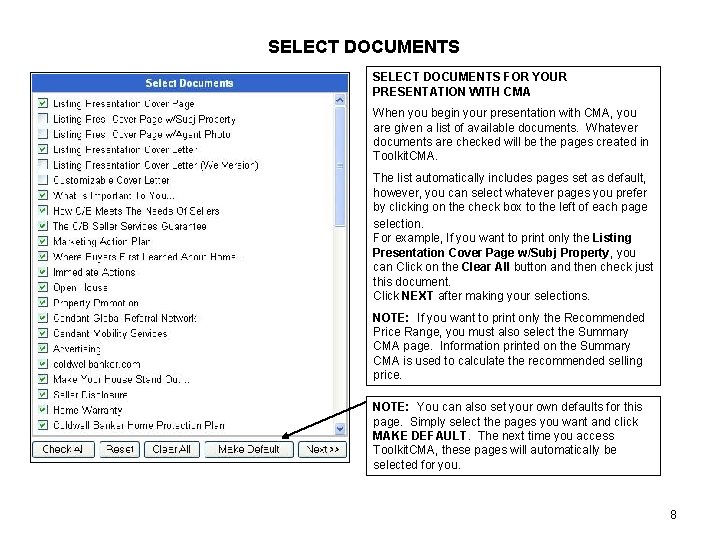
SELECT DOCUMENTS FOR YOUR PRESENTATION WITH CMA When you begin your presentation with CMA, you are given a list of available documents. Whatever documents are checked will be the pages created in Toolkit. CMA. The list automatically includes pages set as default, however, you can select whatever pages you prefer by clicking on the check box to the left of each page selection. For example, If you want to print only the Listing Presentation Cover Page w/Subj Property, you can Click on the Clear All button and then check just this document. Click NEXT after making your selections. NOTE: If you want to print only the Recommended Price Range, you must also select the Summary CMA page. Information printed on the Summary CMA is used to calculate the recommended selling price. NOTE: You can also set your own defaults for this page. Simply select the pages you want and click MAKE DEFAULT. The next time you access Toolkit. CMA, these pages will automatically be selected for you. 8
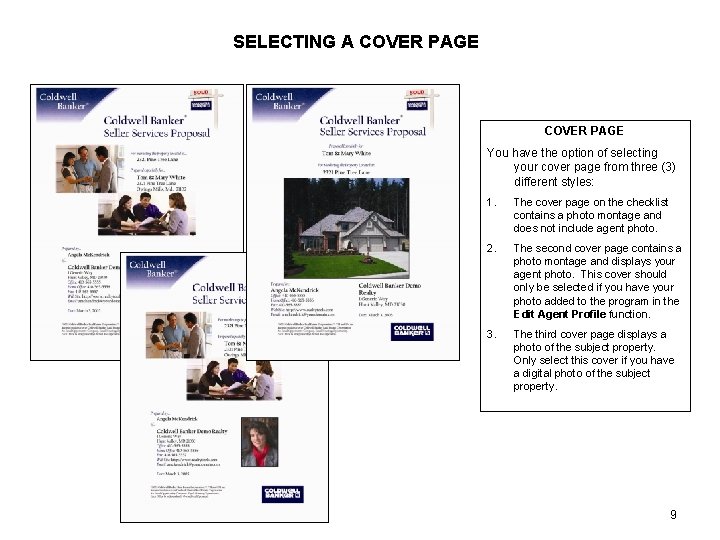
SELECTING A COVER PAGE You have the option of selecting your cover page from three (3) different styles: 1. The cover page on the checklist contains a photo montage and does not include agent photo. 2. The second cover page contains a photo montage and displays your agent photo. This cover should only be selected if you have your photo added to the program in the Edit Agent Profile function. 3. The third cover page displays a photo of the subject property. Only select this cover if you have a digital photo of the subject property. 9
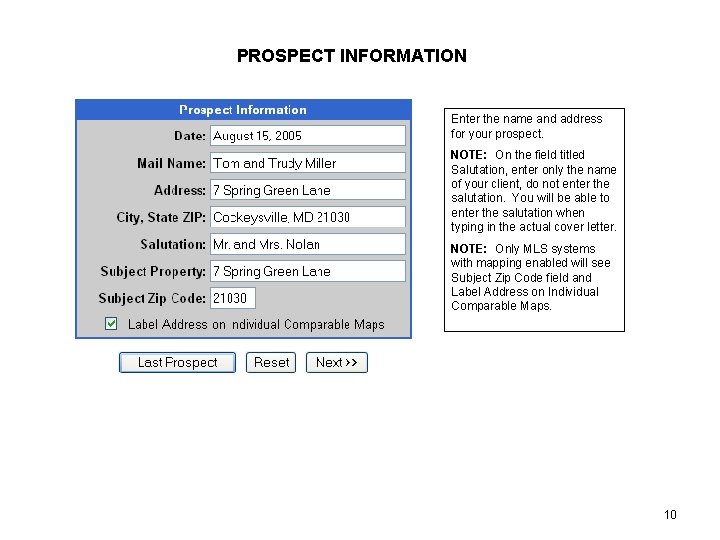
PROSPECT INFORMATION Enter the name and address for your prospect. NOTE: On the field titled Salutation, enter only the name of your client, do not enter the salutation. You will be able to enter the salutation when typing in the actual cover letter. NOTE: Only MLS systems with mapping enabled will see Subject Zip Code field and Label Address on Individual Comparable Maps. 10
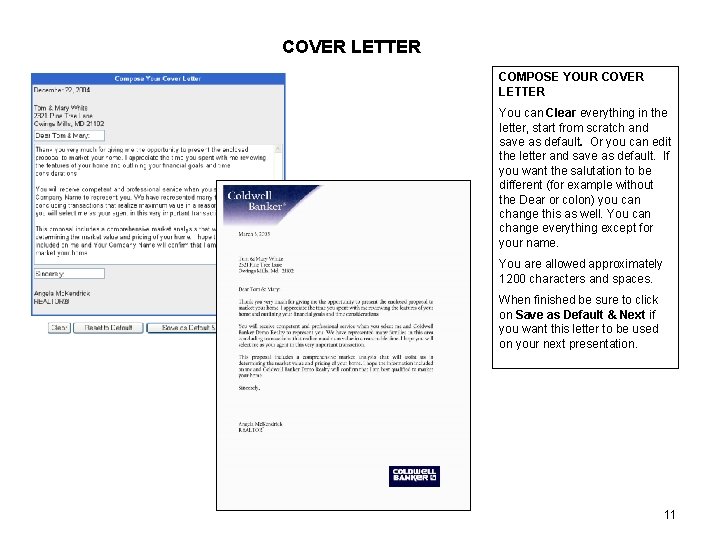
COVER LETTER COMPOSE YOUR COVER LETTER You can Clear everything in the letter, start from scratch and save as default. Or you can edit the letter and save as default. If you want the salutation to be different (for example without the Dear or colon) you can change this as well. You can change everything except for your name. You are allowed approximately 1200 characters and spaces. When finished be sure to click on Save as Default & Next if you want this letter to be used on your next presentation. 11
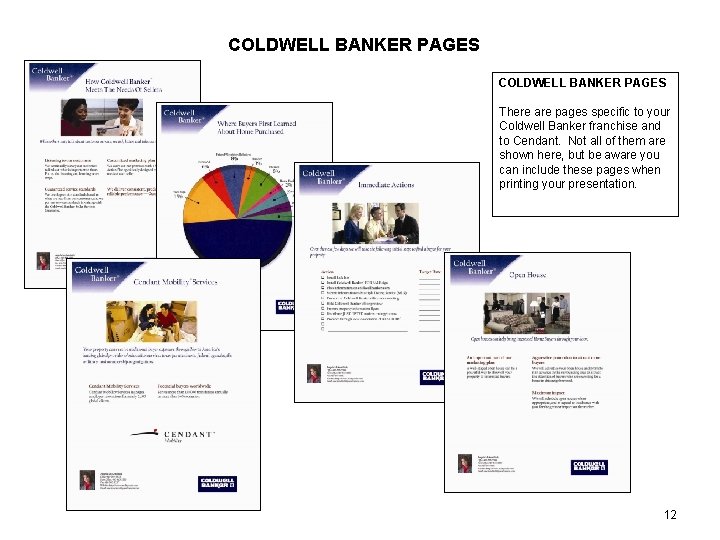
COLDWELL BANKER PAGES There are pages specific to your Coldwell Banker franchise and to Cendant. Not all of them are shown here, but be aware you can include these pages when printing your presentation. 12
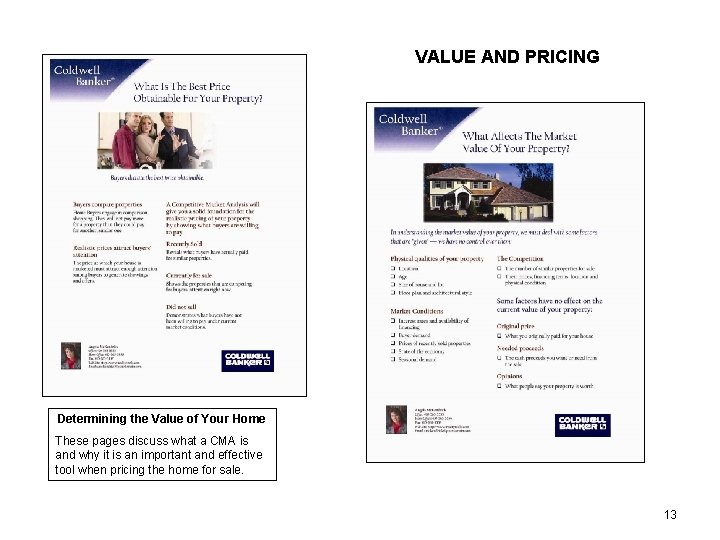
VALUE AND PRICING Determining the Value of Your Home These pages discuss what a CMA is and why it is an important and effective tool when pricing the home for sale. 13
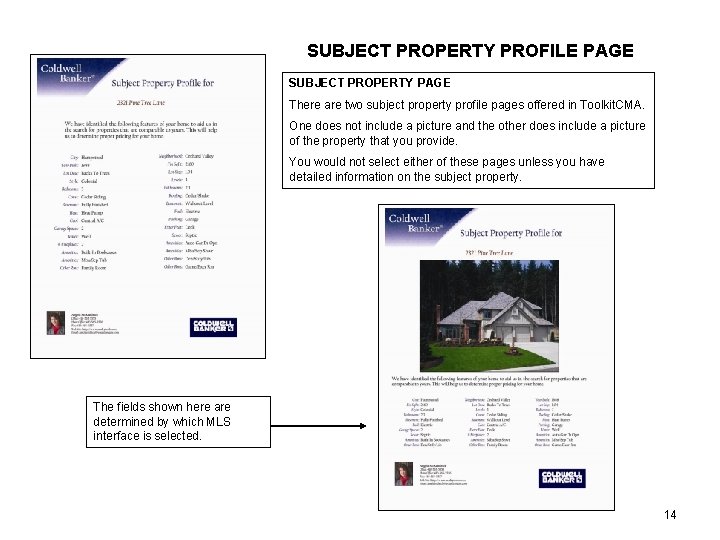
SUBJECT PROPERTY PROFILE PAGE SUBJECT PROPERTY PAGE There are two subject property profile pages offered in Toolkit. CMA. One does not include a picture and the other does include a picture of the property that you provide. You would not select either of these pages unless you have detailed information on the subject property. The fields shown here are determined by which MLS interface is selected. 14
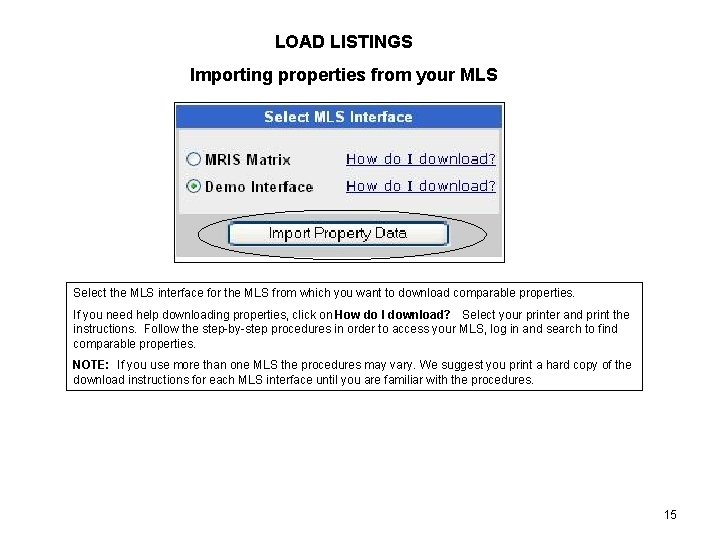
LOAD LISTINGS Importing properties from your MLS Select the MLS interface for the MLS from which you want to download comparable properties. If you need help downloading properties, click on How do I download? Select your printer and print the instructions. Follow the step-by-step procedures in order to access your MLS, log in and search to find comparable properties. NOTE: If you use more than one MLS the procedures may vary. We suggest you print a hard copy of the download instructions for each MLS interface until you are familiar with the procedures. 15
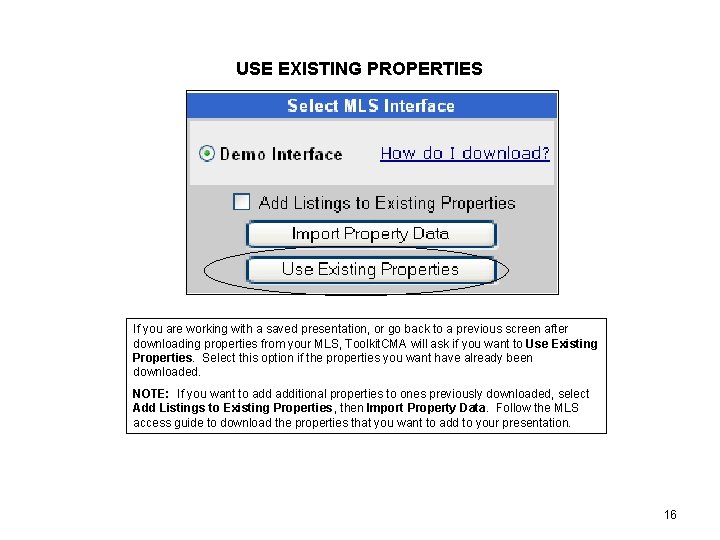
USE EXISTING PROPERTIES If you are working with a saved presentation, or go back to a previous screen after downloading properties from your MLS, Toolkit. CMA will ask if you want to Use Existing Properties. Select this option if the properties you want have already been downloaded. NOTE: If you want to additional properties to ones previously downloaded, select Add Listings to Existing Properties, then Import Property Data. Follow the MLS access guide to download the properties that you want to add to your presentation. 16
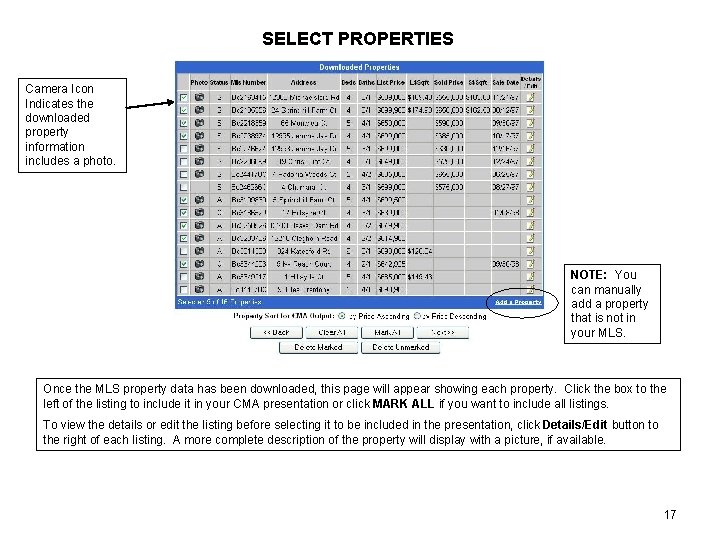
SELECT PROPERTIES Camera Icon Indicates the downloaded property information includes a photo. NOTE: You can manually add a property that is not in your MLS. Once the MLS property data has been downloaded, this page will appear showing each property. Click the box to the left of the listing to include it in your CMA presentation or click MARK ALL if you want to include all listings. To view the details or edit the listing before selecting it to be included in the presentation, click Details/Edit button to the right of each listing. A more complete description of the property will display with a picture, if available. 17
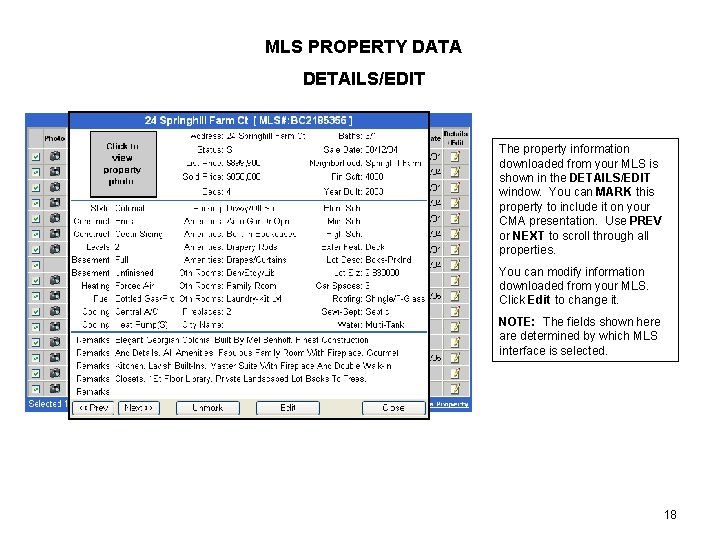
MLS PROPERTY DATA DETAILS/EDIT The property information downloaded from your MLS is shown in the DETAILS/EDIT window. You can MARK this property to include it on your CMA presentation. Use PREV or NEXT to scroll through all properties. You can modify information downloaded from your MLS. Click Edit to change it. NOTE: The fields shown here are determined by which MLS interface is selected. 18
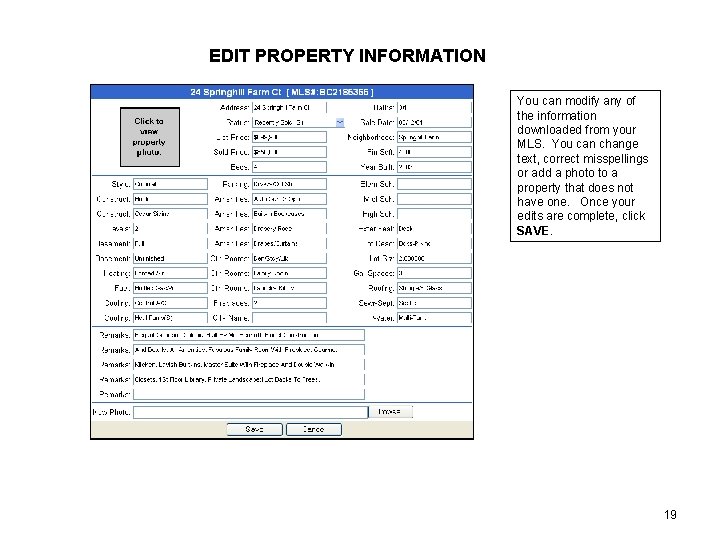
EDIT PROPERTY INFORMATION You can modify any of the information downloaded from your MLS. You can change text, correct misspellings or add a photo to a property that does not have one. Once your edits are complete, click SAVE. 19
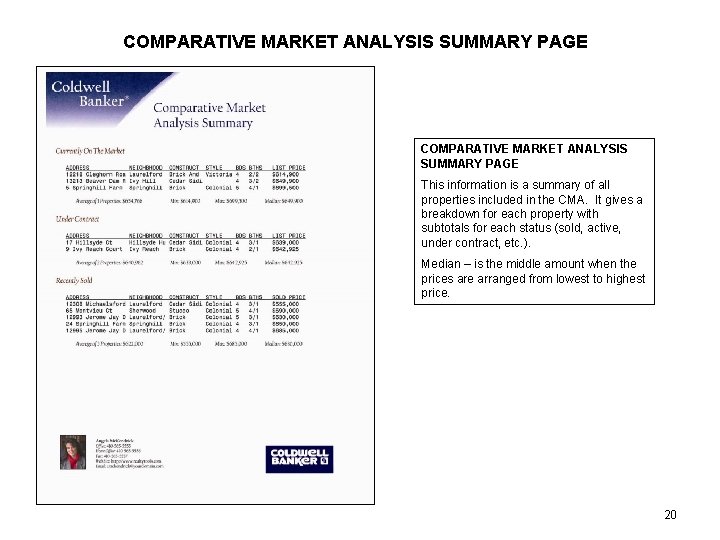
COMPARATIVE MARKET ANALYSIS SUMMARY PAGE This information is a summary of all properties included in the CMA. It gives a breakdown for each property with subtotals for each status (sold, active, under contract, etc. ). Median – is the middle amount when the prices are arranged from lowest to highest price. 20
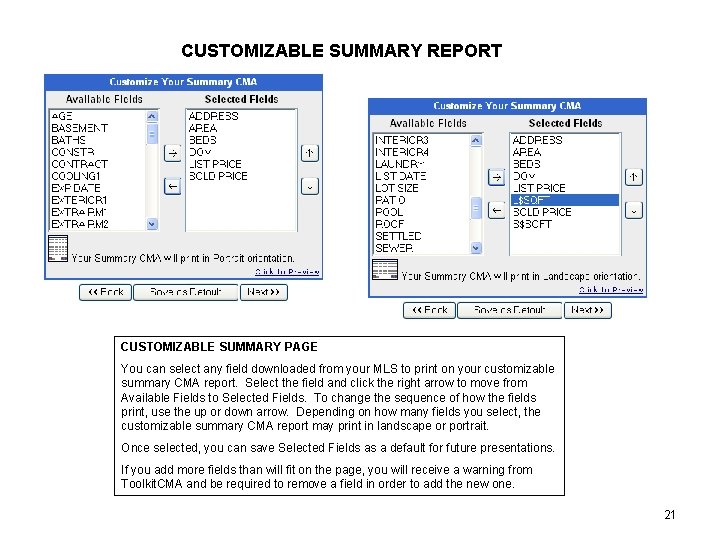
CUSTOMIZABLE SUMMARY REPORT CUSTOMIZABLE SUMMARY PAGE You can select any field downloaded from your MLS to print on your customizable summary CMA report. Select the field and click the right arrow to move from Available Fields to Selected Fields. To change the sequence of how the fields print, use the up or down arrow. Depending on how many fields you select, the customizable summary CMA report may print in landscape or portrait. Once selected, you can save Selected Fields as a default for future presentations. If you add more fields than will fit on the page, you will receive a warning from Toolkit. CMA and be required to remove a field in order to add the new one. 21
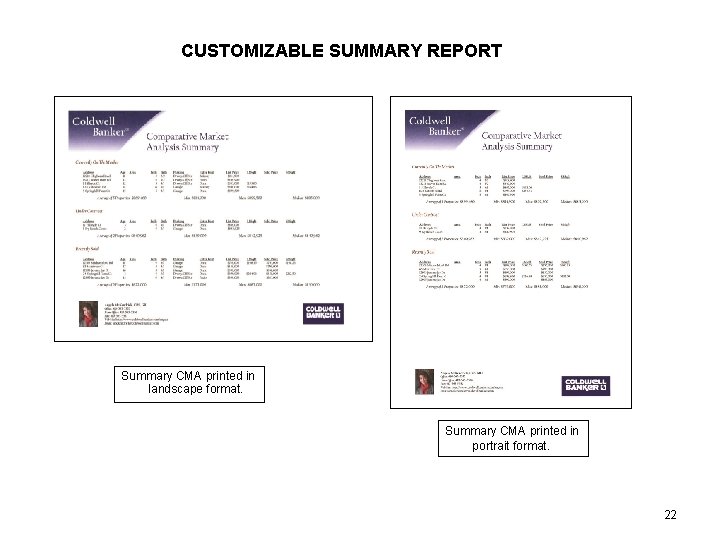
CUSTOMIZABLE SUMMARY REPORT Summary CMA printed in landscape format. Summary CMA printed in portrait format. 22
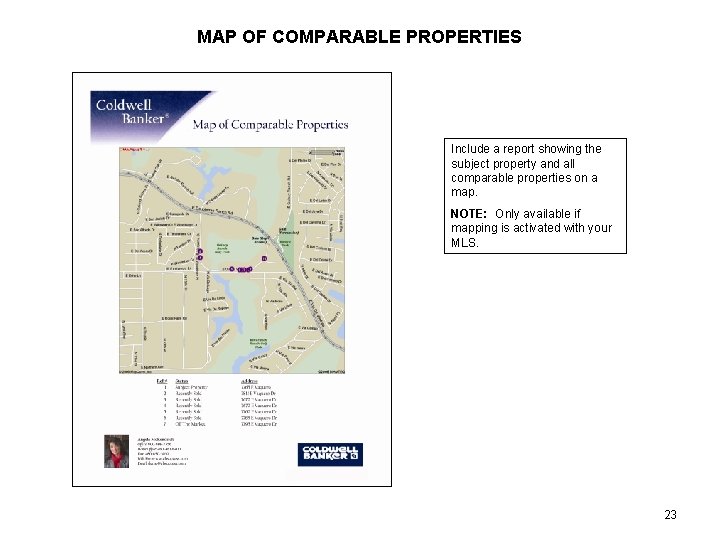
MAP OF COMPARABLE PROPERTIES Include a report showing the subject property and all comparable properties on a map. NOTE: Only available if mapping is activated with your MLS. 23
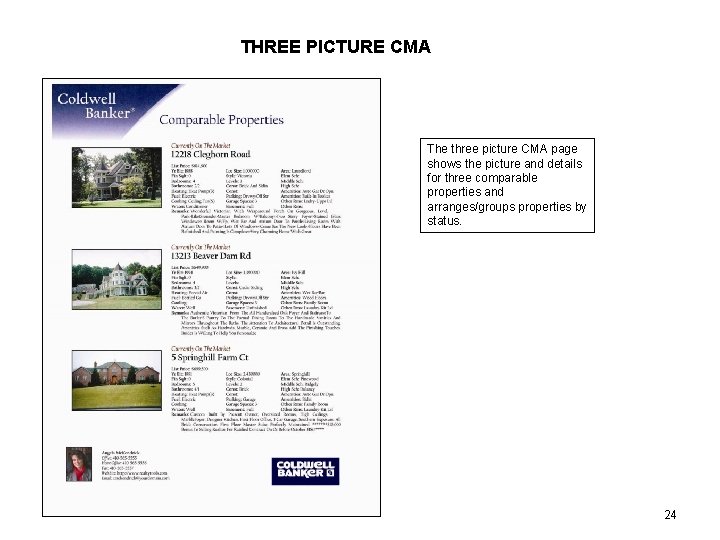
THREE PICTURE CMA The three picture CMA page shows the picture and details for three comparable properties and arranges/groups properties by status. 24
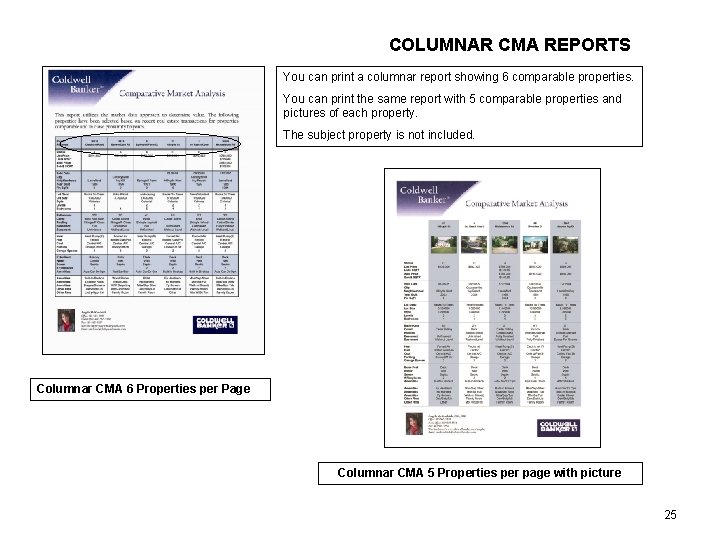
COLUMNAR CMA REPORTS You can print a columnar report showing 6 comparable properties. You can print the same report with 5 comparable properties and pictures of each property. The subject property is not included. Columnar CMA 6 Properties per Page Columnar CMA 5 Properties per page with picture 25
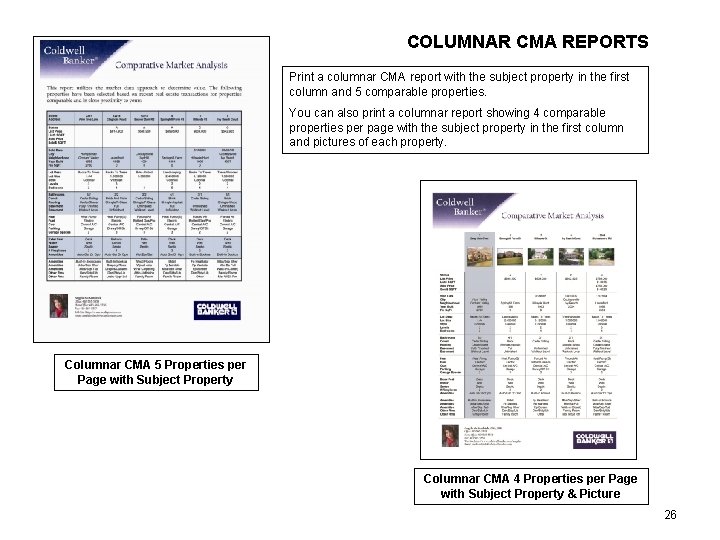
COLUMNAR CMA REPORTS Print a columnar CMA report with the subject property in the first column and 5 comparable properties. You can also print a columnar report showing 4 comparable properties per page with the subject property in the first column and pictures of each property. Columnar CMA 5 Properties per Page with Subject Property Columnar CMA 4 Properties per Page with Subject Property & Picture 26
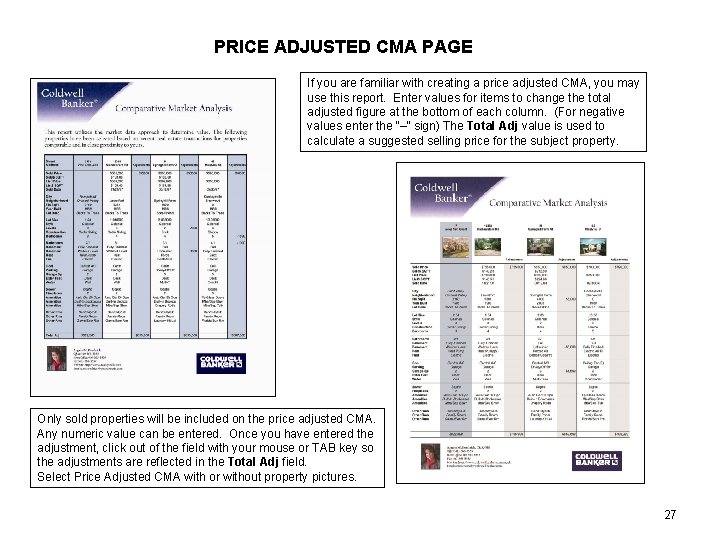
PRICE ADJUSTED CMA PAGE If you are familiar with creating a price adjusted CMA, you may use this report. Enter values for items to change the total adjusted figure at the bottom of each column. (For negative values enter the “–” sign) The Total Adj value is used to calculate a suggested selling price for the subject property. Only sold properties will be included on the price adjusted CMA. Any numeric value can be entered. Once you have entered the adjustment, click out of the field with your mouse or TAB key so the adjustments are reflected in the Total Adj field. Select Price Adjusted CMA with or without property pictures. 27
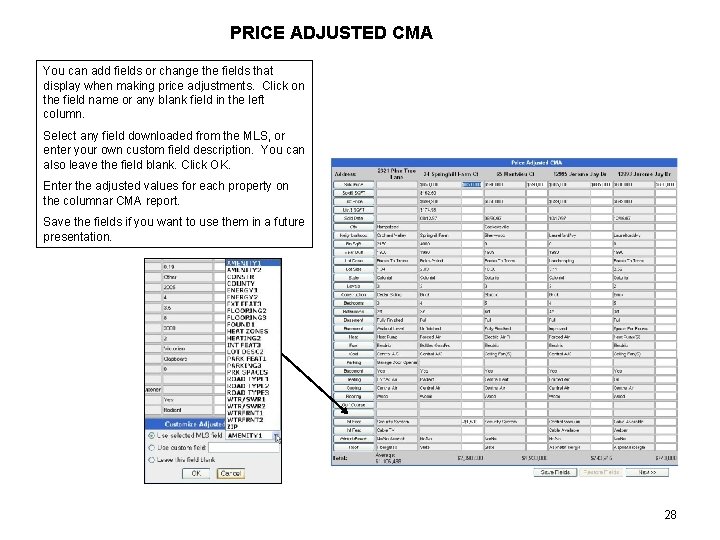
PRICE ADJUSTED CMA You can add fields or change the fields that display when making price adjustments. Click on the field name or any blank field in the left column. Select any field downloaded from the MLS, or enter your own custom field description. You can also leave the field blank. Click OK. Enter the adjusted values for each property on the columnar CMA report. Save the fields if you want to use them in a future presentation. 28
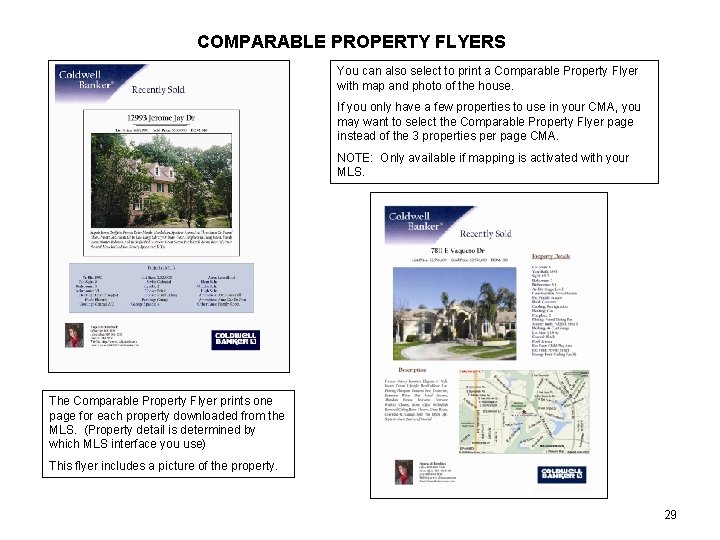
COMPARABLE PROPERTY FLYERS You can also select to print a Comparable Property Flyer with map and photo of the house. If you only have a few properties to use in your CMA, you may want to select the Comparable Property Flyer page instead of the 3 properties per page CMA. NOTE: Only available if mapping is activated with your MLS. The Comparable Property Flyer prints one page for each property downloaded from the MLS. (Property detail is determined by which MLS interface you use) This flyer includes a picture of the property. 29
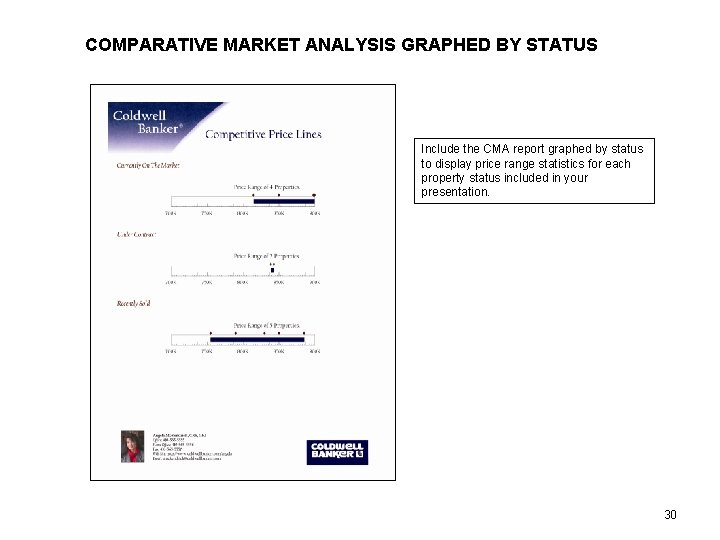
COMPARATIVE MARKET ANALYSIS GRAPHED BY STATUS Include the CMA report graphed by status to display price range statistics for each property status included in your presentation. 30
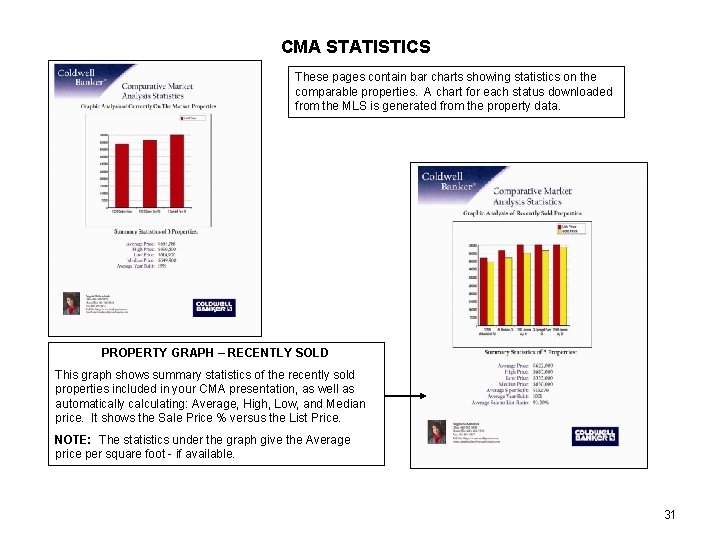
CMA STATISTICS These pages contain bar charts showing statistics on the comparable properties. A chart for each status downloaded from the MLS is generated from the property data. PROPERTY GRAPH – RECENTLY SOLD This graph shows summary statistics of the recently sold properties included in your CMA presentation, as well as automatically calculating: Average, High, Low, and Median price. It shows the Sale Price % versus the List Price. NOTE: The statistics under the graph give the Average price per square foot - if available. 31
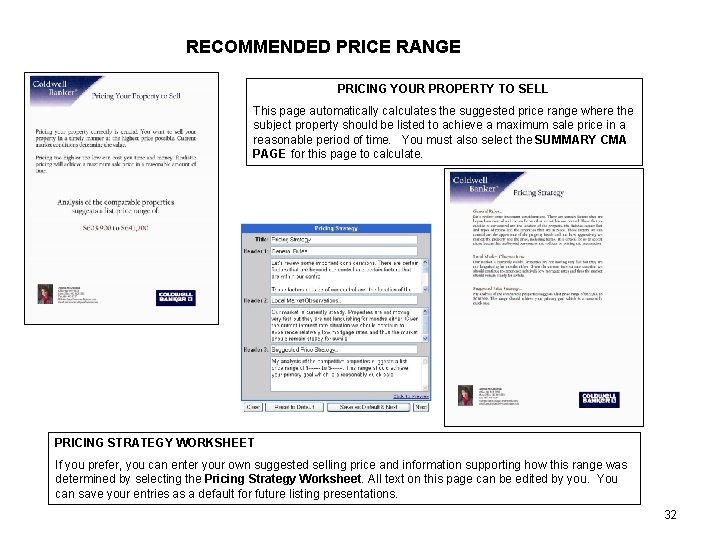
RECOMMENDED PRICE RANGE PRICING YOUR PROPERTY TO SELL This page automatically calculates the suggested price range where the subject property should be listed to achieve a maximum sale price in a reasonable period of time. You must also select the SUMMARY CMA PAGE for this page to calculate. PRICING STRATEGY WORKSHEET If you prefer, you can enter your own suggested selling price and information supporting how this range was determined by selecting the Pricing Strategy Worksheet. All text on this page can be edited by you. You can save your entries as a default for future listing presentations. 32
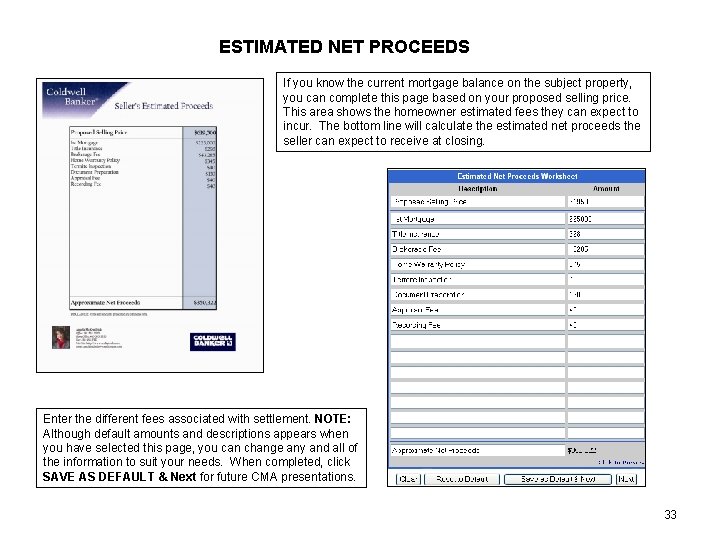
ESTIMATED NET PROCEEDS If you know the current mortgage balance on the subject property, you can complete this page based on your proposed selling price. This area shows the homeowner estimated fees they can expect to incur. The bottom line will calculate the estimated net proceeds the seller can expect to receive at closing. Enter the different fees associated with settlement. NOTE: Although default amounts and descriptions appears when you have selected this page, you can change any and all of the information to suit your needs. When completed, click SAVE AS DEFAULT & Next for future CMA presentations. 33
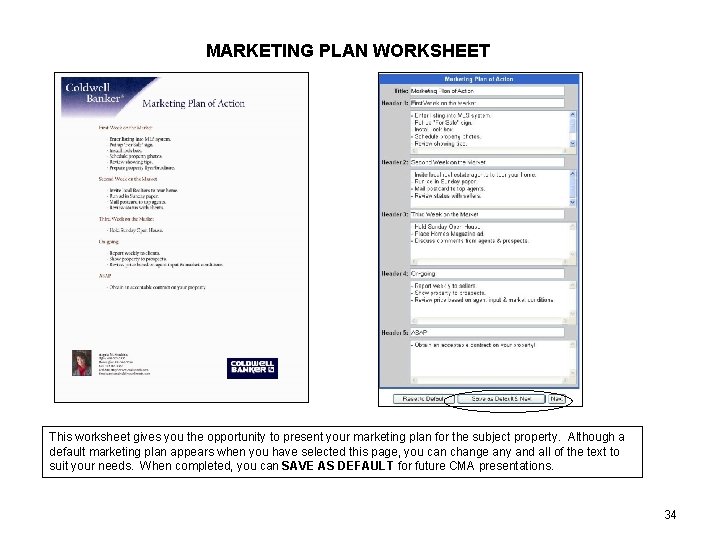
MARKETING PLAN WORKSHEET This worksheet gives you the opportunity to present your marketing plan for the subject property. Although a default marketing plan appears when you have selected this page, you can change any and all of the text to suit your needs. When completed, you can SAVE AS DEFAULT for future CMA presentations. 34
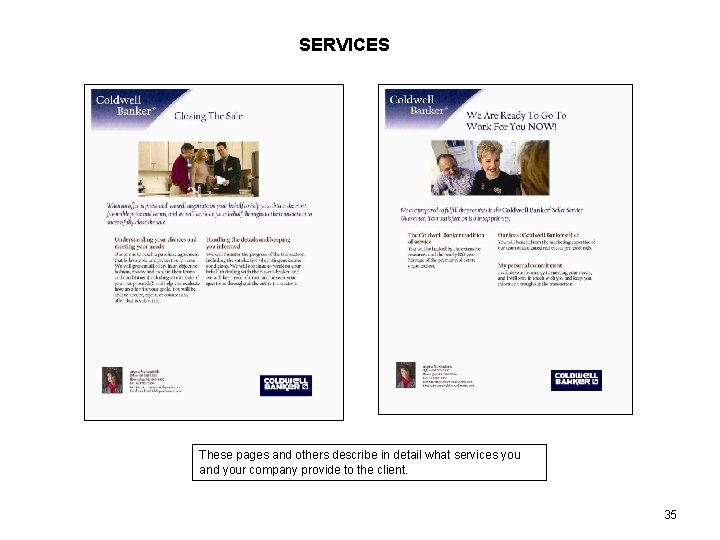
SERVICES These pages and others describe in detail what services you and your company provide to the client. 35
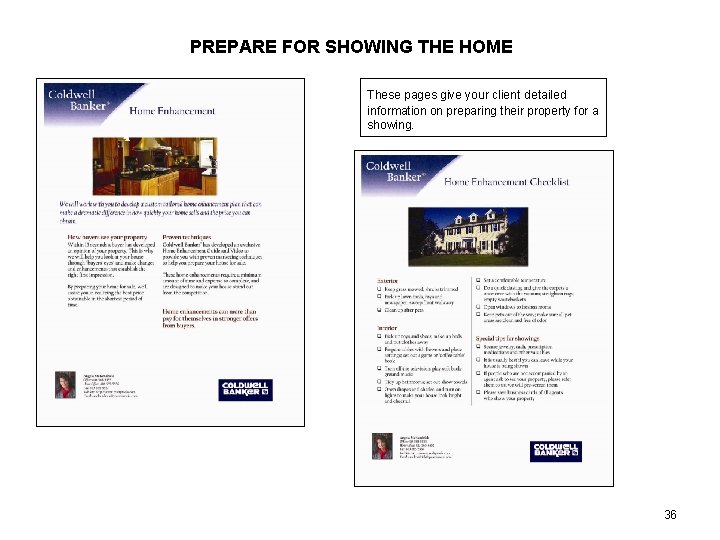
PREPARE FOR SHOWING THE HOME These pages give your client detailed information on preparing their property for a showing. 36
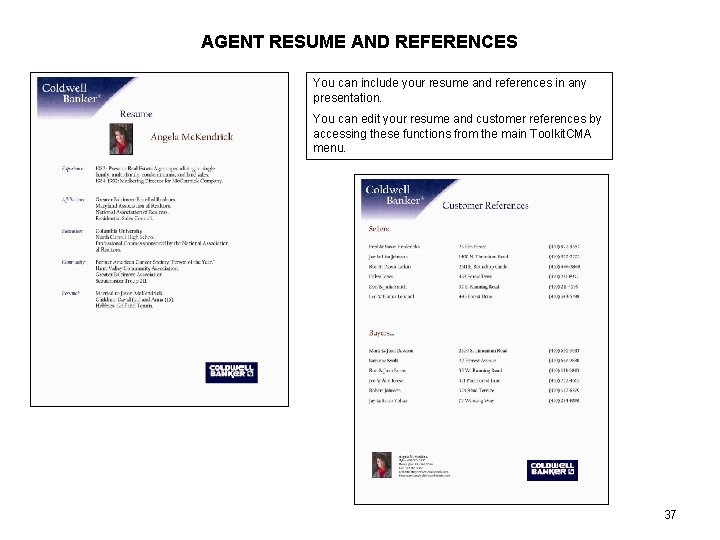
AGENT RESUME AND REFERENCES You can include your resume and references in any presentation. You can edit your resume and customer references by accessing these functions from the main Toolkit. CMA menu. 37
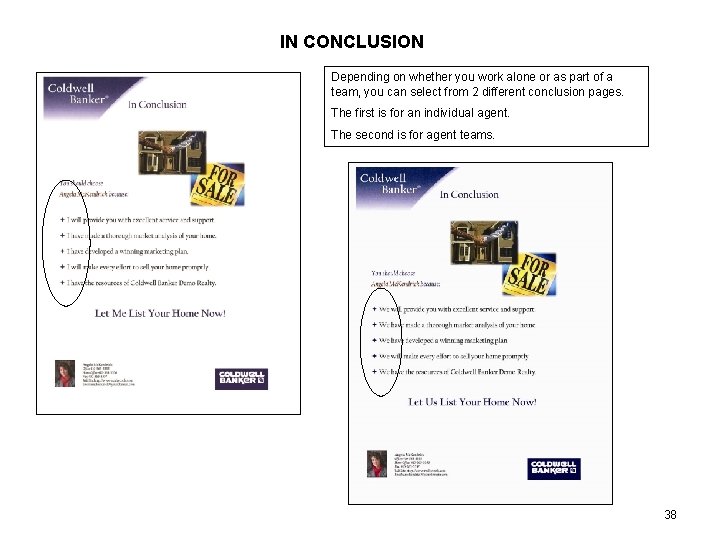
IN CONCLUSION Depending on whether you work alone or as part of a team, you can select from 2 different conclusion pages. The first is for an individual agent. The second is for agent teams. 38
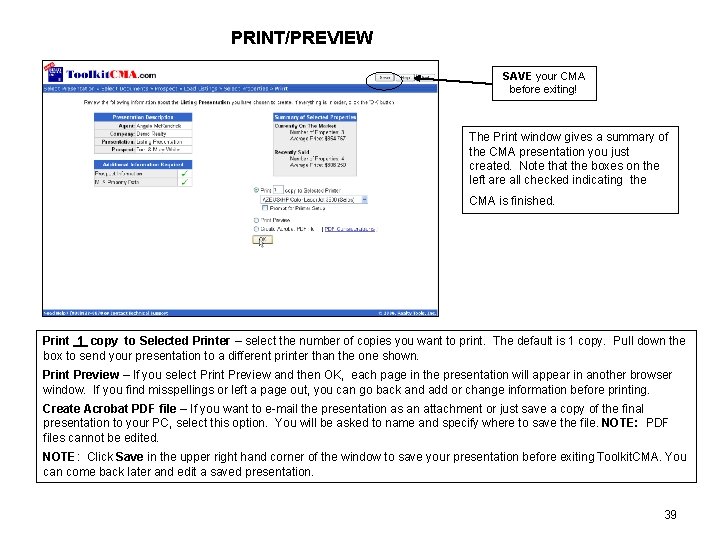
PRINT/PREVIEW SAVE your CMA before exiting! The Print window gives a summary of the CMA presentation you just created. Note that the boxes on the left are all checked indicating the CMA is finished. Print 1 copy to Selected Printer – select the number of copies you want to print. The default is 1 copy. Pull down the box to send your presentation to a different printer than the one shown. Print Preview – If you select Print Preview and then OK, each page in the presentation will appear in another browser window. If you find misspellings or left a page out, you can go back and add or change information before printing. Create Acrobat PDF file – If you want to e-mail the presentation as an attachment or just save a copy of the final presentation to your PC, select this option. You will be asked to name and specify where to save the file. NOTE: PDF files cannot be edited. NOTE: Click Save in the upper right hand corner of the window to save your presentation before exiting Toolkit. CMA. You can come back later and edit a saved presentation. 39
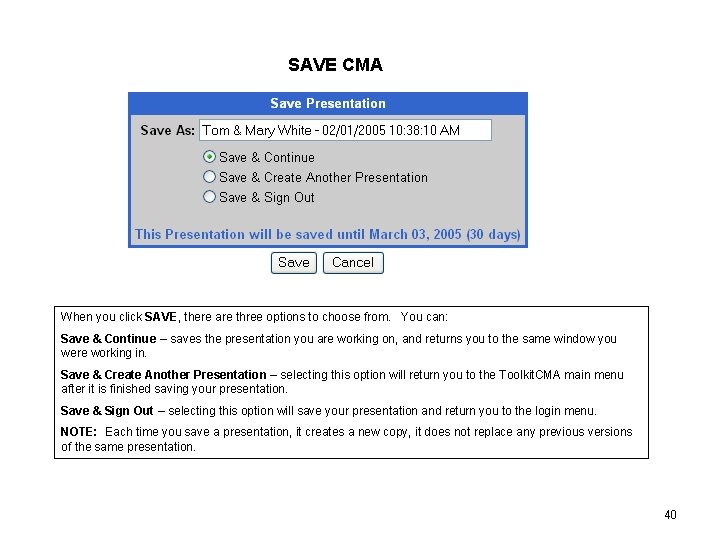
SAVE CMA When you click SAVE, there are three options to choose from. You can: Save & Continue – saves the presentation you are working on, and returns you to the same window you were working in. Save & Create Another Presentation – selecting this option will return you to the Toolkit. CMA main menu after it is finished saving your presentation. Save & Sign Out – selecting this option will save your presentation and return you to the login menu. NOTE: Each time you save a presentation, it creates a new copy, it does not replace any previous versions of the same presentation. 40
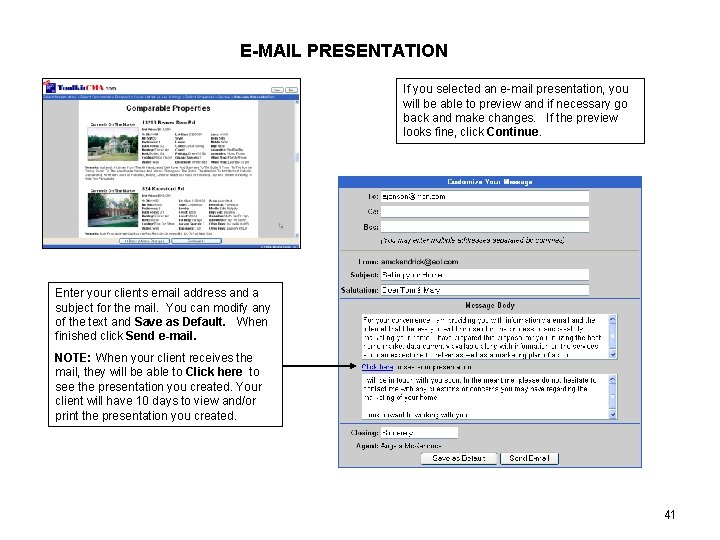
E-MAIL PRESENTATION If you selected an e-mail presentation, you will be able to preview and if necessary go back and make changes. If the preview looks fine, click Continue. Enter your clients email address and a subject for the mail. You can modify any of the text and Save as Default. When finished click Send e-mail. NOTE: When your client receives the mail, they will be able to Click here to see the presentation you created. Your client will have 10 days to view and/or print the presentation you created. 41
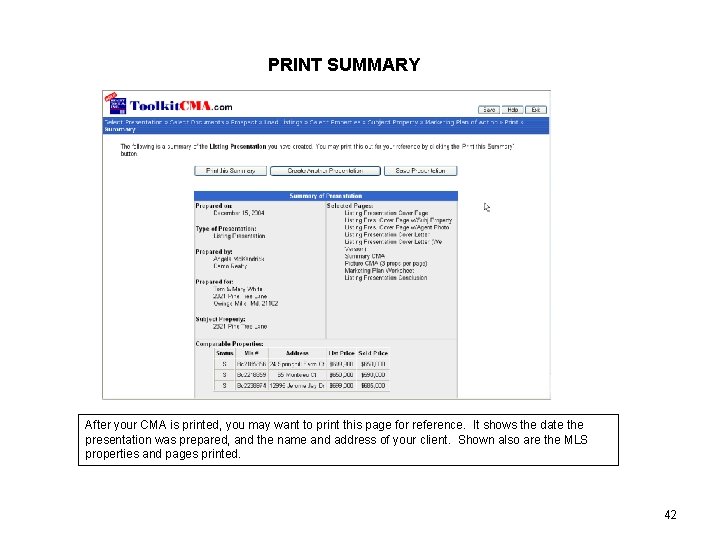
PRINT SUMMARY After your CMA is printed, you may want to print this page for reference. It shows the date the presentation was prepared, and the name and address of your client. Shown also are the MLS properties and pages printed. 42
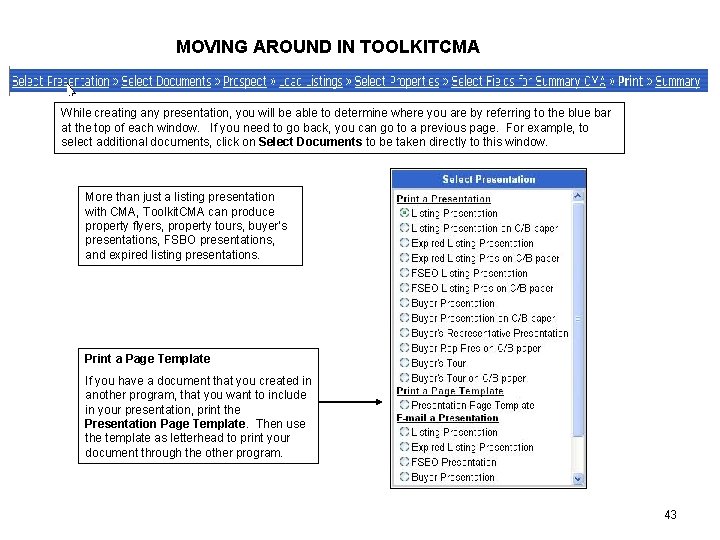
MOVING AROUND IN TOOLKITCMA While creating any presentation, you will be able to determine where you are by referring to the blue bar at the top of each window. If you need to go back, you can go to a previous page. For example, to select additional documents, click on Select Documents to be taken directly to this window. More than just a listing presentation with CMA, Toolkit. CMA can produce property flyers, property tours, buyer’s presentations, FSBO presentations, and expired listing presentations. Print a Page Template If you have a document that you created in another program, that you want to include in your presentation, print the Presentation Page Template. Then use the template as letterhead to print your document through the other program. 43
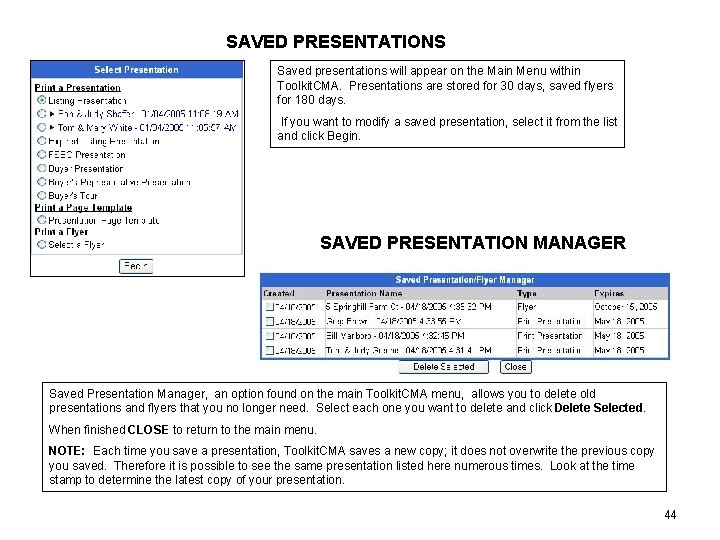
SAVED PRESENTATIONS Saved presentations will appear on the Main Menu within Toolkit. CMA. Presentations are stored for 30 days, saved flyers for 180 days. If you want to modify a saved presentation, select it from the list and click Begin. SAVED PRESENTATION MANAGER Saved Presentation Manager, an option found on the main Toolkit. CMA menu, allows you to delete old presentations and flyers that you no longer need. Select each one you want to delete and click Delete Selected. When finished CLOSE to return to the main menu. NOTE: Each time you save a presentation, Toolkit. CMA saves a new copy; it does not overwrite the previous copy you saved. Therefore it is possible to see the same presentation listed here numerous times. Look at the time stamp to determine the latest copy of your presentation. 44
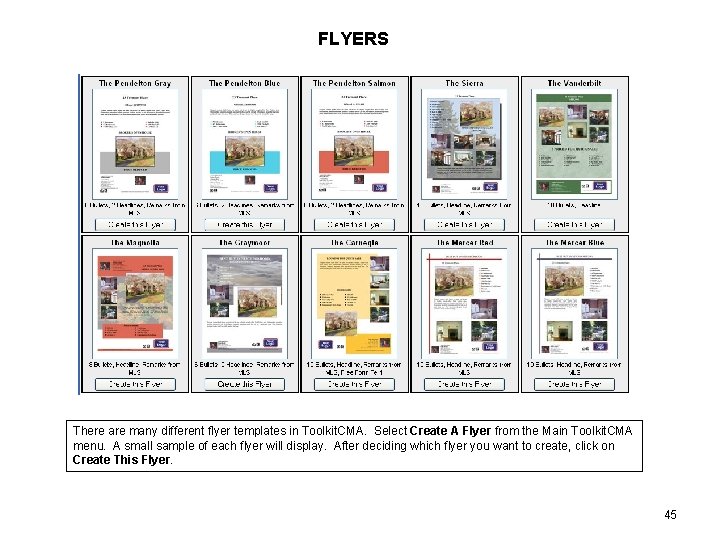
FLYERS There are many different flyer templates in Toolkit. CMA. Select Create A Flyer from the Main Toolkit. CMA menu. A small sample of each flyer will display. After deciding which flyer you want to create, click on Create This Flyer. 45
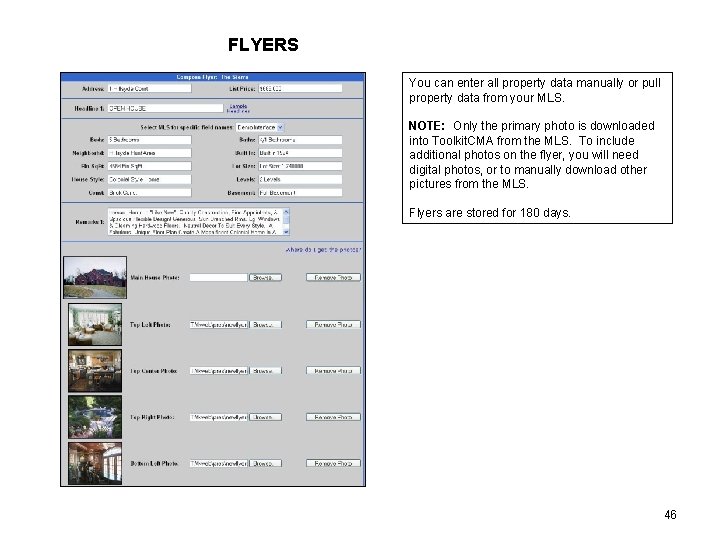
FLYERS You can enter all property data manually or pull property data from your MLS. NOTE: Only the primary photo is downloaded into Toolkit. CMA from the MLS. To include additional photos on the flyer, you will need digital photos, or to manually download other pictures from the MLS. Flyers are stored for 180 days. 46
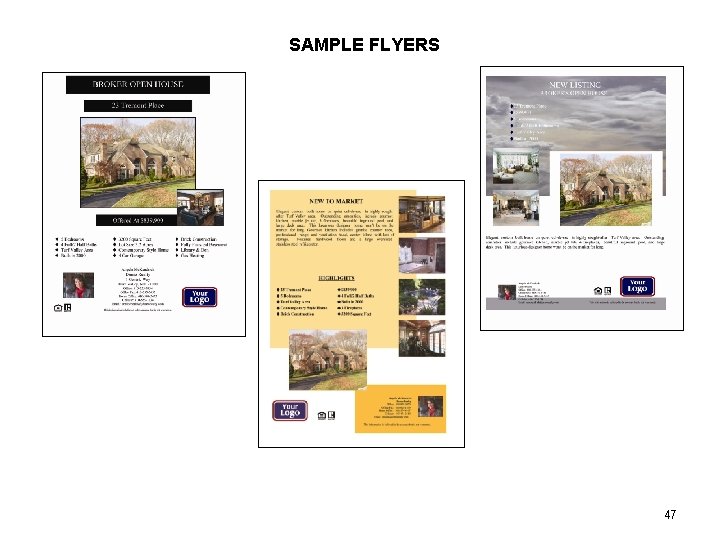
SAMPLE FLYERS 47
- Slides: 47