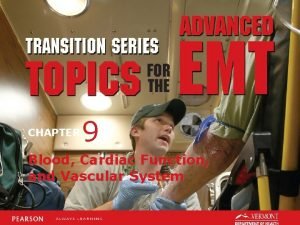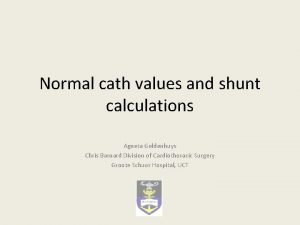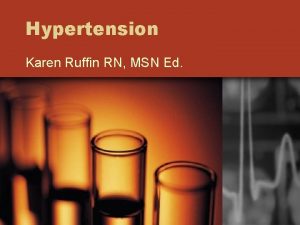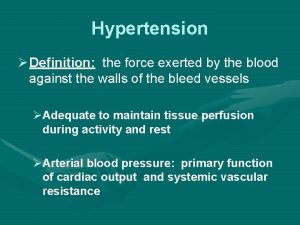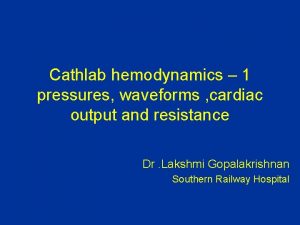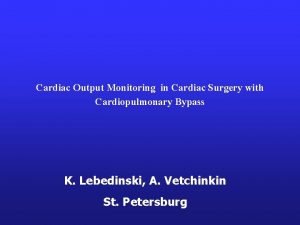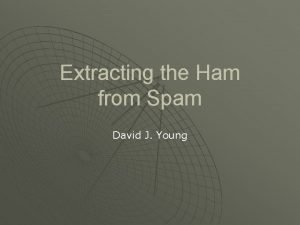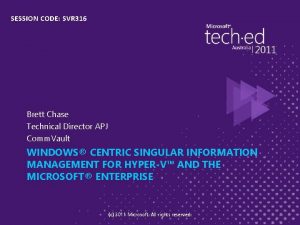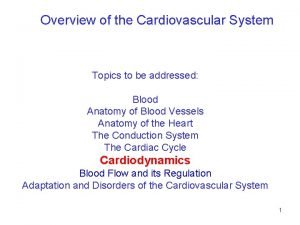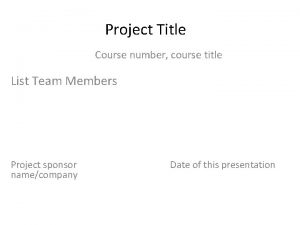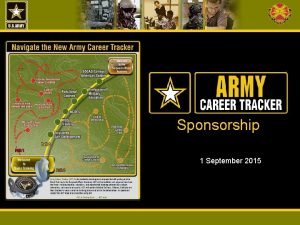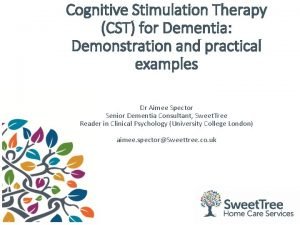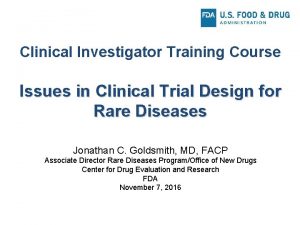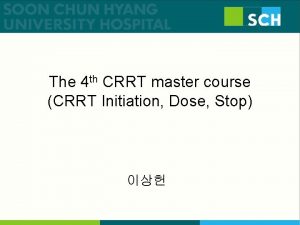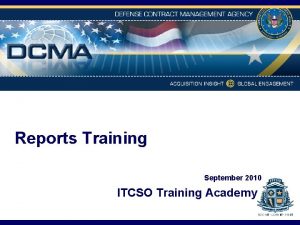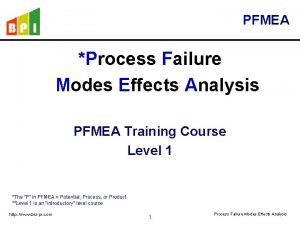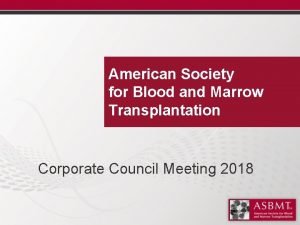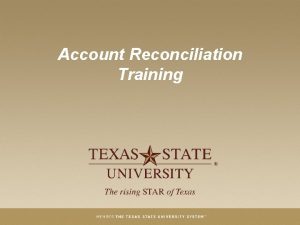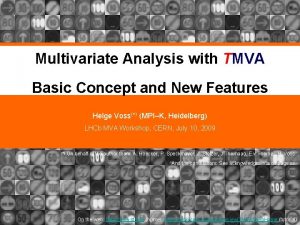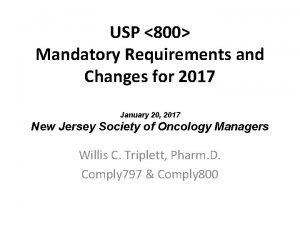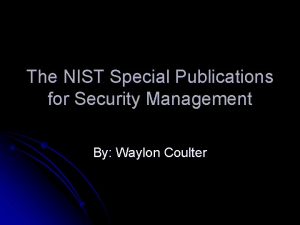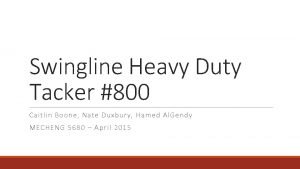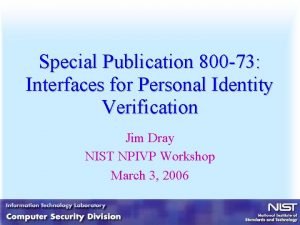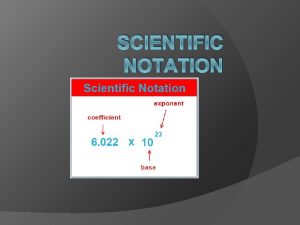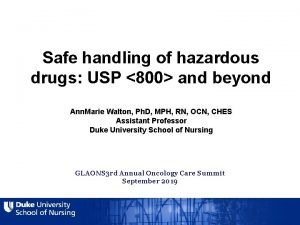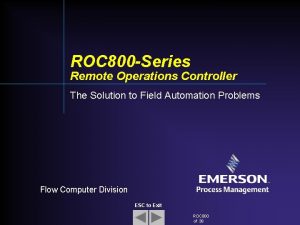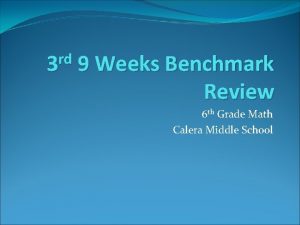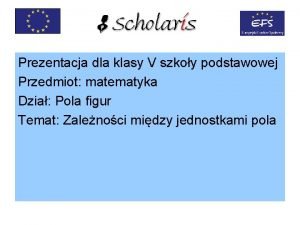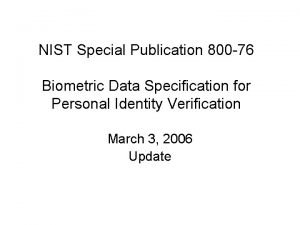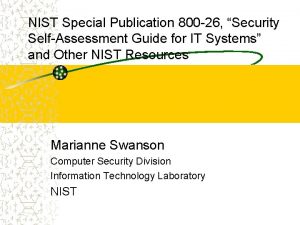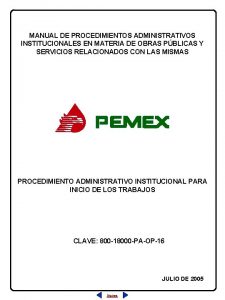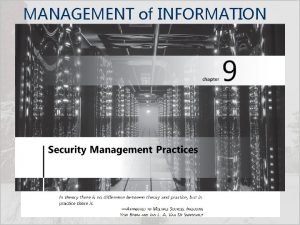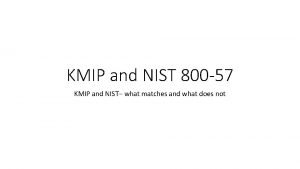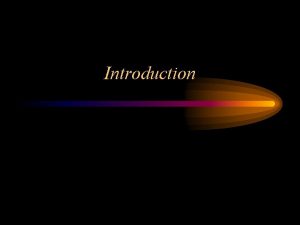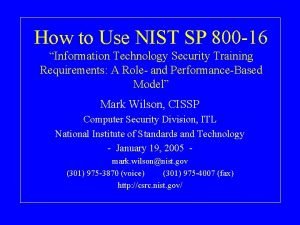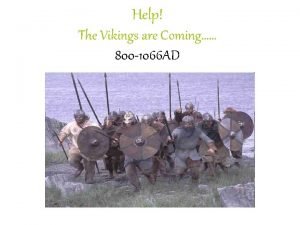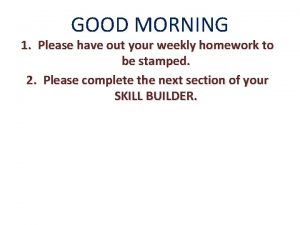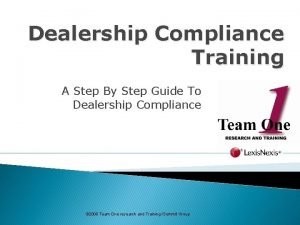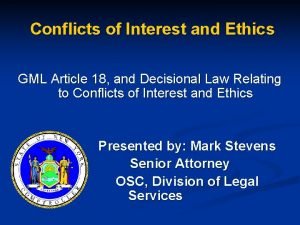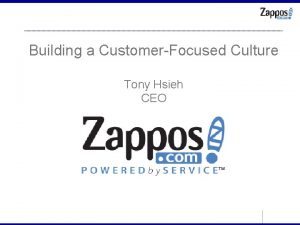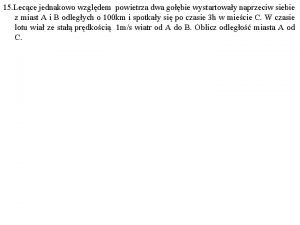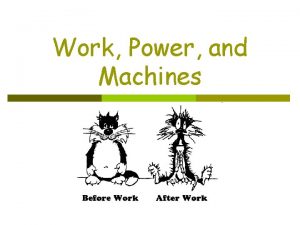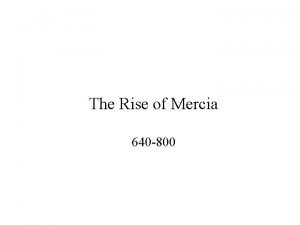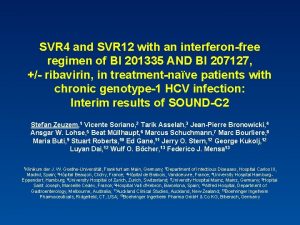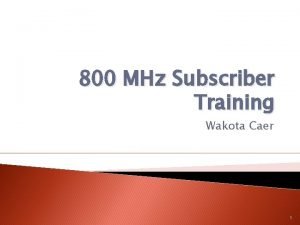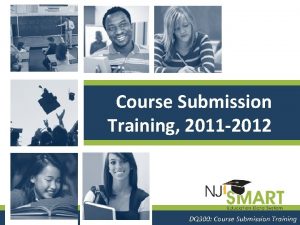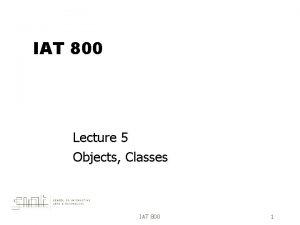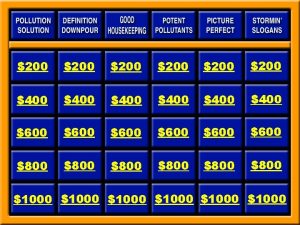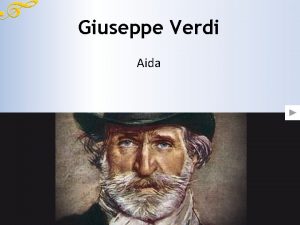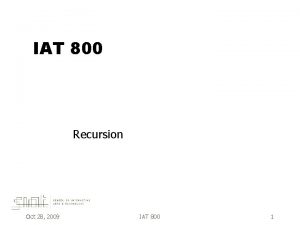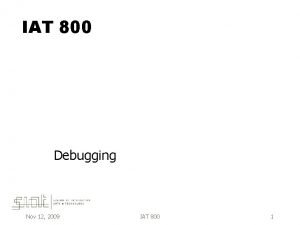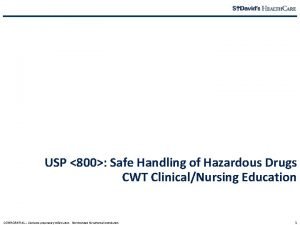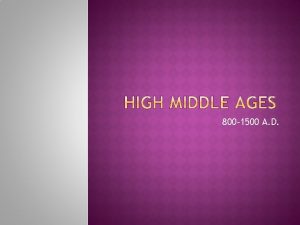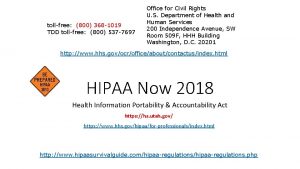Training Course SVR 800 2014315 Mariame 1 SVR



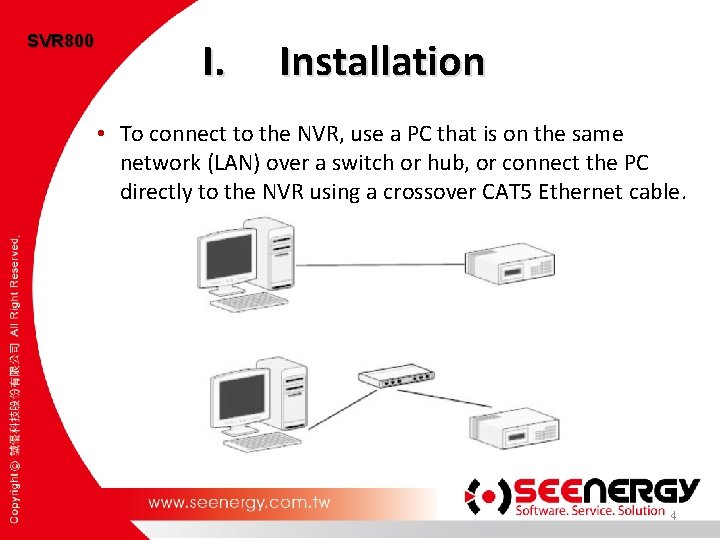
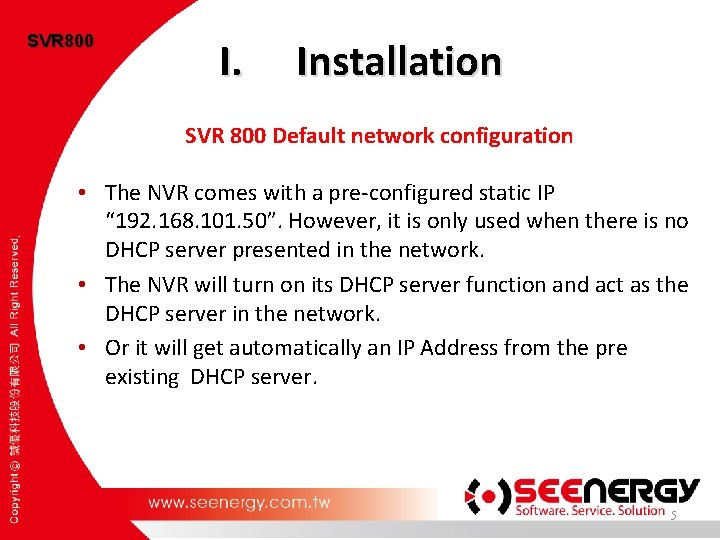
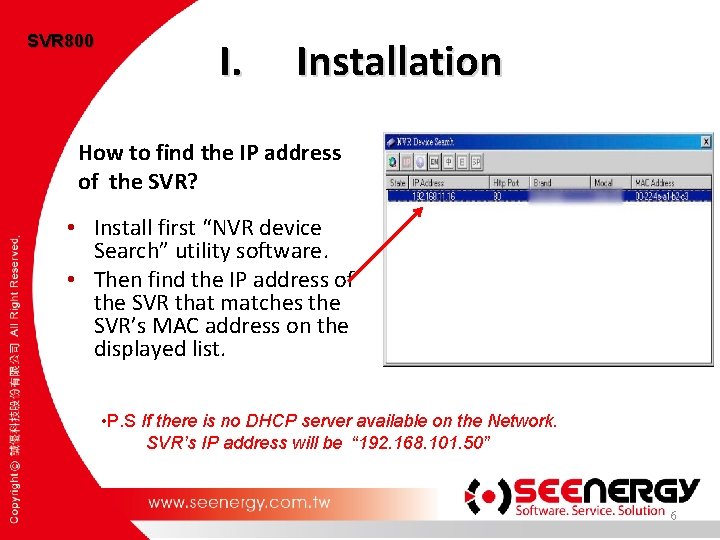
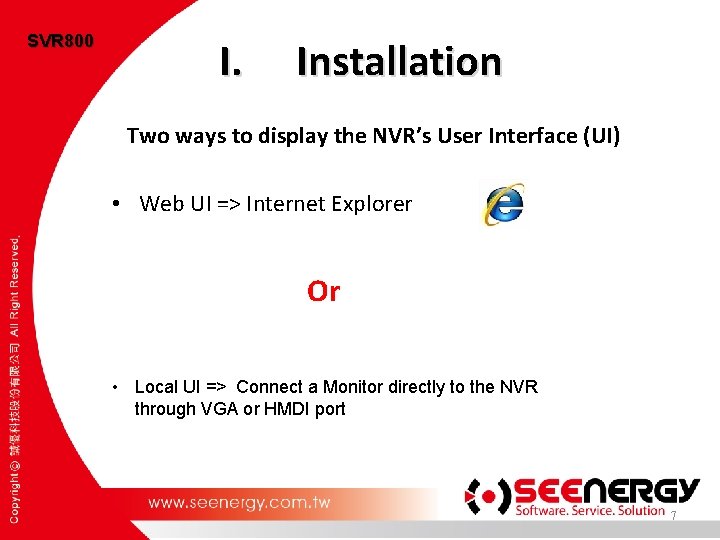

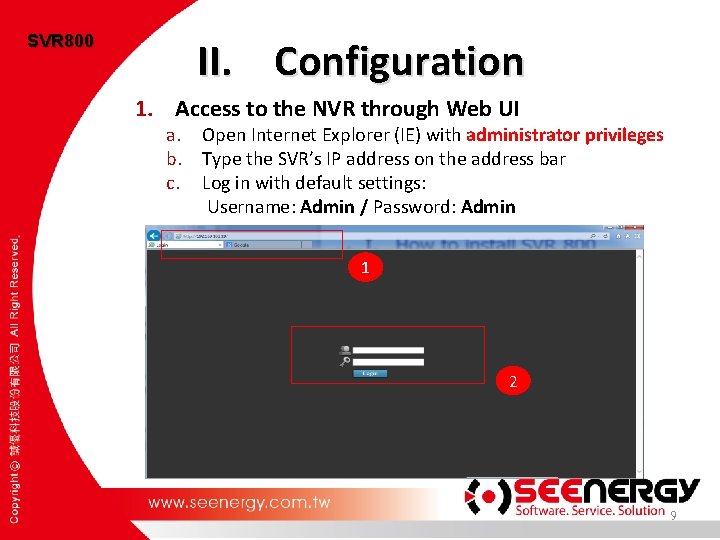
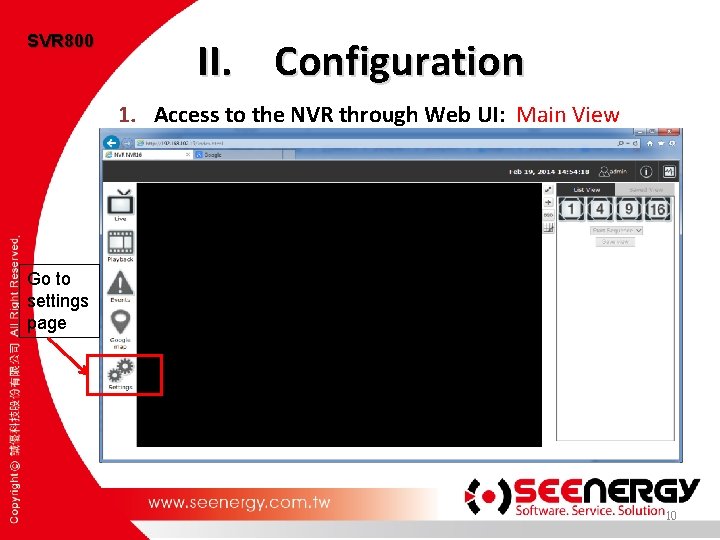

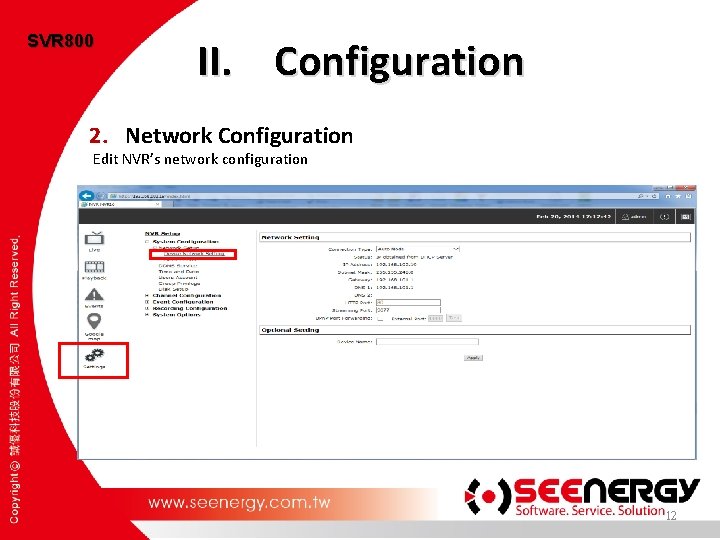
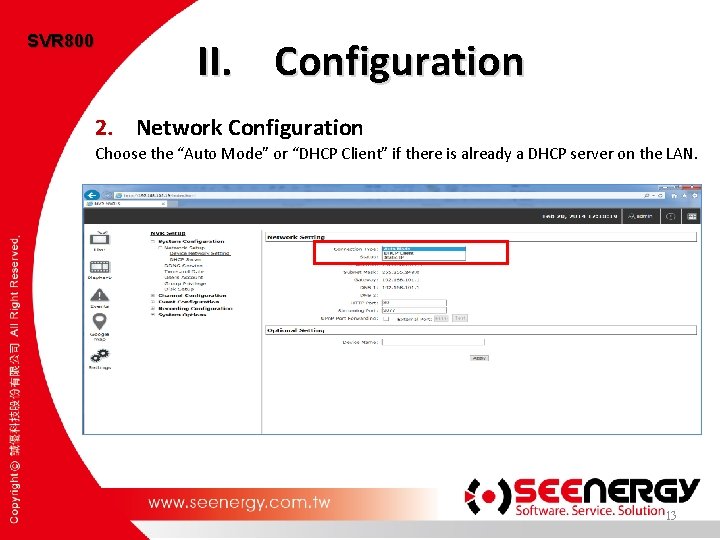
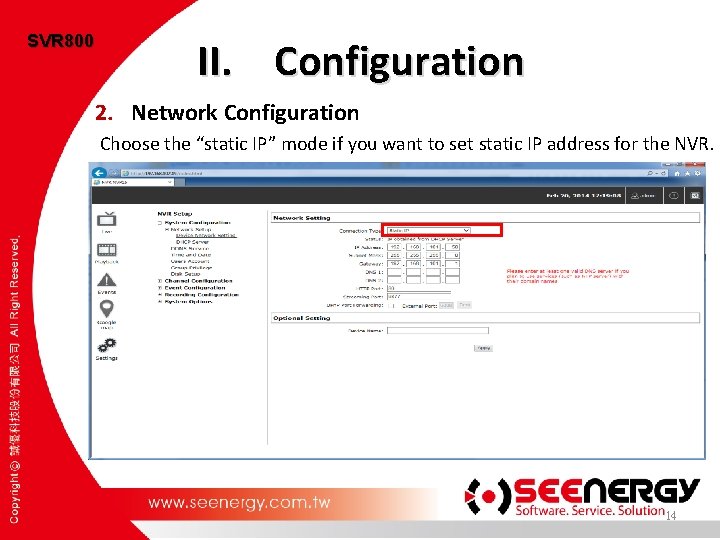

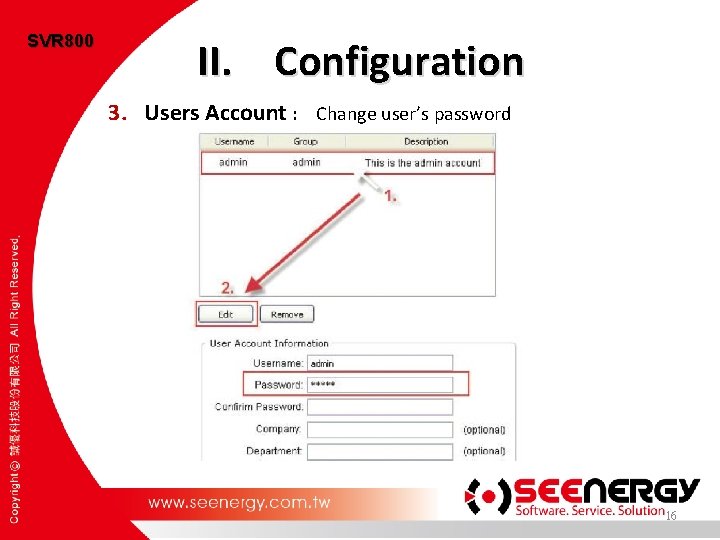
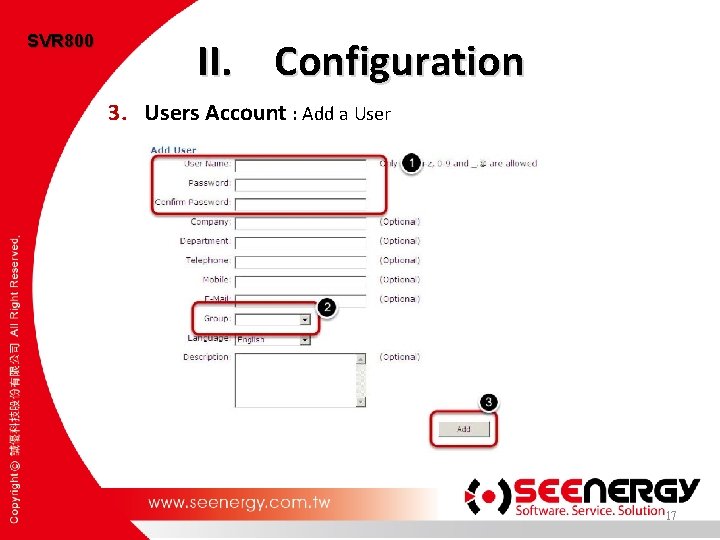
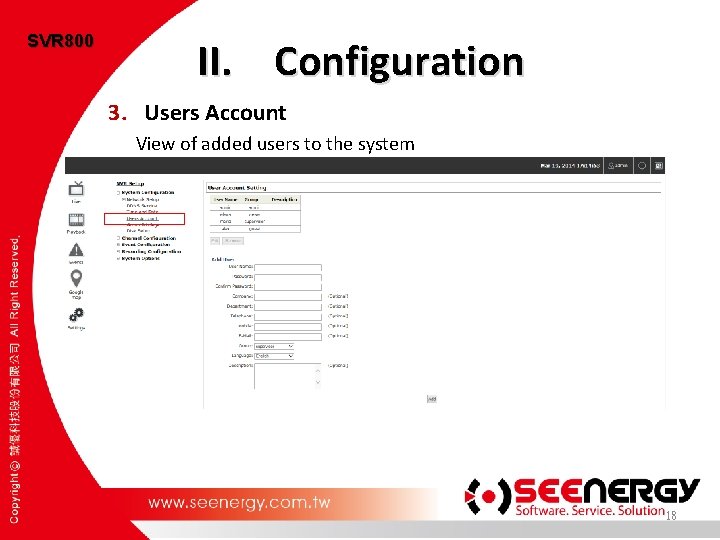
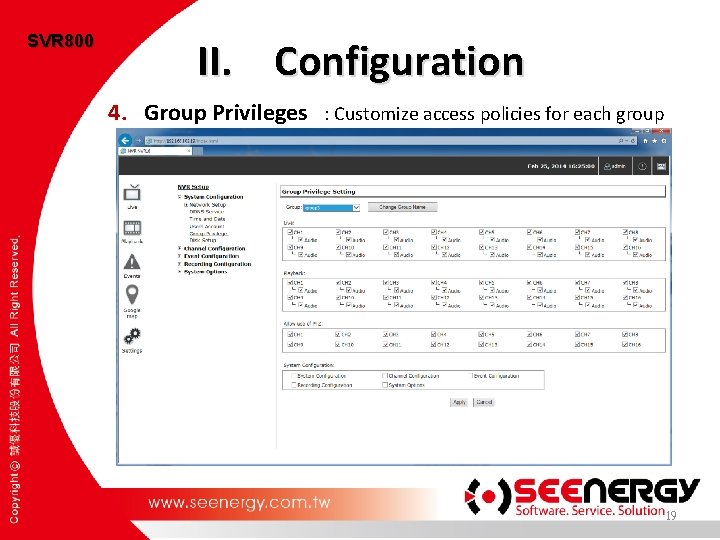
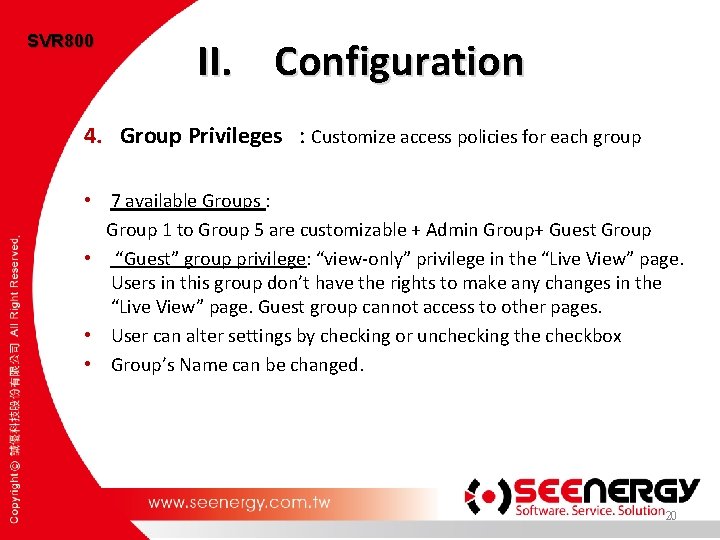
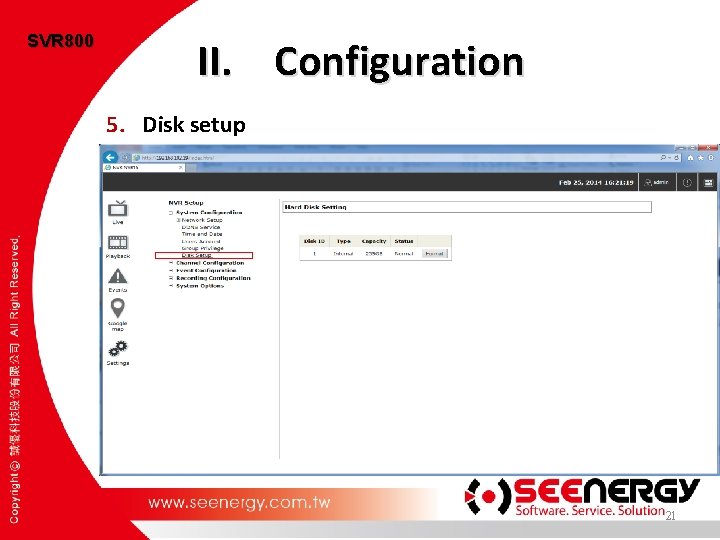
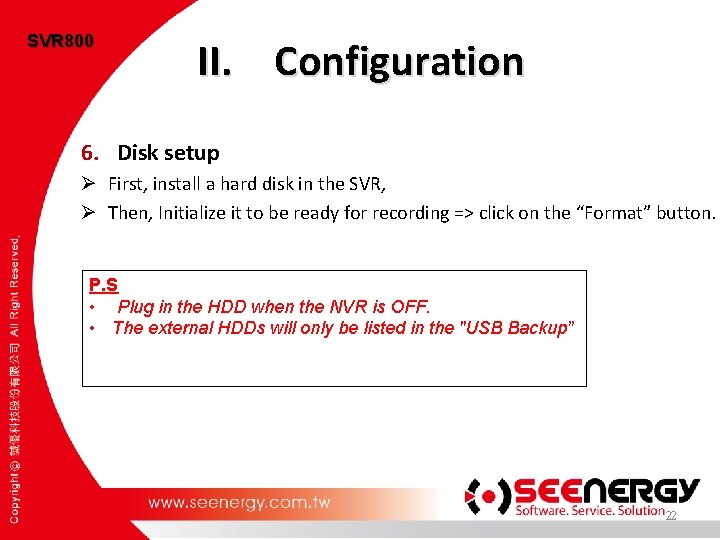

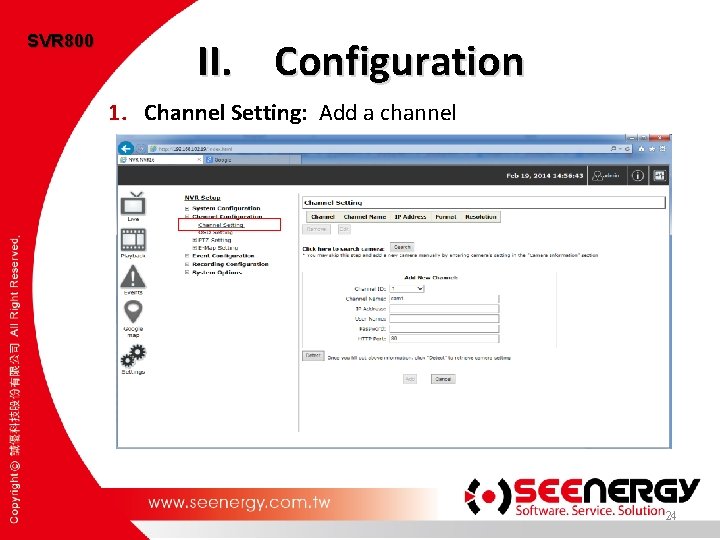
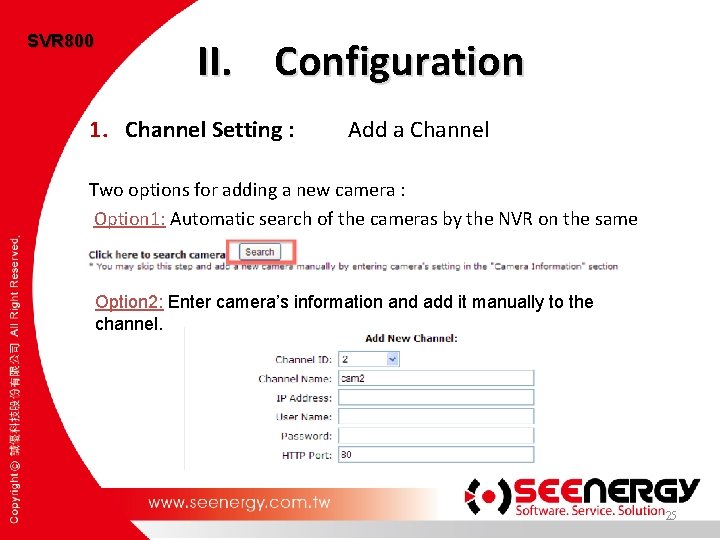
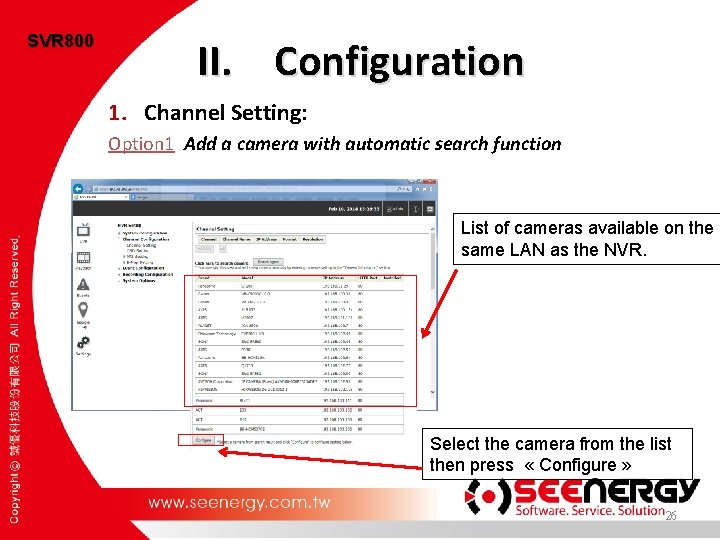
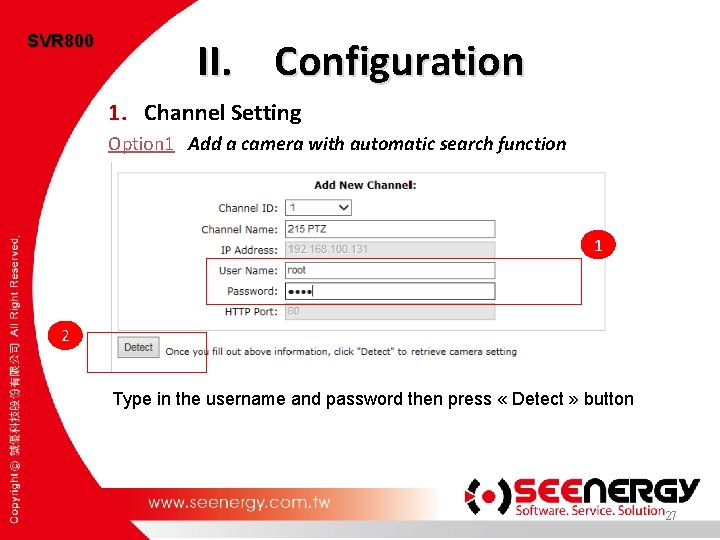
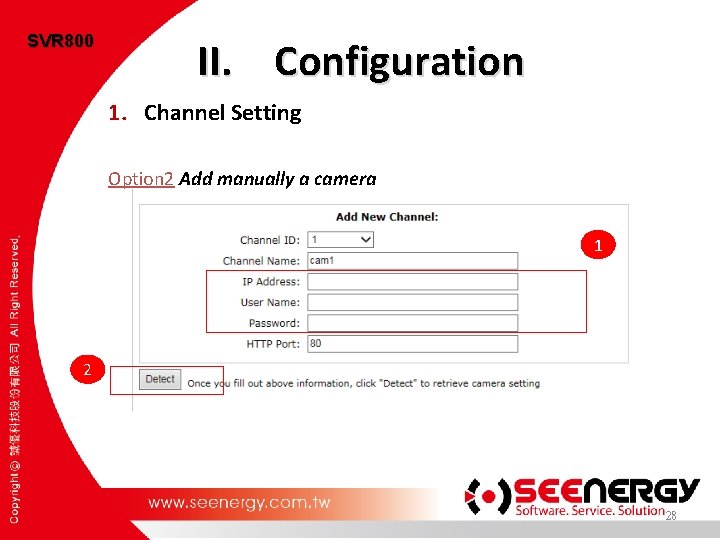
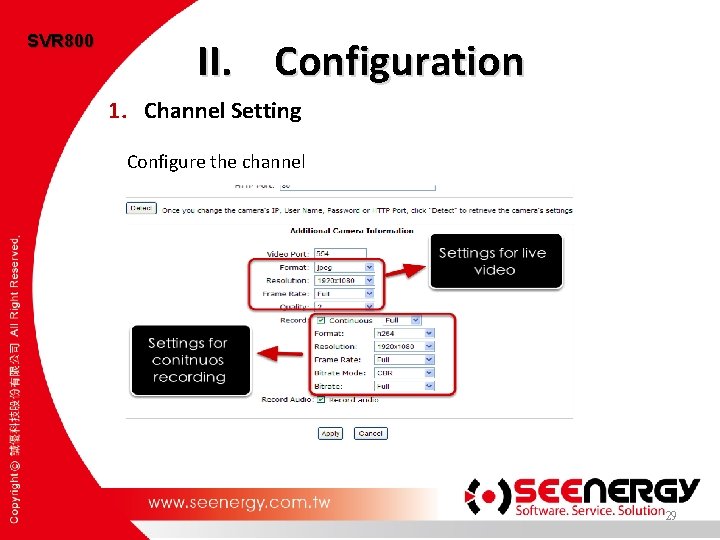
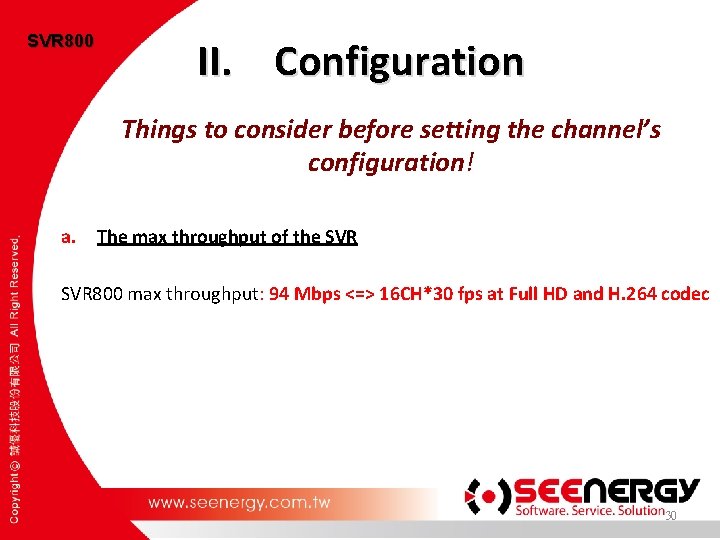
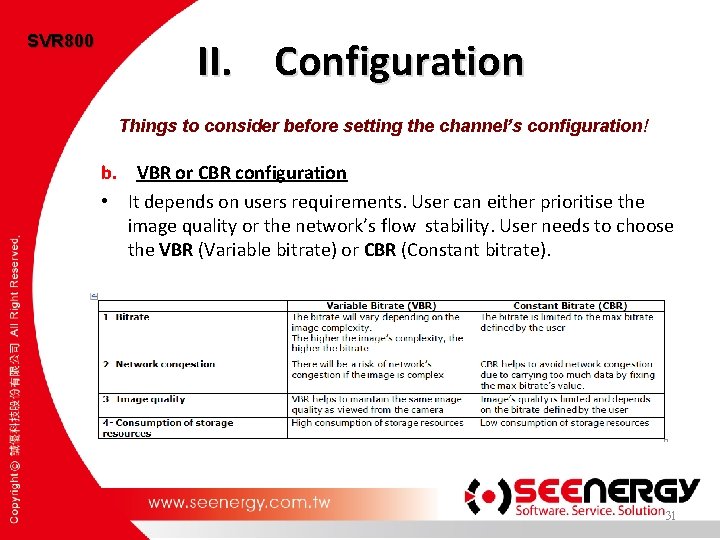
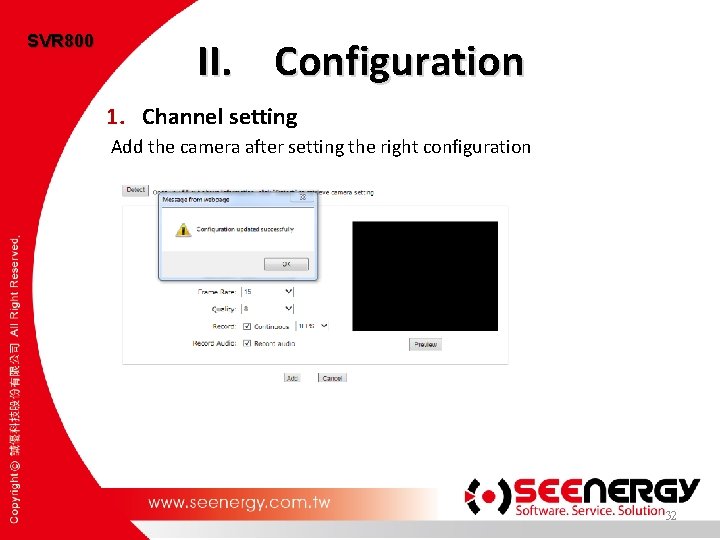
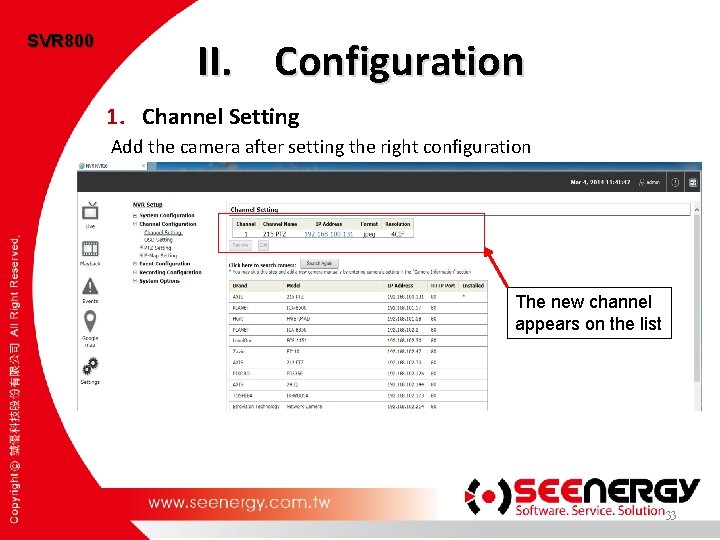

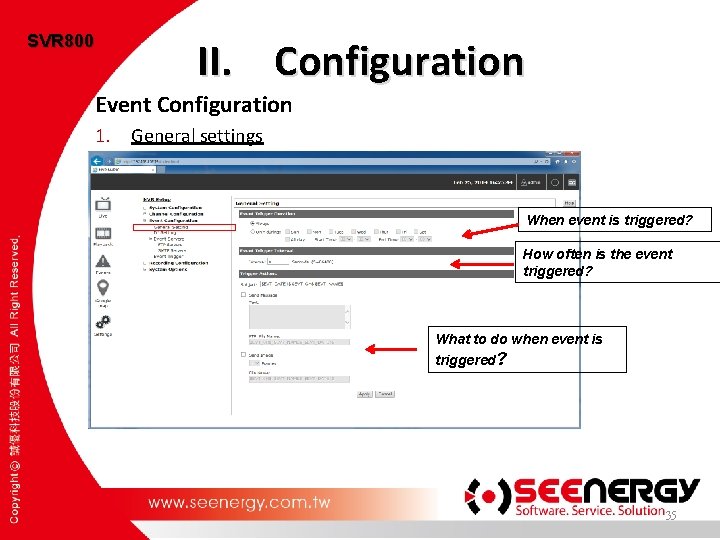

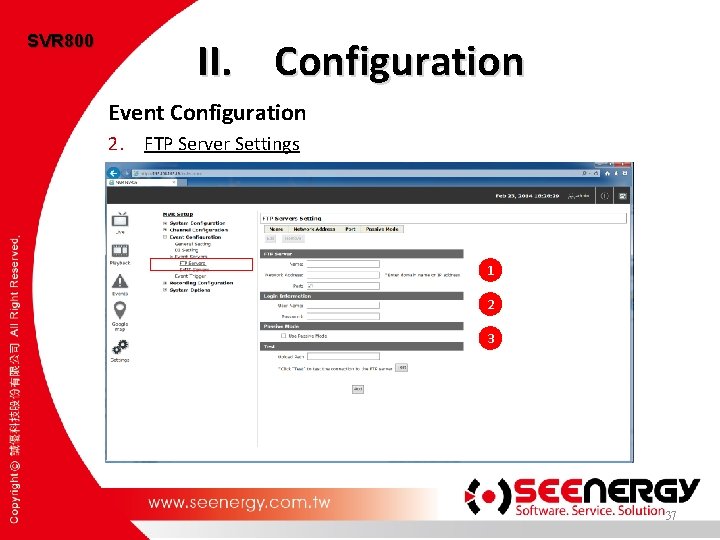


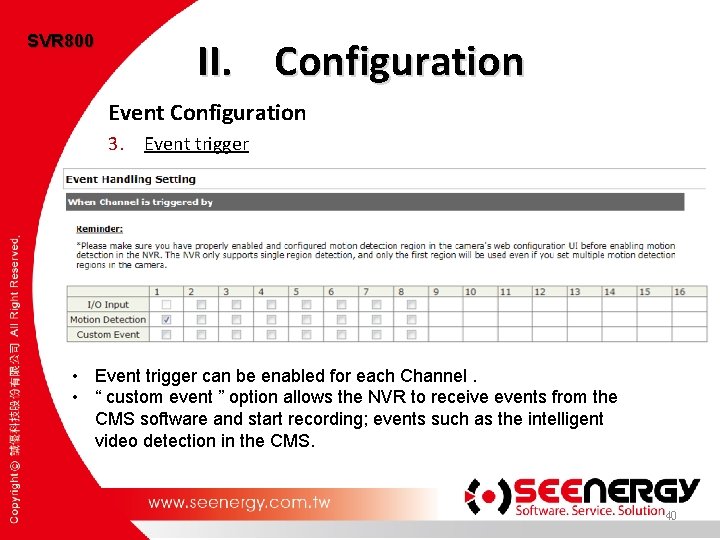
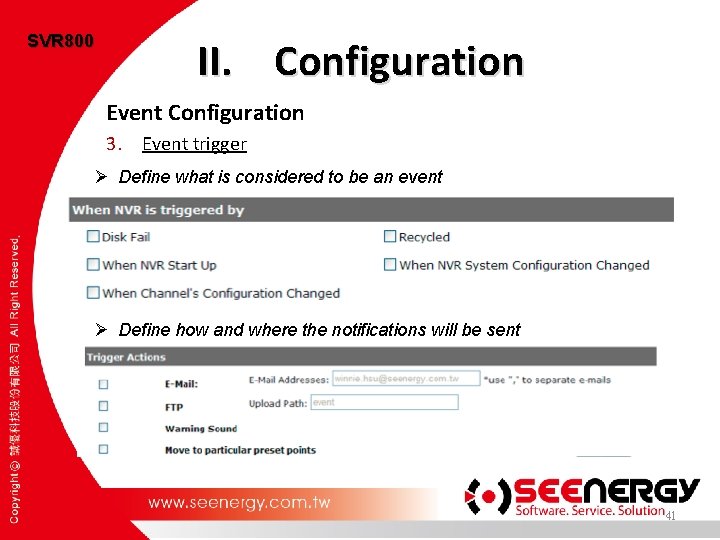

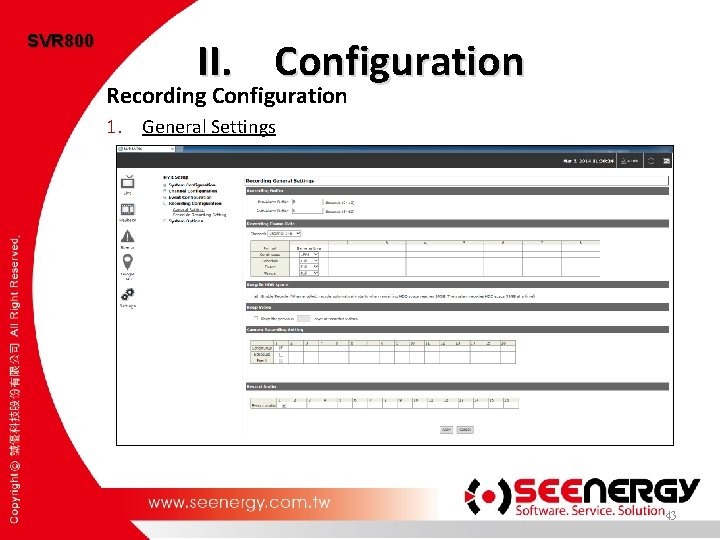
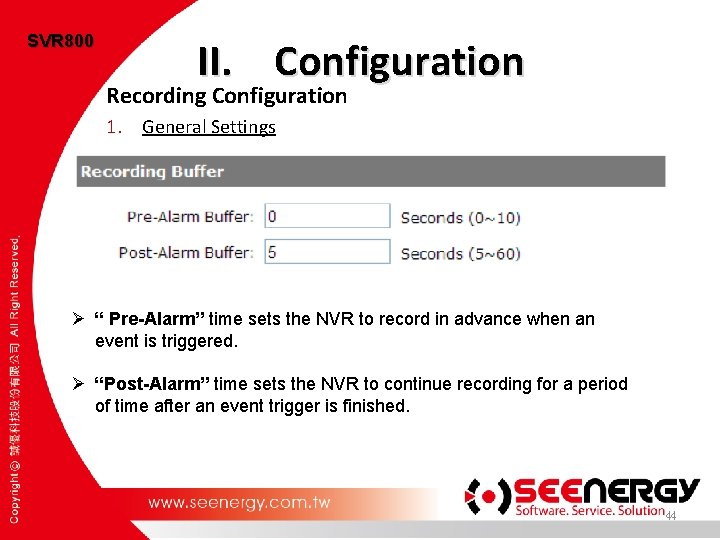

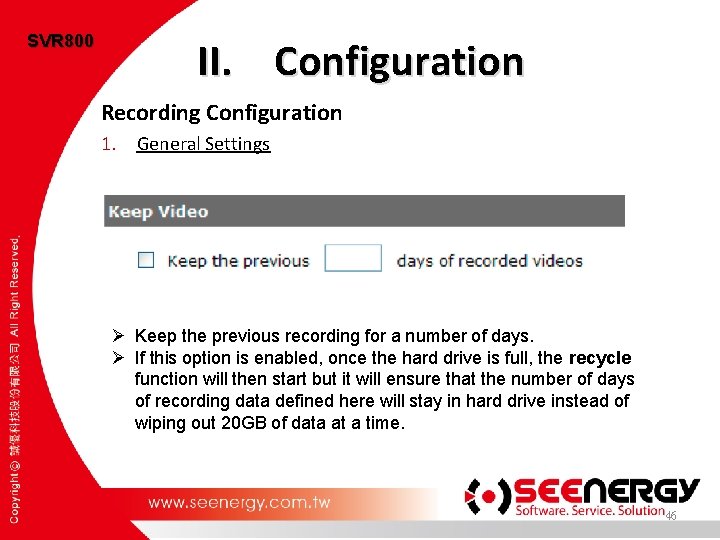
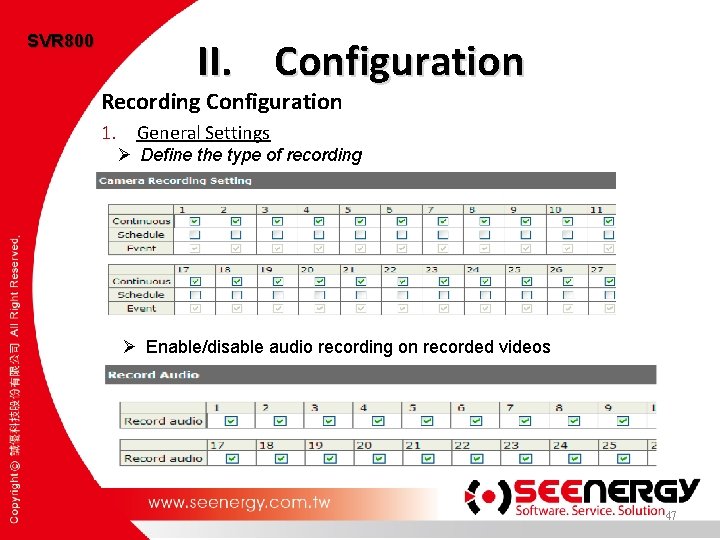
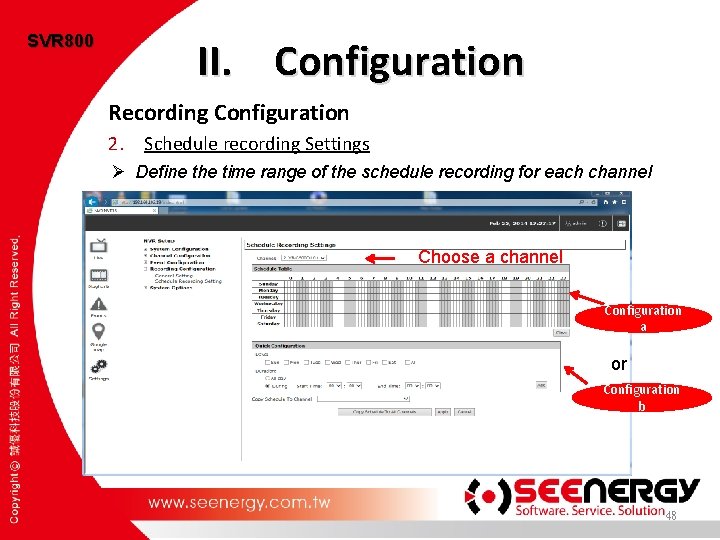
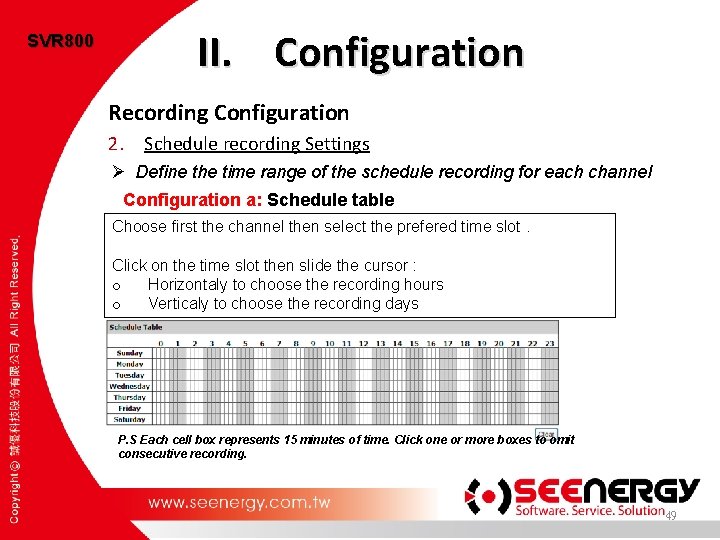
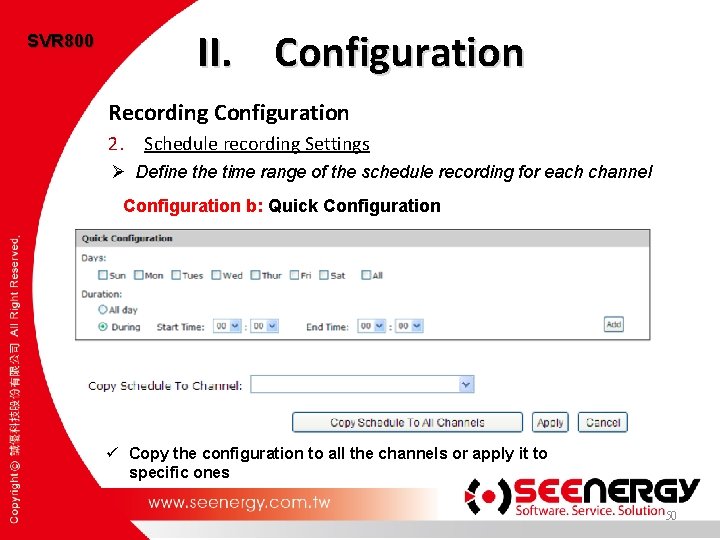

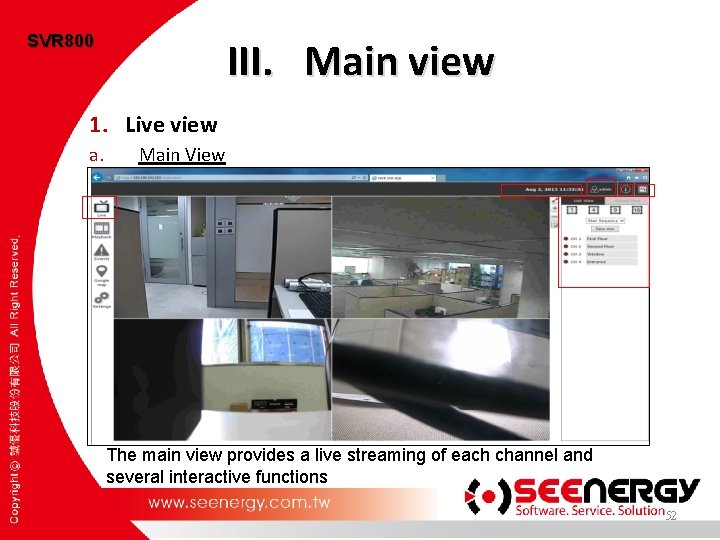
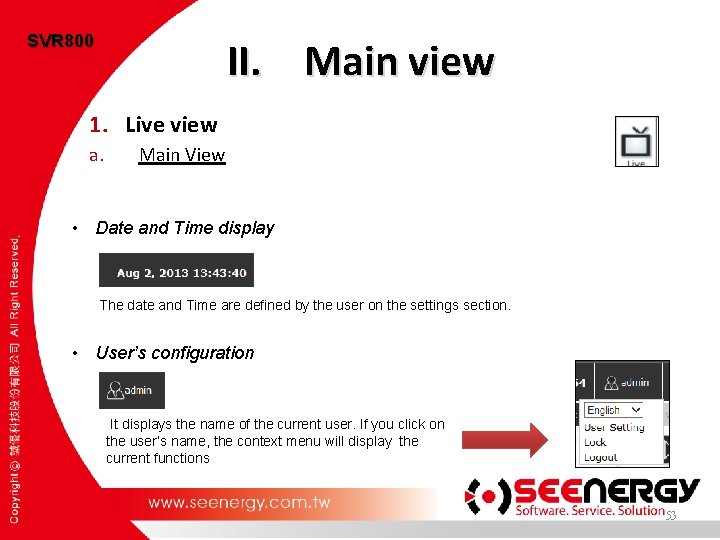
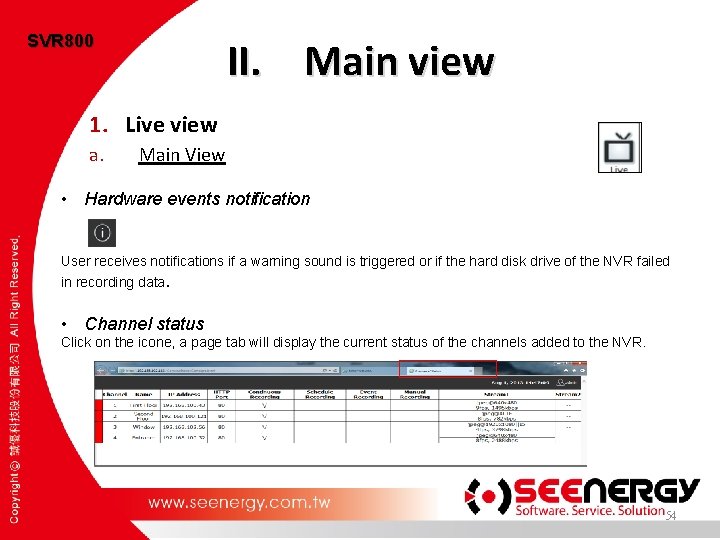

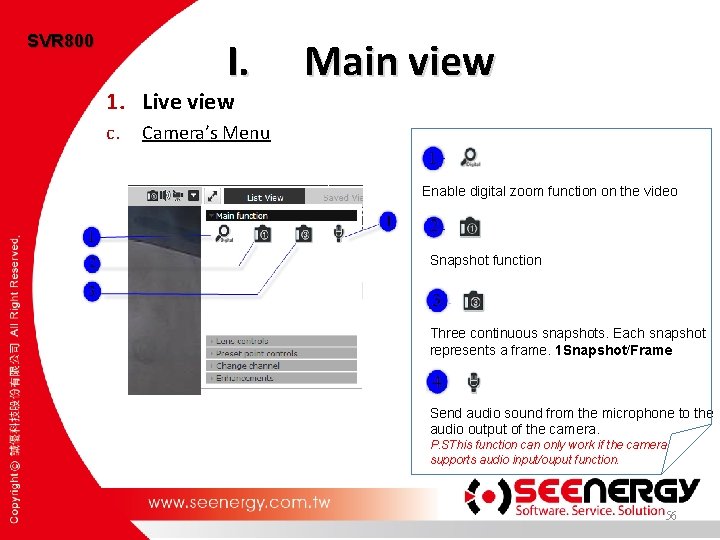
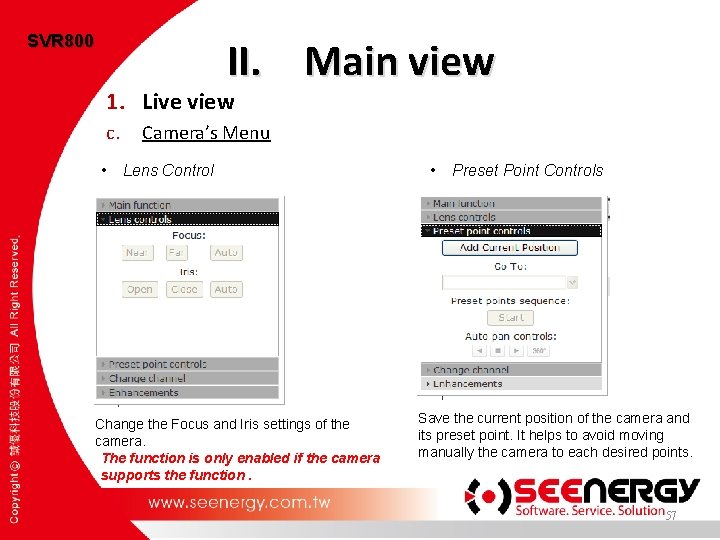
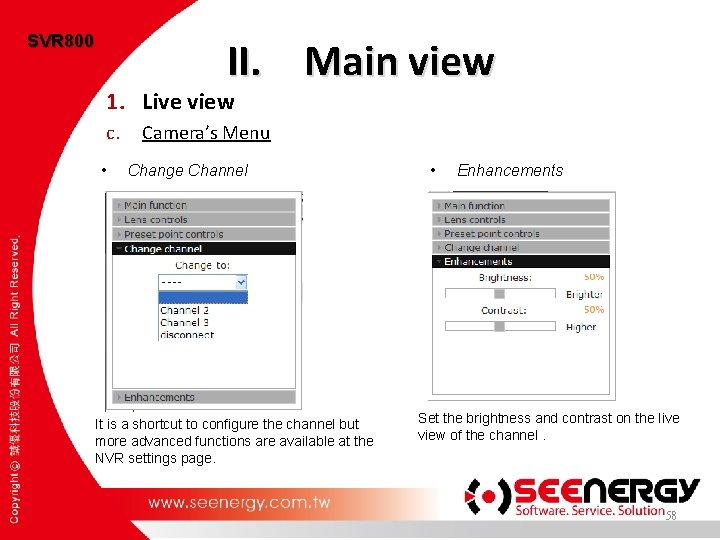
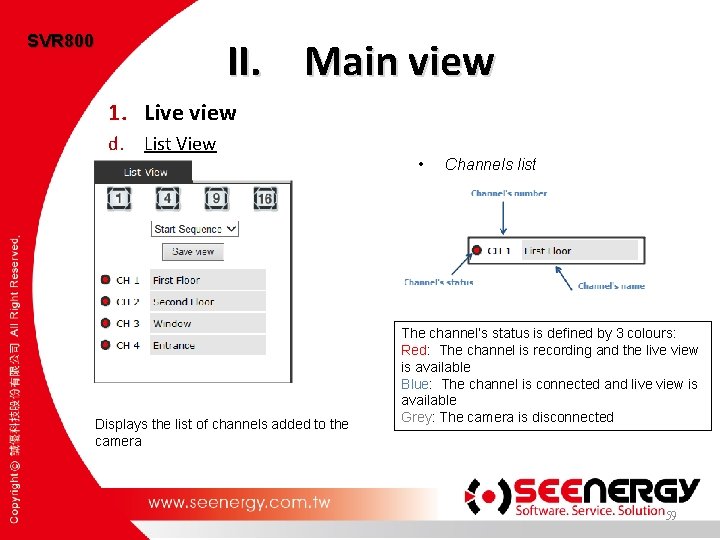
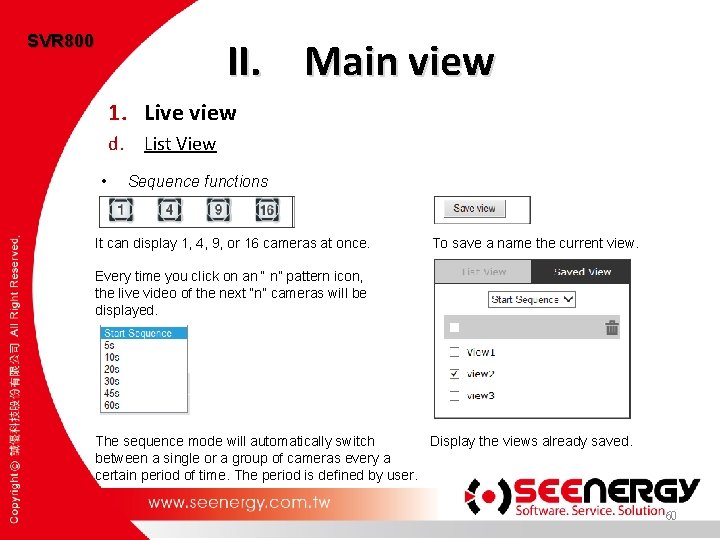
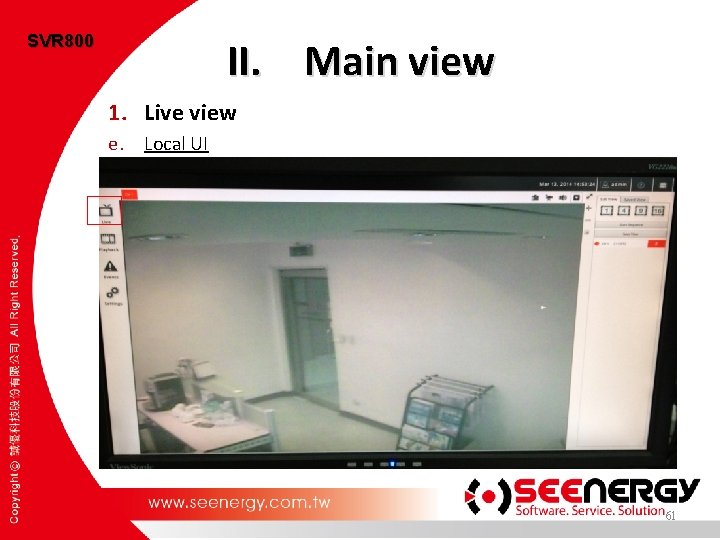

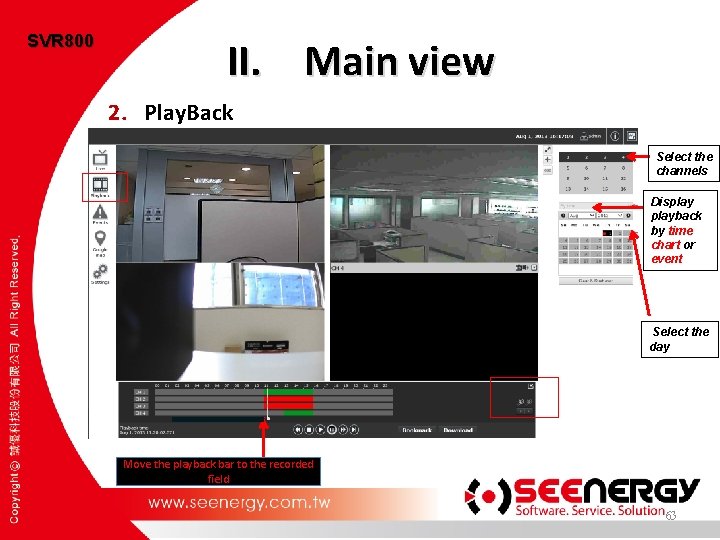
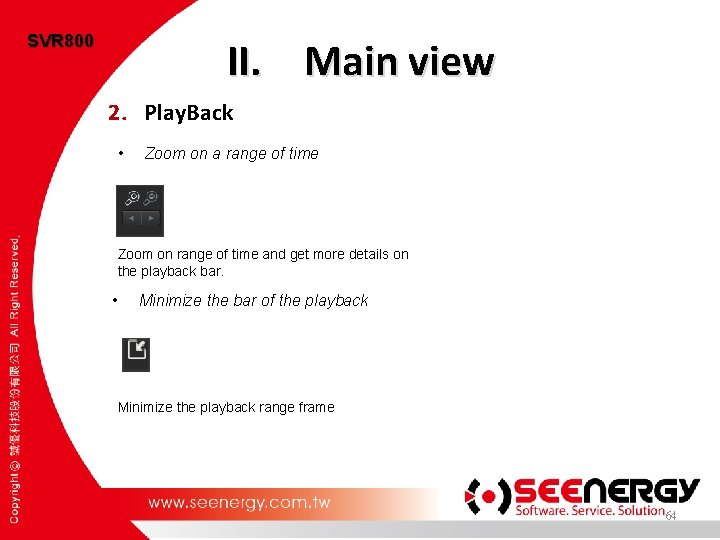


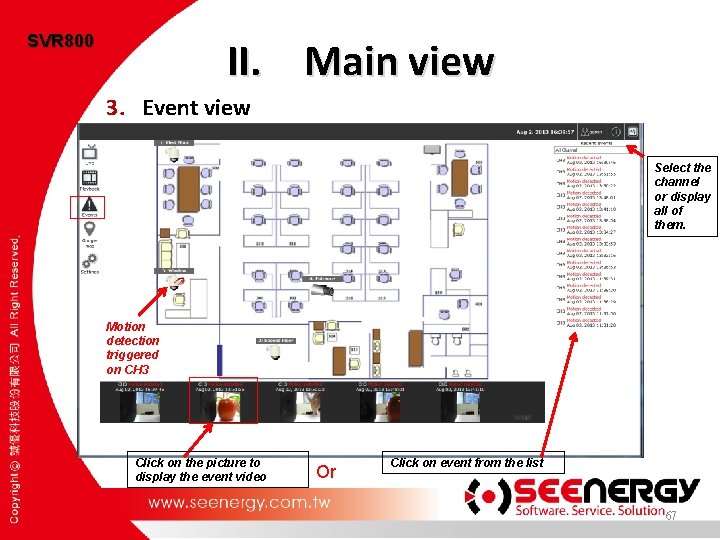
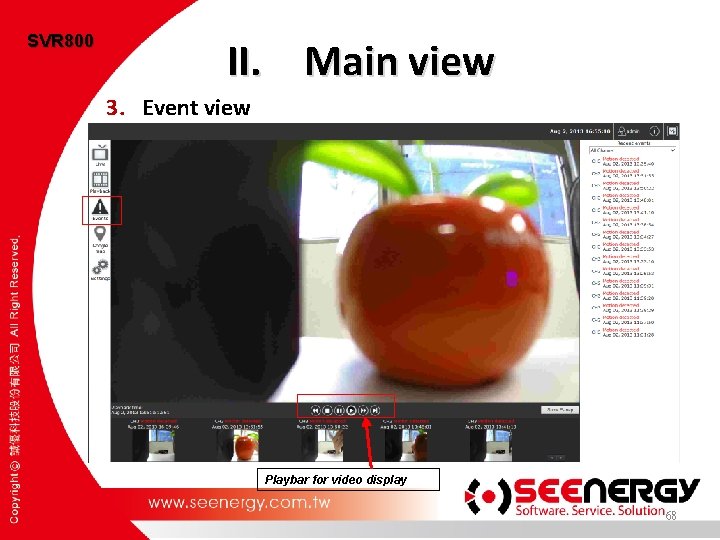
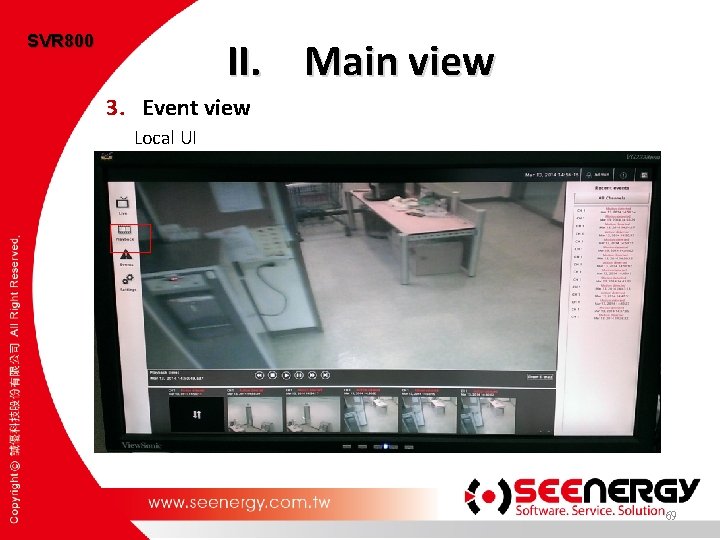


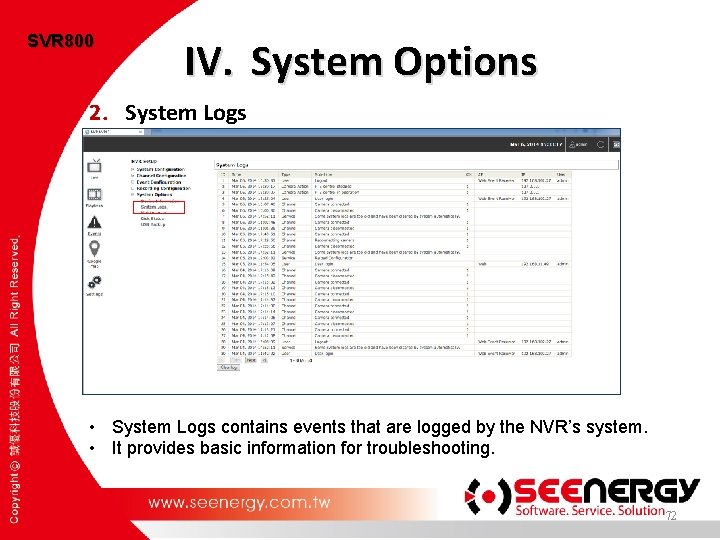

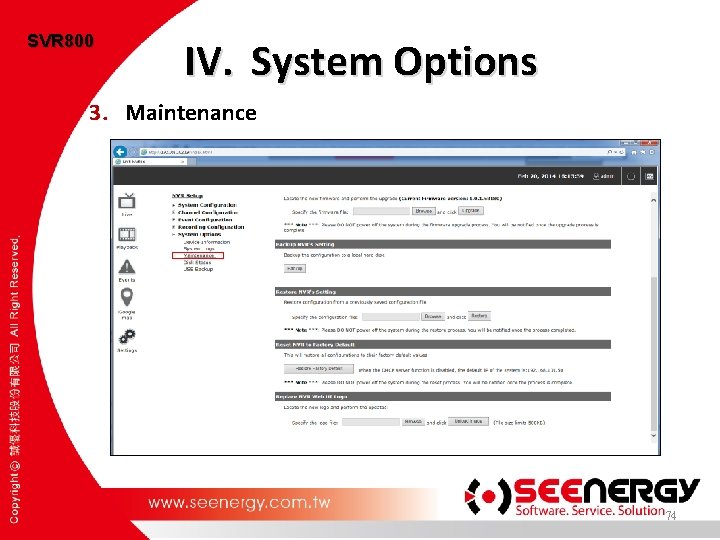
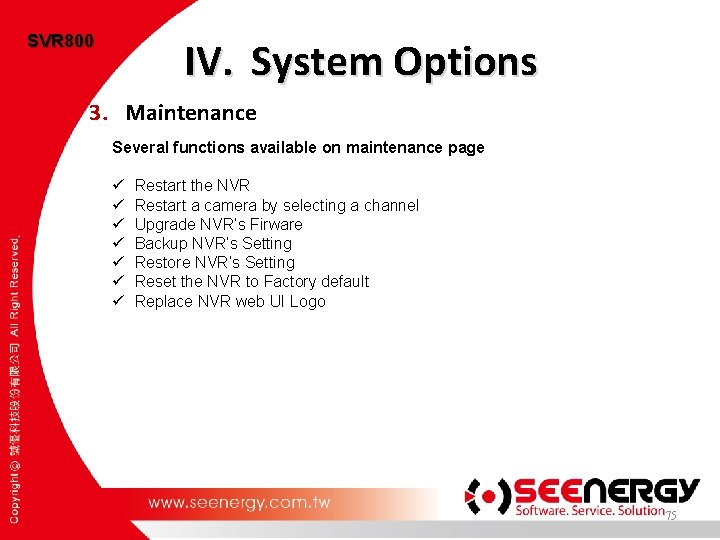
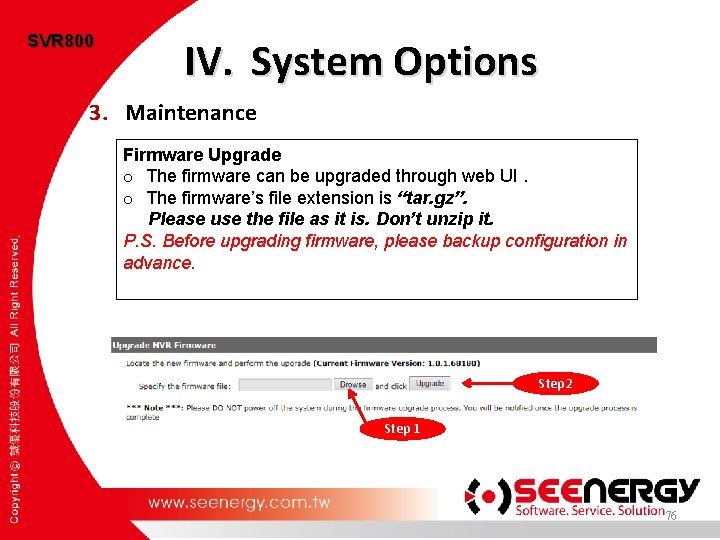
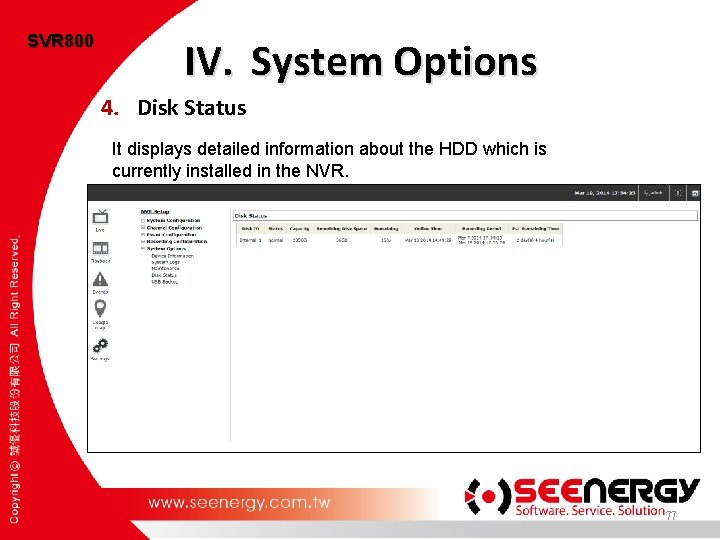


- Slides: 79

Training Course SVR 800 2014/3/15 Mariame 1

SVR 800 • SVR 800 is a Network Video Recorder (NVR) made by SEEnergy Corp. • An external device that helps to monitor the IP cameras of the users. • It can display and manage simultaneously channels up to 16 and have multiple function. 2

SVR 800 Training Course SVR 800 PLAN Installation Configuration Main View System Options 3
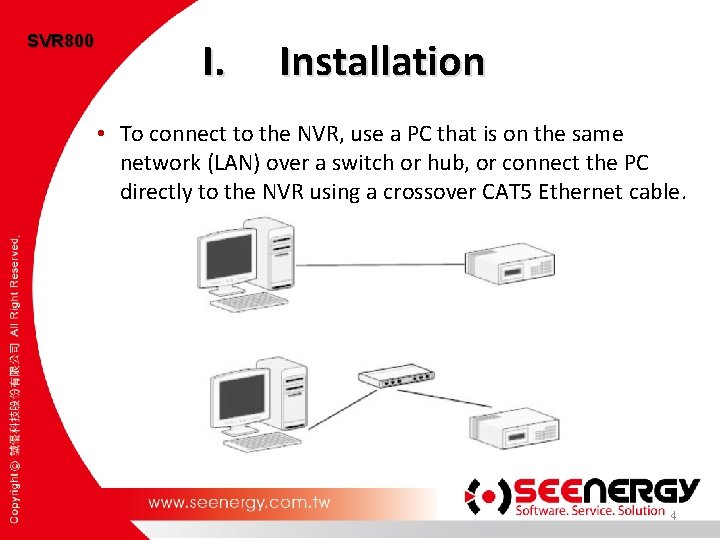
SVR 800 I. Installation • To connect to the NVR, use a PC that is on the same network (LAN) over a switch or hub, or connect the PC directly to the NVR using a crossover CAT 5 Ethernet cable. 4
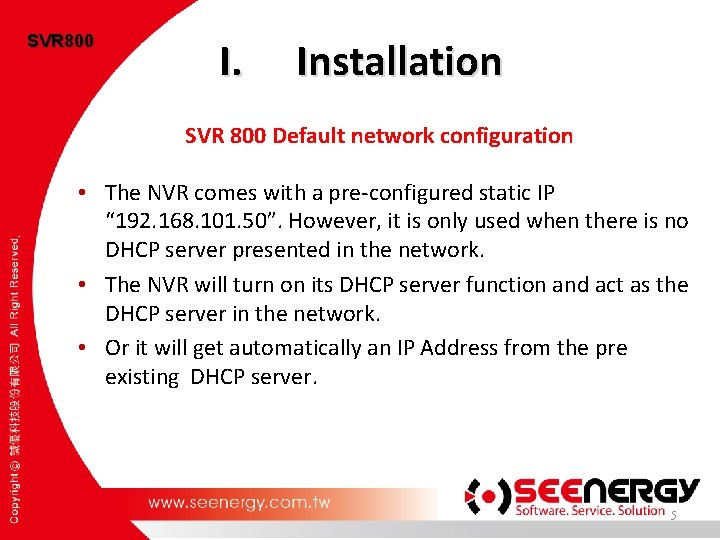
SVR 800 I. Installation SVR 800 Default network configuration • The NVR comes with a pre-configured static IP “ 192. 168. 101. 50”. However, it is only used when there is no DHCP server presented in the network. • The NVR will turn on its DHCP server function and act as the DHCP server in the network. • Or it will get automatically an IP Address from the pre existing DHCP server. 5
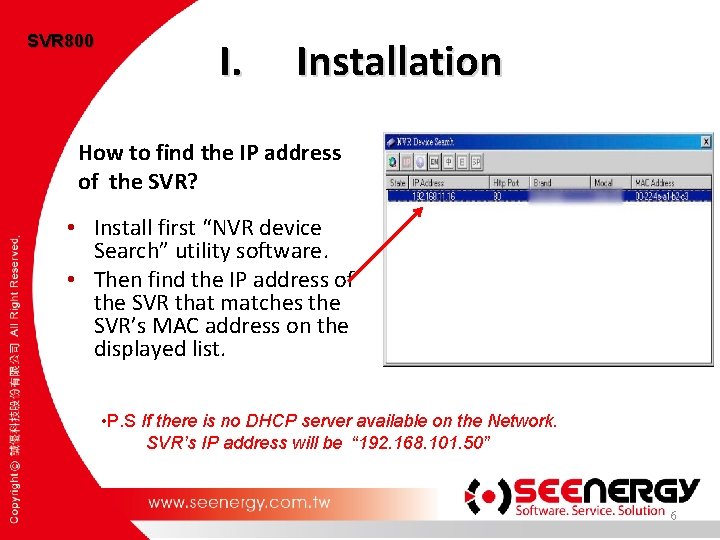
SVR 800 I. Installation How to find the IP address of the SVR? • Install first “NVR device Search” utility software. • Then find the IP address of the SVR that matches the SVR’s MAC address on the displayed list. • P. S If there is no DHCP server available on the Network. SVR’s IP address will be “ 192. 168. 101. 50” 6
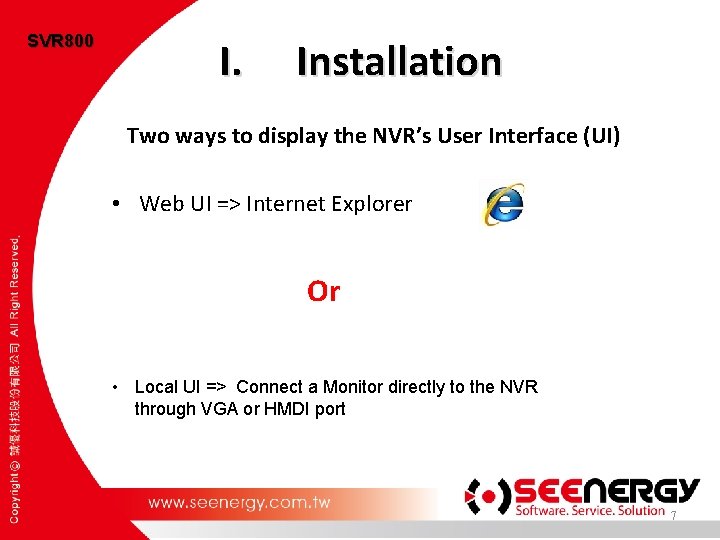
SVR 800 I. Installation Two ways to display the NVR’s User Interface (UI) • Web UI => Internet Explorer Or • Local UI => Connect a Monitor directly to the NVR through VGA or HMDI port 7

SVR 800 Training Course SVR 800 PLAN Installation Configuration Main View System Options 8
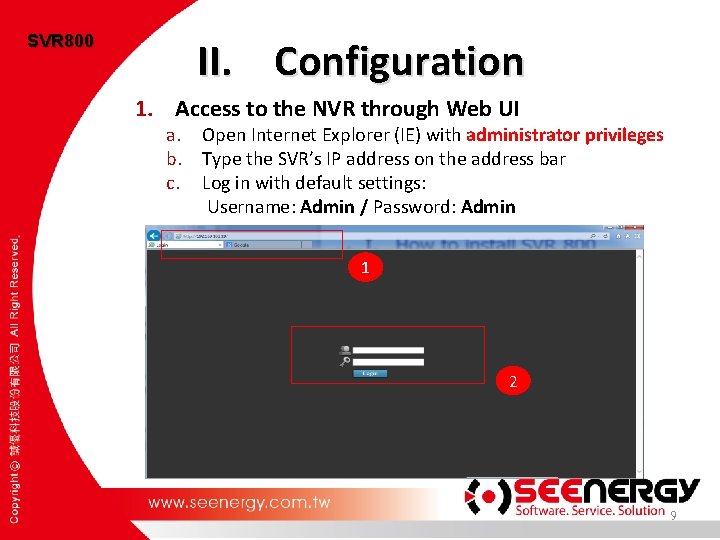
SVR 800 II. Configuration 1. Access to the NVR through Web UI a. Open Internet Explorer (IE) with administrator privileges b. Type the SVR’s IP address on the address bar c. Log in with default settings: Username: Admin / Password: Admin 1 2 9
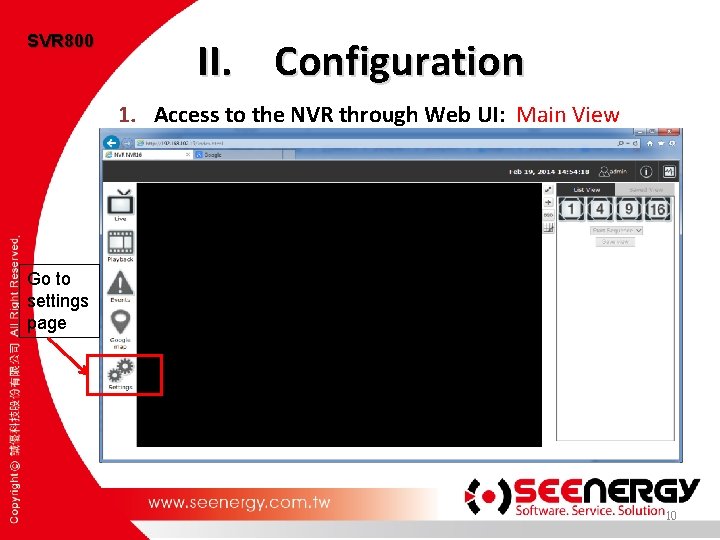
SVR 800 II. Configuration 1. Access to the NVR through Web UI: Main View Go to settings page 10

SVR 800 Training Course SVR 800 PLAN Installation Configuration System Configuration Main View Channel Configuration Maintenance Event Configuration Recording Configuration 11
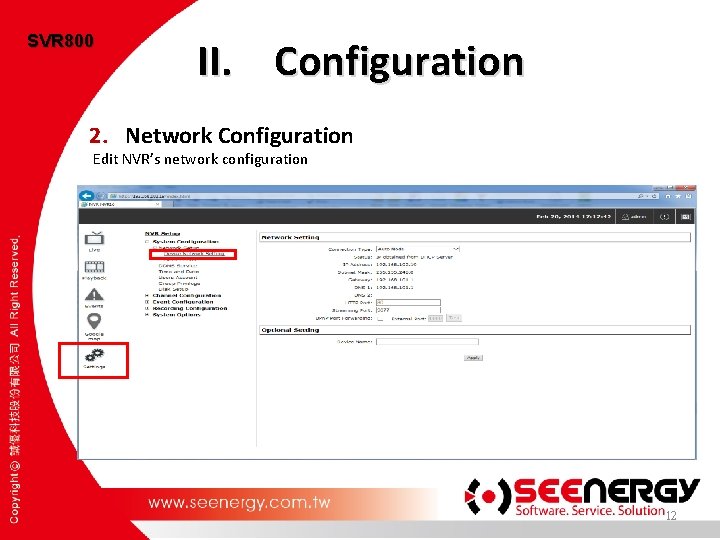
SVR 800 II. Configuration 2. Network Configuration Edit NVR’s network configuration 12
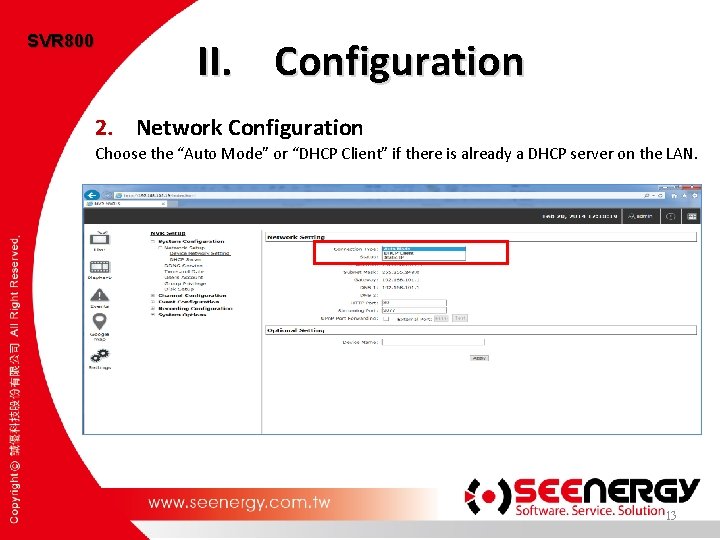
SVR 800 II. Configuration 2. Network Configuration Choose the “Auto Mode” or “DHCP Client” if there is already a DHCP server on the LAN. 13
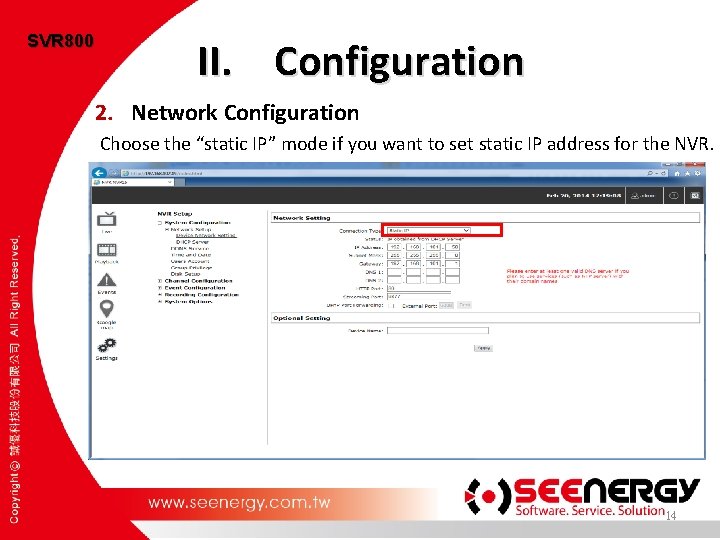
SVR 800 II. Configuration 2. Network Configuration Choose the “static IP” mode if you want to set static IP address for the NVR. 14

SVR 800 II. Configuration 3. Users Account Default account’s username is “admin” with password “admin”. 15
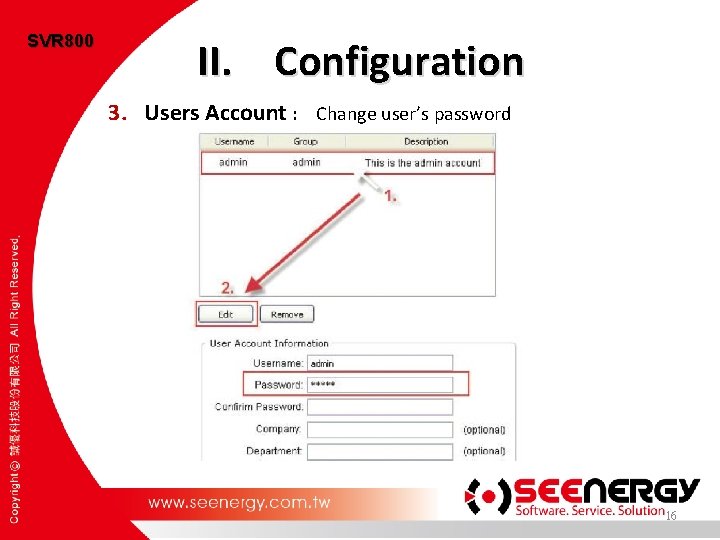
SVR 800 II. Configuration 3. Users Account : Change user’s password 16
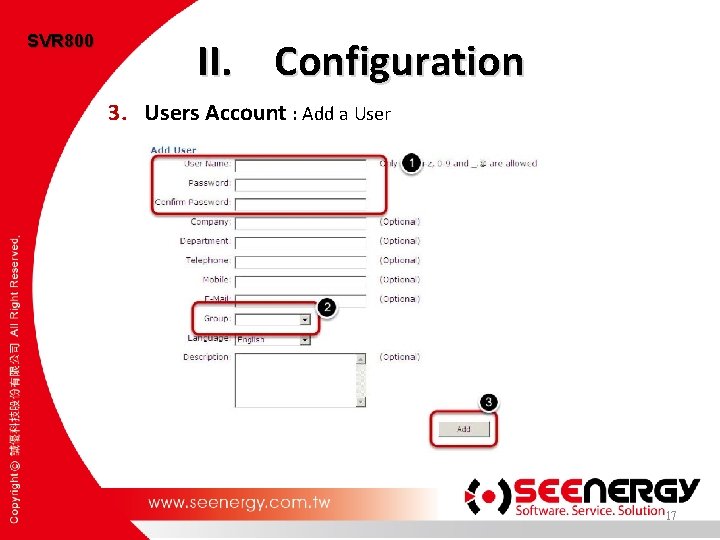
SVR 800 II. Configuration 3. Users Account : Add a User 17
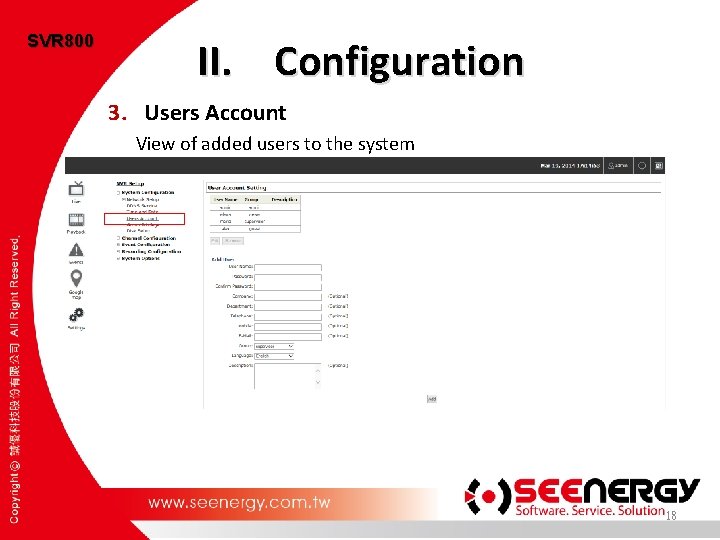
SVR 800 II. Configuration 3. Users Account View of added users to the system 18
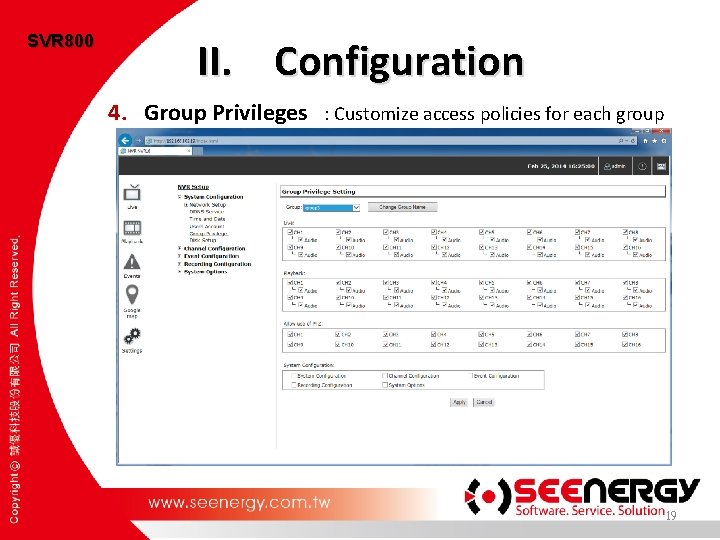
SVR 800 II. Configuration 4. Group Privileges : Customize access policies for each group 19
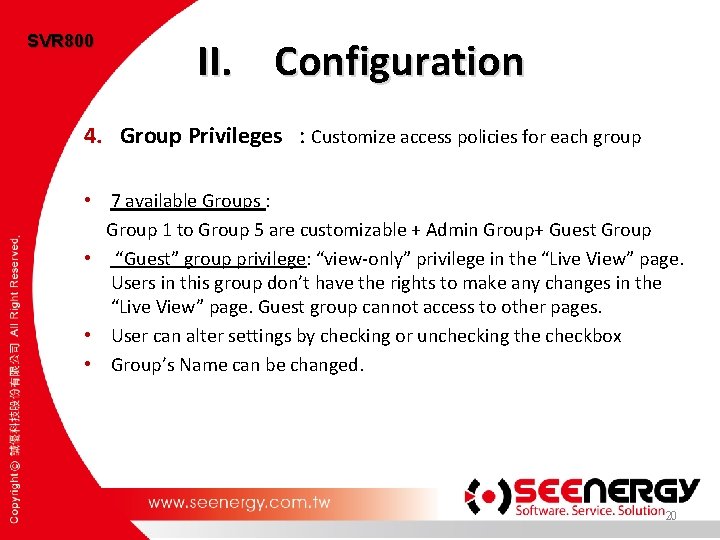
SVR 800 II. Configuration 4. Group Privileges : Customize access policies for each group • 7 available Groups : Group 1 to Group 5 are customizable + Admin Group+ Guest Group • “Guest” group privilege: “view-only” privilege in the “Live View” page. Users in this group don’t have the rights to make any changes in the “Live View” page. Guest group cannot access to other pages. • User can alter settings by checking or unchecking the checkbox • Group’s Name can be changed. 20
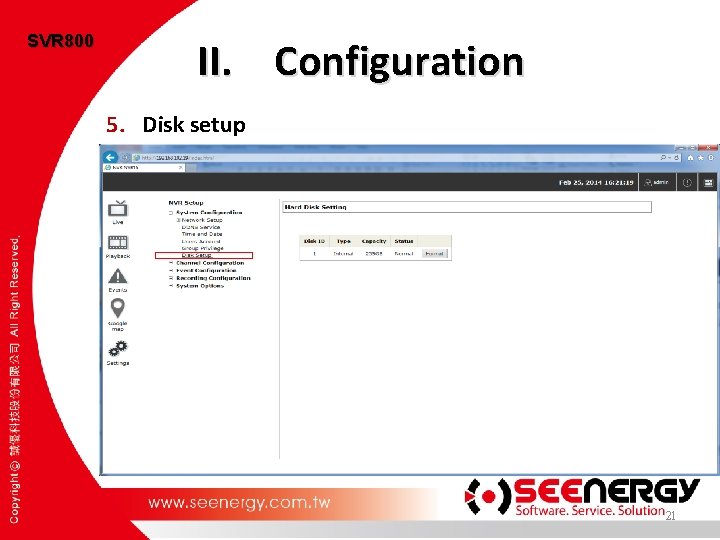
SVR 800 II. Configuration 5. Disk setup 21
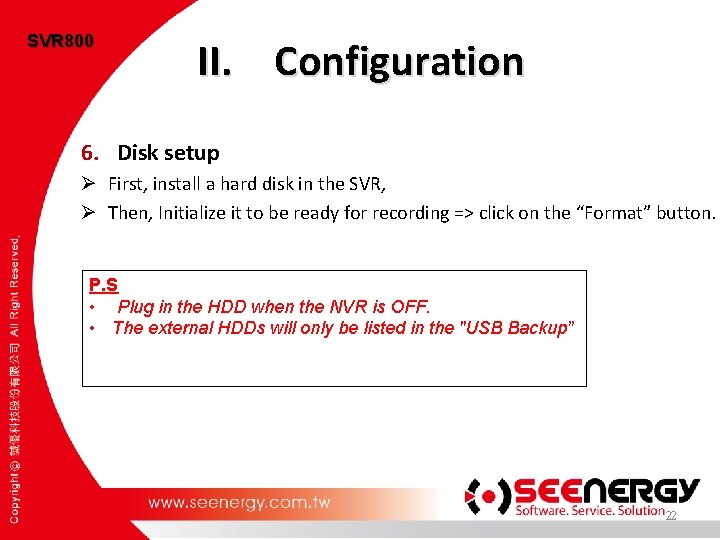
SVR 800 II. Configuration 6. Disk setup Ø First, install a hard disk in the SVR, Ø Then, Initialize it to be ready for recording => click on the “Format” button. P. S • Plug in the HDD when the NVR is OFF. • The external HDDs will only be listed in the "USB Backup” 22

SVR 800 Training Course SVR 800 PLAN Installation Configuration System Configuration Main View Channel Configuration System Options Event Configuration Recording Configuration 23
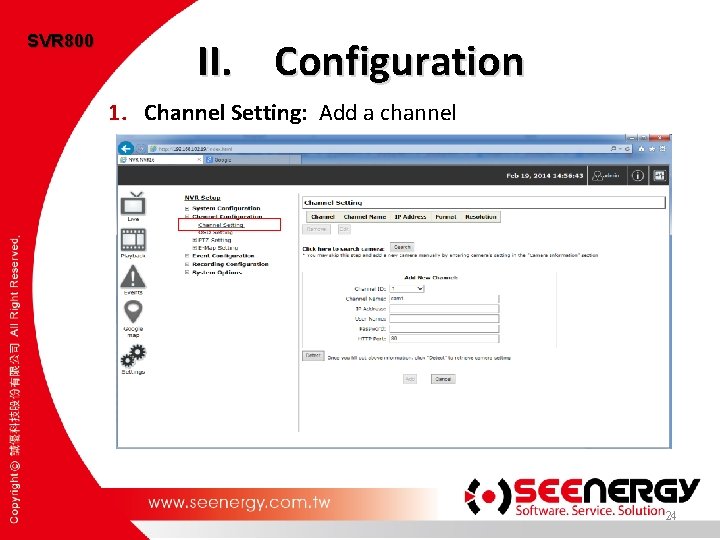
SVR 800 II. Configuration 1. Channel Setting: Add a channel 24
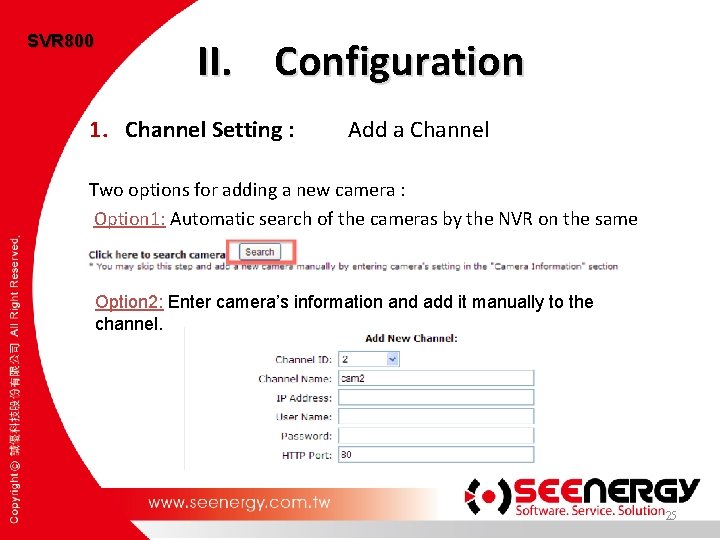
SVR 800 II. Configuration 1. Channel Setting : Add a Channel Two options for adding a new camera : Option 1: Automatic search of the cameras by the NVR on the same LAN. Option 2: Enter camera’s information and add it manually to the channel. 25
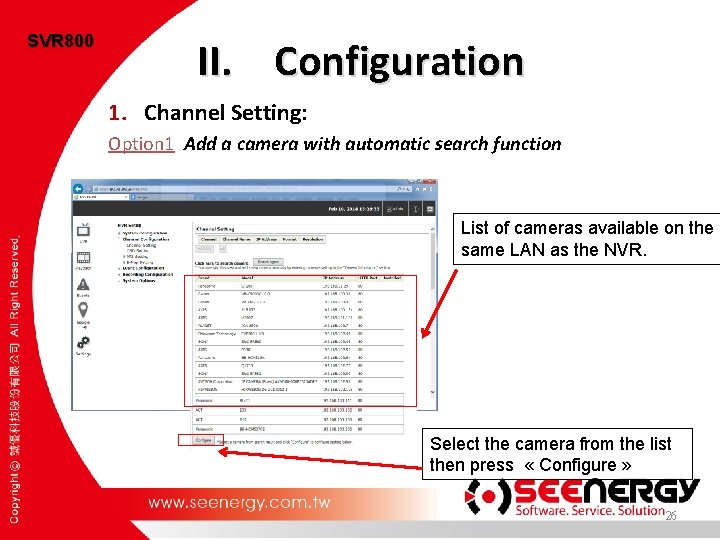
SVR 800 II. Configuration 1. Channel Setting: Option 1 Add a camera with automatic search function List of cameras available on the same LAN as the NVR. Select the camera from the list then press « Configure » 26
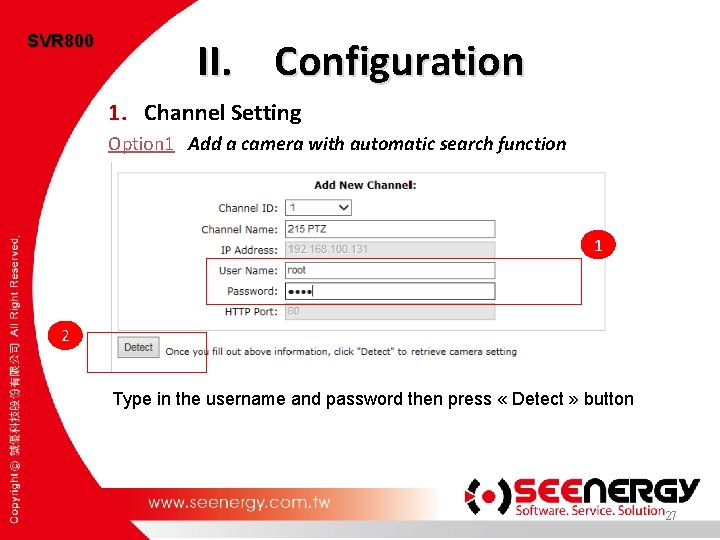
SVR 800 II. Configuration 1. Channel Setting Option 1 Add a camera with automatic search function 1 2 Type in the username and password then press « Detect » button 27
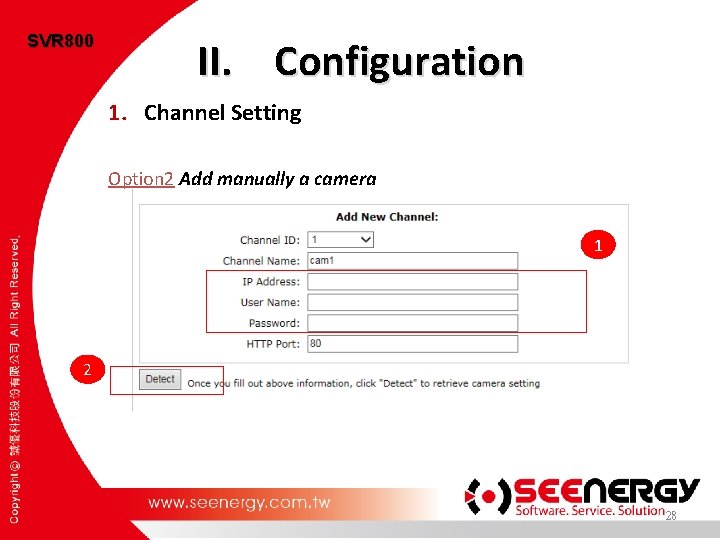
SVR 800 II. Configuration 1. Channel Setting Option 2 Add manually a camera 1 2 28
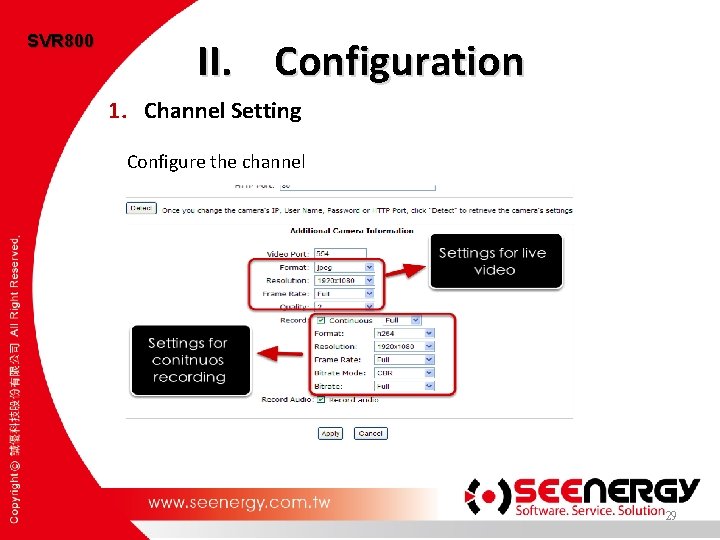
SVR 800 II. Configuration 1. Channel Setting Configure the channel 29
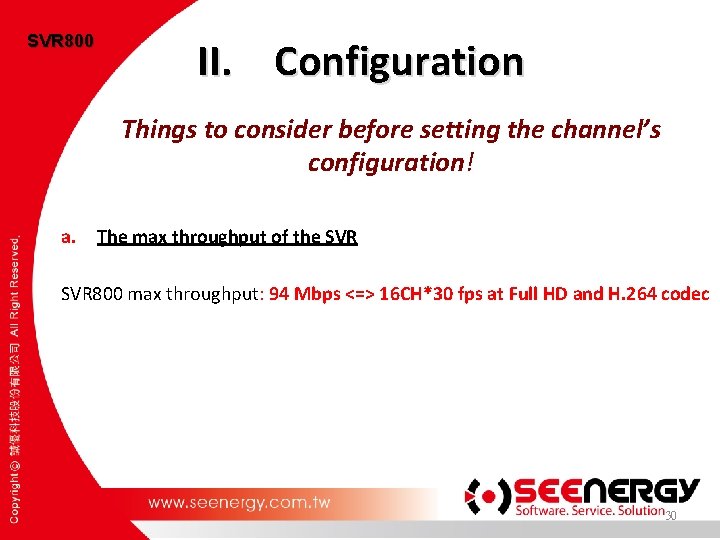
SVR 800 II. Configuration Things to consider before setting the channel’s configuration! a. The max throughput of the SVR 800 max throughput: 94 Mbps <=> 16 CH*30 fps at Full HD and H. 264 codec 30
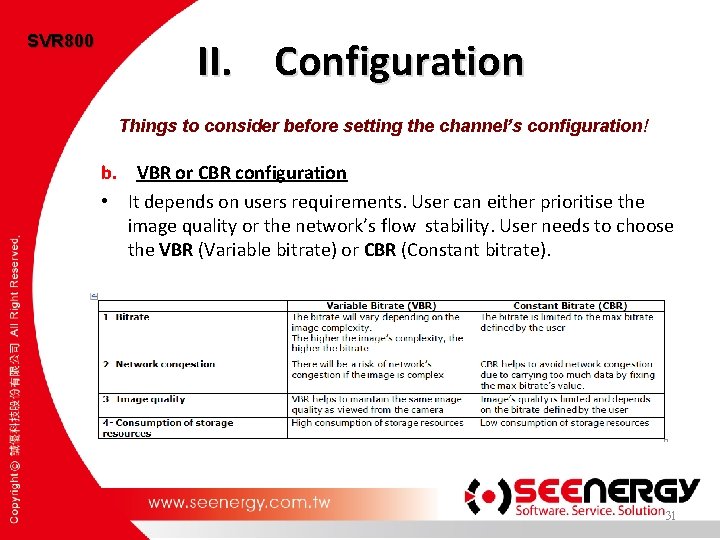
SVR 800 II. Configuration Things to consider before setting the channel’s configuration! b. VBR or CBR configuration • It depends on users requirements. User can either prioritise the image quality or the network’s flow stability. User needs to choose the VBR (Variable bitrate) or CBR (Constant bitrate). 31
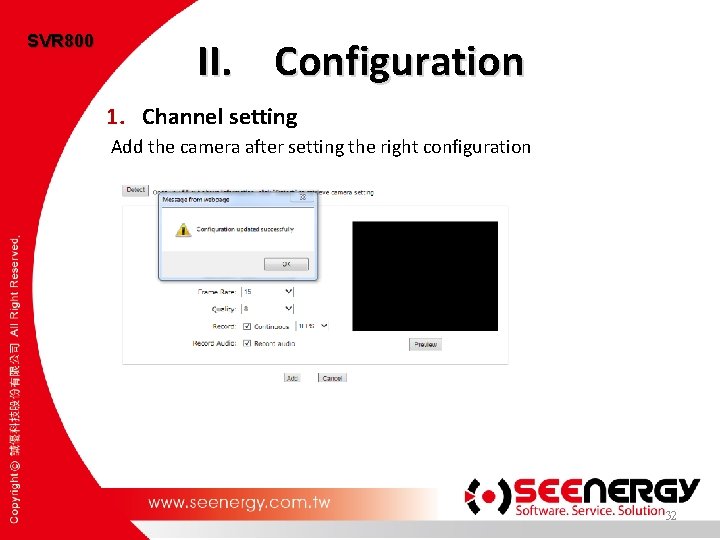
SVR 800 II. Configuration 1. Channel setting Add the camera after setting the right configuration 32
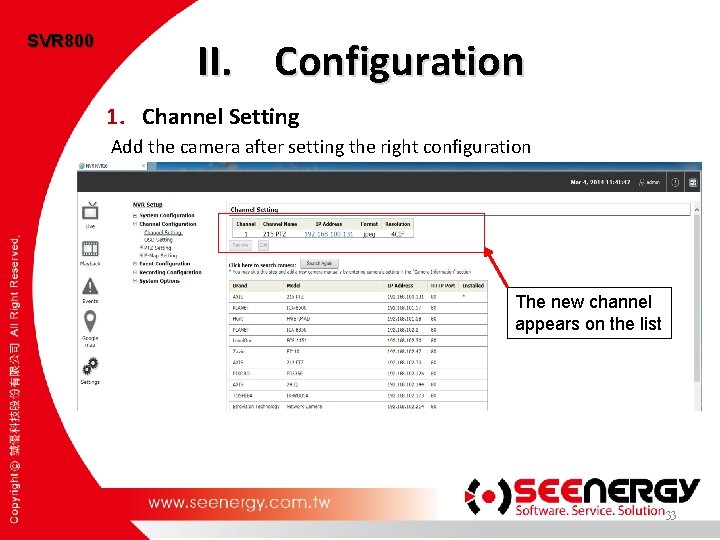
SVR 800 II. Configuration 1. Channel Setting Add the camera after setting the right configuration The new channel appears on the list 33

SVR 800 Training Course SVR 800 PLAN Installation Configuration System Configuration Main View Channel Configuration System Options Event Configuration Recording Configuration 34
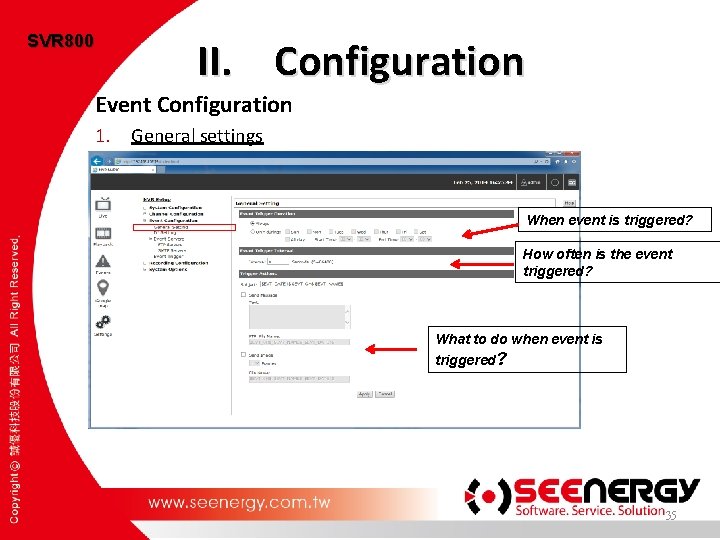
SVR 800 II. Configuration Event Configuration 1. General settings When event is triggered? How often is the event triggered? What to do when event is triggered? 35

SVR 800 II. Configuration Event Configuration: Event Servers are used as media to send alerts when NVR is triggered. Se nd rs De te c ts e igg Tr Motion detection Al er ts SMTP server Administrators ts c e et D Disk Failure Tr ig ge r s FTP server d n Se rts e l A 36
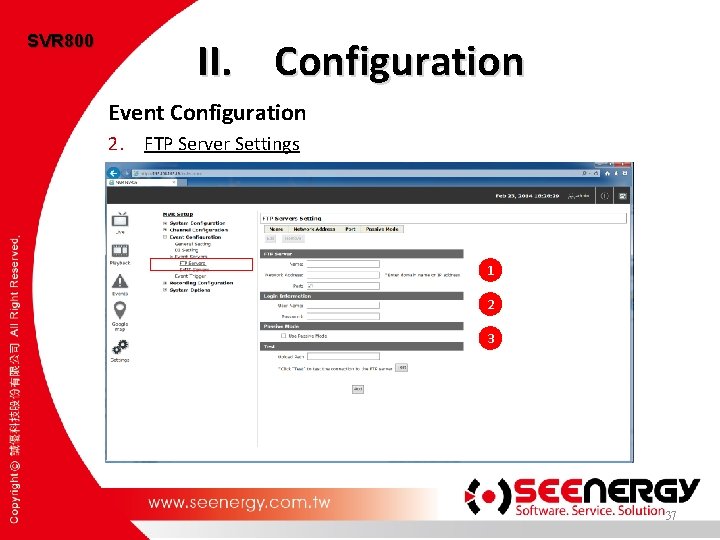
SVR 800 II. Configuration Event Configuration 2. FTP Server Settings 1 2 3 37

SVR 800 II. Configuration Event Configuration 2. SMTP Server Settings Ø Supported authentication methods of the SMTP server: ü PLAIN ü LOGIN ü CRAM-MD 5 ü Di. GEST-MD 5 38

SVR 800 II. Configuration Event Configuration 3. Event trigger 39
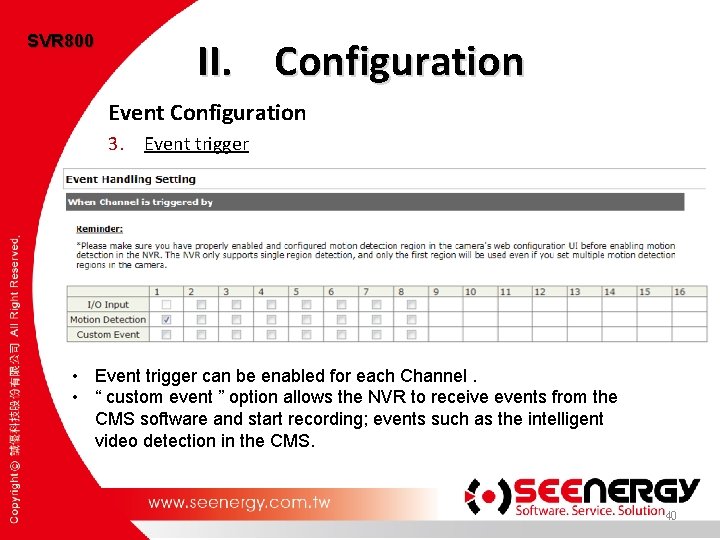
SVR 800 II. Configuration Event Configuration 3. Event trigger • Event trigger can be enabled for each Channel. • “ custom event ” option allows the NVR to receive events from the CMS software and start recording; events such as the intelligent video detection in the CMS. 40
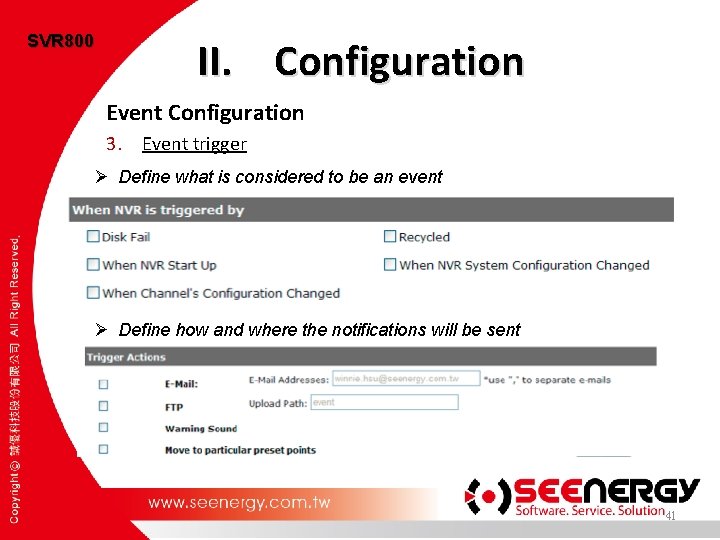
SVR 800 II. Configuration Event Configuration 3. Event trigger Ø Define what is considered to be an event Ø Define how and where the notifications will be sent 41

SVR 800 Training Course SVR 800 PLAN Installation Configuration System Configuration Main View Channel Configuration System Options Event Configuration Recording Configuration 42
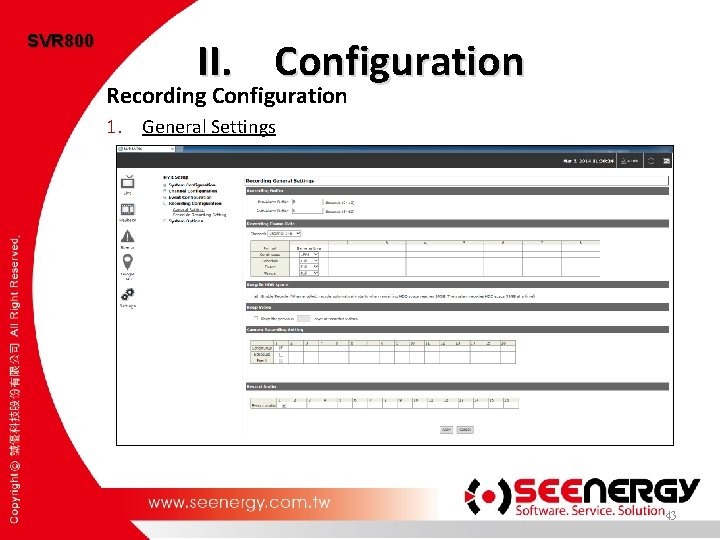
SVR 800 II. Configuration Recording Configuration 1. General Settings 43
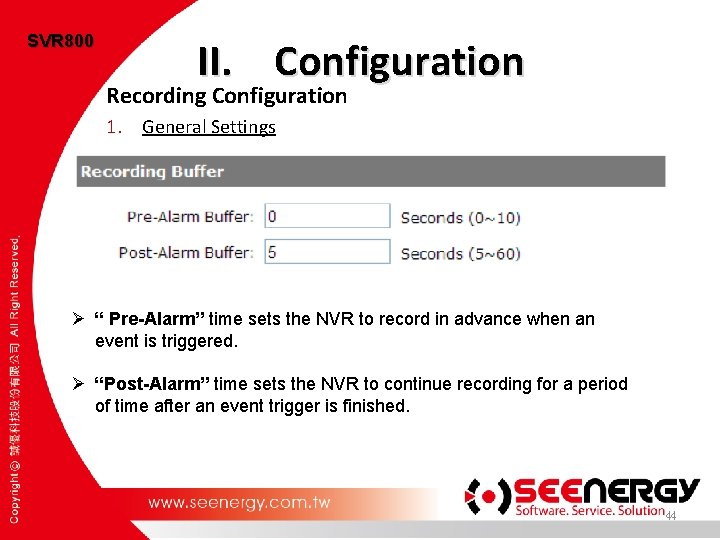
SVR 800 II. Configuration Recording Configuration 1. General Settings Ø “ Pre-Alarm” time sets the NVR to record in advance when an event is triggered. Ø “Post-Alarm” time sets the NVR to continue recording for a period of time after an event trigger is finished. 44

SVR 800 II. Configuration Recording Configuration 1. General Settings Ø Set different frame rate for different types of recording instead of recording at one frame rate only. 45
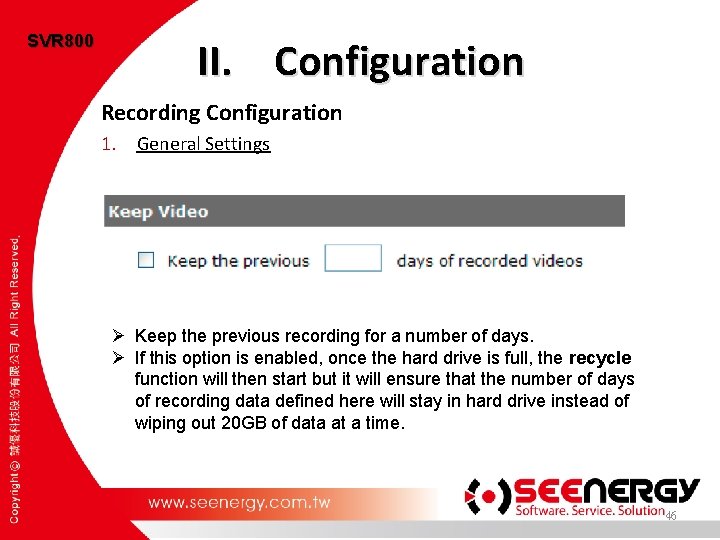
SVR 800 II. Configuration Recording Configuration 1. General Settings Ø Keep the previous recording for a number of days. Ø If this option is enabled, once the hard drive is full, the recycle function will then start but it will ensure that the number of days of recording data defined here will stay in hard drive instead of wiping out 20 GB of data at a time. 46
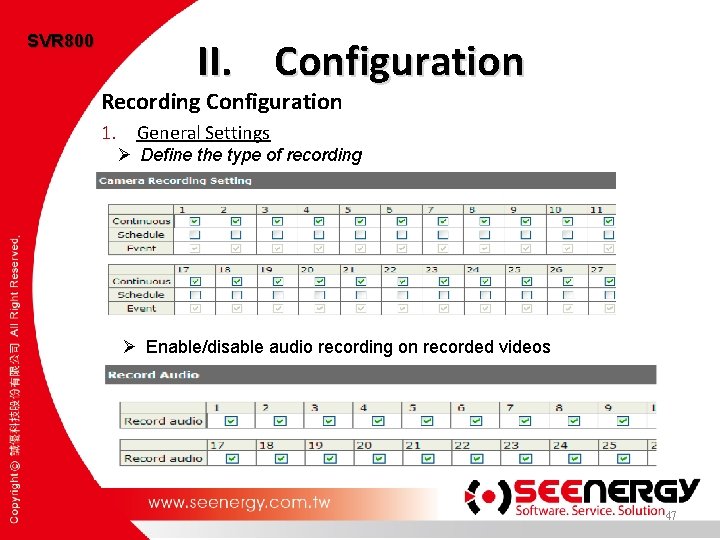
SVR 800 II. Configuration Recording Configuration 1. General Settings Ø Define the type of recording Ø Enable/disable audio recording on recorded videos 47
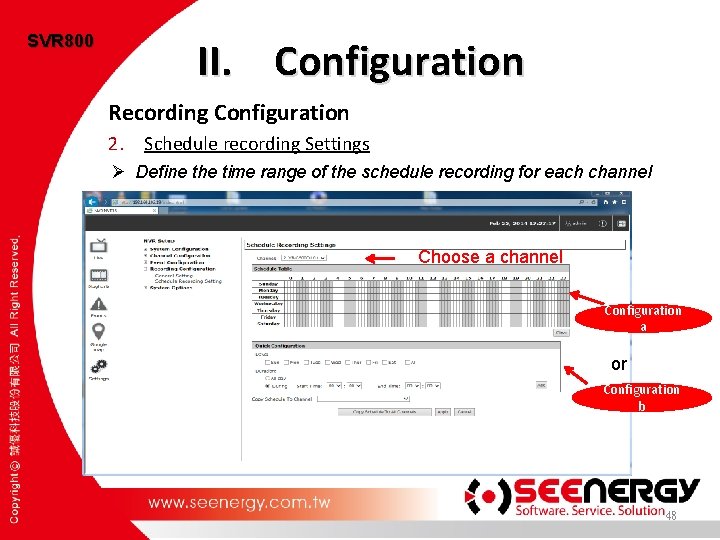
SVR 800 II. Configuration Recording Configuration 2. Schedule recording Settings Ø Define the time range of the schedule recording for each channel Choose a channel Configuration a or Configuration b 48
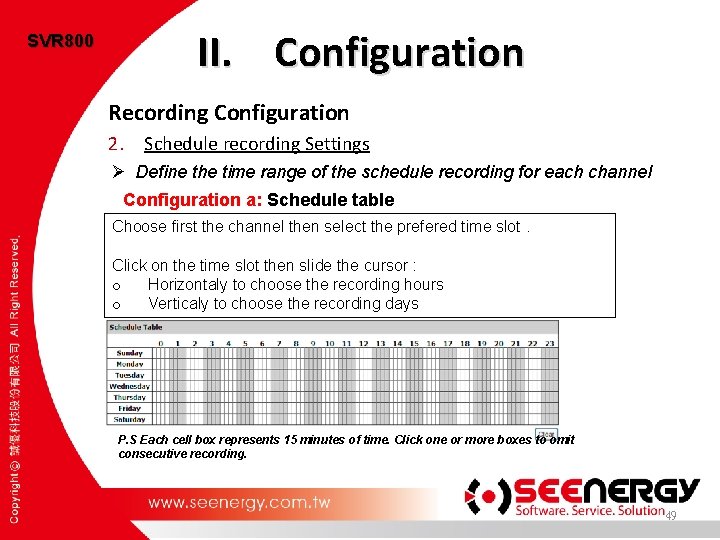
SVR 800 II. Configuration Recording Configuration 2. Schedule recording Settings Ø Define the time range of the schedule recording for each channel Configuration a: Schedule table Choose first the channel then select the prefered time slot. Click on the time slot then slide the cursor : o Horizontaly to choose the recording hours o Verticaly to choose the recording days P. S Each cell box represents 15 minutes of time. Click one or more boxes to omit consecutive recording. 49
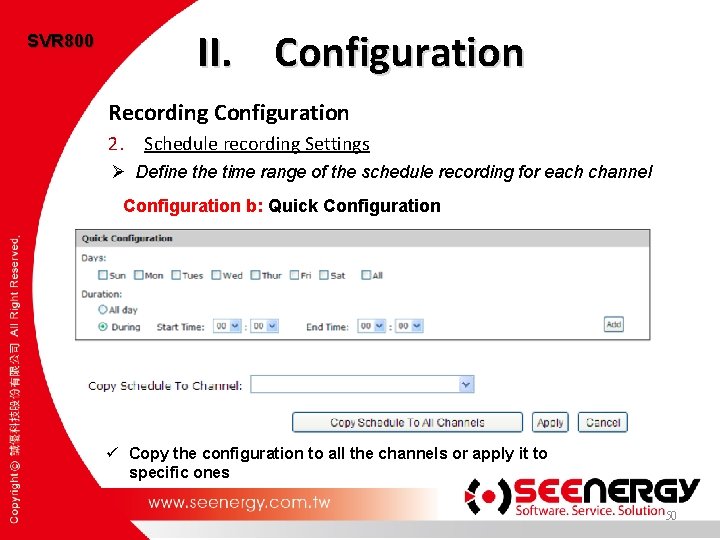
SVR 800 II. Configuration Recording Configuration 2. Schedule recording Settings Ø Define the time range of the schedule recording for each channel Configuration b: Quick Configuration ü Copy the configuration to all the channels or apply it to specific ones 50

SVR 800 Training Course SVR 800 PLAN Installation Configuration Live View Main View Playback System Options Events 51
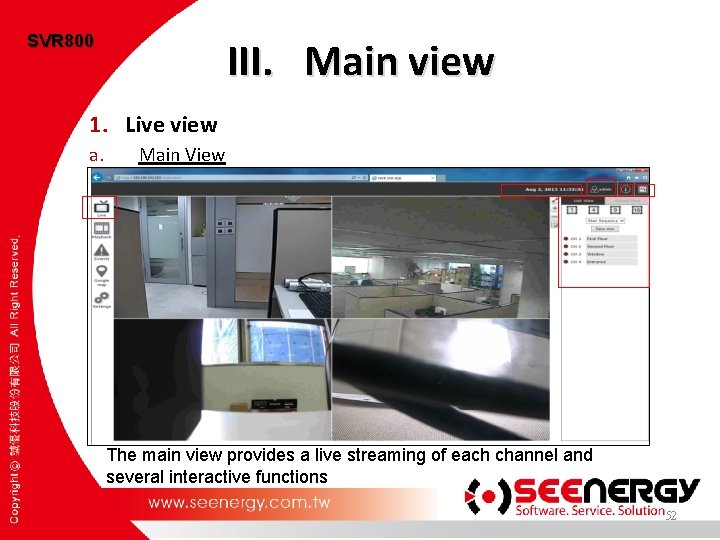
SVR 800 III. Main view 1. Live view a. Main View The main view provides a live streaming of each channel and several interactive functions 52
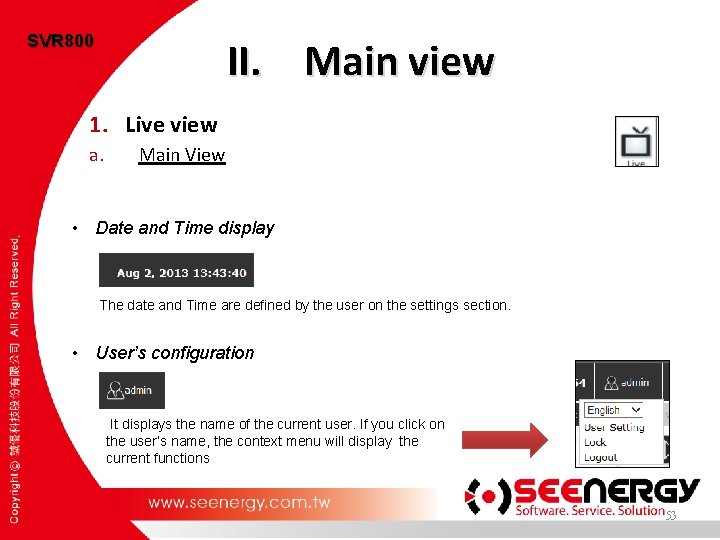
SVR 800 II. Main view 1. Live view a. Main View • Date and Time display The date and Time are defined by the user on the settings section. • User’s configuration It displays the name of the current user. If you click on the user’s name, the context menu will display the current functions 53
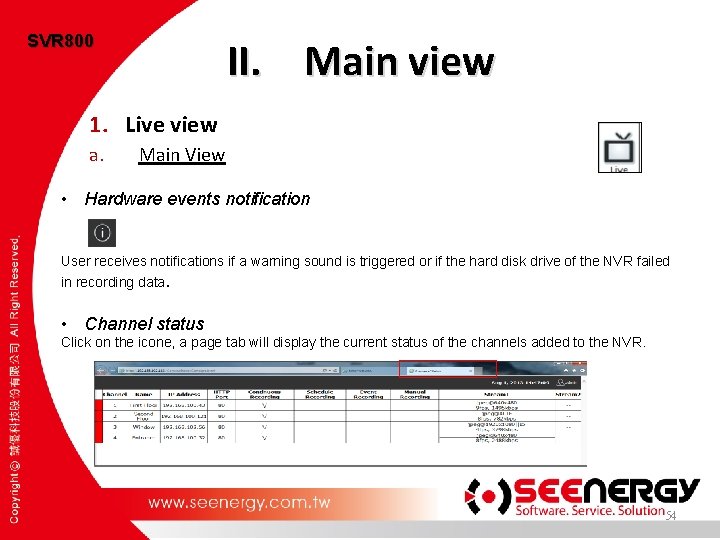
SVR 800 II. Main view 1. Live view a. Main View • Hardware events notification User receives notifications if a warning sound is triggered or if the hard disk drive of the NVR failed in recording data. • Channel status Click on the icone, a page tab will display the current status of the channels added to the NVR. 54

SVR 800 II. Main view 1. Live view b. Video Frame P. S. - PTZ function is available by clicking on the left button of the mouse at the channel’s live view. -To enable Zoom function, double click on the left button of the mouse. 55
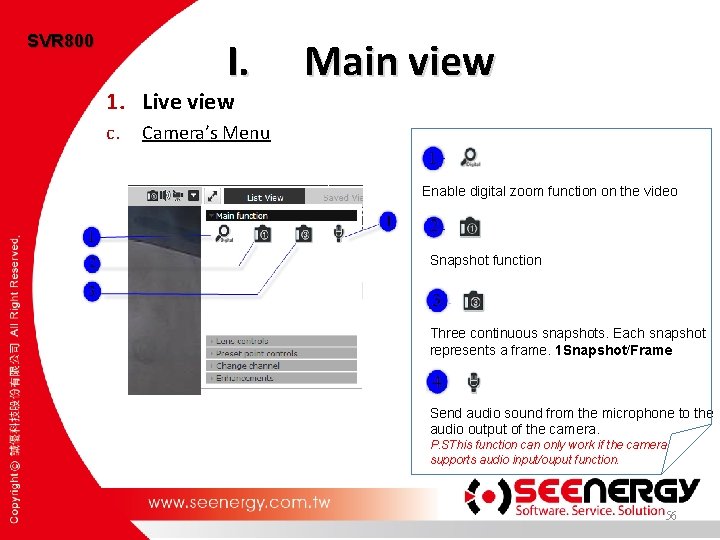
SVR 800 I. 1. Live view c. Main view Camera’s Menu Enable digital zoom function on the video Snapshot function Three continuous snapshots. Each snapshot represents a frame. 1 Snapshot/Frame Send audio sound from the microphone to the audio output of the camera. P. SThis function can only work if the camera supports audio input/ouput function. 56
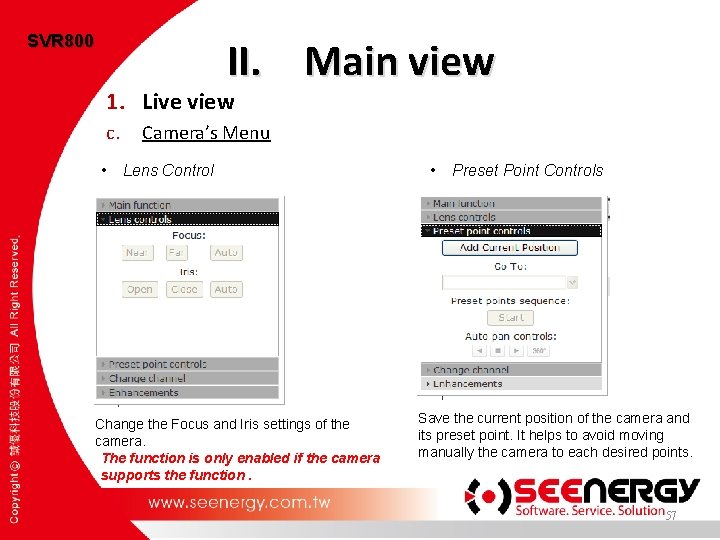
SVR 800 II. Main view 1. Live view c. • Camera’s Menu Lens Control Change the Focus and Iris settings of the camera. The function is only enabled if the camera supports the function. • Preset Point Controls Save the current position of the camera and its preset point. It helps to avoid moving manually the camera to each desired points. 57
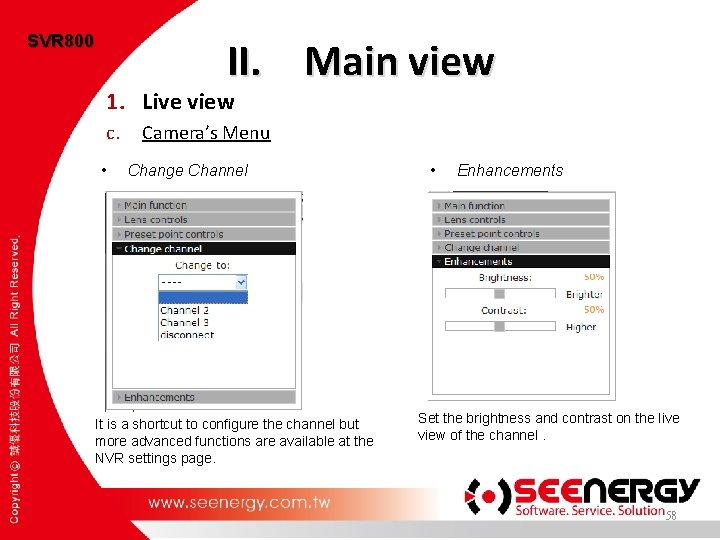
SVR 800 II. Main view 1. Live view c. • Camera’s Menu Change Channel It is a shortcut to configure the channel but more advanced functions are available at the NVR settings page. • Enhancements Set the brightness and contrast on the live view of the channel. 58
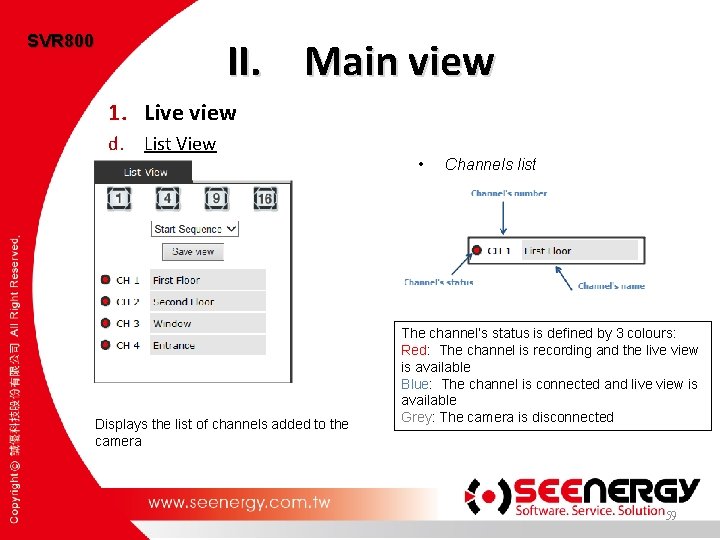
SVR 800 II. Main view 1. Live view d. List View Displays the list of channels added to the camera • Channels list The channel’s status is defined by 3 colours: Red: The channel is recording and the live view is available Blue: The channel is connected and live view is available Grey: The camera is disconnected 59
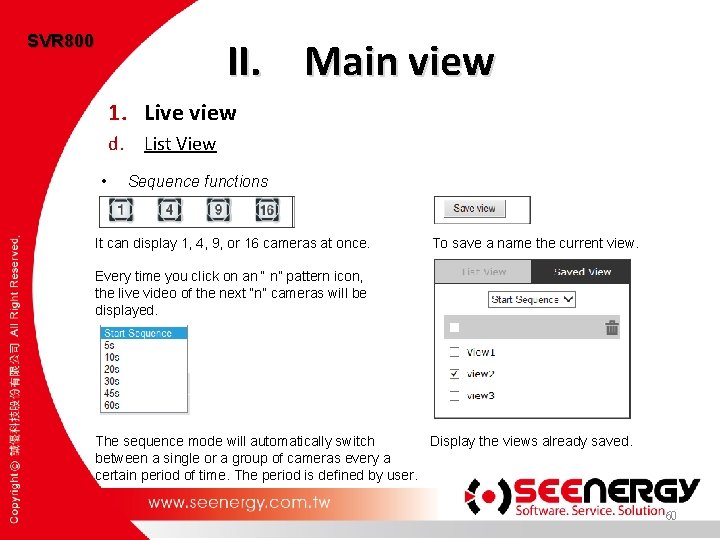
SVR 800 II. Main view 1. Live view d. List View • Sequence functions It can display 1, 4, 9, or 16 cameras at once. To save a name the current view. Every time you click on an “ n” pattern icon, the live video of the next “n” cameras will be displayed. The sequence mode will automatically switch Display the views already saved. between a single or a group of cameras every a certain period of time. The period is defined by user. 60
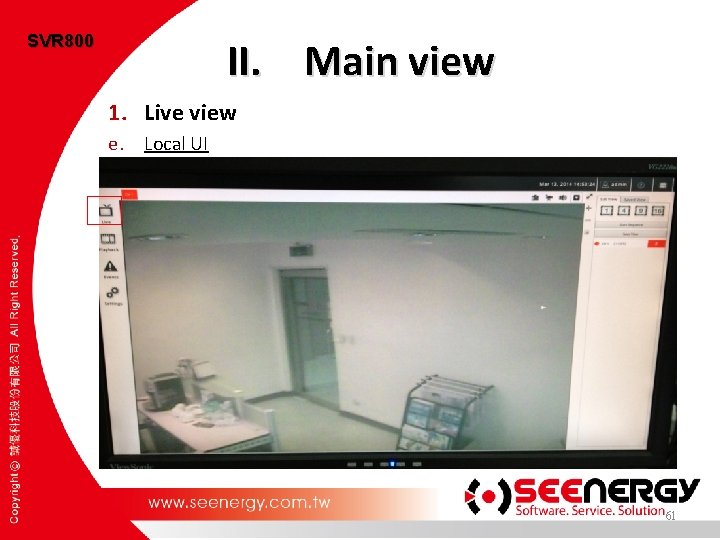
SVR 800 II. Main view 1. Live view e. Local UI 61

SVR 800 Training Course SVR 800 PLAN Installation Configuration Live View Main View Playback System Options Events 62
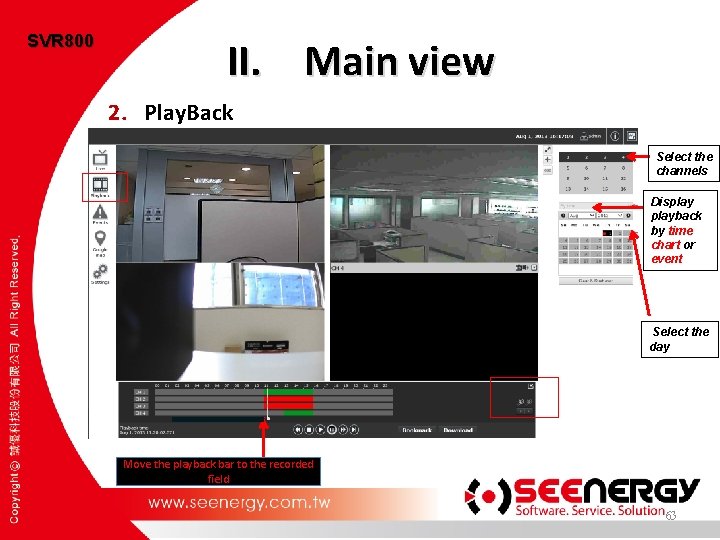
SVR 800 II. Main view 2. Play. Back Select the channels Displayback by time chart or event Select the day Move the playback bar to the recorded field 63
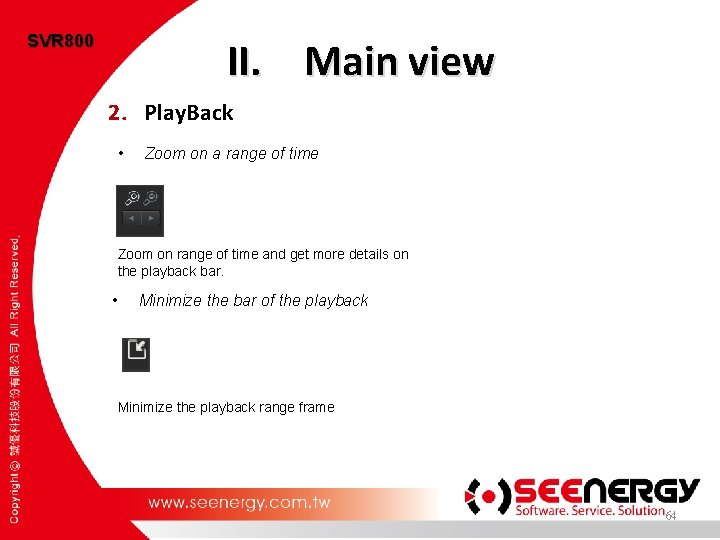
SVR 800 II. Main view 2. Play. Back • Zoom on a range of time Zoom on range of time and get more details on the playback bar. • Minimize the bar of the playback Minimize the playback range frame 64

SVR 800 II. Main view 2. Play. Back Local UI 65

SVR 800 Training Course SVR 800 PLAN Installation Configuration Live View Main View Playback System Options Events 66
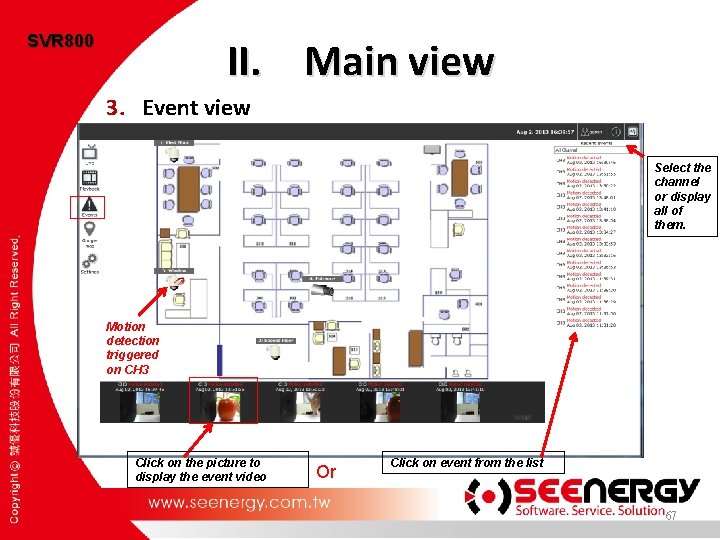
SVR 800 II. Main view 3. Event view Select the channel or display all of them. Motion detection triggered on CH 3 Click on the picture to display the event video Or Click on event from the list 67
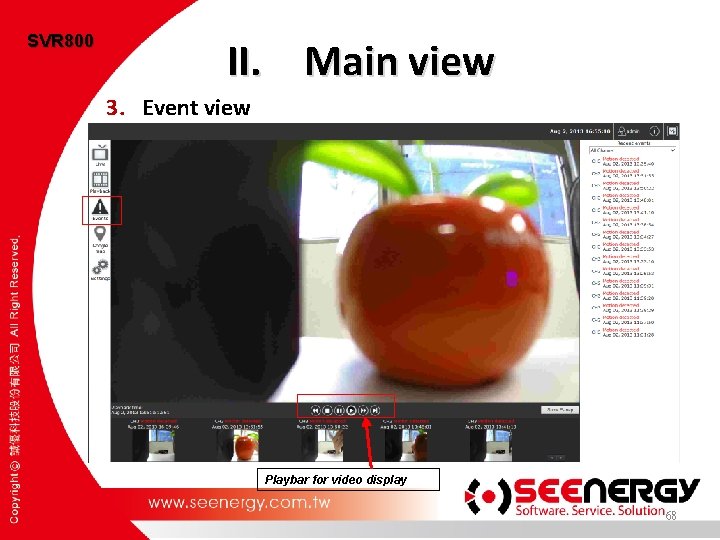
SVR 800 II. Main view 3. Event view Playbar for video display 68
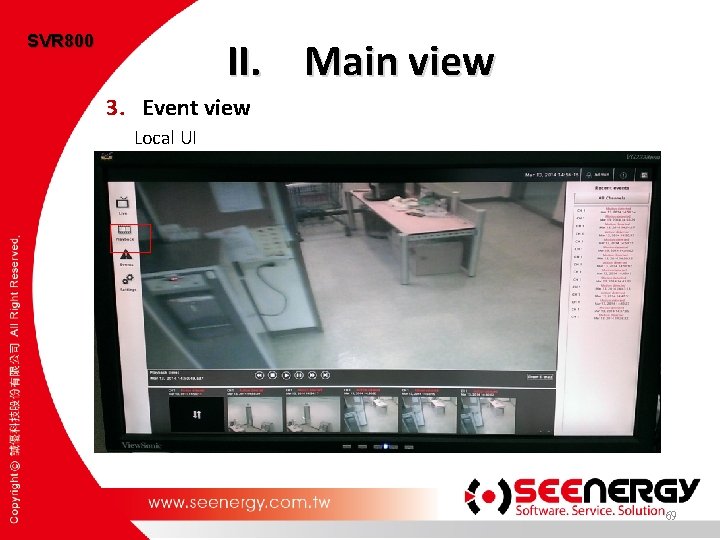
SVR 800 II. Main view 3. Event view Local UI 69

SVR 800 Training Course SVR 800 PLAN Installation Configuration Main View System Options General Information System Logs Maintenance Disk Status 70

SVR 800 IV. System Options 1. Device Information General information ü NVR’s status ü Firmware version and system time ü Network settings 71
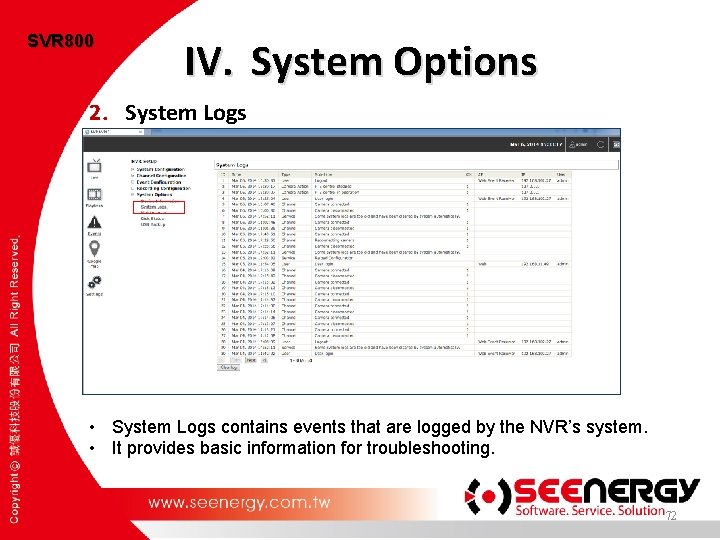
SVR 800 IV. System Options 2. System Logs ü Posts events that are logged and recorded by the NVR’s OS. ü Basic information for troubleshooting • System Logs contains events that are logged by the NVR’s system. • It provides basic information for troubleshooting. 72

SVR 800 IV. System Options 3. Maintenance 73
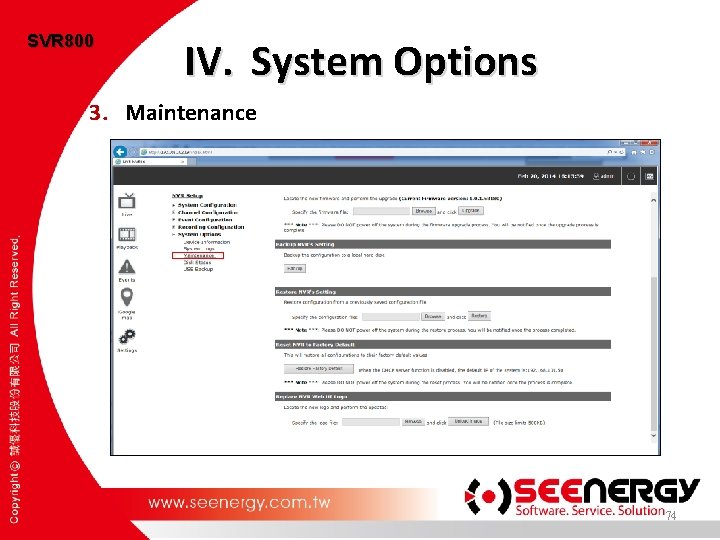
SVR 800 IV. System Options 3. Maintenance 74
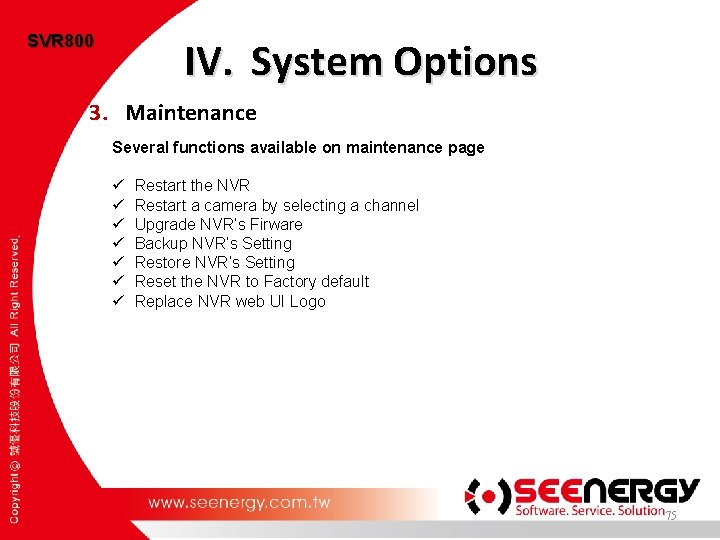
SVR 800 IV. System Options 3. Maintenance Several functions available on maintenance page ü ü ü ü Restart the NVR Restart a camera by selecting a channel Upgrade NVR’s Firware Backup NVR’s Setting Restore NVR’s Setting Reset the NVR to Factory default Replace NVR web UI Logo 75
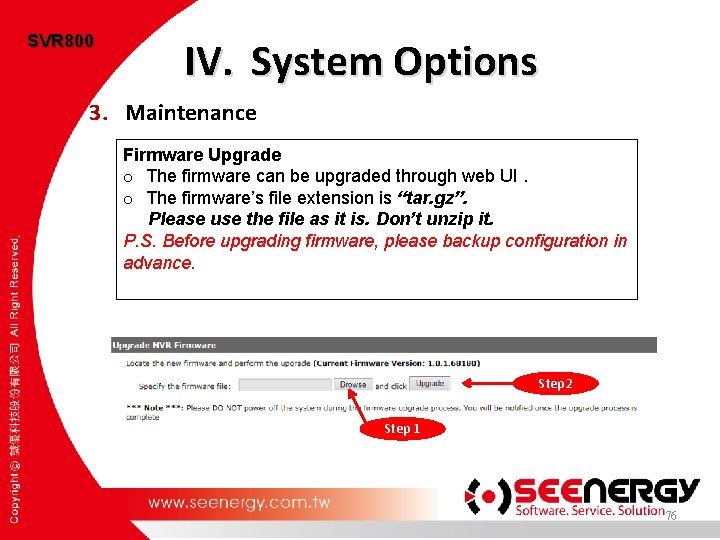
SVR 800 IV. System Options 3. Maintenance Firmware Upgrade o The firmware can be upgraded through web UI. o The firmware’s file extension is “tar. gz”. Please use the file as it is. Don’t unzip it. P. S. Before upgrading firmware, please backup configuration in advance. Step 2 Step 1 76
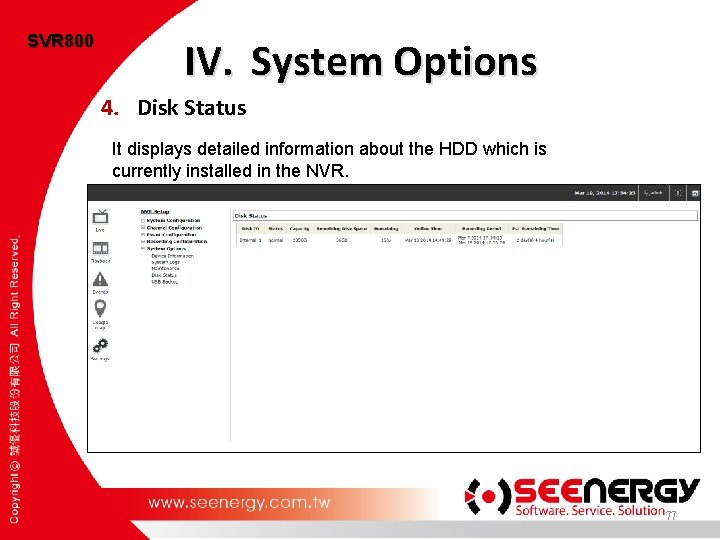
SVR 800 IV. System Options 4. Disk Status It displays detailed information about the HDD which is currently installed in the NVR. 77

SVR 800 Training Course SVR 800 PLAN Review Installation Configuration Main View System Options 78

Thank you for your attention ! We welcome your questions and comments. 79
 200 + 200 = 400
200 + 200 = 400 Starling forces
Starling forces Bp = co x svr
Bp = co x svr How to calculate systemic vascular resistance
How to calculate systemic vascular resistance Pulmonary vascular resistance normal range
Pulmonary vascular resistance normal range Bp = co x svr
Bp = co x svr Bp = co x svr
Bp = co x svr Pulmonary vascular resistance normal range
Pulmonary vascular resistance normal range Svr calculation
Svr calculation Svr vangsten
Svr vangsten Mailhost svr
Mailhost svr Svr quadrant
Svr quadrant Support vector regression
Support vector regression Factors affecting stroke volume
Factors affecting stroke volume One and a half brick wall
One and a half brick wall Course title and course number
Course title and course number Course interne moyenne externe
Course interne moyenne externe Cognitive stimulation therapy training course
Cognitive stimulation therapy training course Weights and measures training
Weights and measures training What is tasp army
What is tasp army Adventurer basic staff training powerpoint
Adventurer basic staff training powerpoint Cabin crew training in malaysia
Cabin crew training in malaysia Defensive driving presentation
Defensive driving presentation Cognitive stimulation therapy training course
Cognitive stimulation therapy training course Clinical investigator training program
Clinical investigator training program Autotransfusion training course
Autotransfusion training course Ufr dose prismaflex
Ufr dose prismaflex Jet reports training course
Jet reports training course Crrt training course 2020
Crrt training course 2020 Pto course
Pto course Pfmeas
Pfmeas Asbmt clinical research training course
Asbmt clinical research training course Account reconciliation course
Account reconciliation course Analytical thinking training course outline
Analytical thinking training course outline Responsible beverage server training
Responsible beverage server training Accounts payable training course
Accounts payable training course Tmva training course
Tmva training course Vmware mylearn
Vmware mylearn Training is expensive without training it is more expensive
Training is expensive without training it is more expensive Perbedaan on the job training dan off the job training
Perbedaan on the job training dan off the job training Aggression replacement training facilitator training
Aggression replacement training facilitator training 32000 sayısının yüzde 0.2 si kaçtır
32000 sayısının yüzde 0.2 si kaçtır If a runner exerts 350 j of work
If a runner exerts 350 j of work Dts 800 garage door motor
Dts 800 garage door motor Is usp 800 mandatory
Is usp 800 mandatory Niton xrf training
Niton xrf training Nist sp 800-12
Nist sp 800-12 Swingline heavy duty tacker 800
Swingline heavy duty tacker 800 800-73
800-73 Sgt 800
Sgt 800 67x10^6 in scientific notation
67x10^6 in scientific notation Cpec usp 800
Cpec usp 800 Emerson roc800 rtu
Emerson roc800 rtu Ben earns $12 800 a year
Ben earns $12 800 a year Ary pierwszej klasy
Ary pierwszej klasy Wac 296-800-160
Wac 296-800-160 800*76
800*76 800 / 26
800 / 26 Epassport test scheduling
Epassport test scheduling 800/18000
800/18000 Security performance management
Security performance management Nist sp 800 57
Nist sp 800 57 X.800 security service
X.800 security service Nist sp 800-16
Nist sp 800-16 Danelaw area
Danelaw area Healthscope whirlpool
Healthscope whirlpool I = p x r x t
I = p x r x t Abitur punkte
Abitur punkte Noten tabelle abitur
Noten tabelle abitur Terreno muito íngreme
Terreno muito íngreme Everest 800
Everest 800 Dewey decimal system 400-499
Dewey decimal system 400-499 Dealership compliance training
Dealership compliance training Gml 800
Gml 800 Zappos 800 number
Zappos 800 number Utilizari alchine
Utilizari alchine Z punktów a i b odległych od siebie o 800
Z punktów a i b odległych od siebie o 800 6 types of simple machines examples
6 types of simple machines examples Out of 800 families with 4
Out of 800 families with 4 Heptarchy
Heptarchy