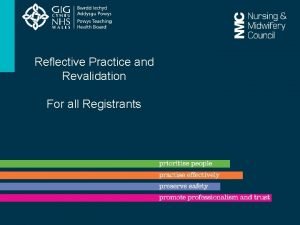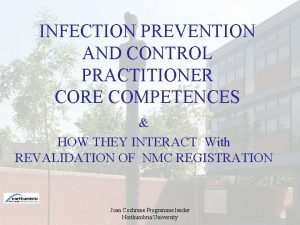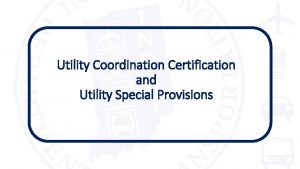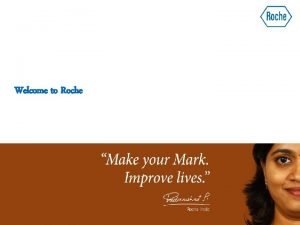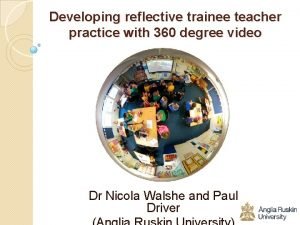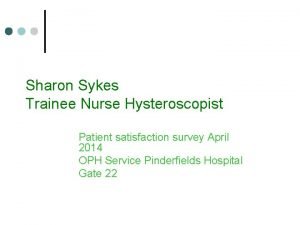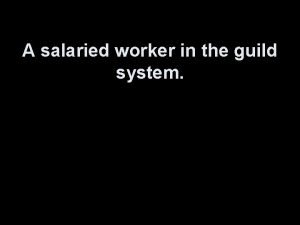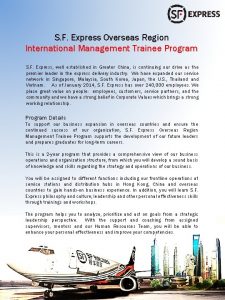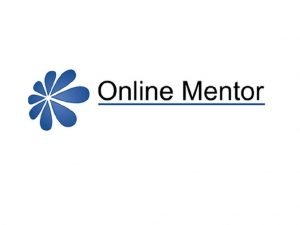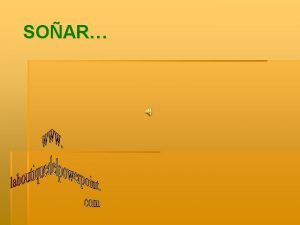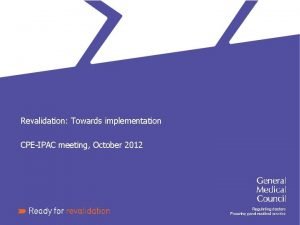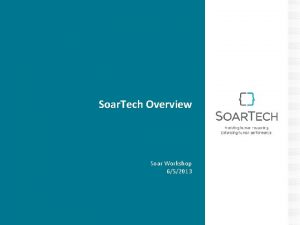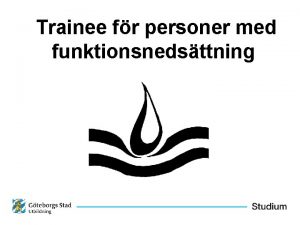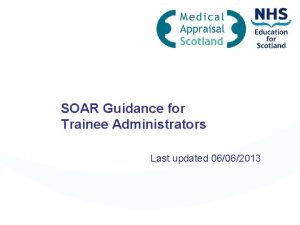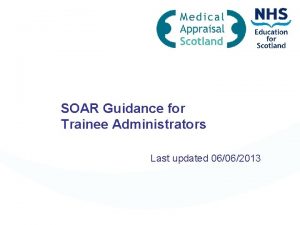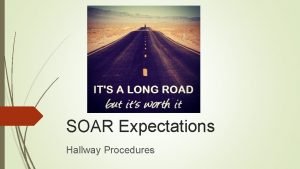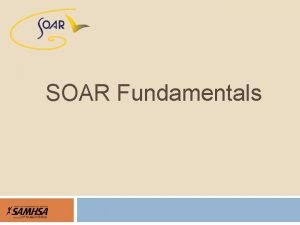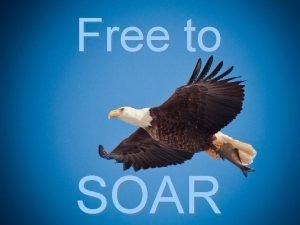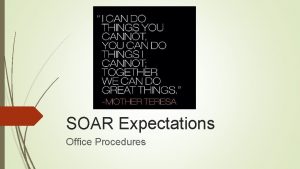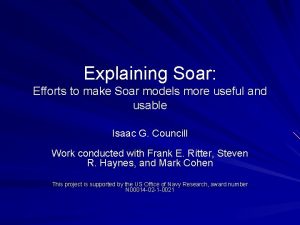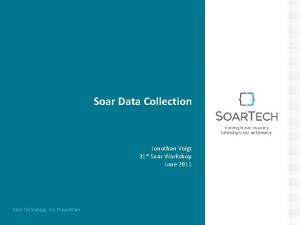Trainee Revalidation on SOAR An overview of the
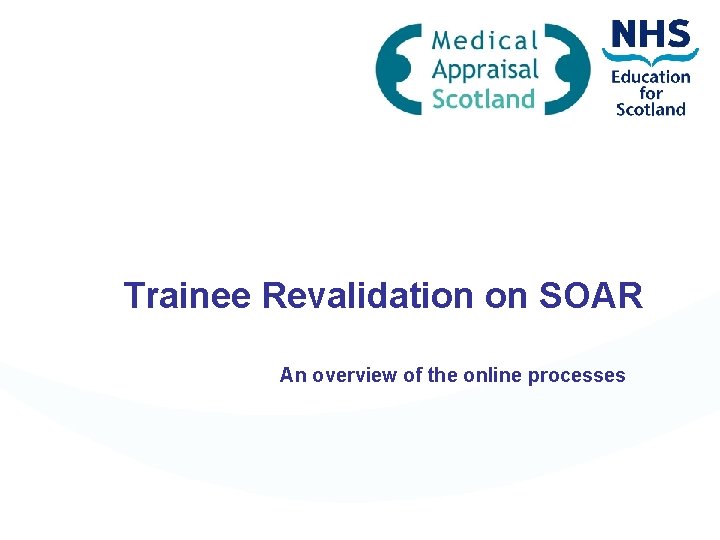
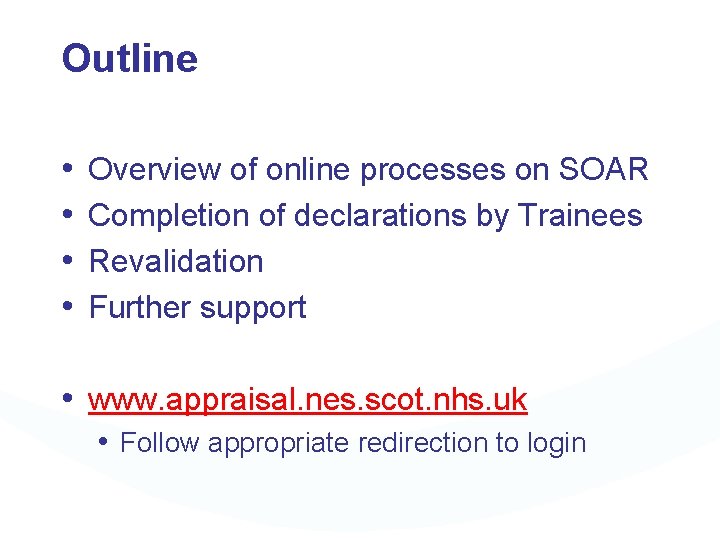
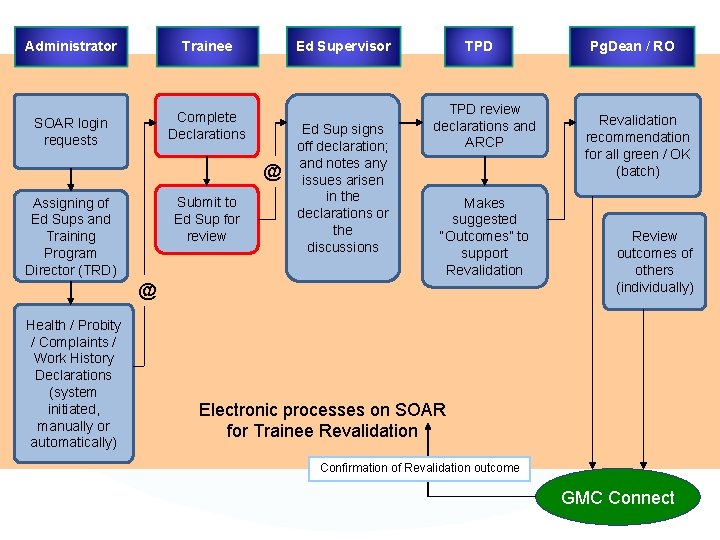
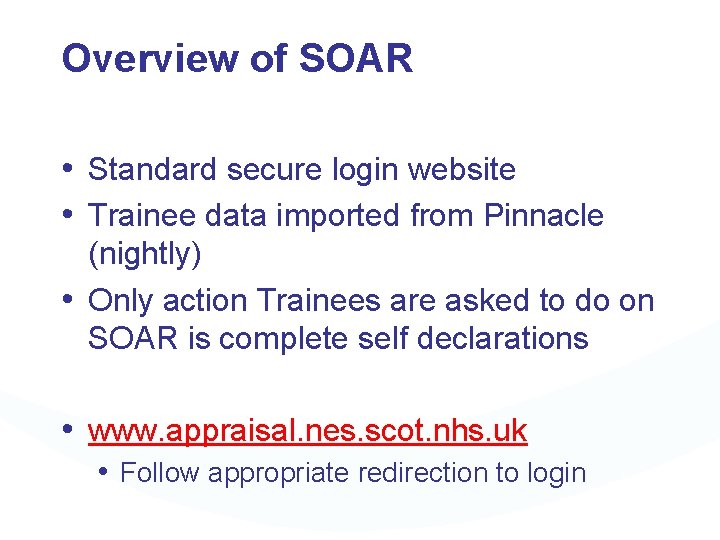
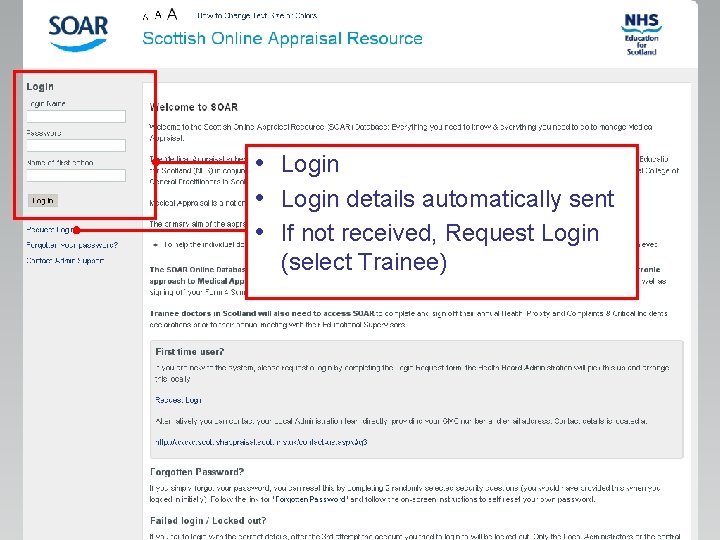
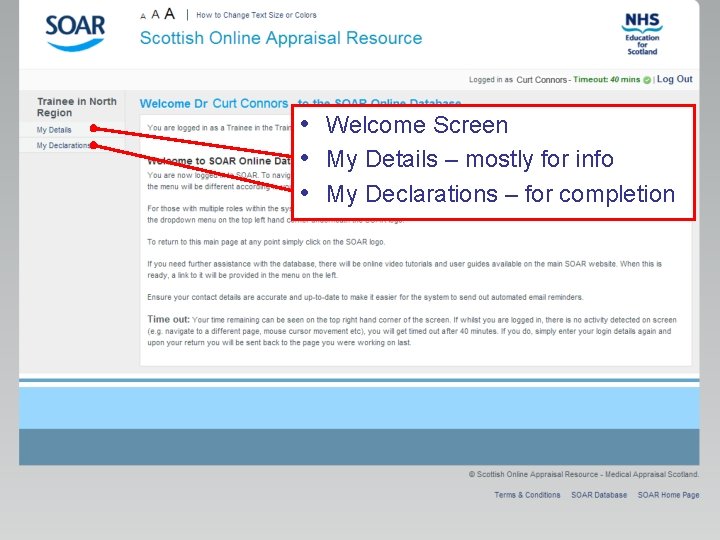
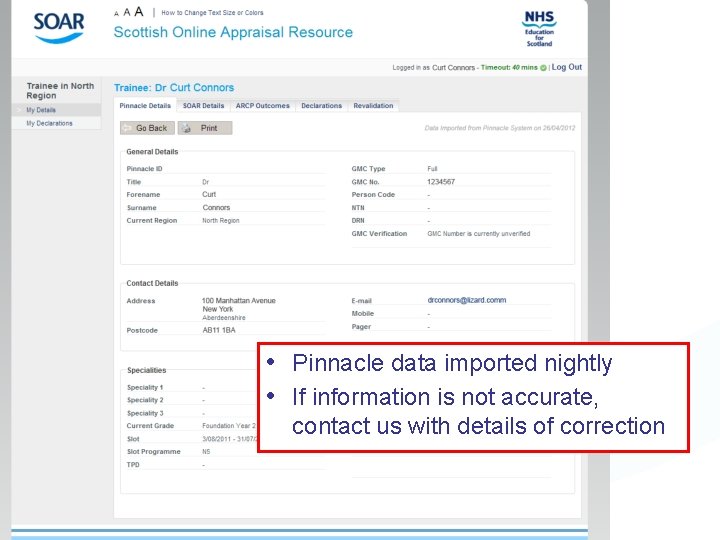
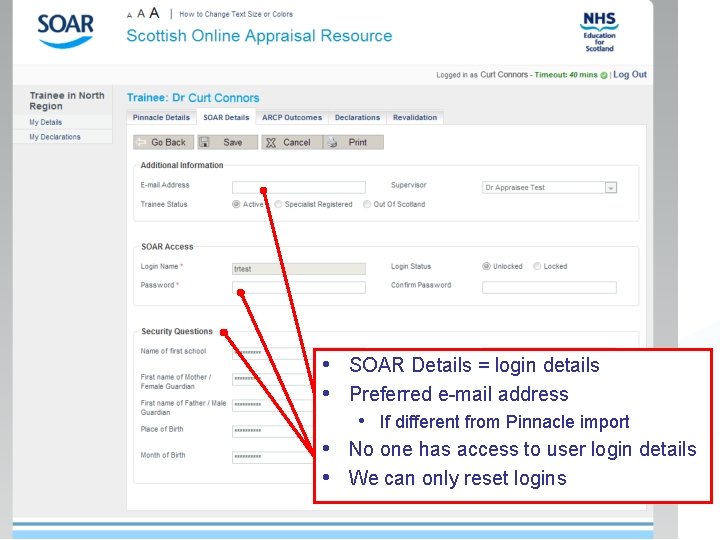
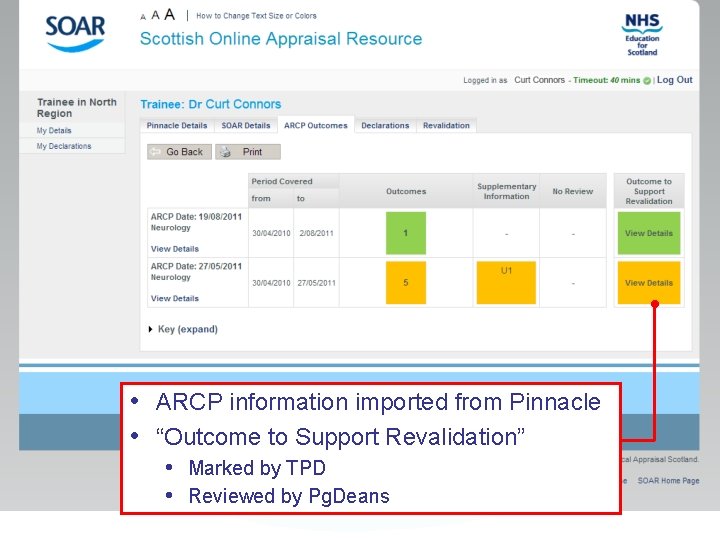
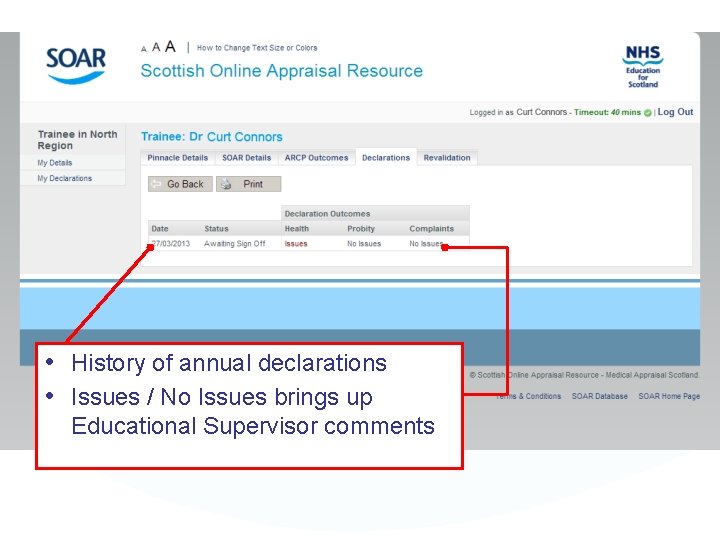
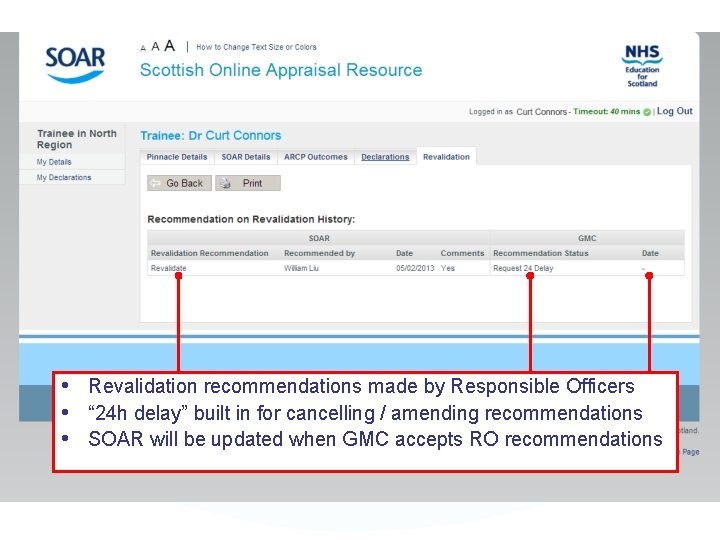

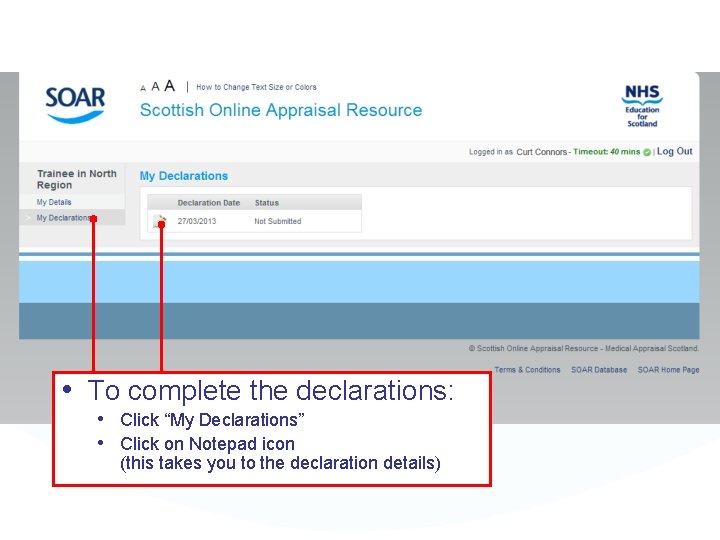
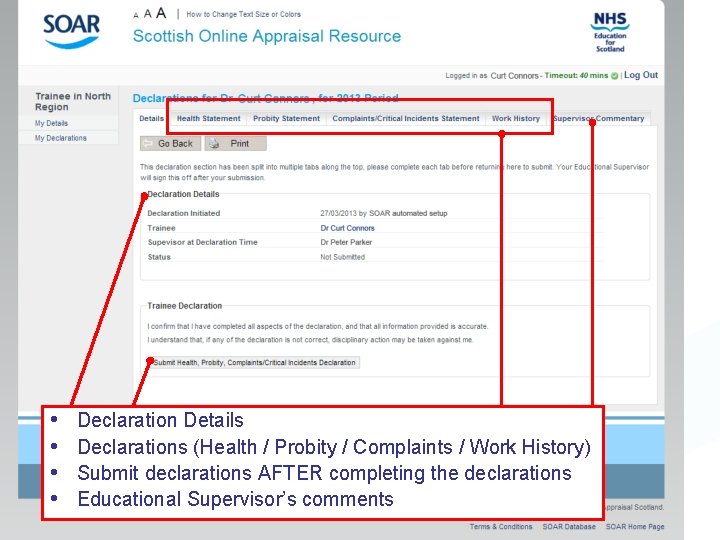

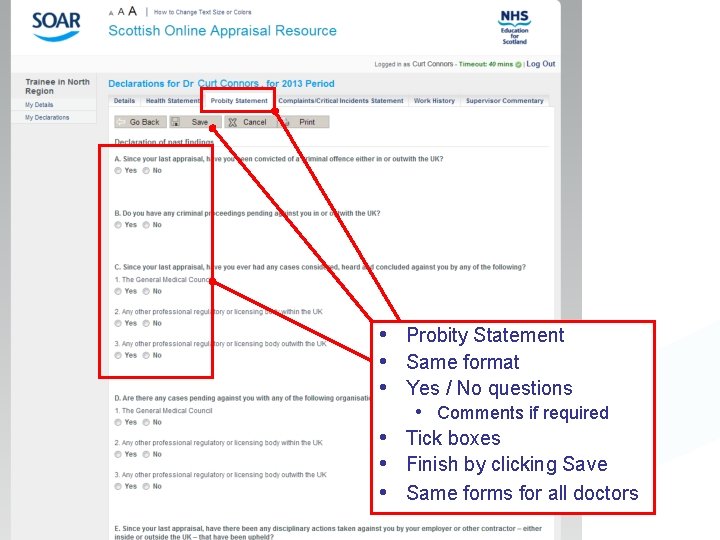


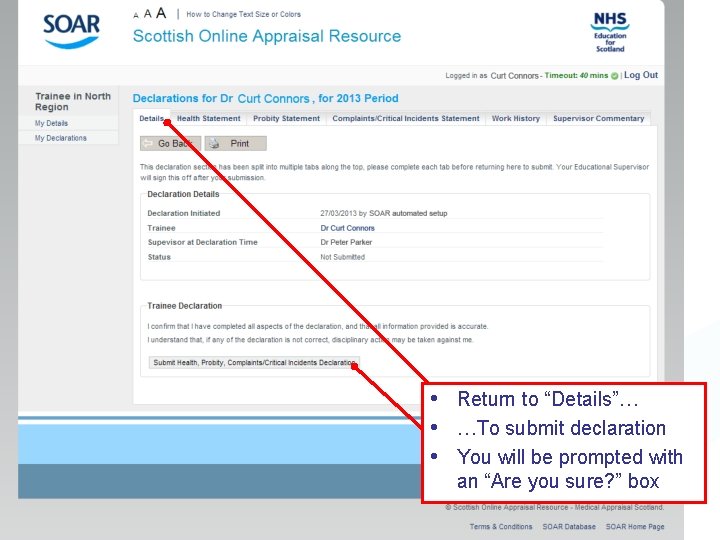
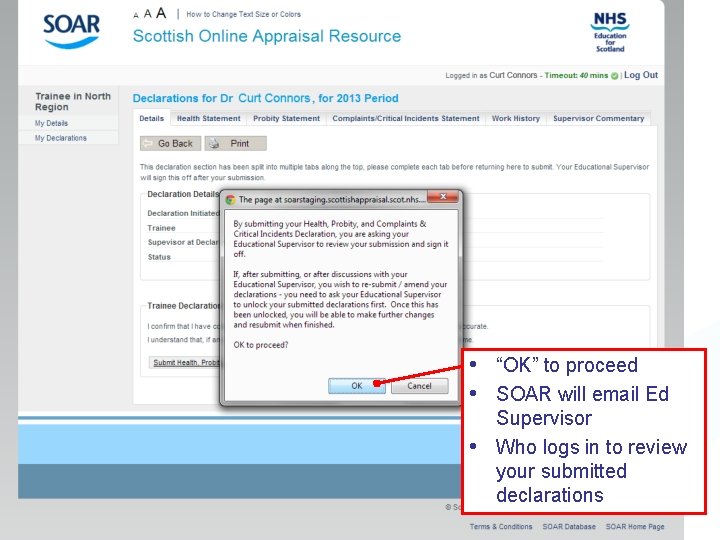
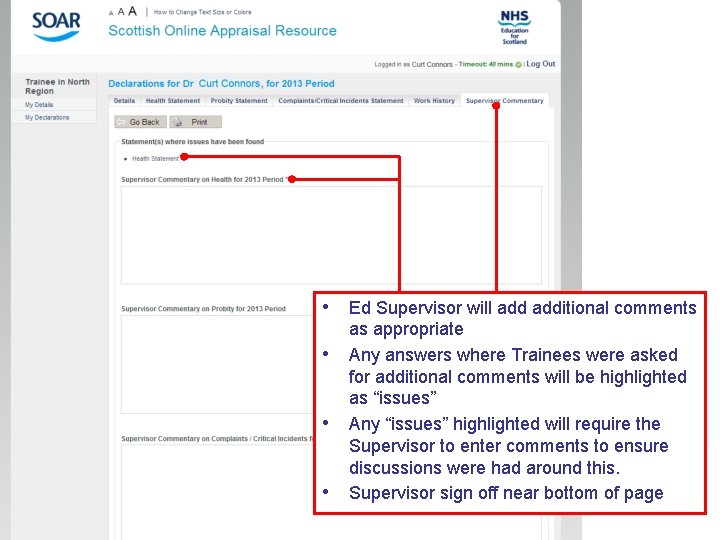
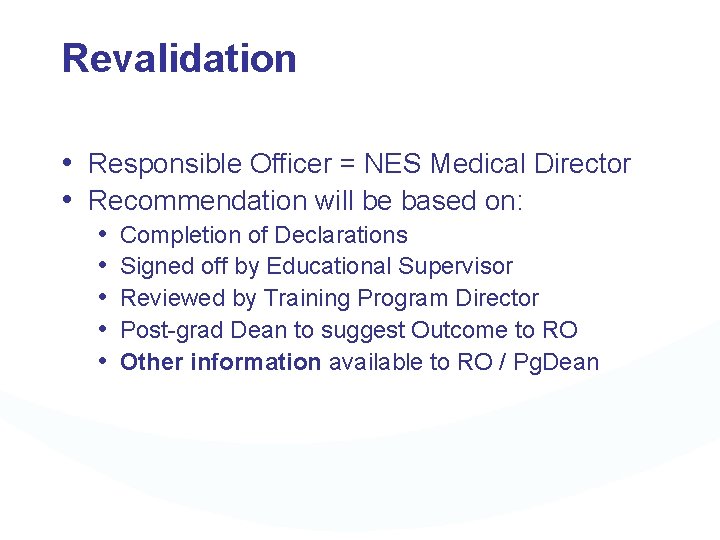

- Slides: 23
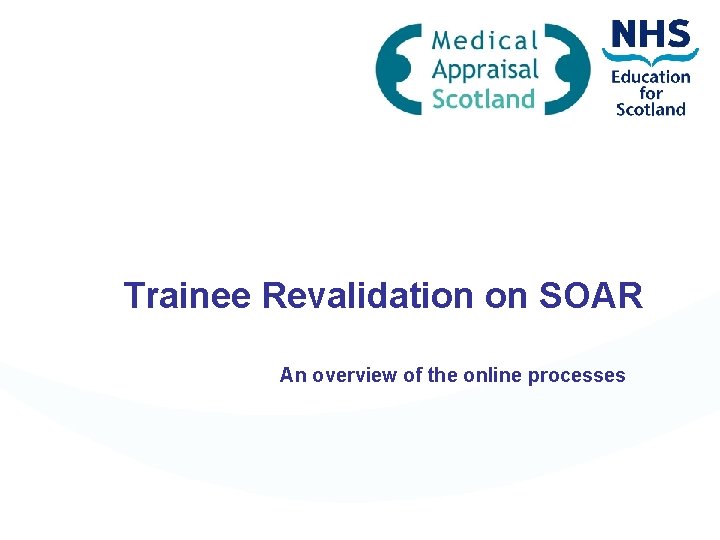
Trainee Revalidation on SOAR An overview of the online processes
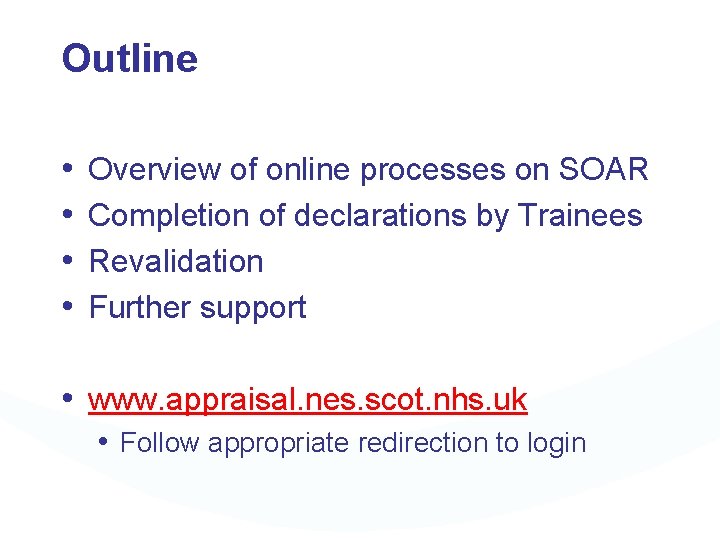
Outline • • Overview of online processes on SOAR Completion of declarations by Trainees Revalidation Further support • www. appraisal. nes. scot. nhs. uk • Follow appropriate redirection to login
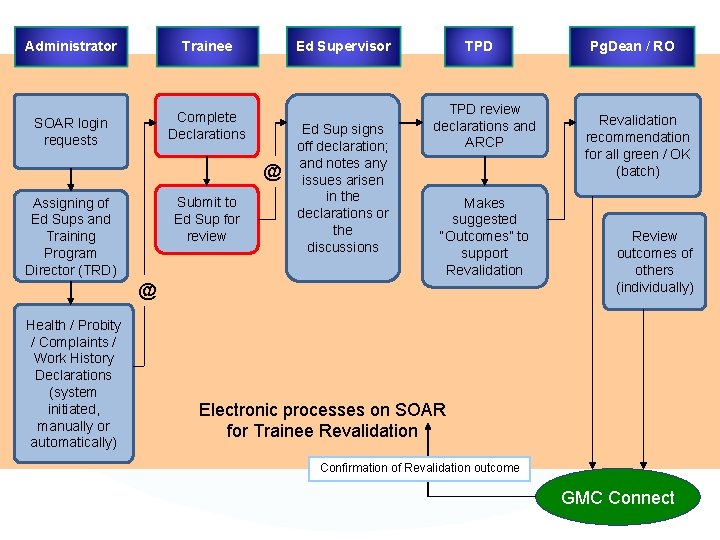
Administrator Trainee SOAR login requests Complete Declarations Ed Supervisor @ Submit to Ed Sup for review Assigning of Ed Sups and Training Program Director (TRD) Ed Sup signs off declaration; and notes any issues arisen in the declarations or the discussions TPD review declarations and ARCP Makes suggested “Outcomes” to support Revalidation @ Health / Probity / Complaints / Work History Declarations (system initiated, manually or automatically) Pg. Dean / RO Revalidation recommendation for all green / OK (batch) Review outcomes of others (individually) Electronic processes on SOAR for Trainee Revalidation Confirmation of Revalidation outcome GMC Connect
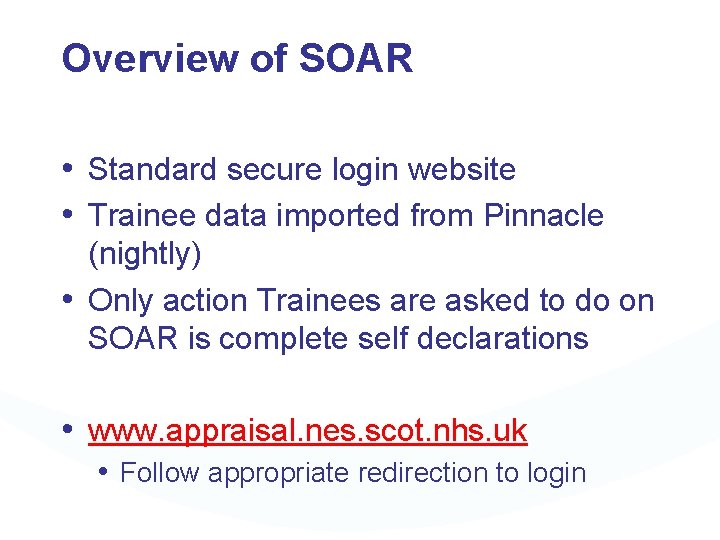
Overview of SOAR • Standard secure login website • Trainee data imported from Pinnacle (nightly) • Only action Trainees are asked to do on SOAR is complete self declarations • www. appraisal. nes. scot. nhs. uk • Follow appropriate redirection to login
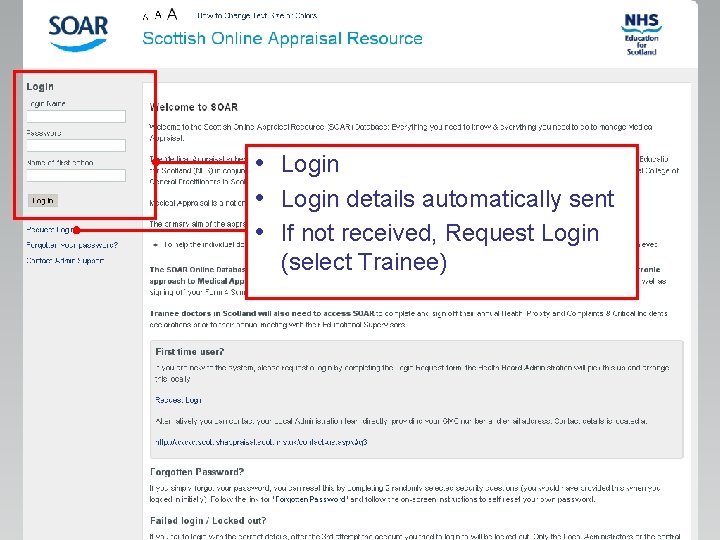
• Login details automatically sent • If not received, Request Login (select Trainee)
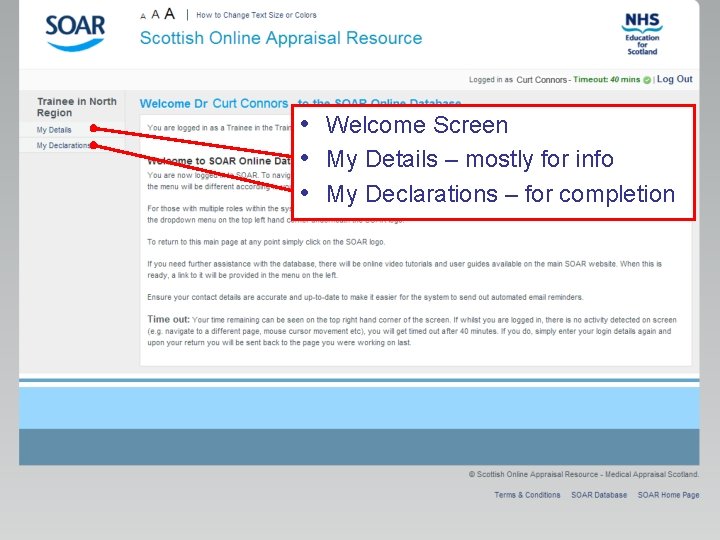
• Welcome Screen • My Details – mostly for info • My Declarations – for completion
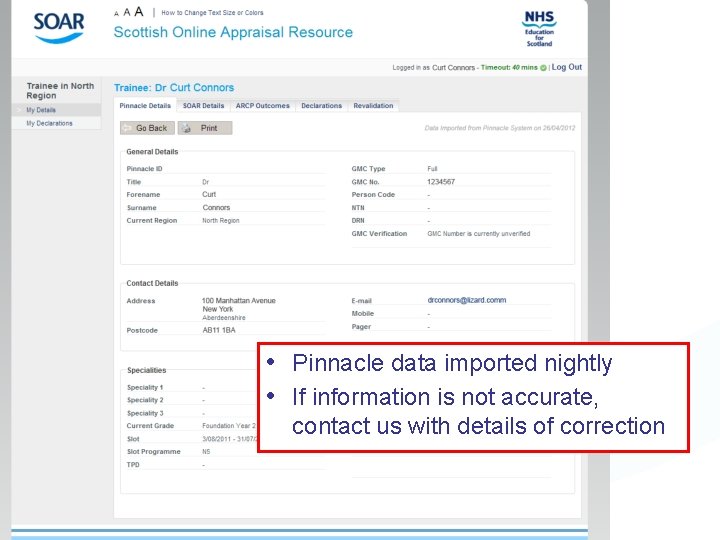
• Pinnacle data imported nightly • If information is not accurate, contact us with details of correction
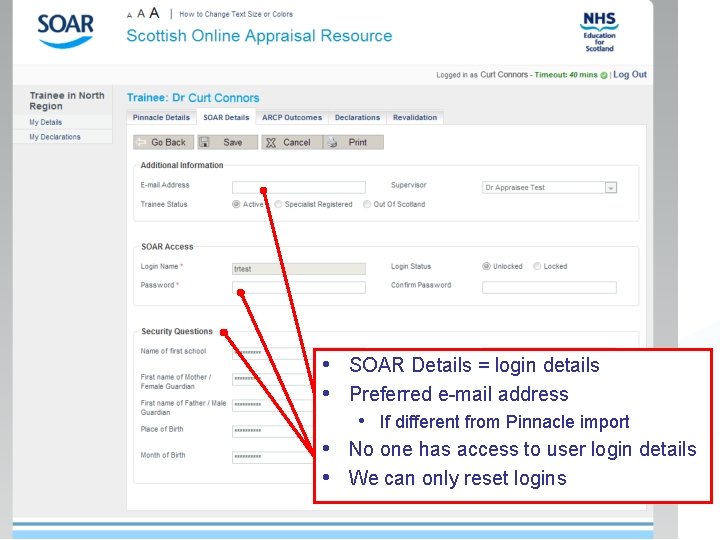
• SOAR Details = login details • Preferred e-mail address • If different from Pinnacle import • No one has access to user login details • We can only reset logins
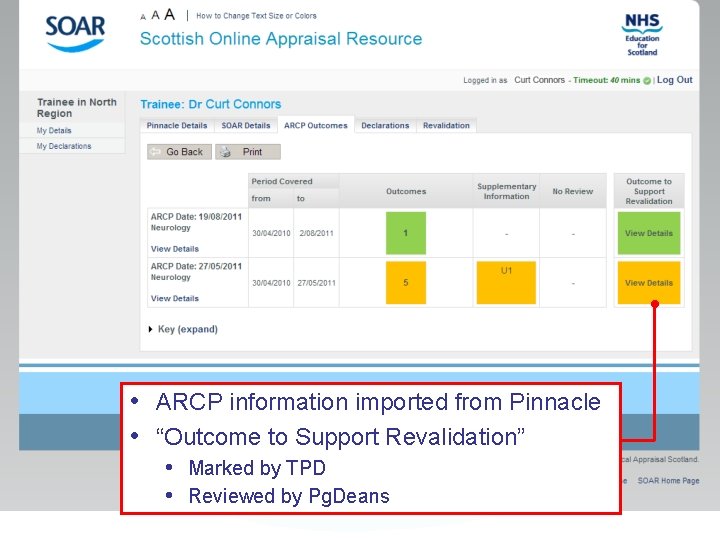
• ARCP information imported from Pinnacle • “Outcome to Support Revalidation” • Marked by TPD • Reviewed by Pg. Deans
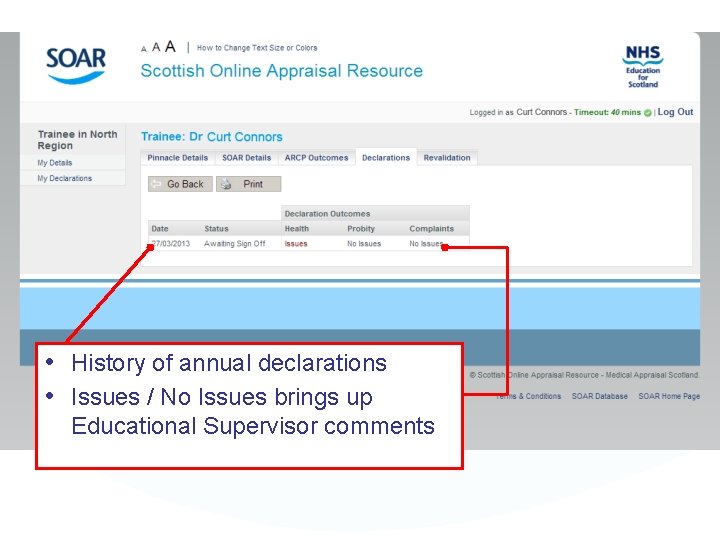
• History of annual declarations • Issues / No Issues brings up Educational Supervisor comments
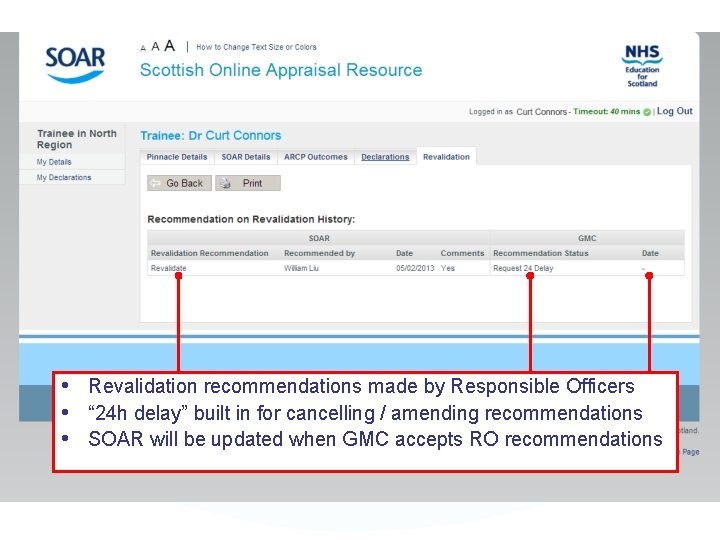
• Revalidation recommendations made by Responsible Officers • “ 24 h delay” built in for cancelling / amending recommendations • SOAR will be updated when GMC accepts RO recommendations

Completion of Declarations • Available upon first login • New declarations to be set up • • automatically 9 months* after sign off by Educational Supervisor Health Probity Complaints Work History * To be confirmed / built
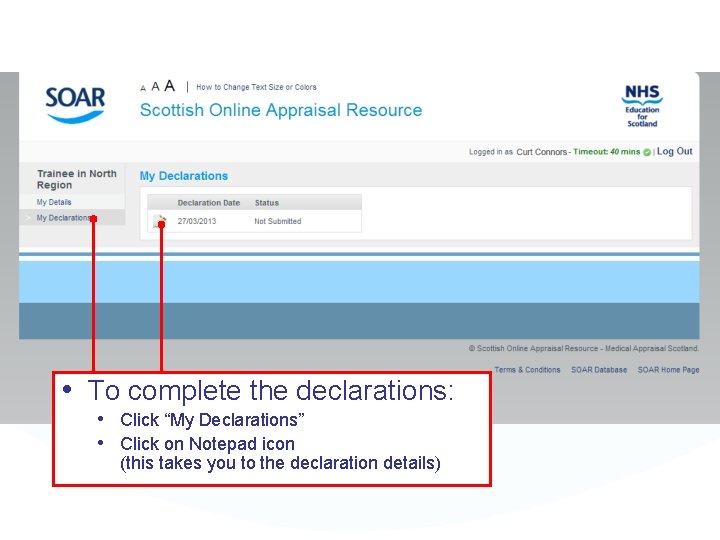
• To complete the declarations: • Click “My Declarations” • Click on Notepad icon (this takes you to the declaration details)
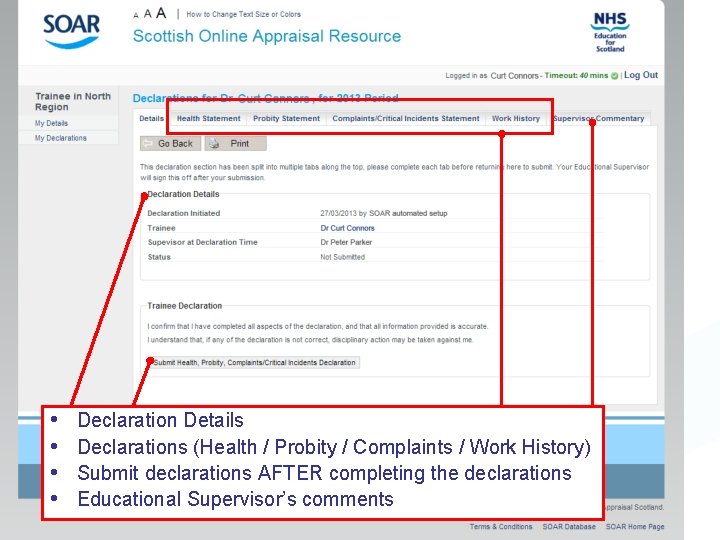
• • Declaration Details Declarations (Health / Probity / Complaints / Work History) Submit declarations AFTER completing the declarations Educational Supervisor’s comments

• Health Statement • Yes / No questions • Comments if required • Tick boxes • Option to upload files if required • Finish by clicking Save
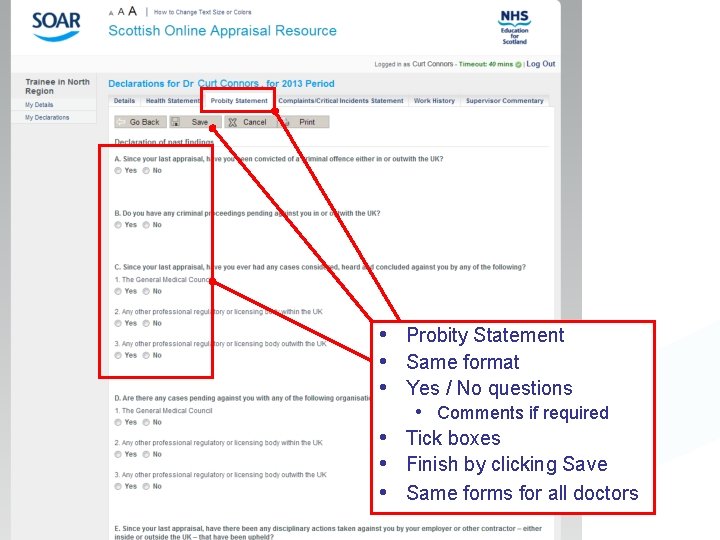
• Probity Statement • Same format • Yes / No questions • Comments if required • Tick boxes • Finish by clicking Save • Same forms for all doctors

• Complaints Statement • Same format as before • • • Yes / No questions • Comments if required • Tick boxes • Upload supporting info Finish by clicking Save “All info is true to best of my knowledge” tick box near bottom – don’t forget to tick this!

• Work History • For each place worked at in last 12 months: • • Dates (From / to) • Place of work • Description of work Option to Edit or Delete Option to “Add New Work History” Finish by clicking Save
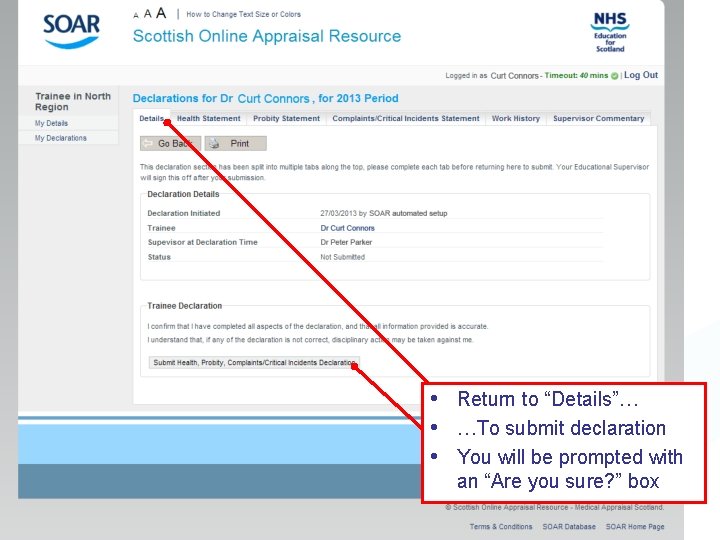
• Return to “Details”… • …To submit declaration • You will be prompted with an “Are you sure? ” box
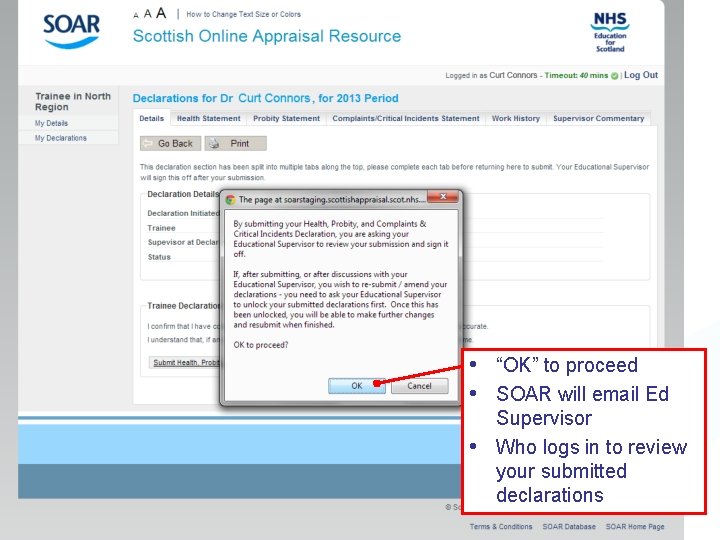
• “OK” to proceed • SOAR will email Ed Supervisor • Who logs in to review your submitted declarations
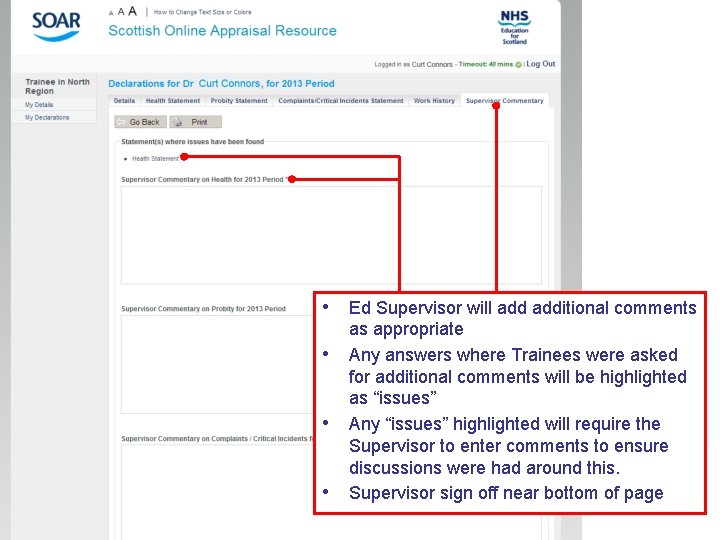
• Ed Supervisor will additional comments • • • as appropriate Any answers where Trainees were asked for additional comments will be highlighted as “issues” Any “issues” highlighted will require the Supervisor to enter comments to ensure discussions were had around this. Supervisor sign off near bottom of page
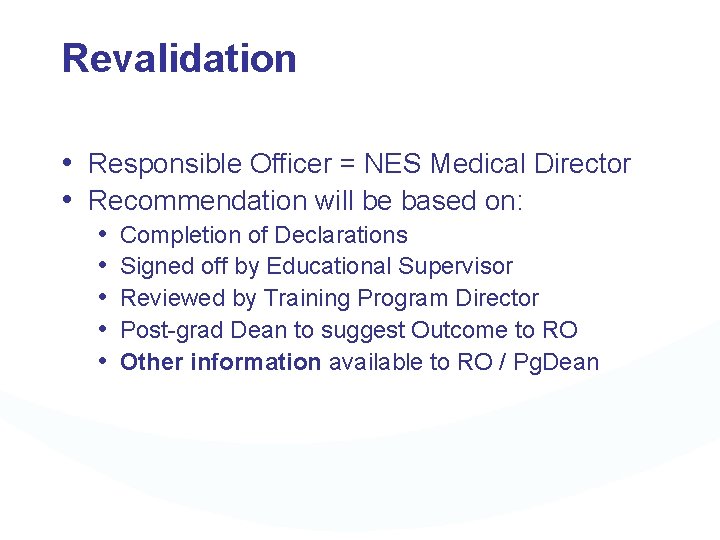
Revalidation • Responsible Officer = NES Medical Director • Recommendation will be based on: • • • Completion of Declarations Signed off by Educational Supervisor Reviewed by Training Program Director Post-grad Dean to suggest Outcome to RO Other information available to RO / Pg. Dean

Further Support • For technical queries relating to SOAR, please email SOAR@nes. scot. nhs. uk • We need your GMC number • Which Deanery/Region you are in • Description of problem • For other general training programme queries - please contact your local deanery for further assistance
 Rcni revalidation
Rcni revalidation Revalidation reflection examples for nurses
Revalidation reflection examples for nurses Amadeus ticket changer
Amadeus ticket changer Revalidation feedback examples for nursing colleagues
Revalidation feedback examples for nursing colleagues Revalidation reflection examples for nurses
Revalidation reflection examples for nurses Examples of reflective accounts for revalidation pharmacy
Examples of reflective accounts for revalidation pharmacy Revalidation reflection examples for nurses
Revalidation reflection examples for nurses Nmc code
Nmc code Indot unique special provisions
Indot unique special provisions Traineeship office european commission
Traineeship office european commission Trainee halland
Trainee halland Ogma recrutamento
Ogma recrutamento Government legal trainee scheme application process
Government legal trainee scheme application process Roche trainee programm
Roche trainee programm The claim of papal supremacy held that
The claim of papal supremacy held that Role of cbt trainee
Role of cbt trainee 360 degree reflection
360 degree reflection Trainee satisfaction survey
Trainee satisfaction survey Training contract record
Training contract record A trainee in the guild system
A trainee in the guild system Portance trainee
Portance trainee Sf express graduate trainee
Sf express graduate trainee Rcog mti
Rcog mti Sra training log
Sra training log