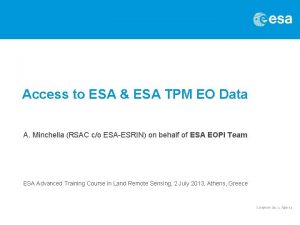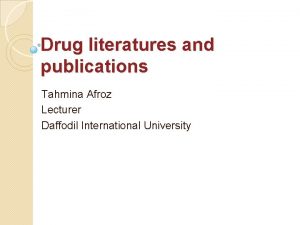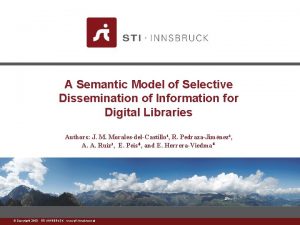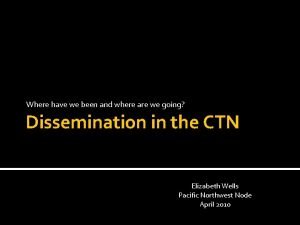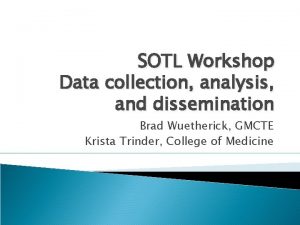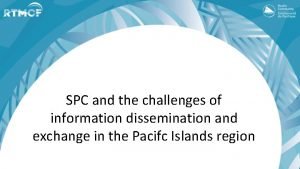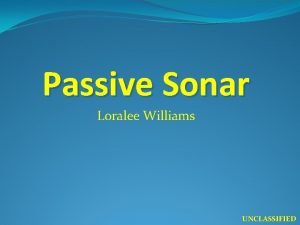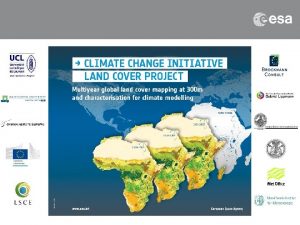TPM LOADS Dissemination Service ESA UNCLASSIFIED For Official
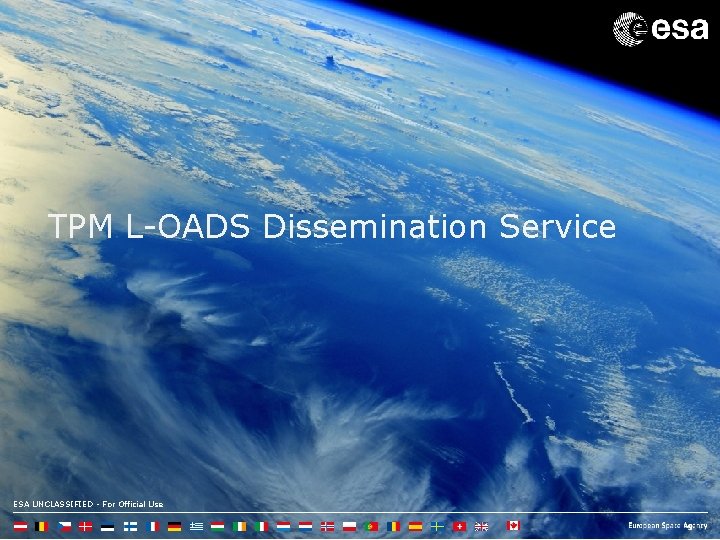
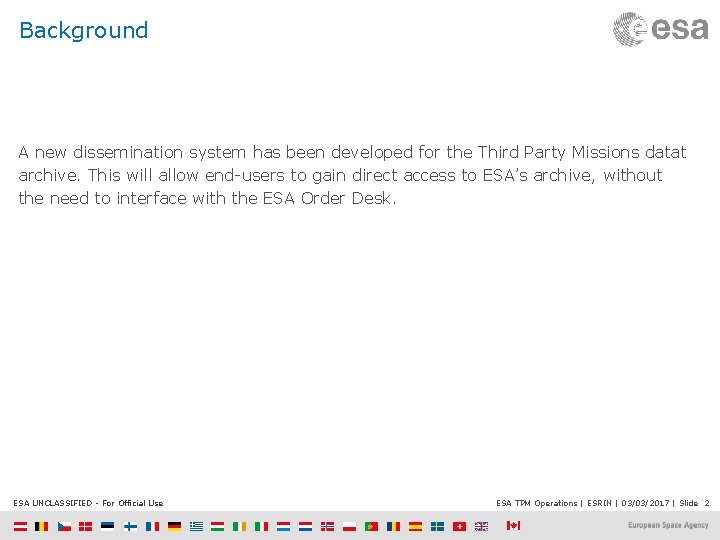
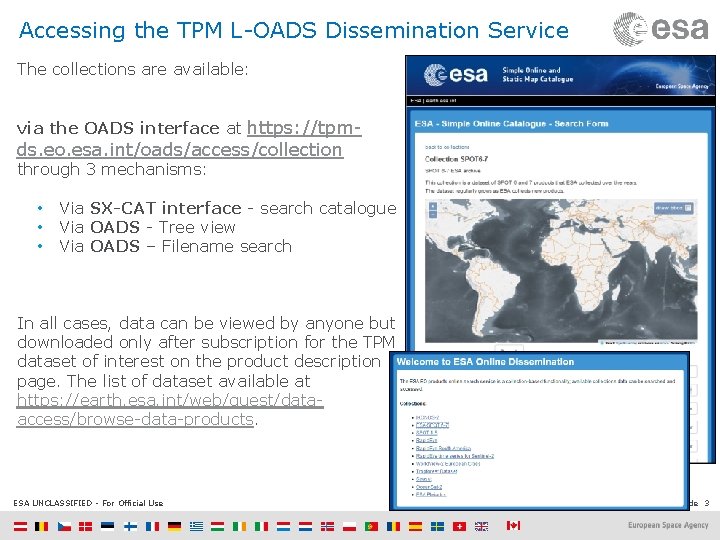

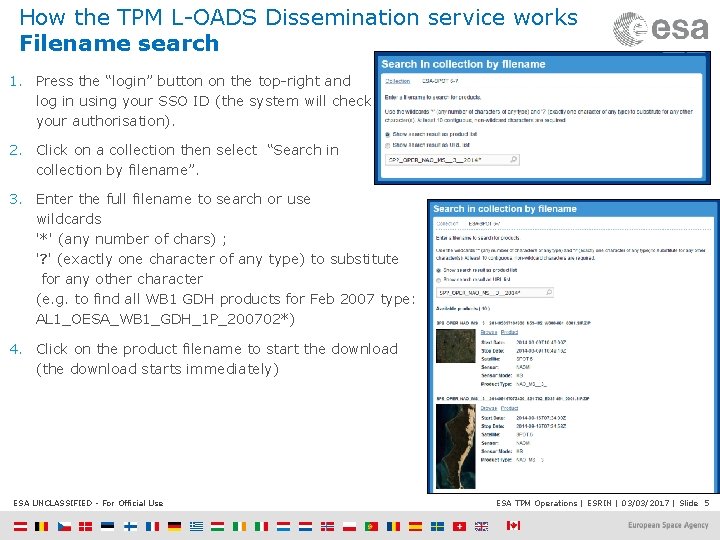
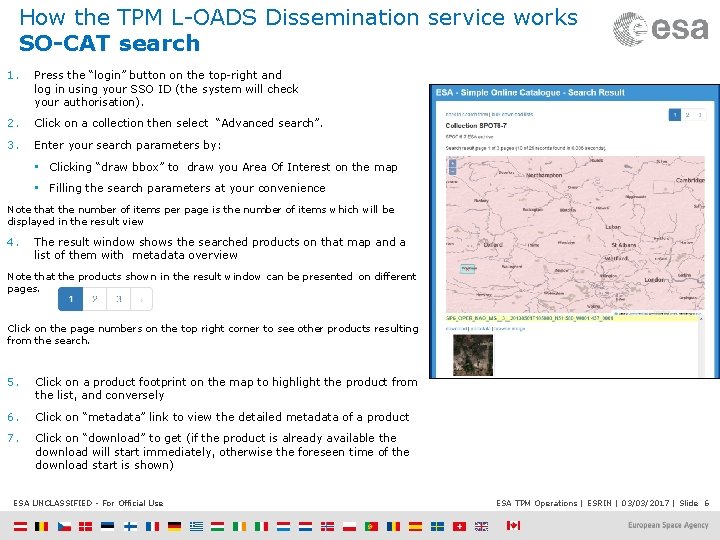
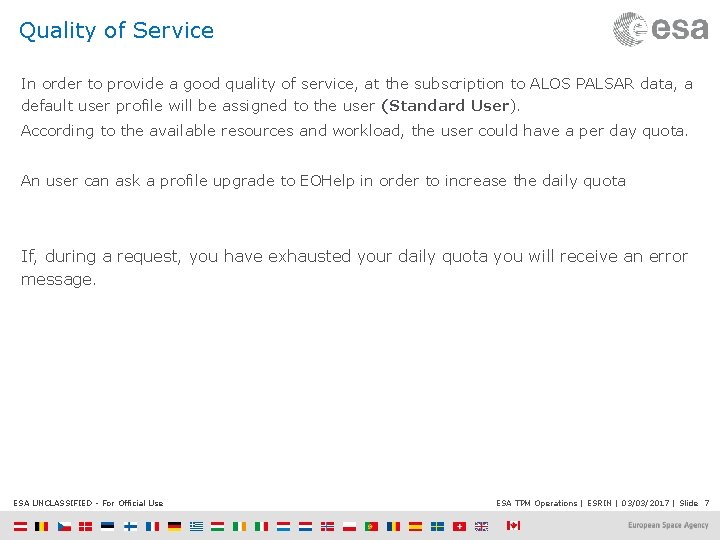
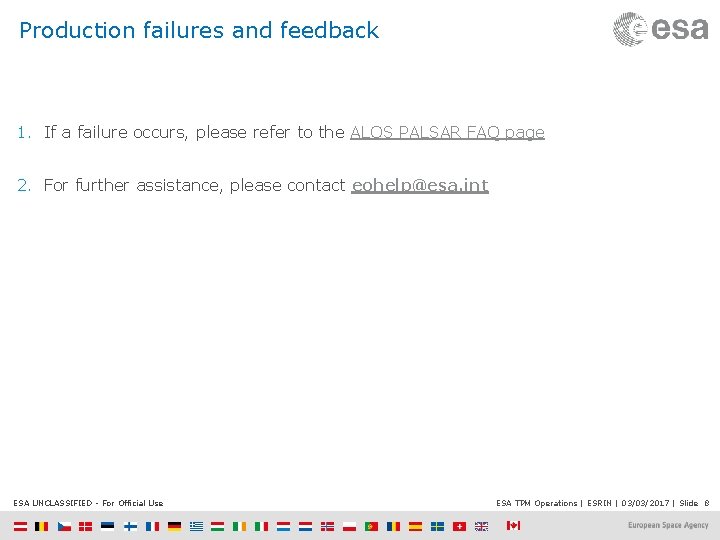
- Slides: 8
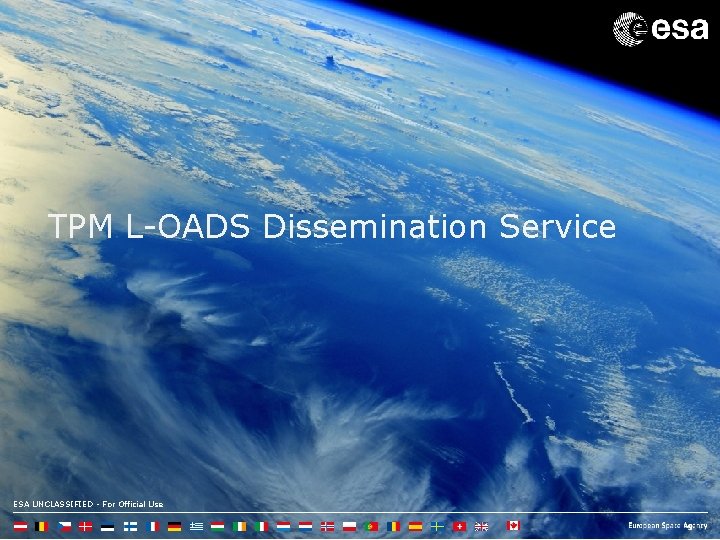
TPM L-OADS Dissemination Service ESA UNCLASSIFIED - For Official Use
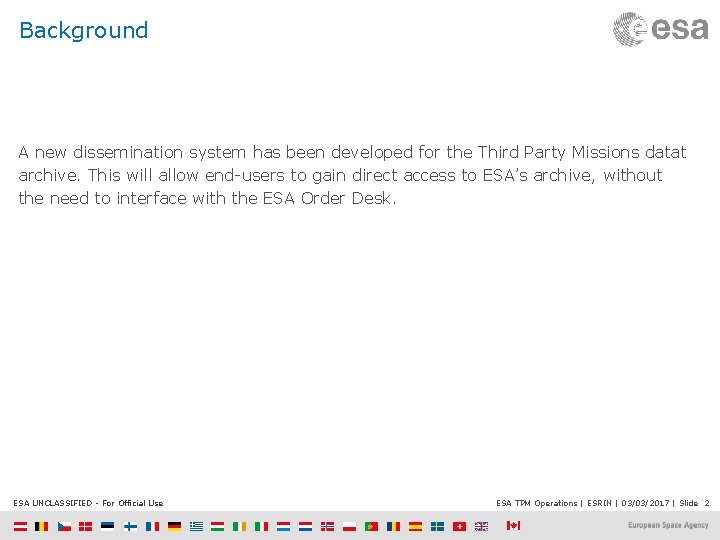
Background A new dissemination system has been developed for the Third Party Missions datat archive. This will allow end-users to gain direct access to ESA’s archive, without the need to interface with the ESA Order Desk. ESA UNCLASSIFIED - For Official Use ESA TPM Operations | ESRIN | 03/03/2017 | Slide 2
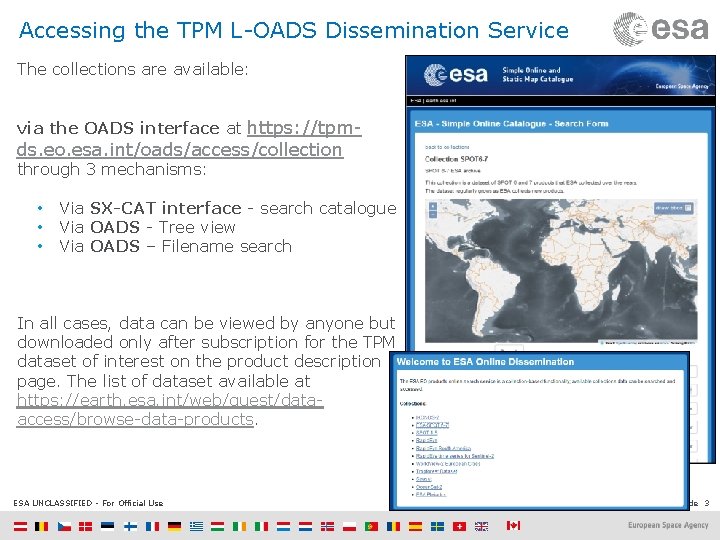
Accessing the TPM L-OADS Dissemination Service The collections are available: via the OADS interface at https: //tpm- ds. eo. esa. int/oads/access/collection through 3 mechanisms: • • • Via SX-CAT interface - search catalogue Via OADS - Tree view Via OADS – Filename search In all cases, data can be viewed by anyone but downloaded only after subscription for the TPM dataset of interest on the product description page. The list of dataset available at https: //earth. esa. int/web/guest/dataaccess/browse-data-products. ESA UNCLASSIFIED - For Official Use ESA TPM Operations | ESRIN | 03/03/2017 | Slide 3

How the TPM L-OADS Dissemination service works Tree view 1. Press the “login” button on the top-right and log in using your SSO ID (the system will check your authorisation). 2. Click on a collection then select “Search in collection by treeview”. 3. Select the track (JAXA OBS track #) 4. Navigate through the folder tree to find the product of interest The list of the available products is shown: 6. Click on “Product” to start the download (the download starts immediately) ESA UNCLASSIFIED - For Official Use ESA TPM Operations | ESRIN | 03/03/2017 | Slide 4
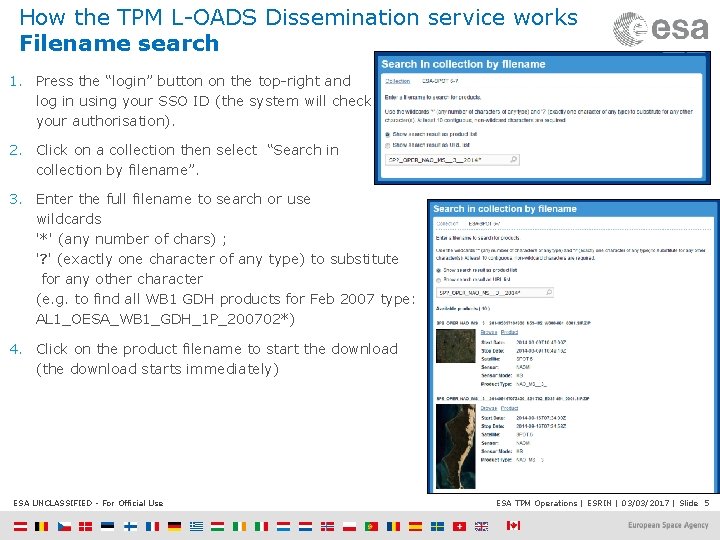
How the TPM L-OADS Dissemination service works Filename search 1. Press the “login” button on the top-right and log in using your SSO ID (the system will check your authorisation). 2. Click on a collection then select “Search in collection by filename”. 3. Enter the full filename to search or use wildcards '*' (any number of chars) ; '? ' (exactly one character of any type) to substitute for any other character (e. g. to find all WB 1 GDH products for Feb 2007 type: AL 1_OESA_WB 1_GDH_1 P_200702*) 4. Click on the product filename to start the download (the download starts immediately) ESA UNCLASSIFIED - For Official Use ESA TPM Operations | ESRIN | 03/03/2017 | Slide 5
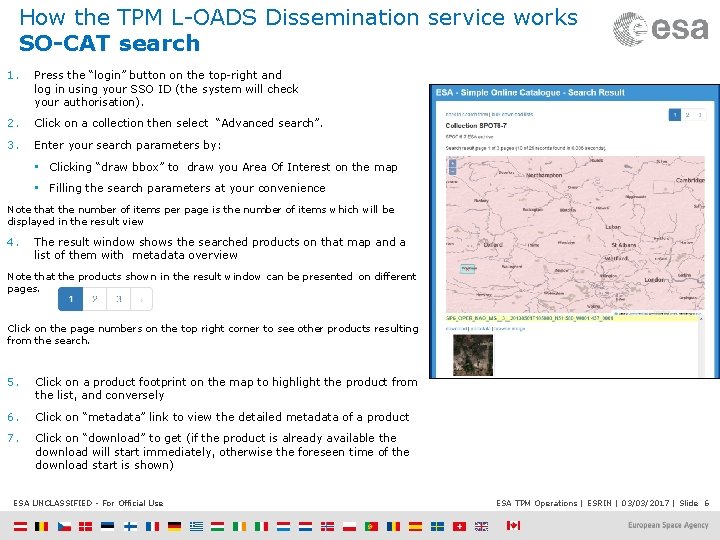
How the TPM L-OADS Dissemination service works SO-CAT search 1. Press the “login” button on the top-right and log in using your SSO ID (the system will check your authorisation). 2. Click on a collection then select “Advanced search”. 3. Enter your search parameters by: • Clicking “draw bbox” to draw you Area Of Interest on the map • Filling the search parameters at your convenience Note that the number of items per page is the number of items which will be displayed in the result view 4. The result window shows the searched products on that map and a list of them with metadata overview Note that the products shown in the result window can be presented on different pages. Click on the page numbers on the top right corner to see other products resulting from the search. 5. Click on a product footprint on the map to highlight the product from the list, and conversely 6. Click on “metadata” link to view the detailed metadata of a product 7. Click on “download” to get (if the product is already available the download will start immediately, otherwise the foreseen time of the download start is shown) ESA UNCLASSIFIED - For Official Use ESA TPM Operations | ESRIN | 03/03/2017 | Slide 6
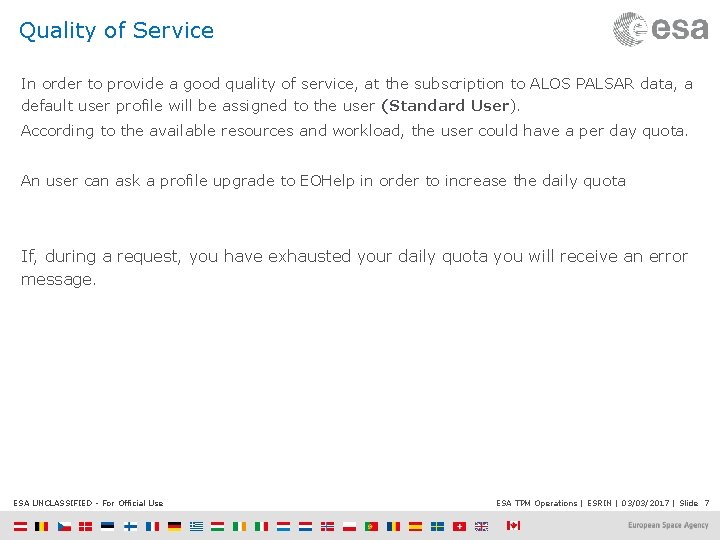
Quality of Service In order to provide a good quality of service, at the subscription to ALOS PALSAR data, a default user profile will be assigned to the user (Standard User). According to the available resources and workload, the user could have a per day quota. An user can ask a profile upgrade to EOHelp in order to increase the daily quota If, during a request, you have exhausted your daily quota you will receive an error message. ESA UNCLASSIFIED - For Official Use ESA TPM Operations | ESRIN | 03/03/2017 | Slide 7
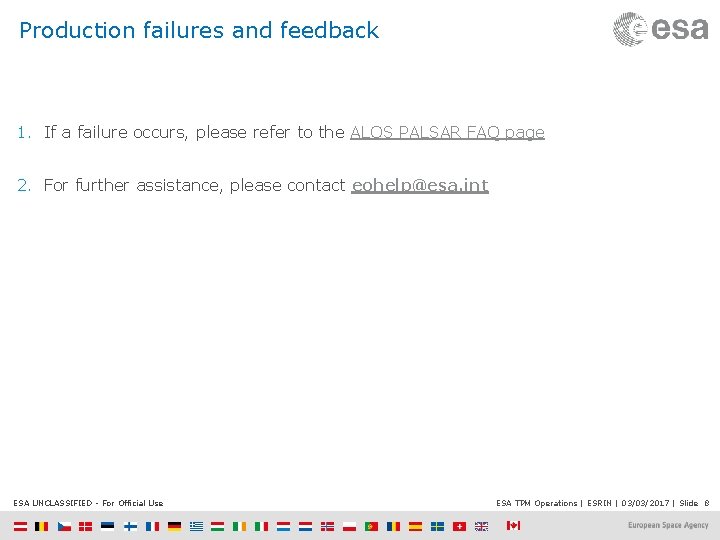
Production failures and feedback 1. If a failure occurs, please refer to the ALOS PALSAR FAQ page 2. For further assistance, please contact eohelp@esa. int ESA UNCLASSIFIED - For Official Use ESA TPM Operations | ESRIN | 03/03/2017 | Slide 8