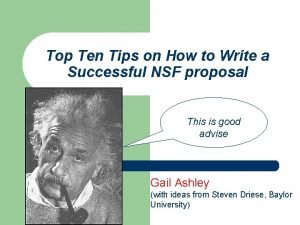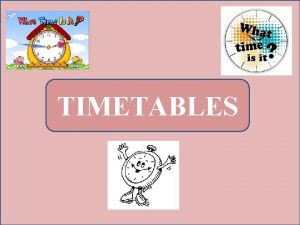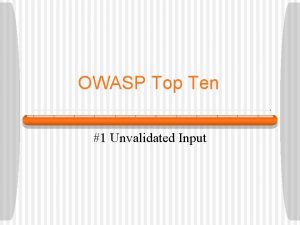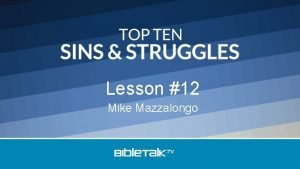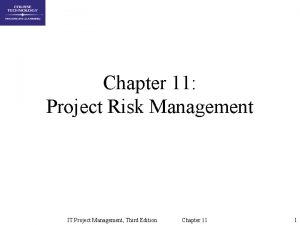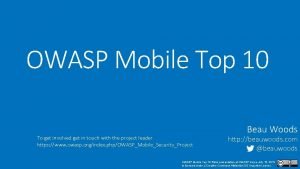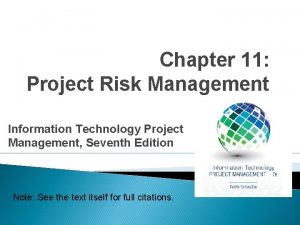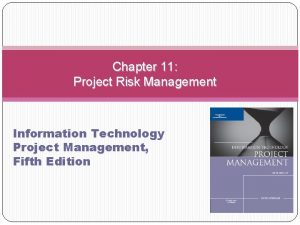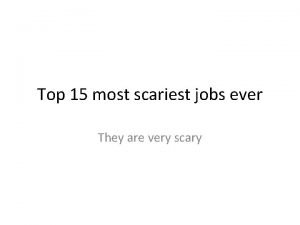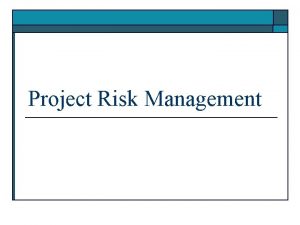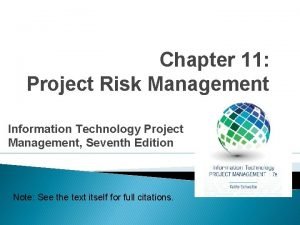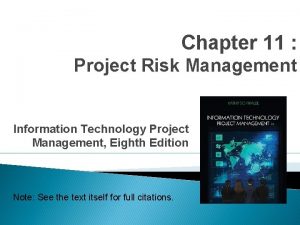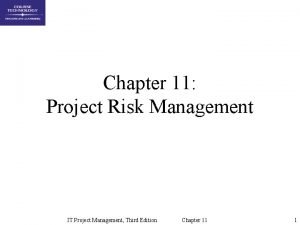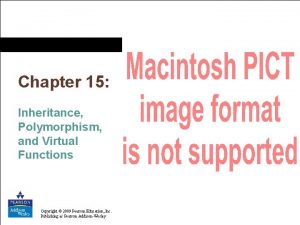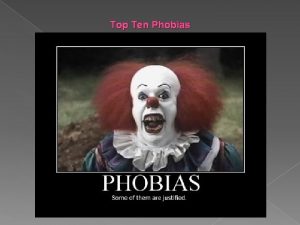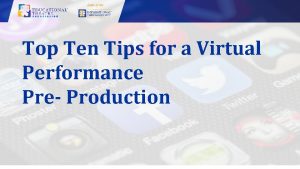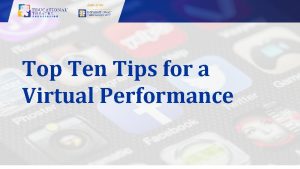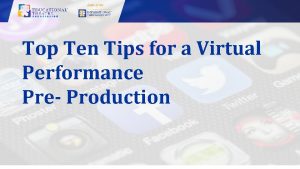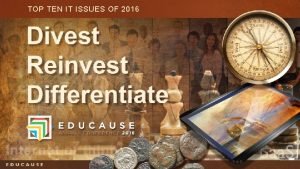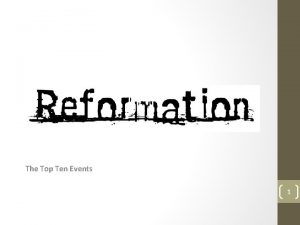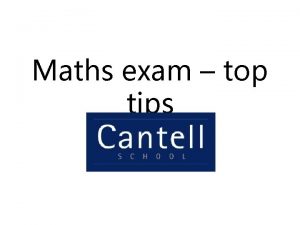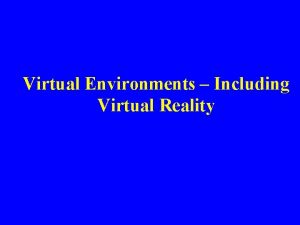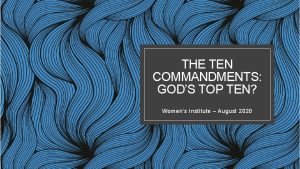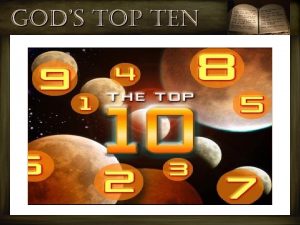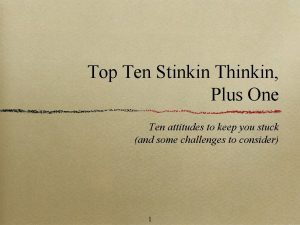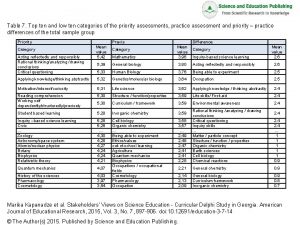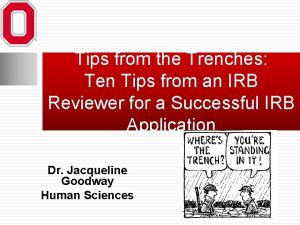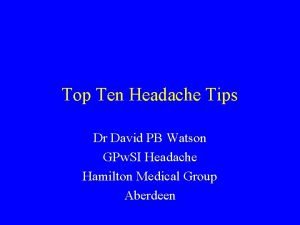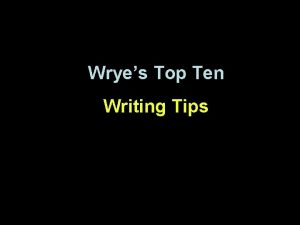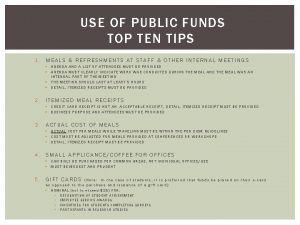Top Ten Tips for a Virtual Performance Top
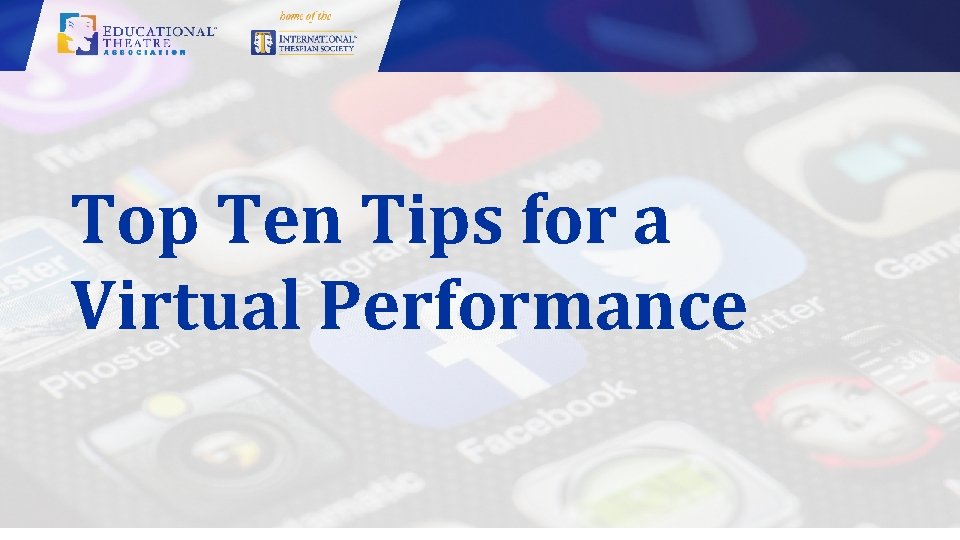
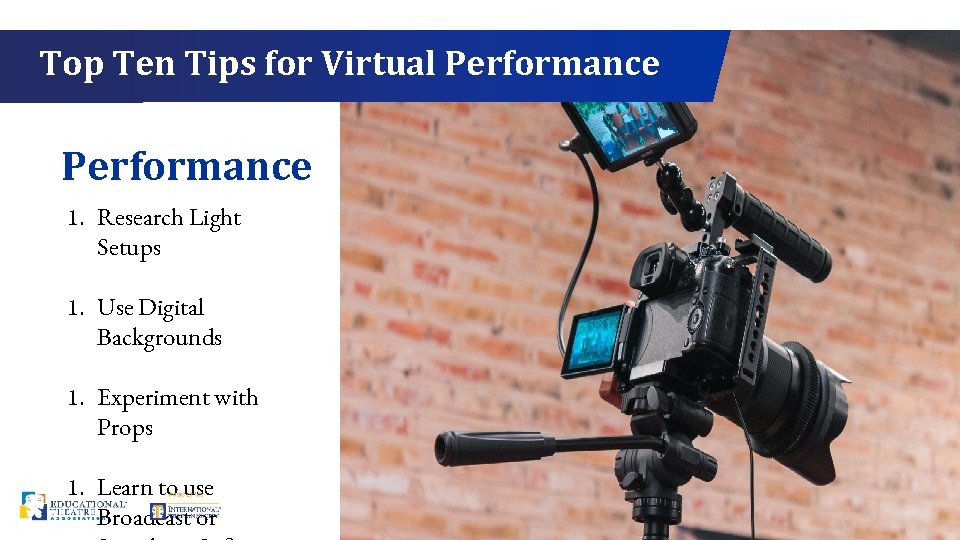
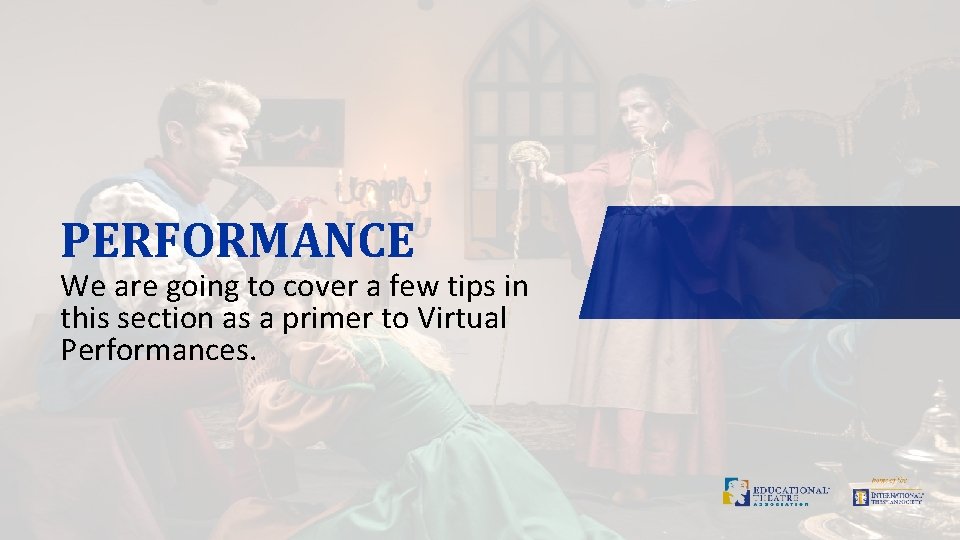
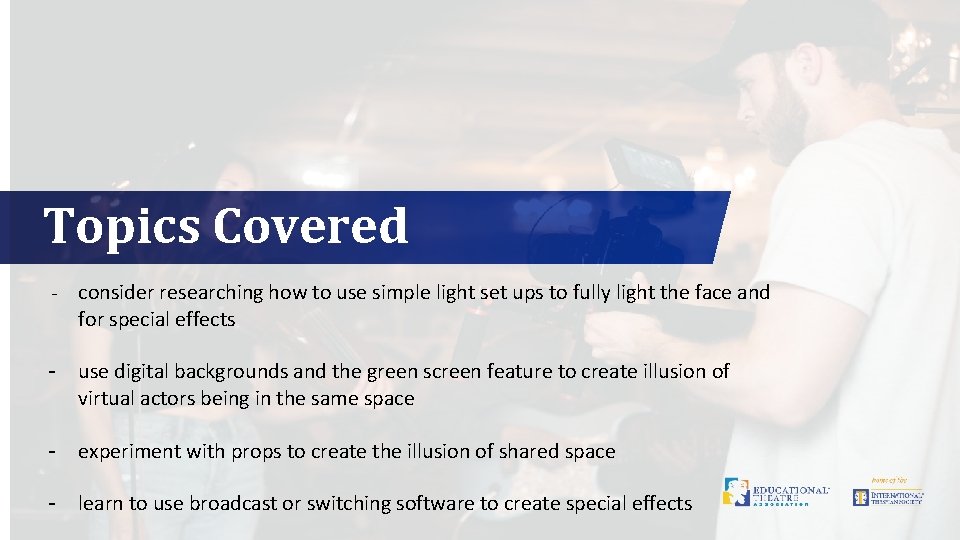
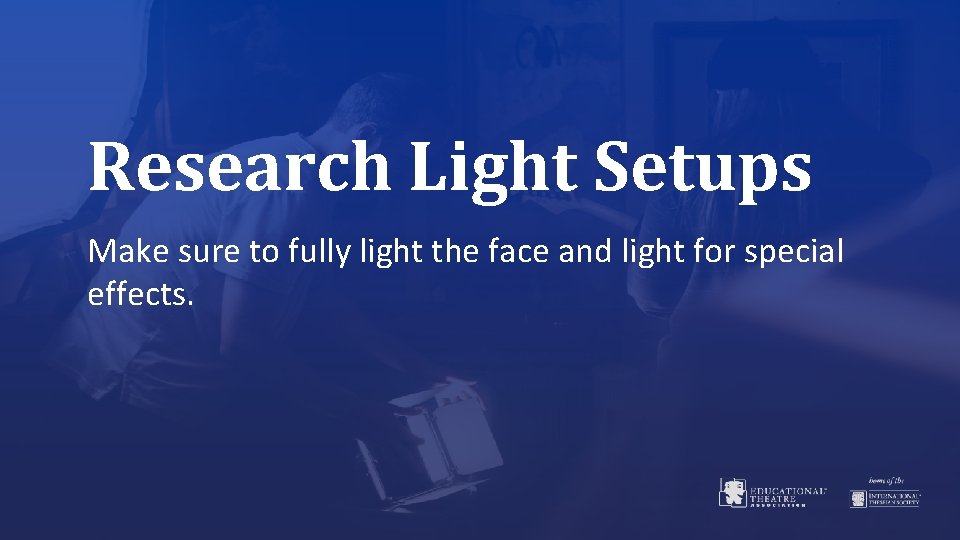
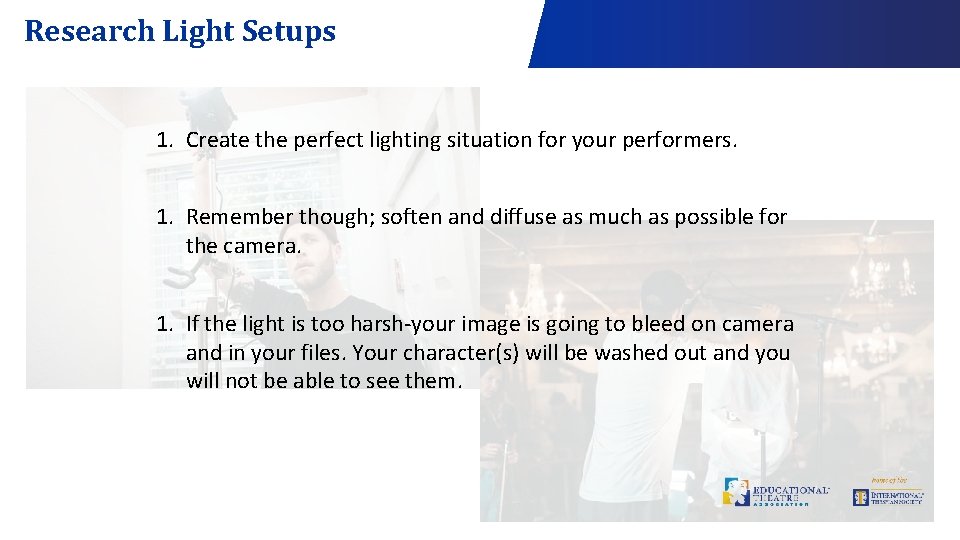
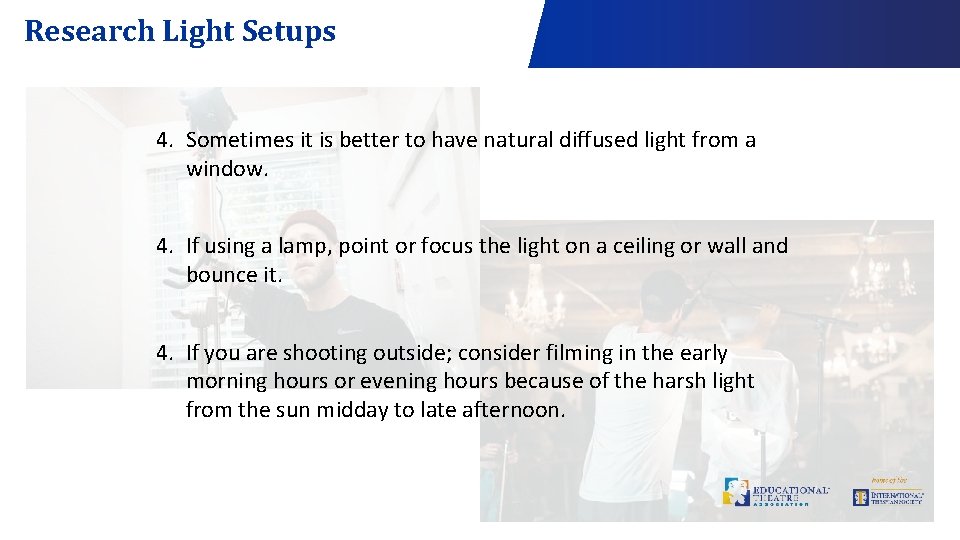
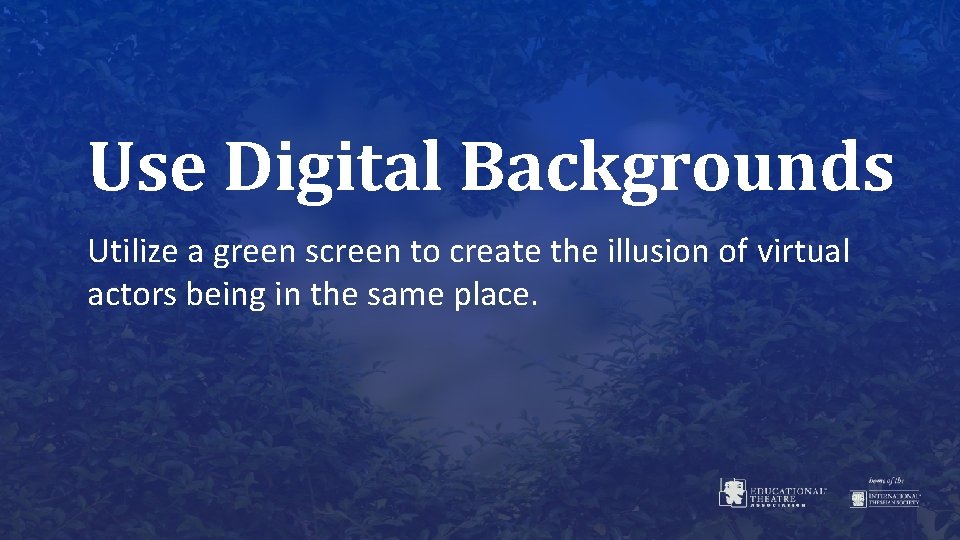
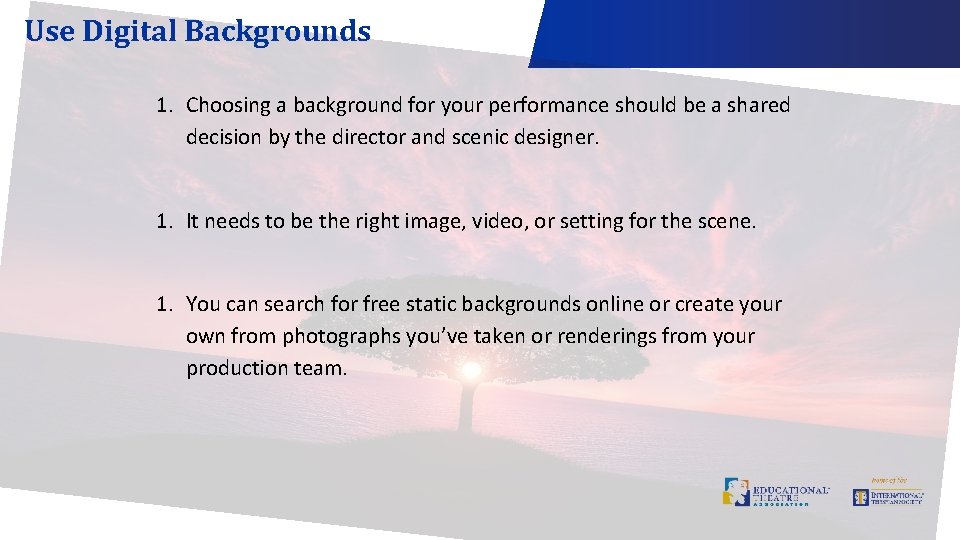
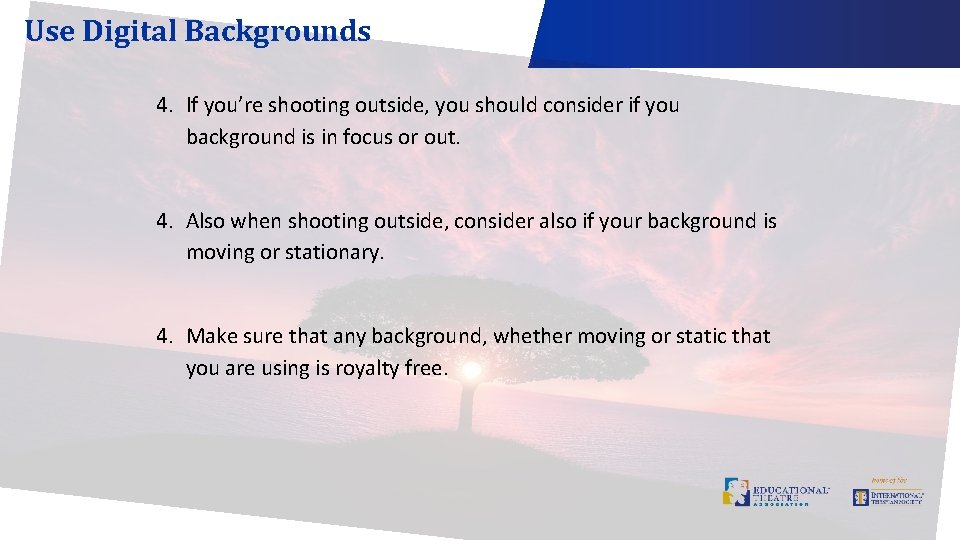
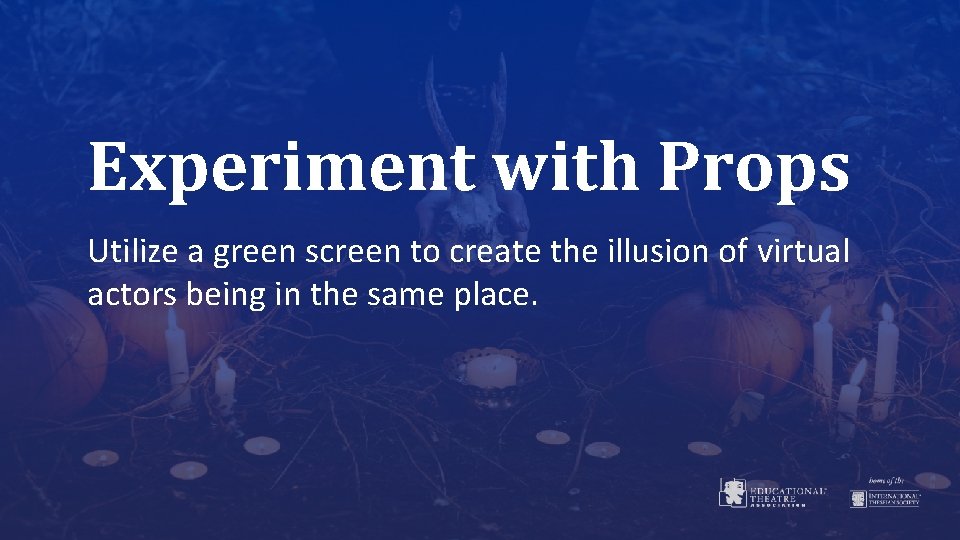
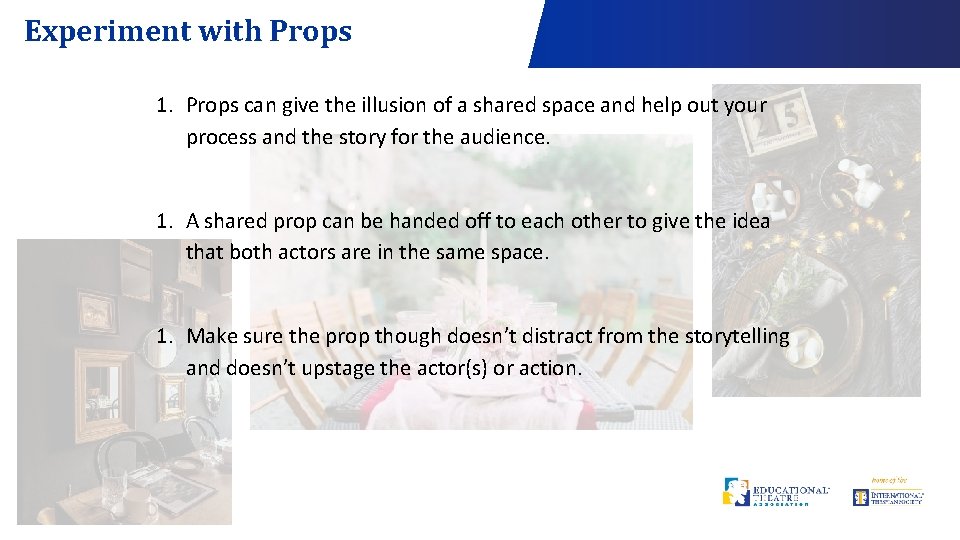
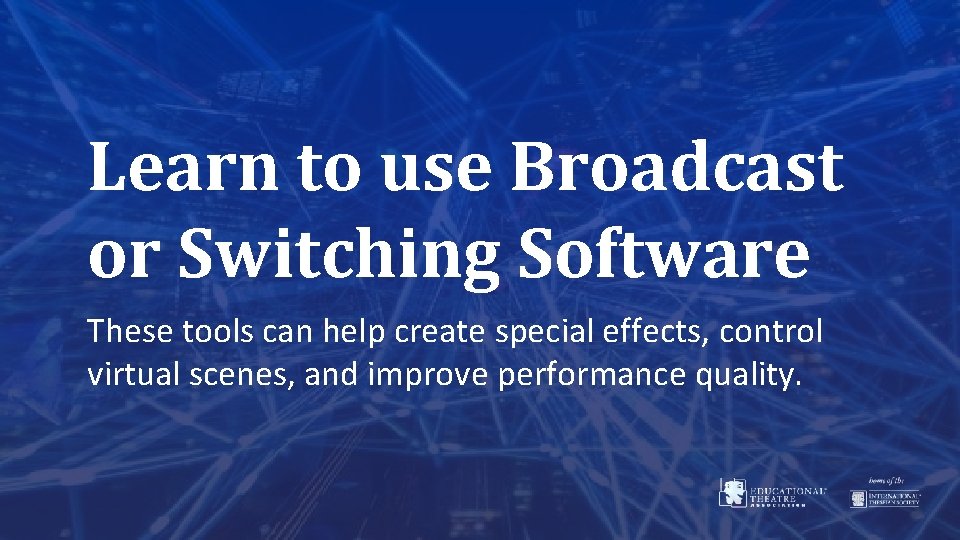
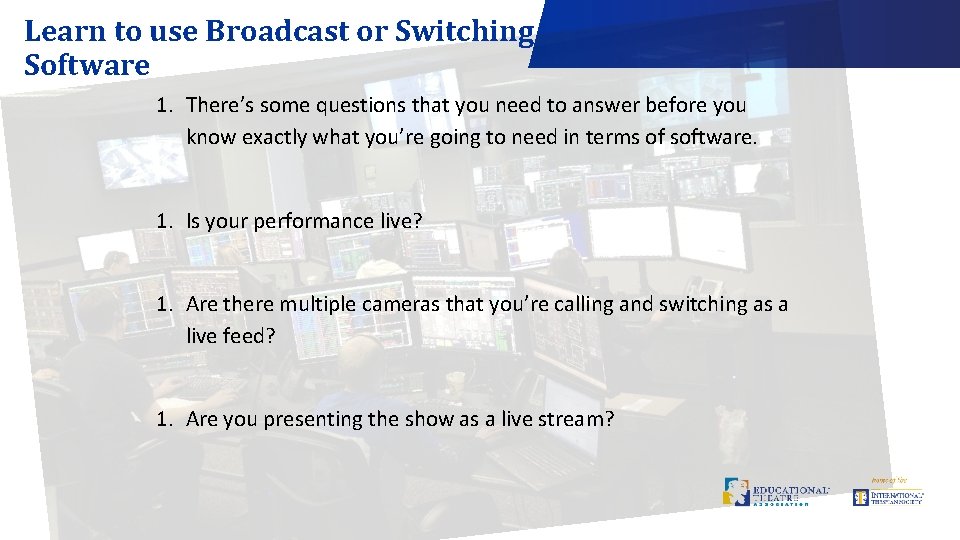
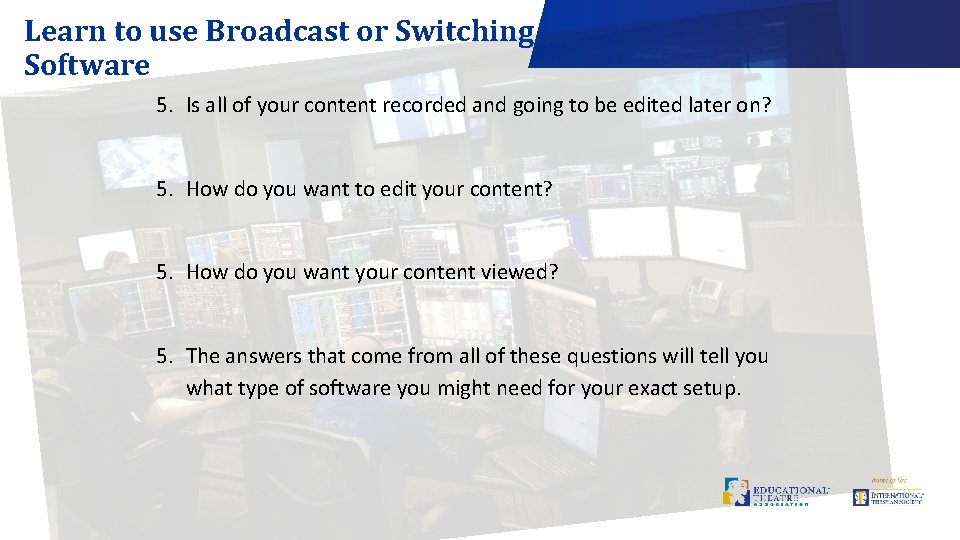
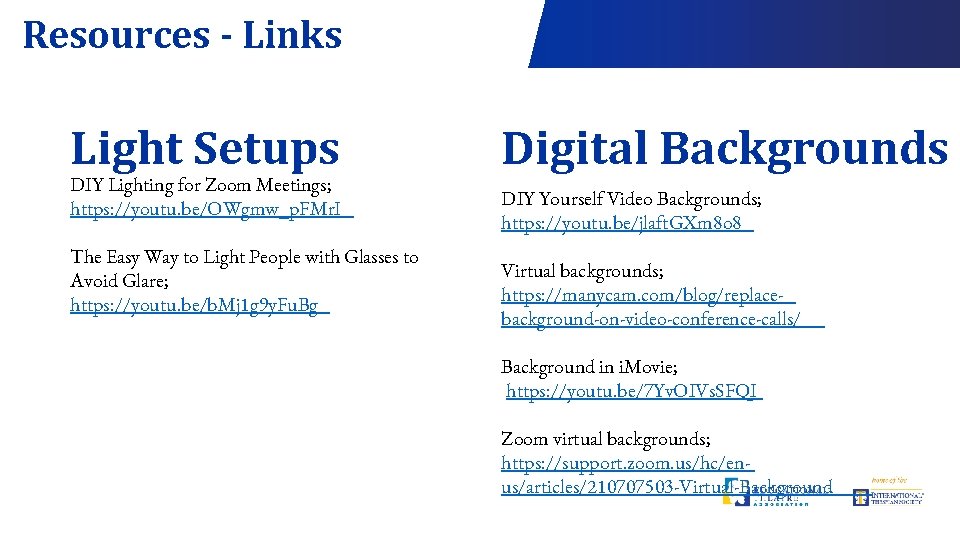
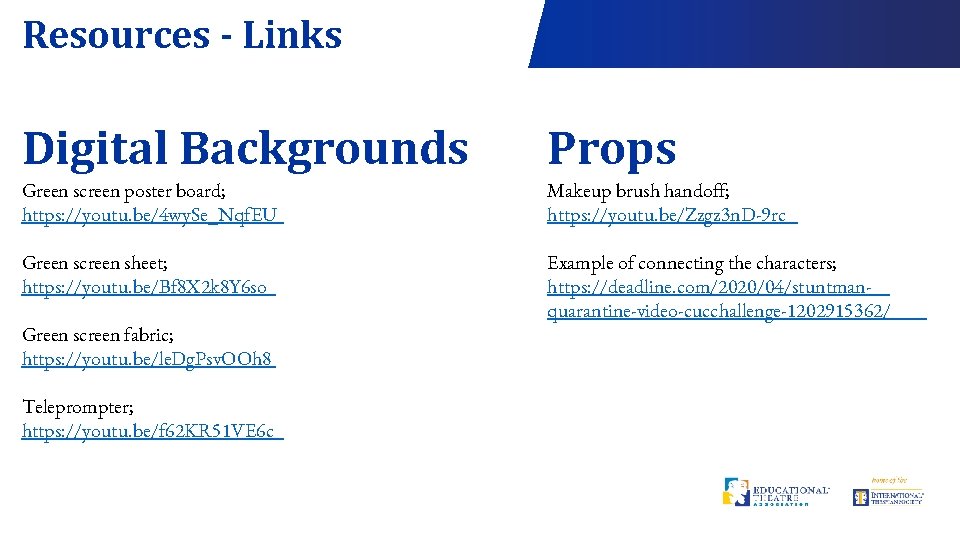
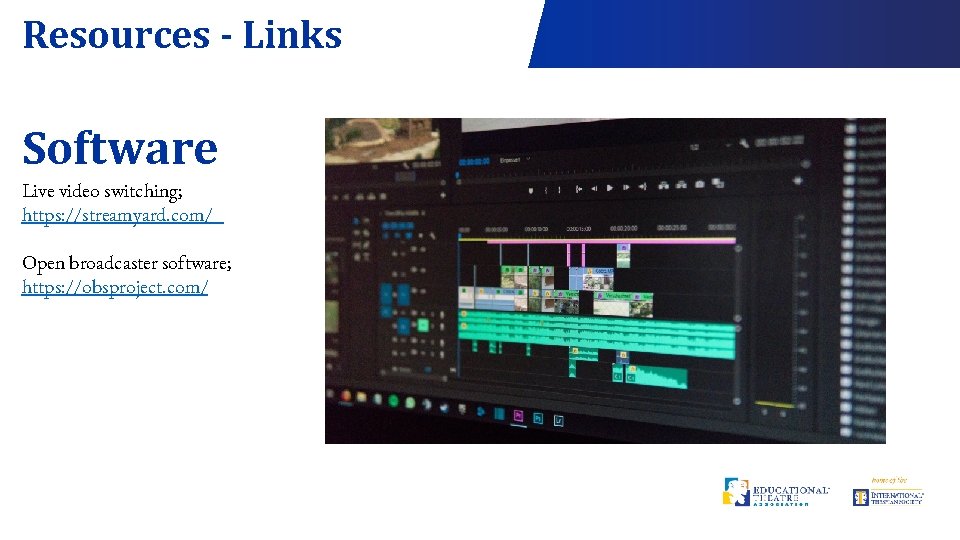

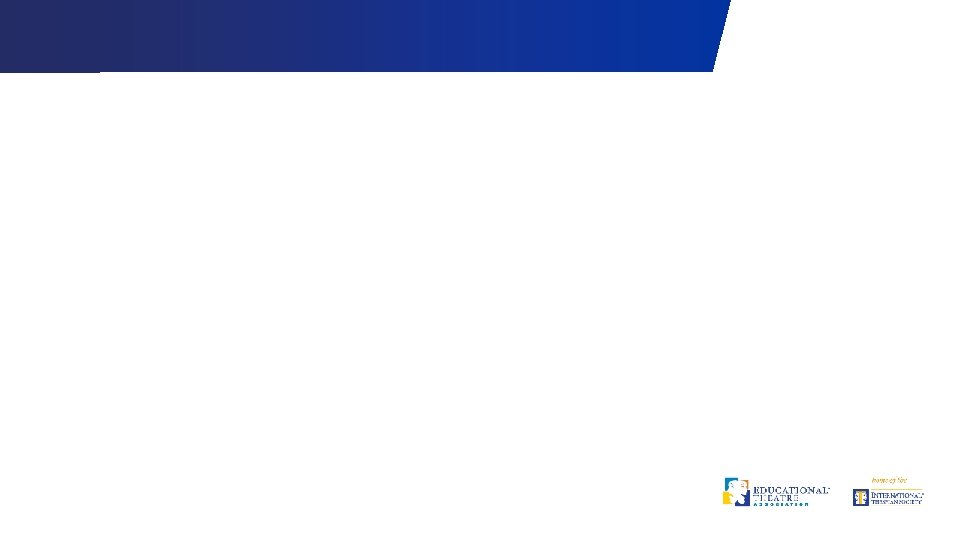
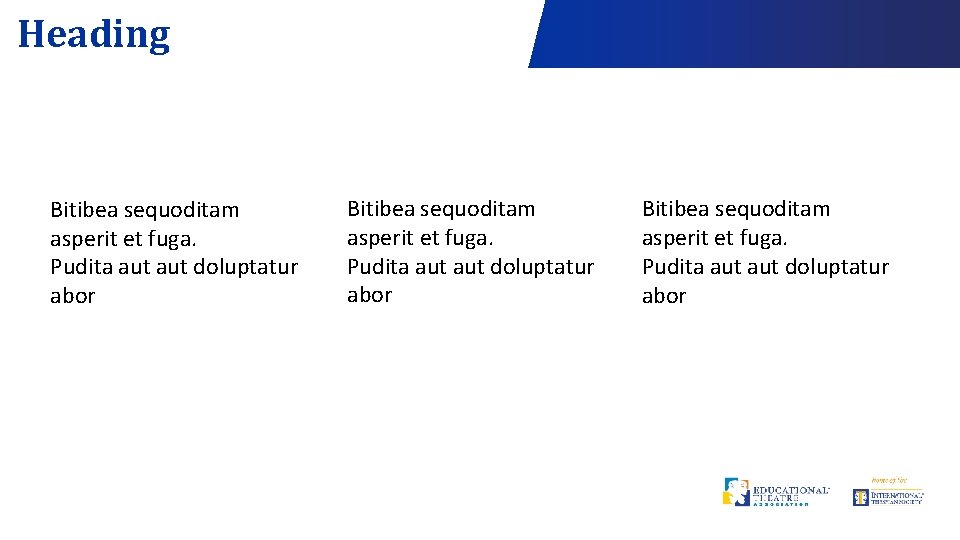
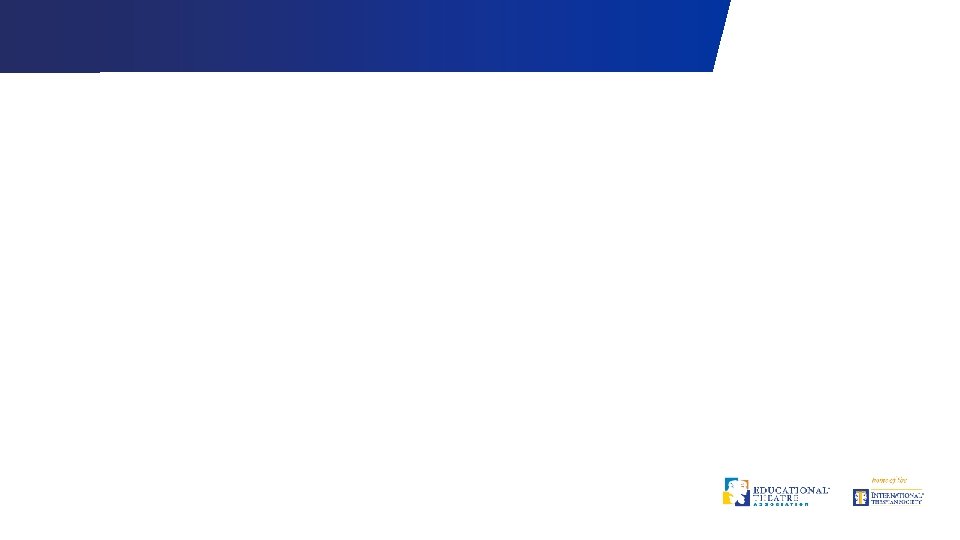
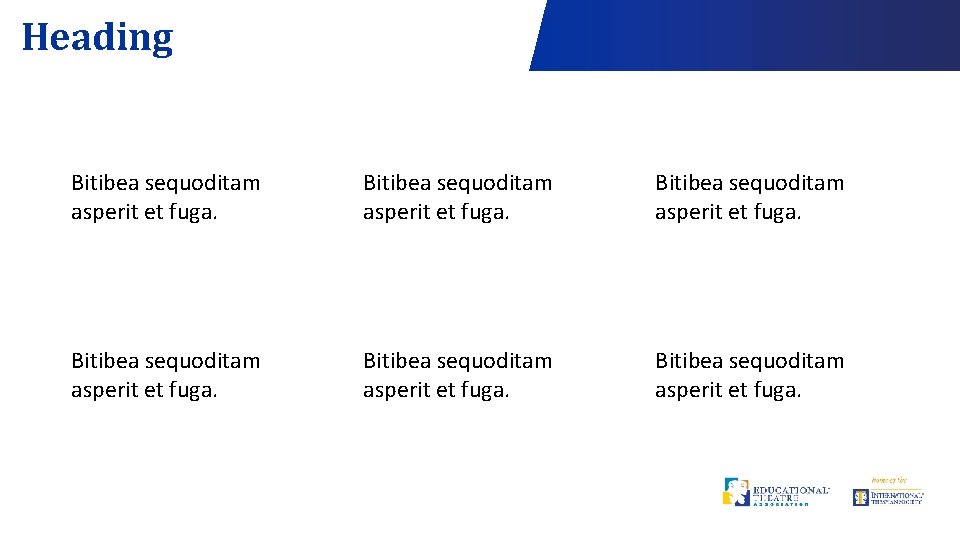
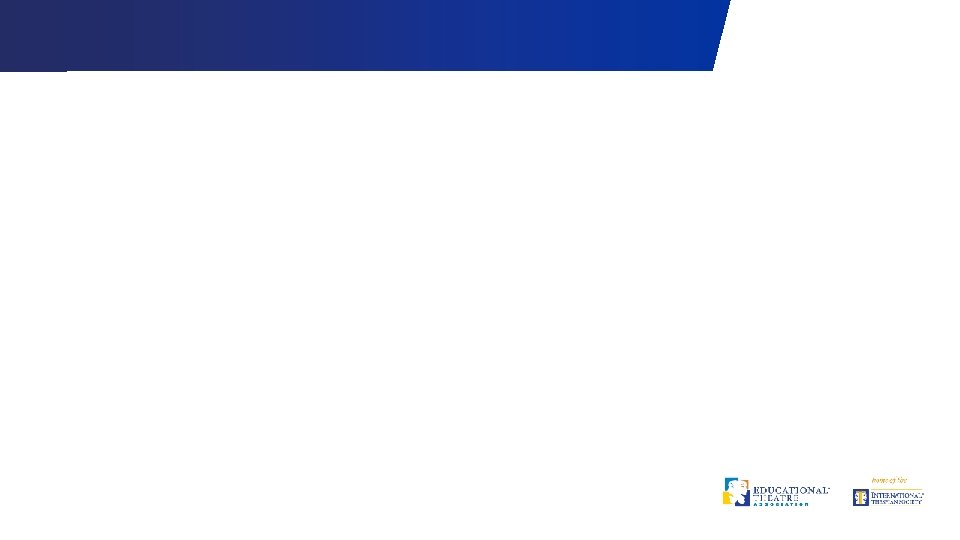
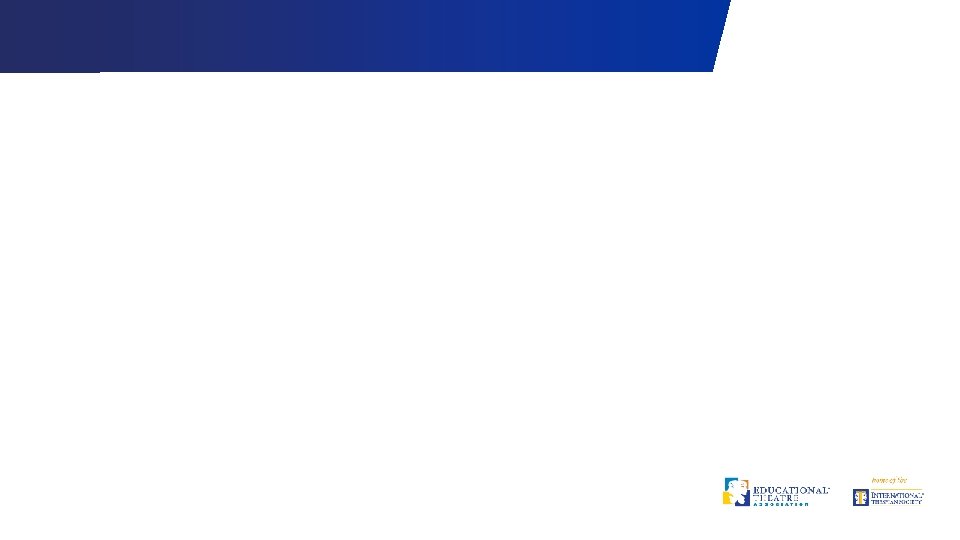
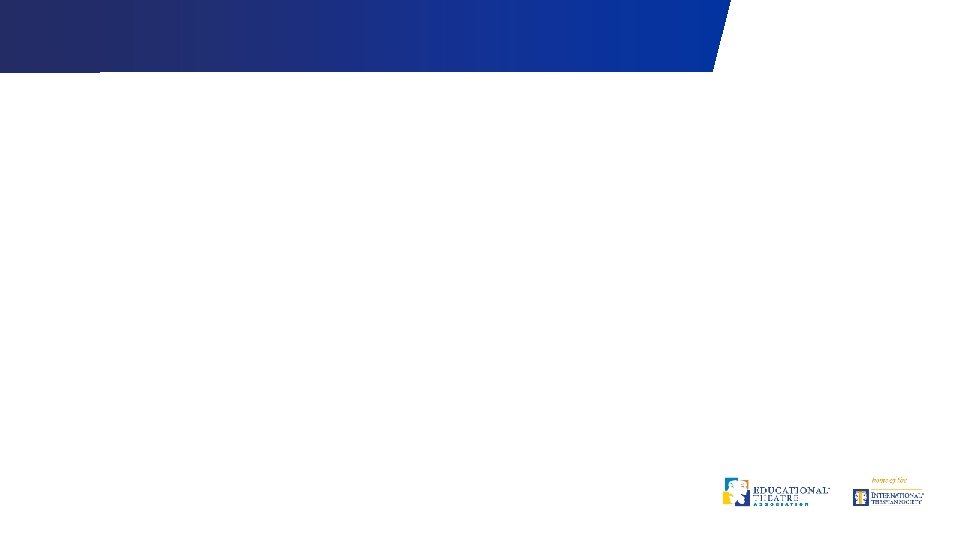
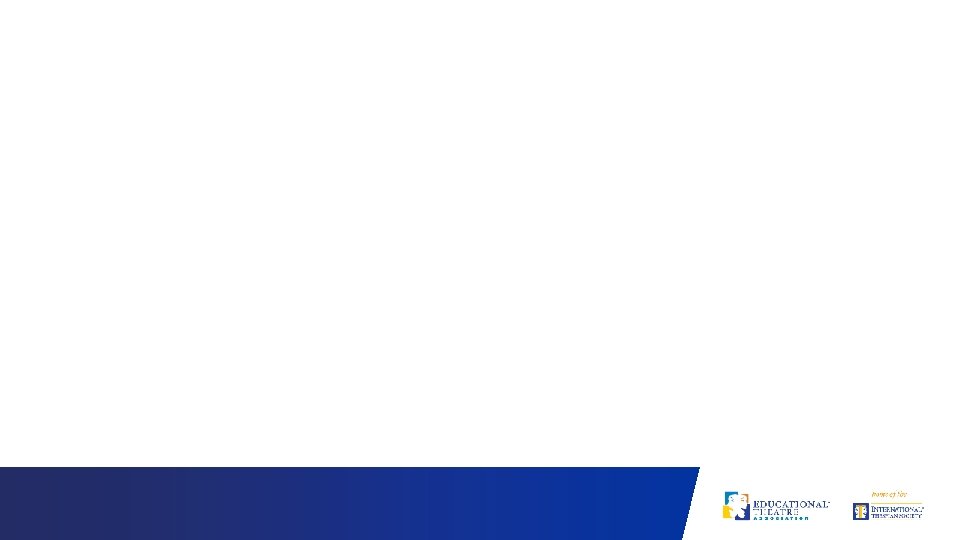
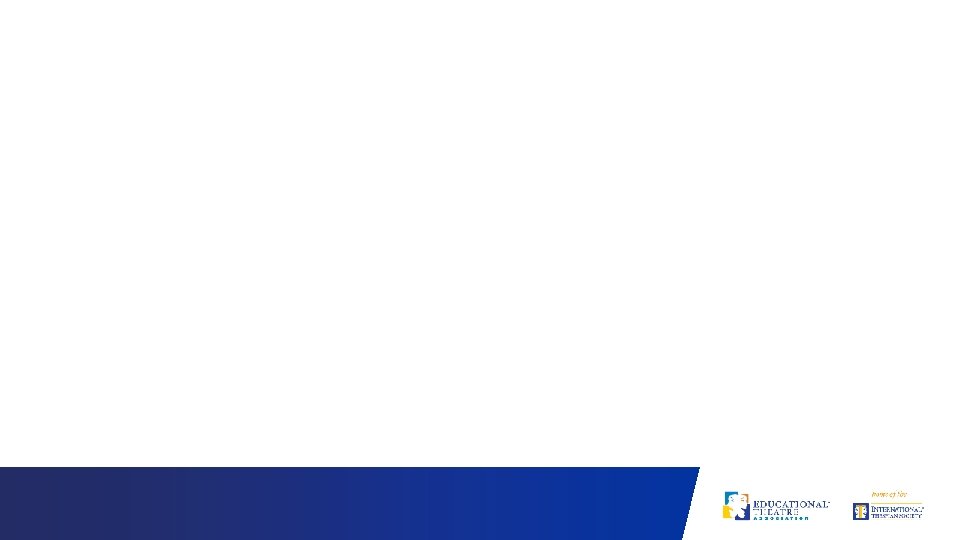
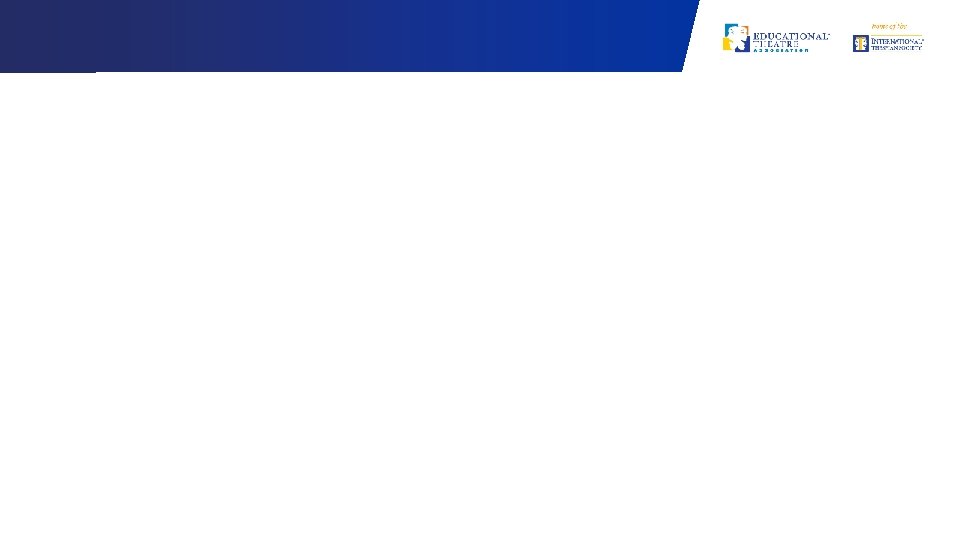
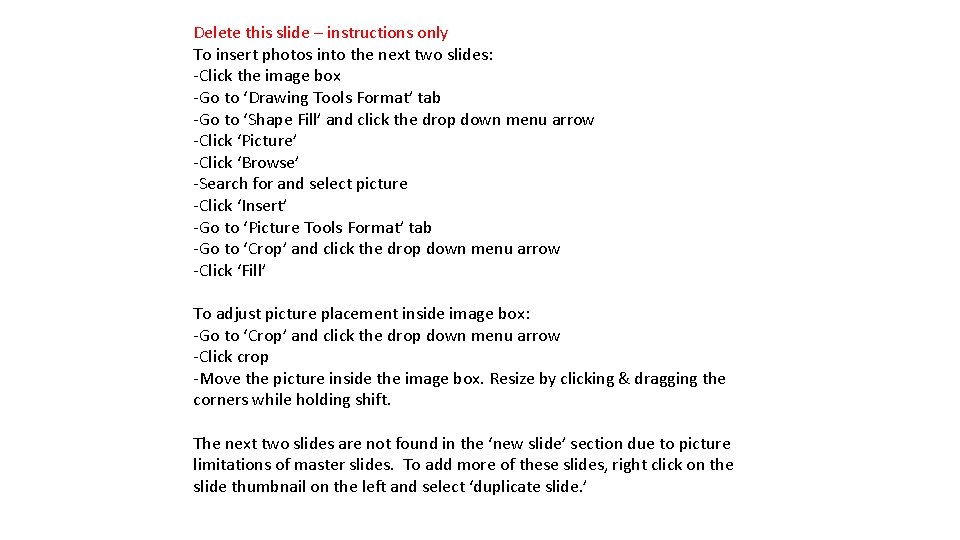
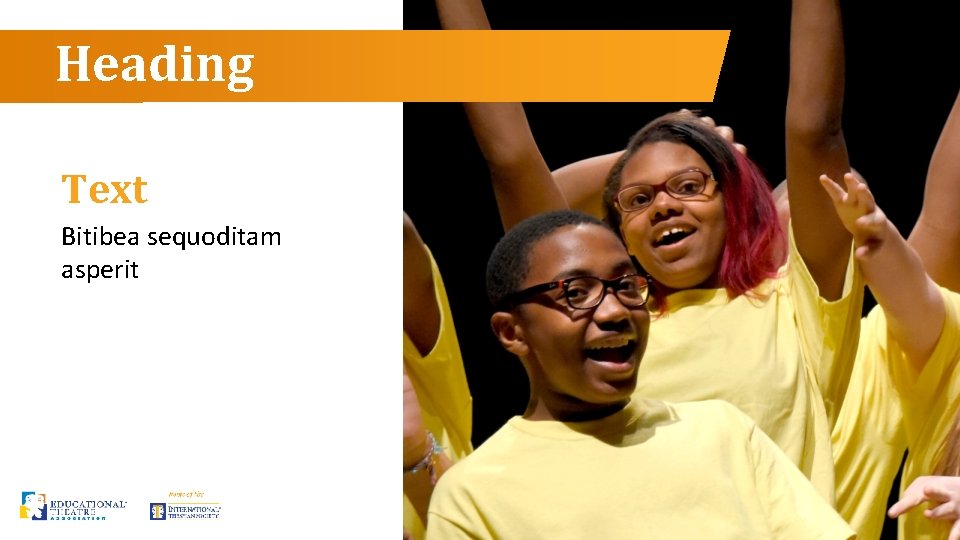
- Slides: 31
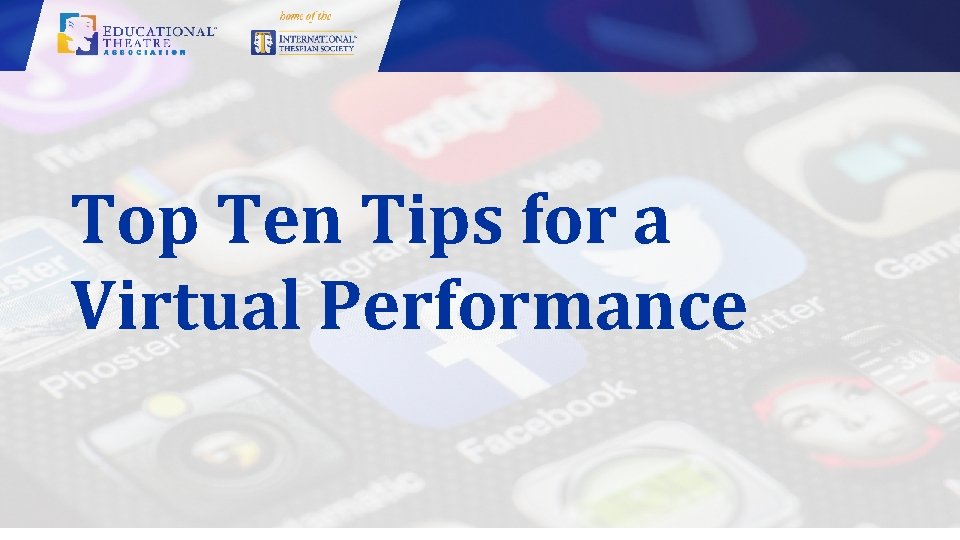
Top Ten Tips for a Virtual Performance
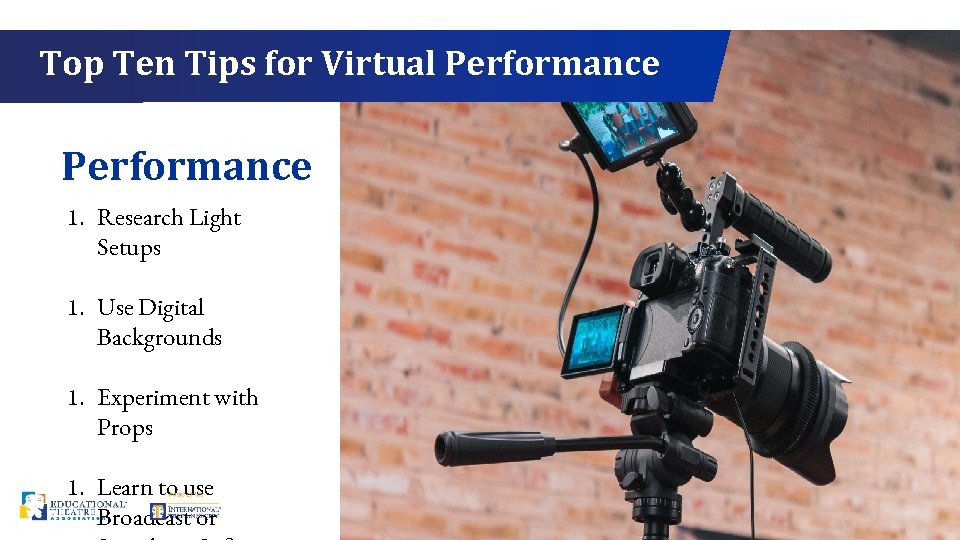
Top Ten Tips for Virtual Performance 1. Research Light Setups 1. Use Digital Backgrounds 1. Experiment with Props 1. Learn to use Broadcast or
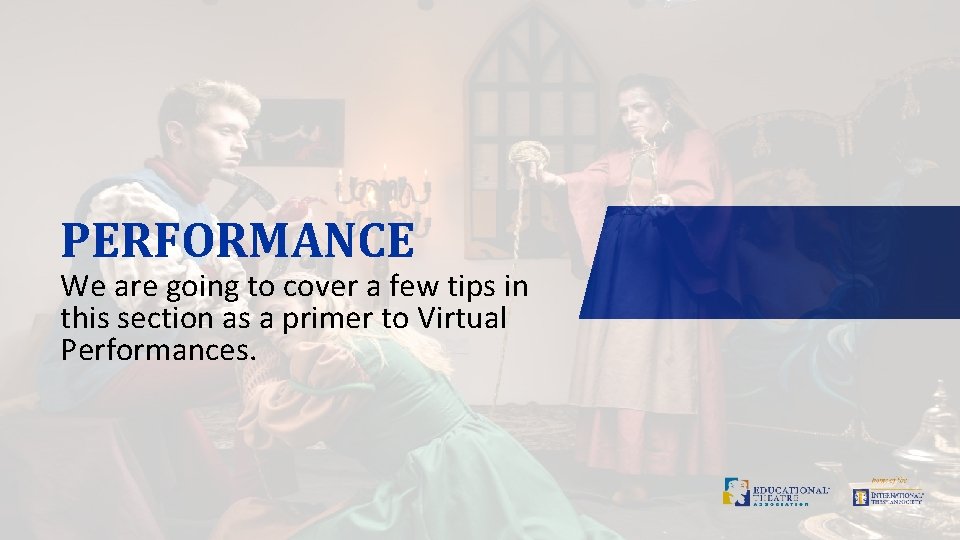
PERFORMANCE We are going to cover a few tips in this section as a primer to Virtual Performances.
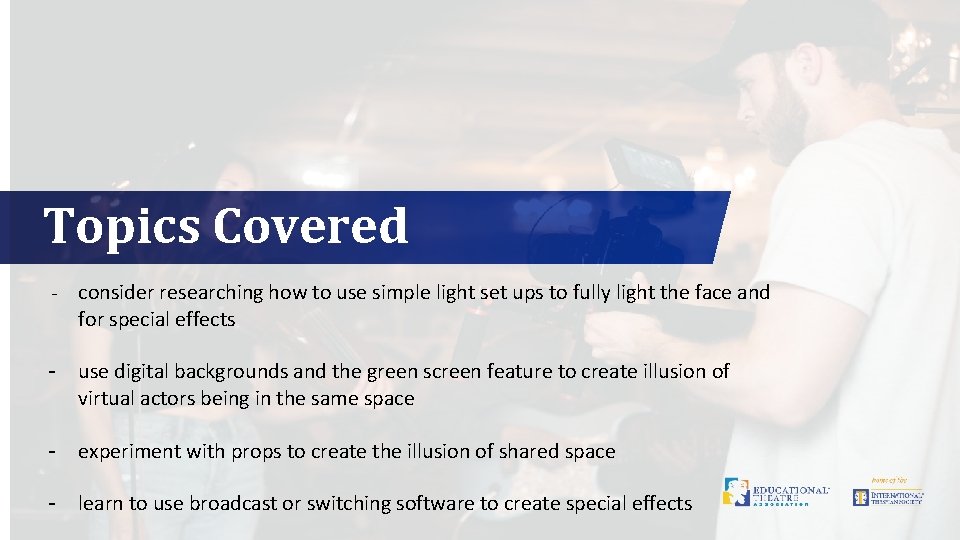
Topics Covered - consider researching how to use simple light set ups to fully light the face and for special effects - use digital backgrounds and the green screen feature to create illusion of virtual actors being in the same space - experiment with props to create the illusion of shared space - learn to use broadcast or switching software to create special effects
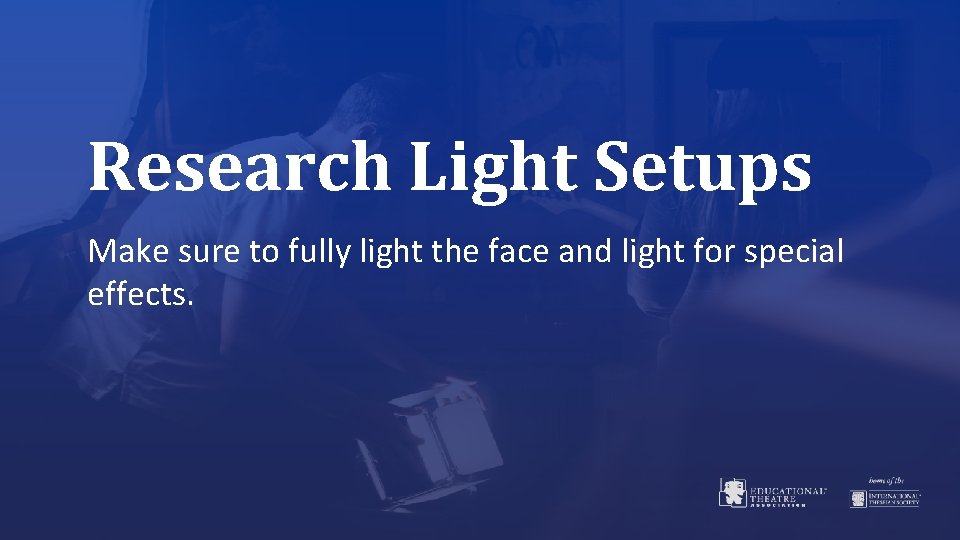
Research Light Setups Make sure to fully light the face and light for special effects.
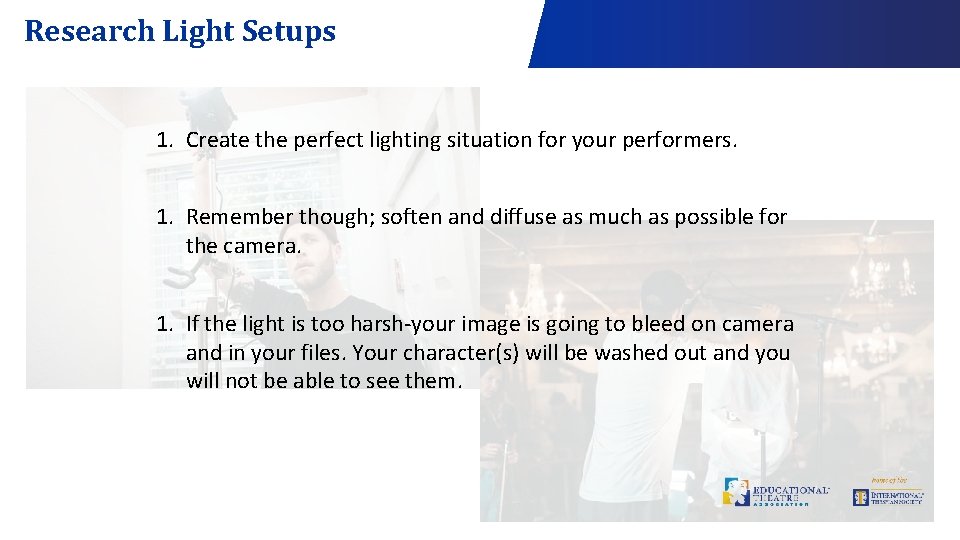
Research Light Setups 1. Create the perfect lighting situation for your performers. 1. Remember though; soften and diffuse as much as possible for the camera. 1. If the light is too harsh-your image is going to bleed on camera and in your files. Your character(s) will be washed out and you will not be able to see them.
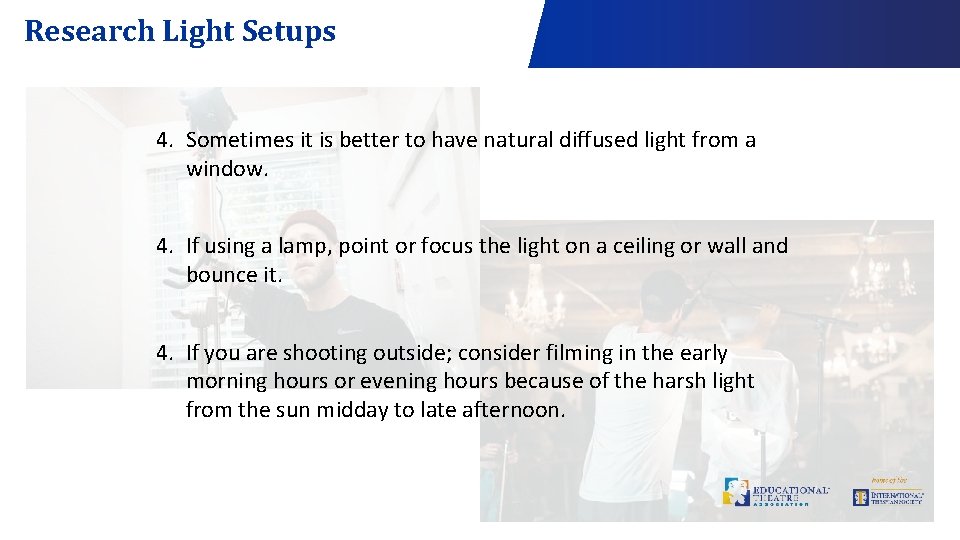
Research Light Setups 4. Sometimes it is better to have natural diffused light from a window. 4. If using a lamp, point or focus the light on a ceiling or wall and bounce it. 4. If you are shooting outside; consider filming in the early morning hours or evening hours because of the harsh light from the sun midday to late afternoon.
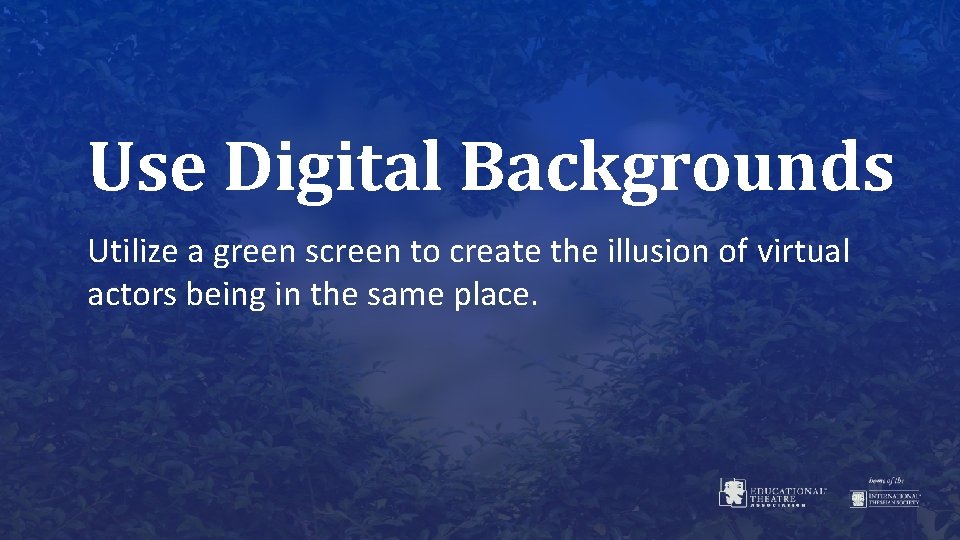
Use Digital Backgrounds Utilize a green screen to create the illusion of virtual actors being in the same place.
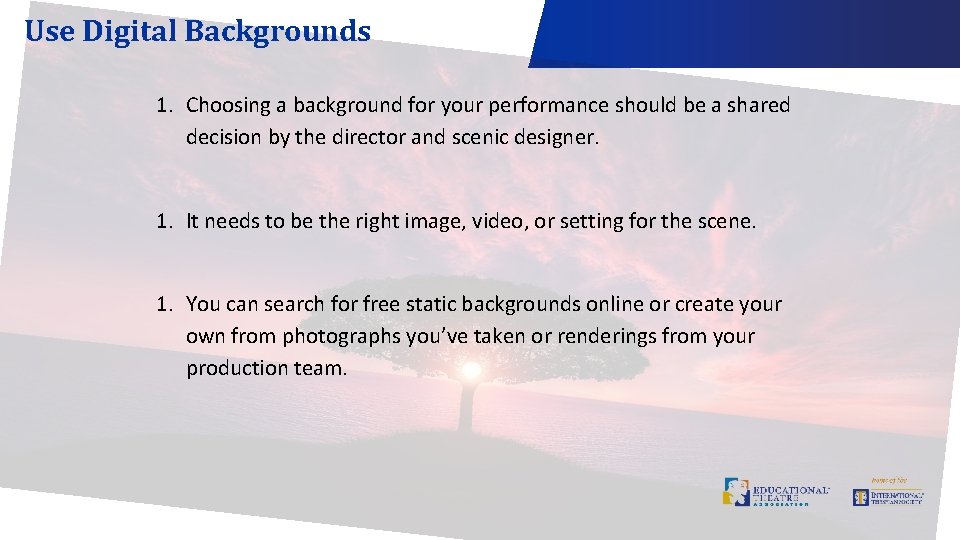
Use Digital Backgrounds 1. Choosing a background for your performance should be a shared decision by the director and scenic designer. 1. It needs to be the right image, video, or setting for the scene. 1. You can search for free static backgrounds online or create your own from photographs you’ve taken or renderings from your production team.
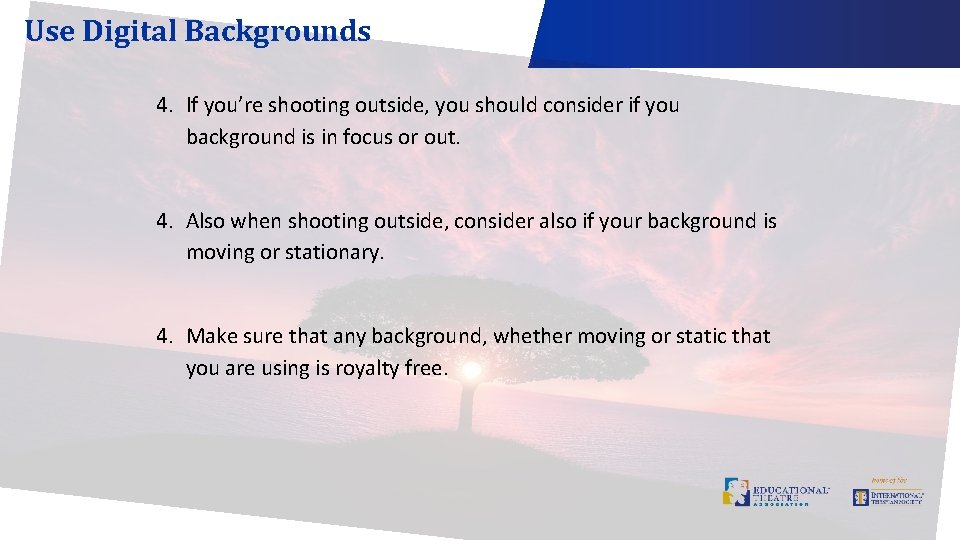
Use Digital Backgrounds 4. If you’re shooting outside, you should consider if you background is in focus or out. 4. Also when shooting outside, consider also if your background is moving or stationary. 4. Make sure that any background, whether moving or static that you are using is royalty free.
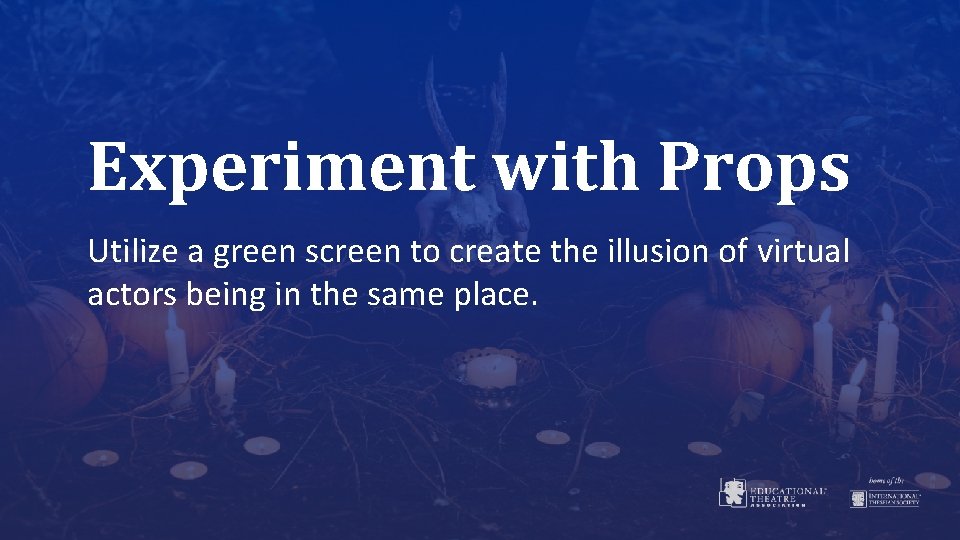
Experiment with Props Utilize a green screen to create the illusion of virtual actors being in the same place.
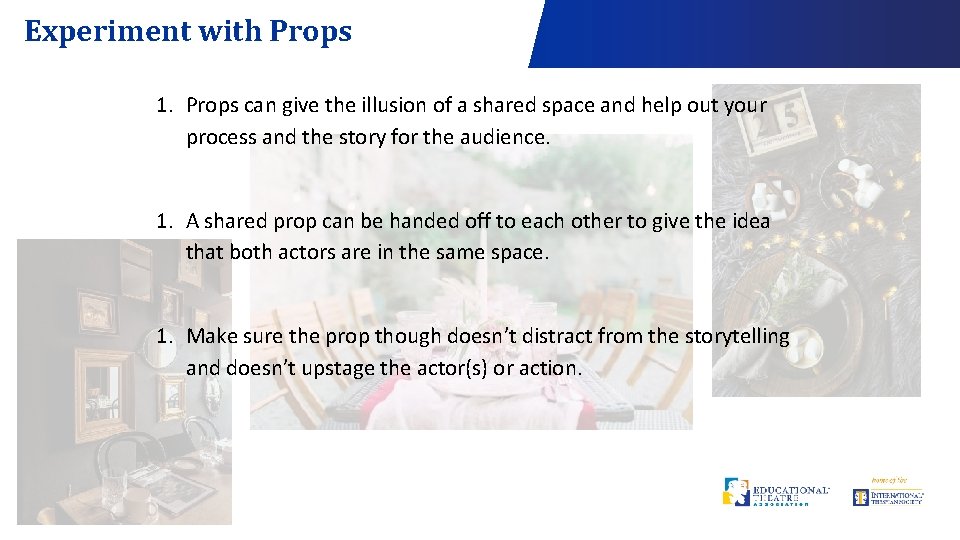
Experiment with Props 1. Props can give the illusion of a shared space and help out your process and the story for the audience. 1. A shared prop can be handed off to each other to give the idea that both actors are in the same space. 1. Make sure the prop though doesn’t distract from the storytelling and doesn’t upstage the actor(s) or action.
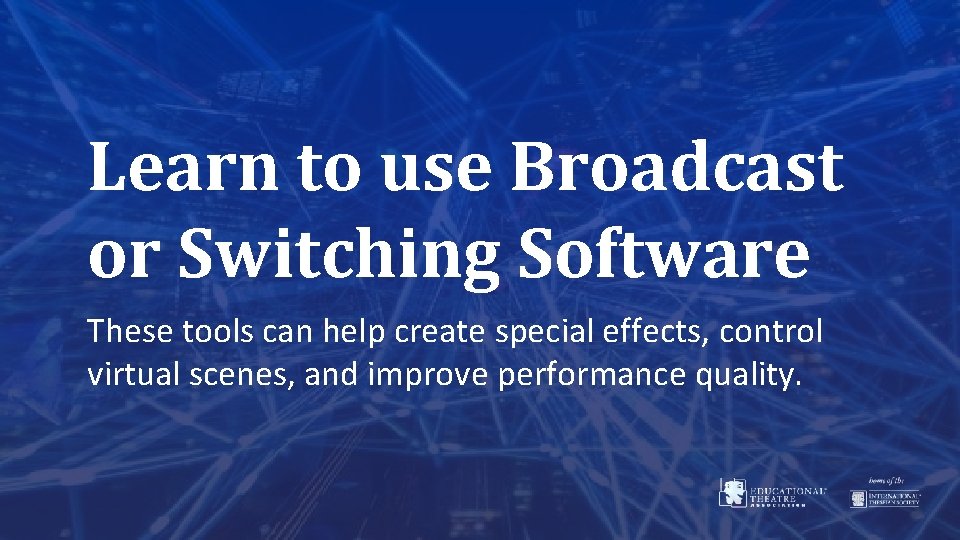
Learn to use Broadcast or Switching Software These tools can help create special effects, control virtual scenes, and improve performance quality.
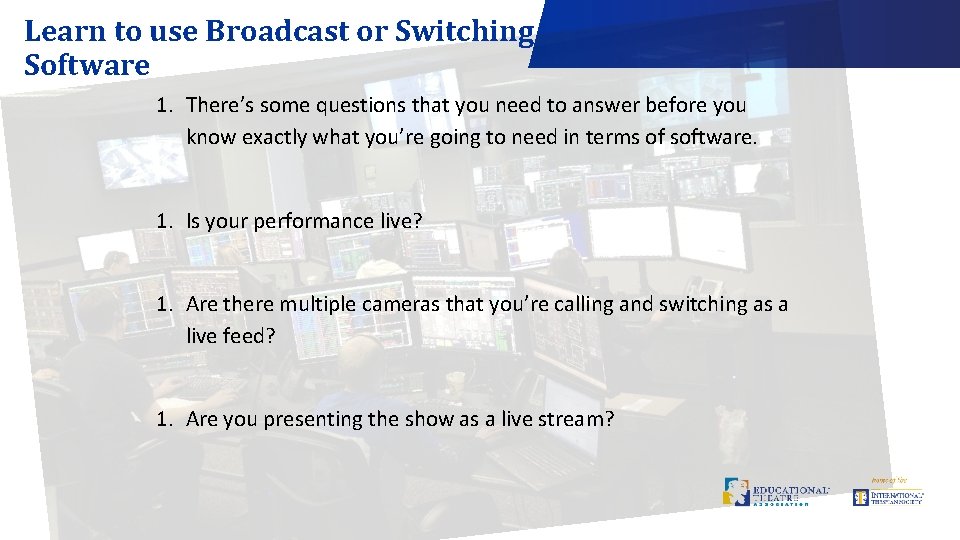
Learn to use Broadcast or Switching Software 1. There’s some questions that you need to answer before you know exactly what you’re going to need in terms of software. 1. Is your performance live? 1. Are there multiple cameras that you’re calling and switching as a live feed? 1. Are you presenting the show as a live stream?
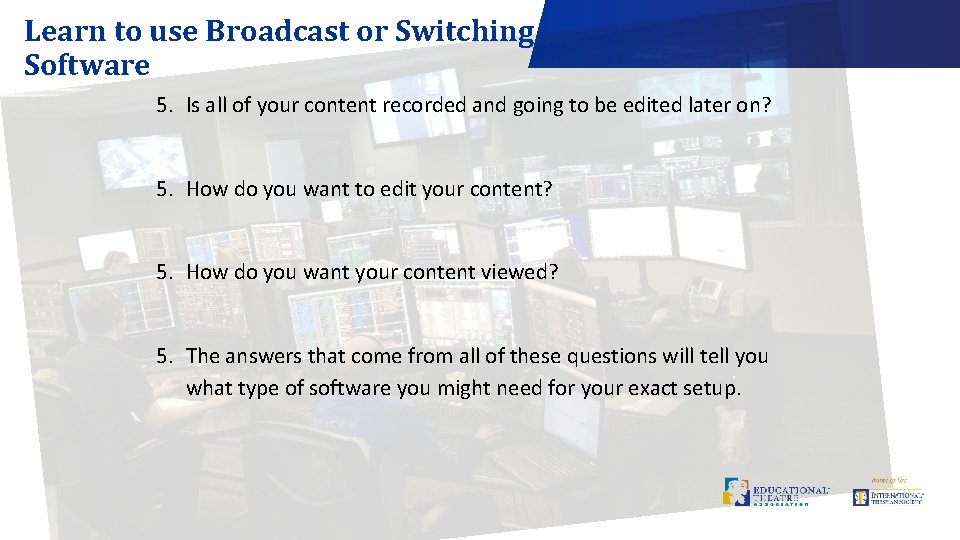
Learn to use Broadcast or Switching Software 5. Is all of your content recorded and going to be edited later on? 5. How do you want to edit your content? 5. How do you want your content viewed? 5. The answers that come from all of these questions will tell you what type of software you might need for your exact setup.
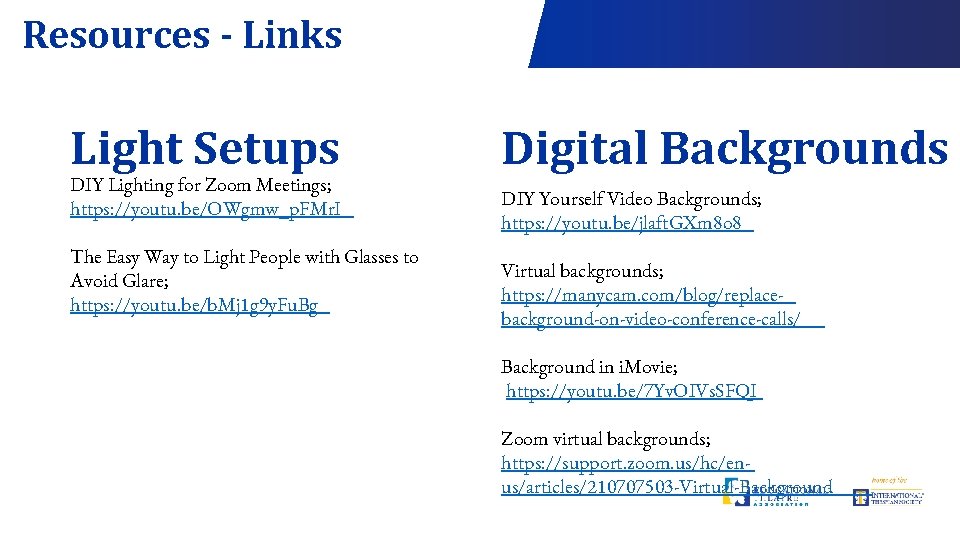
Resources - Links Light Setups DIY Lighting for Zoom Meetings; https: //youtu. be/OWgmw_p. FMr. I The Easy Way to Light People with Glasses to Avoid Glare; https: //youtu. be/b. Mj 1 g 9 y. Fu. Bg Digital Backgrounds DIY Yourself Video Backgrounds; https: //youtu. be/jlaft. GXm 8 o 8 Virtual backgrounds; https: //manycam. com/blog/replacebackground-on-video-conference-calls/ Background in i. Movie; https: //youtu. be/7 Yv. OIVs. SFQI Zoom virtual backgrounds; https: //support. zoom. us/hc/enus/articles/210707503 -Virtual-Background
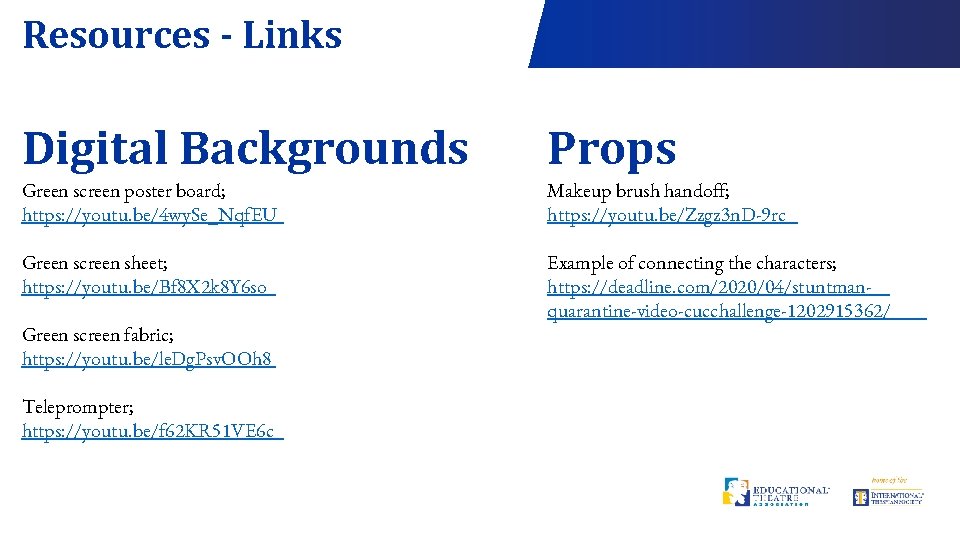
Resources - Links Digital Backgrounds Props Green screen poster board; https: //youtu. be/4 wy. Se_Nqf. EU Makeup brush handoff; https: //youtu. be/Zzgz 3 n. D-9 rc Green screen sheet; https: //youtu. be/Bf 8 X 2 k 8 Y 6 so Example of connecting the characters; https: //deadline. com/2020/04/stuntmanquarantine-video-cucchallenge-1202915362/ Green screen fabric; https: //youtu. be/le. Dg. Psv. OOh 8 Teleprompter; https: //youtu. be/f 62 KR 51 VE 6 c
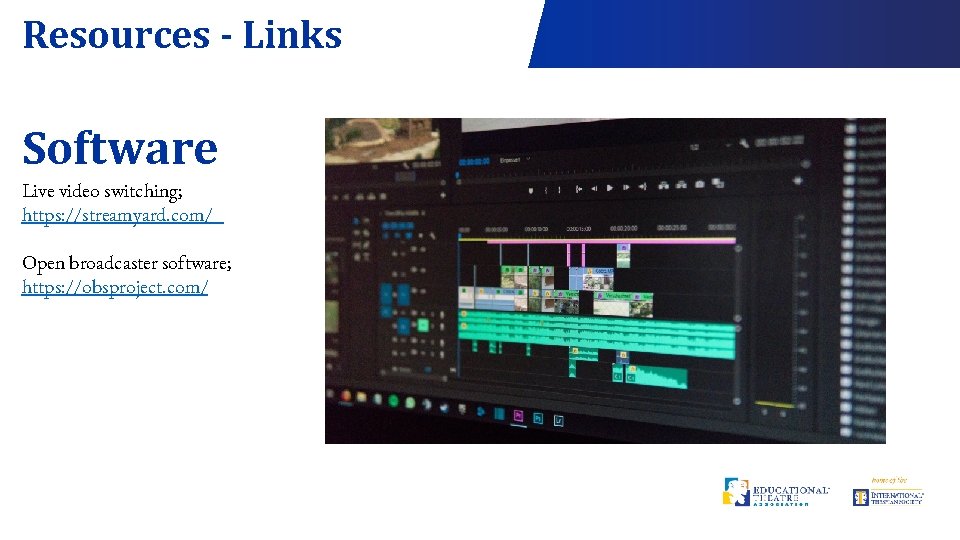
Resources - Links Software Live video switching; https: //streamyard. com/ Open broadcaster software; https: //obsproject. com/

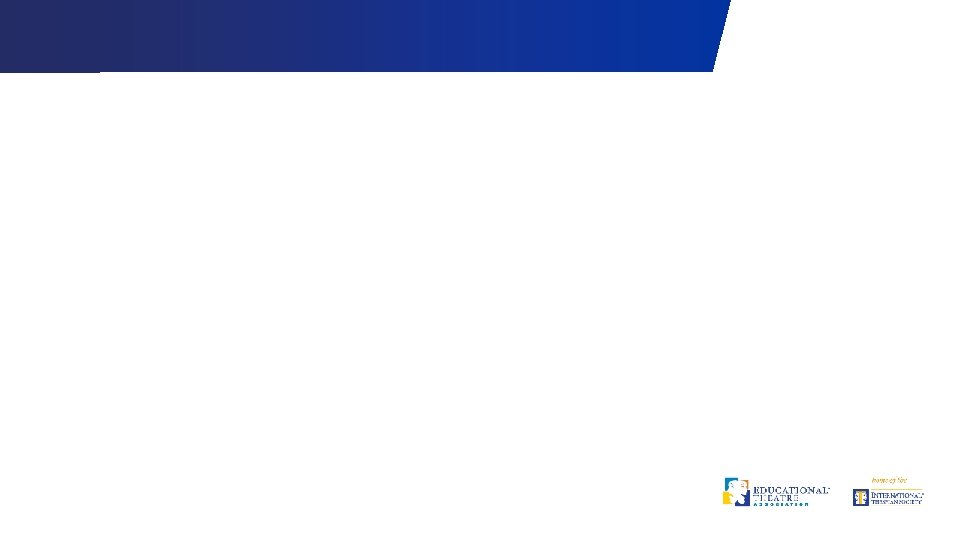
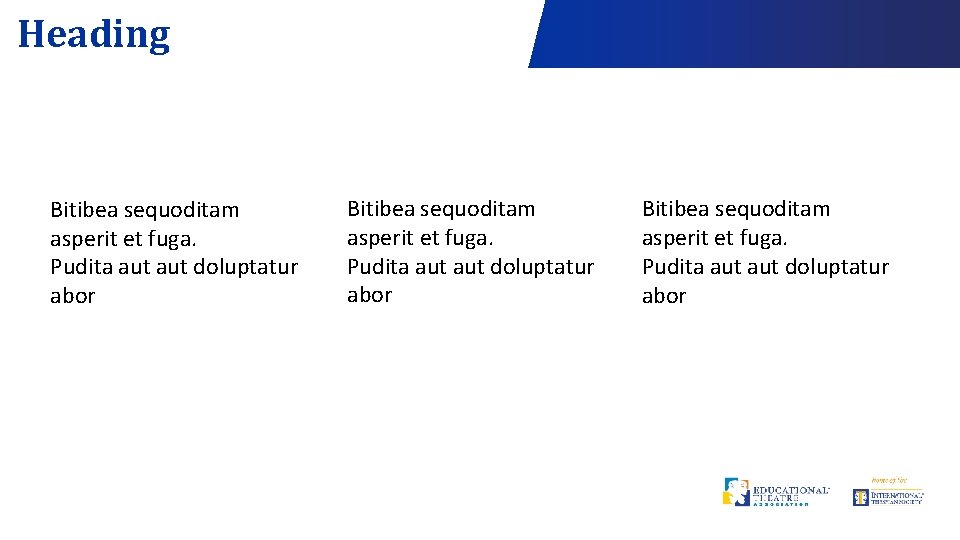
Heading Bitibea sequoditam asperit et fuga. Pudita aut aut doluptatur abor Bitibea sequoditam asperit et fuga. Pudita aut doluptatur abor
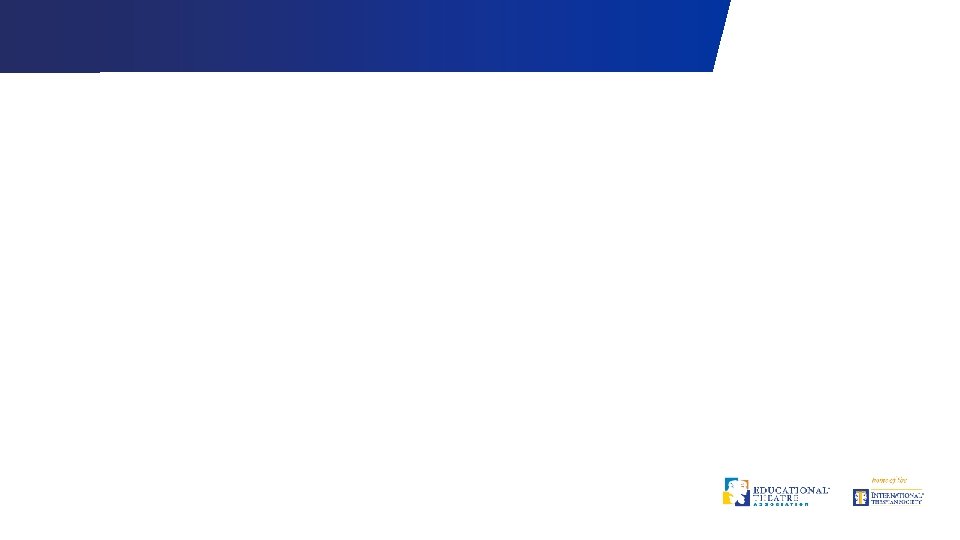
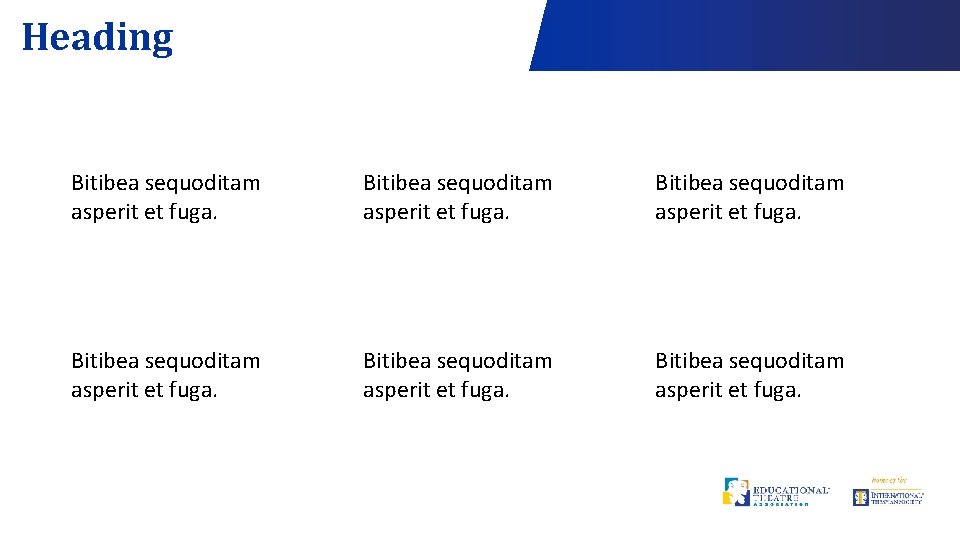
Heading Bitibea sequoditam asperit et fuga.
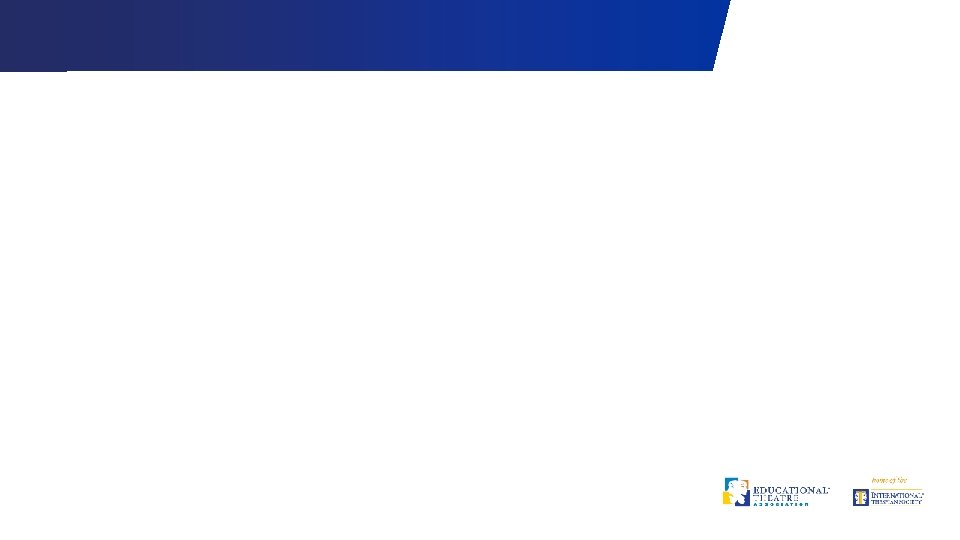
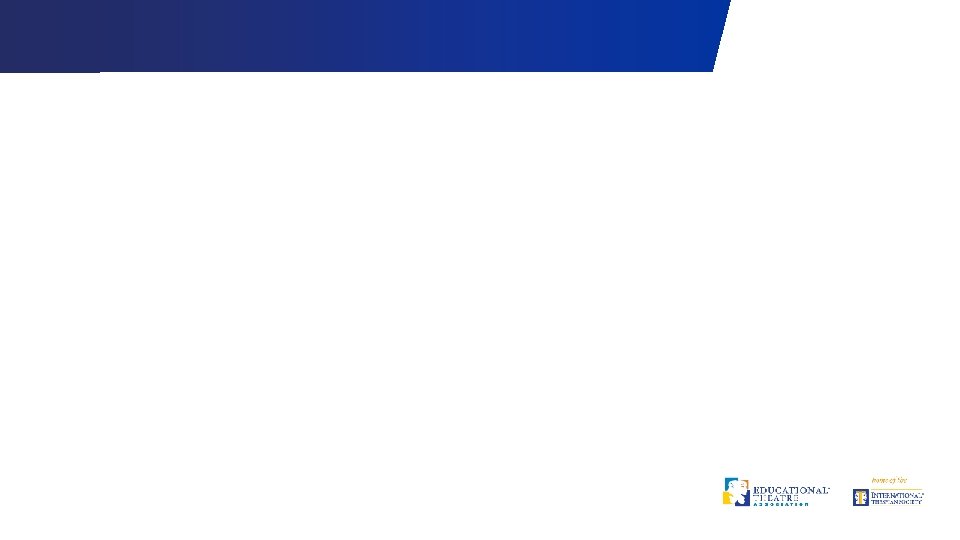
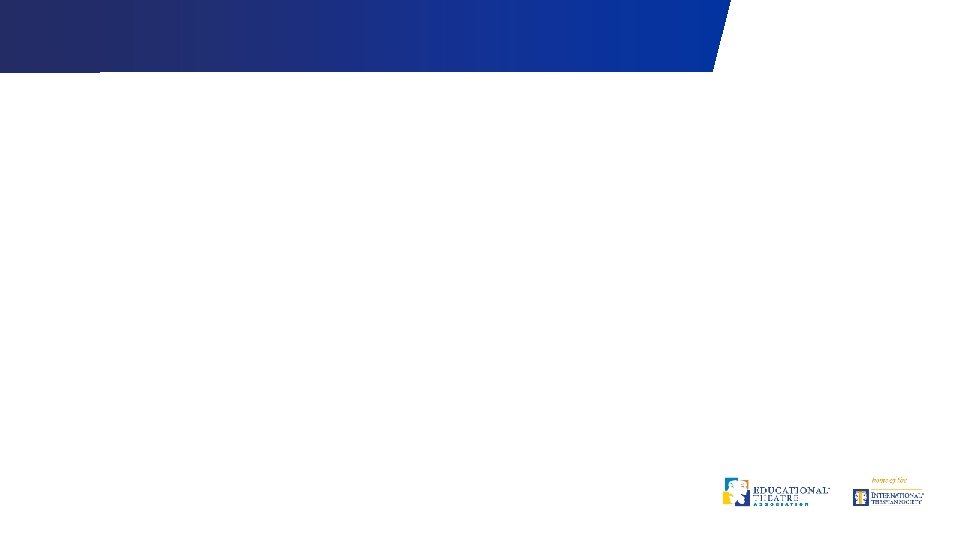
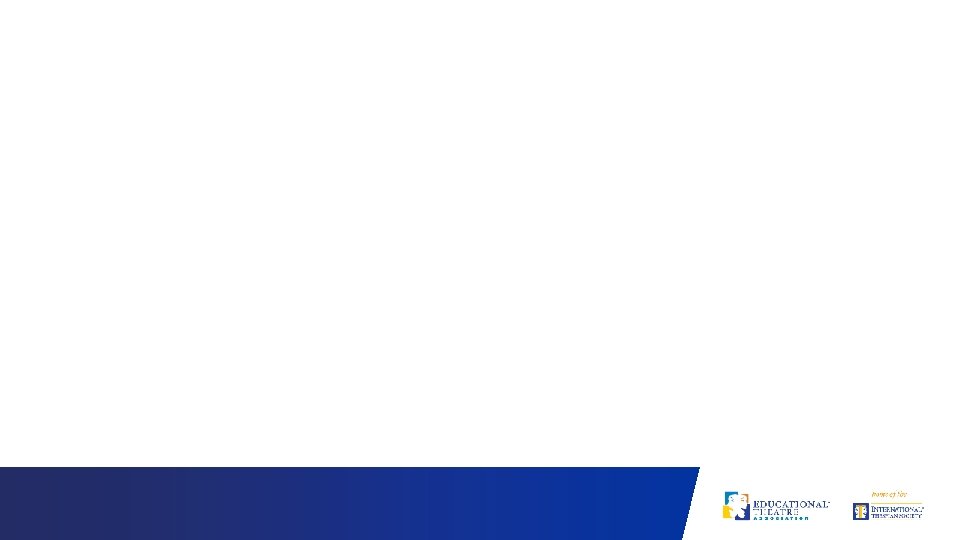
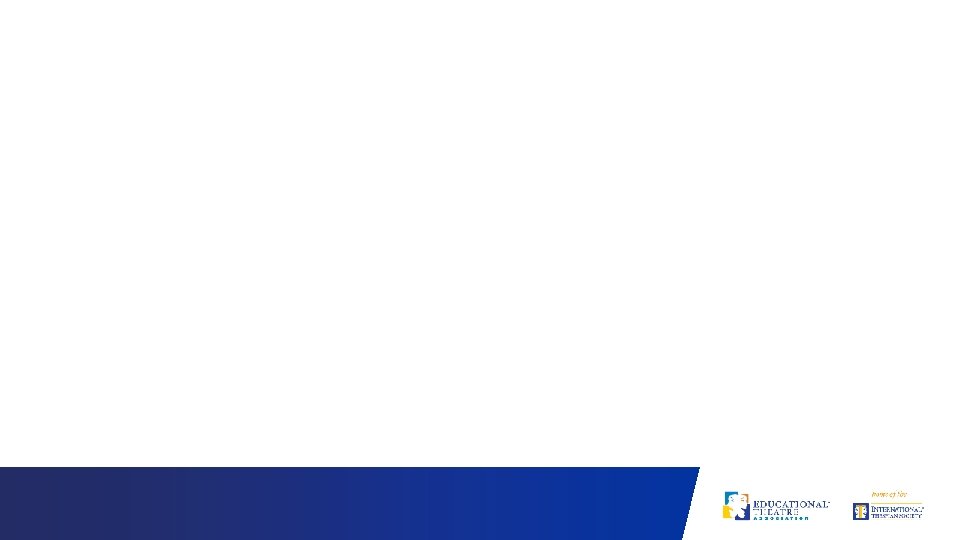
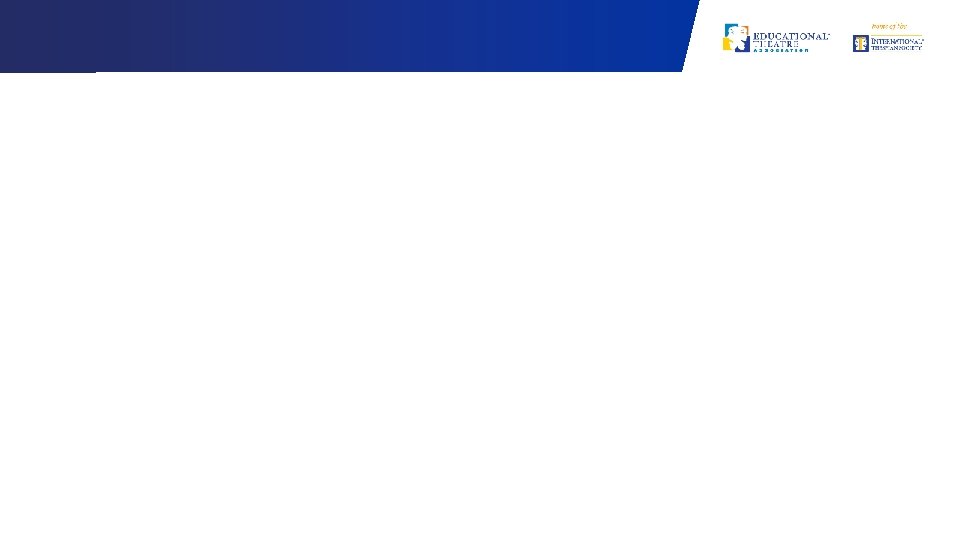
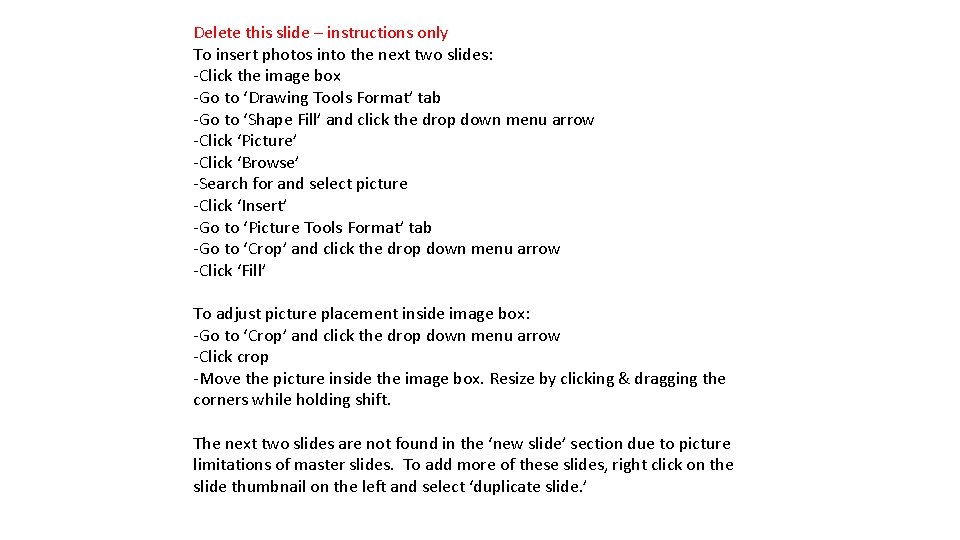
Delete this slide – instructions only To insert photos into the next two slides: -Click the image box -Go to ‘Drawing Tools Format’ tab -Go to ‘Shape Fill’ and click the drop down menu arrow -Click ‘Picture’ -Click ‘Browse’ -Search for and select picture -Click ‘Insert’ -Go to ‘Picture Tools Format’ tab -Go to ‘Crop’ and click the drop down menu arrow -Click ‘Fill’ To adjust picture placement inside image box: -Go to ‘Crop’ and click the drop down menu arrow -Click crop -Move the picture inside the image box. Resize by clicking & dragging the corners while holding shift. The next two slides are not found in the ‘new slide’ section due to picture limitations of master slides. To add more of these slides, right click on the slide thumbnail on the left and select ‘duplicate slide. ’
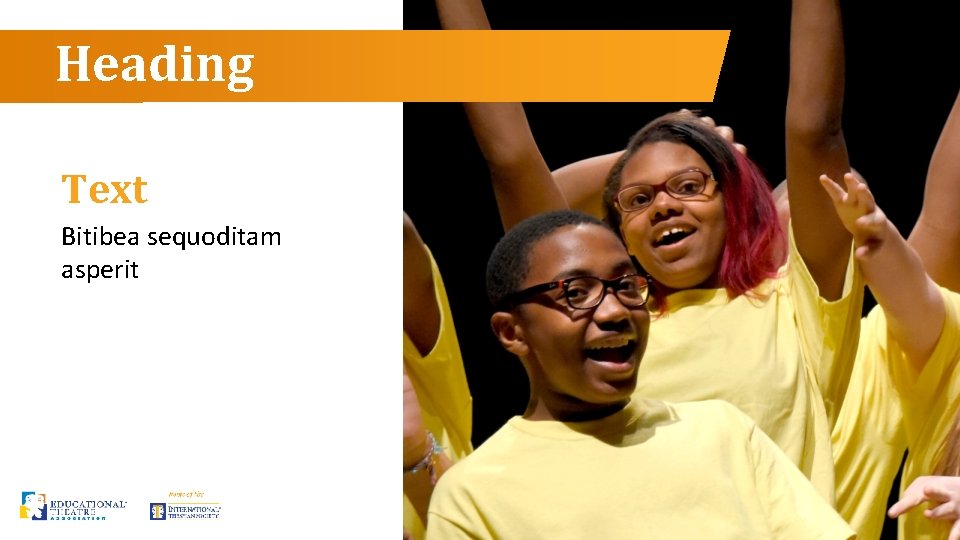
Heading Text Bitibea sequoditam asperit
 Top ten tips
Top ten tips Virtual meeting etiquette tips
Virtual meeting etiquette tips Ten twenty thirty forty
Ten twenty thirty forty Ten ten siempre fuerzas y esperanza
Ten ten siempre fuerzas y esperanza Ten ten program
Ten ten program Top ten risk item tracking
Top ten risk item tracking Owasp top ten 2016
Owasp top ten 2016 Top 10 sins
Top 10 sins Probability and impact matrix in project management
Probability and impact matrix in project management Owasp mobile top ten
Owasp mobile top ten Top ten risk item tracking
Top ten risk item tracking Top ten risk item tracking
Top ten risk item tracking Top ten risk item tracking
Top ten risk item tracking Elasmobranchology
Elasmobranchology Insecure cryptographic storage
Insecure cryptographic storage Top ten risk item tracking
Top ten risk item tracking Top ten risk item tracking
Top ten risk item tracking Top ten risk item tracking
Top ten risk item tracking 7/10/2010
7/10/2010 Top ten mathematics
Top ten mathematics Ruoteiden väli
Ruoteiden väli Top ten risk item tracking
Top ten risk item tracking Has virtual functions and accessible non-virtual destructor
Has virtual functions and accessible non-virtual destructor Formuö
Formuö Typiska drag för en novell
Typiska drag för en novell Tack för att ni lyssnade bild
Tack för att ni lyssnade bild Vad står k.r.å.k.a.n för
Vad står k.r.å.k.a.n för Varför kallas perioden 1918-1939 för mellankrigstiden
Varför kallas perioden 1918-1939 för mellankrigstiden En lathund för arbete med kontinuitetshantering
En lathund för arbete med kontinuitetshantering Adressändring ideell förening
Adressändring ideell förening Tidböcker
Tidböcker Anatomi organ reproduksi
Anatomi organ reproduksi