Top 20 Working Faster in NX Tips for
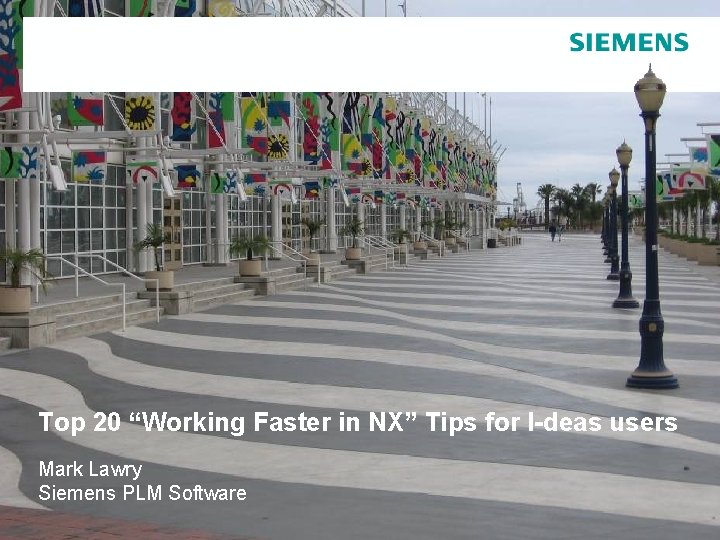
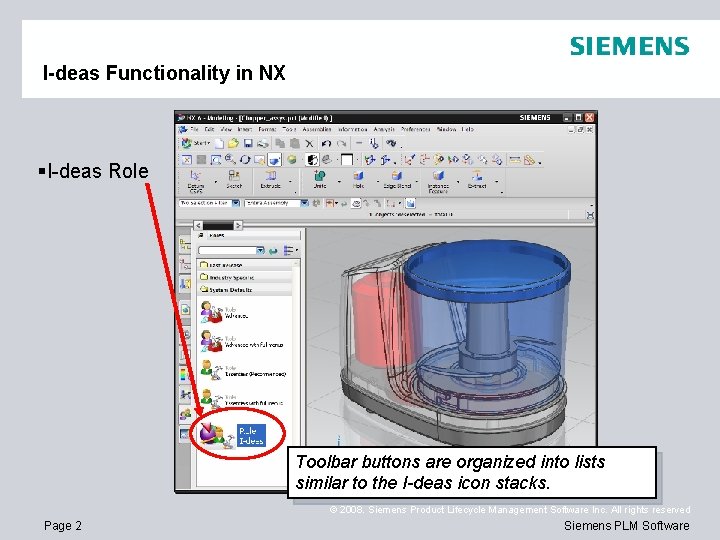
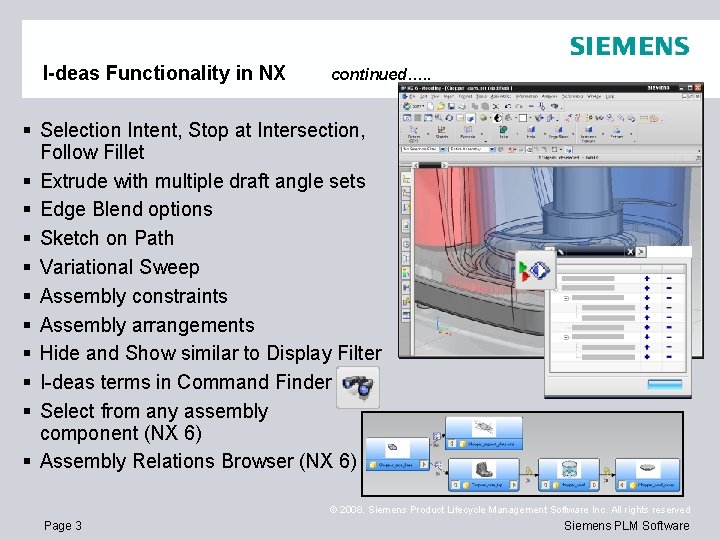
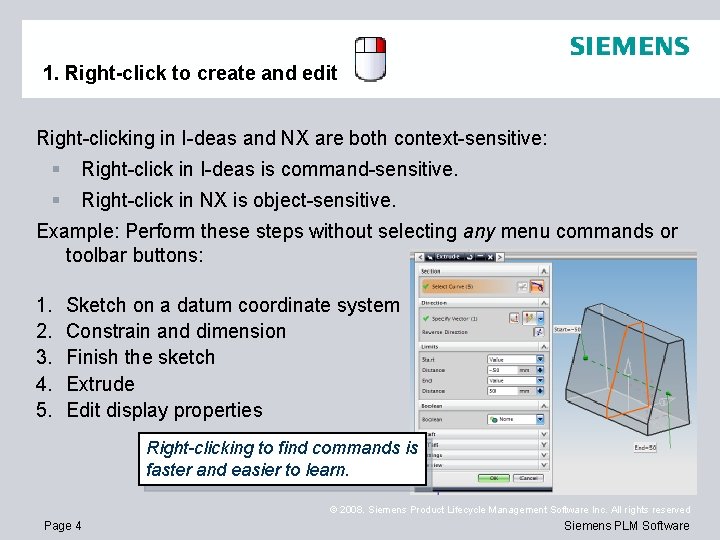
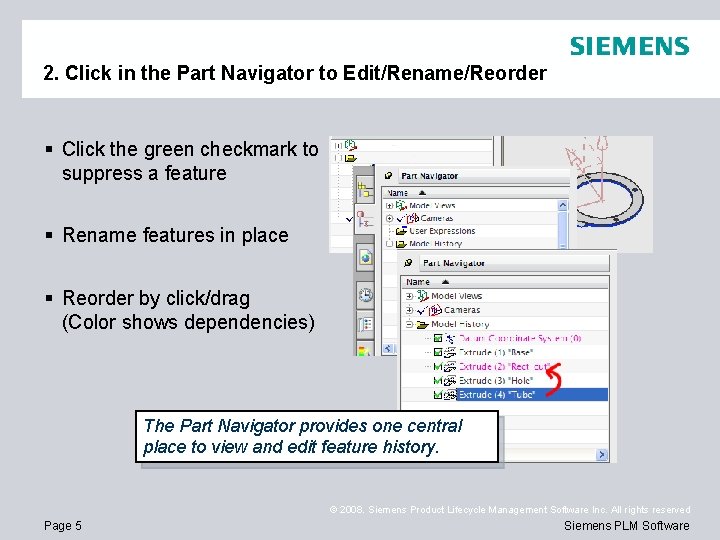
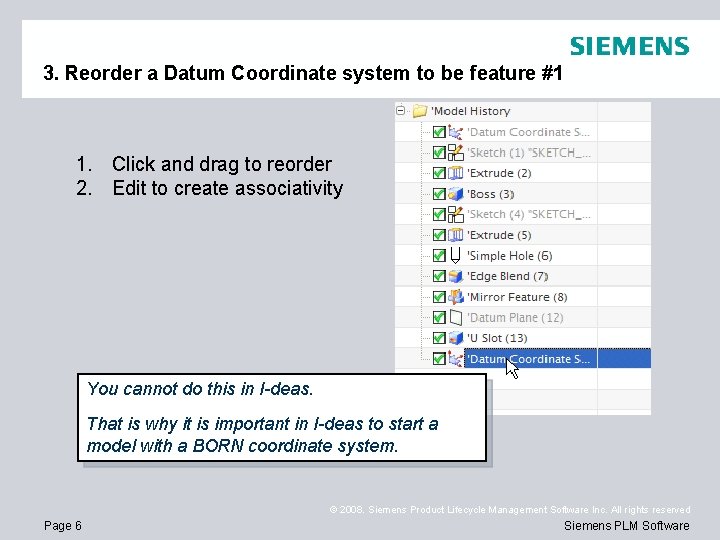
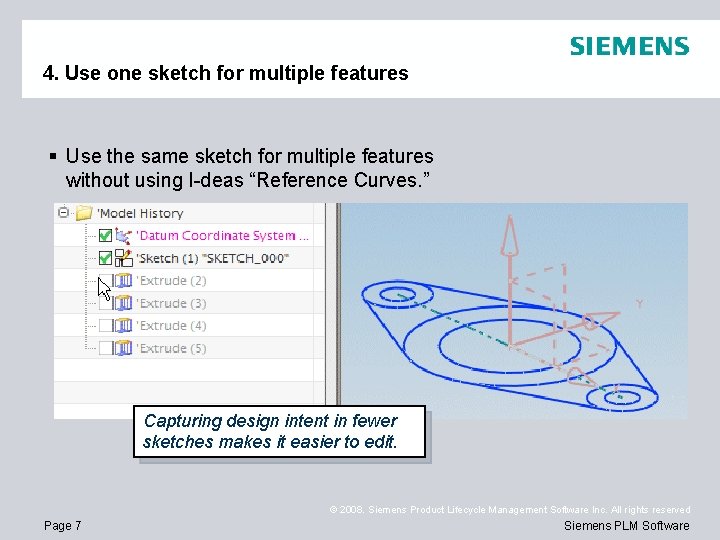
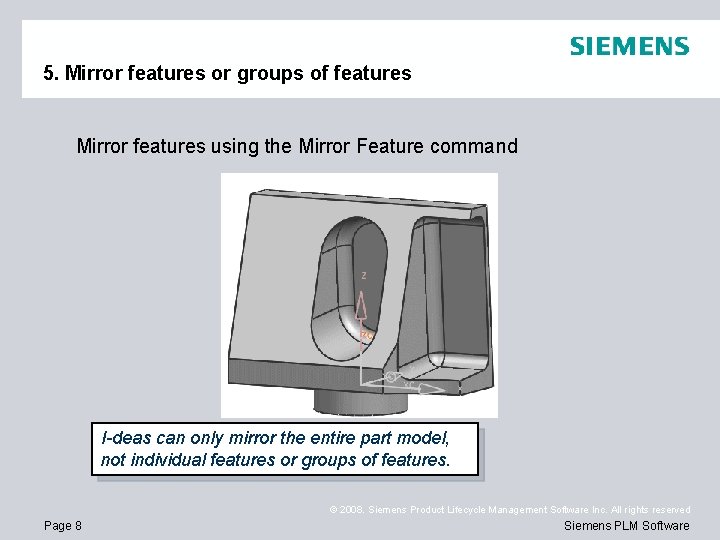
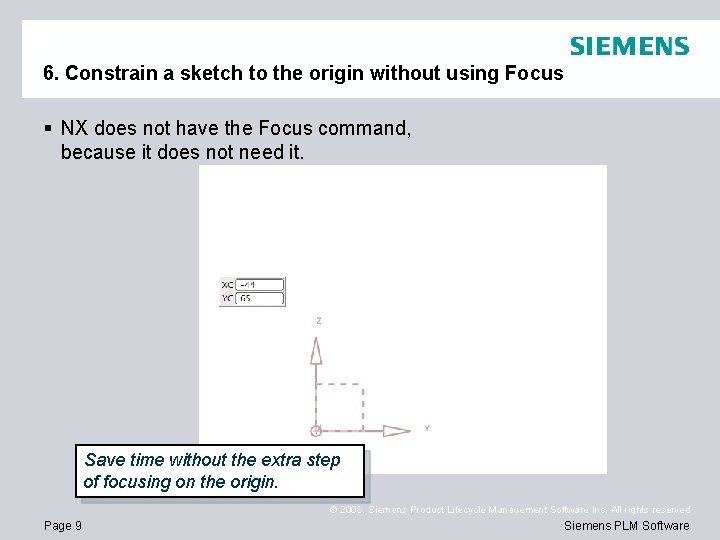
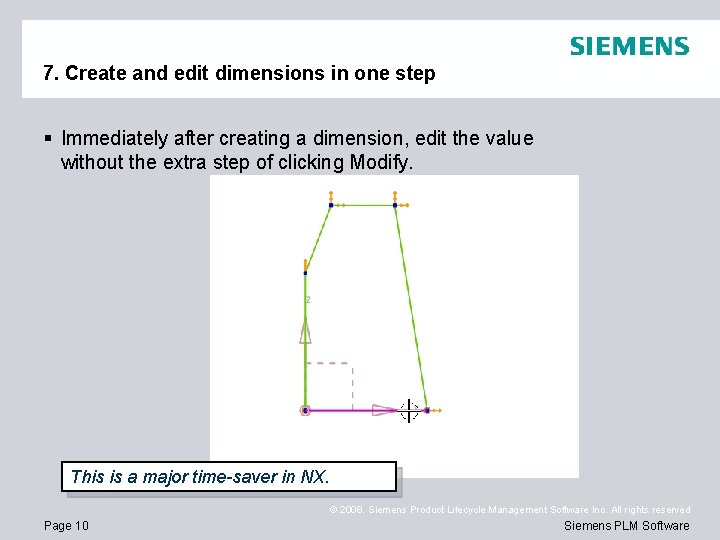
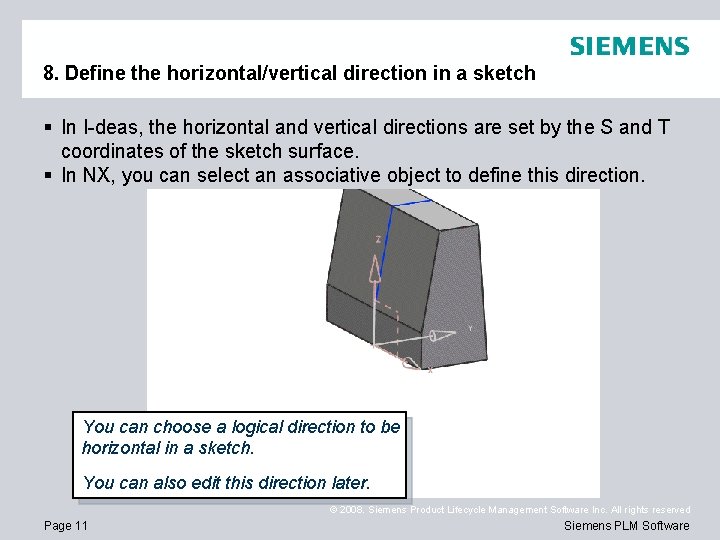
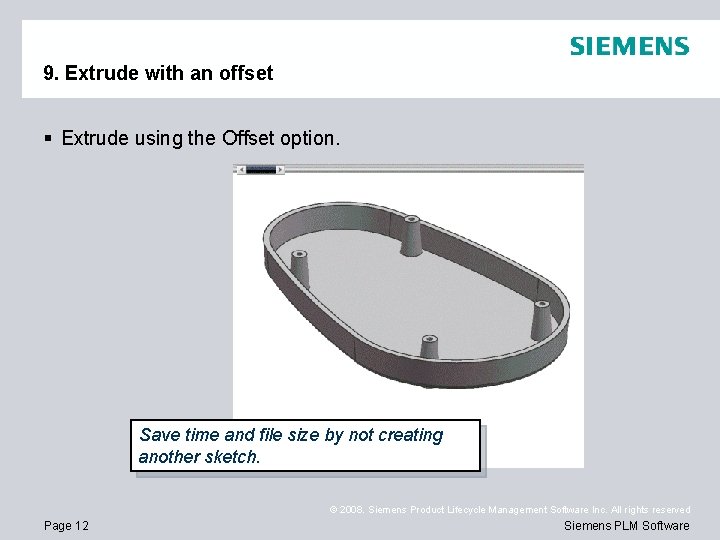
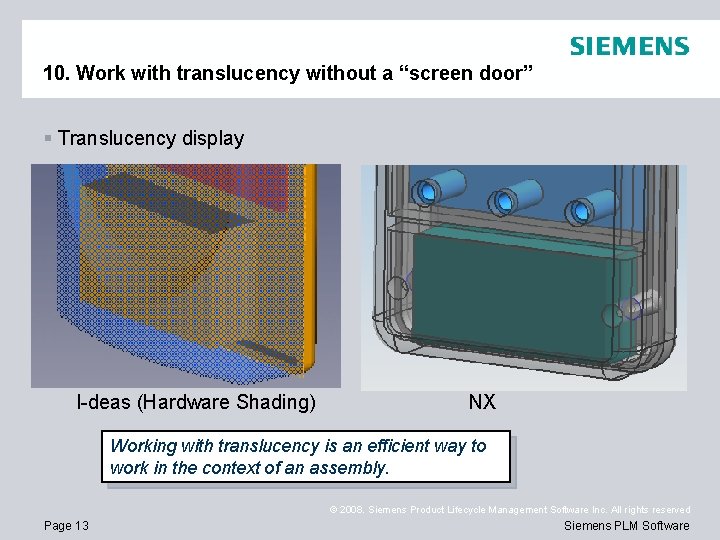
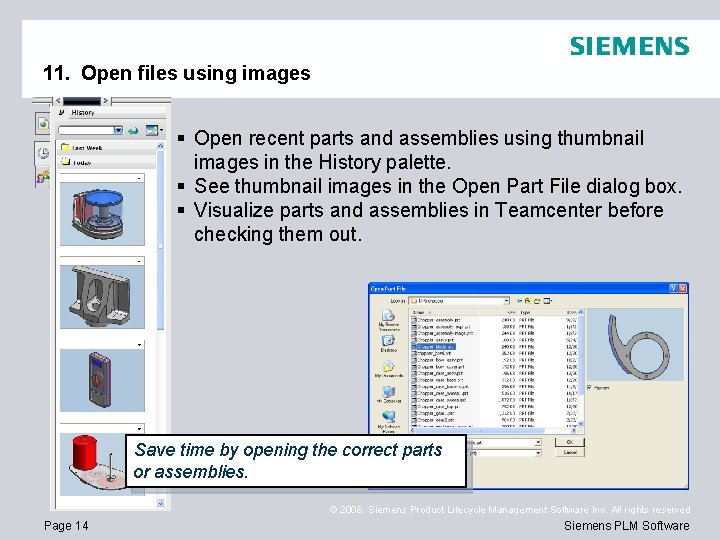
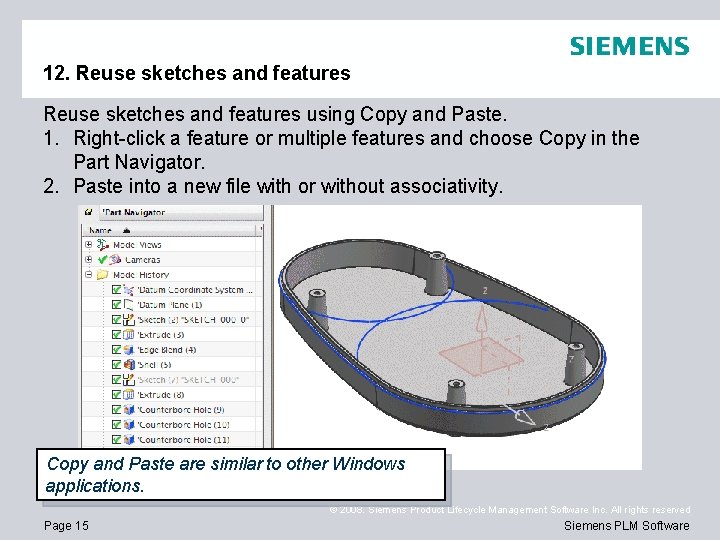
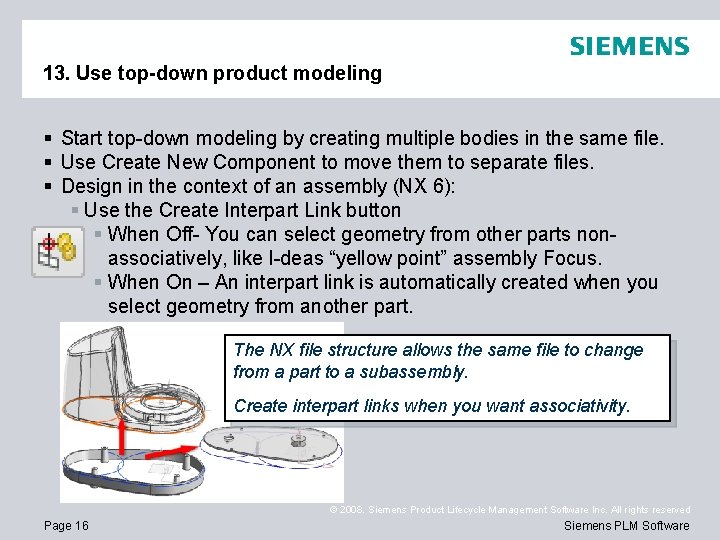
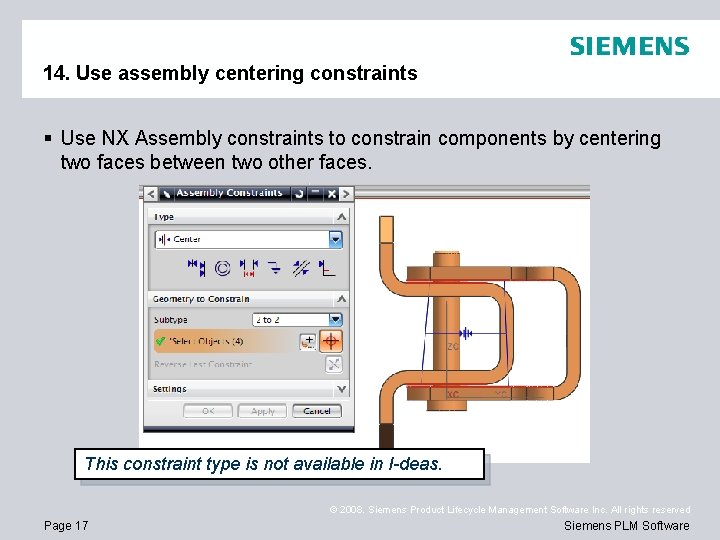
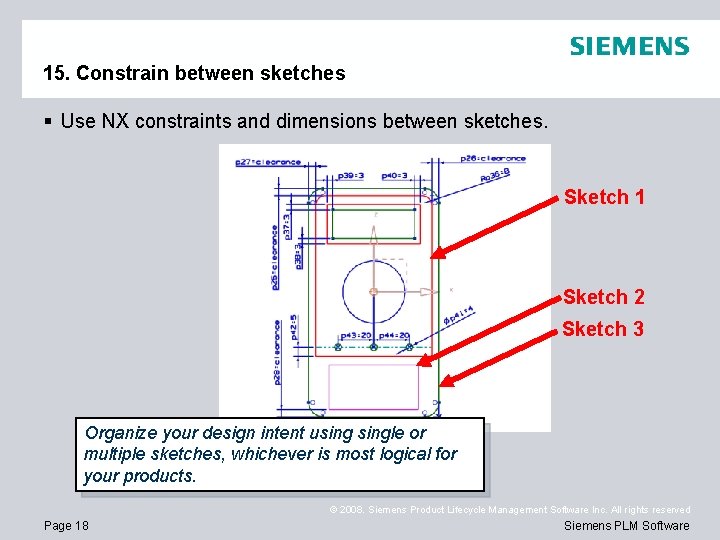
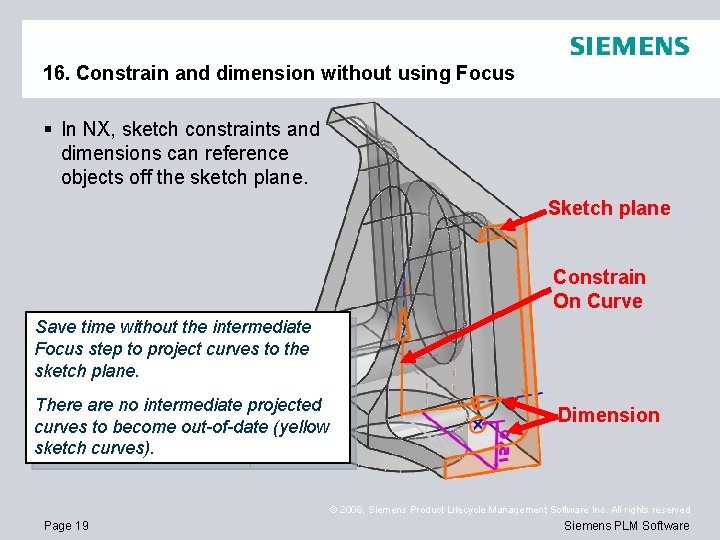
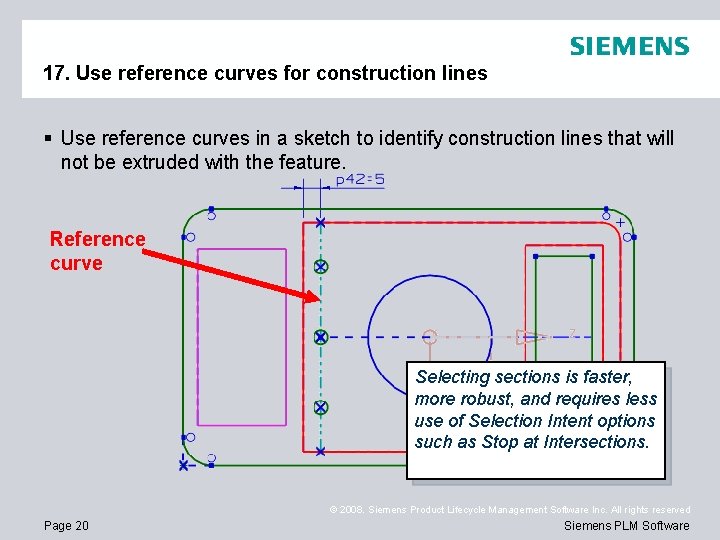
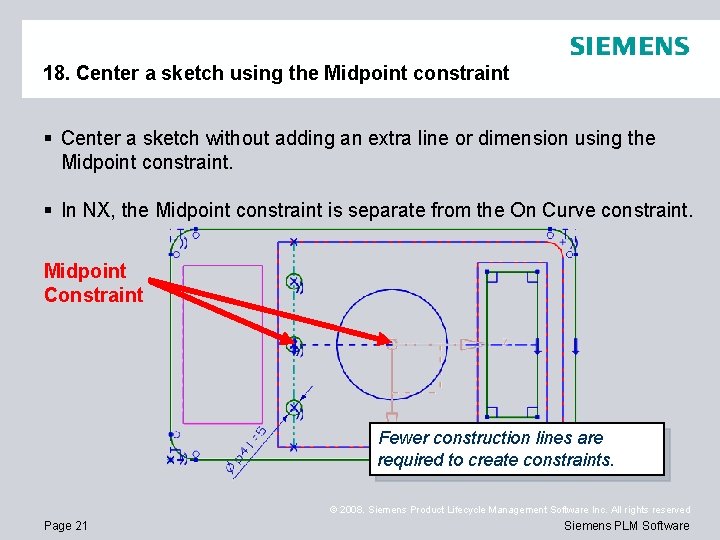
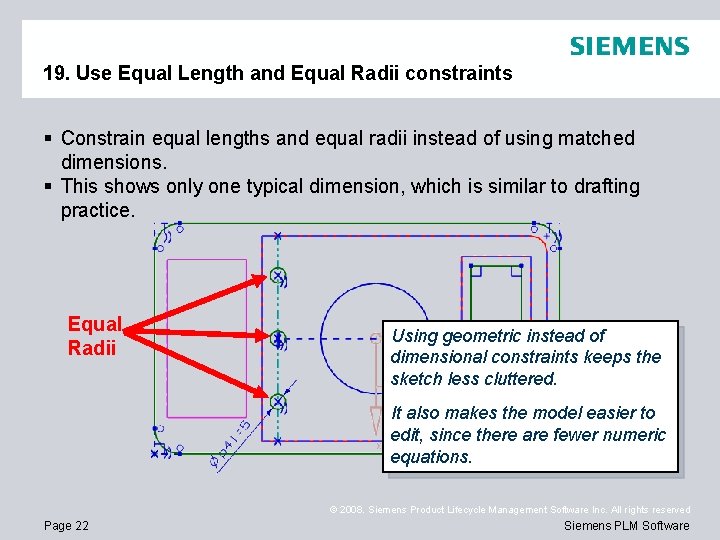

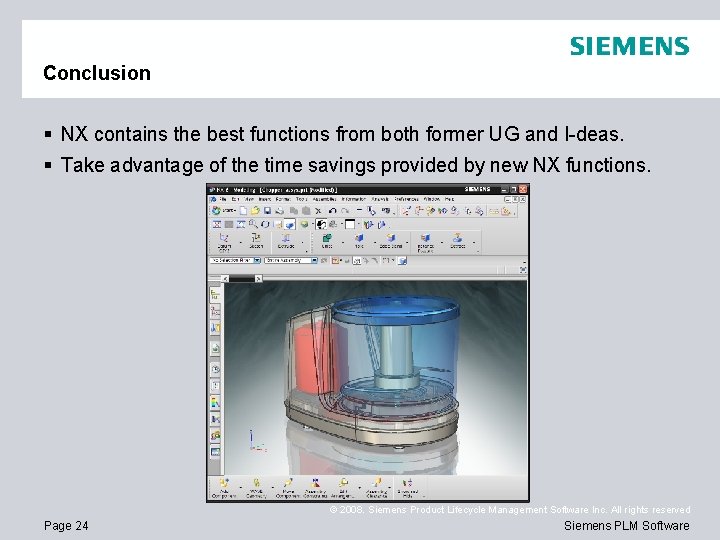
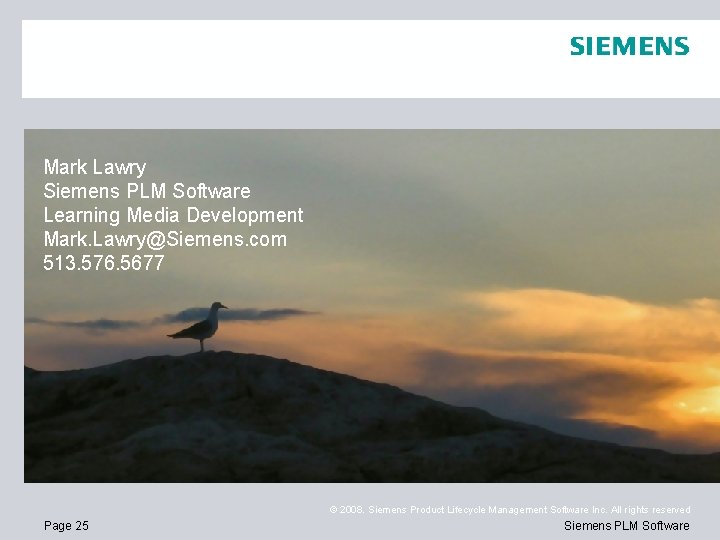
- Slides: 25
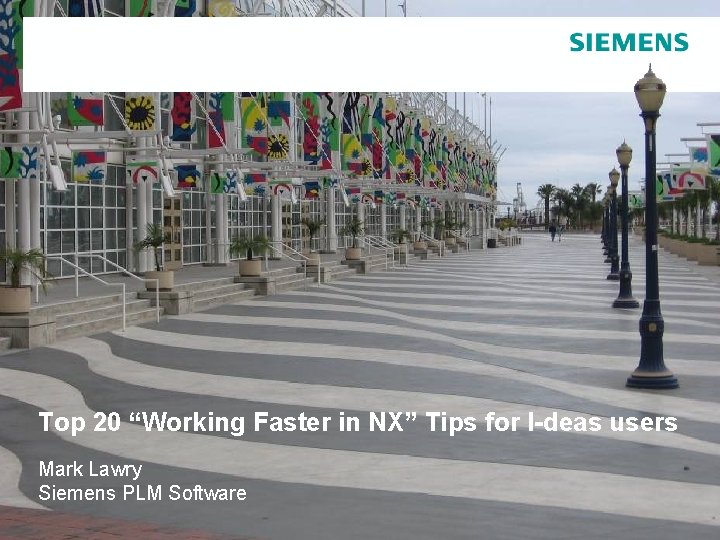
Top 20 “Working Faster in NX” Tips for I-deas users Mark Lawry Siemens PLM Software © 2007. Siemens Product Lifecycle Management Software Inc. All rights reserved Siemens PLM Software
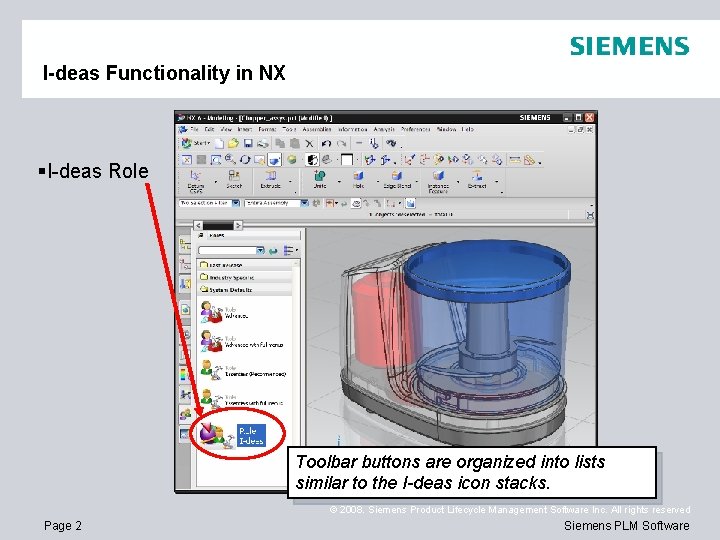
I-deas Functionality in NX §I-deas Role Toolbar buttons are organized into lists similar to the I-deas icon stacks. © 2008. Siemens Product Lifecycle Management Software Inc. All rights reserved Page 2 Siemens PLM Software
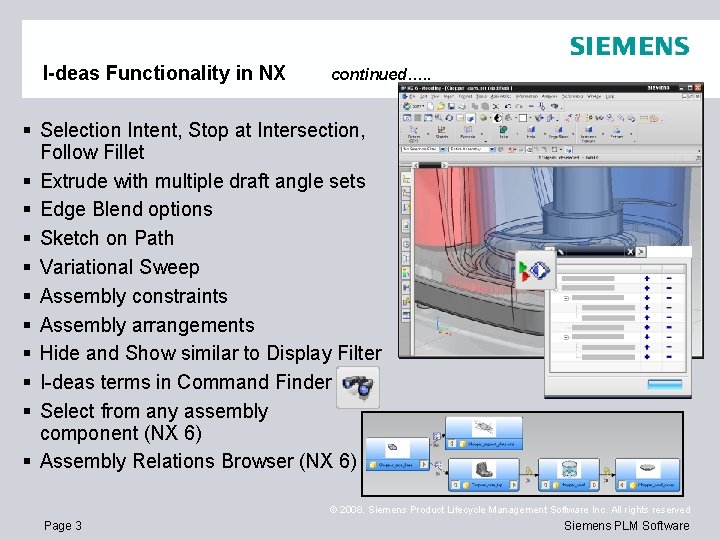
I-deas Functionality in NX continued…. . § Selection Intent, Stop at Intersection, Follow Fillet § Extrude with multiple draft angle sets § Edge Blend options § Sketch on Path § Variational Sweep § Assembly constraints § Assembly arrangements § Hide and Show similar to Display Filter § I-deas terms in Command Finder § Select from any assembly component (NX 6) § Assembly Relations Browser (NX 6) © 2008. Siemens Product Lifecycle Management Software Inc. All rights reserved Page 3 Siemens PLM Software
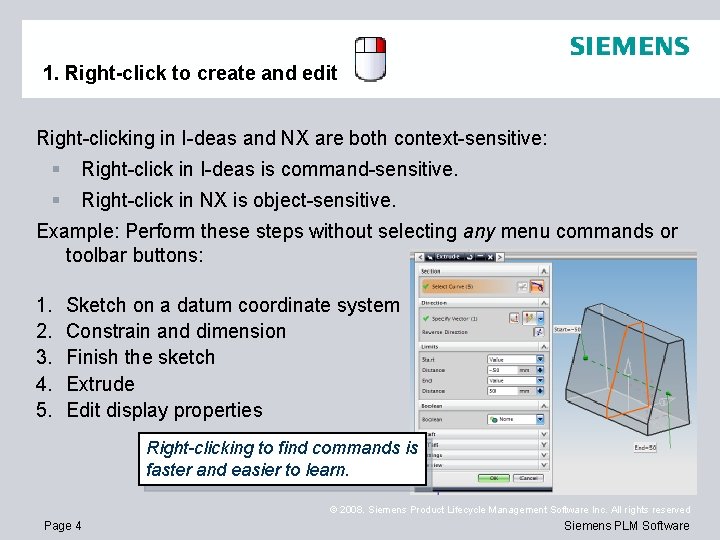
1. Right-click to create and edit Right-clicking in I-deas and NX are both context-sensitive: § Right-click in I-deas is command-sensitive. § Right-click in NX is object-sensitive. Example: Perform these steps without selecting any menu commands or toolbar buttons: 1. 2. 3. 4. 5. Sketch on a datum coordinate system Constrain and dimension Finish the sketch Extrude Edit display properties Right-clicking to find commands is faster and easier to learn. © 2008. Siemens Product Lifecycle Management Software Inc. All rights reserved Page 4 Siemens PLM Software
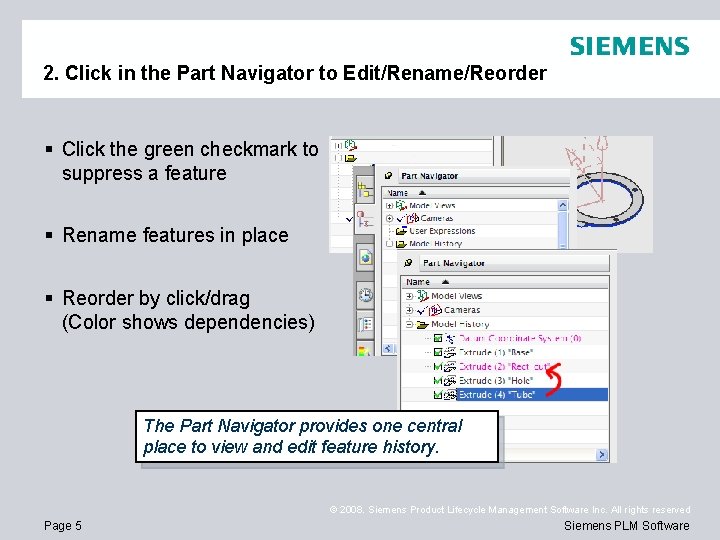
2. Click in the Part Navigator to Edit/Rename/Reorder § Click the green checkmark to suppress a feature § Rename features in place § Reorder by click/drag (Color shows dependencies) The Part Navigator provides one central place to view and edit feature history. © 2008. Siemens Product Lifecycle Management Software Inc. All rights reserved Page 5 Siemens PLM Software
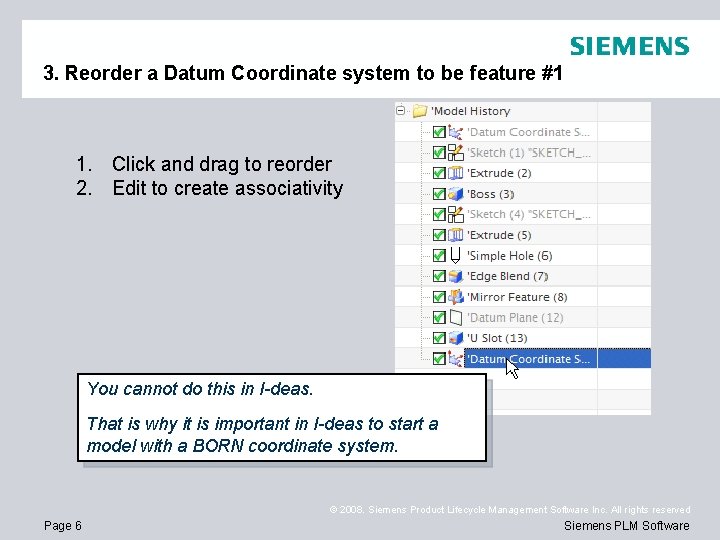
3. Reorder a Datum Coordinate system to be feature #1 1. Click and drag to reorder 2. Edit to create associativity You cannot do this in I-deas. That is why it is important in I-deas to start a model with a BORN coordinate system. © 2008. Siemens Product Lifecycle Management Software Inc. All rights reserved Page 6 Siemens PLM Software
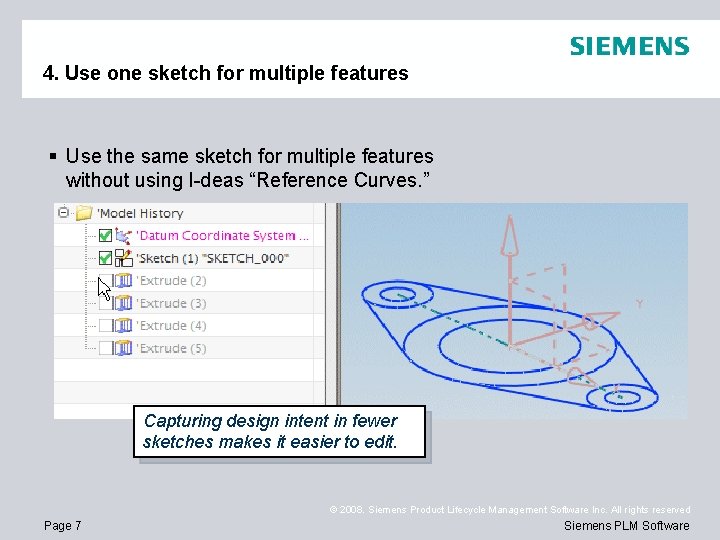
4. Use one sketch for multiple features § Use the same sketch for multiple features without using I-deas “Reference Curves. ” Capturing design intent in fewer sketches makes it easier to edit. © 2008. Siemens Product Lifecycle Management Software Inc. All rights reserved Page 7 Siemens PLM Software
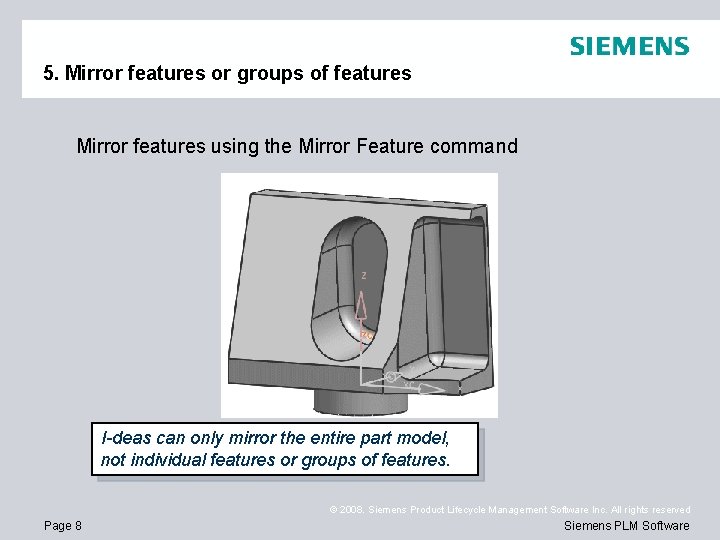
5. Mirror features or groups of features Mirror features using the Mirror Feature command I-deas can only mirror the entire part model, not individual features or groups of features. © 2008. Siemens Product Lifecycle Management Software Inc. All rights reserved Page 8 Siemens PLM Software
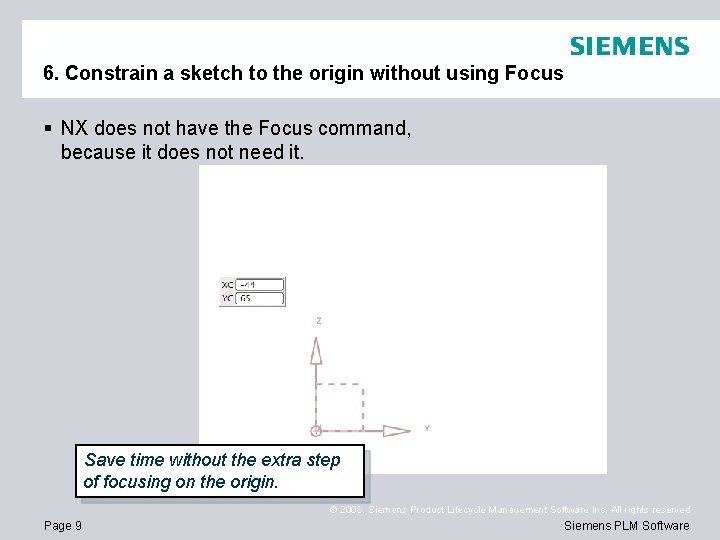
6. Constrain a sketch to the origin without using Focus § NX does not have the Focus command, because it does not need it. Save time without the extra step of focusing on the origin. © 2008. Siemens Product Lifecycle Management Software Inc. All rights reserved Page 9 Siemens PLM Software
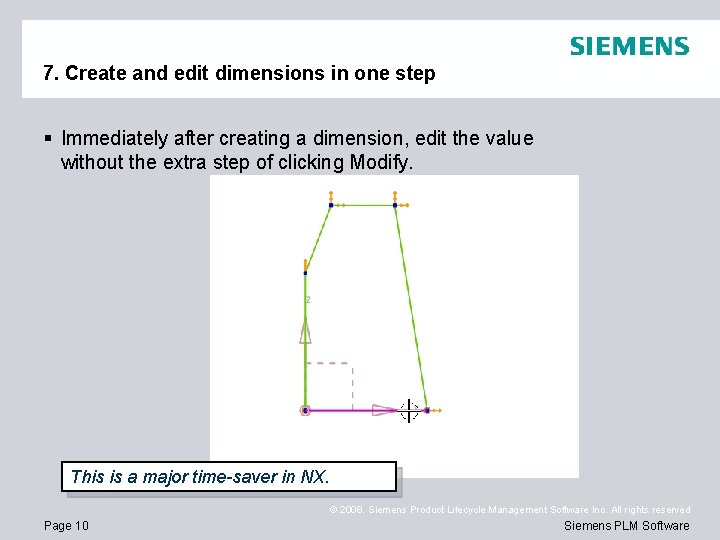
7. Create and edit dimensions in one step § Immediately after creating a dimension, edit the value without the extra step of clicking Modify. This is a major time-saver in NX. © 2008. Siemens Product Lifecycle Management Software Inc. All rights reserved Page 10 Siemens PLM Software
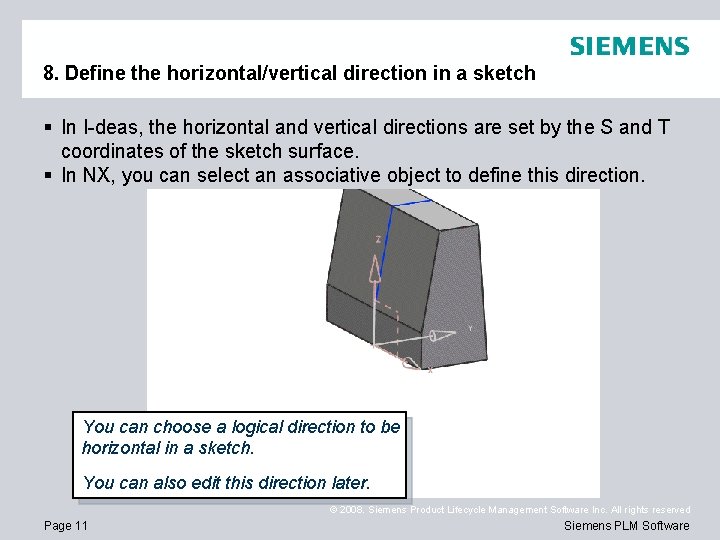
8. Define the horizontal/vertical direction in a sketch § In I-deas, the horizontal and vertical directions are set by the S and T coordinates of the sketch surface. § In NX, you can select an associative object to define this direction. You can choose a logical direction to be horizontal in a sketch. You can also edit this direction later. © 2008. Siemens Product Lifecycle Management Software Inc. All rights reserved Page 11 Siemens PLM Software
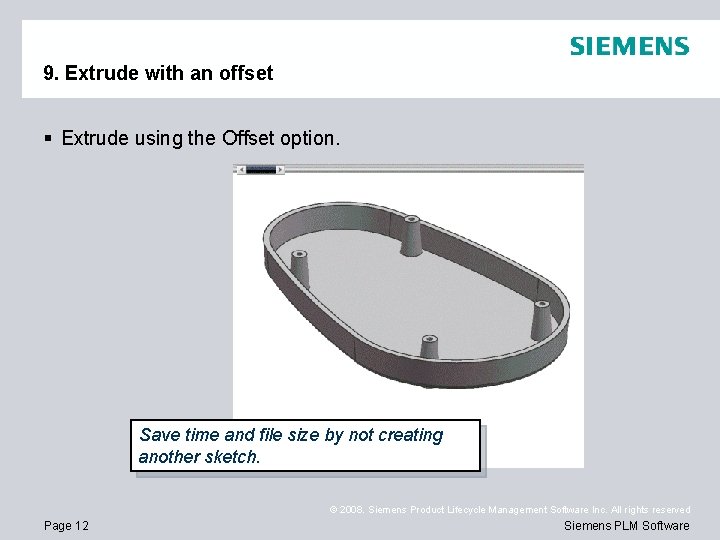
9. Extrude with an offset § Extrude using the Offset option. Save time and file size by not creating another sketch. © 2008. Siemens Product Lifecycle Management Software Inc. All rights reserved Page 12 Siemens PLM Software
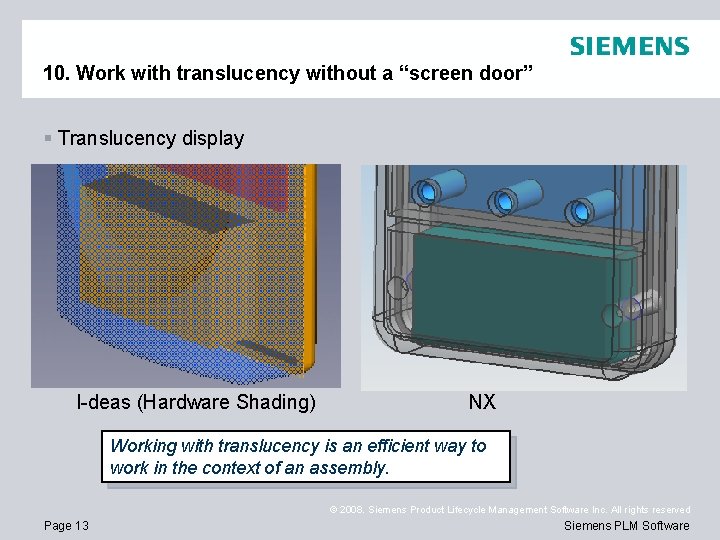
10. Work with translucency without a “screen door” § Translucency display I-deas (Hardware Shading) NX Working with translucency is an efficient way to work in the context of an assembly. © 2008. Siemens Product Lifecycle Management Software Inc. All rights reserved Page 13 Siemens PLM Software
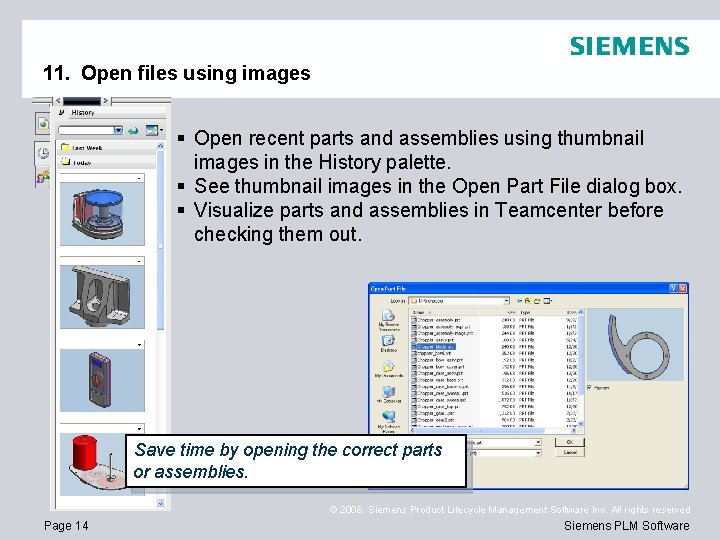
11. Open files using images § Open recent parts and assemblies using thumbnail images in the History palette. § See thumbnail images in the Open Part File dialog box. § Visualize parts and assemblies in Teamcenter before checking them out. Save time by opening the correct parts or assemblies. © 2008. Siemens Product Lifecycle Management Software Inc. All rights reserved Page 14 Siemens PLM Software
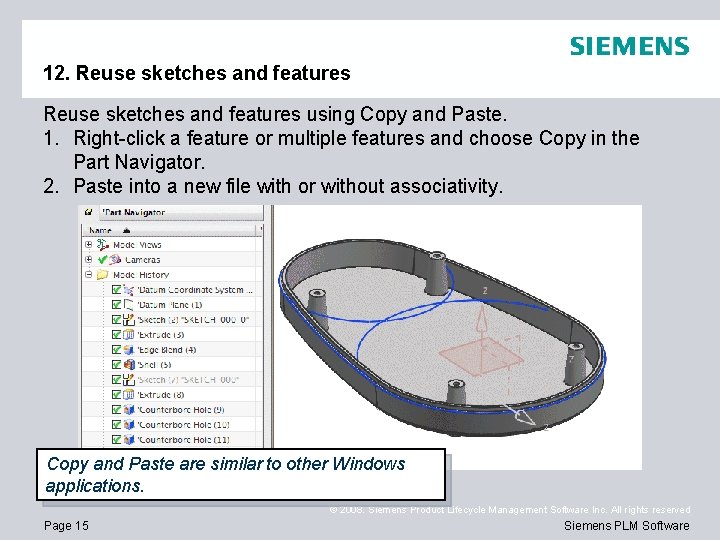
12. Reuse sketches and features using Copy and Paste. 1. Right-click a feature or multiple features and choose Copy in the Part Navigator. 2. Paste into a new file with or without associativity. Copy and Paste are similar to other Windows applications. © 2008. Siemens Product Lifecycle Management Software Inc. All rights reserved Page 15 Siemens PLM Software
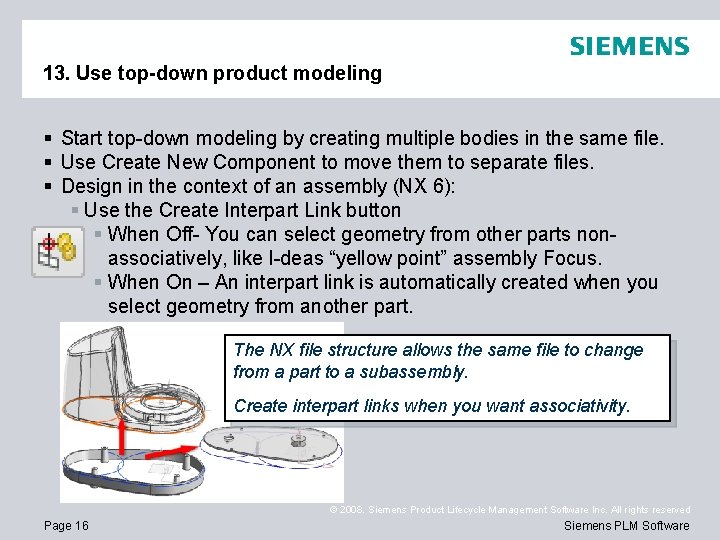
13. Use top-down product modeling § Start top-down modeling by creating multiple bodies in the same file. § Use Create New Component to move them to separate files. § Design in the context of an assembly (NX 6): § Use the Create Interpart Link button § When Off- You can select geometry from other parts nonassociatively, like I-deas “yellow point” assembly Focus. § When On – An interpart link is automatically created when you select geometry from another part. The NX file structure allows the same file to change from a part to a subassembly. Create interpart links when you want associativity. © 2008. Siemens Product Lifecycle Management Software Inc. All rights reserved Page 16 Siemens PLM Software
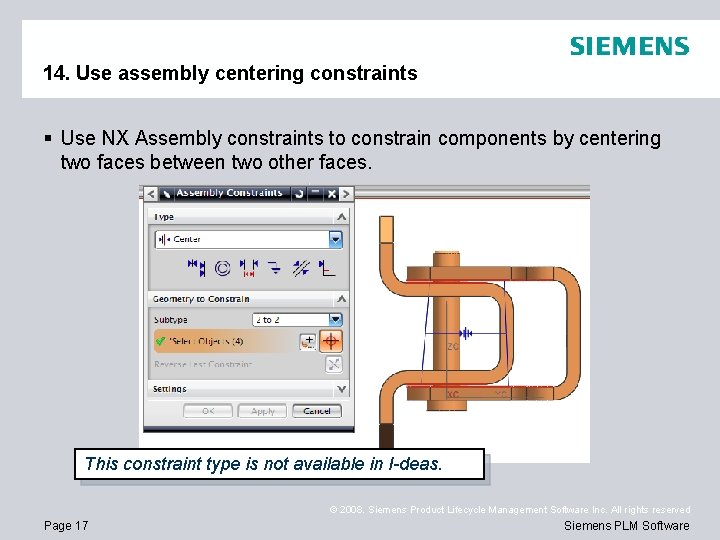
14. Use assembly centering constraints § Use NX Assembly constraints to constrain components by centering two faces between two other faces. This constraint type is not available in I-deas. © 2008. Siemens Product Lifecycle Management Software Inc. All rights reserved Page 17 Siemens PLM Software
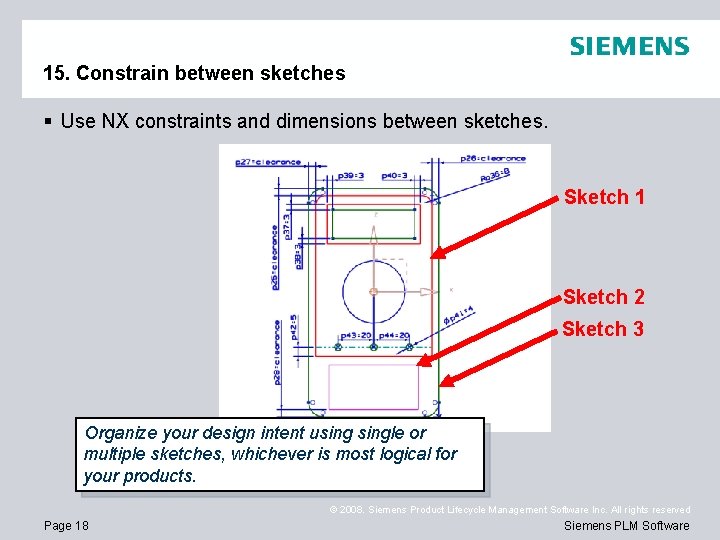
15. Constrain between sketches § Use NX constraints and dimensions between sketches. Sketch 1 Sketch 2 Sketch 3 Organize your design intent usingle or multiple sketches, whichever is most logical for your products. © 2008. Siemens Product Lifecycle Management Software Inc. All rights reserved Page 18 Siemens PLM Software
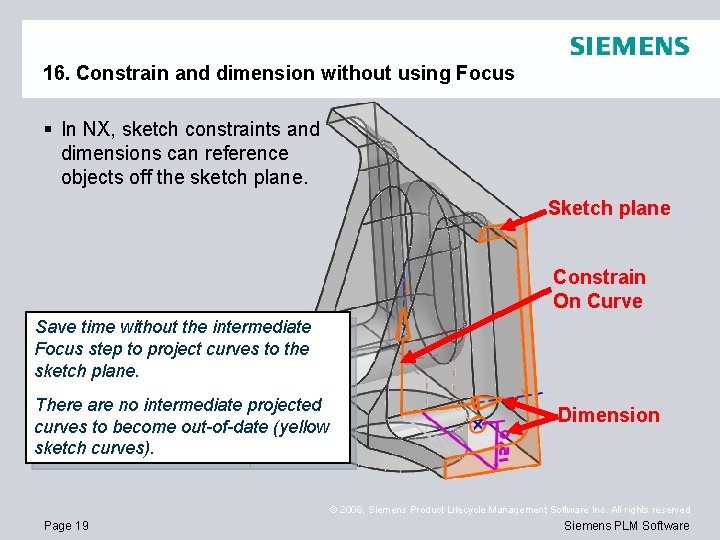
16. Constrain and dimension without using Focus § In NX, sketch constraints and dimensions can reference objects off the sketch plane. Sketch plane Constrain On Curve Save time without the intermediate Focus step to project curves to the sketch plane. There are no intermediate projected curves to become out-of-date (yellow sketch curves). Dimension © 2008. Siemens Product Lifecycle Management Software Inc. All rights reserved Page 19 Siemens PLM Software
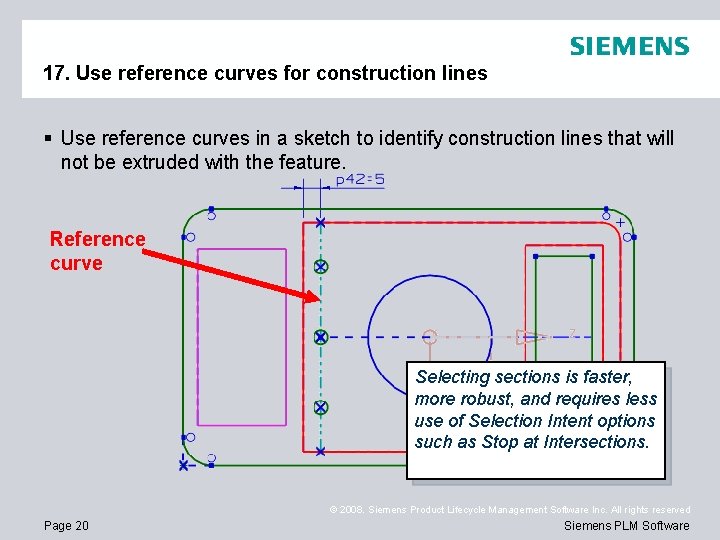
17. Use reference curves for construction lines § Use reference curves in a sketch to identify construction lines that will not be extruded with the feature. Reference curve Selecting sections is faster, more robust, and requires less use of Selection Intent options such as Stop at Intersections. © 2008. Siemens Product Lifecycle Management Software Inc. All rights reserved Page 20 Siemens PLM Software
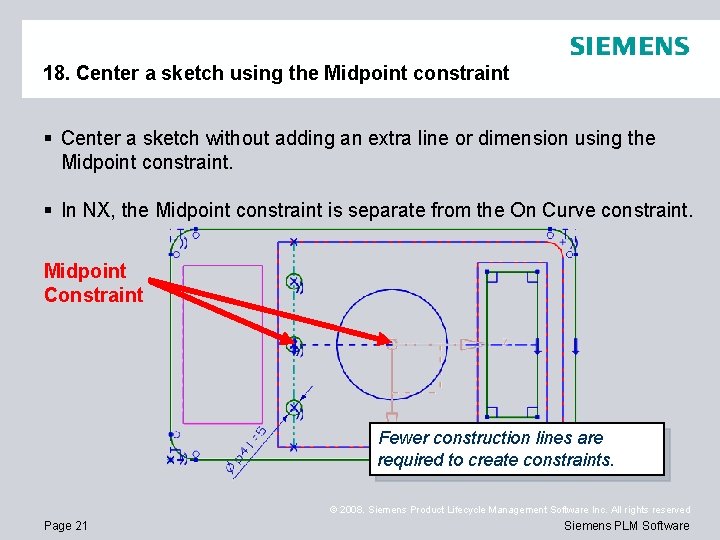
18. Center a sketch using the Midpoint constraint § Center a sketch without adding an extra line or dimension using the Midpoint constraint. § In NX, the Midpoint constraint is separate from the On Curve constraint. Midpoint Constraint Fewer construction lines are required to create constraints. © 2008. Siemens Product Lifecycle Management Software Inc. All rights reserved Page 21 Siemens PLM Software
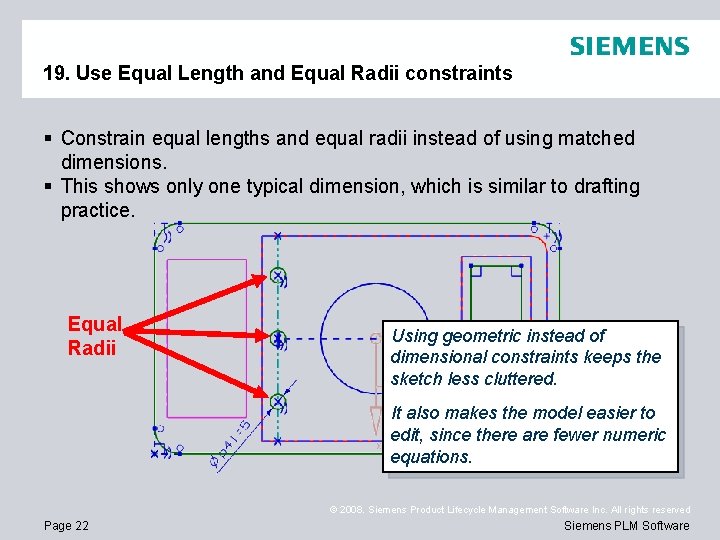
19. Use Equal Length and Equal Radii constraints § Constrain equal lengths and equal radii instead of using matched dimensions. § This shows only one typical dimension, which is similar to drafting practice. Equal Radii Using geometric instead of dimensional constraints keeps the sketch less cluttered. It also makes the model easier to edit, since there are fewer numeric equations. © 2008. Siemens Product Lifecycle Management Software Inc. All rights reserved Page 22 Siemens PLM Software

20. Use design features § Hole features include parameters for countersunk, counterbore, thread clearance, and entry and exit chamfers in one feature. § Slots and pockets include parameters for radii. Capture manufacturing intent using design features. Edit Hole features to change between simple, counterbore, and countersunk holes. © 2008. Siemens Product Lifecycle Management Software Inc. All rights reserved Page 23 Siemens PLM Software
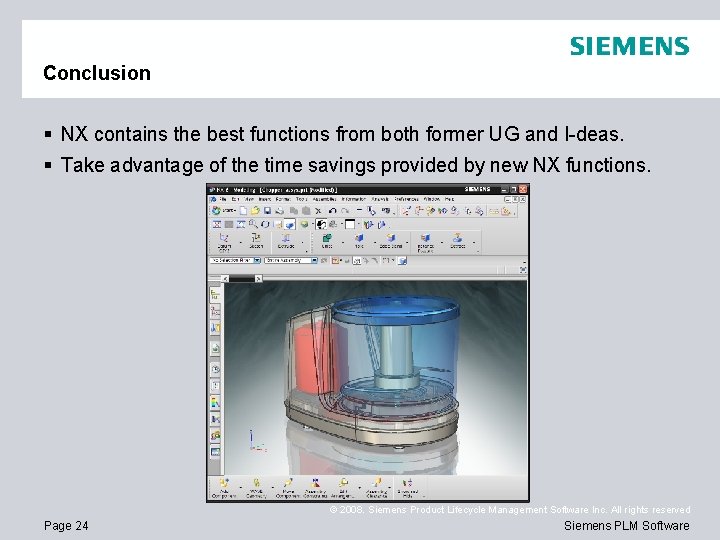
Conclusion § NX contains the best functions from both former UG and I-deas. § Take advantage of the time savings provided by new NX functions. © 2008. Siemens Product Lifecycle Management Software Inc. All rights reserved Page 24 Siemens PLM Software
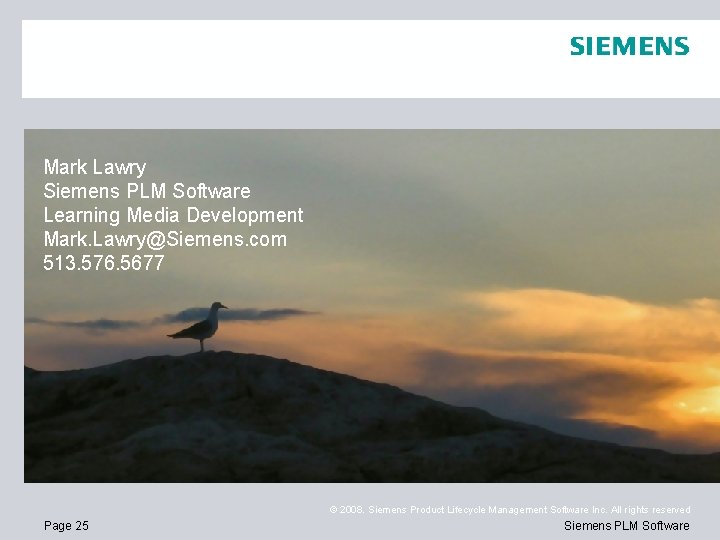
Mark Lawry Siemens PLM Software Learning Media Development Mark. Lawry@Siemens. com 513. 576. 5677 © 2008. Siemens Product Lifecycle Management Software Inc. All rights reserved Page 25 Siemens PLM Software