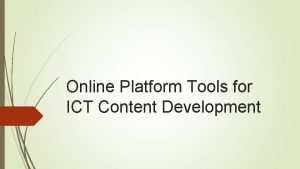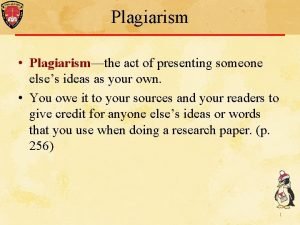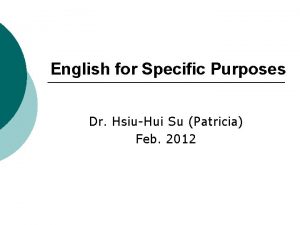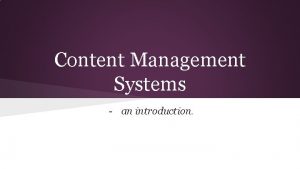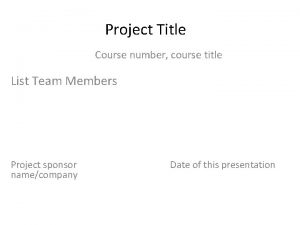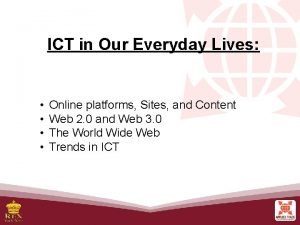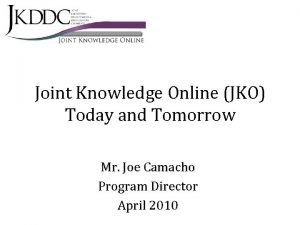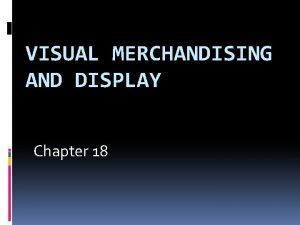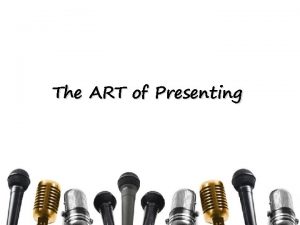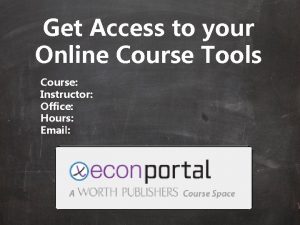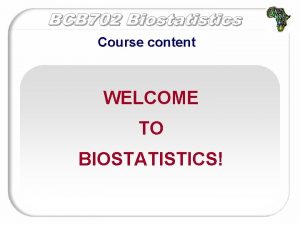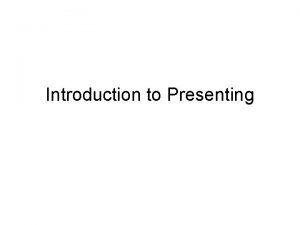Tools for Presenting Your Course Content Online David
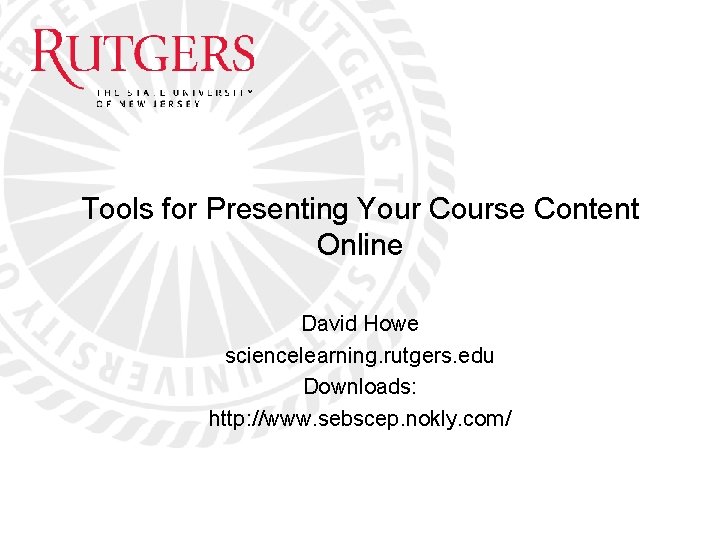
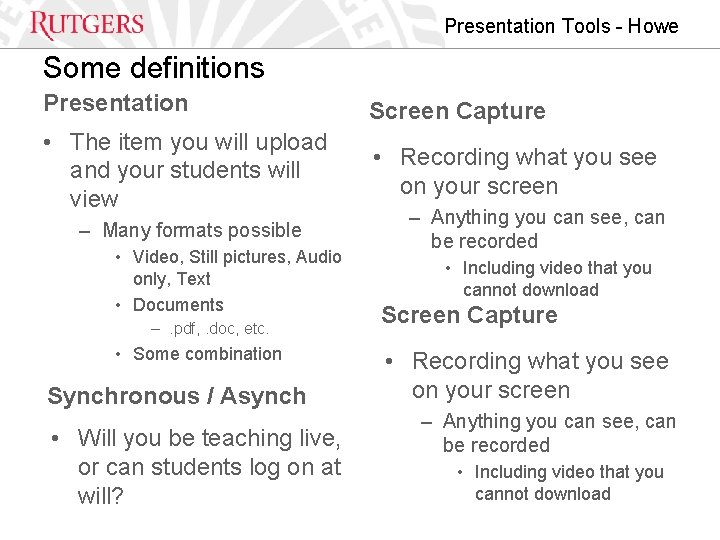
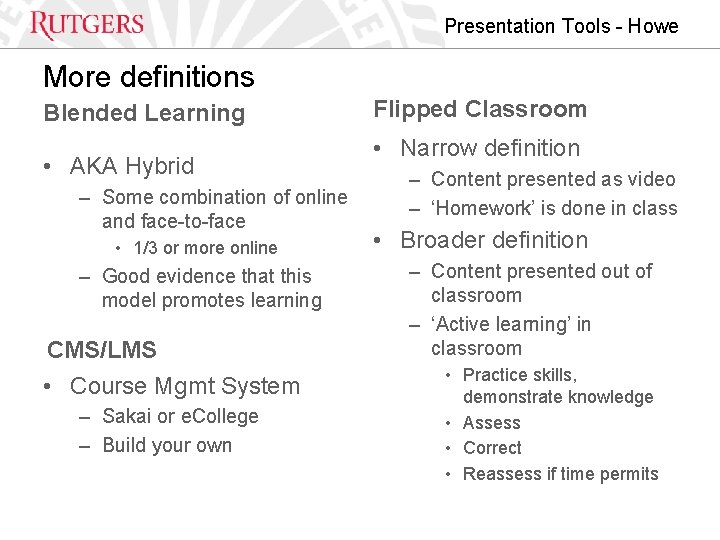

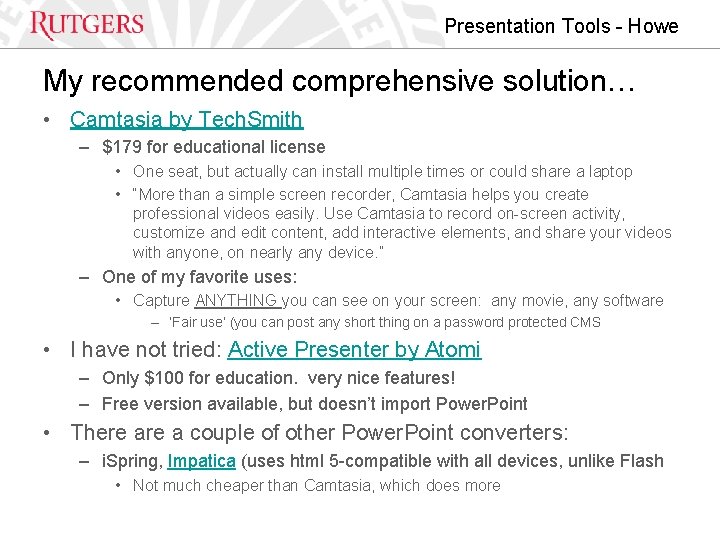
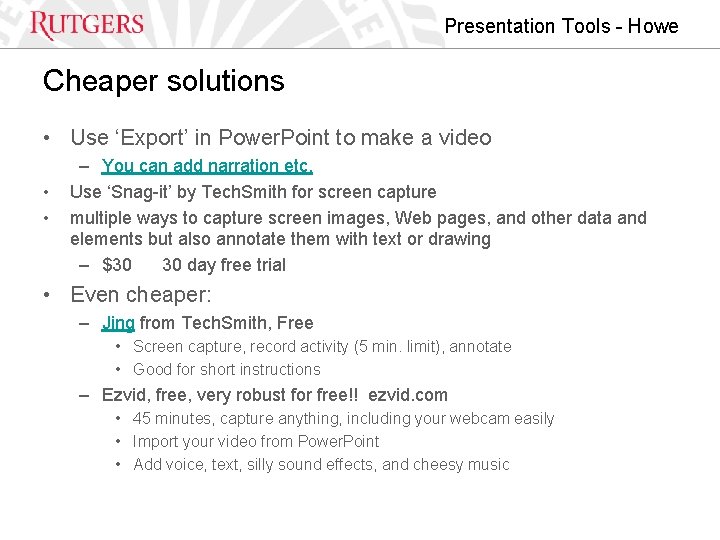
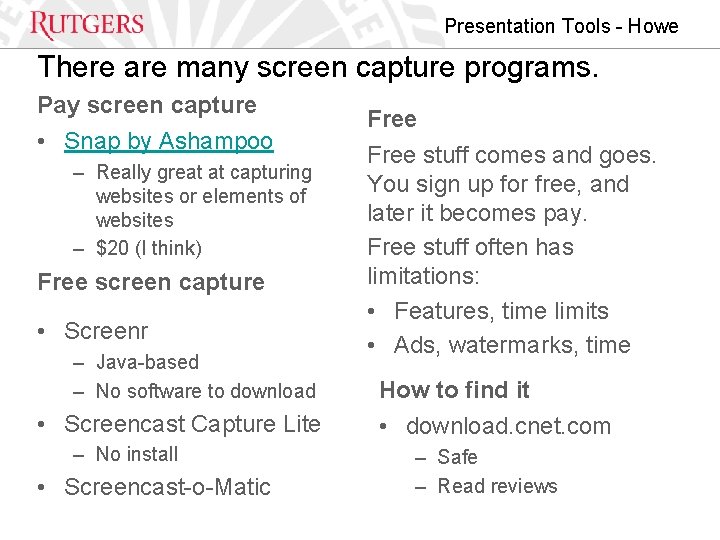
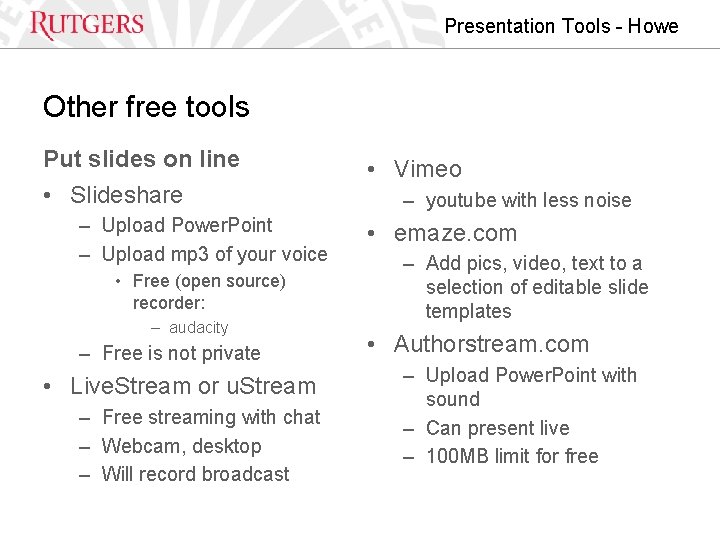
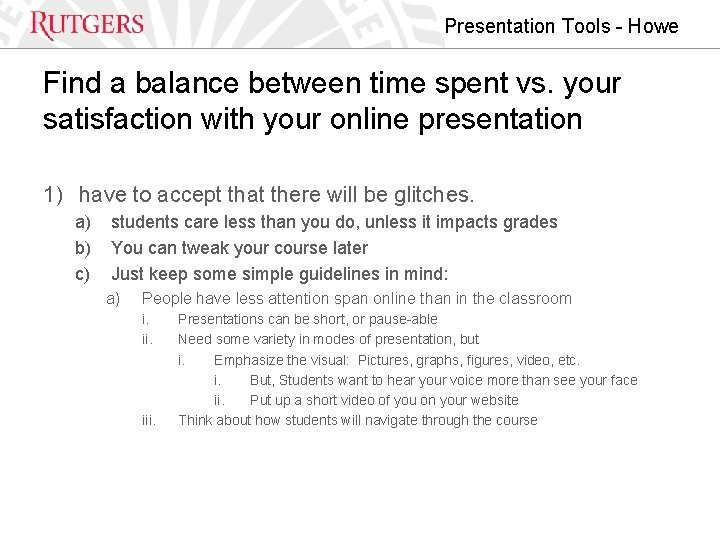
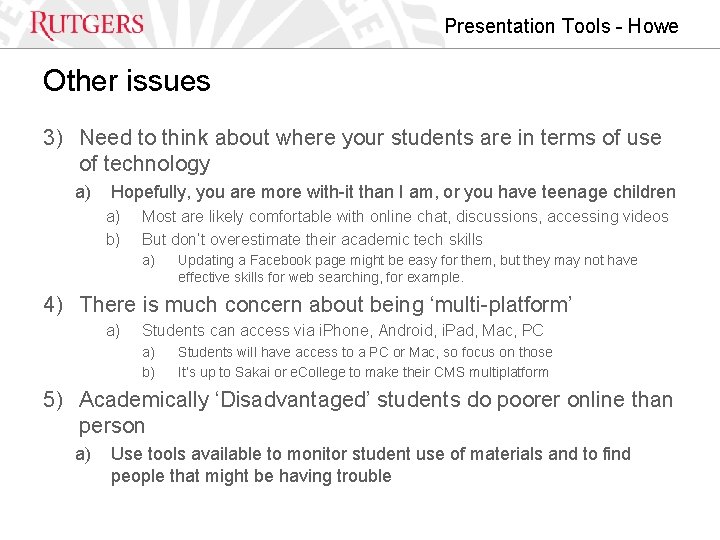
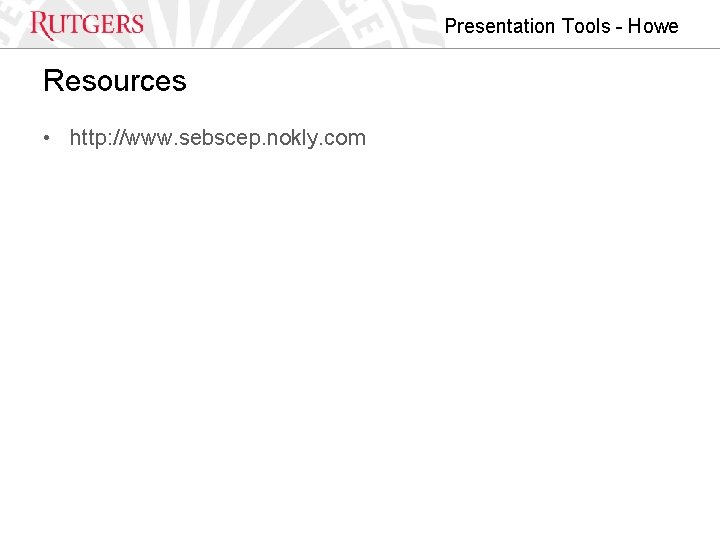
- Slides: 11
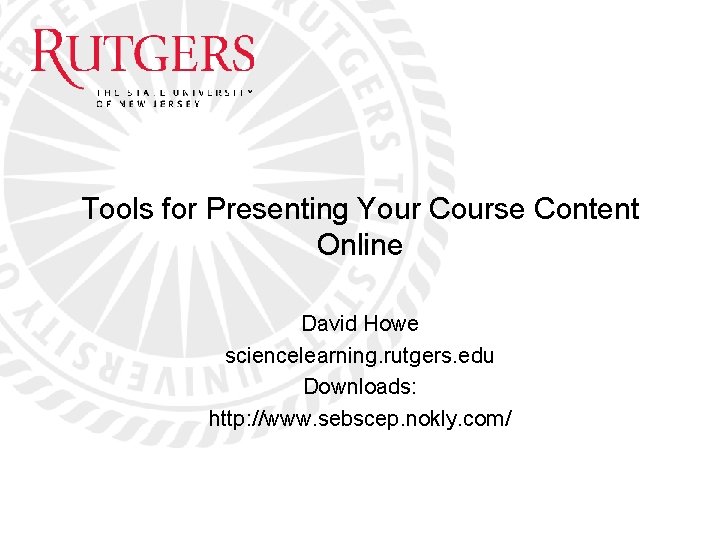
Tools for Presenting Your Course Content Online David Howe sciencelearning. rutgers. edu Downloads: http: //www. sebscep. nokly. com/
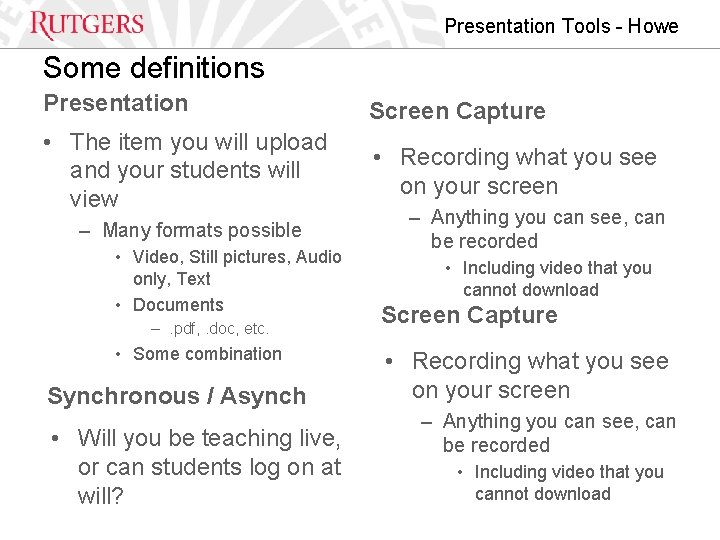
Presentation Tools - Howe Some definitions Presentation Screen Capture • The item you will upload and your students will view • Recording what you see on your screen – Many formats possible • Video, Still pictures, Audio only, Text • Documents –. pdf, . doc, etc. • Some combination Synchronous / Asynch • Will you be teaching live, or can students log on at will? – Anything you can see, can be recorded • Including video that you cannot download Screen Capture • Recording what you see on your screen – Anything you can see, can be recorded • Including video that you cannot download
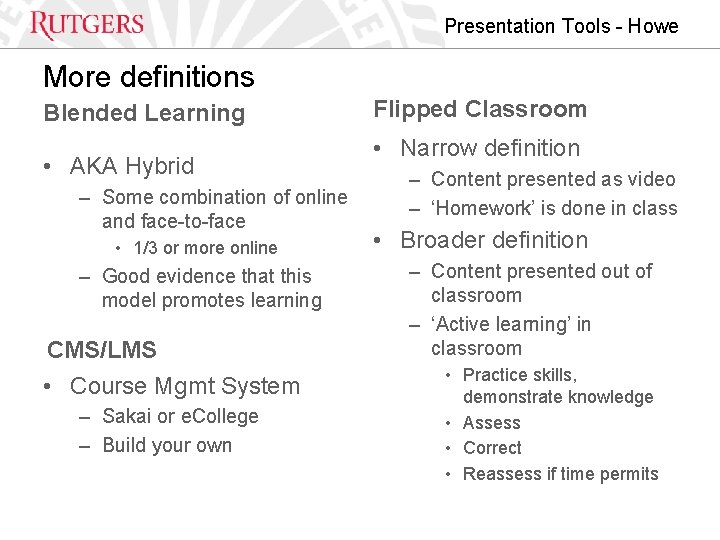
Presentation Tools - Howe More definitions Blended Learning • AKA Hybrid – Some combination of online and face-to-face • 1/3 or more online – Good evidence that this model promotes learning CMS/LMS • Course Mgmt System – Sakai or e. College – Build your own Flipped Classroom • Narrow definition – Content presented as video – ‘Homework’ is done in class • Broader definition – Content presented out of classroom – ‘Active learning’ in classroom • Practice skills, demonstrate knowledge • Assess • Correct • Reassess if time permits

Presentation Tools - Howe Important Points 1) What does your content look like now? a) b) Is it all digital, e. g. ppt slides, . pdfs, video, etc. Is it already housed online somewhere? Sakai, e. College 2) This rubs some people the wrong way, but… a) You may not need to radically transform how you are teaching i. iii. You may already be ‘blending’ You can tweak your course later Just keep some simple guidelines in mind i. (Later in presentation)
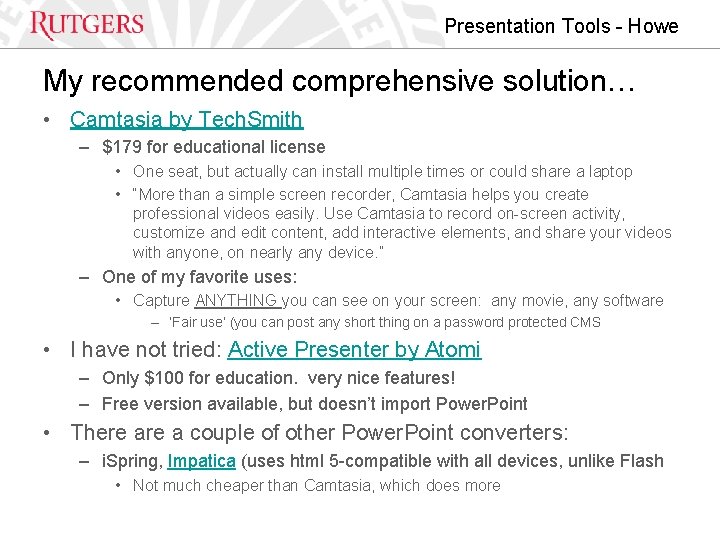
Presentation Tools - Howe My recommended comprehensive solution… • Camtasia by Tech. Smith – $179 for educational license • One seat, but actually can install multiple times or could share a laptop • “More than a simple screen recorder, Camtasia helps you create professional videos easily. Use Camtasia to record on-screen activity, customize and edit content, add interactive elements, and share your videos with anyone, on nearly any device. ” – One of my favorite uses: • Capture ANYTHING you can see on your screen: any movie, any software – ‘Fair use’ (you can post any short thing on a password protected CMS • I have not tried: Active Presenter by Atomi – Only $100 for education. very nice features! – Free version available, but doesn’t import Power. Point • There a couple of other Power. Point converters: – i. Spring, Impatica (uses html 5 -compatible with all devices, unlike Flash • Not much cheaper than Camtasia, which does more
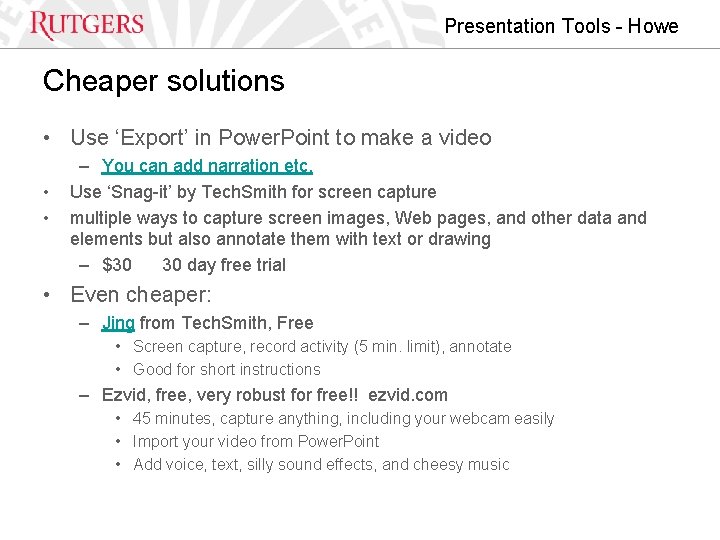
Presentation Tools - Howe Cheaper solutions • Use ‘Export’ in Power. Point to make a video • • – You can add narration etc. Use ‘Snag-it’ by Tech. Smith for screen capture multiple ways to capture screen images, Web pages, and other data and elements but also annotate them with text or drawing – $30 30 day free trial • Even cheaper: – Jing from Tech. Smith, Free • Screen capture, record activity (5 min. limit), annotate • Good for short instructions – Ezvid, free, very robust for free!! ezvid. com • 45 minutes, capture anything, including your webcam easily • Import your video from Power. Point • Add voice, text, silly sound effects, and cheesy music
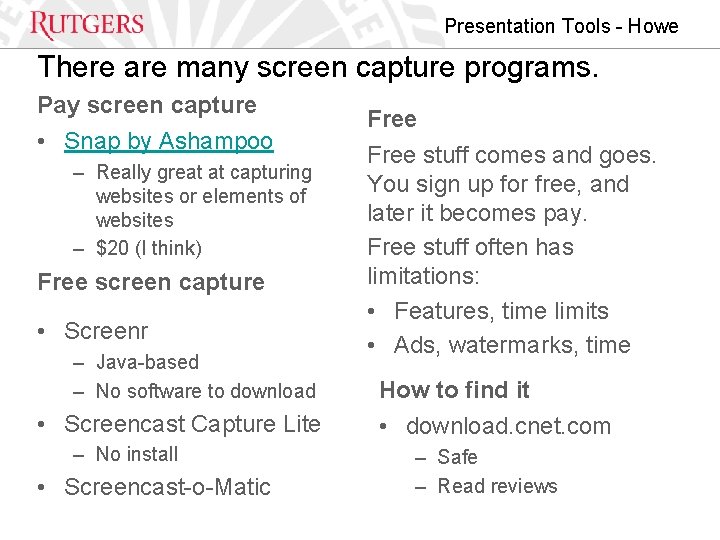
Presentation Tools - Howe There are many screen capture programs. Pay screen capture • Snap by Ashampoo – Really great at capturing websites or elements of websites – $20 (I think) Free screen capture • Screenr – Java-based – No software to download • Screencast Capture Lite – No install • Screencast-o-Matic Free stuff comes and goes. You sign up for free, and later it becomes pay. Free stuff often has limitations: • Features, time limits • Ads, watermarks, time How to find it • download. cnet. com – Safe – Read reviews
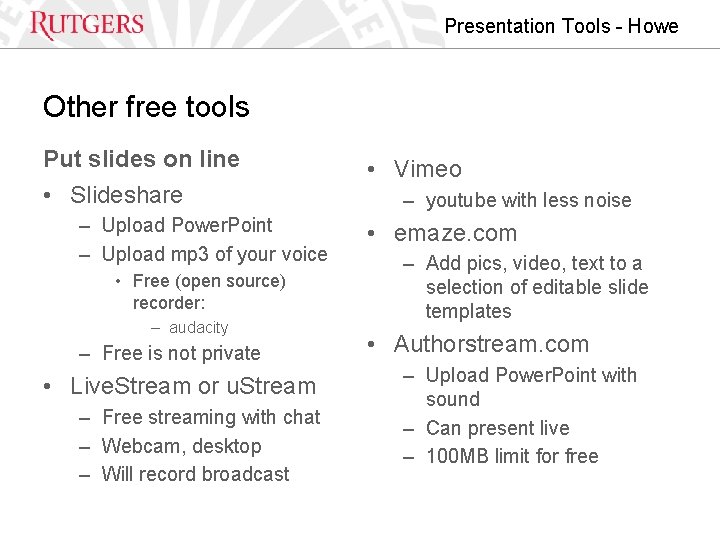
Presentation Tools - Howe Other free tools Put slides on line • Slideshare – Upload Power. Point – Upload mp 3 of your voice • Free (open source) recorder: – audacity – Free is not private • Live. Stream or u. Stream – Free streaming with chat – Webcam, desktop – Will record broadcast • Vimeo – youtube with less noise • emaze. com – Add pics, video, text to a selection of editable slide templates • Authorstream. com – Upload Power. Point with sound – Can present live – 100 MB limit for free
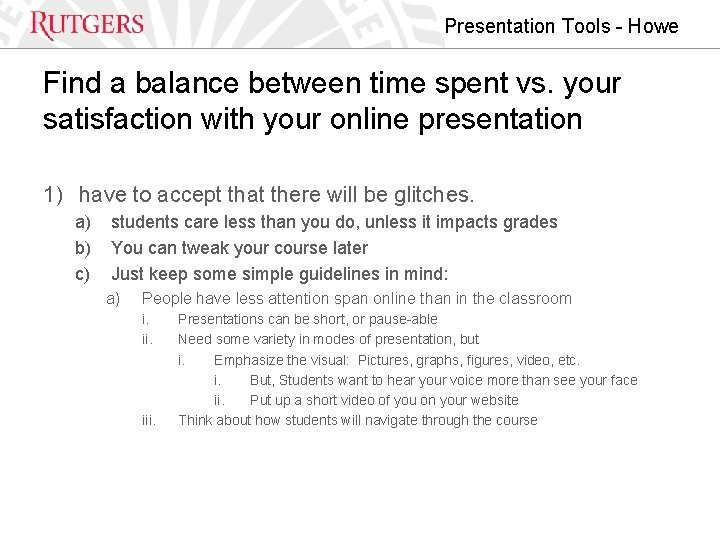
Presentation Tools - Howe Find a balance between time spent vs. your satisfaction with your online presentation 1) have to accept that there will be glitches. a) b) c) students care less than you do, unless it impacts grades You can tweak your course later Just keep some simple guidelines in mind: a) People have less attention span online than in the classroom i. ii. iii. Presentations can be short, or pause-able Need some variety in modes of presentation, but i. Emphasize the visual: Pictures, graphs, figures, video, etc. i. But, Students want to hear your voice more than see your face ii. Put up a short video of you on your website Think about how students will navigate through the course
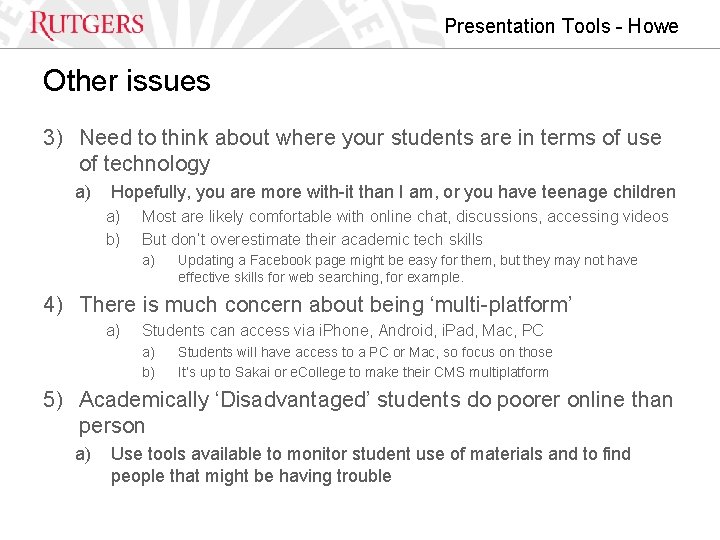
Presentation Tools - Howe Other issues 3) Need to think about where your students are in terms of use of technology a) Hopefully, you are more with-it than I am, or you have teenage children a) b) Most are likely comfortable with online chat, discussions, accessing videos But don’t overestimate their academic tech skills a) Updating a Facebook page might be easy for them, but they may not have effective skills for web searching, for example. 4) There is much concern about being ‘multi-platform’ a) Students can access via i. Phone, Android, i. Pad, Mac, PC a) b) Students will have access to a PC or Mac, so focus on those It’s up to Sakai or e. College to make their CMS multiplatform 5) Academically ‘Disadvantaged’ students do poorer online than person a) Use tools available to monitor student use of materials and to find people that might be having trouble
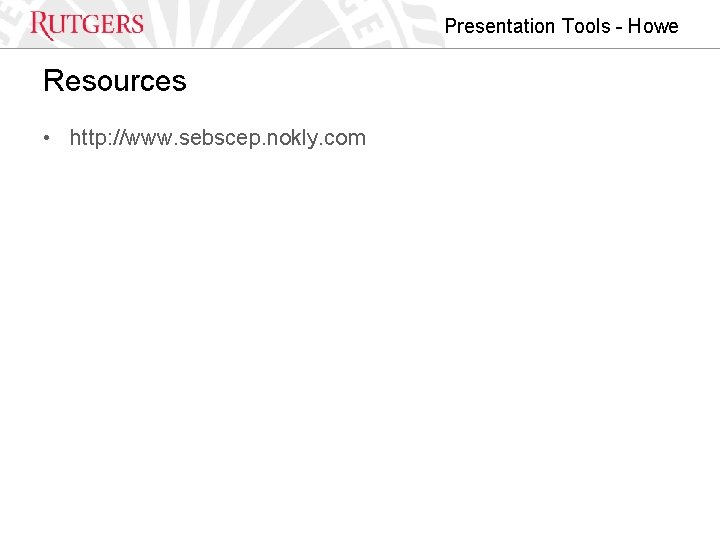
Presentation Tools - Howe Resources • http: //www. sebscep. nokly. com
 Online ict content tools
Online ict content tools Presenting someone else's words or ideas as your own is
Presenting someone else's words or ideas as your own is Carrier content vs real content
Carrier content vs real content Dynamic content vs static content
Dynamic content vs static content Content management system database
Content management system database Half brick wall vs one brick wall
Half brick wall vs one brick wall Course number and title
Course number and title Course interne moyenne externe
Course interne moyenne externe These are sites that focus on short updates from the users
These are sites that focus on short updates from the users Jko knowledge
Jko knowledge Give us your hungry your tired your poor
Give us your hungry your tired your poor Chapter 18 visual merchandising and display
Chapter 18 visual merchandising and display