TMS Workflow Detailed Overview 1 Course Overview Introduction
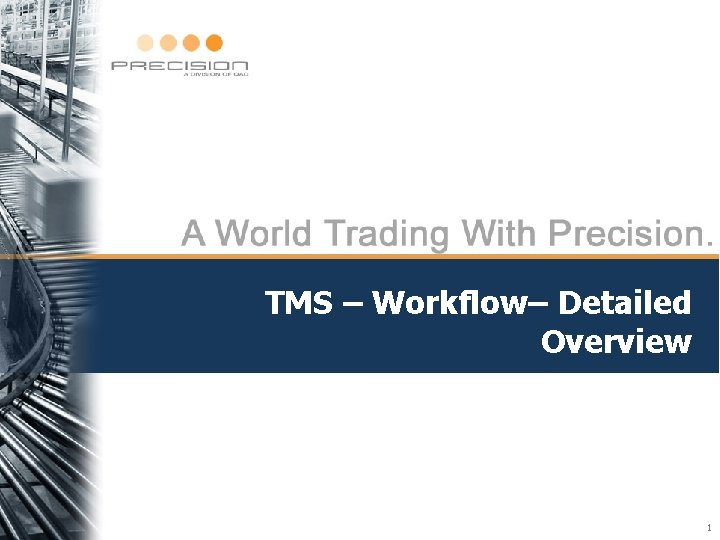
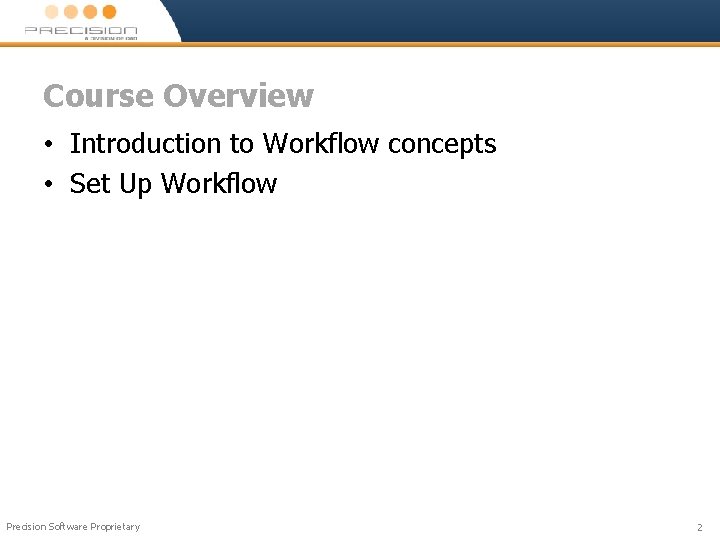
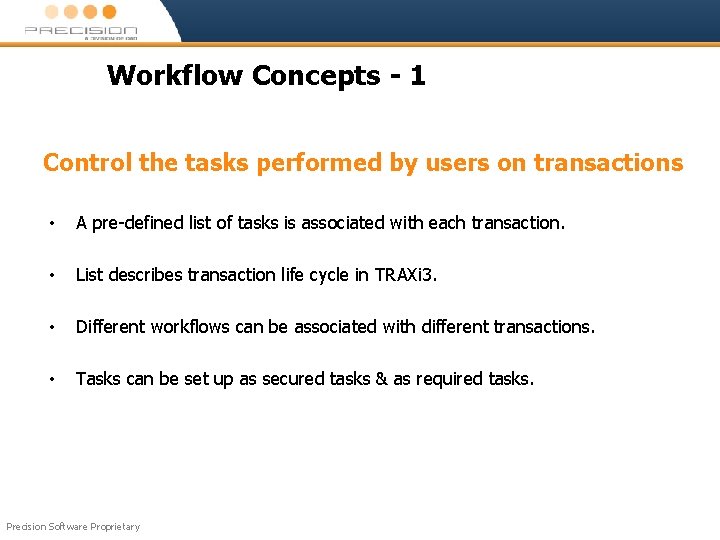
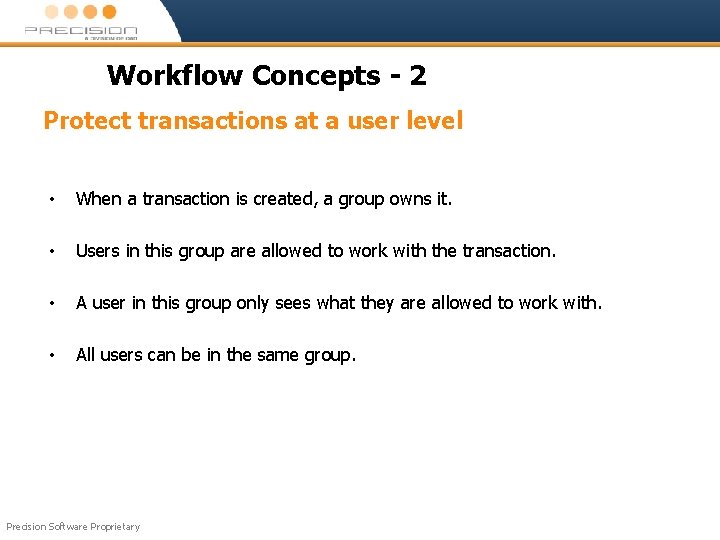
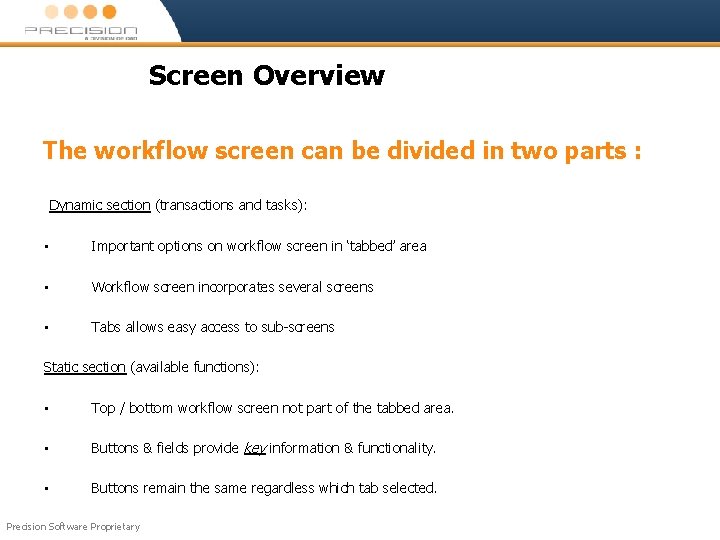
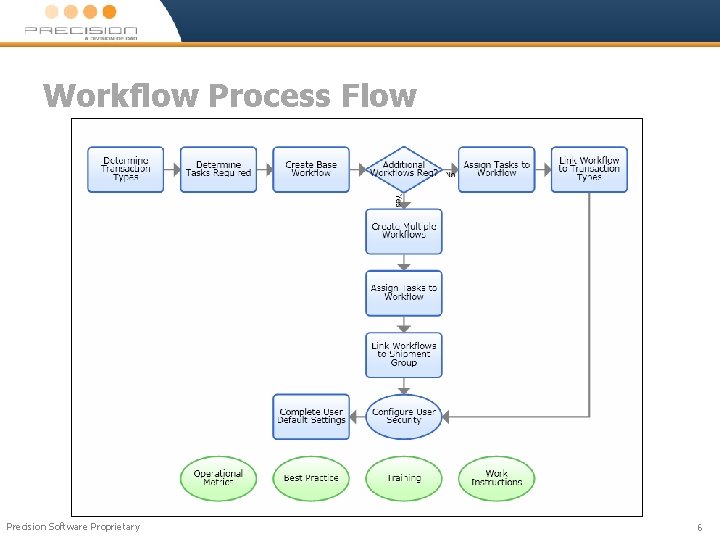

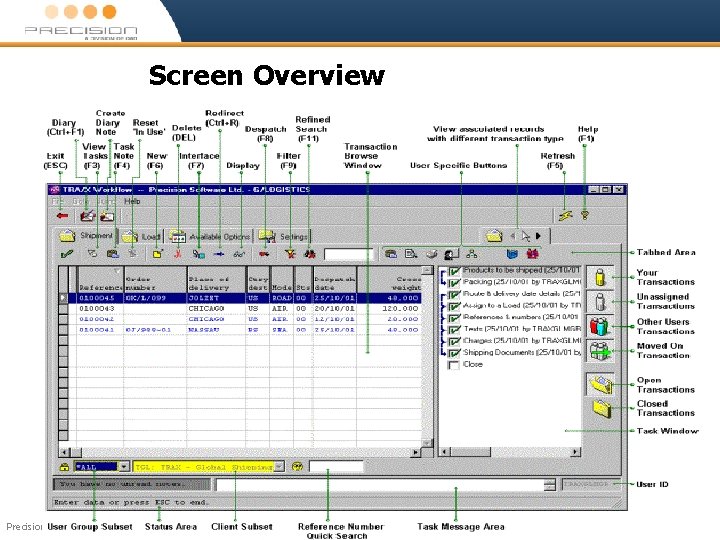
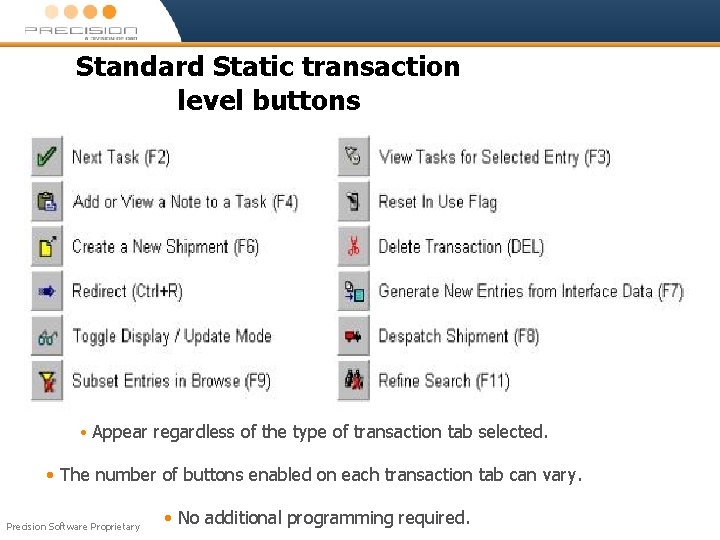
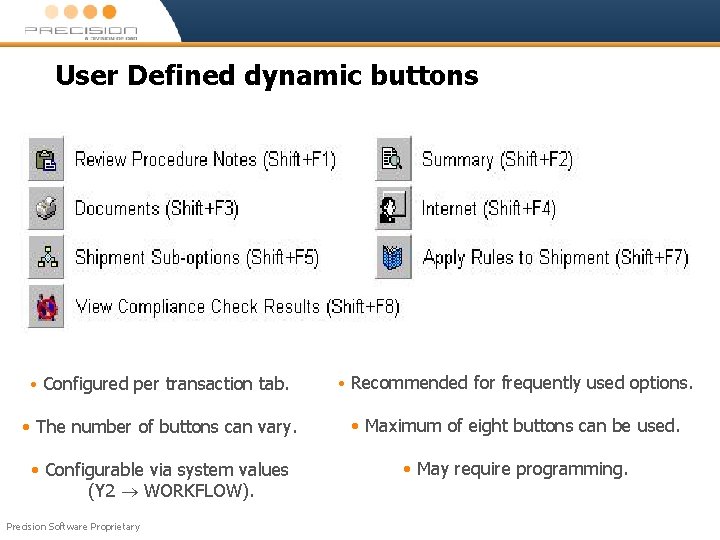
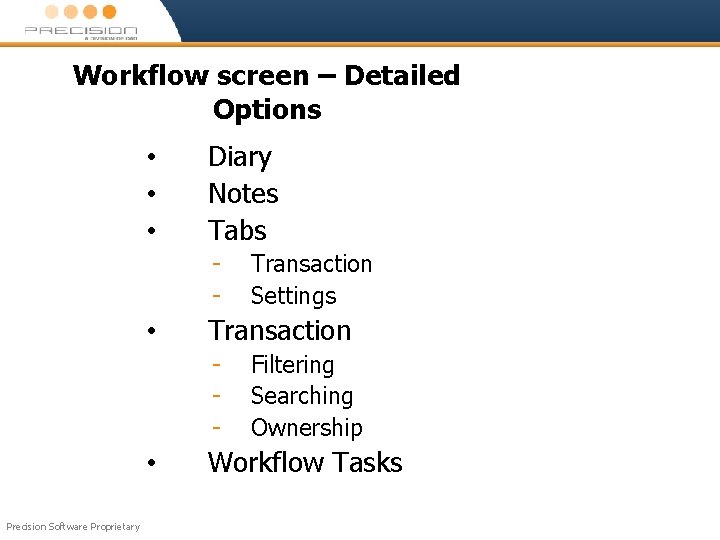
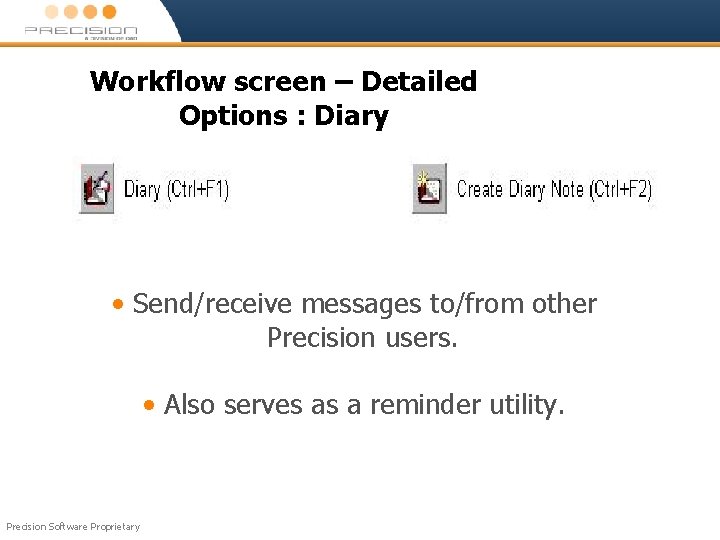
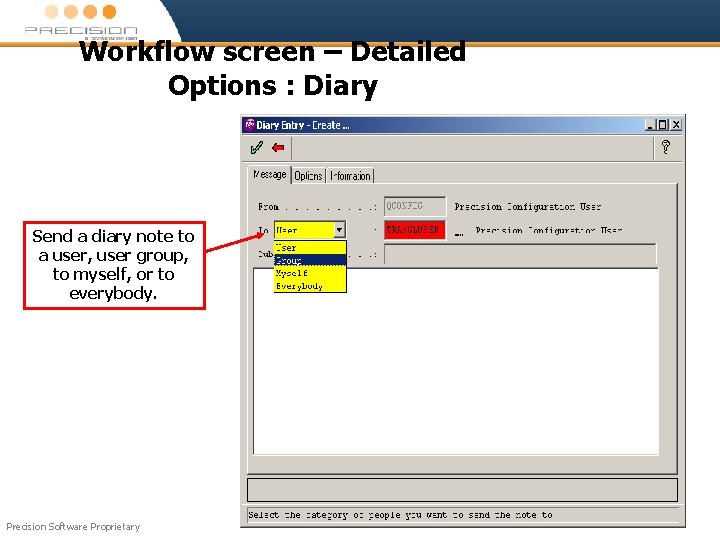
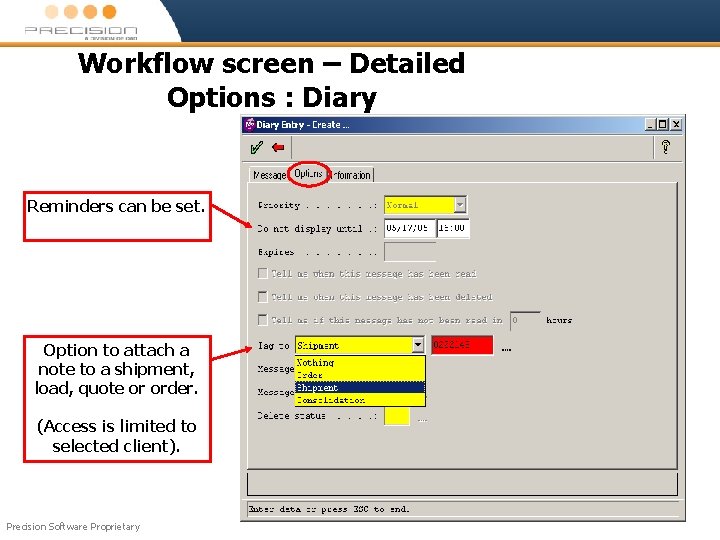
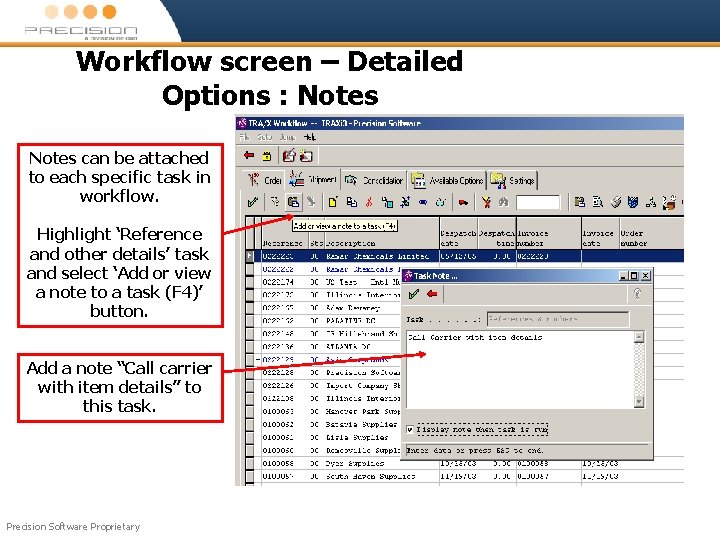
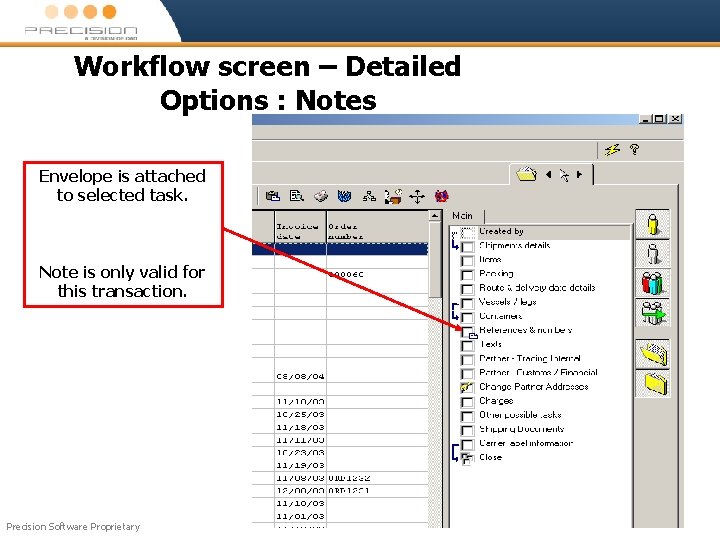
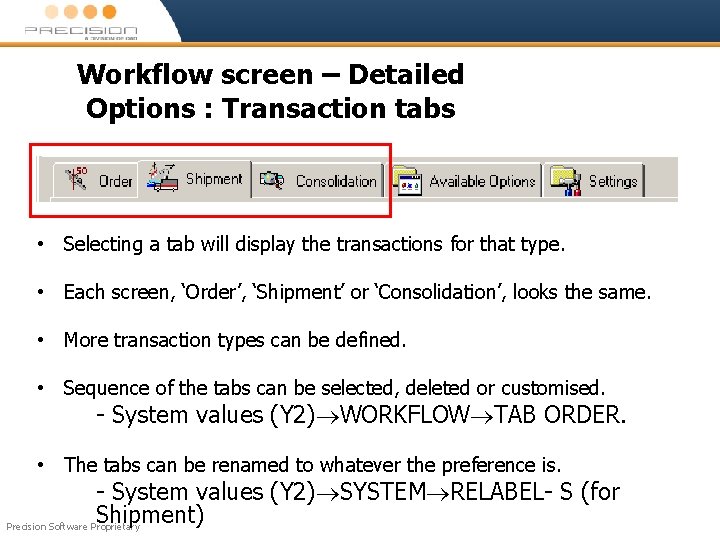
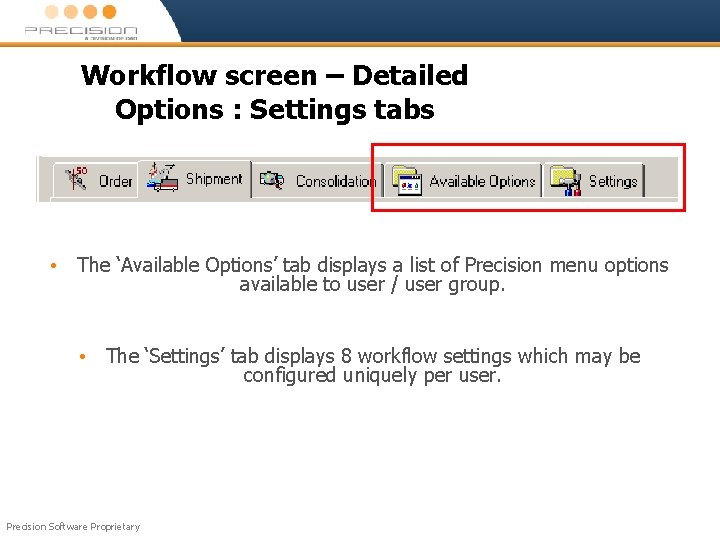
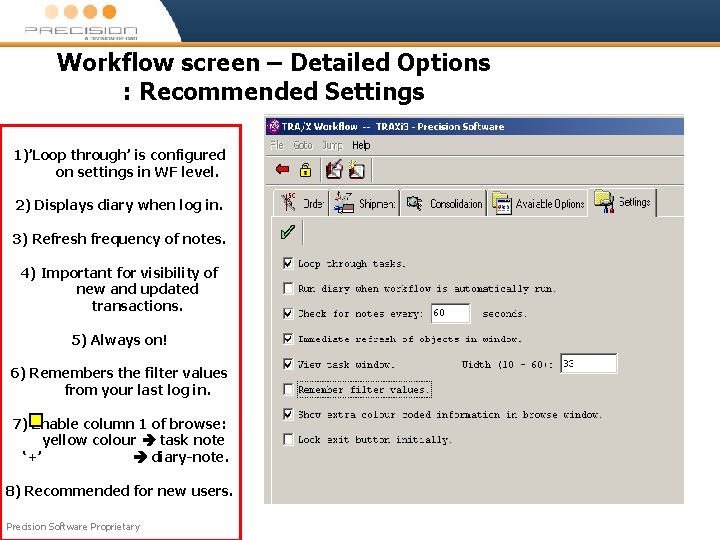
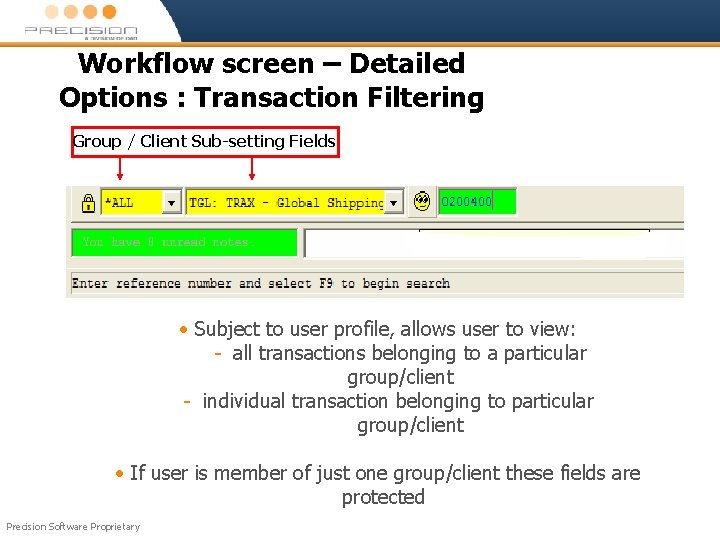
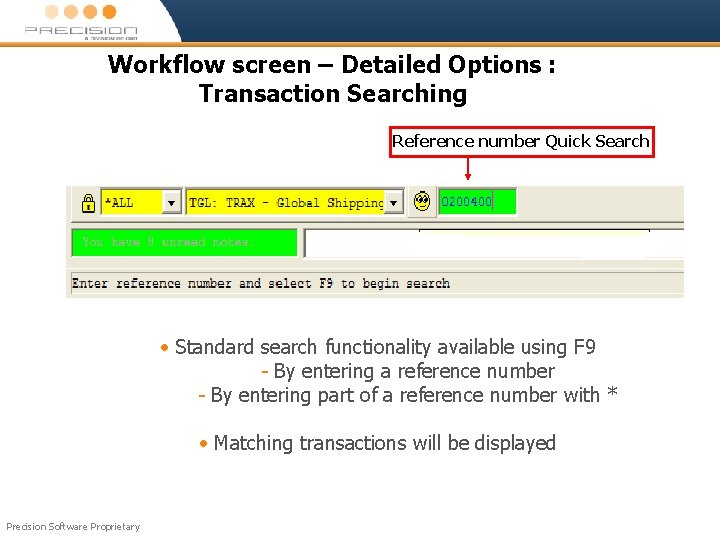
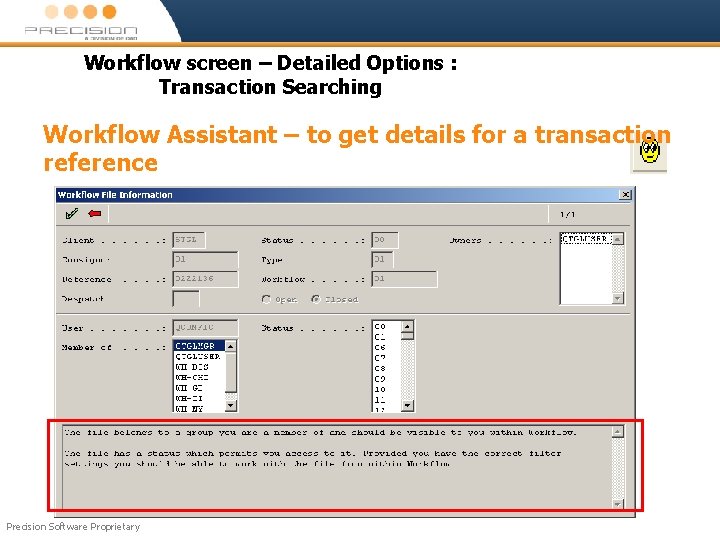
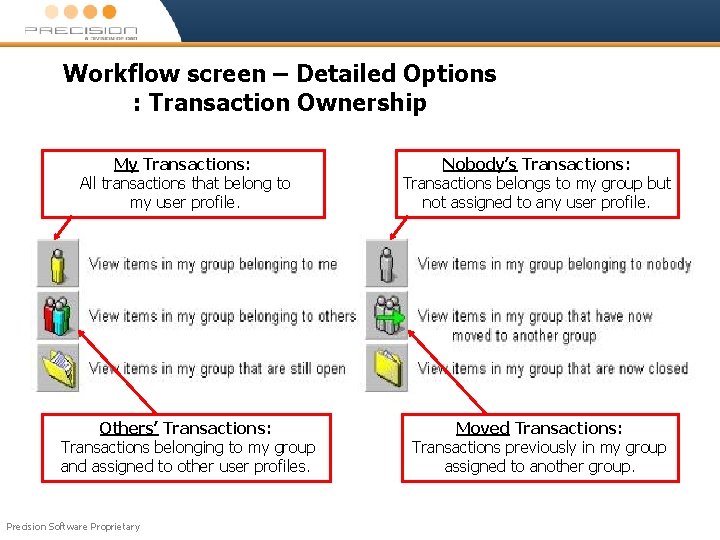
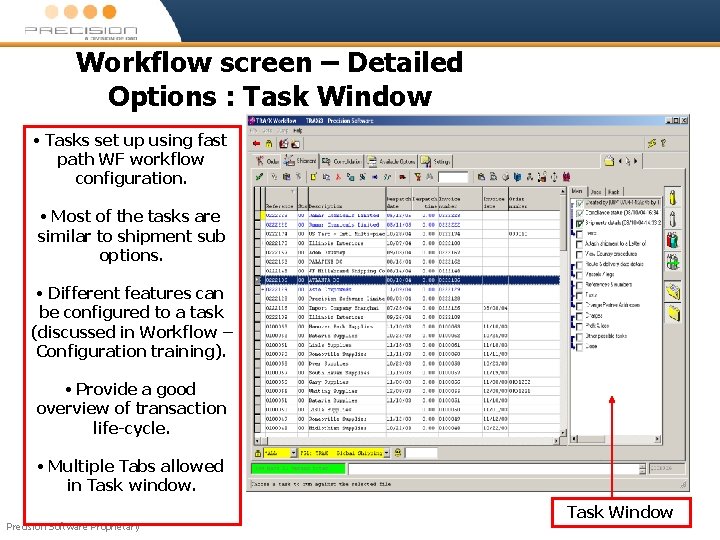
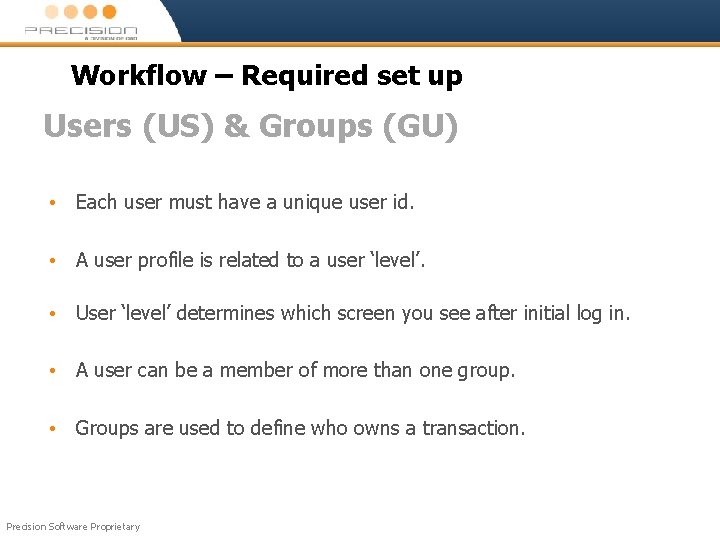
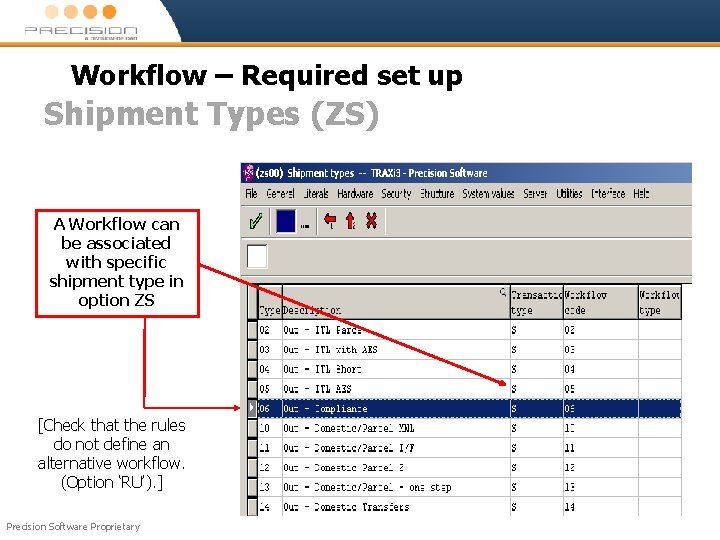
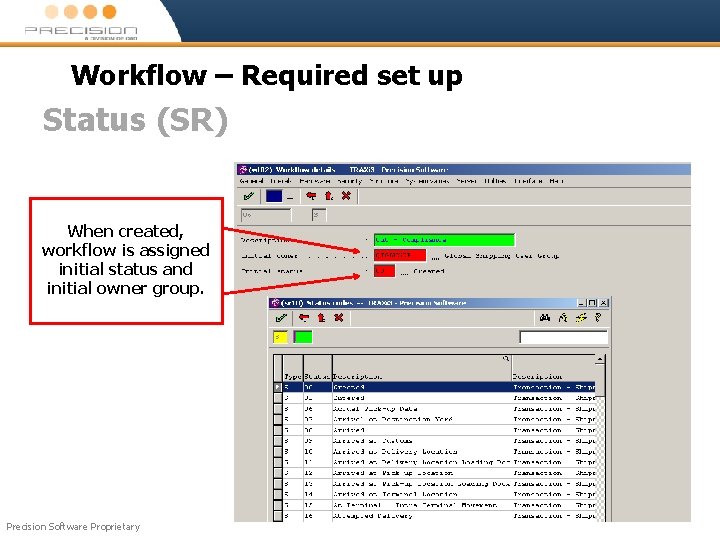
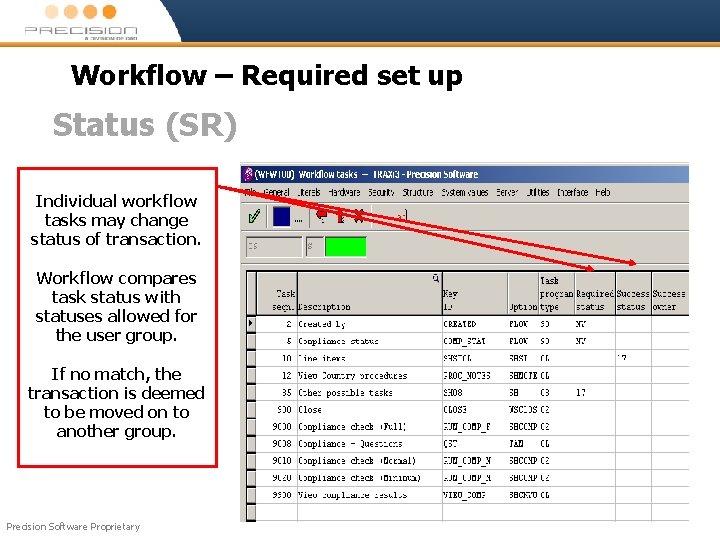
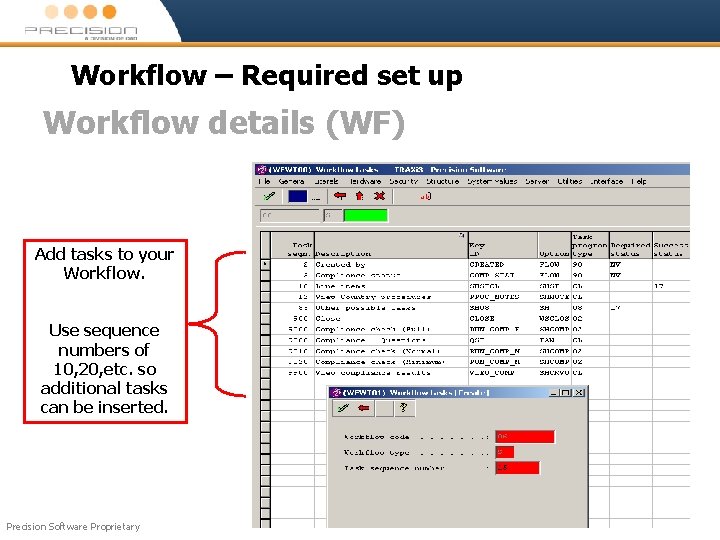
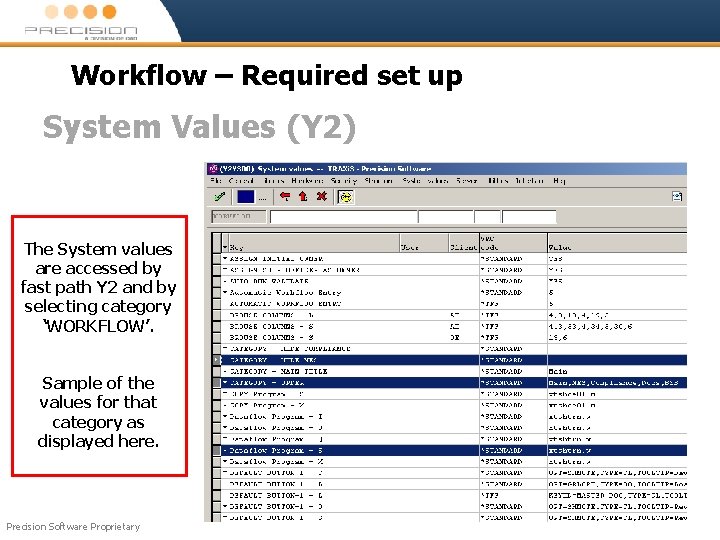
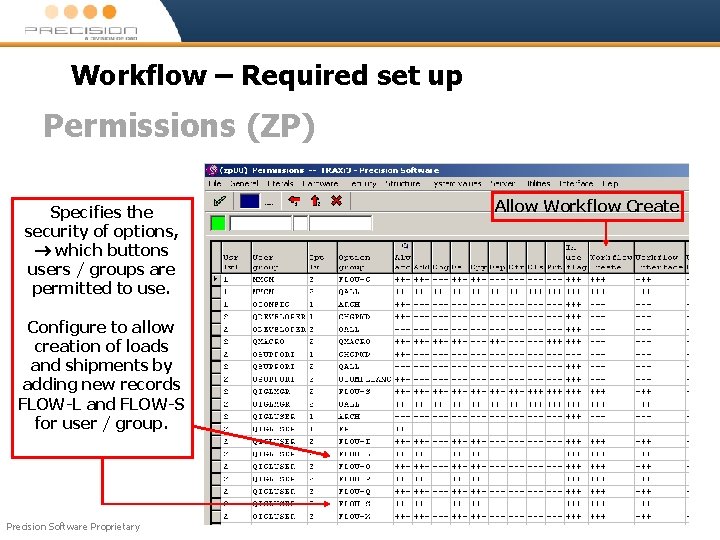
- Slides: 31
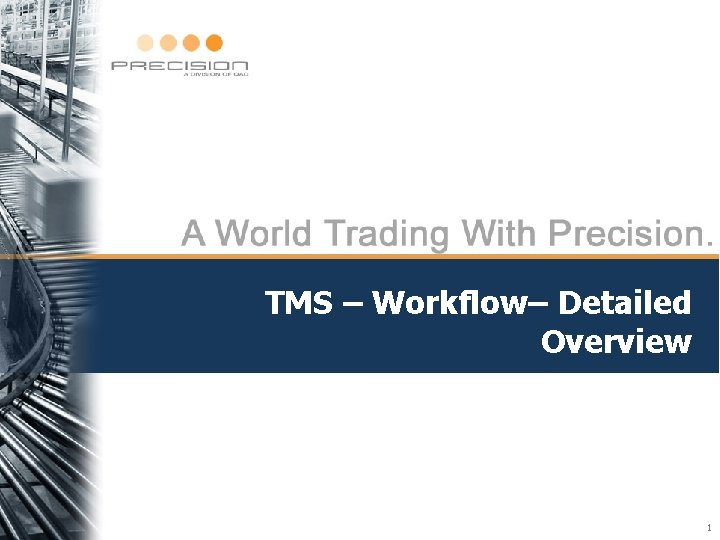
TMS – Workflow– Detailed Overview 1
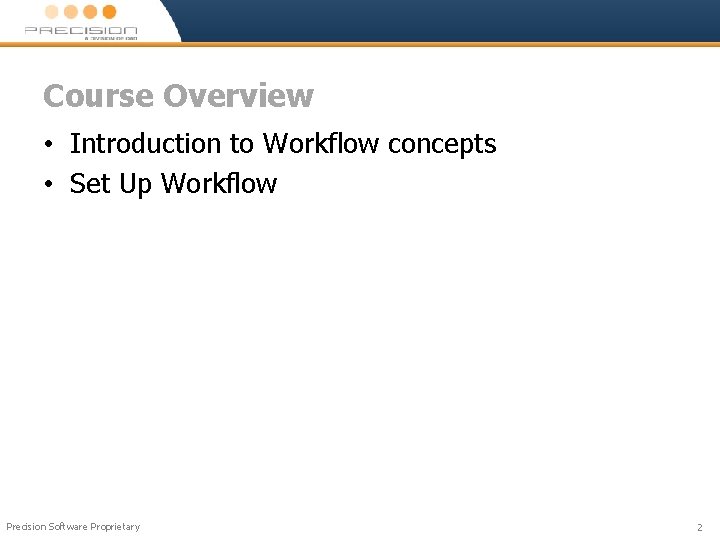
Course Overview • Introduction to Workflow concepts • Set Up Workflow Precision Software Proprietary 2
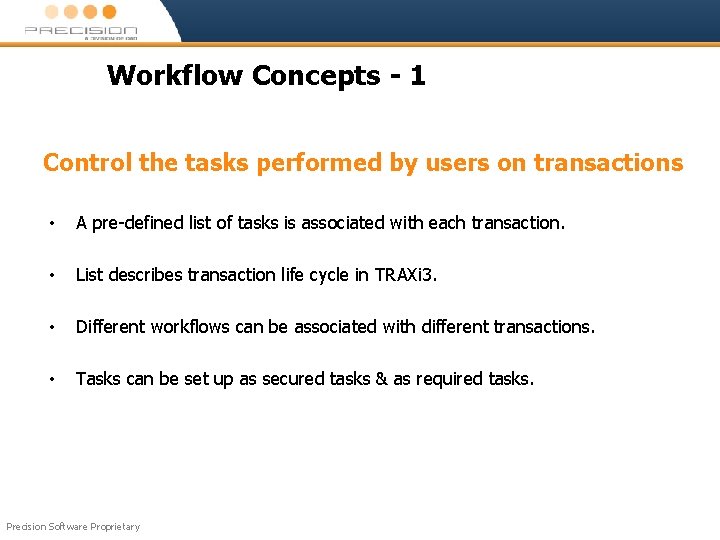
Workflow Concepts - 1 Control the tasks performed by users on transactions • A pre-defined list of tasks is associated with each transaction. • List describes transaction life cycle in TRAXi 3. • Different workflows can be associated with different transactions. • Tasks can be set up as secured tasks & as required tasks. Precision Software Proprietary
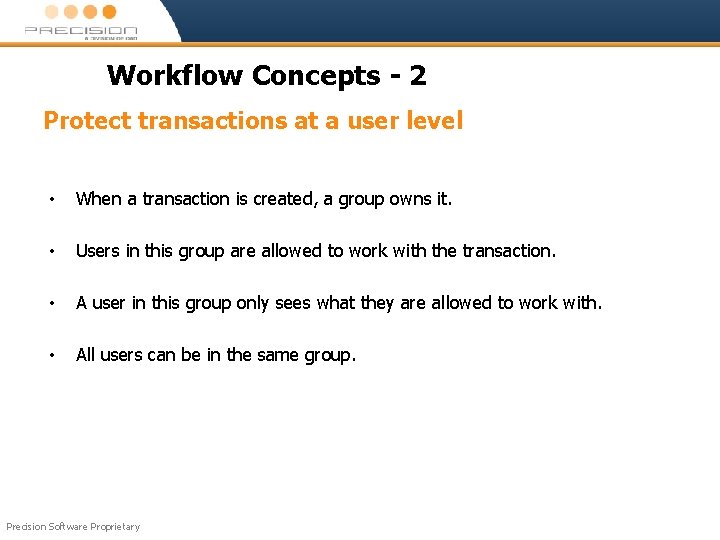
Workflow Concepts - 2 Protect transactions at a user level • When a transaction is created, a group owns it. • Users in this group are allowed to work with the transaction. • A user in this group only sees what they are allowed to work with. • All users can be in the same group. Precision Software Proprietary
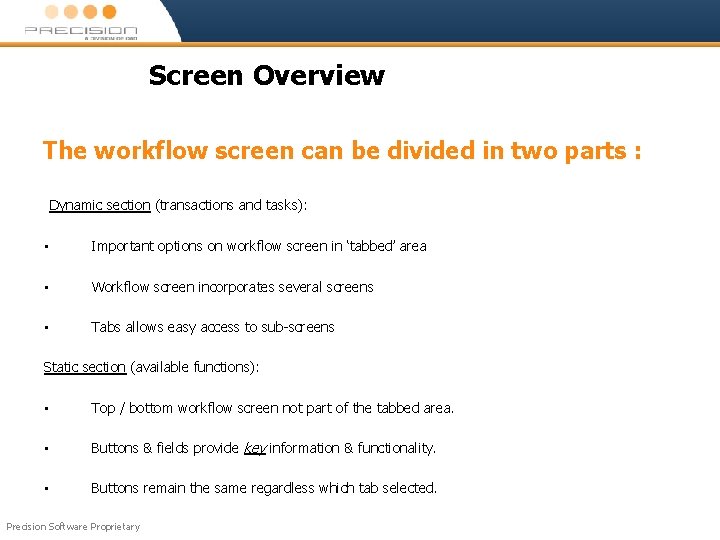
Screen Overview The workflow screen can be divided in two parts : Dynamic section (transactions and tasks): • Important options on workflow screen in ‘tabbed’ area • Workflow screen incorporates several screens • Tabs allows easy access to sub-screens Static section (available functions): • Top / bottom workflow screen not part of the tabbed area. • Buttons & fields provide key information & functionality. • Buttons remain the same regardless which tab selected. Precision Software Proprietary
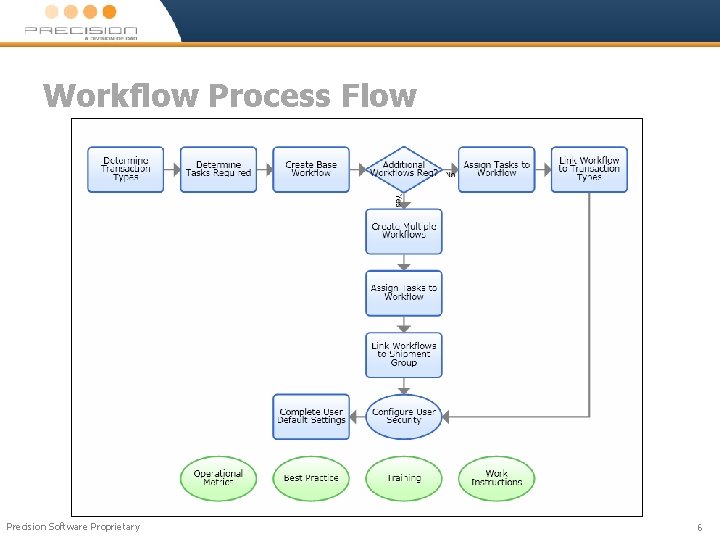
Workflow Process Flow Precision Software Proprietary 6

Screen Overview Static Dynamic Precision Software Proprietary Static
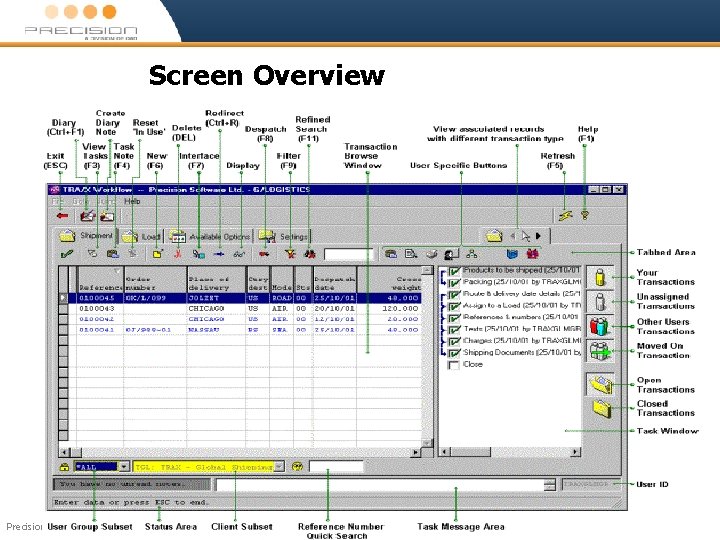
Screen Overview Precision Software Proprietary
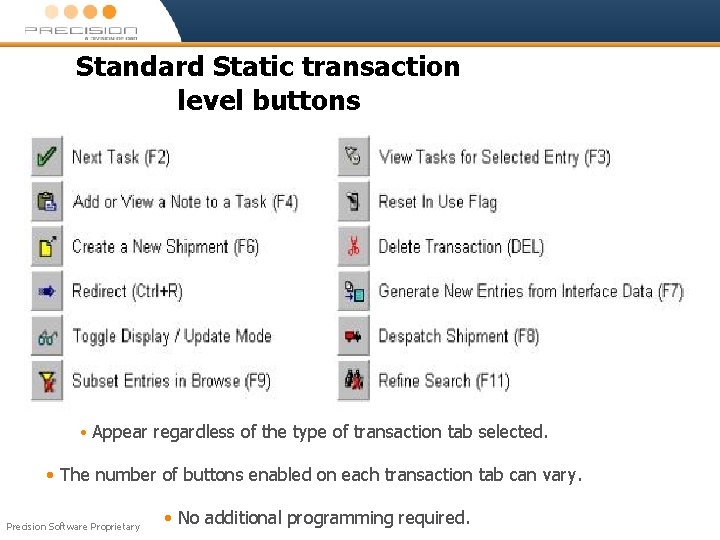
Standard Static transaction level buttons • Appear regardless of the type of transaction tab selected. • The number of buttons enabled on each transaction tab can vary. Precision Software Proprietary • No additional programming required.
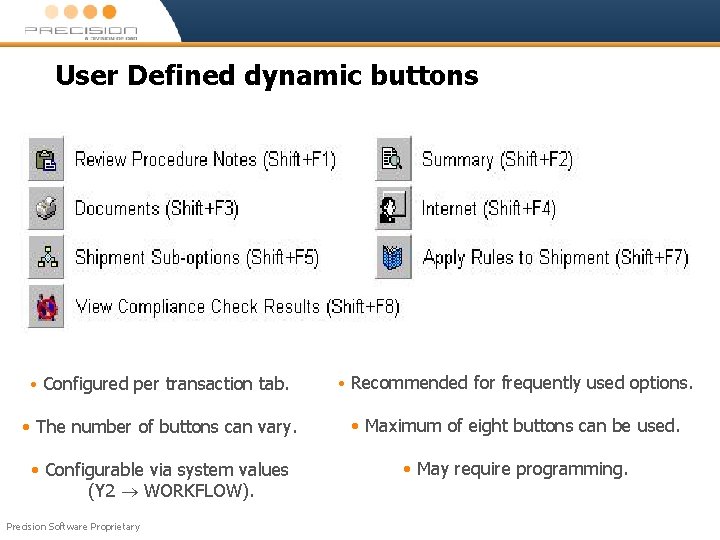
User Defined dynamic buttons • Configured per transaction tab. • Recommended for frequently used options. • The number of buttons can vary. • Maximum of eight buttons can be used. • Configurable via system values (Y 2 WORKFLOW). • May require programming. Precision Software Proprietary
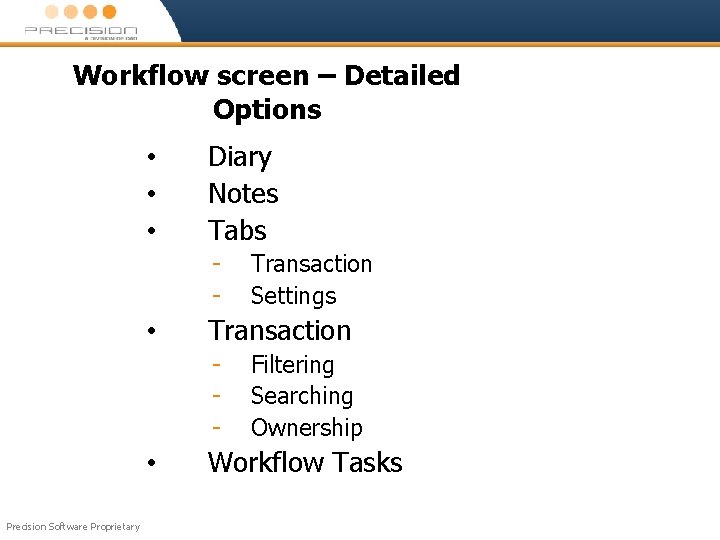
Workflow screen – Detailed Options • • • Diary Notes Tabs - • Transaction - • Precision Software Proprietary Transaction Settings Filtering Searching Ownership Workflow Tasks
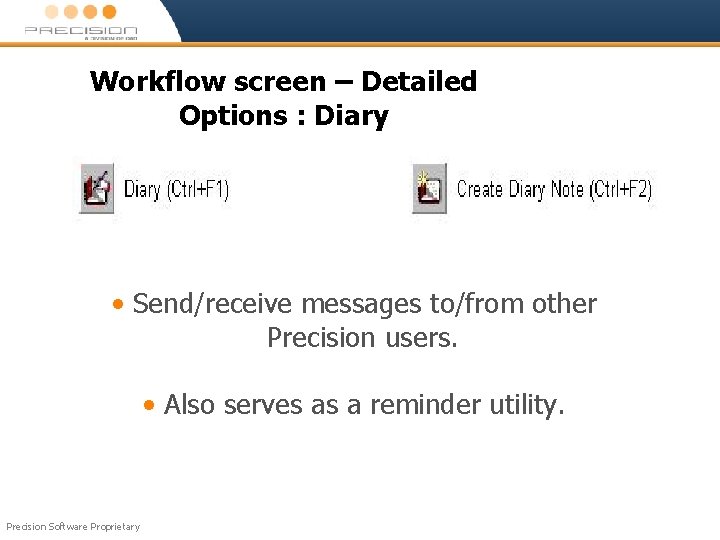
Workflow screen – Detailed Options : Diary • Send/receive messages to/from other Precision users. • Also serves as a reminder utility. Precision Software Proprietary
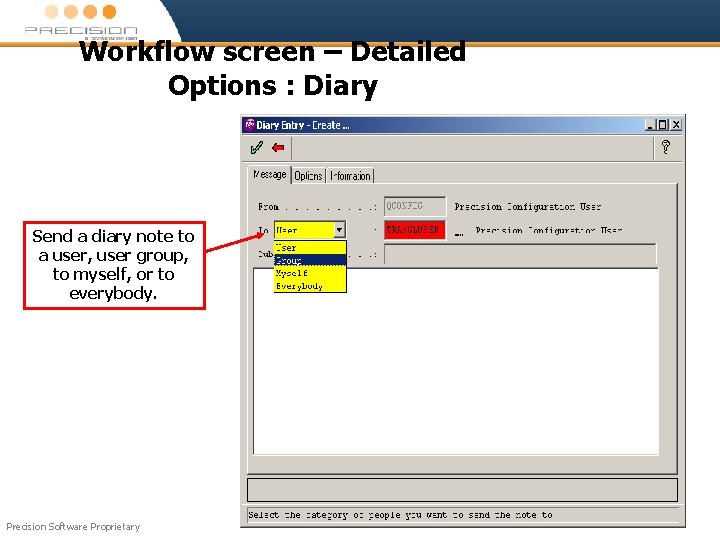
Workflow screen – Detailed Options : Diary Send a diary note to a user, user group, to myself, or to everybody. Precision Software Proprietary
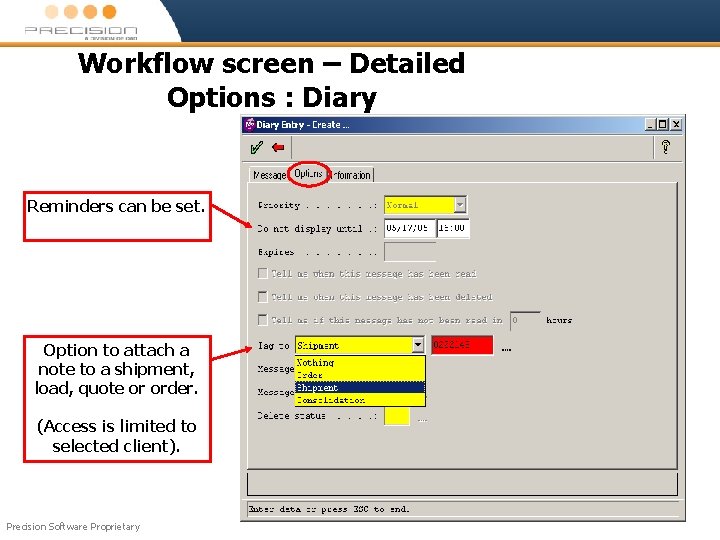
Workflow screen – Detailed Options : Diary Reminders can be set. Option to attach a note to a shipment, load, quote or order. (Access is limited to selected client). Precision Software Proprietary
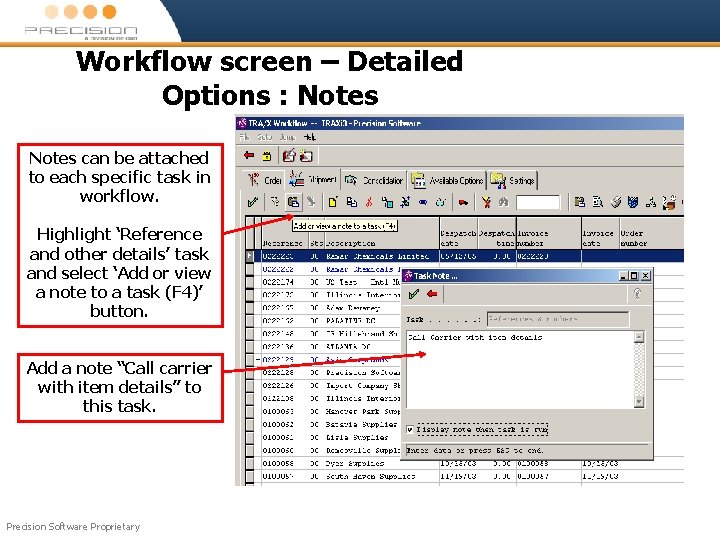
Workflow screen – Detailed Options : Notes can be attached to each specific task in workflow. Highlight ‘Reference and other details’ task and select ‘Add or view a note to a task (F 4)’ button. Add a note “Call carrier with item details” to this task. Precision Software Proprietary
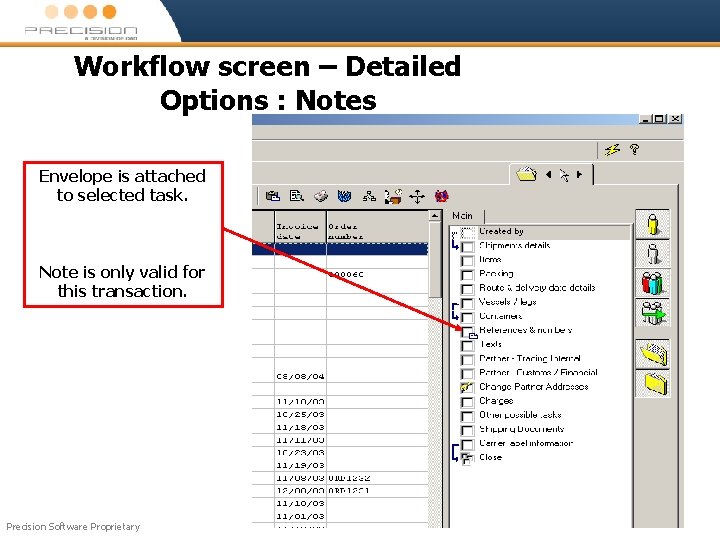
Workflow screen – Detailed Options : Notes Envelope is attached to selected task. Note is only valid for this transaction. Precision Software Proprietary
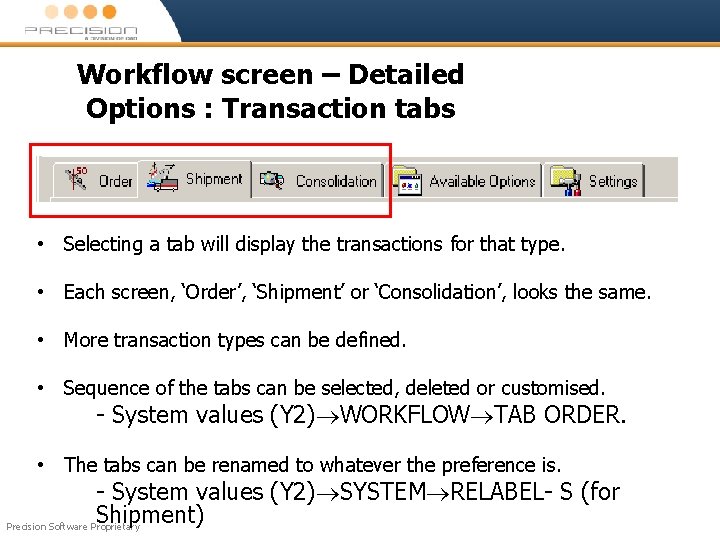
Workflow screen – Detailed Options : Transaction tabs • Selecting a tab will display the transactions for that type. • Each screen, ‘Order’, ‘Shipment’ or ‘Consolidation’, looks the same. • More transaction types can be defined. • Sequence of the tabs can be selected, deleted or customised. - System values (Y 2) WORKFLOW TAB ORDER. • The tabs can be renamed to whatever the preference is. - System values (Y 2) SYSTEM RELABEL- S (for Shipment) Precision Software Proprietary
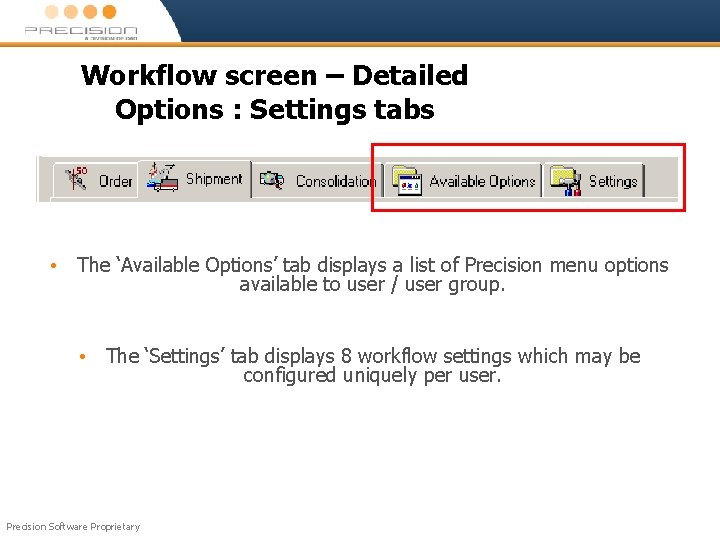
Workflow screen – Detailed Options : Settings tabs • The ‘Available Options’ tab displays a list of Precision menu options available to user / user group. • The ‘Settings’ tab displays 8 workflow settings which may be configured uniquely per user. Precision Software Proprietary
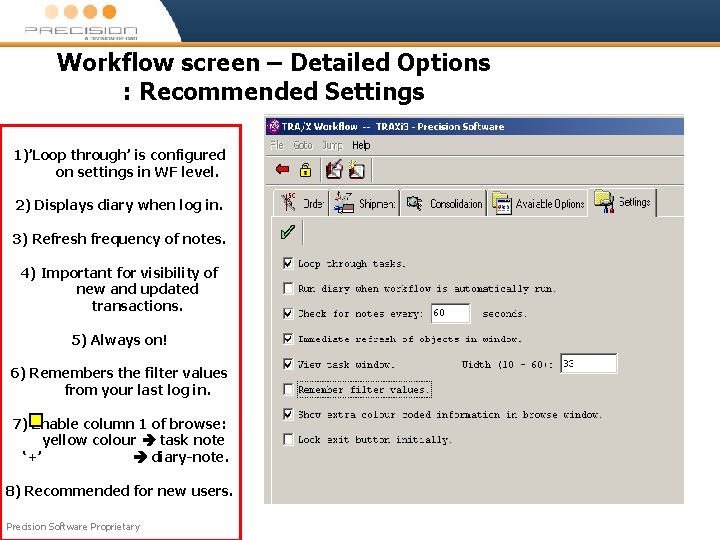
Workflow screen – Detailed Options : Recommended Settings 1)’Loop through’ is configured on settings in WF level. 2) Displays diary when log in. 3) Refresh frequency of notes. 4) Important for visibility of new and updated transactions. 5) Always on! 6) Remembers the filter values from your last log in. 7) Enable column 1 of browse: yellow colour task note ‘+’ diary-note. 8) Recommended for new users. Precision Software Proprietary
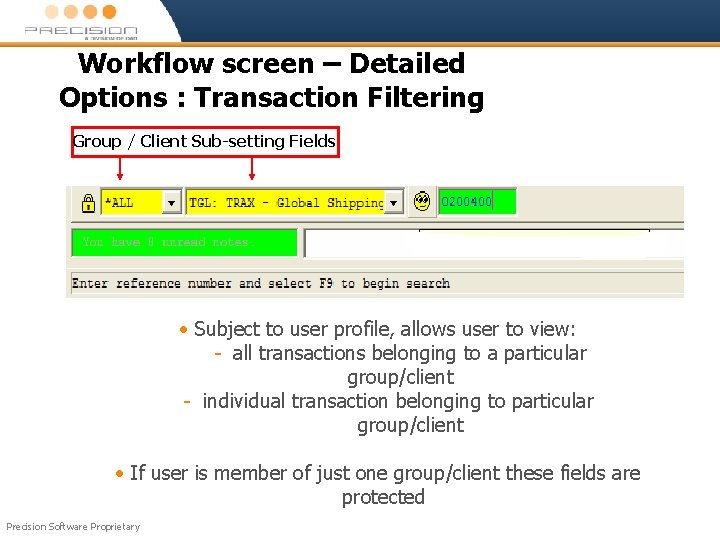
Workflow screen – Detailed Options : Transaction Filtering Group / Client Sub-setting Fields • Subject to user profile, allows user to view: - all transactions belonging to a particular group/client - individual transaction belonging to particular group/client • If user is member of just one group/client these fields are protected Precision Software Proprietary
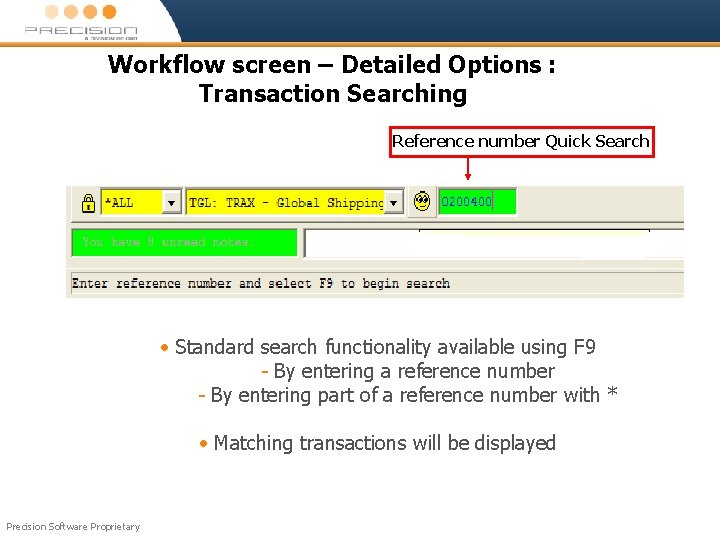
Workflow screen – Detailed Options : Transaction Searching Reference number Quick Search • Standard search functionality available using F 9 - By entering a reference number - By entering part of a reference number with * • Matching transactions will be displayed Precision Software Proprietary
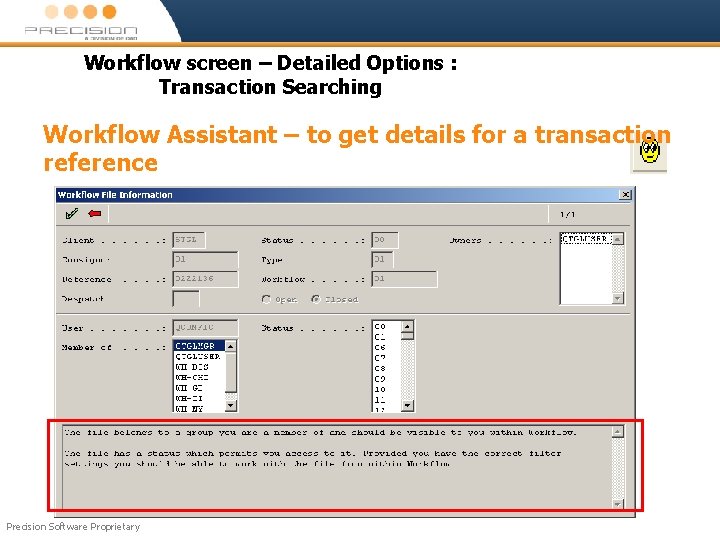
Workflow screen – Detailed Options : Transaction Searching Workflow Assistant – to get details for a transaction reference Precision Software Proprietary
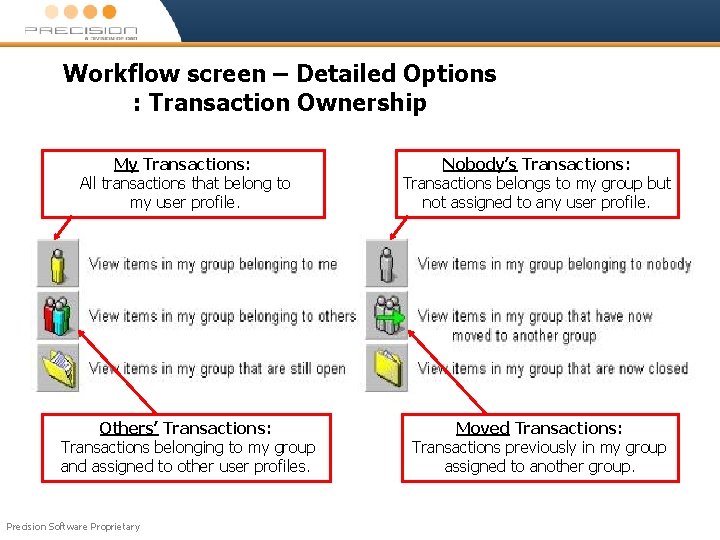
Workflow screen – Detailed Options : Transaction Ownership My Transactions: All transactions that belong to my user profile. Nobody’s Transactions: Transactions belongs to my group but not assigned to any user profile. Others’ Transactions: Transactions belonging to my group and assigned to other user profiles. Moved Transactions: Transactions previously in my group assigned to another group. Precision Software Proprietary
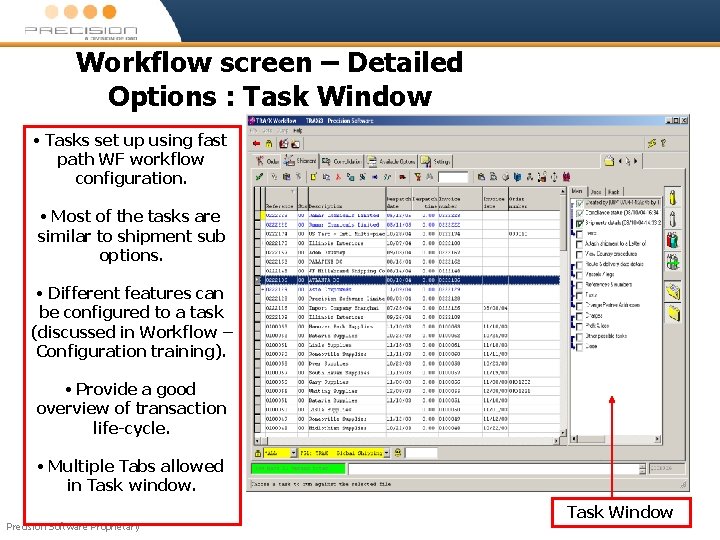
Workflow screen – Detailed Options : Task Window • Tasks set up using fast path WF workflow configuration. • Most of the tasks are similar to shipment sub options. • Different features can be configured to a task (discussed in Workflow – Configuration training). • Provide a good overview of transaction life-cycle. • Multiple Tabs allowed in Task window. Precision Software Proprietary Task Window
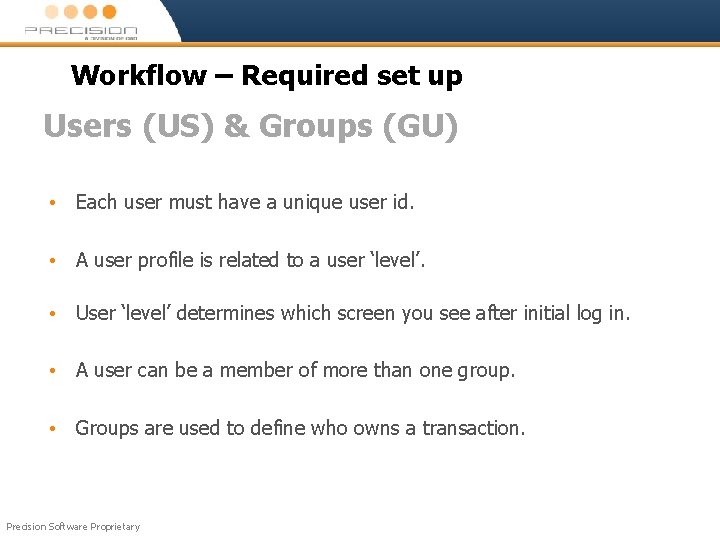
Workflow – Required set up Users (US) & Groups (GU) • Each user must have a unique user id. • A user profile is related to a user ‘level’. • User ‘level’ determines which screen you see after initial log in. • A user can be a member of more than one group. • Groups are used to define who owns a transaction. Precision Software Proprietary
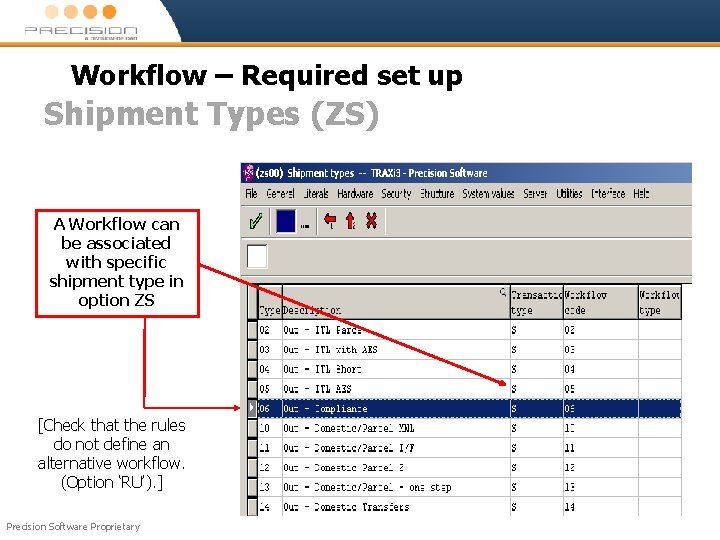
Workflow – Required set up Shipment Types (ZS) A Workflow can be associated with specific shipment type in option ZS [Check that the rules do not define an alternative workflow. (Option ‘RU’). ] Precision Software Proprietary
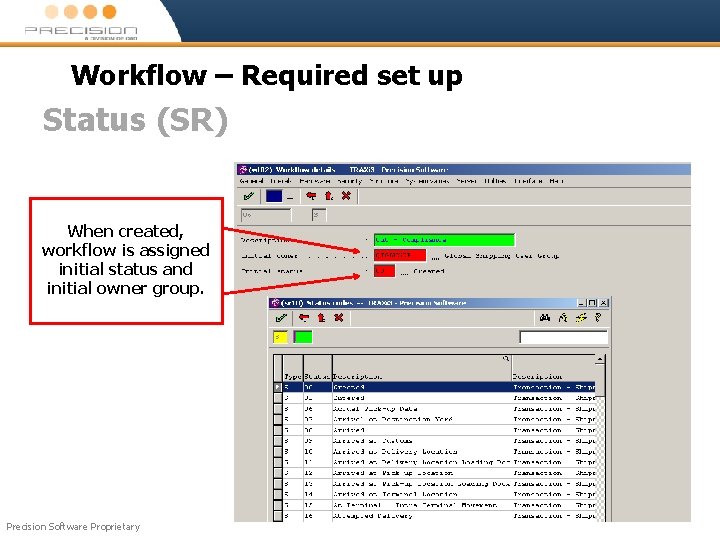
Workflow – Required set up Status (SR) When created, workflow is assigned initial status and initial owner group. Precision Software Proprietary
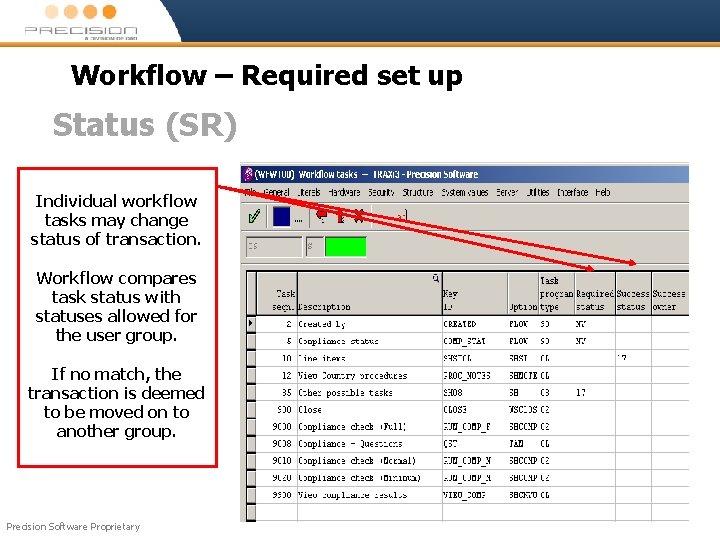
Workflow – Required set up Status (SR) Individual workflow tasks may change status of transaction. Workflow compares task status with statuses allowed for the user group. If no match, the transaction is deemed to be moved on to another group. Precision Software Proprietary
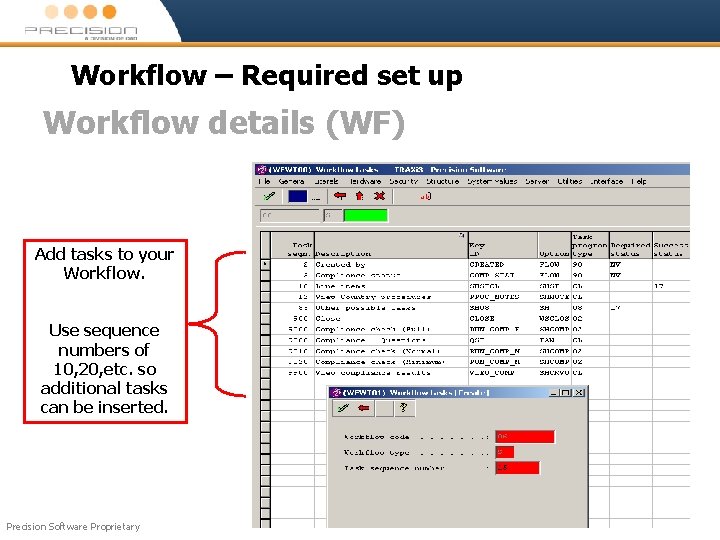
Workflow – Required set up Workflow details (WF) Add tasks to your Workflow. Use sequence numbers of 10, 20, etc. so additional tasks can be inserted. Precision Software Proprietary
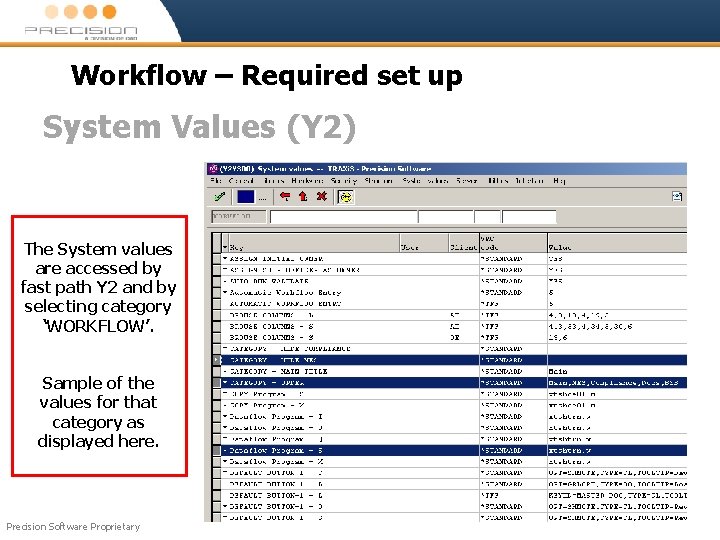
Workflow – Required set up System Values (Y 2) The System values are accessed by fast path Y 2 and by selecting category ‘WORKFLOW’. Sample of the values for that category as displayed here. Precision Software Proprietary
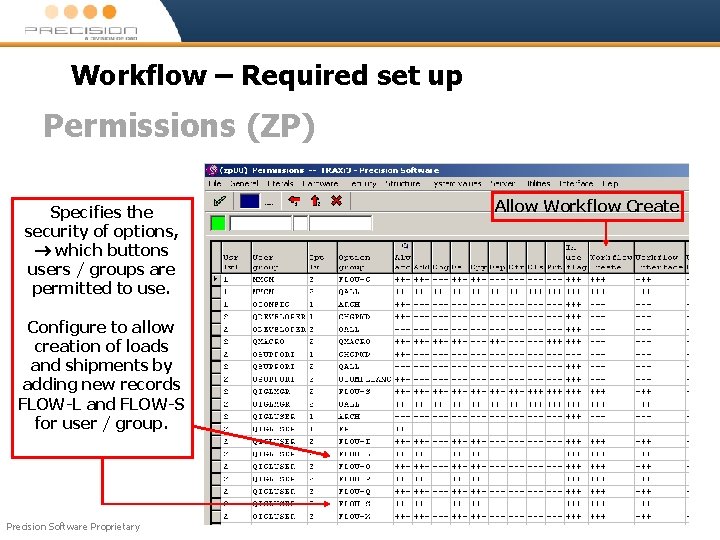
Workflow – Required set up Permissions (ZP) Specifies the security of options, which buttons users / groups are permitted to use. Configure to allow creation of loads and shipments by adding new records FLOW-L and FLOW-S for user / group. Precision Software Proprietary Allow Workflow Create