TMG Custom Toolbar David Walker Ottawa TMG Users

TMG Custom Toolbar David Walker Ottawa TMG Users Group 15 March 2014
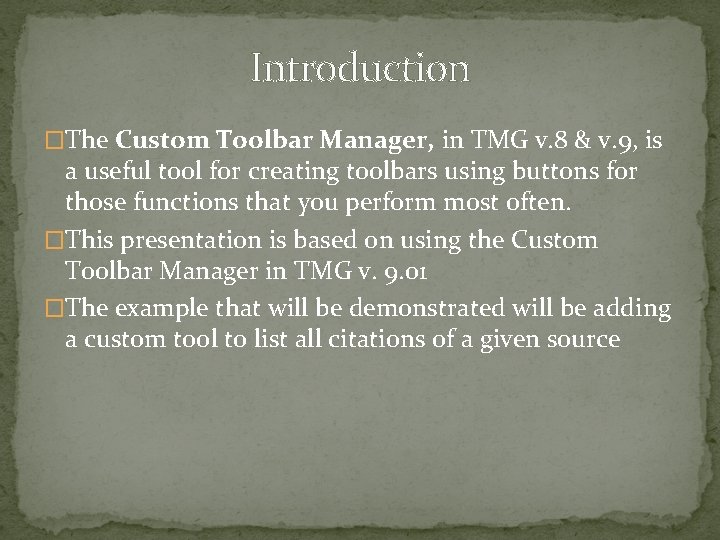
Introduction �The Custom Toolbar Manager, in TMG v. 8 & v. 9, is a useful tool for creating toolbars using buttons for those functions that you perform most often. �This presentation is based on using the Custom Toolbar Manager in TMG v. 9. 01 �The example that will be demonstrated will be adding a custom tool to list all citations of a given source
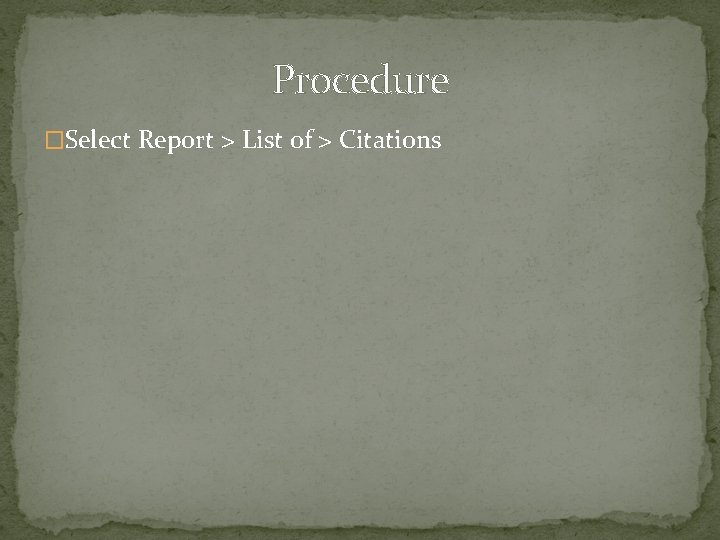
Procedure �Select Report > List of > Citations
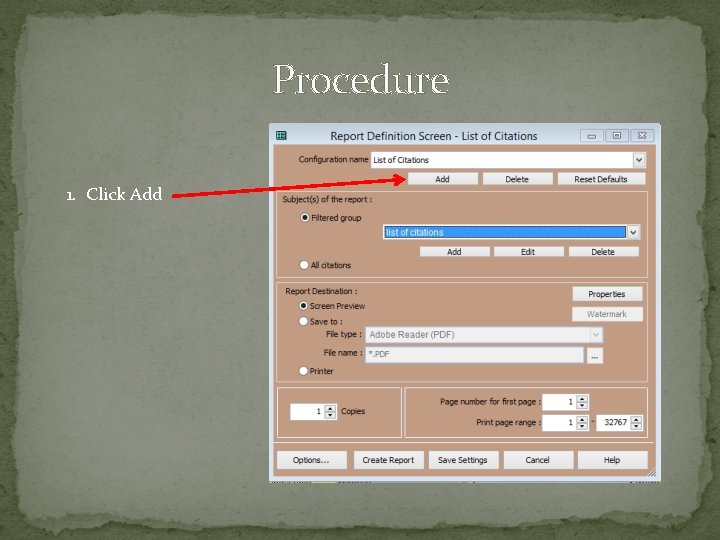
Procedure 1. Click Add
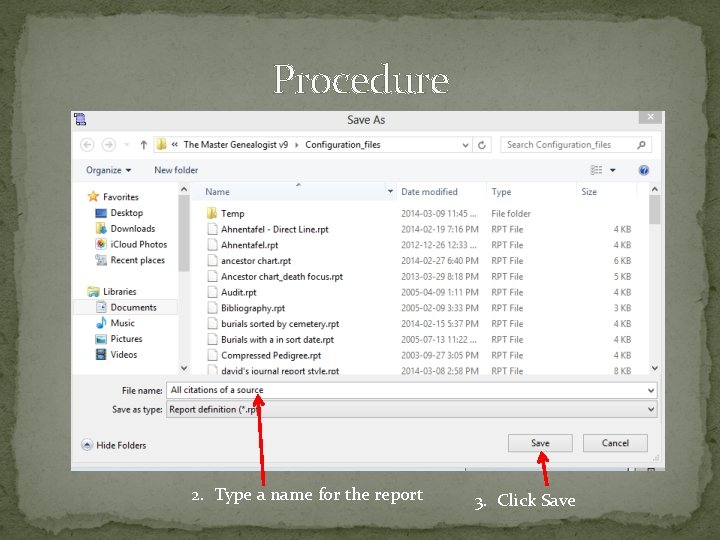
Procedure 2. Type a name for the report 3. Click Save
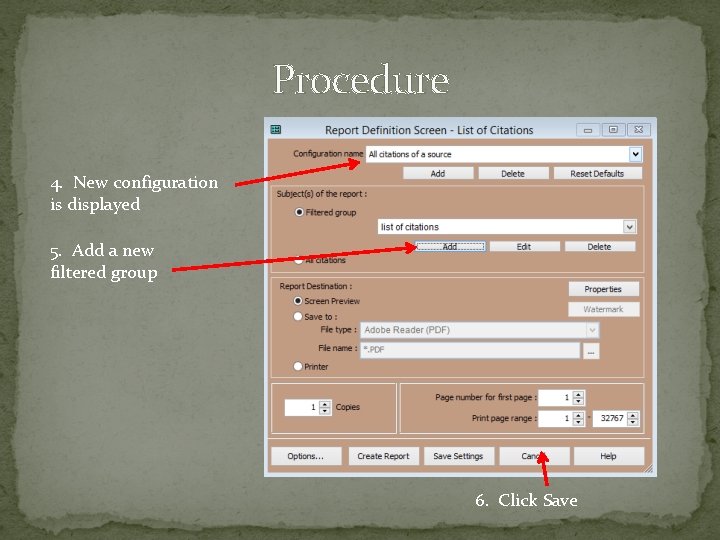
Procedure 4. New configuration is displayed 5. Add a new filtered group 6. Click Save
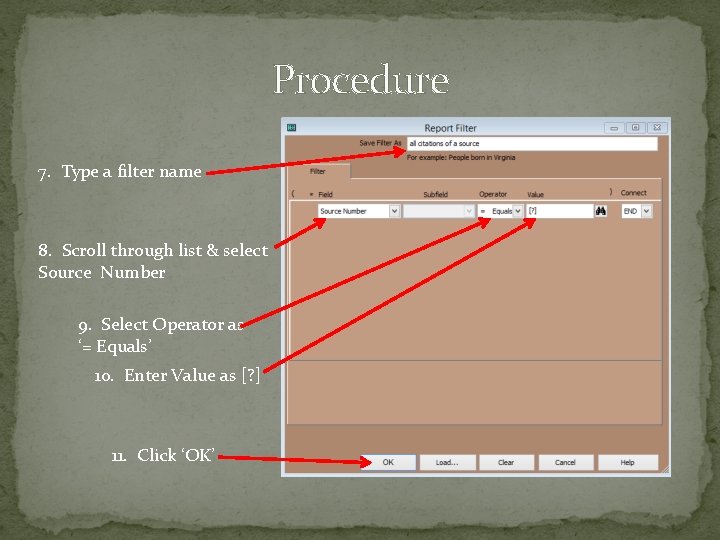
Procedure 7. Type a filter name 8. Scroll through list & select Source Number 9. Select Operator as ‘= Equals’ 10. Enter Value as [? ] 11. Click ‘OK’
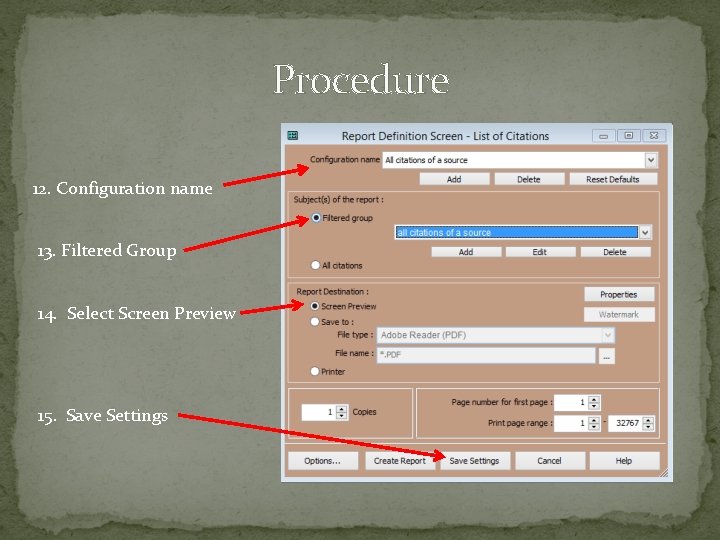
Procedure 12. Configuration name 13. Filtered Group 14. Select Screen Preview 15. Save Settings
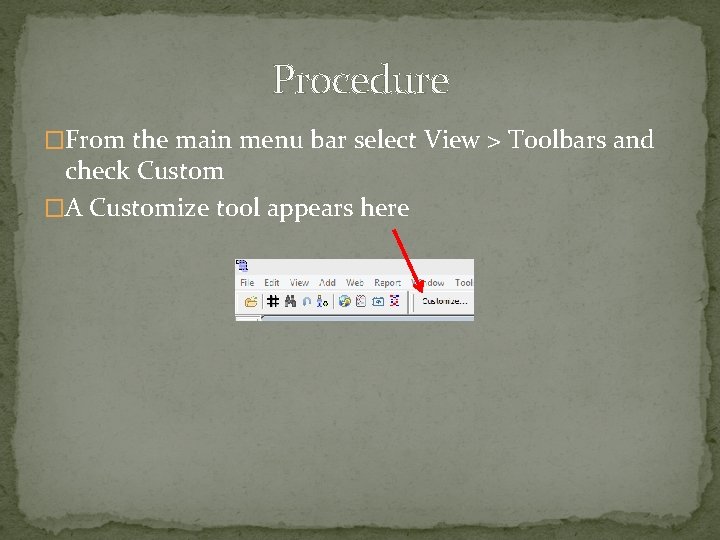
Procedure �From the main menu bar select View > Toolbars and check Custom �A Customize tool appears here
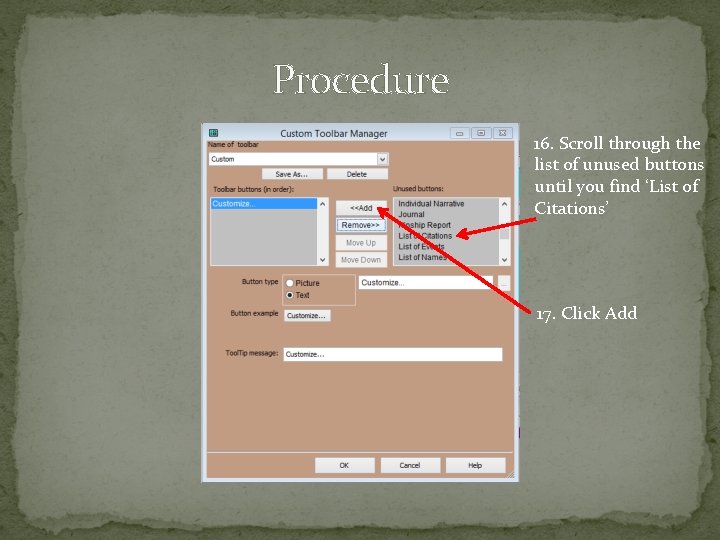
Procedure 16. Scroll through the list of unused buttons until you find ‘List of Citations’ 17. Click Add
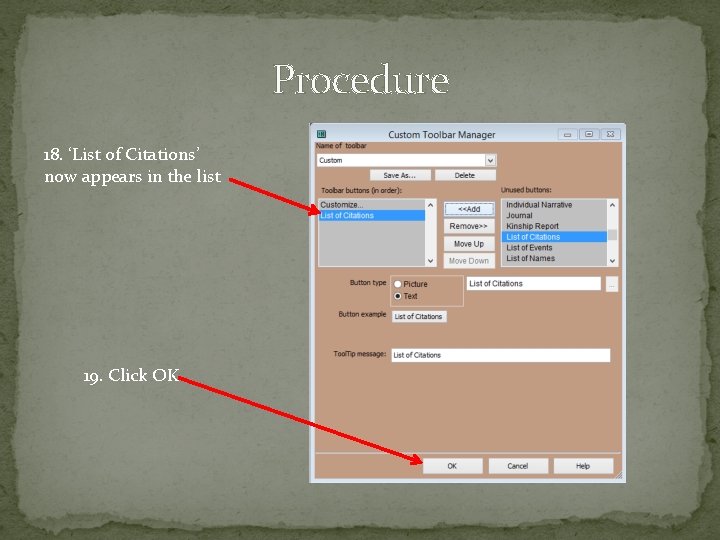
Procedure 18. ‘List of Citations’ now appears in the list 19. Click OK
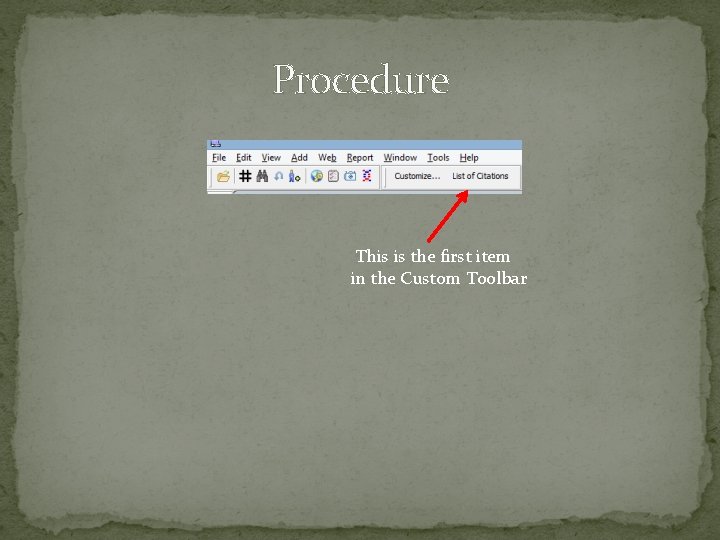
Procedure This is the first item in the Custom Toolbar
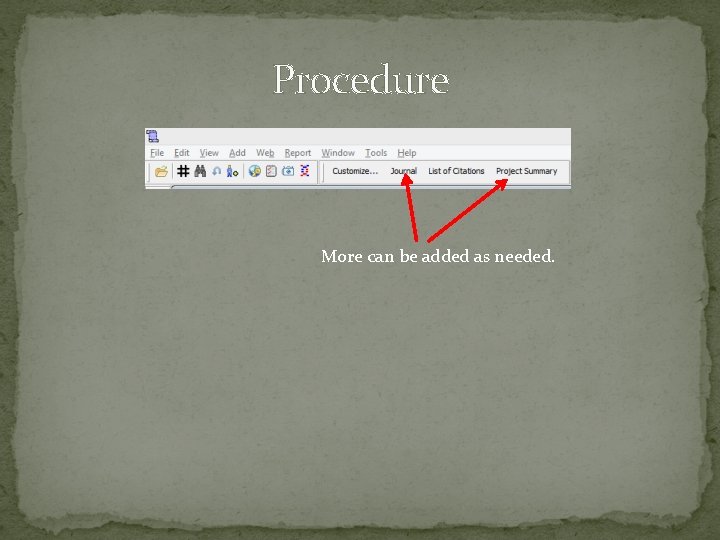
Procedure More can be added as needed.
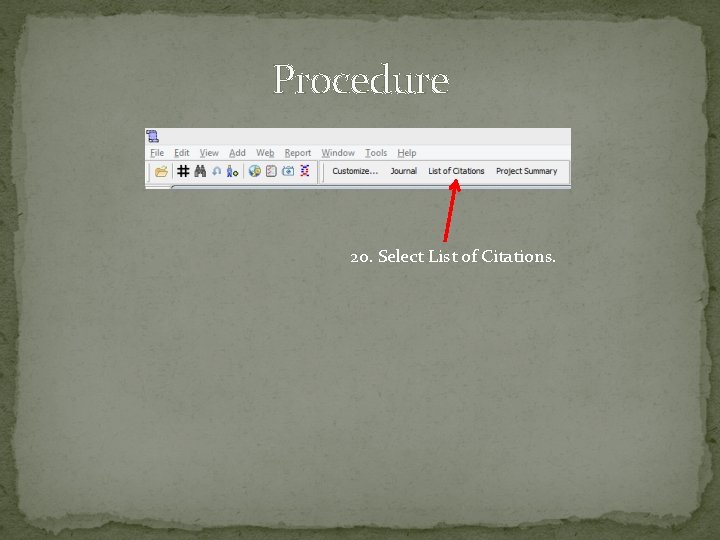
Procedure 20. Select List of Citations.
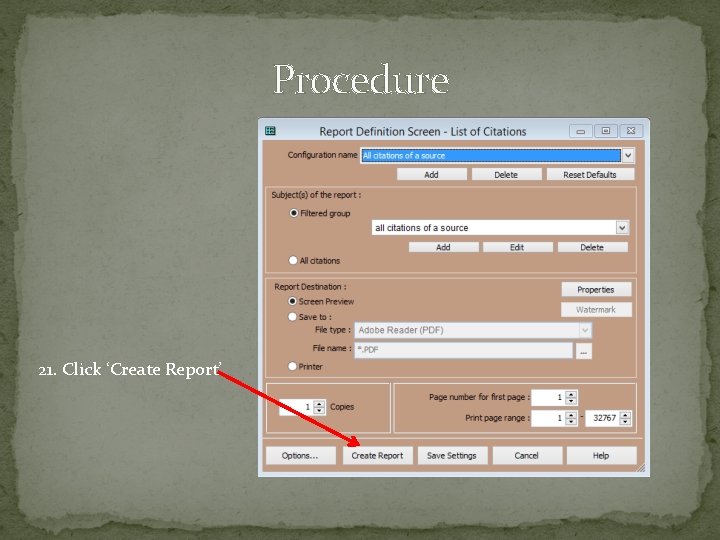
Procedure 21. Click ‘Create Report’
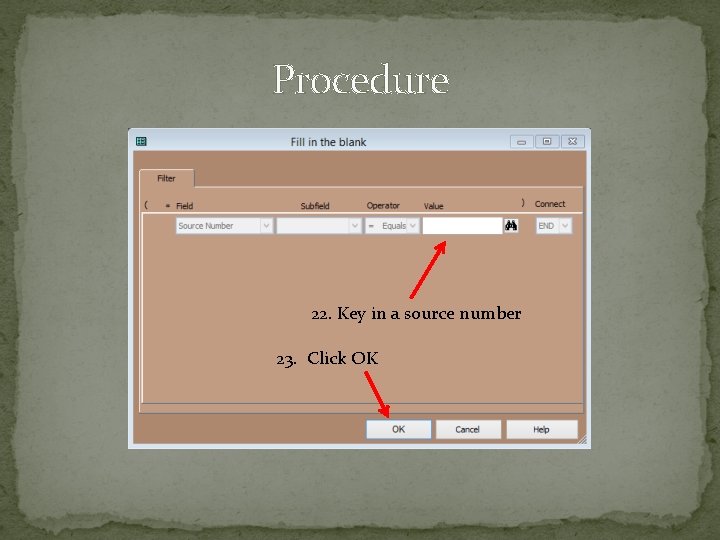
Procedure 22. Key in a source number 23. Click OK
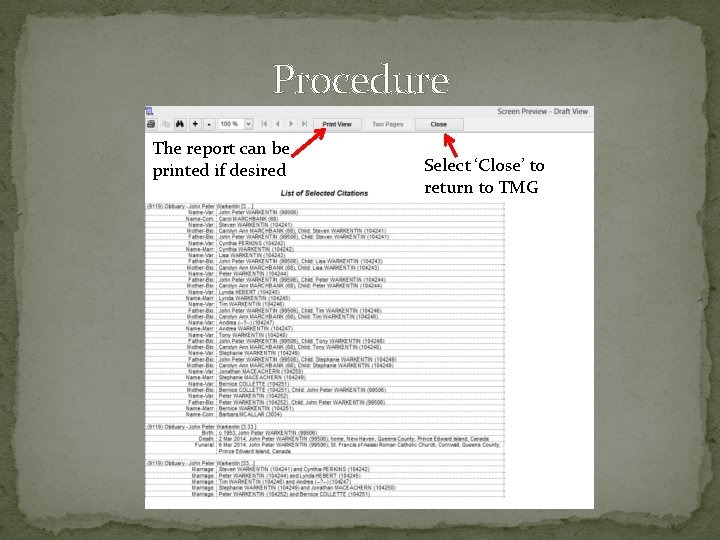
Procedure The report can be printed if desired. Select ‘Close’ to return to TMG 8. Key in a source number 9. Click OK
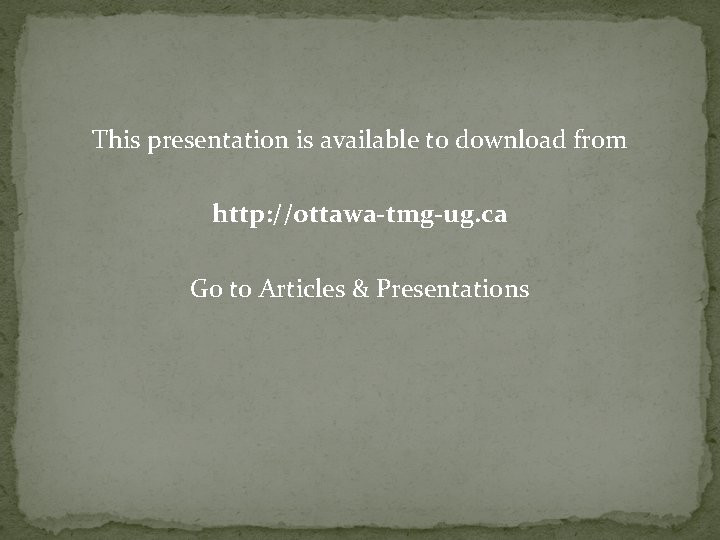
This presentation is available to download from http: //ottawa-tmg-ug. ca Go to Articles & Presentations
- Slides: 18