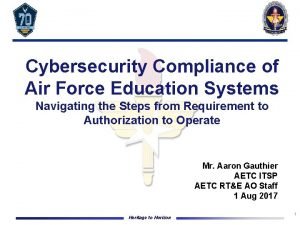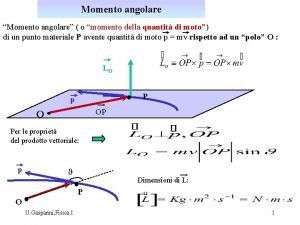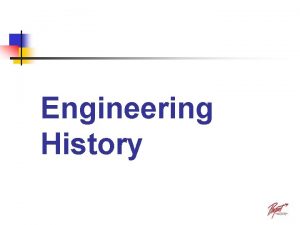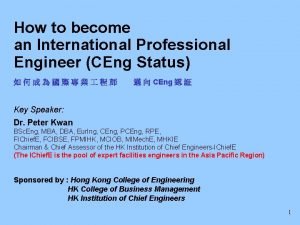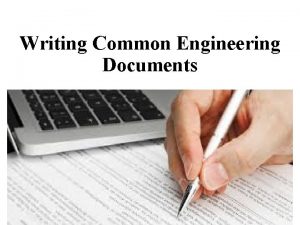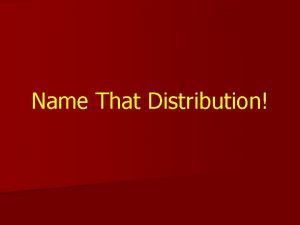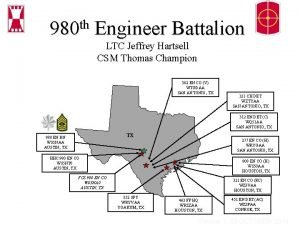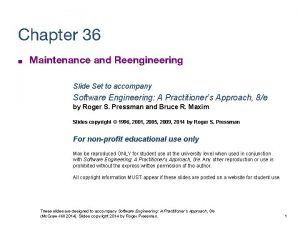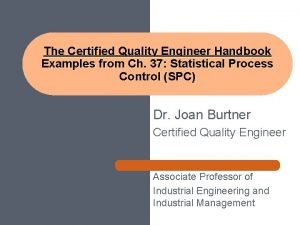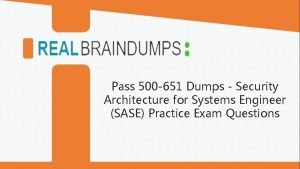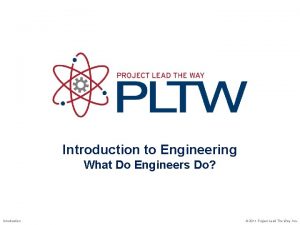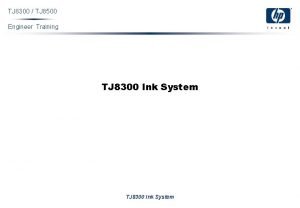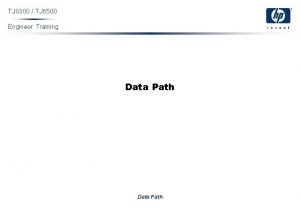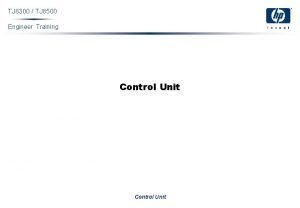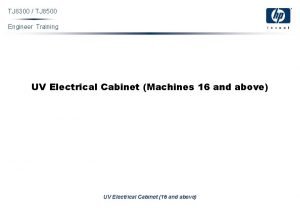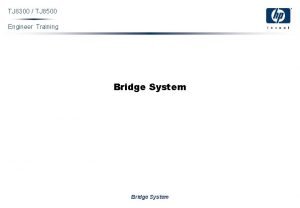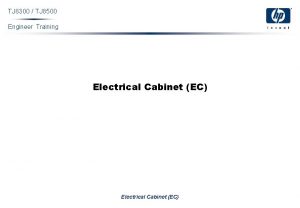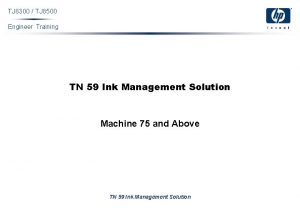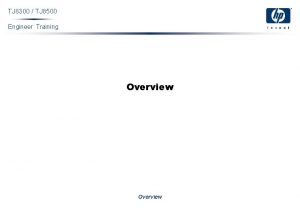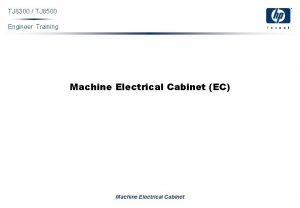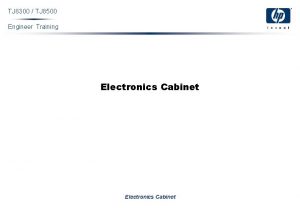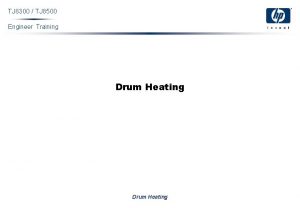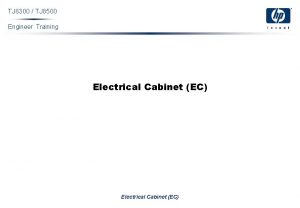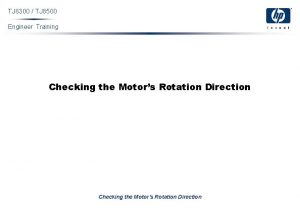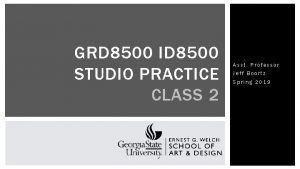TJ 8300 TJ 8500 Engineer Training TN 59
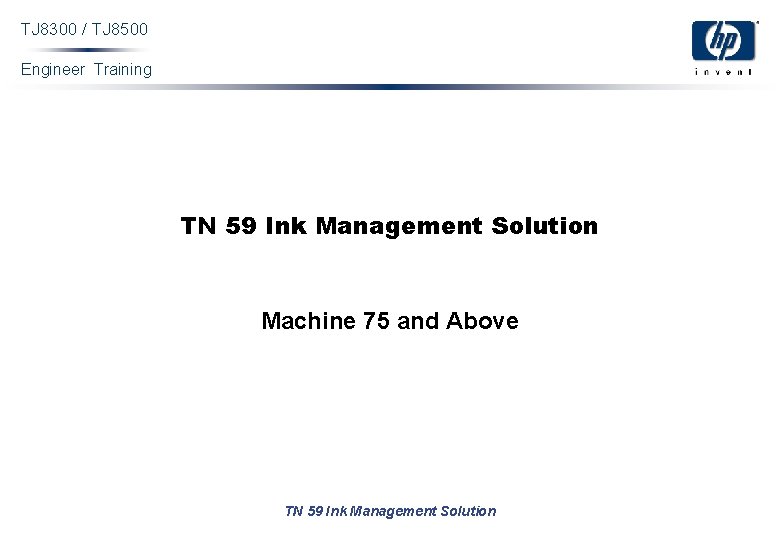
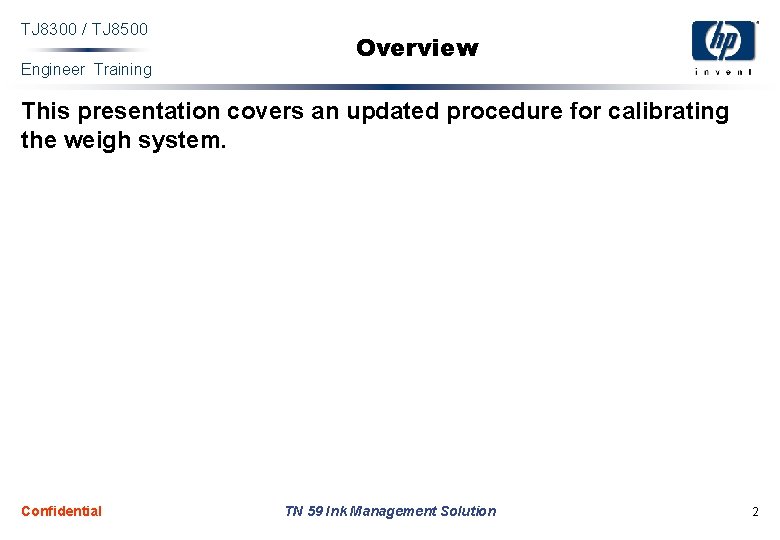

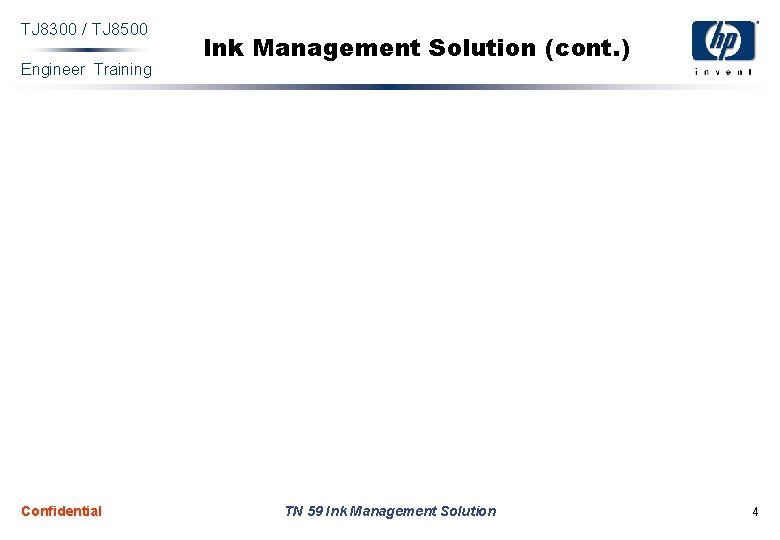
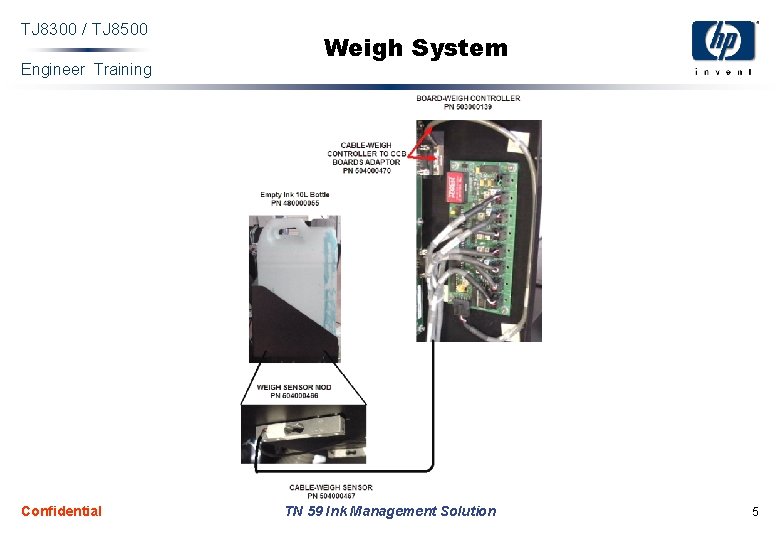
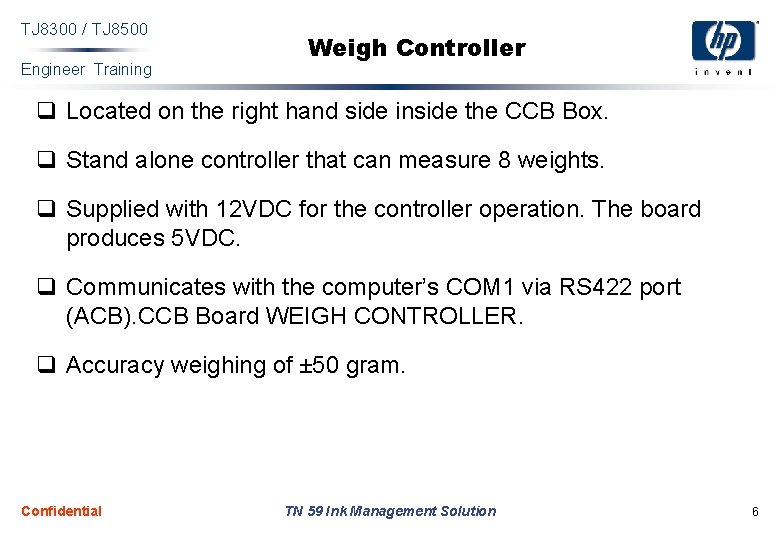
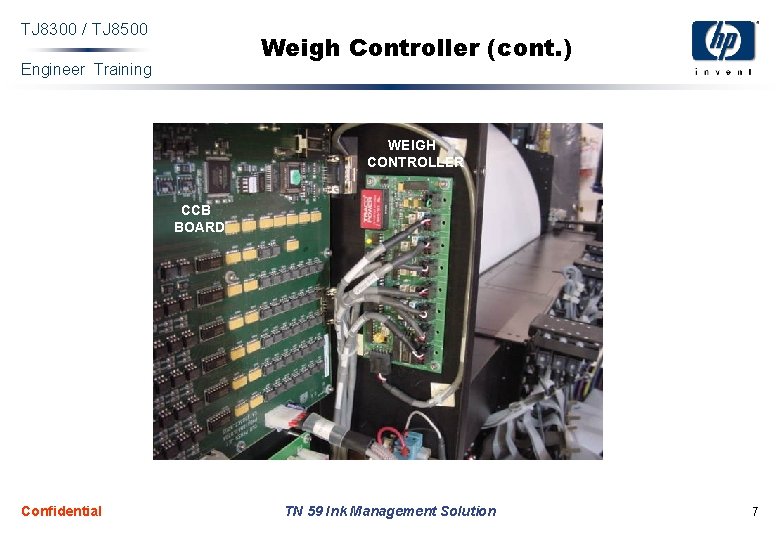
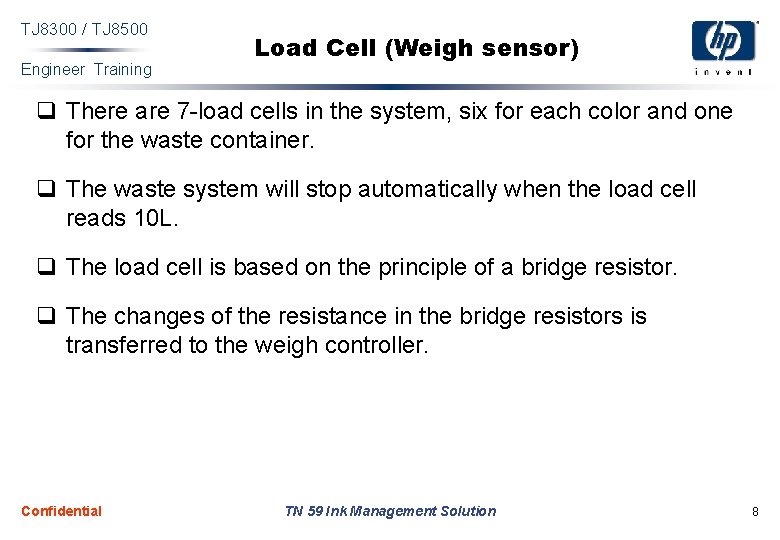
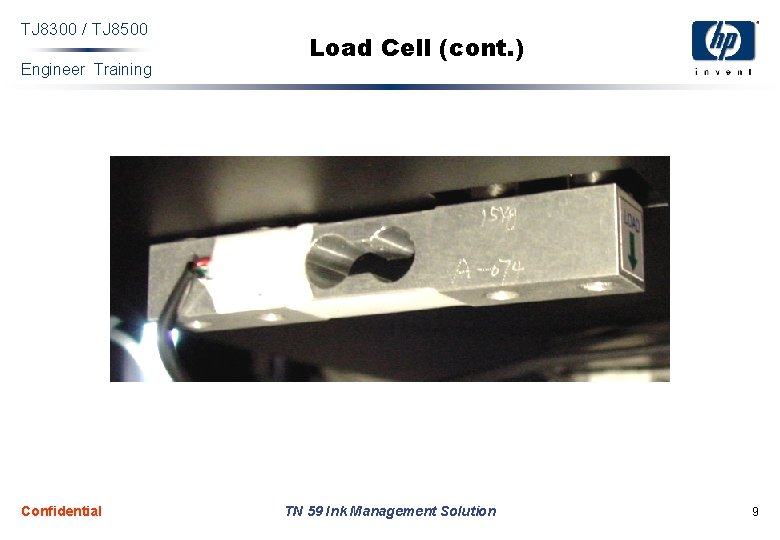
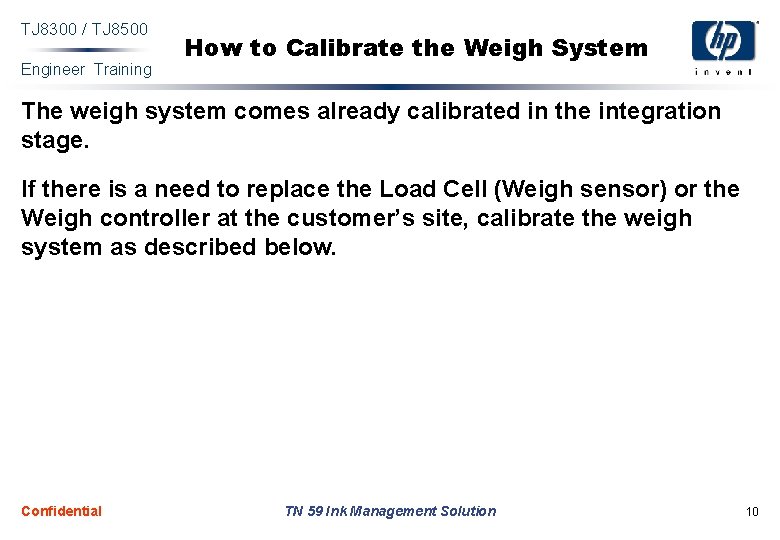
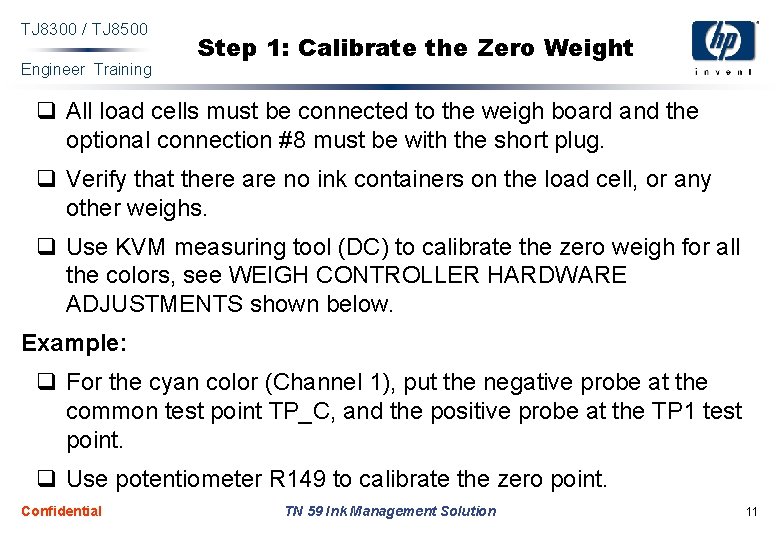
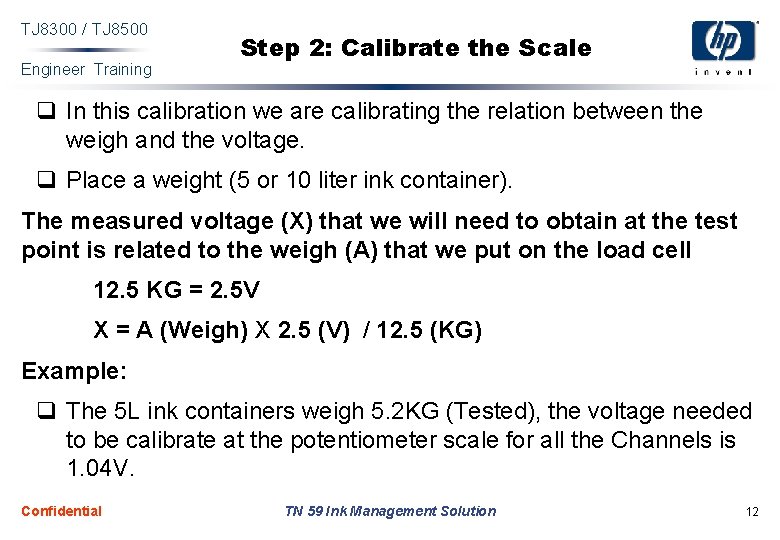
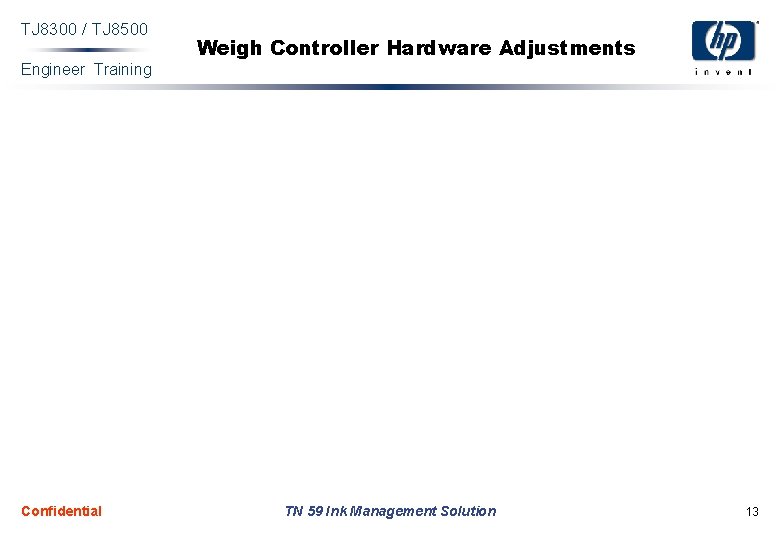
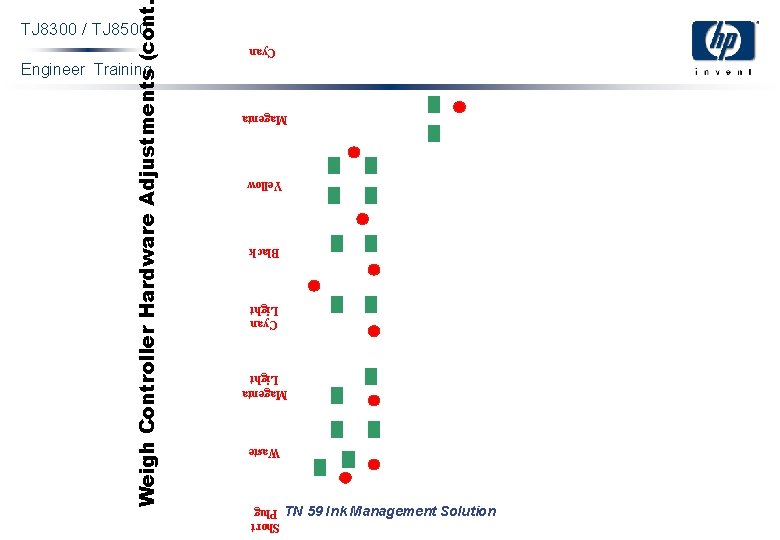
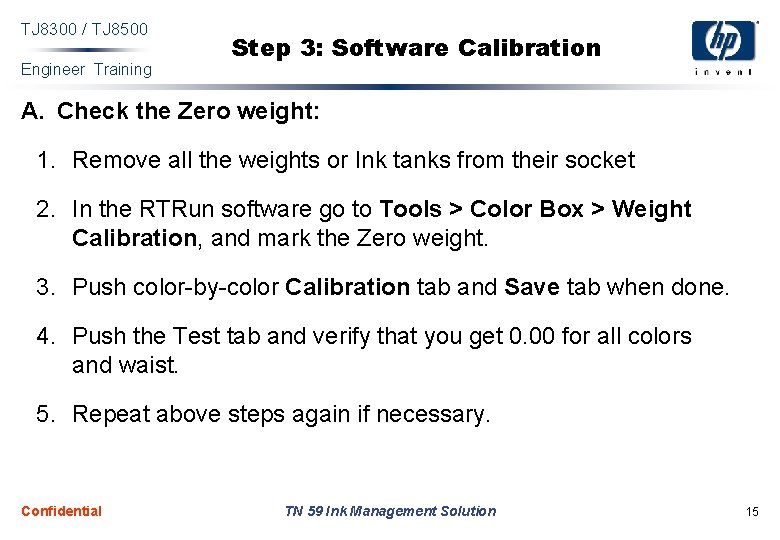
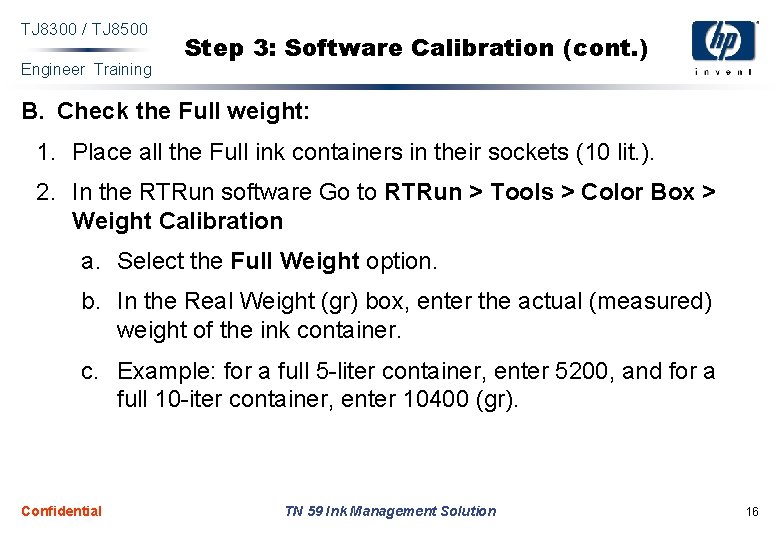
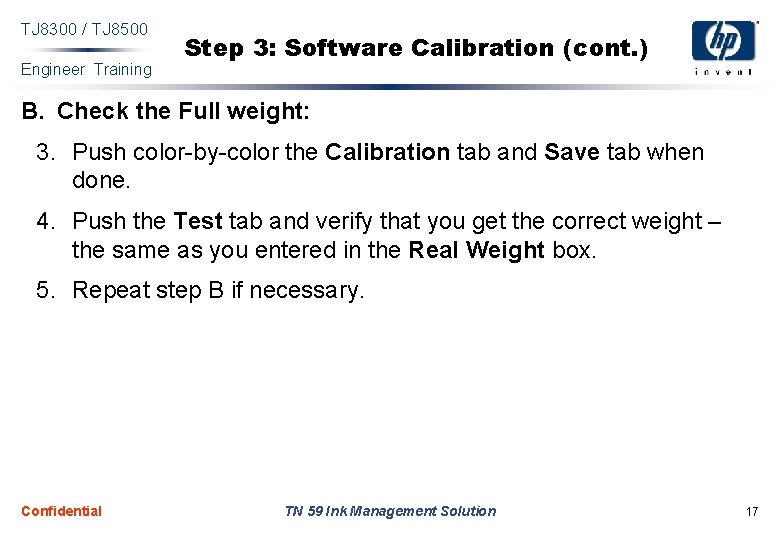
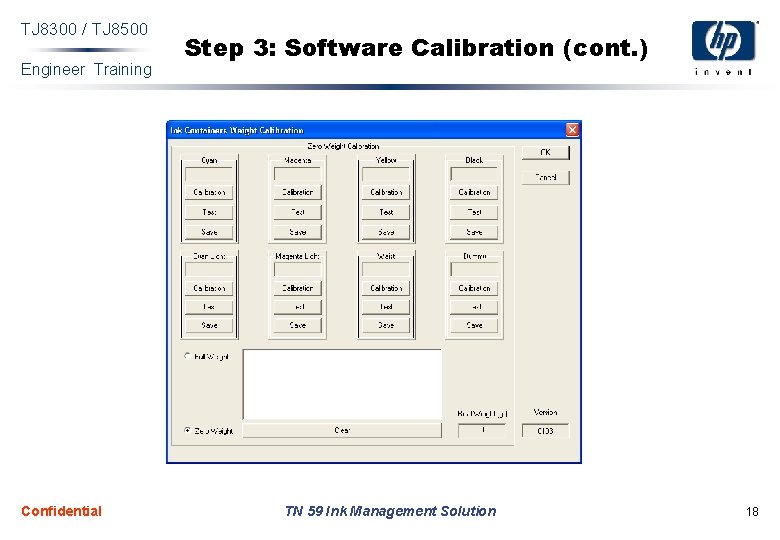
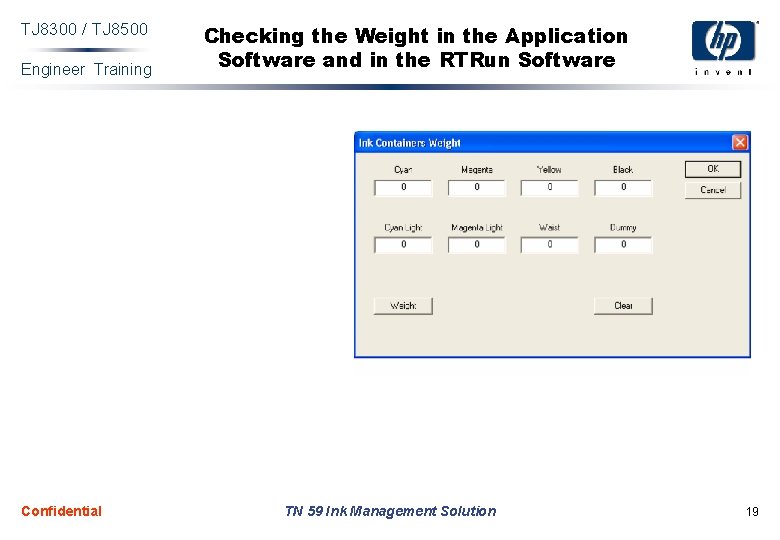
- Slides: 19
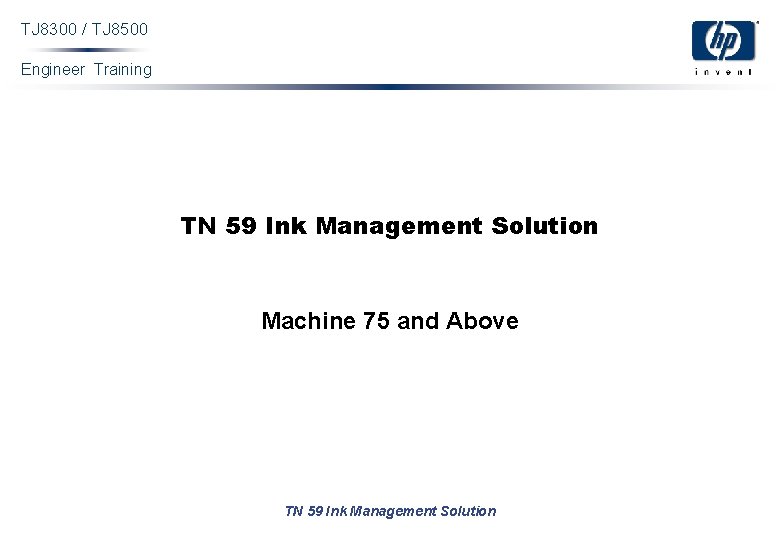
TJ 8300 / TJ 8500 Engineer Training TN 59 Ink Management Solution Machine 75 and Above TN 59 Ink Management Solution
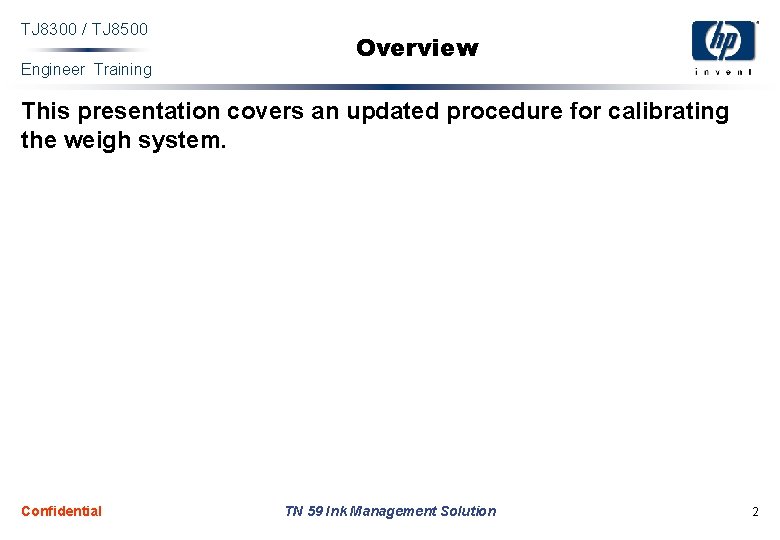
TJ 8300 / TJ 8500 Engineer Training Overview This presentation covers an updated procedure for calibrating the weigh system. Confidential TN 59 Ink Management Solution 2

TJ 8300 / TJ 8500 Engineer Training Ink Management Solution Includes GUI and 10 liter ink tanks Features q Enables TJ customers to monitor their ink consumption via the GUI and to have a better workflow with new 10 liter ink tanks. q Automatic Ink weighting – Ultimate digital ink management control allows controlling the precise ink usage. q GUI interface – Simple, user friendly; saves training time and easy to learn and handle. Confidential TN 59 Ink Management Solution 3
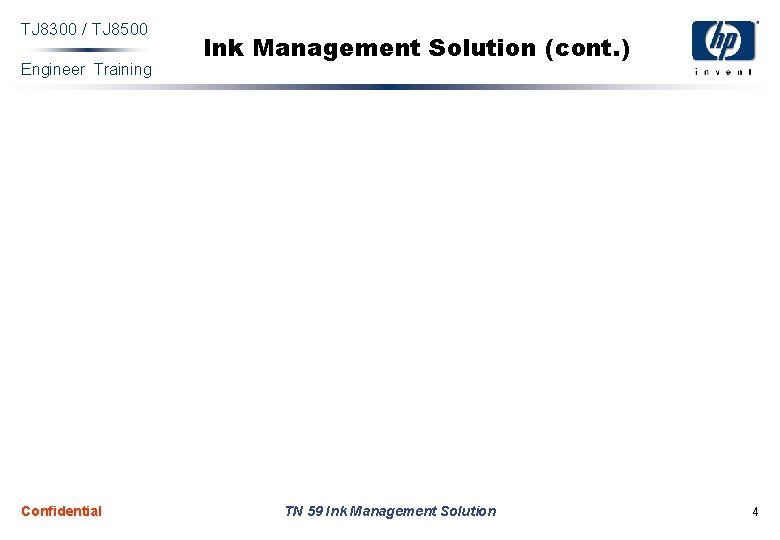
TJ 8300 / TJ 8500 Engineer Training Confidential Ink Management Solution (cont. ) TN 59 Ink Management Solution 4
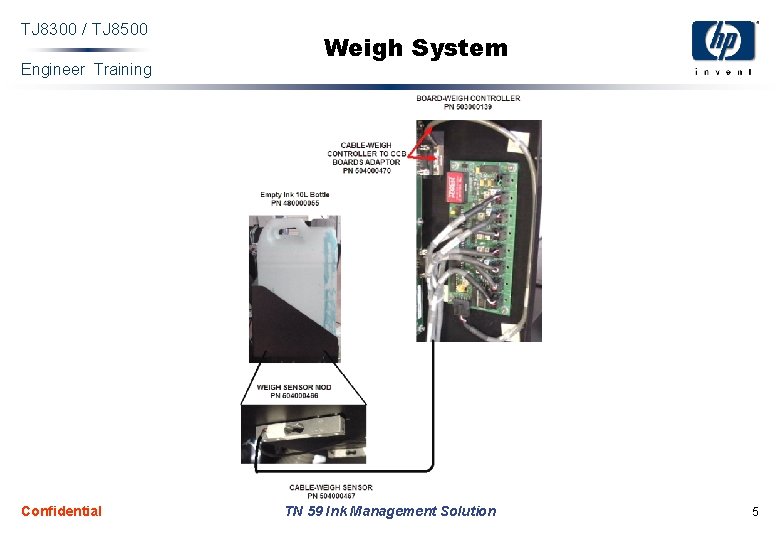
TJ 8300 / TJ 8500 Engineer Training Confidential Weigh System TN 59 Ink Management Solution 5
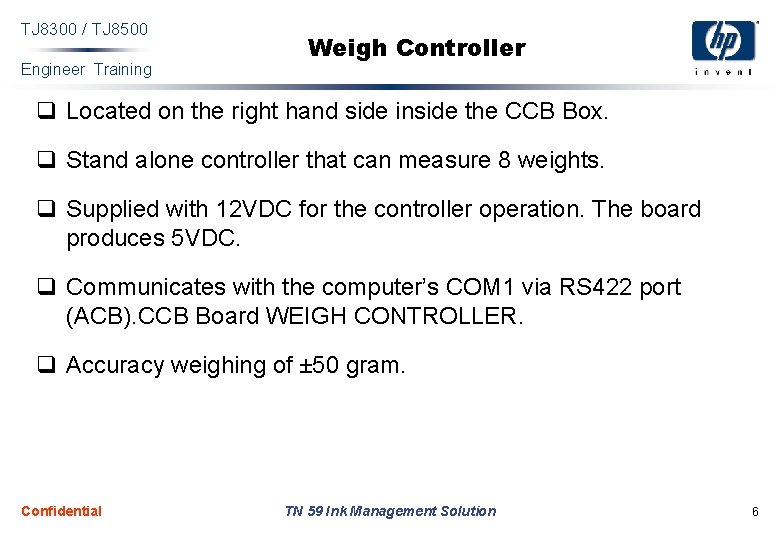
TJ 8300 / TJ 8500 Engineer Training Weigh Controller q Located on the right hand side inside the CCB Box. q Stand alone controller that can measure 8 weights. q Supplied with 12 VDC for the controller operation. The board produces 5 VDC. q Communicates with the computer’s COM 1 via RS 422 port (ACB). CCB Board WEIGH CONTROLLER. q Accuracy weighing of ± 50 gram. Confidential TN 59 Ink Management Solution 6
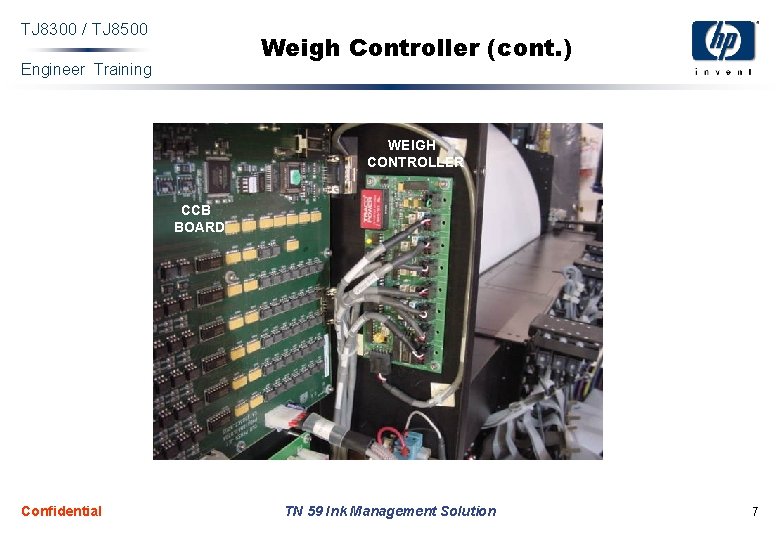
TJ 8300 / TJ 8500 Weigh Controller (cont. ) Engineer Training WEIGH CONTROLLER CCB BOARD Confidential TN 59 Ink Management Solution 7
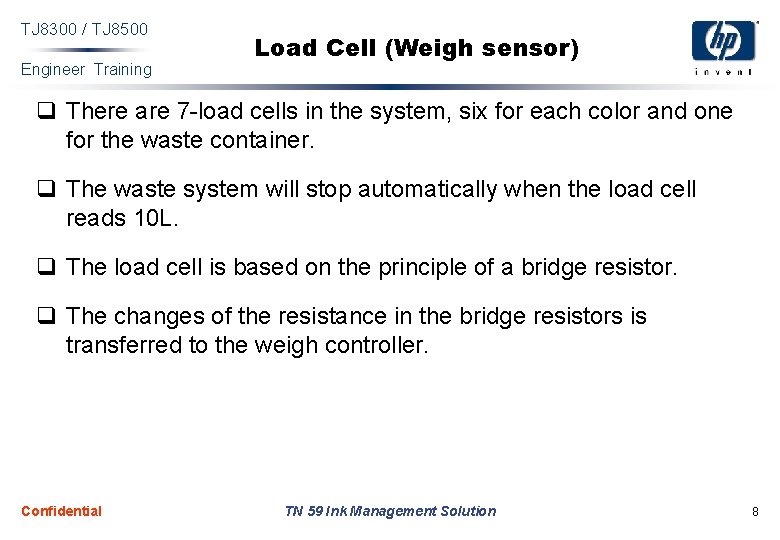
TJ 8300 / TJ 8500 Engineer Training Load Cell (Weigh sensor) q There are 7 -load cells in the system, six for each color and one for the waste container. q The waste system will stop automatically when the load cell reads 10 L. q The load cell is based on the principle of a bridge resistor. q The changes of the resistance in the bridge resistors is transferred to the weigh controller. Confidential TN 59 Ink Management Solution 8
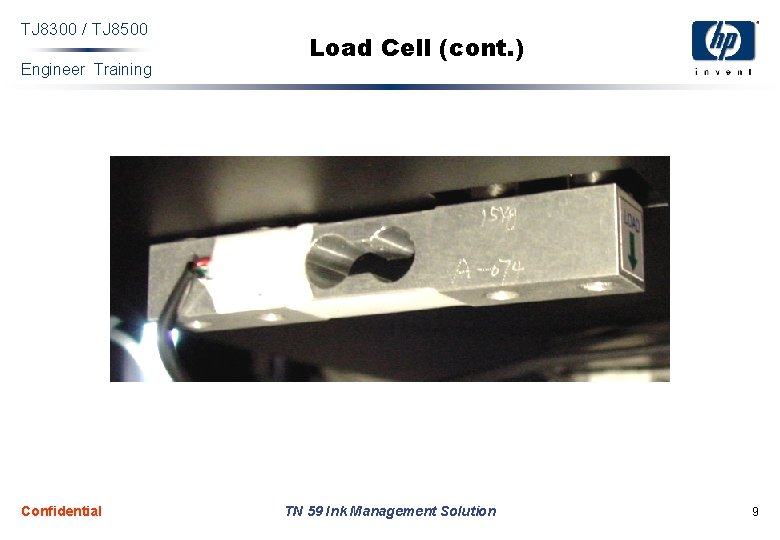
TJ 8300 / TJ 8500 Engineer Training Confidential Load Cell (cont. ) TN 59 Ink Management Solution 9
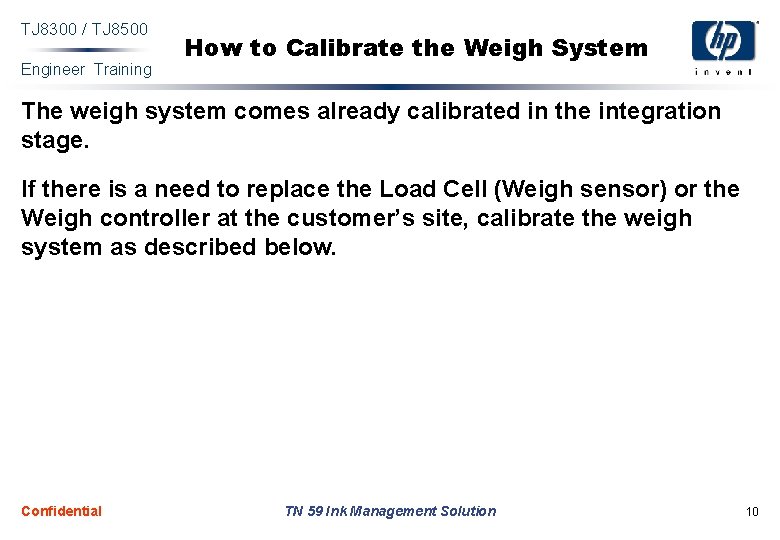
TJ 8300 / TJ 8500 Engineer Training How to Calibrate the Weigh System The weigh system comes already calibrated in the integration stage. If there is a need to replace the Load Cell (Weigh sensor) or the Weigh controller at the customer’s site, calibrate the weigh system as described below. Confidential TN 59 Ink Management Solution 10
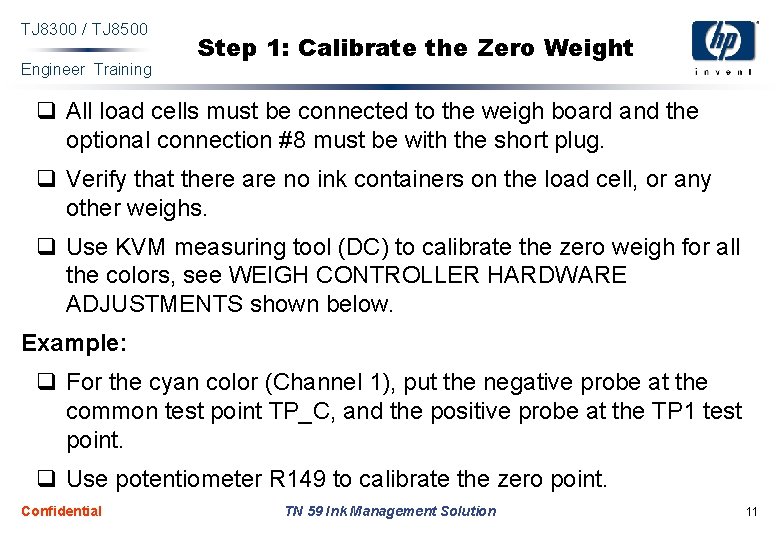
TJ 8300 / TJ 8500 Engineer Training Step 1: Calibrate the Zero Weight q All load cells must be connected to the weigh board and the optional connection #8 must be with the short plug. q Verify that there are no ink containers on the load cell, or any other weighs. q Use KVM measuring tool (DC) to calibrate the zero weigh for all the colors, see WEIGH CONTROLLER HARDWARE ADJUSTMENTS shown below. Example: q For the cyan color (Channel 1), put the negative probe at the common test point TP_C, and the positive probe at the TP 1 test point. q Use potentiometer R 149 to calibrate the zero point. Confidential TN 59 Ink Management Solution 11
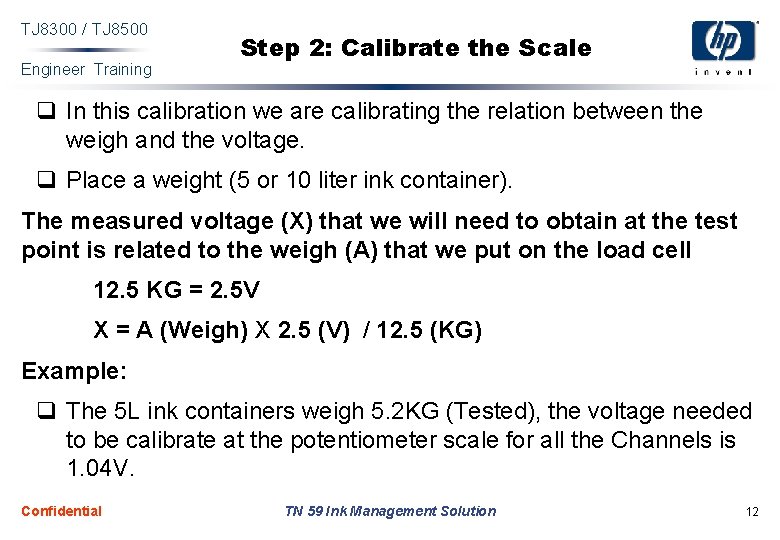
TJ 8300 / TJ 8500 Engineer Training Step 2: Calibrate the Scale q In this calibration we are calibrating the relation between the weigh and the voltage. q Place a weight (5 or 10 liter ink container). The measured voltage (X) that we will need to obtain at the test point is related to the weigh (A) that we put on the load cell 12. 5 KG = 2. 5 V X = A (Weigh) X 2. 5 (V) / 12. 5 (KG) Example: q The 5 L ink containers weigh 5. 2 KG (Tested), the voltage needed to be calibrate at the potentiometer scale for all the Channels is 1. 04 V. Confidential TN 59 Ink Management Solution 12
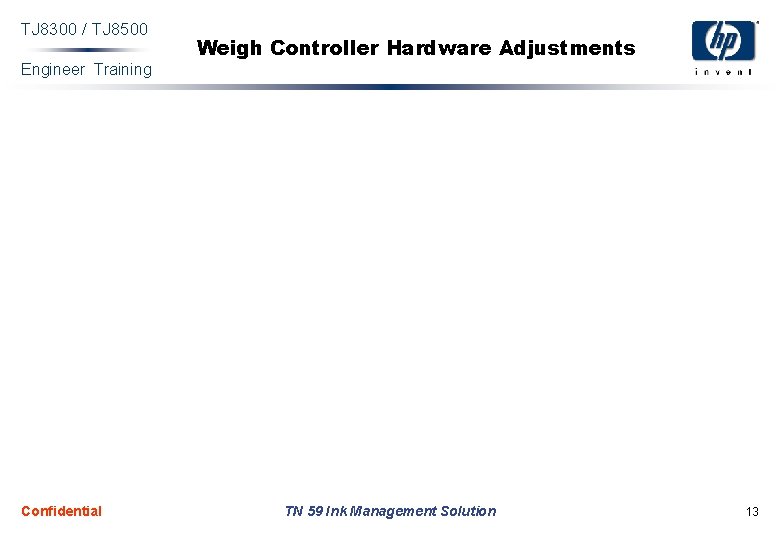
TJ 8300 / TJ 8500 Engineer Training Confidential Weigh Controller Hardware Adjustments TN 59 Ink Management Solution 13
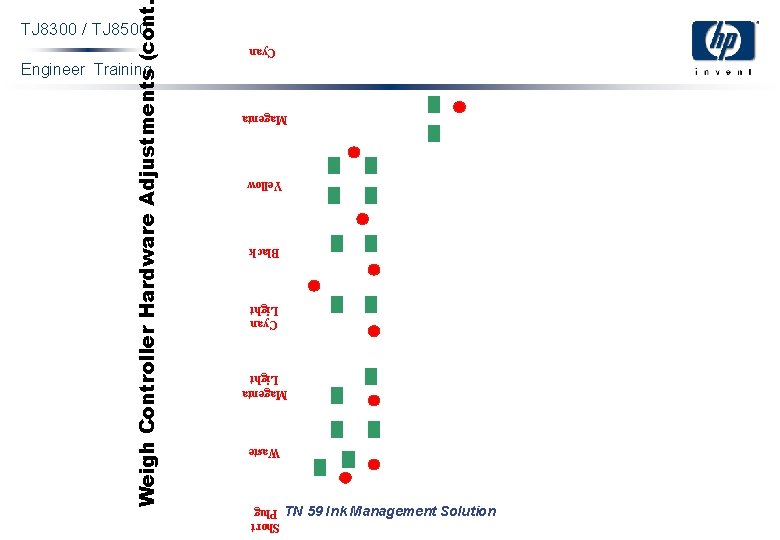
Weigh Controller Hardware Adjustments (cont TJ 8300 / TJ 8500 Cyan Engineer Training Magenta Yellow Black Cyan Light Magenta Light Waste TN 59 Ink Management Solution Short Plug
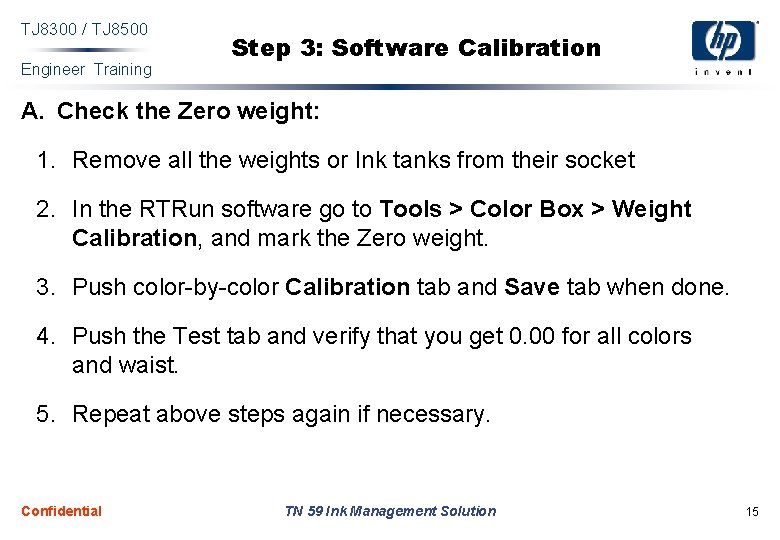
TJ 8300 / TJ 8500 Engineer Training Step 3: Software Calibration A. Check the Zero weight: 1. Remove all the weights or Ink tanks from their socket 2. In the RTRun software go to Tools > Color Box > Weight Calibration, and mark the Zero weight. 3. Push color-by-color Calibration tab and Save tab when done. 4. Push the Test tab and verify that you get 0. 00 for all colors and waist. 5. Repeat above steps again if necessary. Confidential TN 59 Ink Management Solution 15
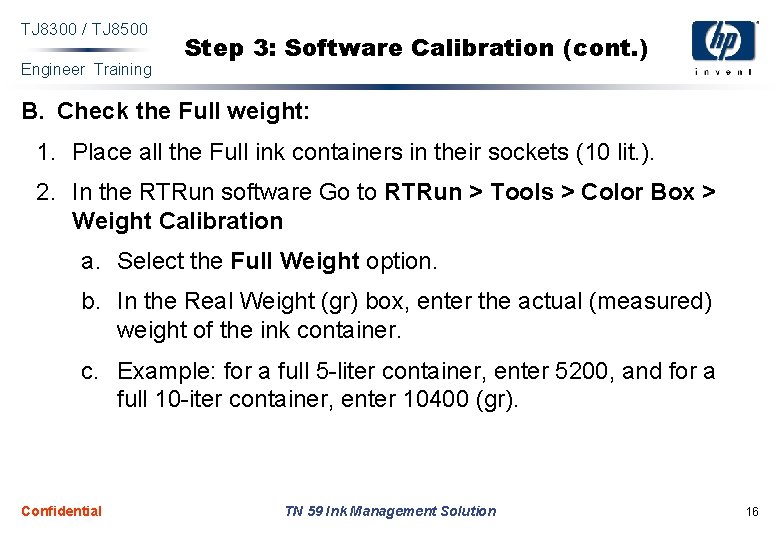
TJ 8300 / TJ 8500 Engineer Training Step 3: Software Calibration (cont. ) B. Check the Full weight: 1. Place all the Full ink containers in their sockets (10 lit. ). 2. In the RTRun software Go to RTRun > Tools > Color Box > Weight Calibration a. Select the Full Weight option. b. In the Real Weight (gr) box, enter the actual (measured) weight of the ink container. c. Example: for a full 5 -liter container, enter 5200, and for a full 10 -iter container, enter 10400 (gr). Confidential TN 59 Ink Management Solution 16
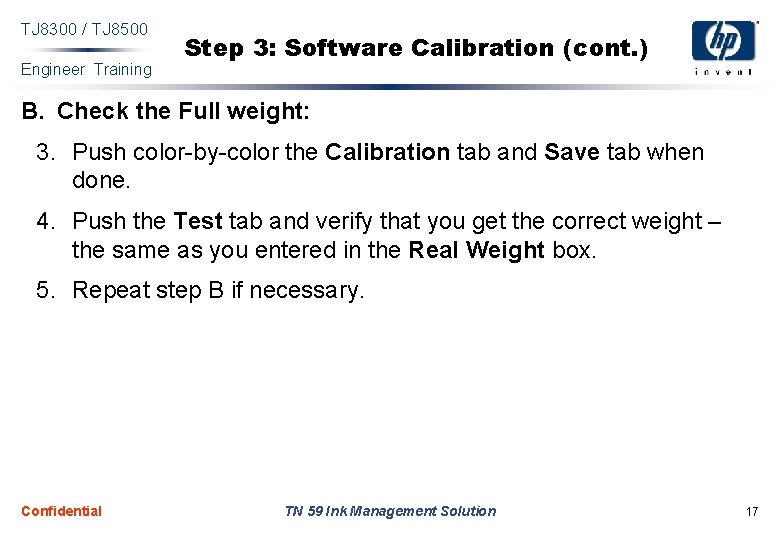
TJ 8300 / TJ 8500 Engineer Training Step 3: Software Calibration (cont. ) B. Check the Full weight: 3. Push color-by-color the Calibration tab and Save tab when done. 4. Push the Test tab and verify that you get the correct weight – the same as you entered in the Real Weight box. 5. Repeat step B if necessary. Confidential TN 59 Ink Management Solution 17
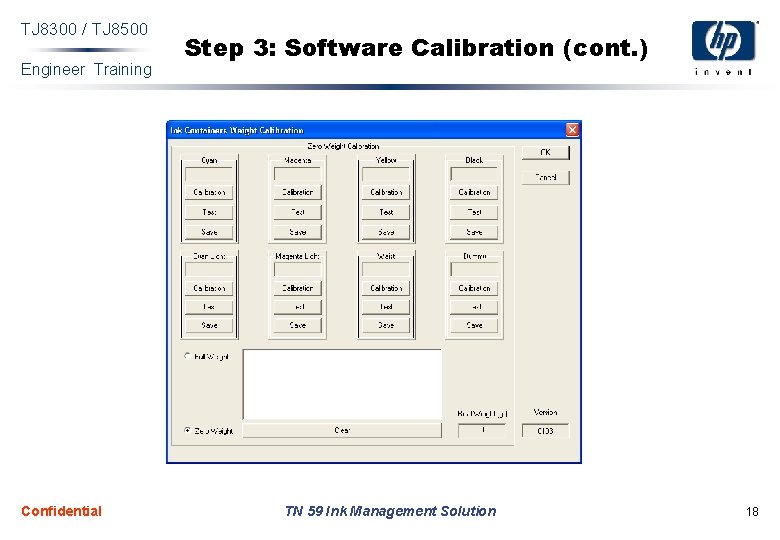
TJ 8300 / TJ 8500 Engineer Training Confidential Step 3: Software Calibration (cont. ) TN 59 Ink Management Solution 18
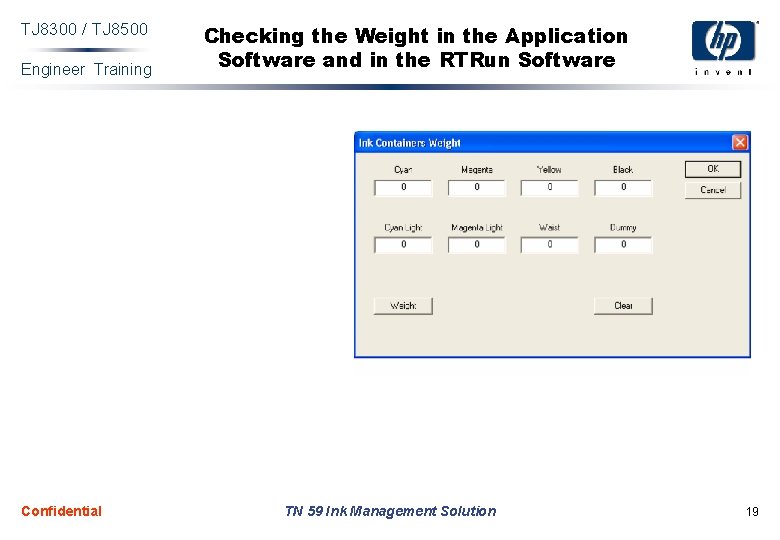
TJ 8300 / TJ 8500 Engineer Training Confidential Checking the Weight in the Application Software and in the RTRun Software TN 59 Ink Management Solution 19
 8300 betalbar skatt
8300 betalbar skatt 8300 corporate drive
8300 corporate drive Conest 2018-2019
Conest 2018-2019 Hitachi 8500
Hitachi 8500 Cpcon levels critical functions only
Cpcon levels critical functions only Conservazione momento angolare
Conservazione momento angolare Sba indiana
Sba indiana The beginning of engineering
The beginning of engineering Career day presentation ideas engineer
Career day presentation ideas engineer Ceng
Ceng Engineer document
Engineer document Computer engineering process
Computer engineering process If 7 cards are dealt from an ordinary deck
If 7 cards are dealt from an ordinary deck Cellbeam
Cellbeam 980th engineer battalion
980th engineer battalion Systems engineer chapter 36
Systems engineer chapter 36 Technical sales engineer jobs
Technical sales engineer jobs Certified quality engineer handbook
Certified quality engineer handbook 500-651 exam dumps
500-651 exam dumps Introduction of engineer
Introduction of engineer