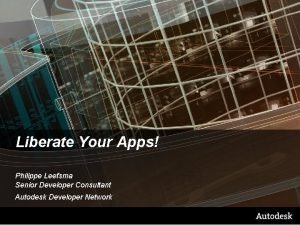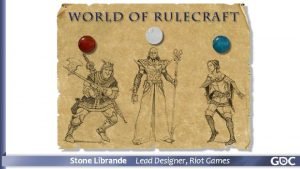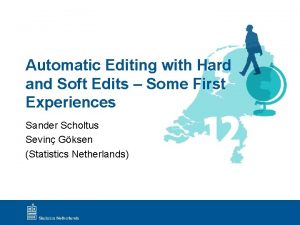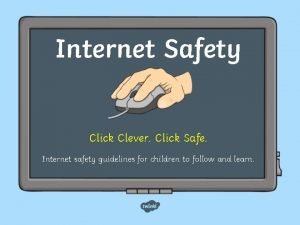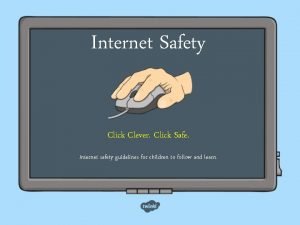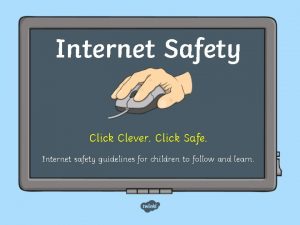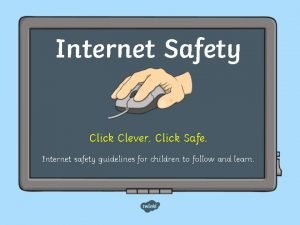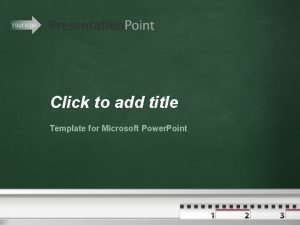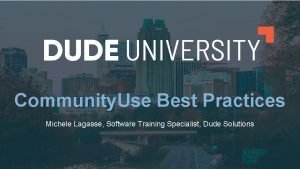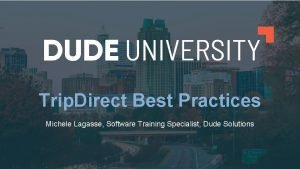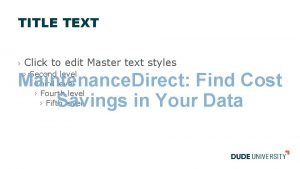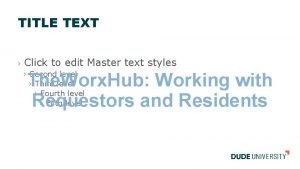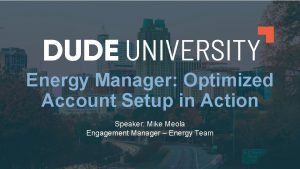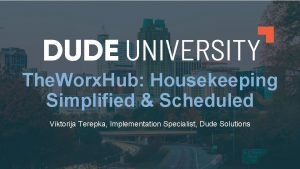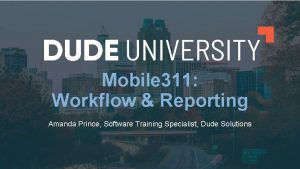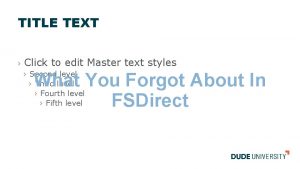TITLE TEXT Click to edit Master text styles
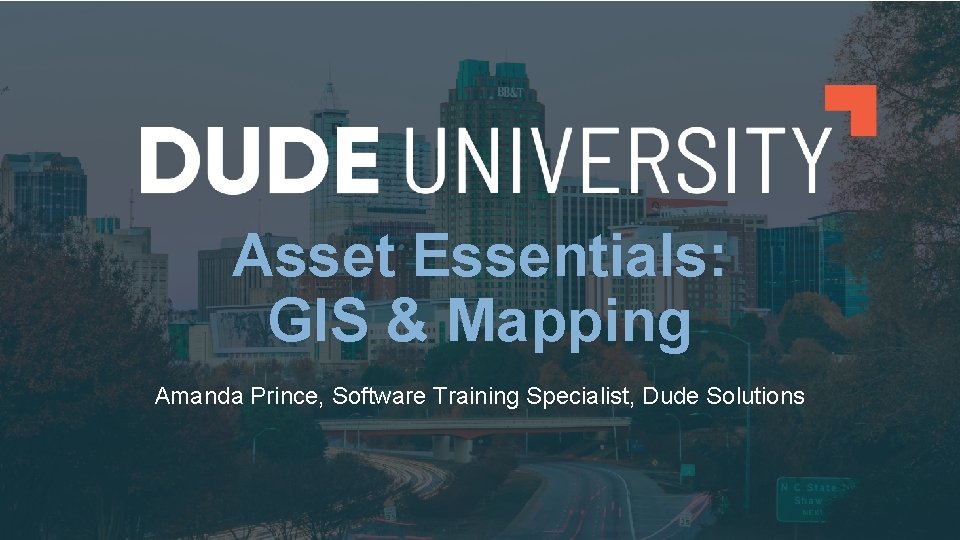
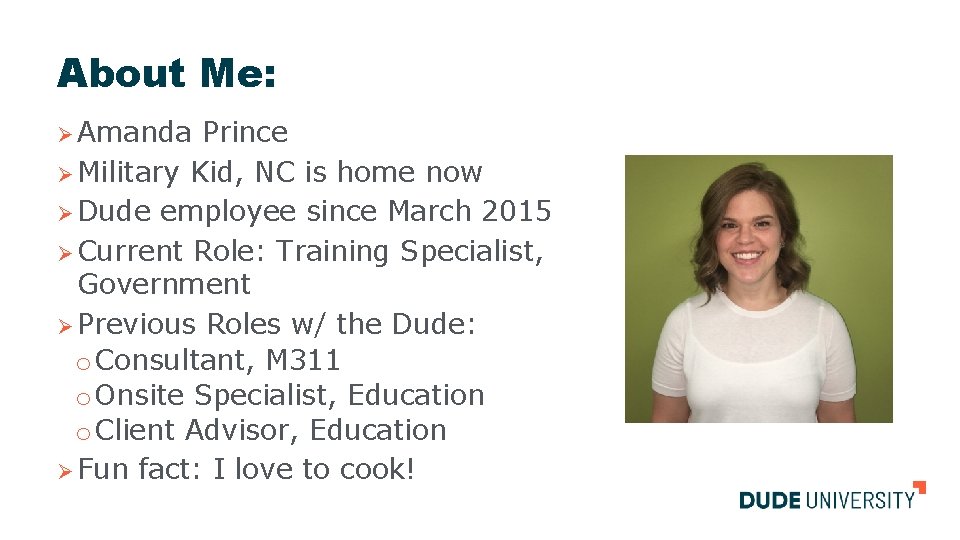

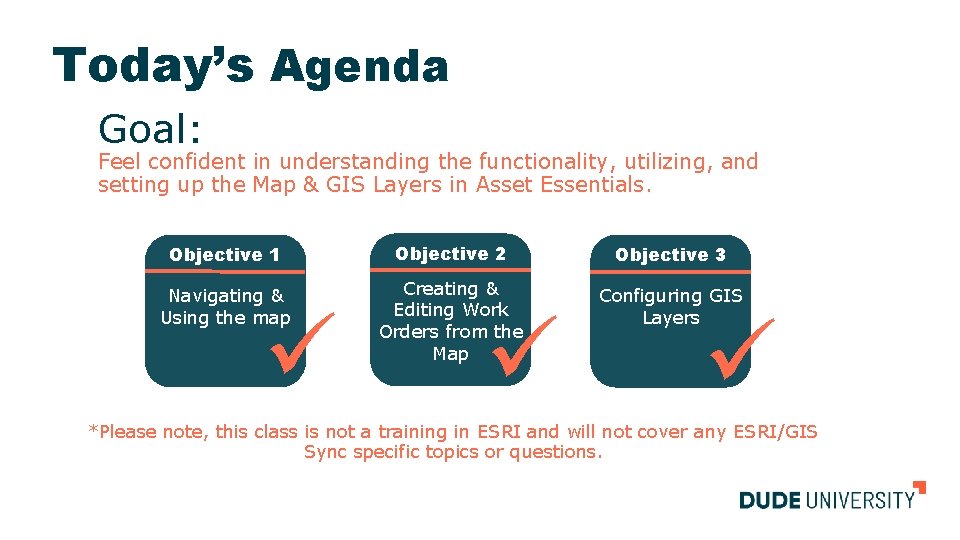
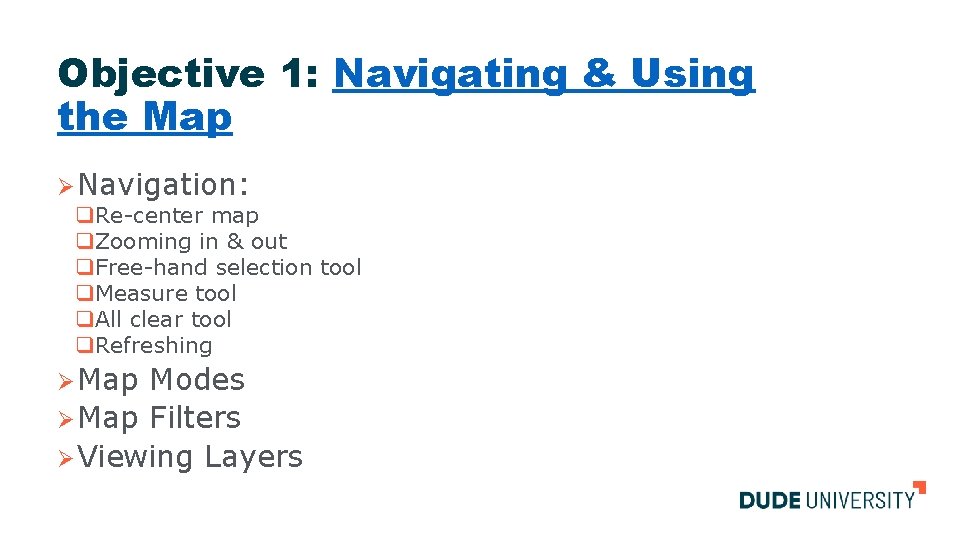

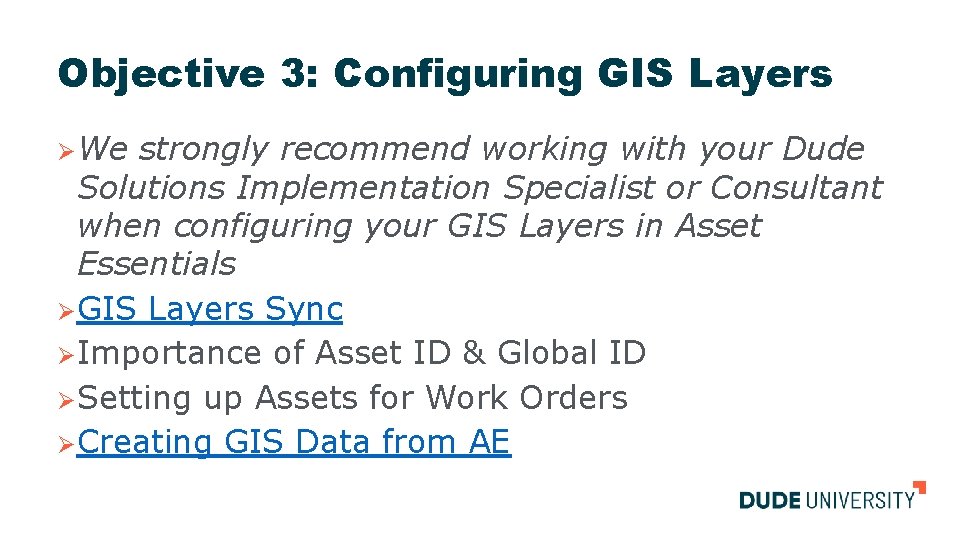

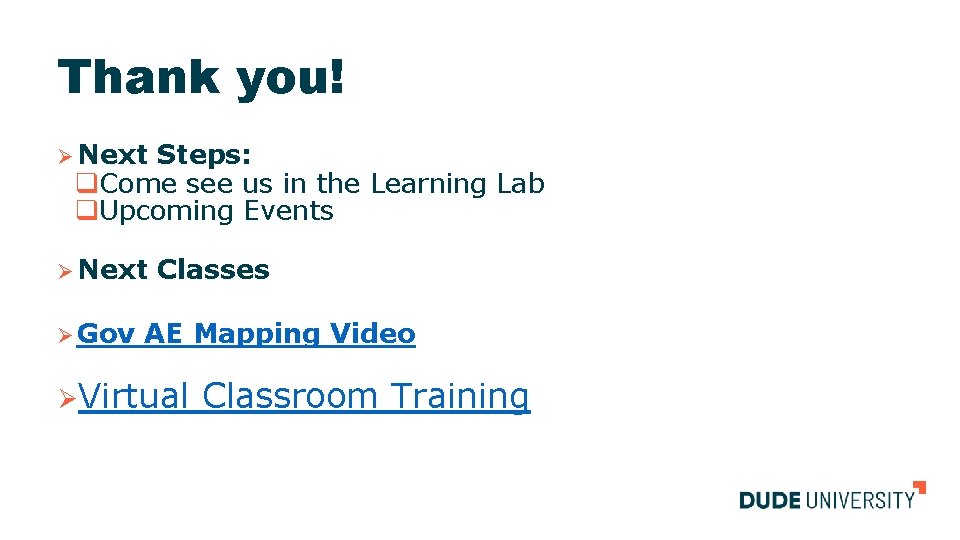
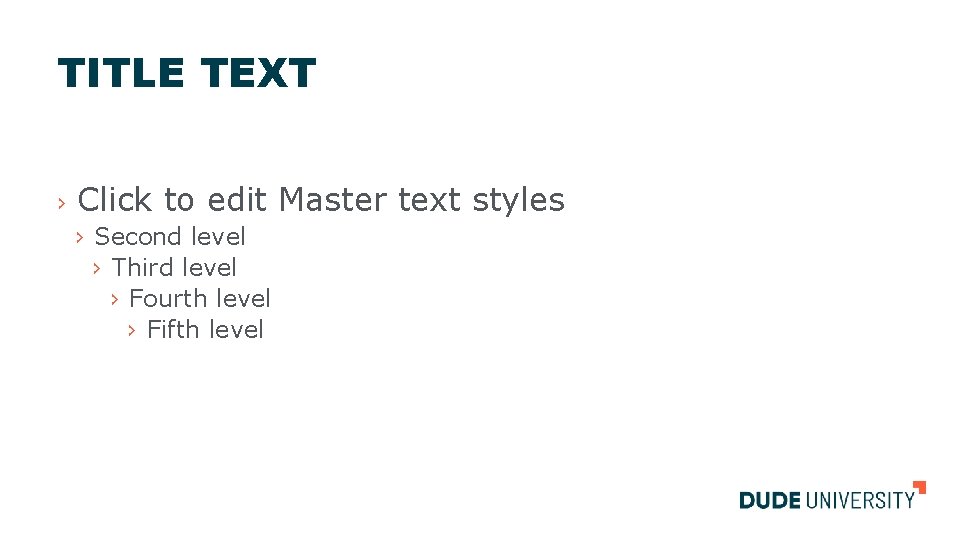
- Slides: 10
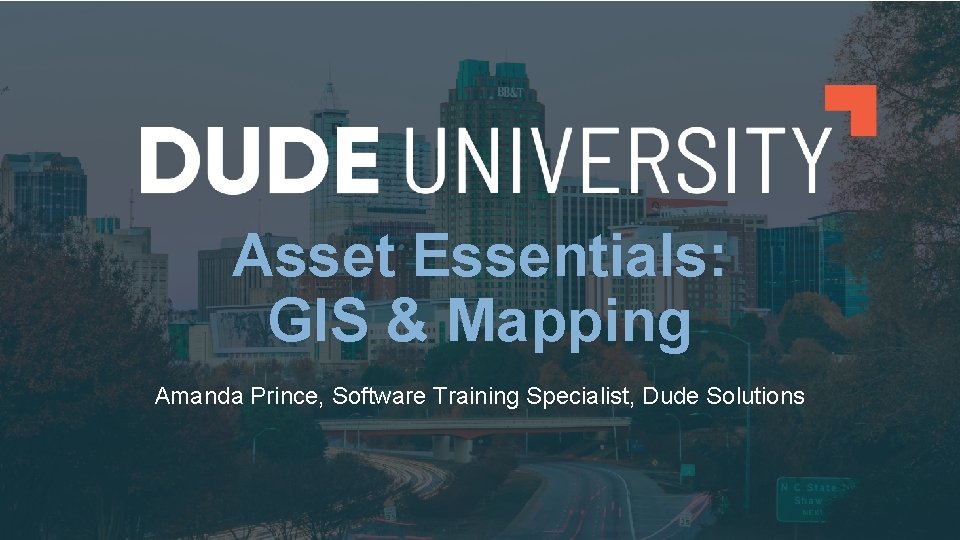
TITLE TEXT › Click to edit Master text styles › Second level › Third level › Fourth level › Fifth level Asset Essentials: GIS & Mapping Amanda Prince, Software Training Specialist, Dude Solutions
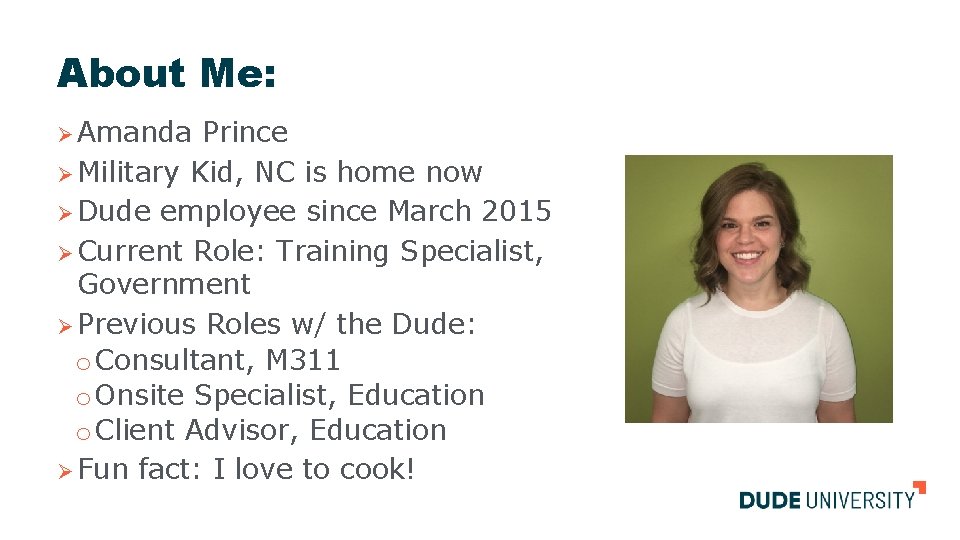
About Me: Ø Amanda Prince Ø Military Kid, NC is home now Ø Dude employee since March 2015 Ø Current Role: Training Specialist, Government Ø Previous Roles w/ the Dude: o Consultant, M 311 o Onsite Specialist, Education o Client Advisor, Education Ø Fun fact: I love to cook!

Welcome! ØWhat is one thing you want to walk away from this session having gained?
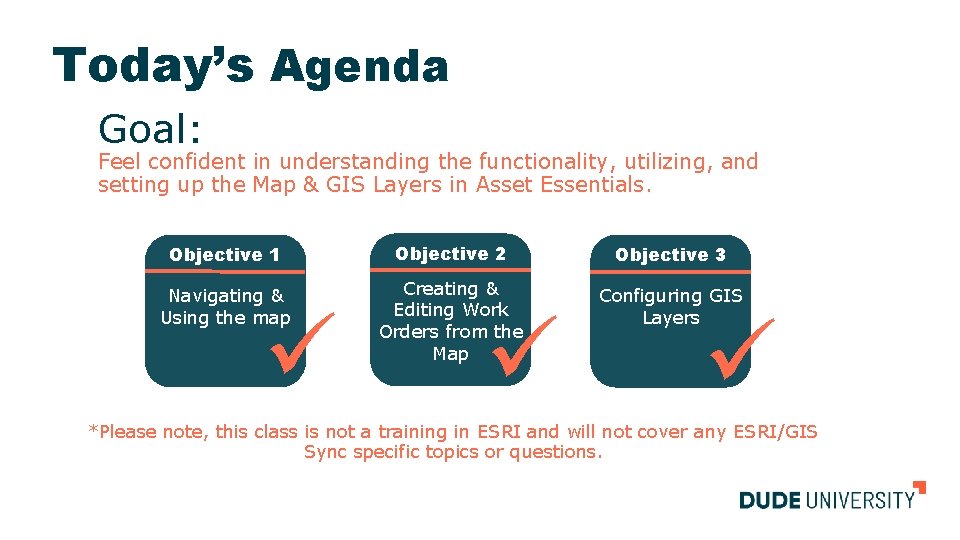
Today’s Agenda Goal: Feel confident in understanding the functionality, utilizing, and setting up the Map & GIS Layers in Asset Essentials. Objective 1 Objective 2 Objective 3 Navigating & Using the map Creating & Editing Work Orders from the Map Configuring GIS Layers *Please note, this class is not a training in ESRI and will not cover any ESRI/GIS Sync specific topics or questions.
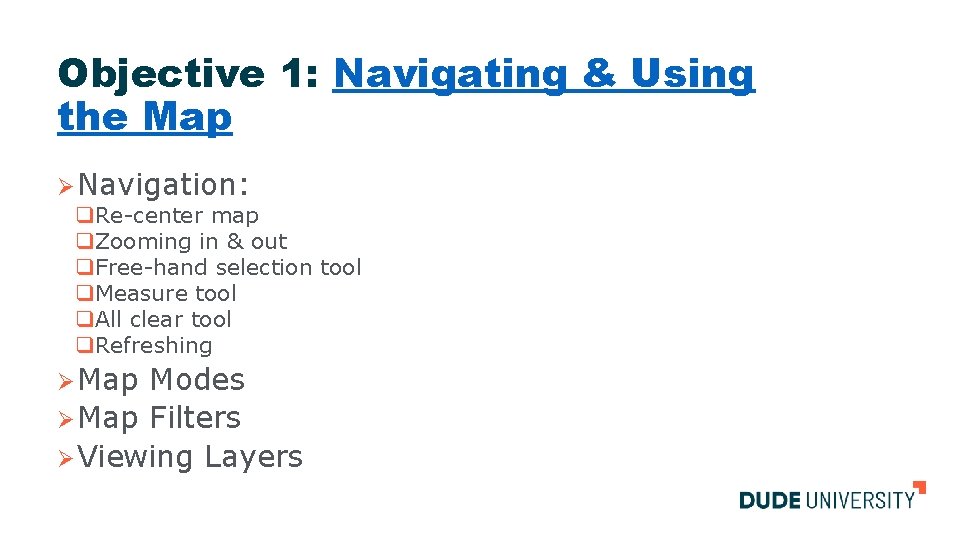
Objective 1: Navigating & Using the Map Ø Navigation: q. Re-center map q. Zooming in & out q. Free-hand selection tool q. Measure tool q. All clear tool q. Refreshing Ø Map Modes Ø Map Filters Ø Viewing Layers

Objective 2: Creating & Editing Work Orders from the Map ØCreating a Work Order by Dropping a Pin ØCreating a Work Order by Address ØCreating a Work Order from an Asset on the Map ØCreating a Work Order for Multiple Assets on the Map ØEditing the Work Order Details ØMoving a Work Order on the Map
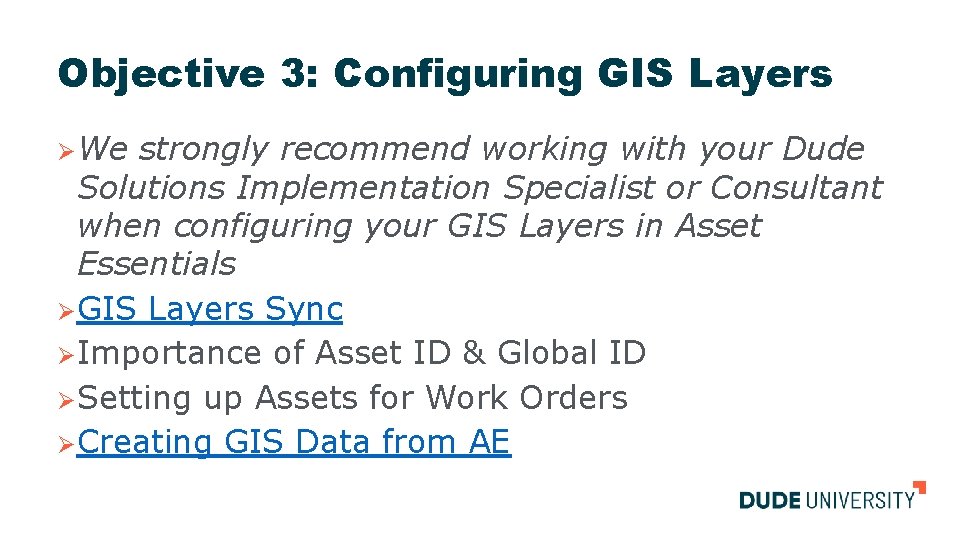
Objective 3: Configuring GIS Layers ØWe strongly recommend working with your Dude Solutions Implementation Specialist or Consultant when configuring your GIS Layers in Asset Essentials ØGIS Layers Sync ØImportance of Asset ID & Global ID ØSetting up Assets for Work Orders ØCreating GIS Data from AE

Course Highlights How can I apply this to my Account? Ø Do I have my GIS data prepared well for Asset Essentials? (Unique IDs, clear data, updated asset list, etc…) Ø Do I want to consider using Asset Essentials to create GIS data? Class Best Practices Ø There are multiple ways of creating a work order from the map – there is no right or wrong, so make sure to familiarize yourself with all the map options available. Ø Map Filters help you find and view work orders. Don’t forget you can save filters! One great suggestion is to create a saved filter for your most regularly needed views. Try it in the Learning Lab: Ask a Dude Ø Can you show me how to use my map filters? Ø Please walk me through the process for creating a work order from the map vs creating a work order from an asset. Ø Can you help me create and save a unique map filter – maybe create a filter for all open work for an individual employee or crew? Ø Can you assist me with viewing a GIS synced asset in my account? Ø Please show me how to configure my GIS assets (if already synced) for work orders? Ø Can you please assist me with the steps to use AE to capture GIS data?
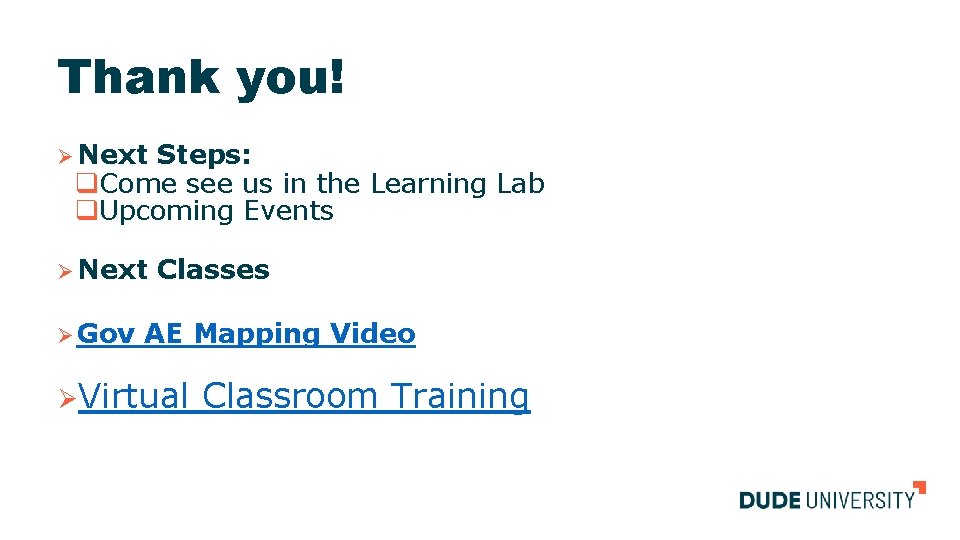
Thank you! Ø Next Steps: q. Come see us in the Learning Lab q. Upcoming Events Ø Next Ø Gov Classes AE Mapping Video ØVirtual Classroom Training
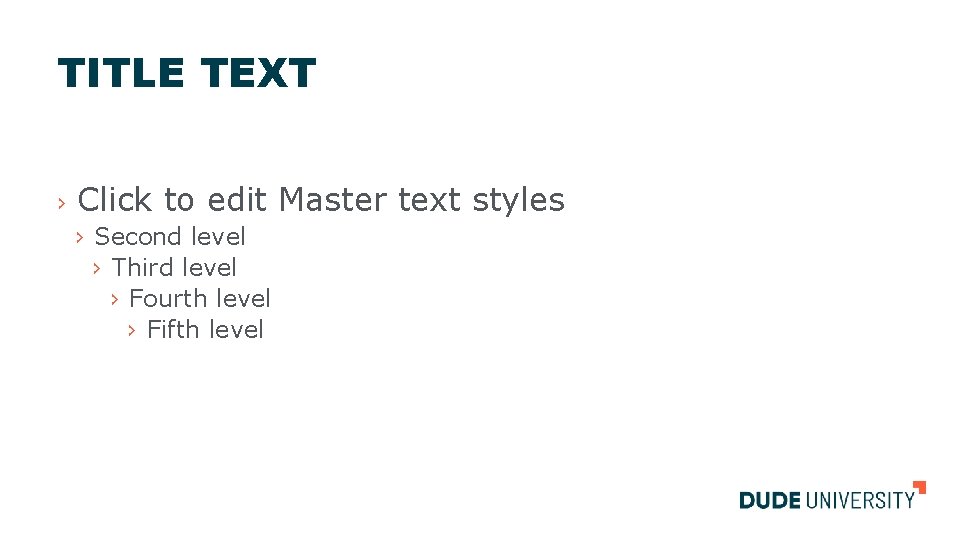
TITLE TEXT › Click to edit Master text styles › Second level › Third level › Fourth level › Fifth level