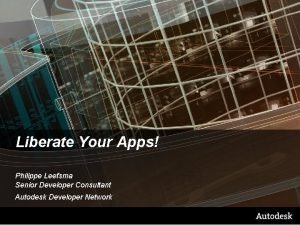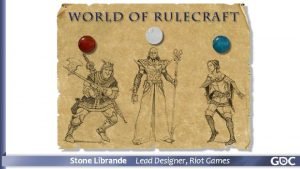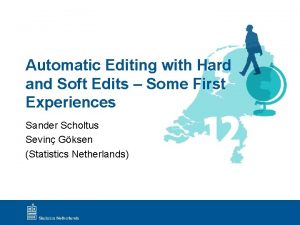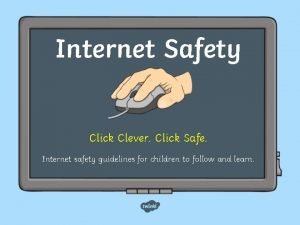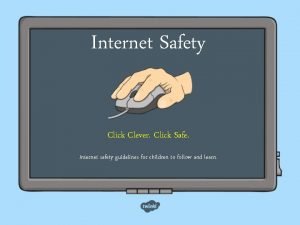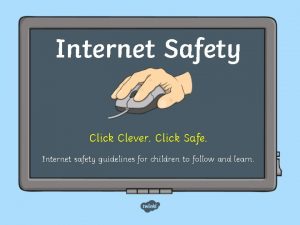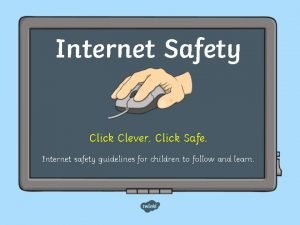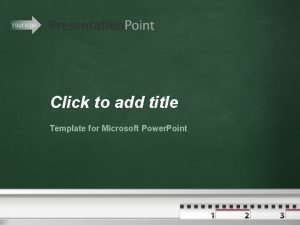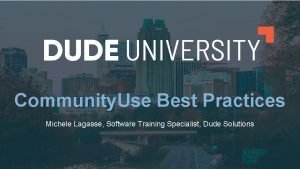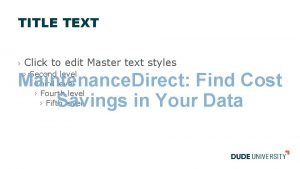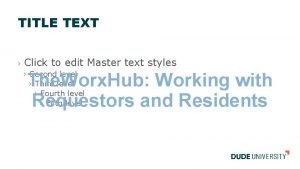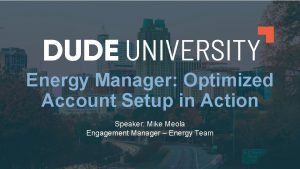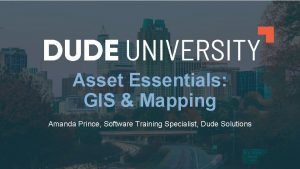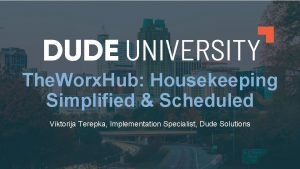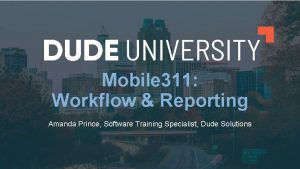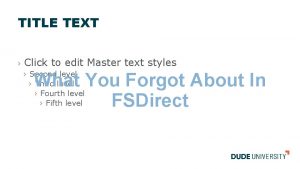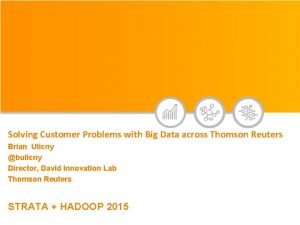TITLE TEXT Click to edit Master text styles
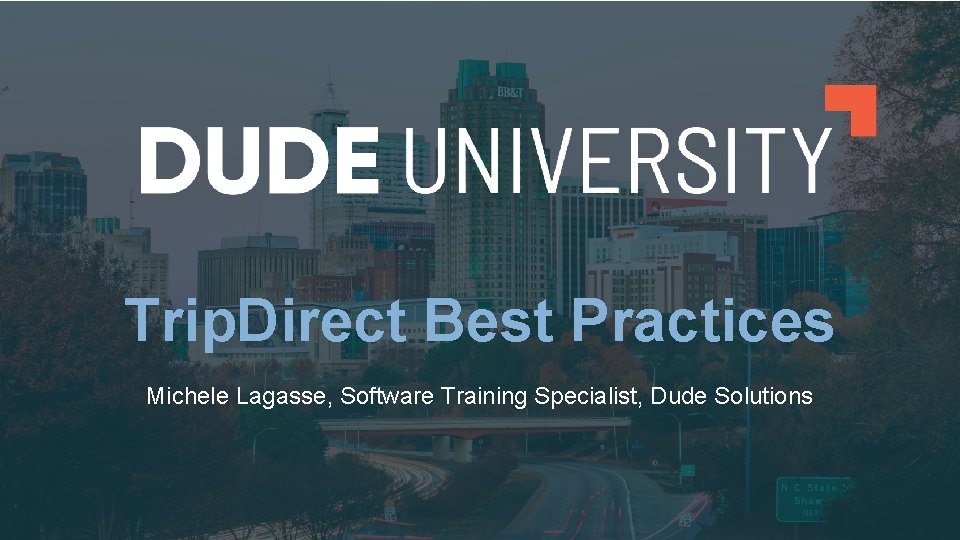
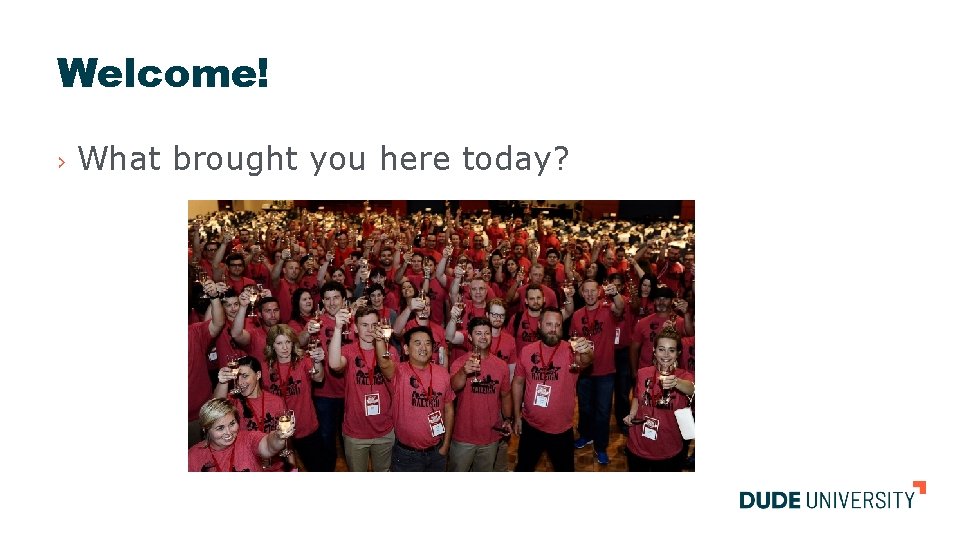

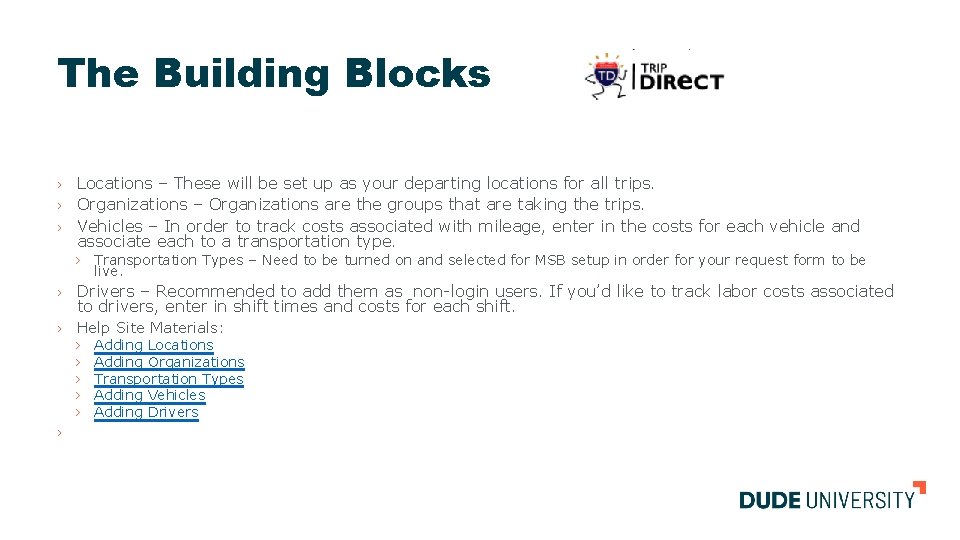
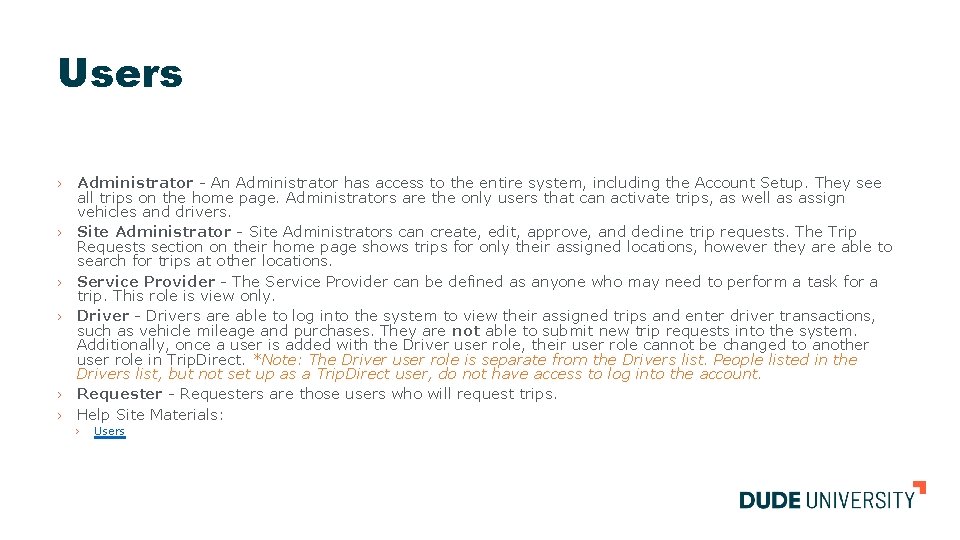
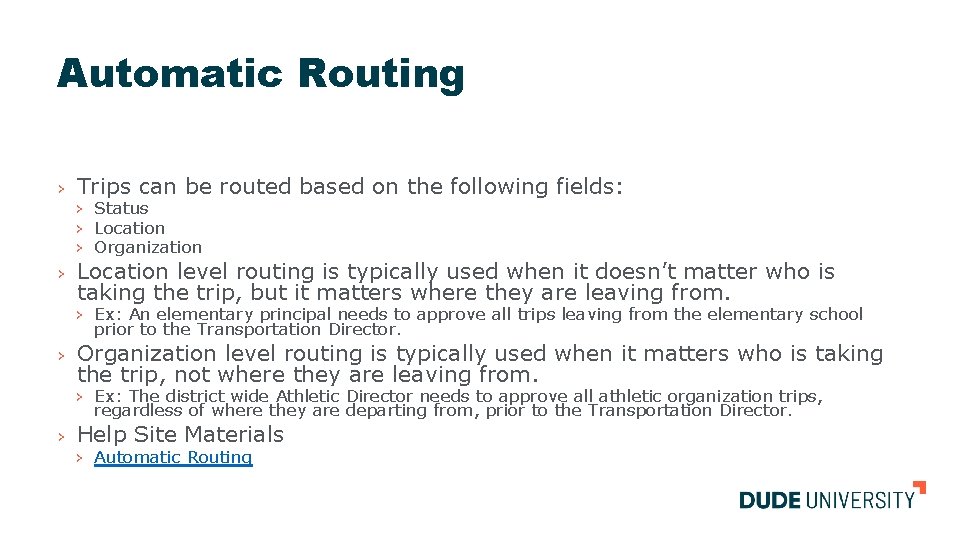
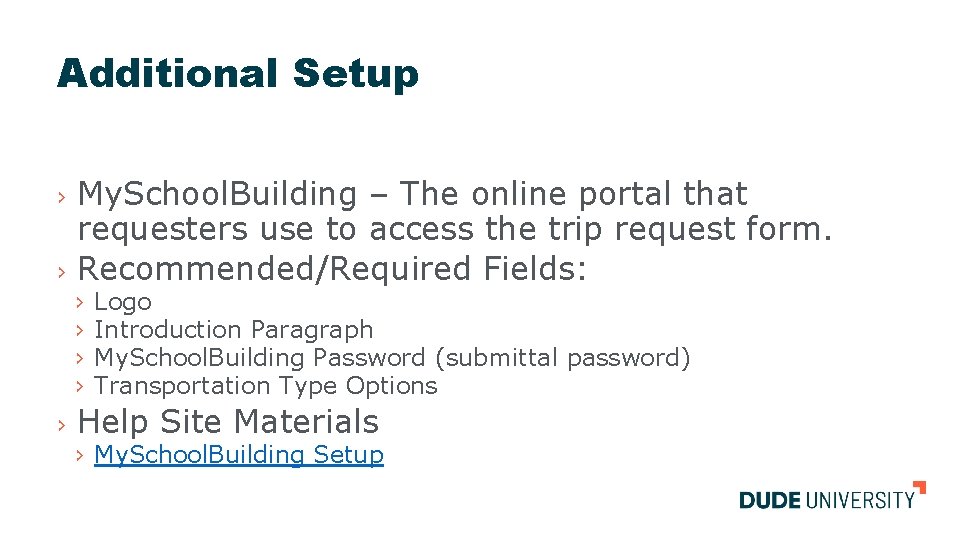
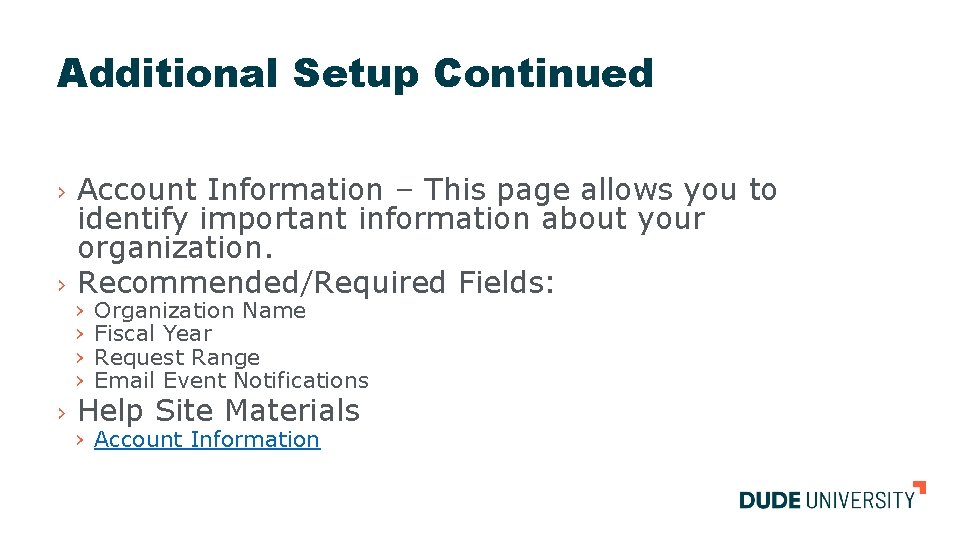
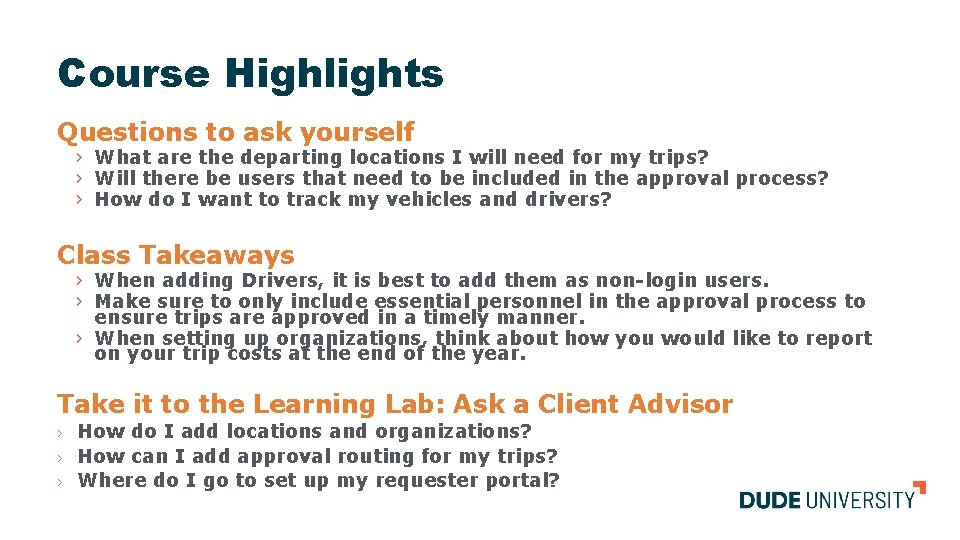
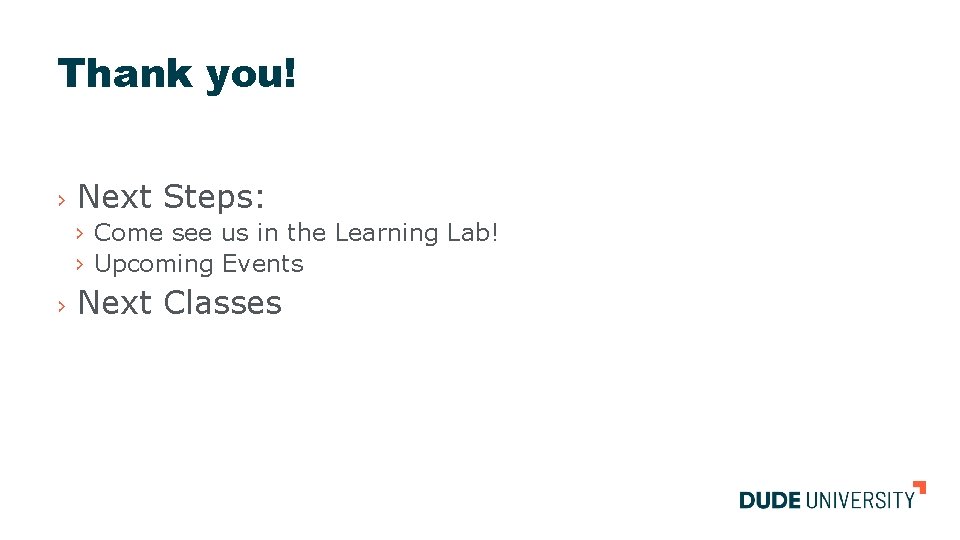
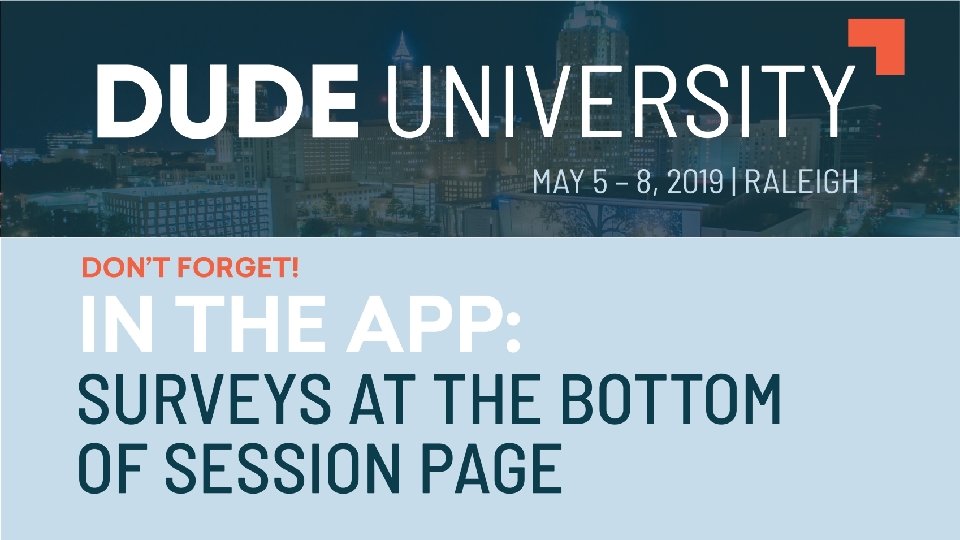
- Slides: 11
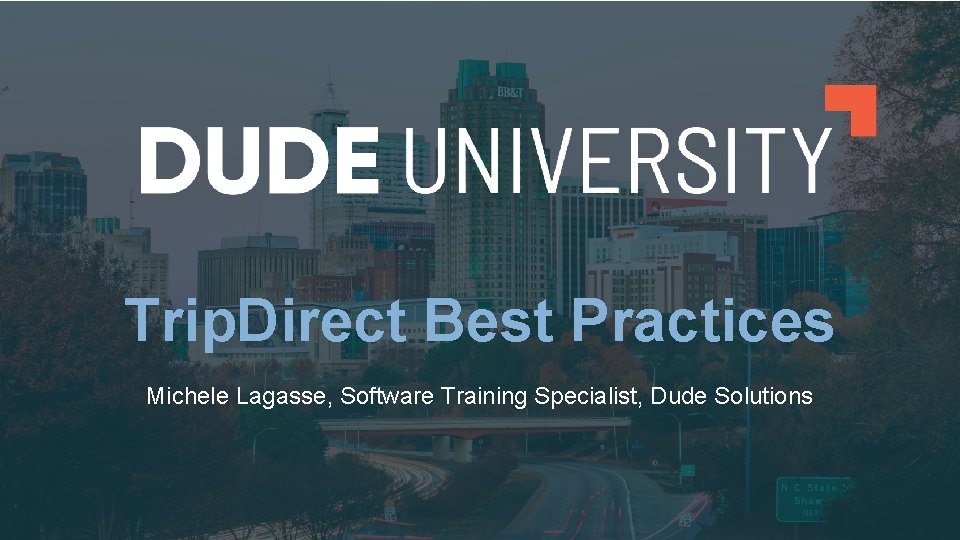
TITLE TEXT › Click to edit Master text styles › Second level › Third level › Fourth level › Fifth level Trip. Direct Best Practices Michele Lagasse, Software Training Specialist, Dude Solutions
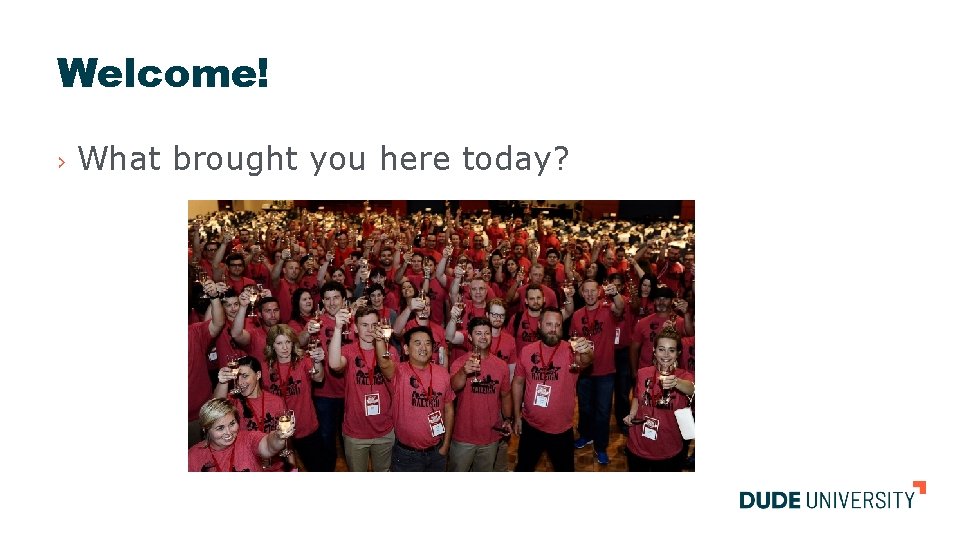
Welcome! › What brought you here today?

Agenda Goal: By the end of this course, I will be able to set up my Trip. Direct account using best practices. Objective #1 Objective #2 Objective #3 Objective #4 Set Up and Manage Locations and Organizations Add and Edit Vehicles and Drivers Create Users and Manage User Settings Automate Approval Routing and Set Up the Requester Portal
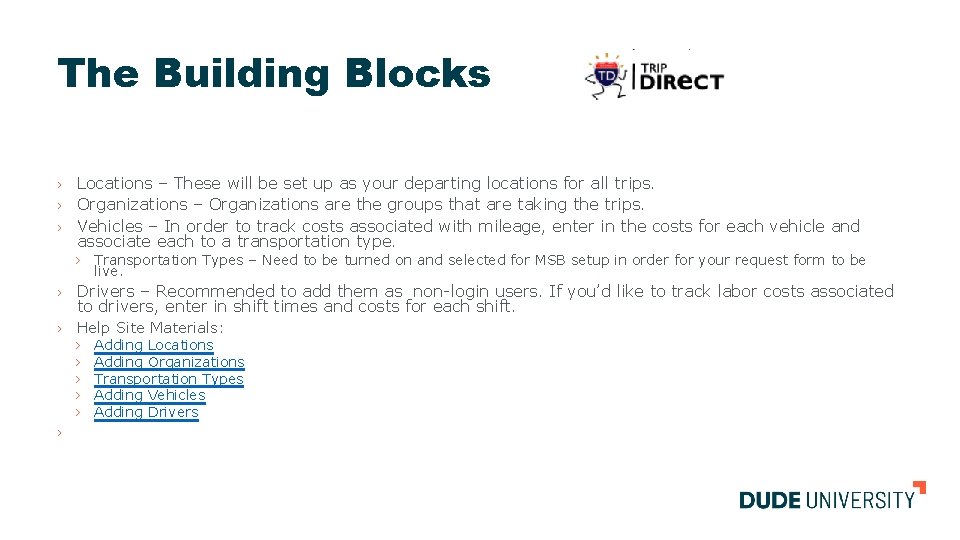
The Building Blocks › › › Locations – These will be set up as your departing locations for all trips. Organizations – Organizations are the groups that are taking the trips. Vehicles – In order to track costs associated with mileage, enter in the costs for each vehicle and associate each to a transportation type. › Transportation Types – Need to be turned on and selected for MSB setup in order for your request form to be live. › Drivers – Recommended to add them as non-login users. If you’d like to track labor costs associated to drivers, enter in shift times and costs for each shift. › Help Site Materials: › Adding Locations › Adding Organizations › Transportation Types › Adding Vehicles › Adding Drivers ›
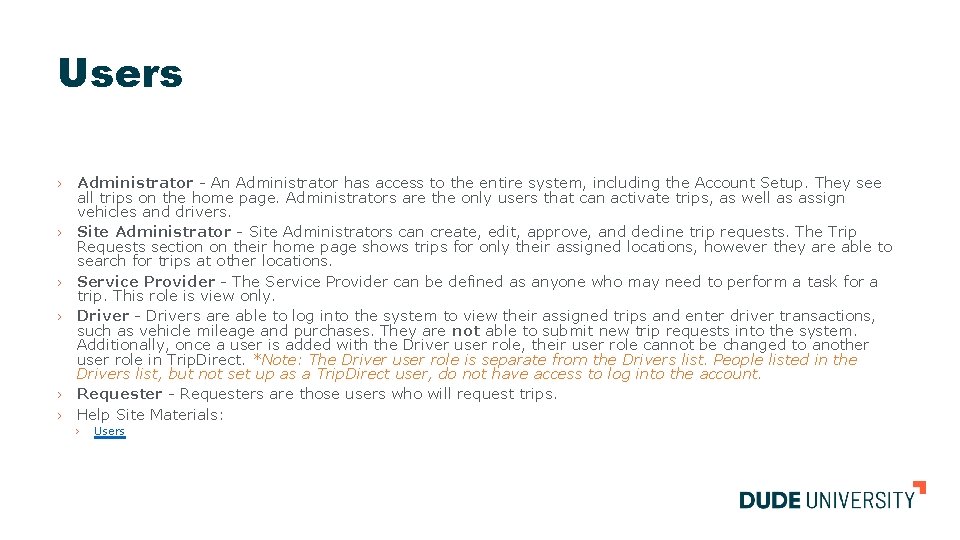
Users › › › Administrator - An Administrator has access to the entire system, including the Account Setup. They see all trips on the home page. Administrators are the only users that can activate trips, as well as assign vehicles and drivers. Site Administrator - Site Administrators can create, edit, approve, and decline trip requests. The Trip Requests section on their home page shows trips for only their assigned locations, however they are able to search for trips at other locations. Service Provider - The Service Provider can be defined as anyone who may need to perform a task for a trip. This role is view only. Driver - Drivers are able to log into the system to view their assigned trips and enter driver transactions, such as vehicle mileage and purchases. They are not able to submit new trip requests into the system. Additionally, once a user is added with the Driver user role, their user role cannot be changed to another user role in Trip. Direct. *Note: The Driver user role is separate from the Drivers list. People listed in the Drivers list, but not set up as a Trip. Direct user, do not have access to log into the account. Requester - Requesters are those users who will request trips. Help Site Materials: › Users
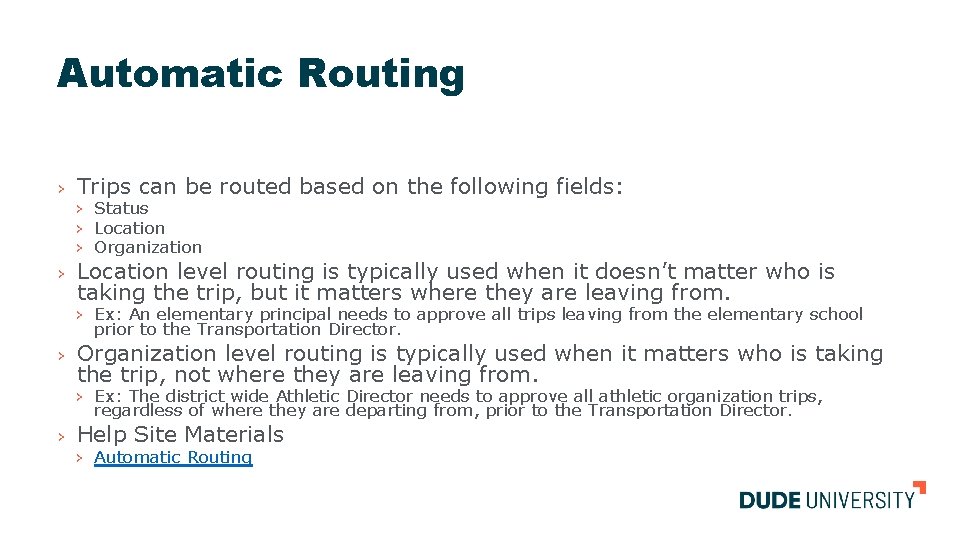
Automatic Routing › › Trips can be routed based on the following fields: › Status › Location › Organization Location level routing is typically used when it doesn’t matter who is taking the trip, but it matters where they are leaving from. › Ex: An elementary principal needs to approve all trips leaving from the elementary school prior to the Transportation Director. › Organization level routing is typically used when it matters who is taking the trip, not where they are leaving from. › Ex: The district wide Athletic Director needs to approve all athletic organization trips, regardless of where they are departing from, prior to the Transportation Director. › Help Site Materials › Automatic Routing
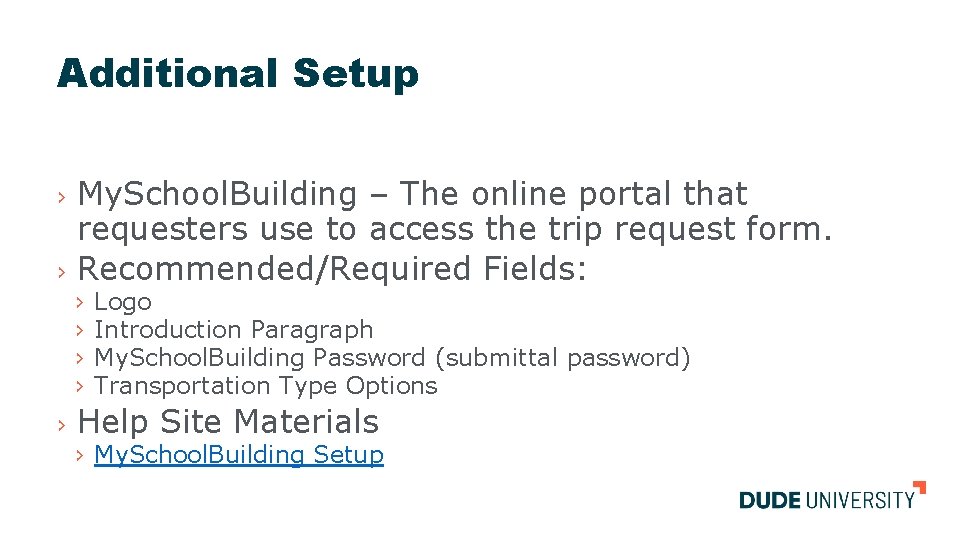
Additional Setup My. School. Building – The online portal that requesters use to access the trip request form. › Recommended/Required Fields: › › › Logo Introduction Paragraph My. School. Building Password (submittal password) Transportation Type Options Help Site Materials › My. School. Building Setup
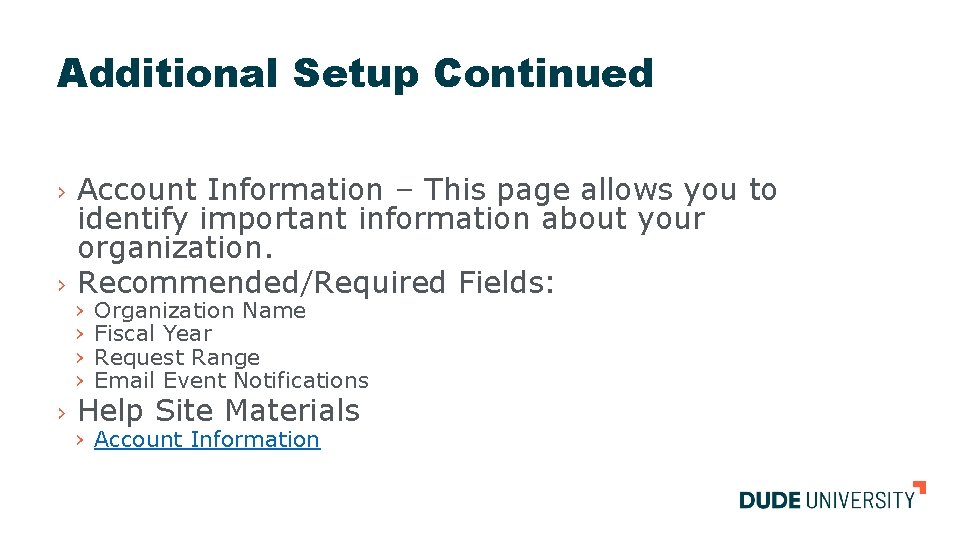
Additional Setup Continued › › › Account Information – This page allows you to identify important information about your organization. Recommended/Required Fields: › › Organization Name Fiscal Year Request Range Email Event Notifications Help Site Materials › Account Information
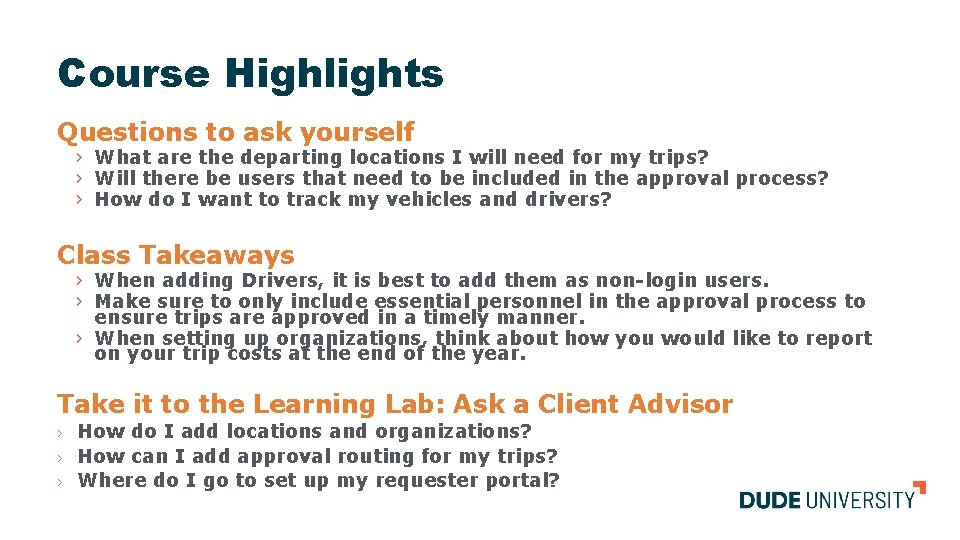
Course Highlights Questions to ask yourself › What are the departing locations I will need for my trips? › Will there be users that need to be included in the approval process? › How do I want to track my vehicles and drivers? Class Takeaways › When adding Drivers, it is best to add them as non-login users. › Make sure to only include essential personnel in the approval process to ensure trips are approved in a timely manner. › When setting up organizations, think about how you would like to report on your trip costs at the end of the year. Take it to the Learning Lab: Ask a Client Advisor › › › How do I add locations and organizations? How can I add approval routing for my trips? Where do I go to set up my requester portal?
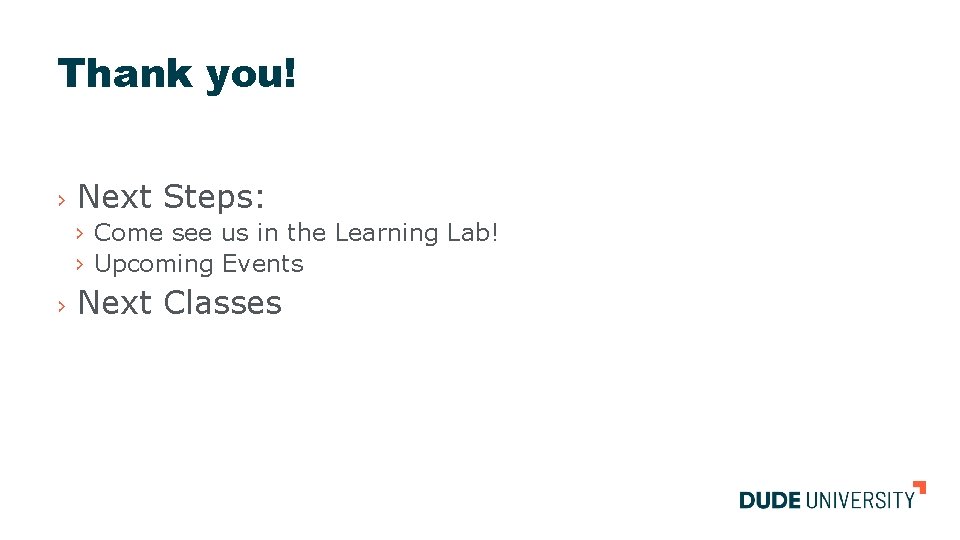
Thank you! › Next Steps: › Come see us in the Learning Lab! › Upcoming Events › Next Classes
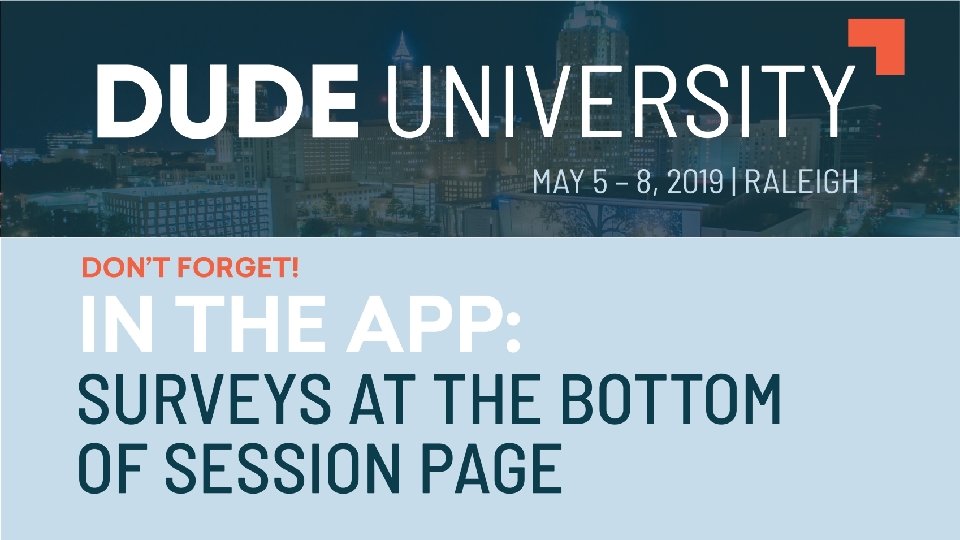
TITLE TEXT › Click to edit Master text styles › Second level › Third level › Fourth level › Fifth level