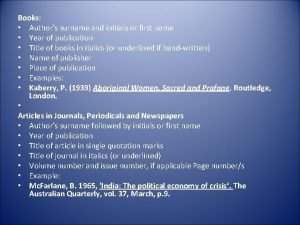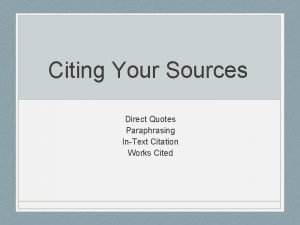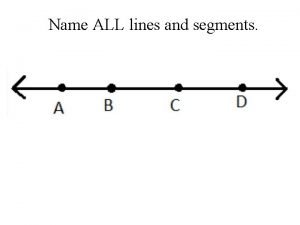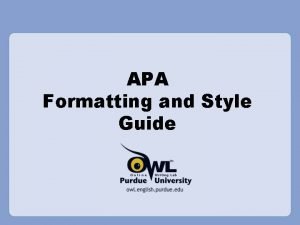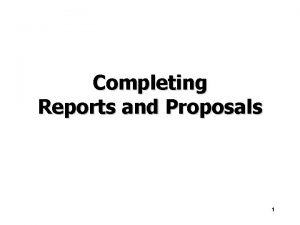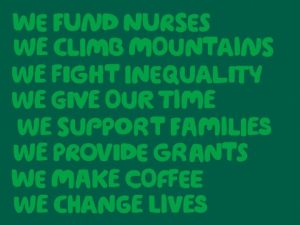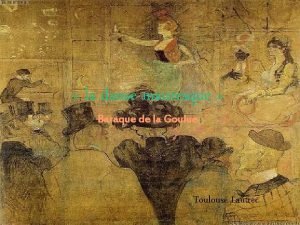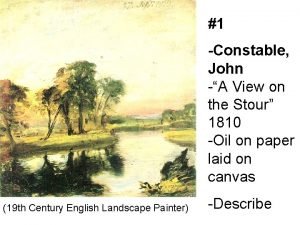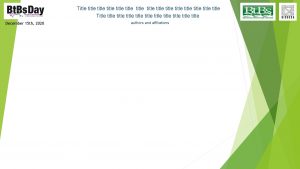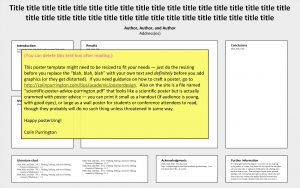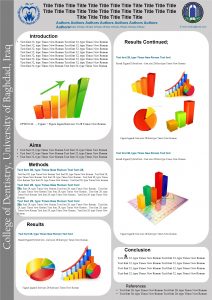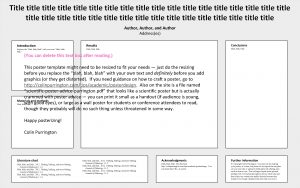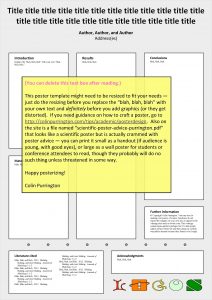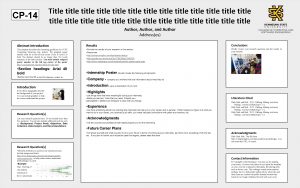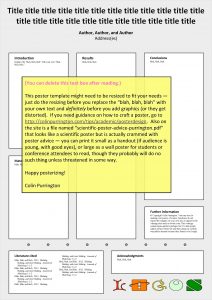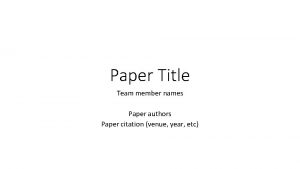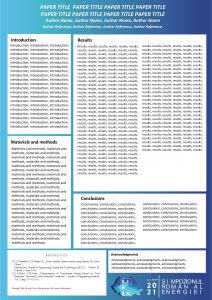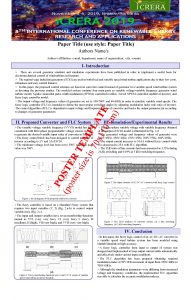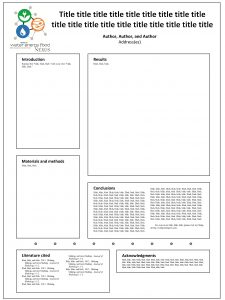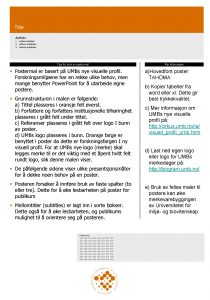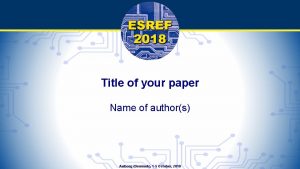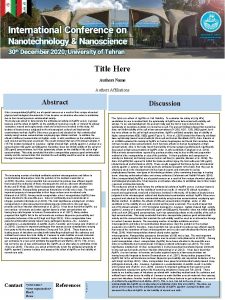Title of your paper Name of authors TOULOUSE
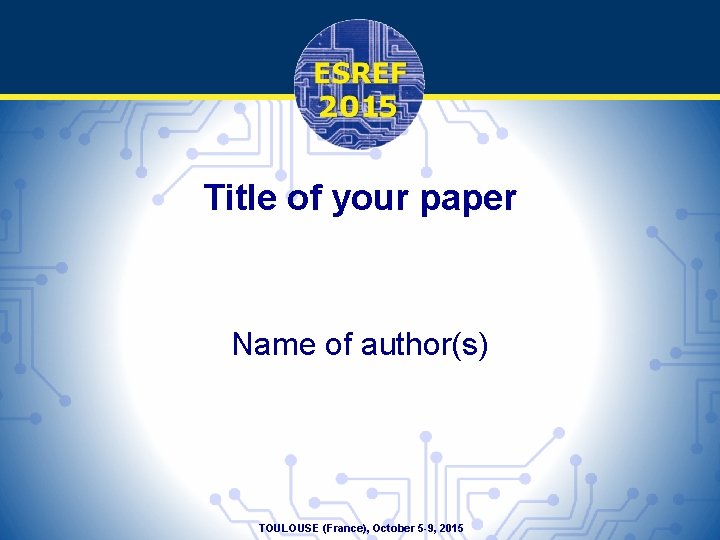
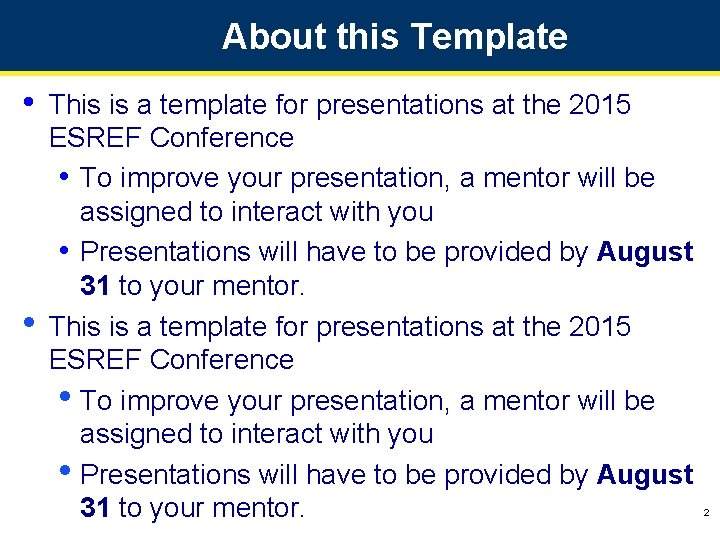

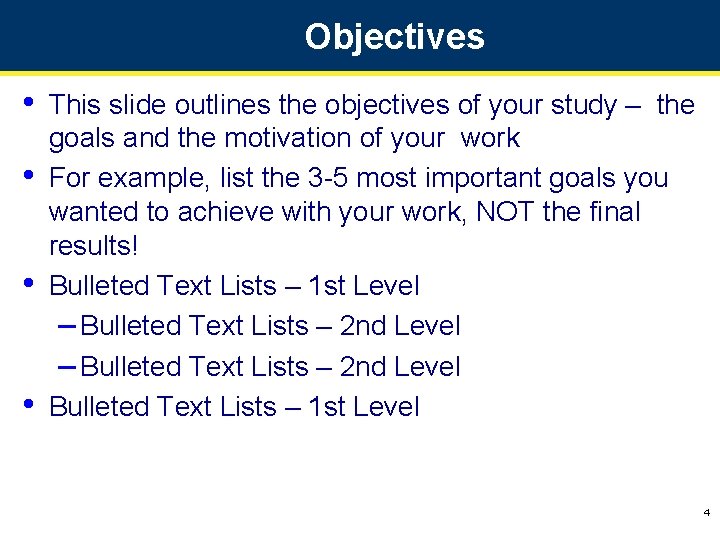
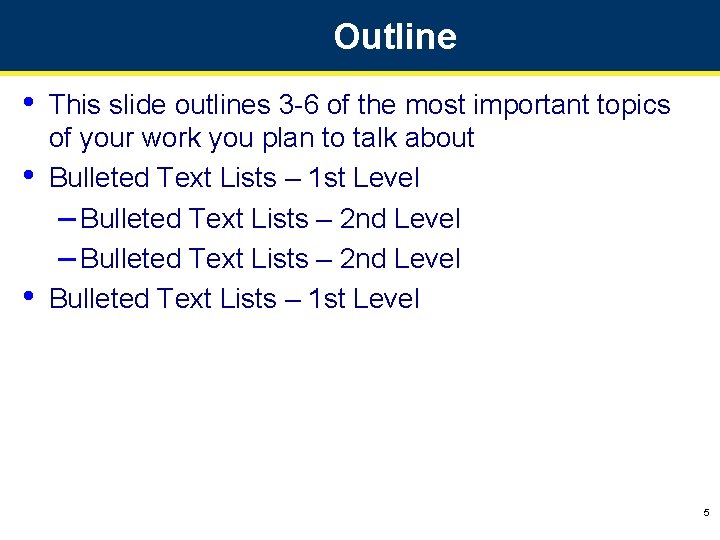
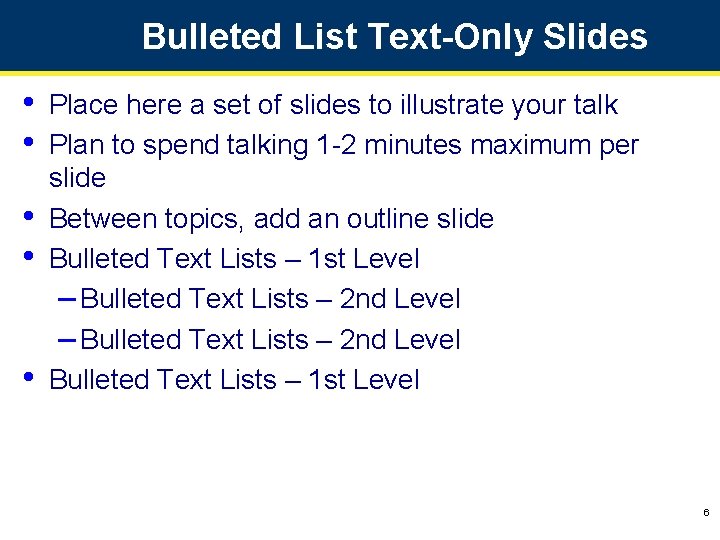


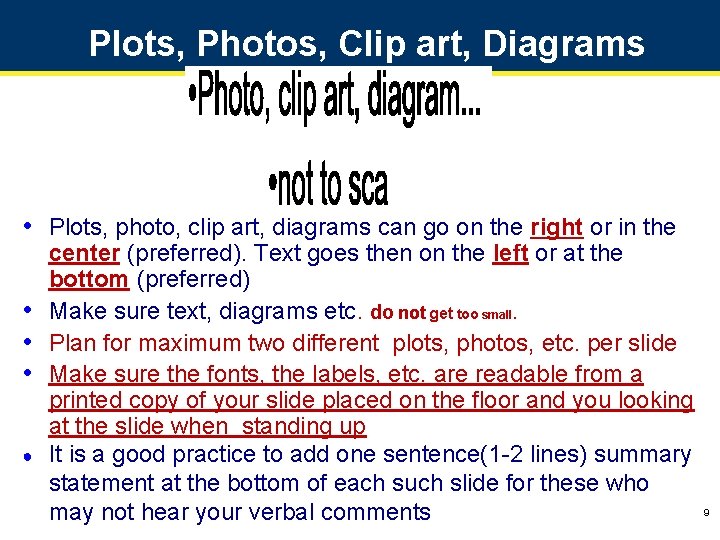
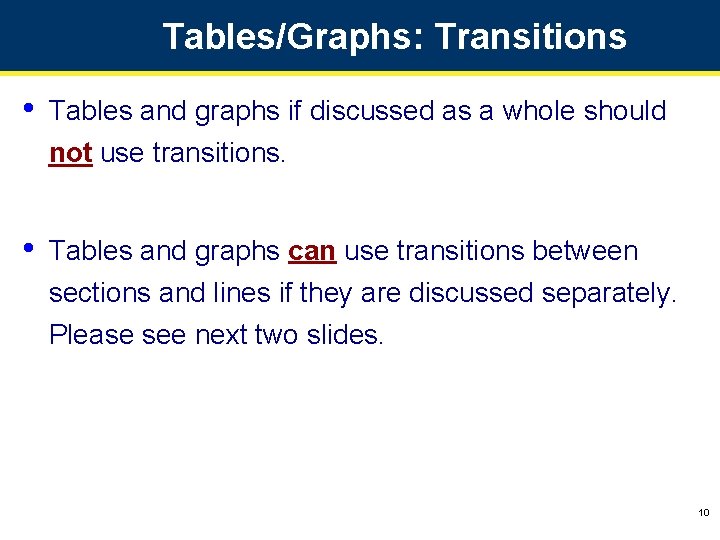
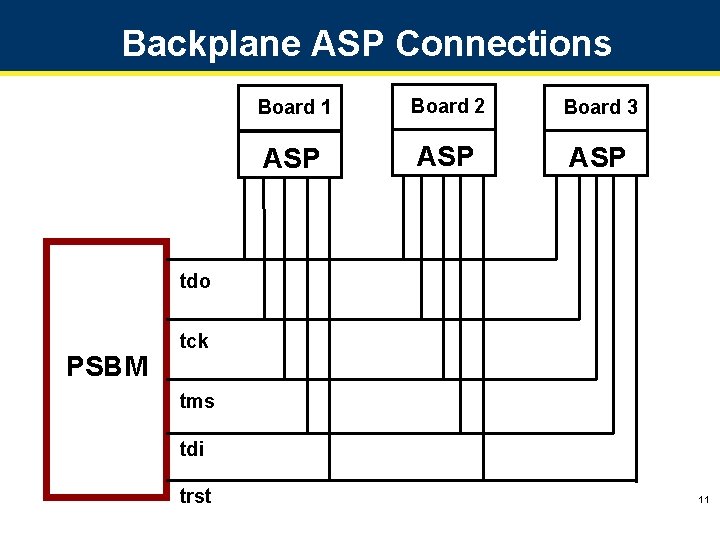

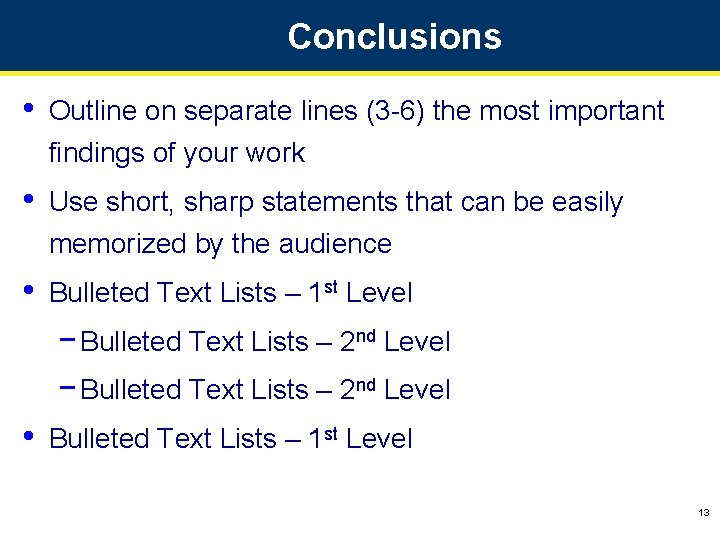

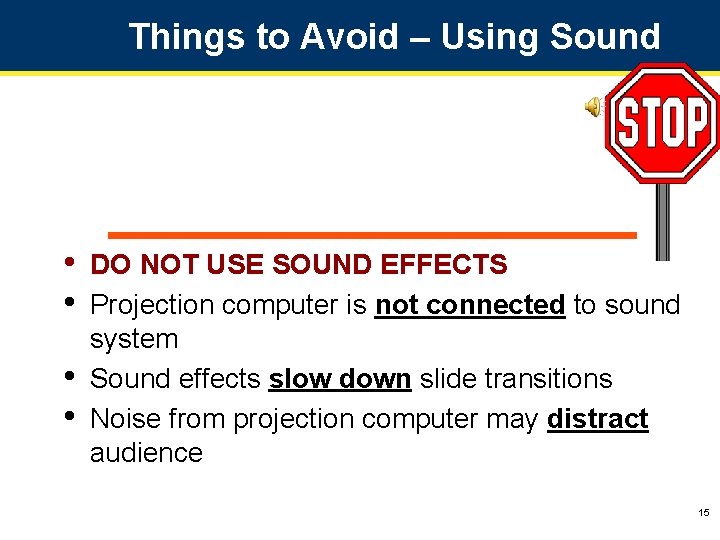


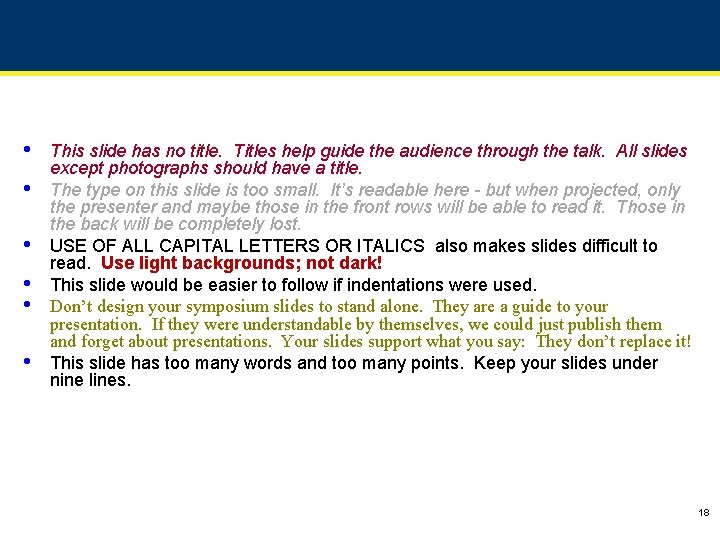
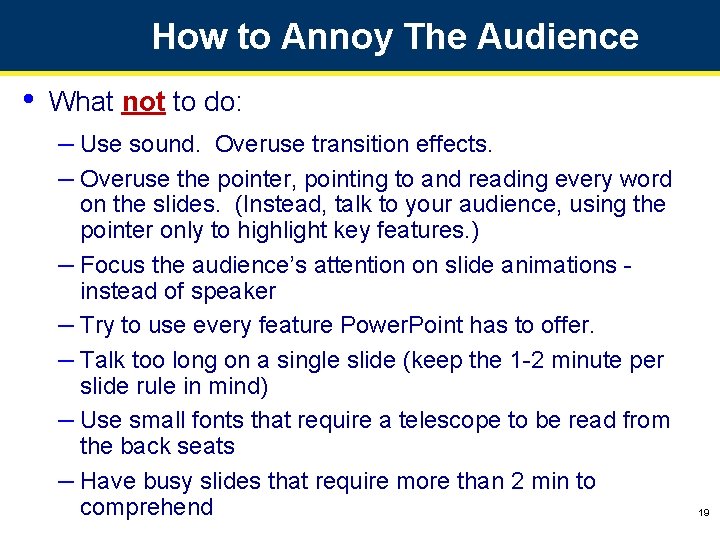
- Slides: 19
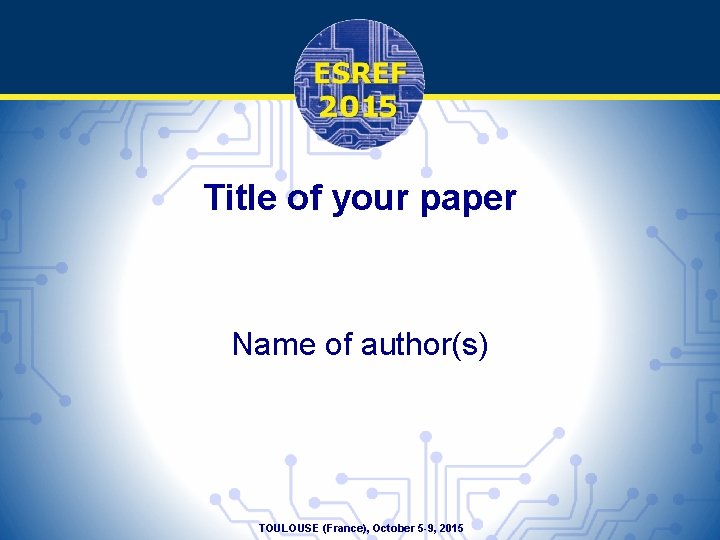
Title of your paper Name of author(s) TOULOUSE (France), October 5 -9, 2015
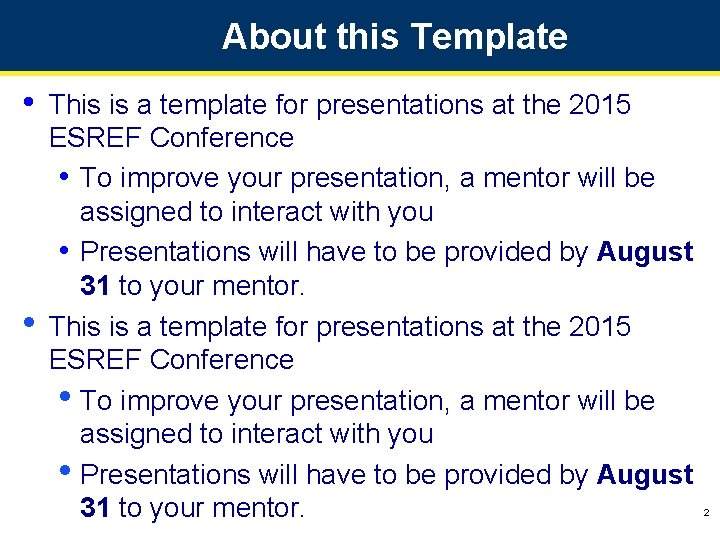
About this Template • • This is a template for presentations at the 2015 ESREF Conference • To improve your presentation, a mentor will be assigned to interact with you • Presentations will have to be provided by August 31 to your mentor. 2

About the presentation • • The conference is arranged in 20 -minute time slots – Each paper is allowed 15 min for presentation – Followed by 5 min for questions – The recommended maximum number of slides is 15, which includes title and conclusions, etc. Each session has a moderator The moderator will strictly enforce the time schedule There will be an A/V preview for each session: – Verify and sign-off your presentation – Prepare your poster – Make yourself familiar with the A/V equipment 3
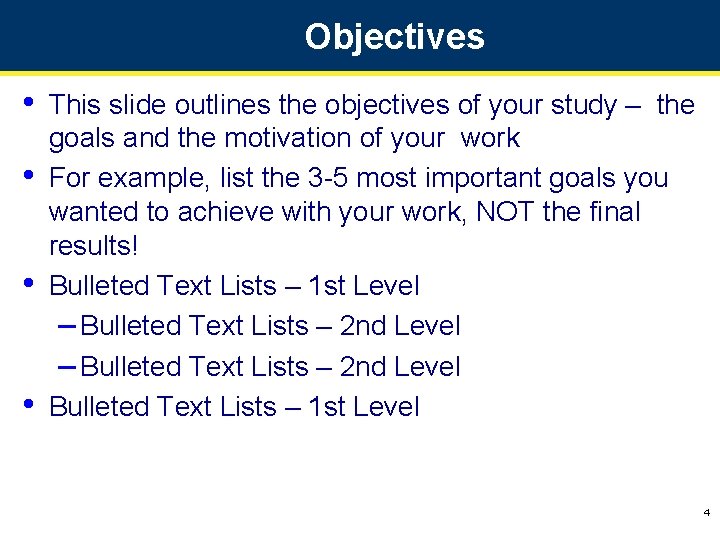
Objectives • • This slide outlines the objectives of your study – the goals and the motivation of your work For example, list the 3 -5 most important goals you wanted to achieve with your work, NOT the final results! Bulleted Text Lists – 1 st Level – Bulleted Text Lists – 2 nd Level Bulleted Text Lists – 1 st Level 4
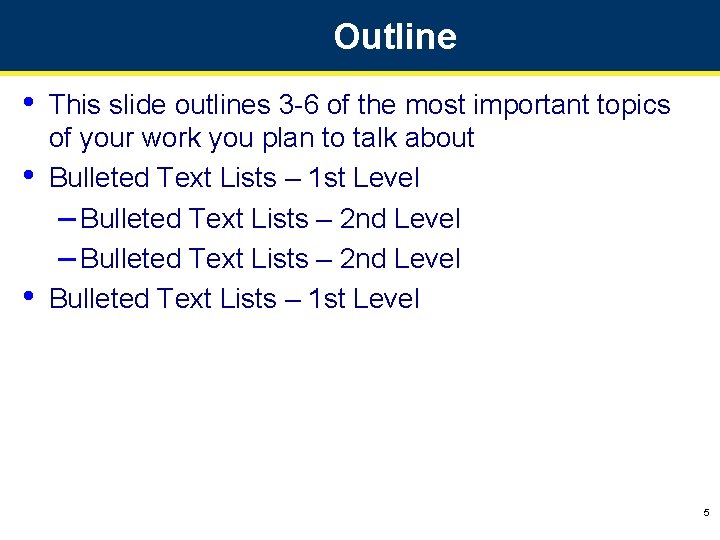
Outline • • • This slide outlines 3 -6 of the most important topics of your work you plan to talk about Bulleted Text Lists – 1 st Level – Bulleted Text Lists – 2 nd Level Bulleted Text Lists – 1 st Level 5
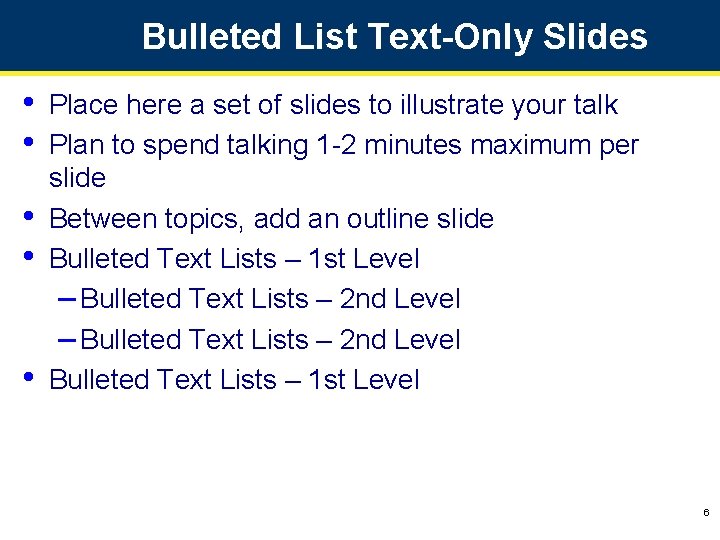
Bulleted List Text-Only Slides • • • Place here a set of slides to illustrate your talk Plan to spend talking 1 -2 minutes maximum per slide Between topics, add an outline slide Bulleted Text Lists – 1 st Level – Bulleted Text Lists – 2 nd Level Bulleted Text Lists – 1 st Level 6

Bulleted List Text-Only Slides • Mouse-clicked transitions between lines – Recommended to not use animations • Bulleted Text Lists – 1 st Level – Bulleted Text Lists – 2 nd Level • Bulleted Text Lists – 1 st Level 7

Bulleted List Text-Only Slides • Mouse-clicked transitions with color focus – Recommended to not use animations • They remove focus from the presentation content and create difficulties for the presenter • Bulleted Text Lists – 1 st Level – Bulleted Text Lists – 2 nd Level • Bulleted Text Lists – 1 st Level 8
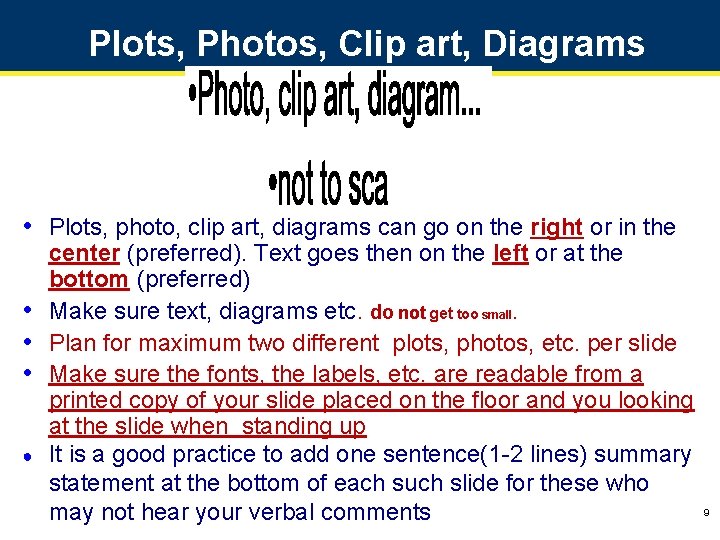
Plots, Photos, Clip art, Diagrams • Plots, photo, clip art, diagrams can go on the right or in the center (preferred). Text goes then on the left or at the bottom (preferred) • Make sure text, diagrams etc. do not get too small. • Plan for maximum two different plots, photos, etc. per slide • Make sure the fonts, the labels, etc. are readable from a printed copy of your slide placed on the floor and you looking at the slide when standing up ● It is a good practice to add one sentence(1 -2 lines) summary statement at the bottom of each such slide for these who may not hear your verbal comments 9
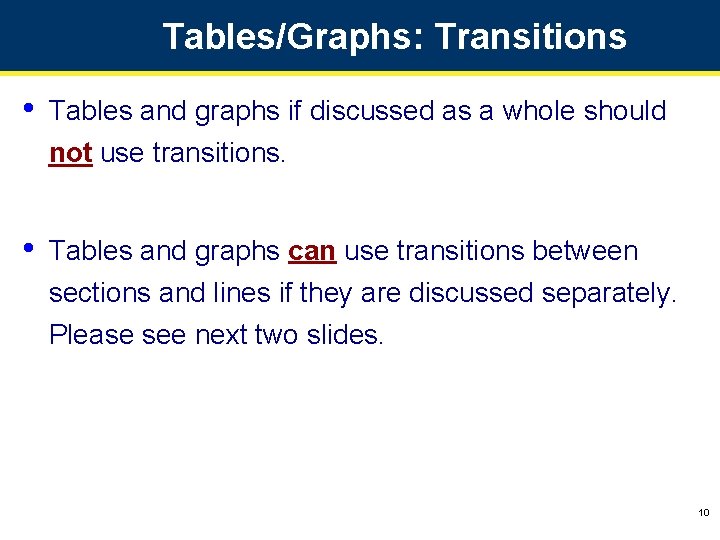
Tables/Graphs: Transitions • Tables and graphs if discussed as a whole should not use transitions. • Tables and graphs can use transitions between sections and lines if they are discussed separately. Please see next two slides. 10
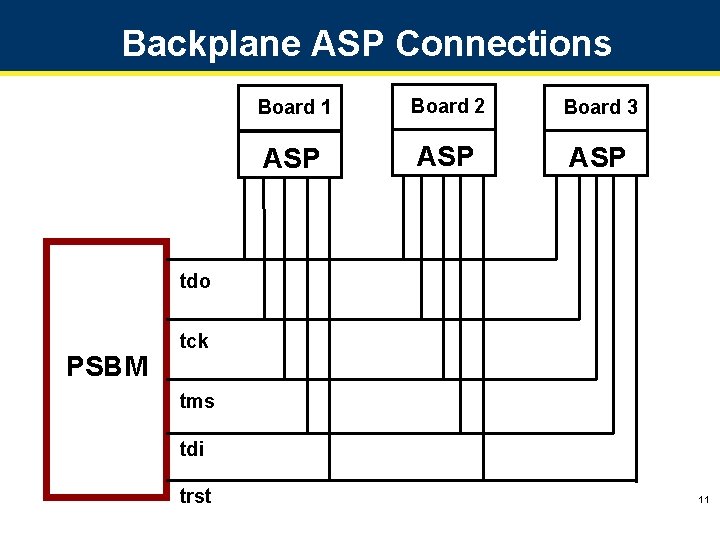
Backplane ASP Connections Board 1 Board 2 Board 3 ASP ASP tdo PSBM tck tms tdi trst 11

Fault Coverage (%) Fault coverage vs. No. of Vectors 100 80 60 40 20 0 1. 0 E+01 1. 0 E+03 1. 0 E+05 No. of Vectors 1. 0 E+07 12
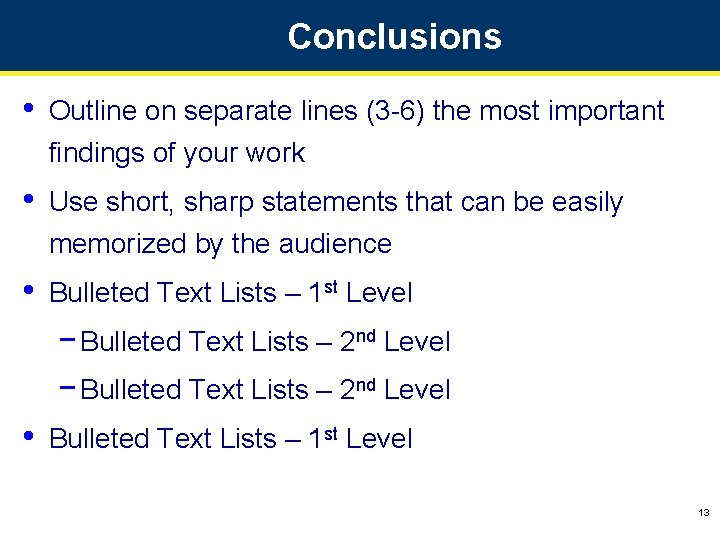
Conclusions • Outline on separate lines (3 -6) the most important findings of your work • Use short, sharp statements that can be easily memorized by the audience • Bulleted Text Lists – 1 st Level − Bulleted Text Lists – 2 nd Level • Bulleted Text Lists – 1 st Level 13

Contrast Issues • • • High contrast very important and a must Use dark lines/text on light background – Foreground: dark blue, dark red, or black – Background: white Caution: Yellow, gray, pink, or light blue lettering and lines may look nice on the monitor but become unreadable when projected Use Arial font only Use 36 pt or larger font for titles Use 24 pt or larger font for text body 14
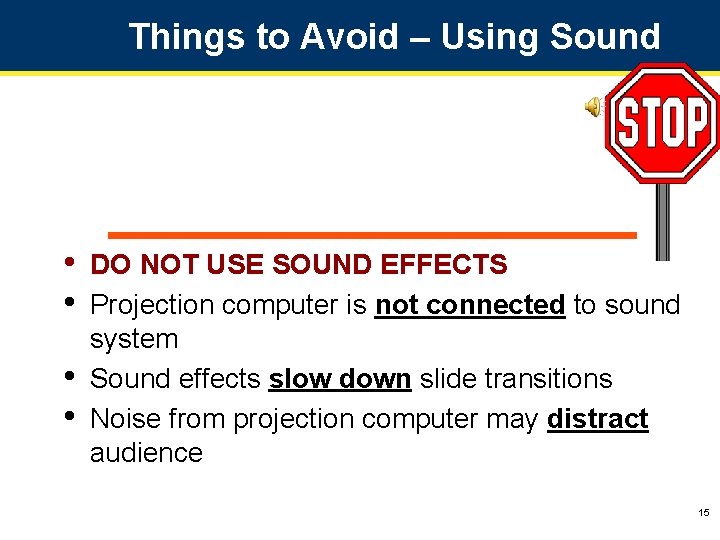
Things to Avoid – Using Sound • • DO NOT USE SOUND EFFECTS Projection computer is not connected to sound system Sound effects slow down slide transitions Noise from projection computer may distract audience 15

Things to Avoid – Borders and Other Space Wasters • Do not use borders, headers, footers or objects on the master slide page – Only exception is the small slide counter in the right bottom corner • • They reduce the amount of space available for your text and data They slow down the slide display 16

Things to Avoid – Bad Color Usage Poor Contrast Board 1 Board 2 Board 3 ASP ASP Text too small tck PSBM tms tdi trst 17
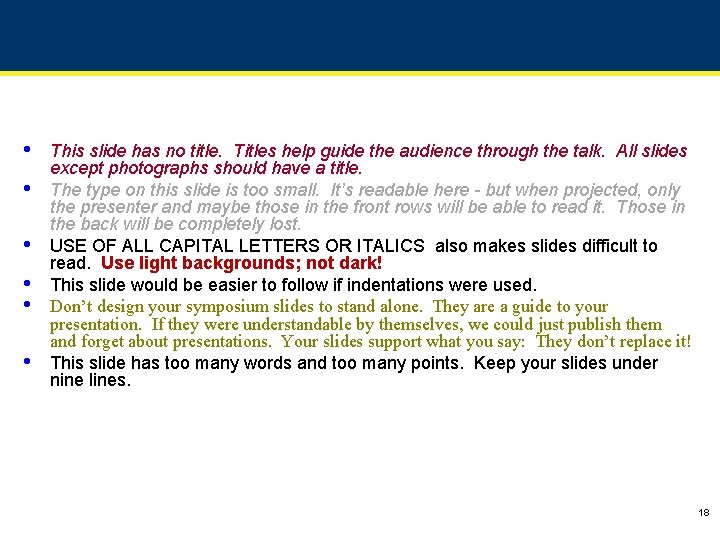
• • • This slide has no title. Titles help guide the audience through the talk. All slides except photographs should have a title. The type on this slide is too small. It’s readable here - but when projected, only the presenter and maybe those in the front rows will be able to read it. Those in the back will be completely lost. USE OF ALL CAPITAL LETTERS OR ITALICS also makes slides difficult to read. Use light backgrounds; not dark! This slide would be easier to follow if indentations were used. Don’t design your symposium slides to stand alone. They are a guide to your presentation. If they were understandable by themselves, we could just publish them and forget about presentations. Your slides support what you say: They don’t replace it! This slide has too many words and too many points. Keep your slides under nine lines. 18
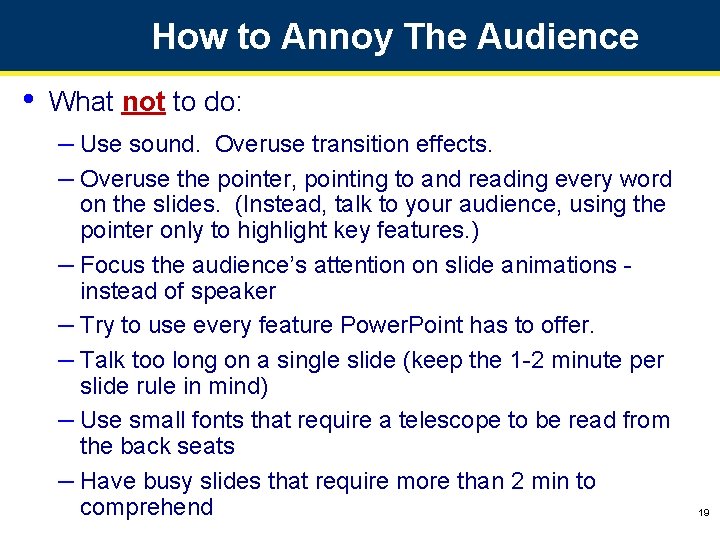
How to Annoy The Audience • What not to do: – Use sound. Overuse transition effects. – Overuse the pointer, pointing to and reading every word on the slides. (Instead, talk to your audience, using the pointer only to highlight key features. ) – Focus the audience’s attention on slide animations instead of speaker – Try to use every feature Power. Point has to offer. – Talk too long on a single slide (keep the 1 -2 minute per slide rule in mind) – Use small fonts that require a telescope to be read from the back seats – Have busy slides that require more than 2 min to comprehend 19
 Authors last name first name initial
Authors last name first name initial How old old are you
How old old are you How to cite part of a sentence
How to cite part of a sentence Name all rays
Name all rays Et al in text citation
Et al in text citation Hello my name is ali what is your name
Hello my name is ali what is your name Git config global user
Git config global user Prefatory elements
Prefatory elements Title title
Title title Gnosopraxique
Gnosopraxique Webconvergence lyon
Webconvergence lyon Collège stendhal toulouse
Collège stendhal toulouse Enset toulouse
Enset toulouse Urgence psychiatrique toulouse purpan
Urgence psychiatrique toulouse purpan Resotainer toulouse
Resotainer toulouse Philippe delamarre
Philippe delamarre La danse mauresque de toulouse
La danse mauresque de toulouse Moodle inp toulouse
Moodle inp toulouse Cio toulouse jeanne d'arc
Cio toulouse jeanne d'arc John constable
John constable