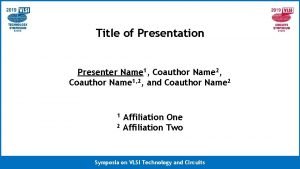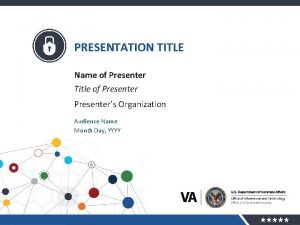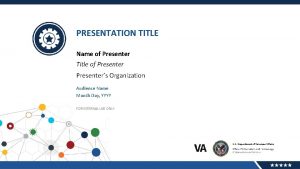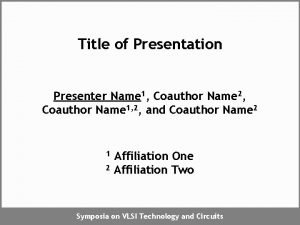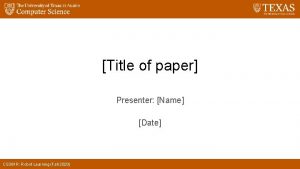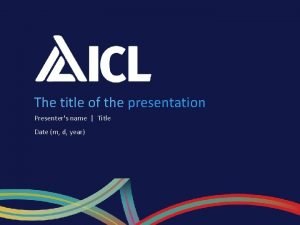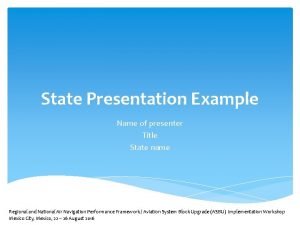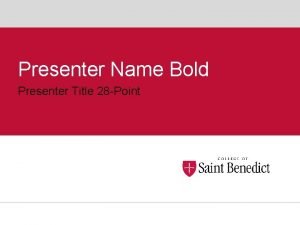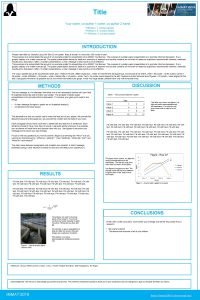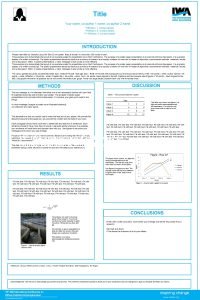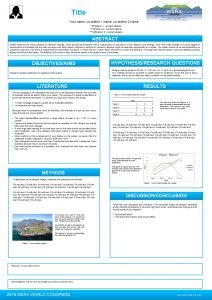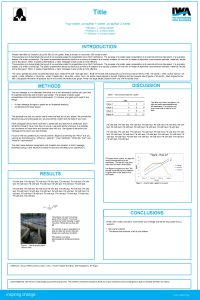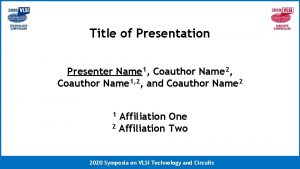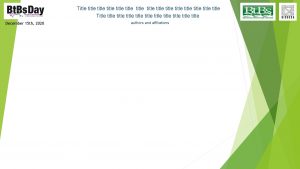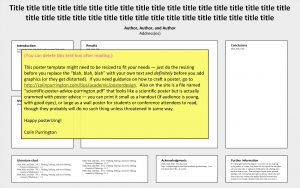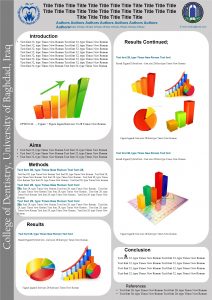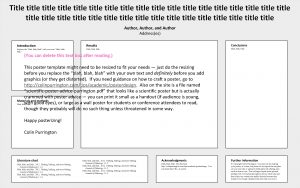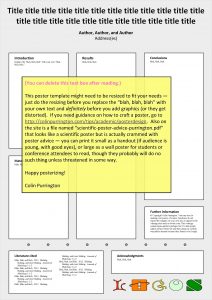Title of Presentation Presenter Name 1 Coauthor Name
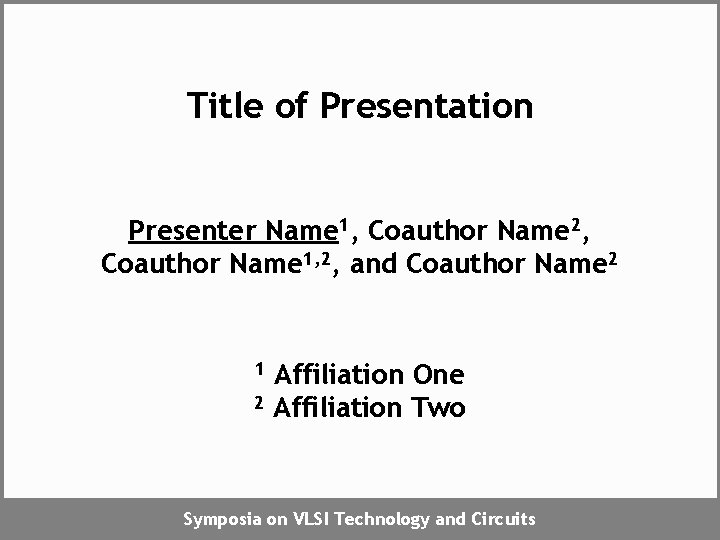
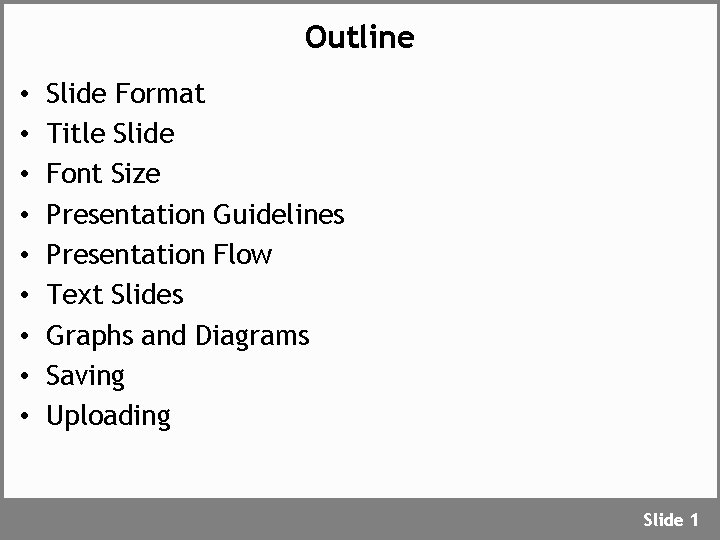
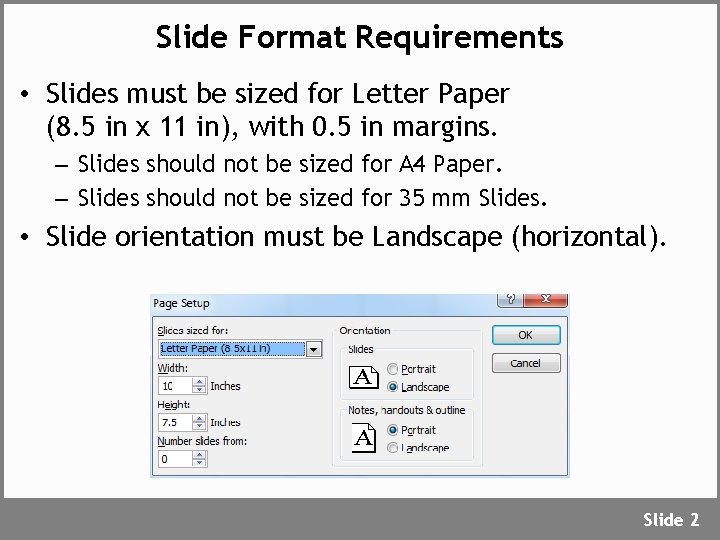
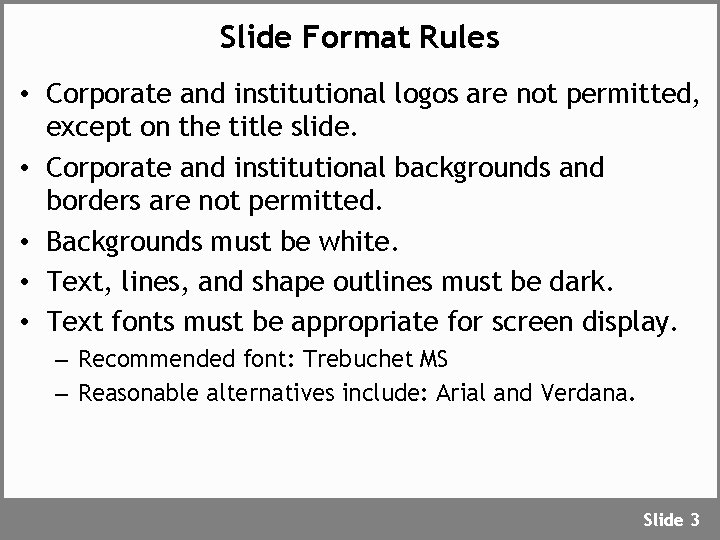
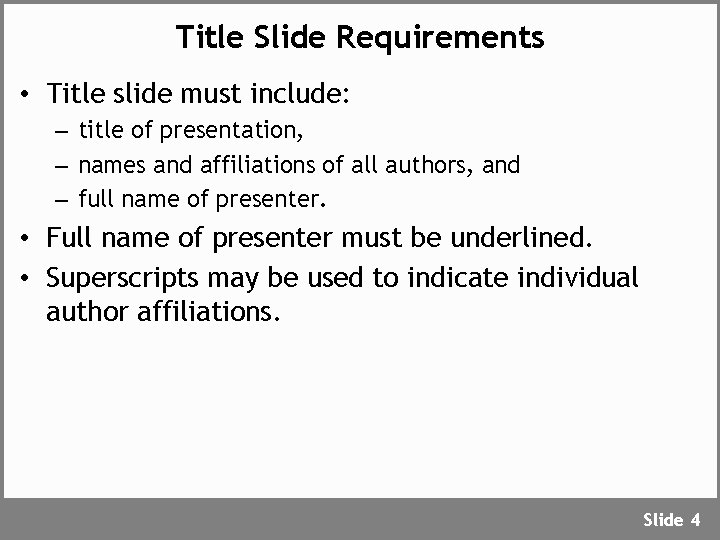
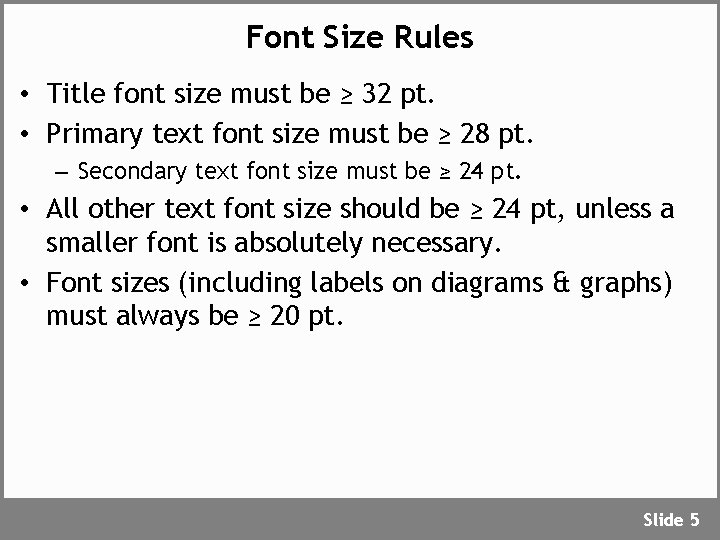
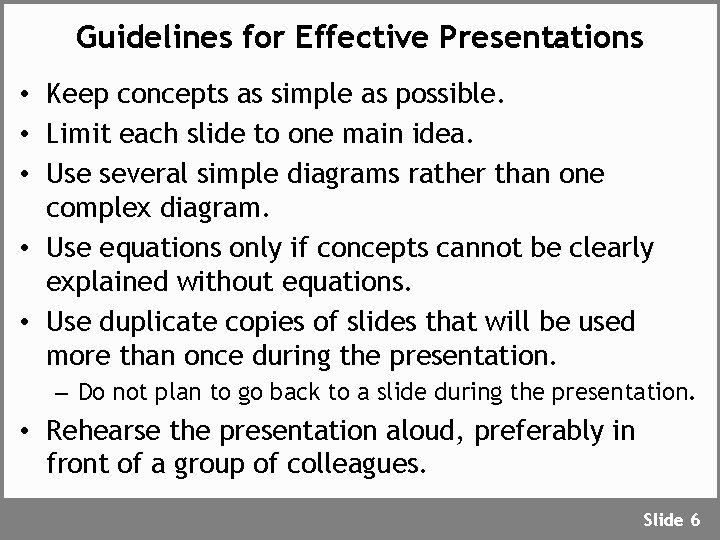
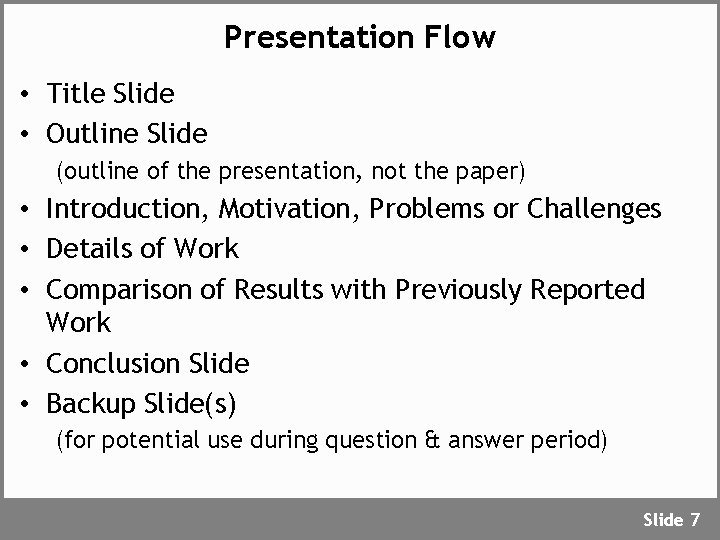
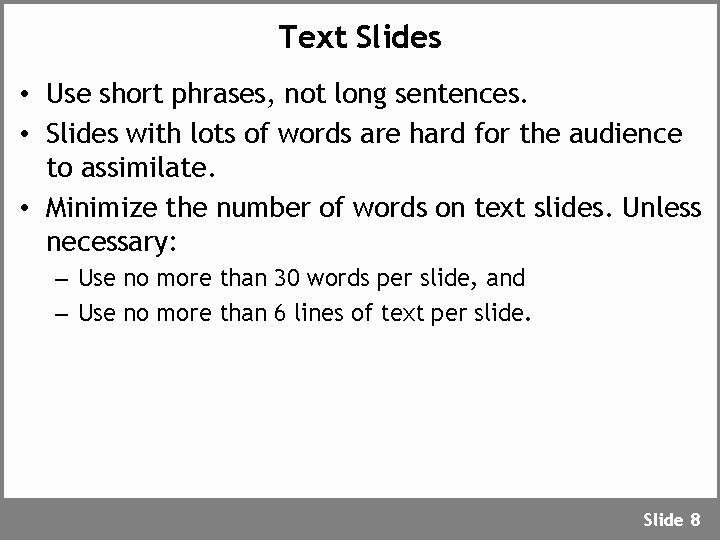

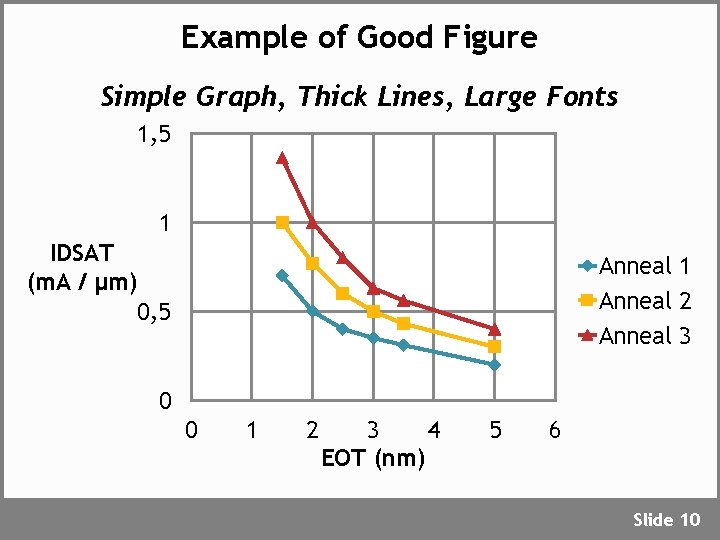
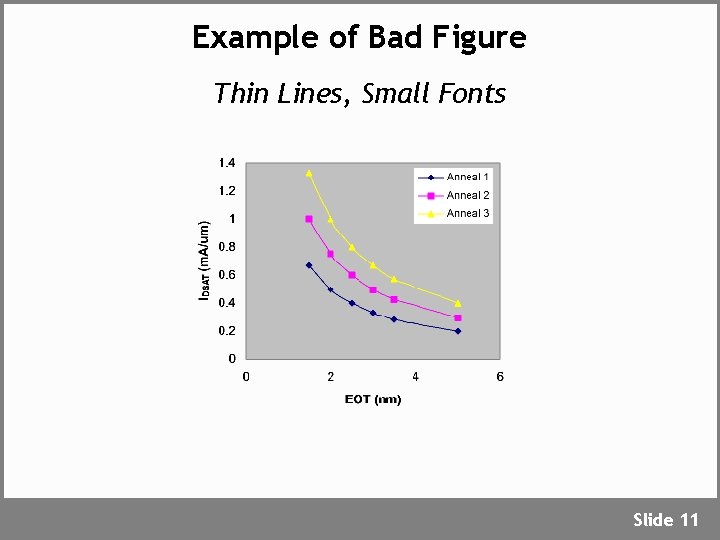
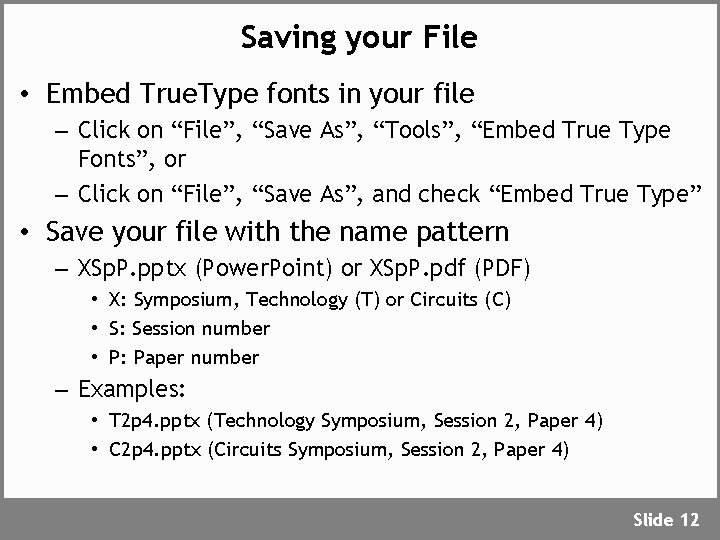
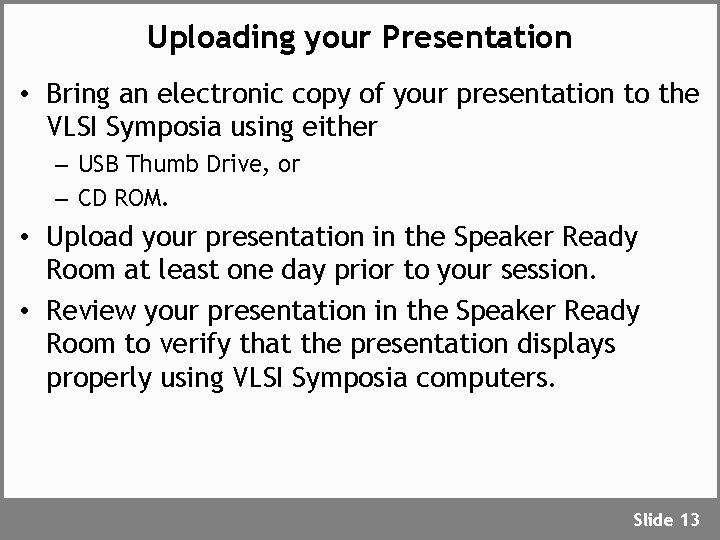
- Slides: 14
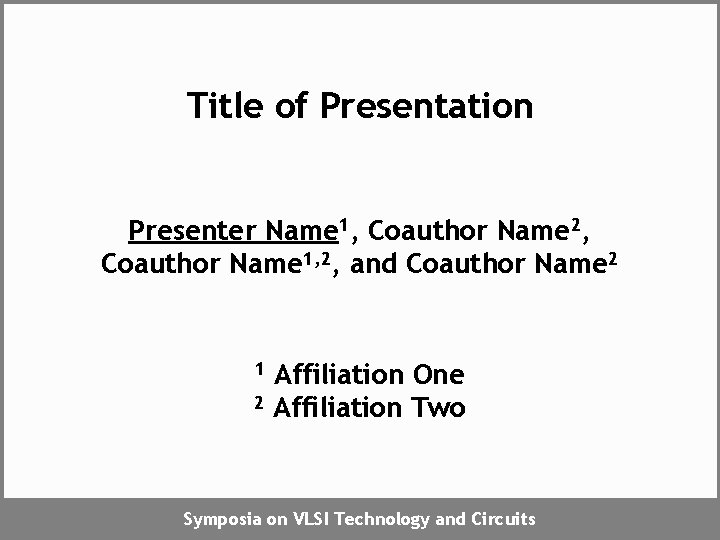
Title of Presentation Presenter Name 1, Coauthor Name 2, Coauthor Name 1, 2, and Coauthor Name 2 1 2 Affiliation One Affiliation Two Symposia on VLSI Technology and Circuits
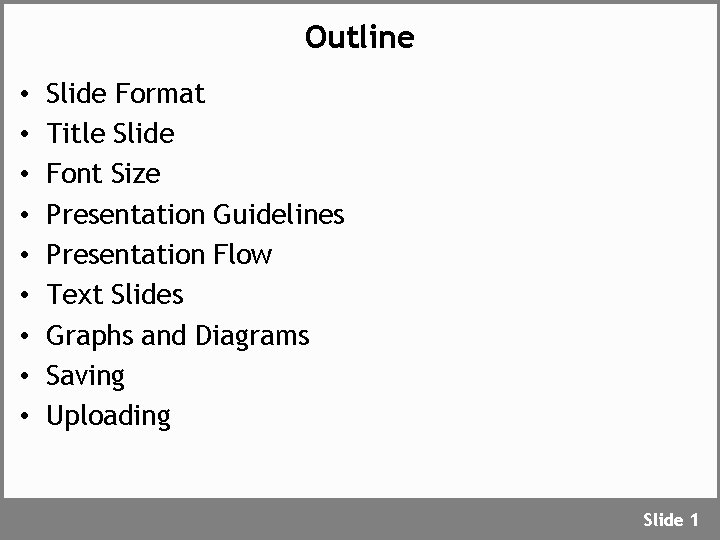
Outline • • • Slide Format Title Slide Font Size Presentation Guidelines Presentation Flow Text Slides Graphs and Diagrams Saving Uploading Slide 1
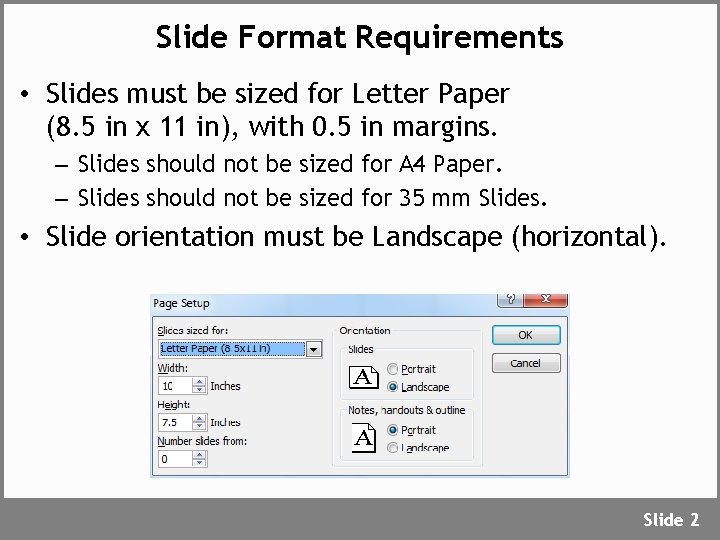
Slide Format Requirements • Slides must be sized for Letter Paper (8. 5 in x 11 in), with 0. 5 in margins. – Slides should not be sized for A 4 Paper. – Slides should not be sized for 35 mm Slides. • Slide orientation must be Landscape (horizontal). Slide 2
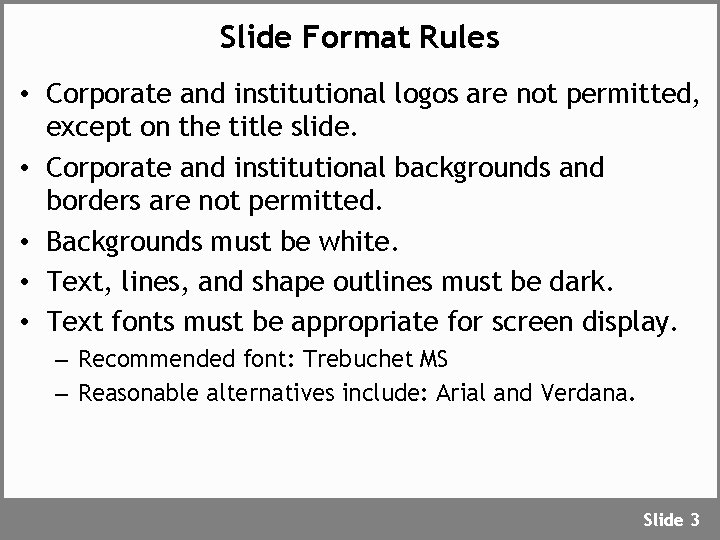
Slide Format Rules • Corporate and institutional logos are not permitted, except on the title slide. • Corporate and institutional backgrounds and borders are not permitted. • Backgrounds must be white. • Text, lines, and shape outlines must be dark. • Text fonts must be appropriate for screen display. – Recommended font: Trebuchet MS – Reasonable alternatives include: Arial and Verdana. Slide 3
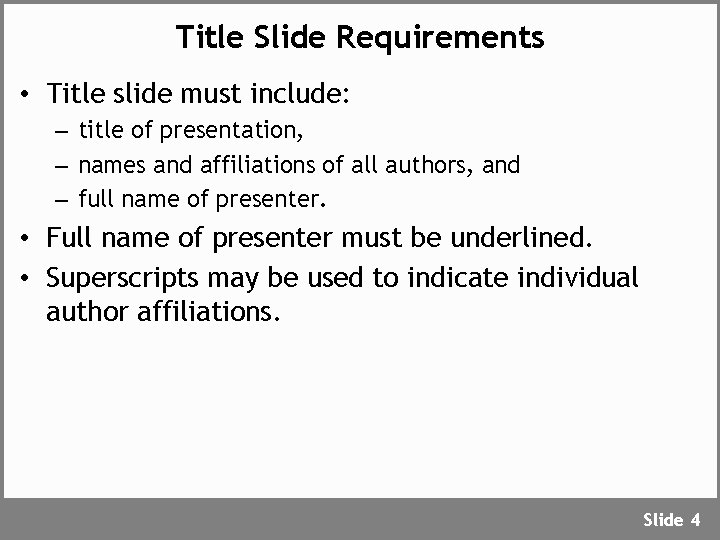
Title Slide Requirements • Title slide must include: – title of presentation, – names and affiliations of all authors, and – full name of presenter. • Full name of presenter must be underlined. • Superscripts may be used to indicate individual author affiliations. Slide 4
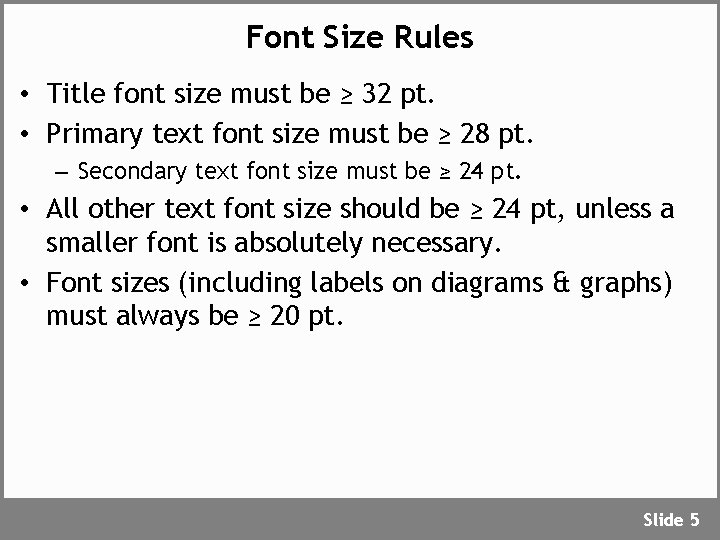
Font Size Rules • Title font size must be ≥ 32 pt. • Primary text font size must be ≥ 28 pt. – Secondary text font size must be ≥ 24 pt. • All other text font size should be ≥ 24 pt, unless a smaller font is absolutely necessary. • Font sizes (including labels on diagrams & graphs) must always be ≥ 20 pt. Slide 5
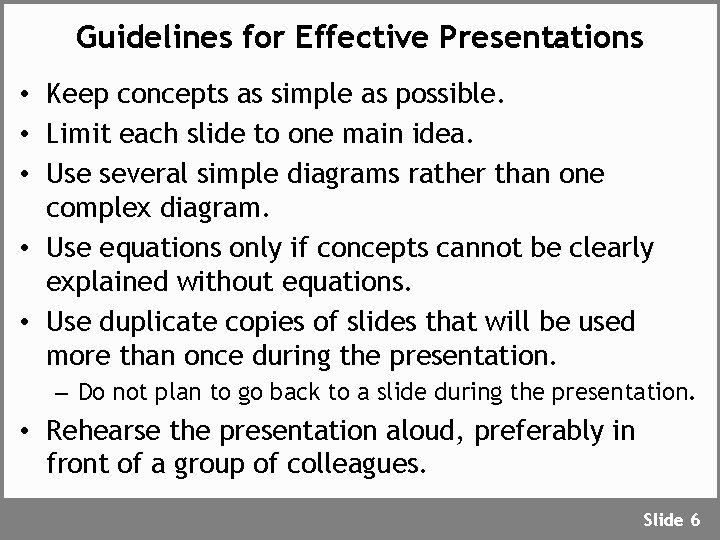
Guidelines for Effective Presentations • Keep concepts as simple as possible. • Limit each slide to one main idea. • Use several simple diagrams rather than one complex diagram. • Use equations only if concepts cannot be clearly explained without equations. • Use duplicate copies of slides that will be used more than once during the presentation. – Do not plan to go back to a slide during the presentation. • Rehearse the presentation aloud, preferably in front of a group of colleagues. Slide 6
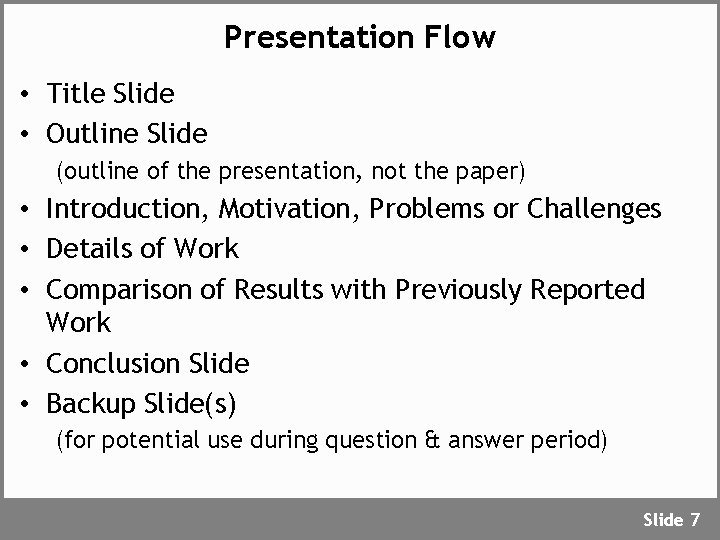
Presentation Flow • Title Slide • Outline Slide (outline of the presentation, not the paper) • Introduction, Motivation, Problems or Challenges • Details of Work • Comparison of Results with Previously Reported Work • Conclusion Slide • Backup Slide(s) (for potential use during question & answer period) Slide 7
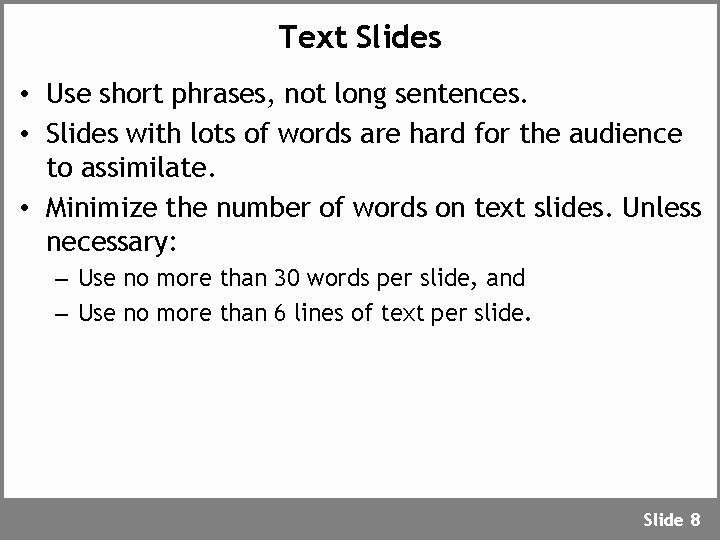
Text Slides • Use short phrases, not long sentences. • Slides with lots of words are hard for the audience to assimilate. • Minimize the number of words on text slides. Unless necessary: – Use no more than 30 words per slide, and – Use no more than 6 lines of text per slide. Slide 8

Graphs and Diagrams • Simple line drawings are often best. – Make all lines sufficiently thick. – Dotted, dashed, and other specialty lines should be very bold and thick. • Fonts within graphs and diagrams should be ≥ 24 pt. • Often, graphs imported from other applications (ex: Matlab) have small fonts & thin lines. – Adjust settings of the applications to increase font size and line thickness, or – Import data and produce graphs using Power. Point. Slide 9
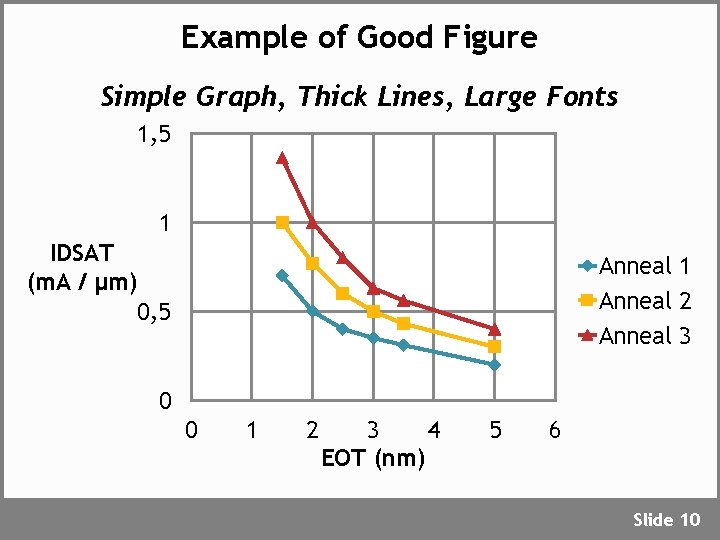
Example of Good Figure Simple Graph, Thick Lines, Large Fonts 1, 5 1 IDSAT (m. A / µm) 0, 5 Anneal 1 Anneal 2 Anneal 3 0 0 1 2 3 4 EOT (nm) 5 6 Slide 10
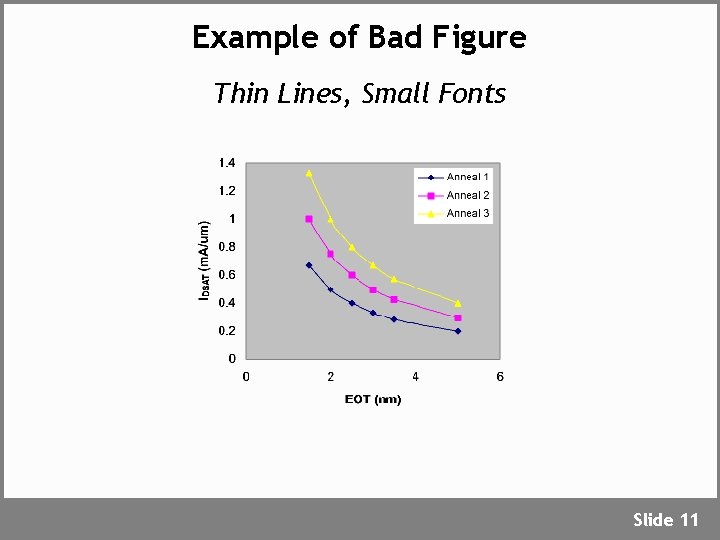
Example of Bad Figure Thin Lines, Small Fonts Slide 11
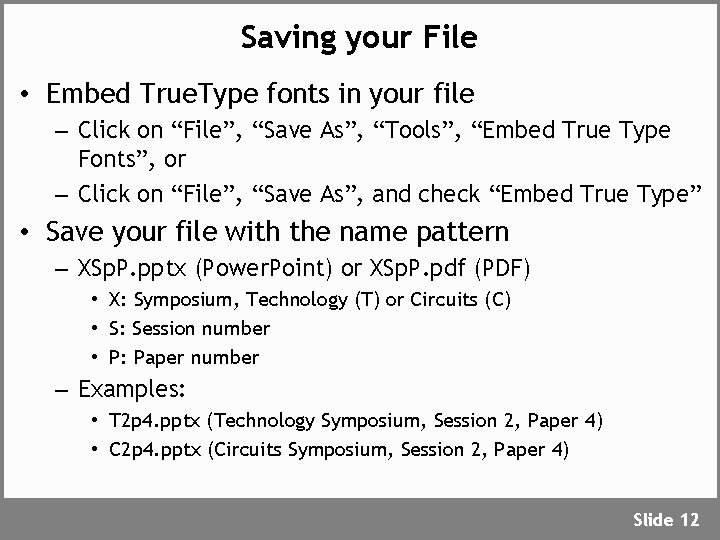
Saving your File • Embed True. Type fonts in your file – Click on “File”, “Save As”, “Tools”, “Embed True Type Fonts”, or – Click on “File”, “Save As”, and check “Embed True Type” • Save your file with the name pattern – XSp. P. pptx (Power. Point) or XSp. P. pdf (PDF) • X: Symposium, Technology (T) or Circuits (C) • S: Session number • P: Paper number – Examples: • T 2 p 4. pptx (Technology Symposium, Session 2, Paper 4) • C 2 p 4. pptx (Circuits Symposium, Session 2, Paper 4) Slide 12
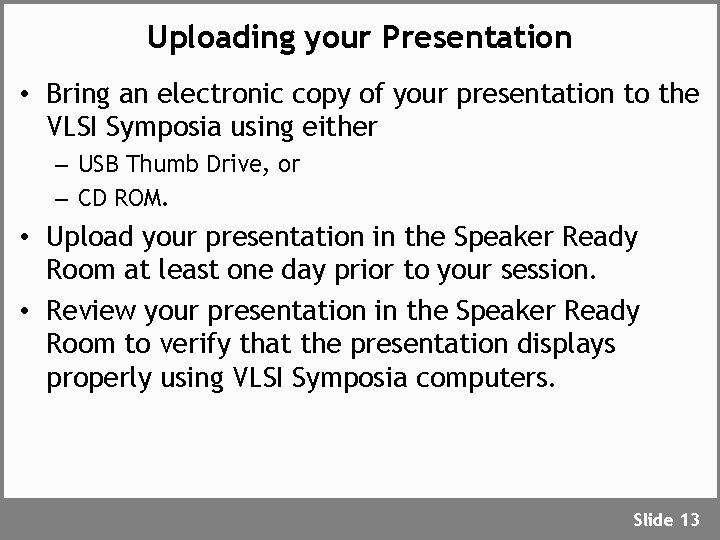
Uploading your Presentation • Bring an electronic copy of your presentation to the VLSI Symposia using either – USB Thumb Drive, or – CD ROM. • Upload your presentation in the Speaker Ready Room at least one day prior to your session. • Review your presentation in the Speaker Ready Room to verify that the presentation displays properly using VLSI Symposia computers. Slide 13