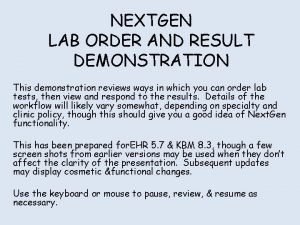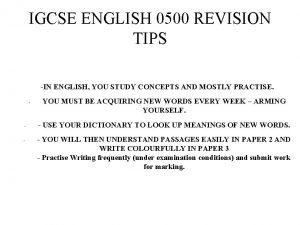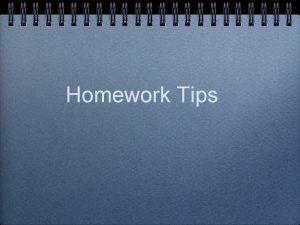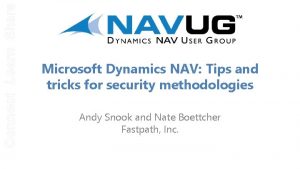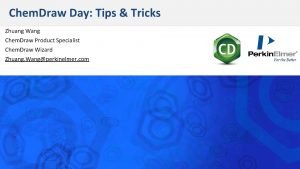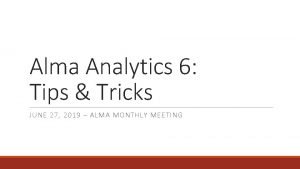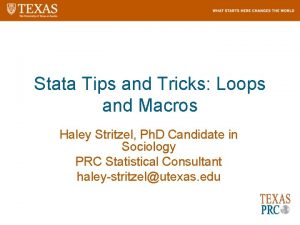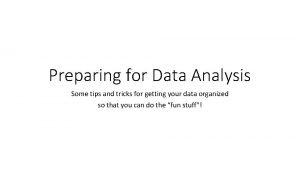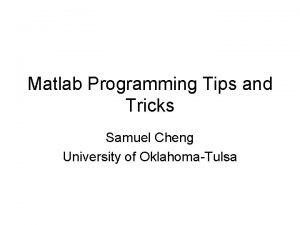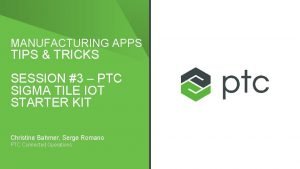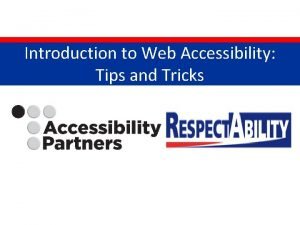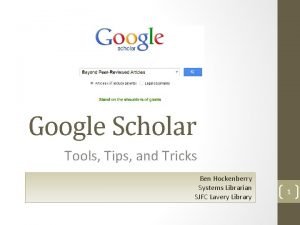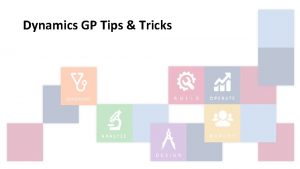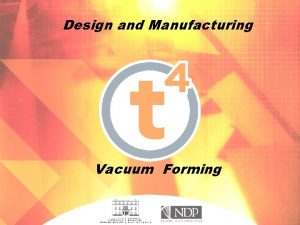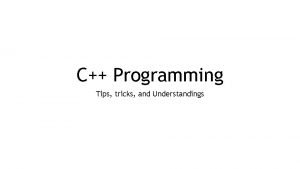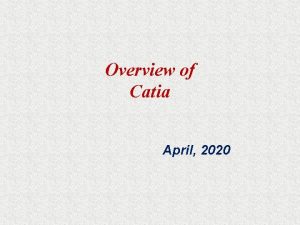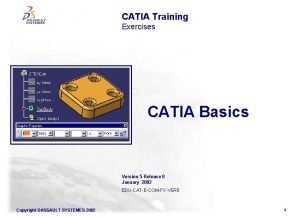Tips and Tricks CATIA Forum Marta Garcia Carnero

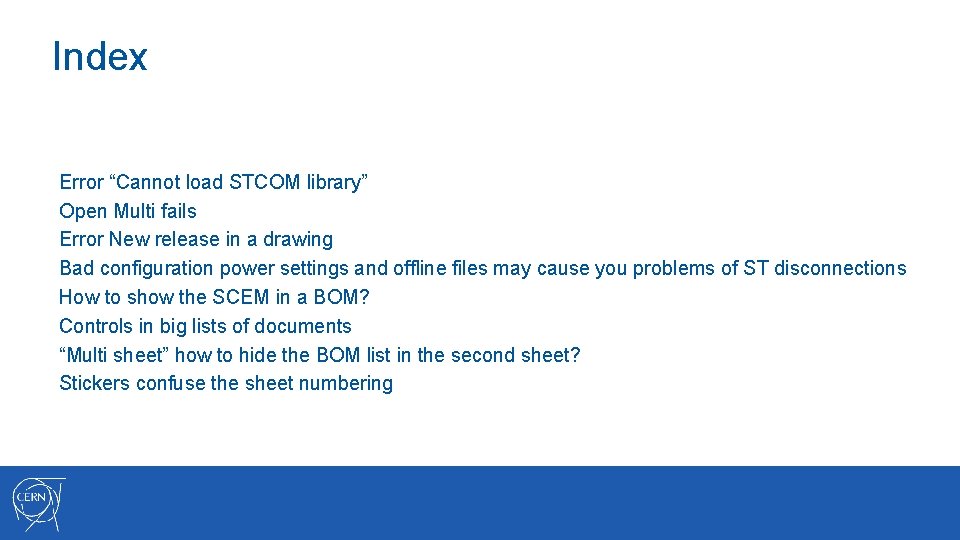
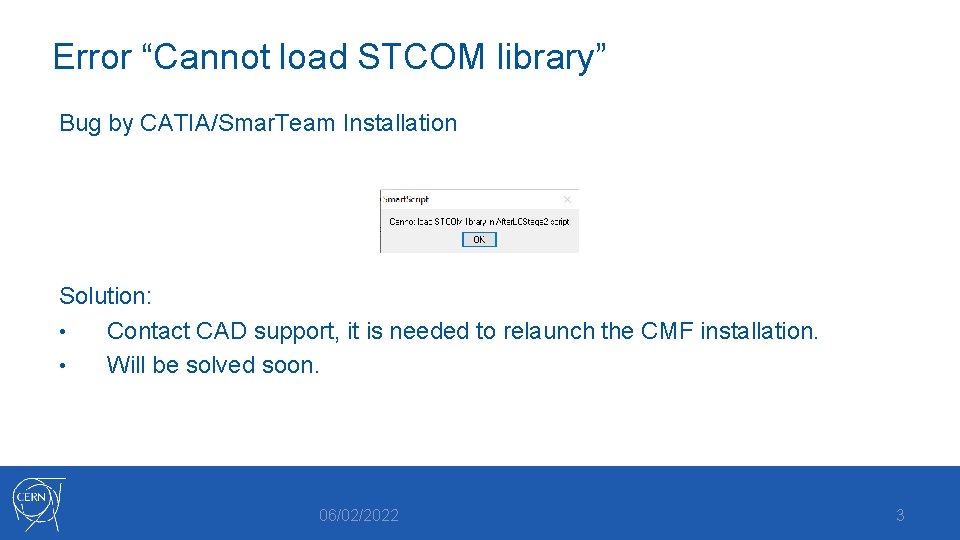
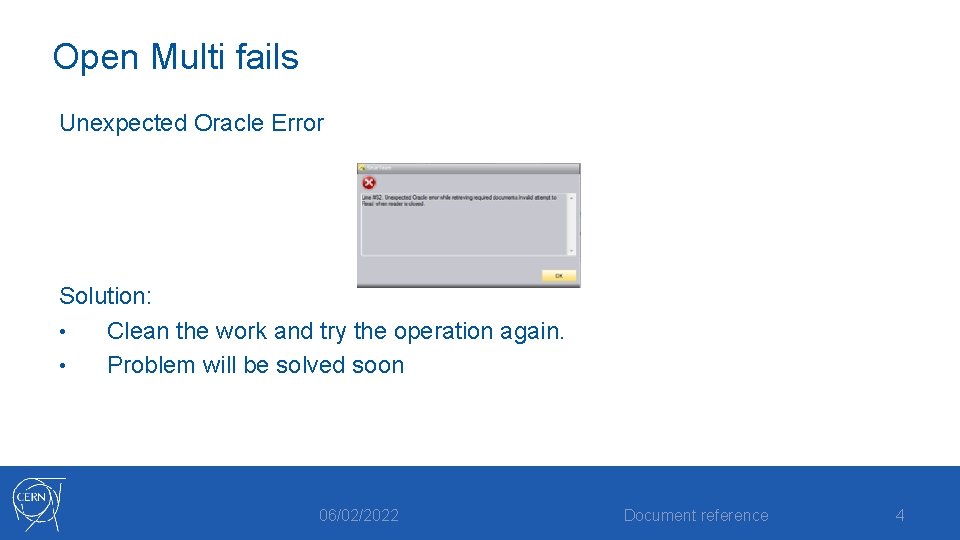
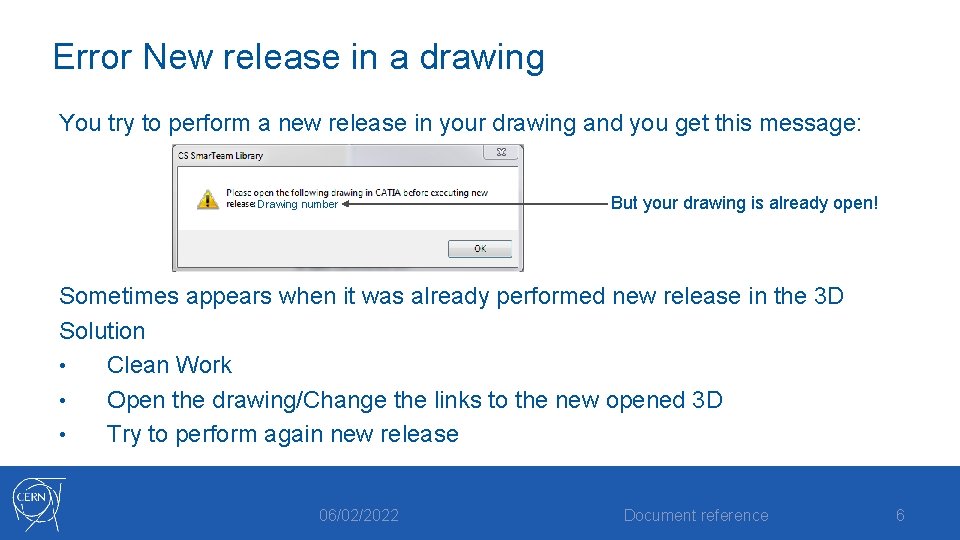
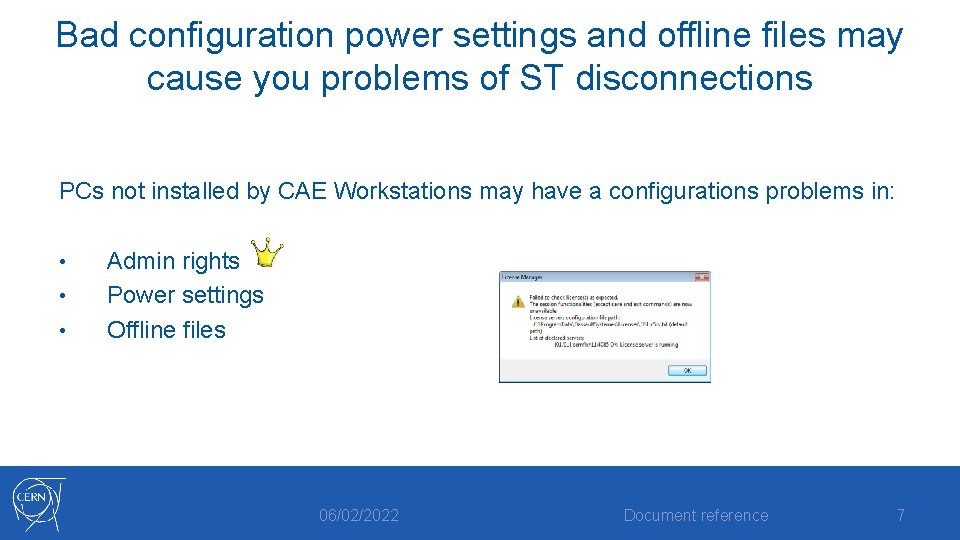
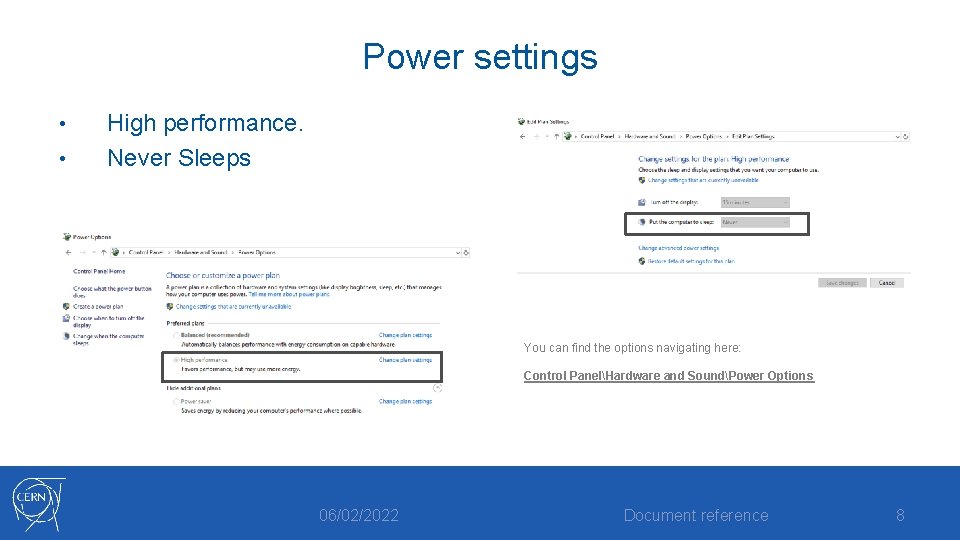
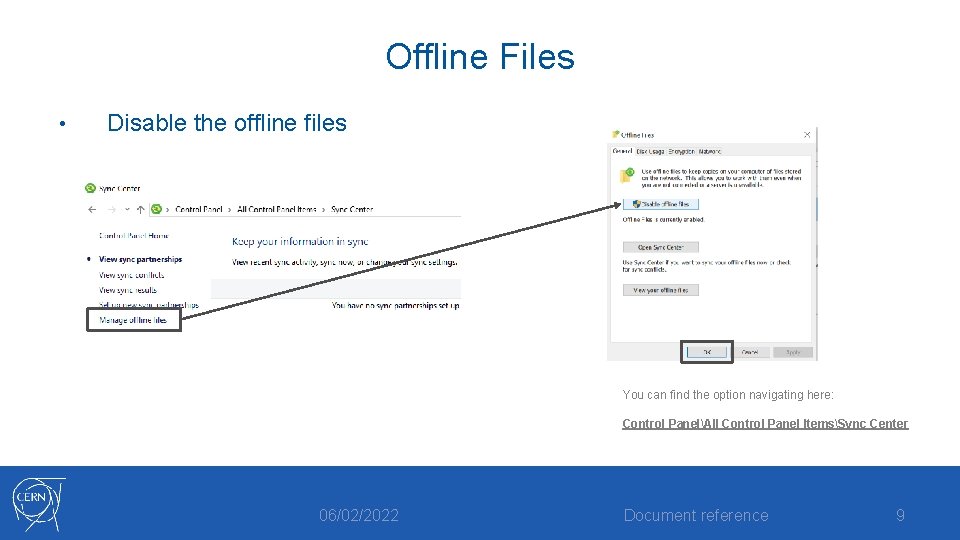
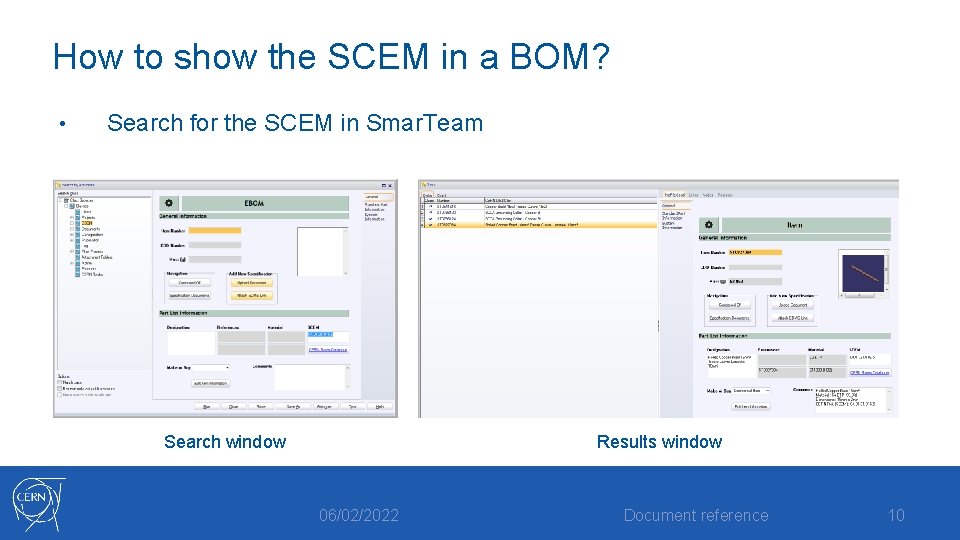
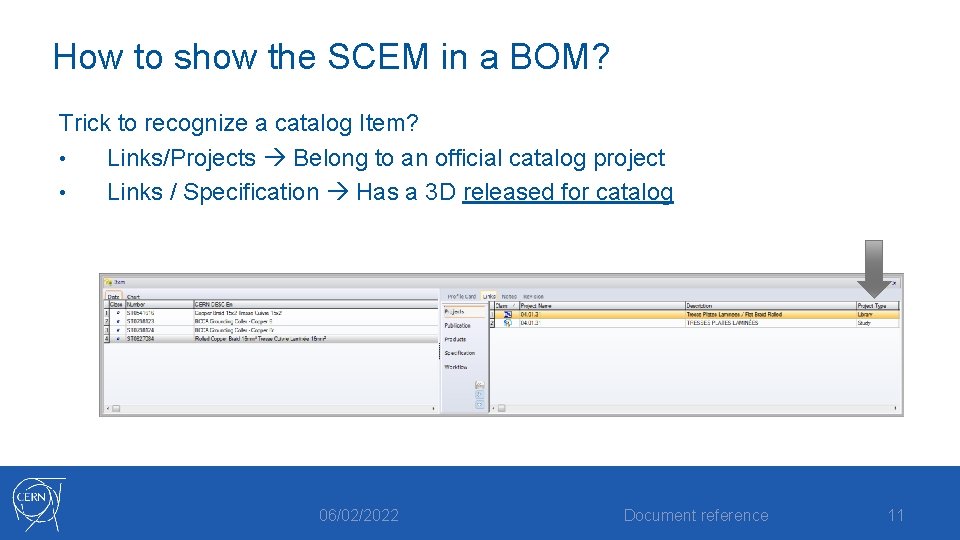
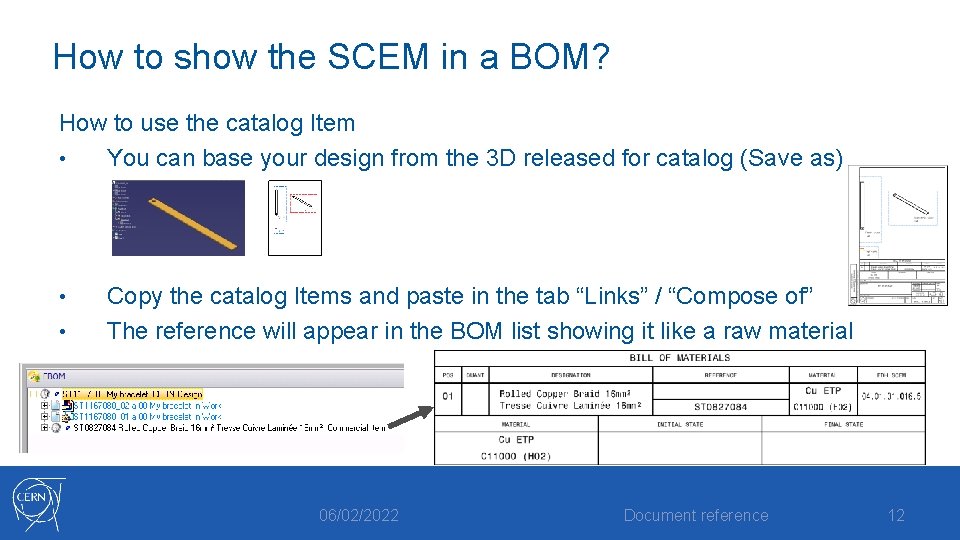
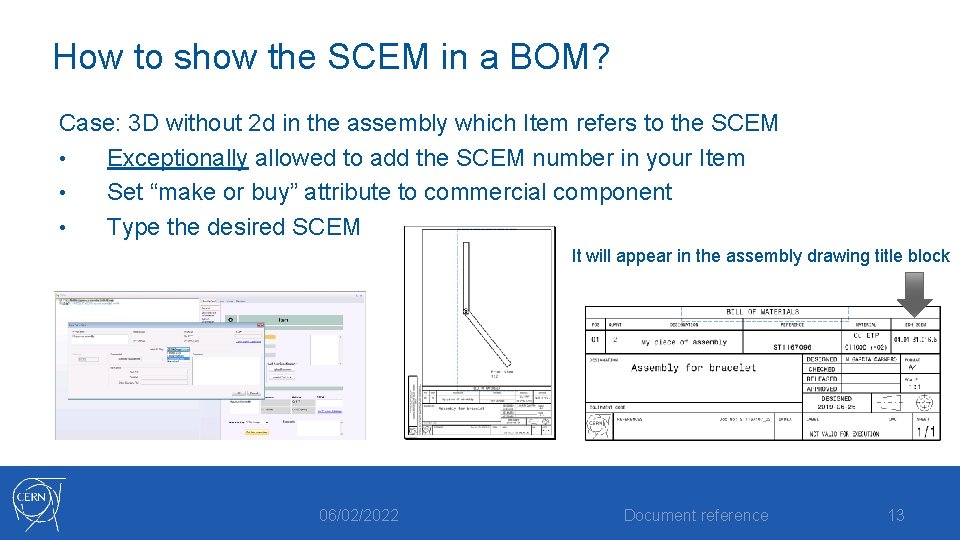
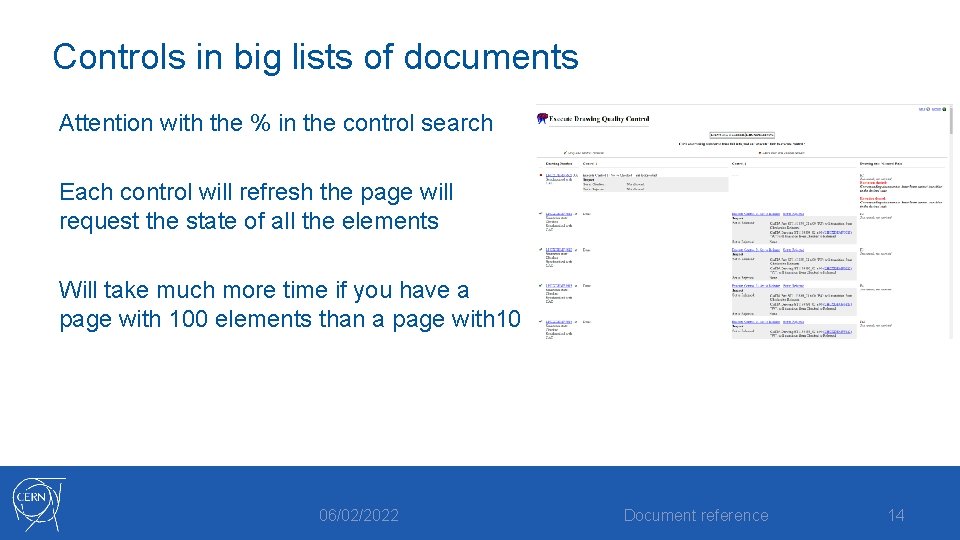
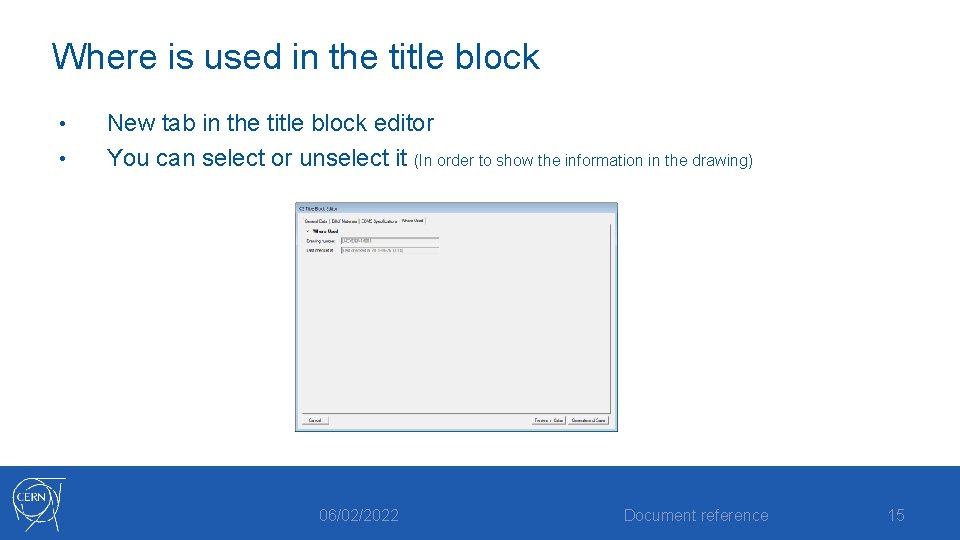
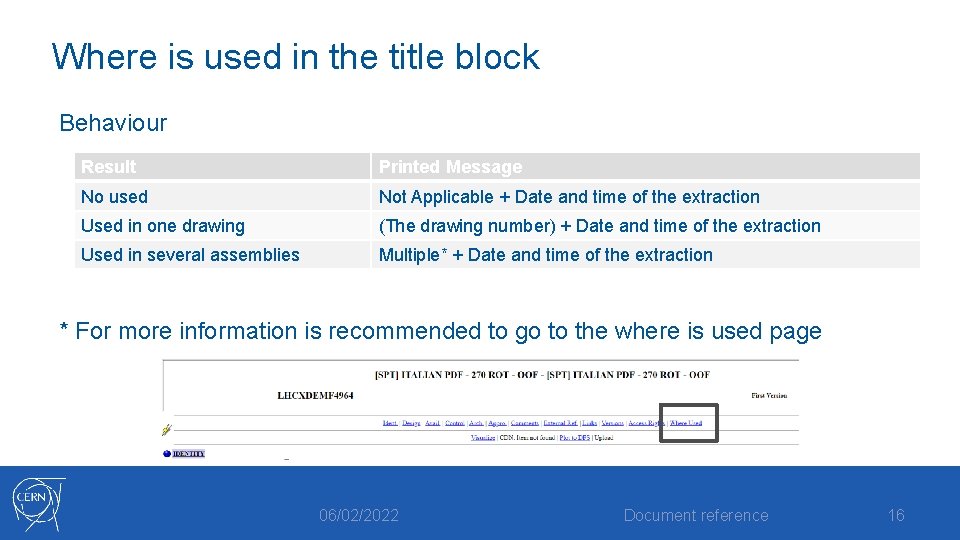
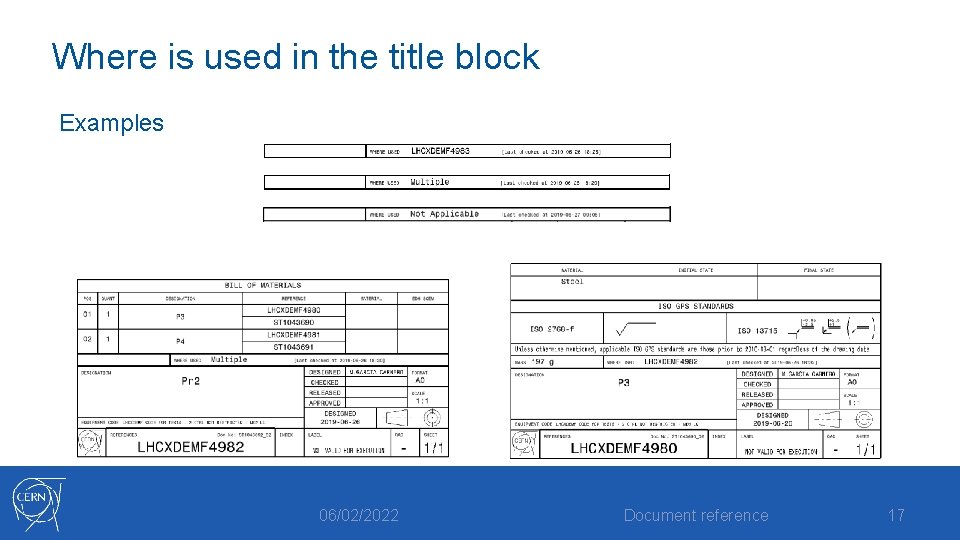
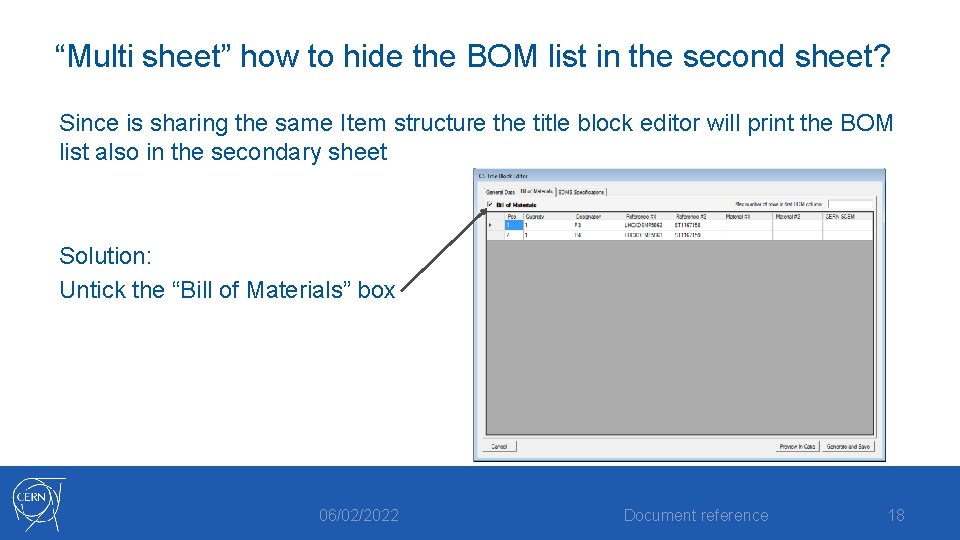
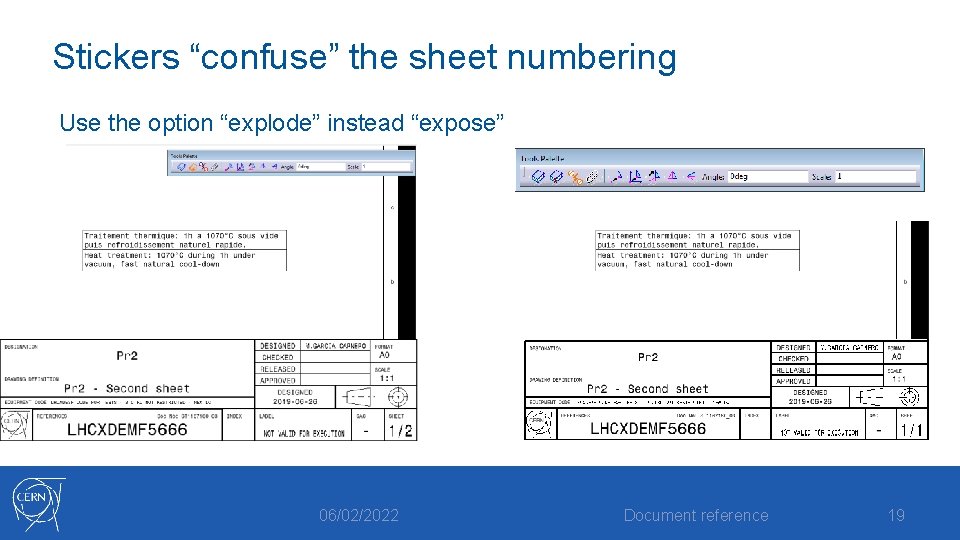
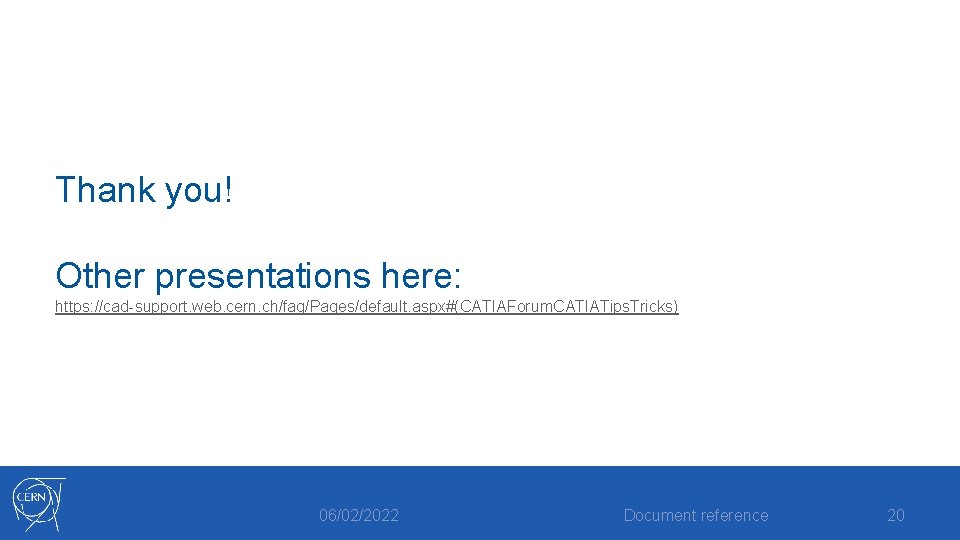
- Slides: 19

Tips and Tricks CATIA Forum Marta Garcia Carnero CAD Support
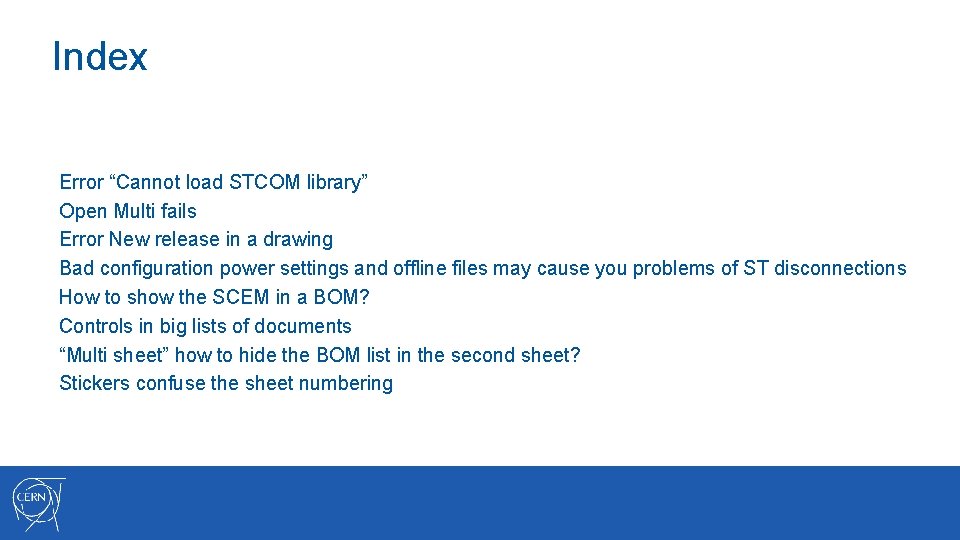
Index Error “Cannot load STCOM library” Open Multi fails Error New release in a drawing Bad configuration power settings and offline files may cause you problems of ST disconnections How to show the SCEM in a BOM? Controls in big lists of documents “Multi sheet” how to hide the BOM list in the second sheet? Stickers confuse the sheet numbering
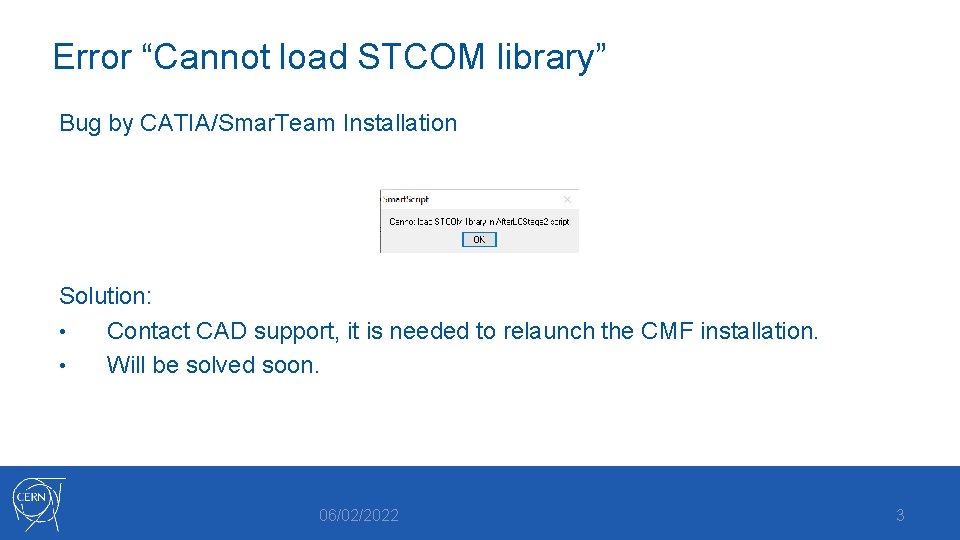
Error “Cannot load STCOM library” Bug by CATIA/Smar. Team Installation Solution: • Contact CAD support, it is needed to relaunch the CMF installation. • Will be solved soon. 06/02/2022 3
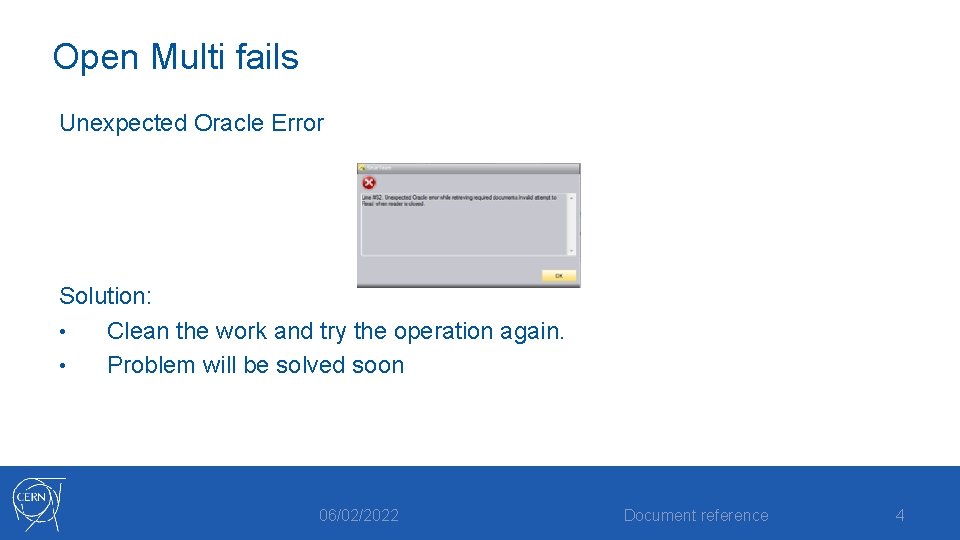
Open Multi fails Unexpected Oracle Error Solution: • Clean the work and try the operation again. • Problem will be solved soon 06/02/2022 Document reference 4
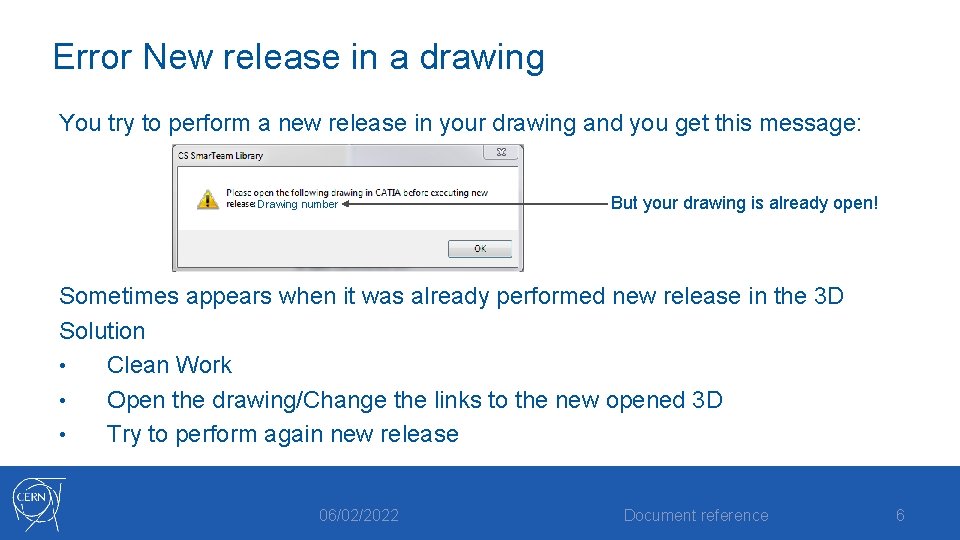
Error New release in a drawing You try to perform a new release in your drawing and you get this message: Drawing number But your drawing is already open! Sometimes appears when it was already performed new release in the 3 D Solution • Clean Work • Open the drawing/Change the links to the new opened 3 D • Try to perform again new release 06/02/2022 Document reference 6
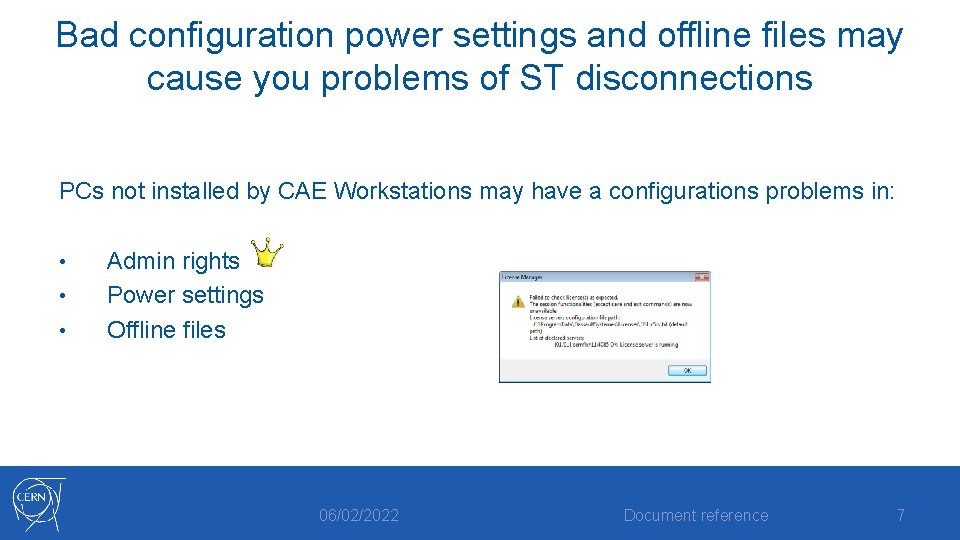
Bad configuration power settings and offline files may cause you problems of ST disconnections PCs not installed by CAE Workstations may have a configurations problems in: • • • Admin rights Power settings Offline files 06/02/2022 Document reference 7
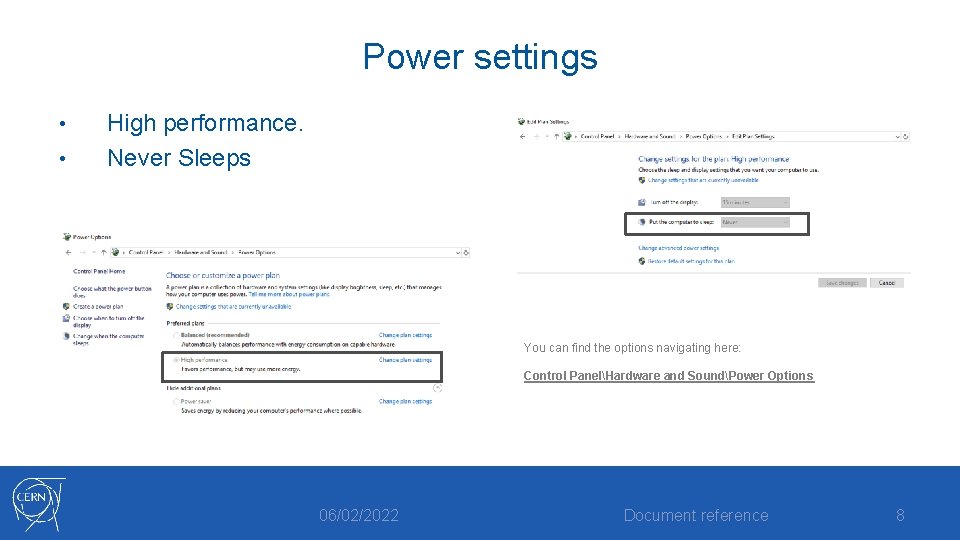
Power settings • • High performance. Never Sleeps You can find the options navigating here: Control PanelHardware and SoundPower Options 06/02/2022 Document reference 8
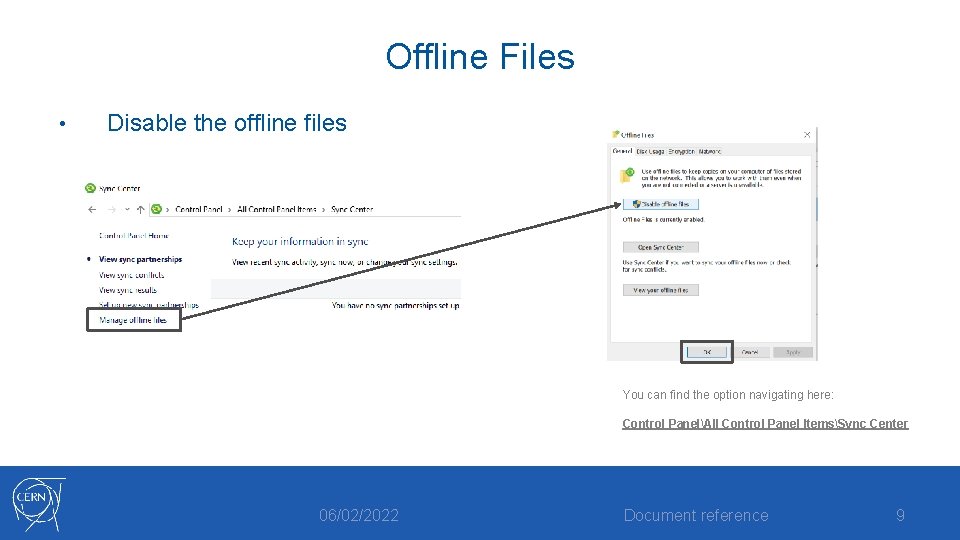
Offline Files • Disable the offline files You can find the option navigating here: Control PanelAll Control Panel ItemsSync Center 06/02/2022 Document reference 9
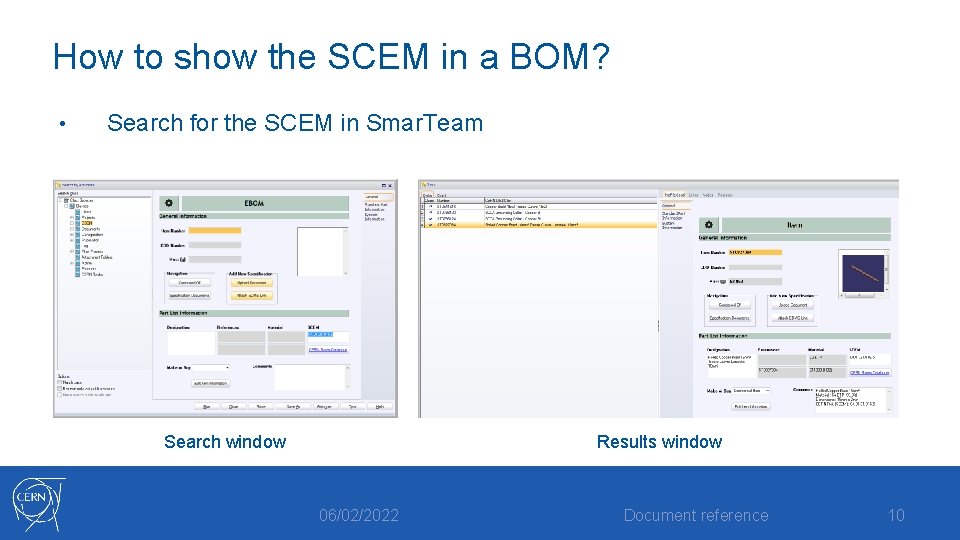
How to show the SCEM in a BOM? • Search for the SCEM in Smar. Team Search window Results window 06/02/2022 Document reference 10
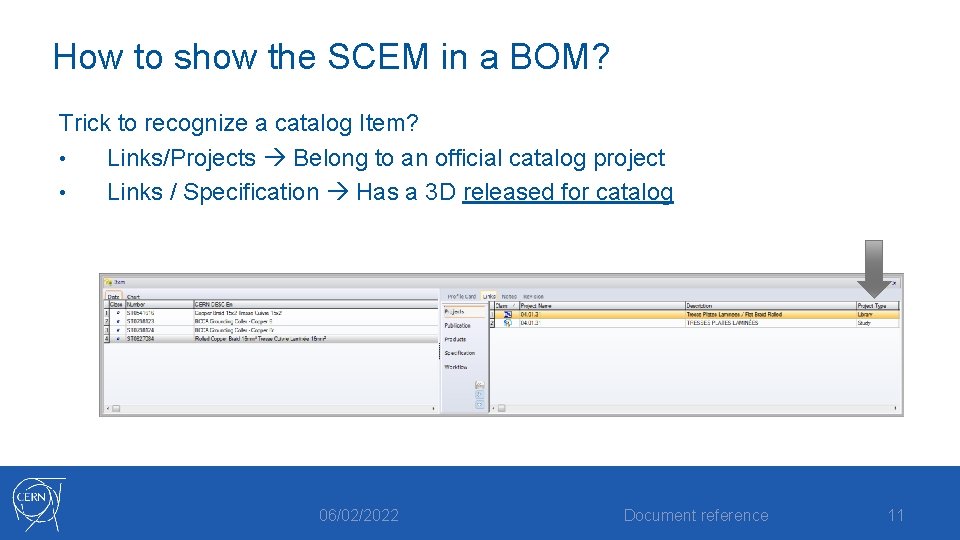
How to show the SCEM in a BOM? Trick to recognize a catalog Item? • Links/Projects Belong to an official catalog project • Links / Specification Has a 3 D released for catalog 06/02/2022 Document reference 11
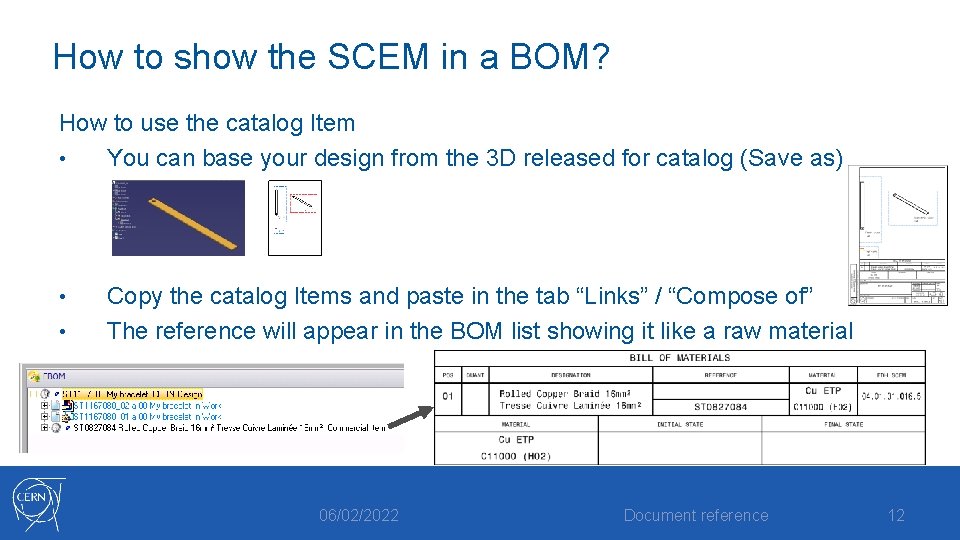
How to show the SCEM in a BOM? How to use the catalog Item • You can base your design from the 3 D released for catalog (Save as) • • Copy the catalog Items and paste in the tab “Links” / “Compose of” The reference will appear in the BOM list showing it like a raw material 06/02/2022 Document reference 12
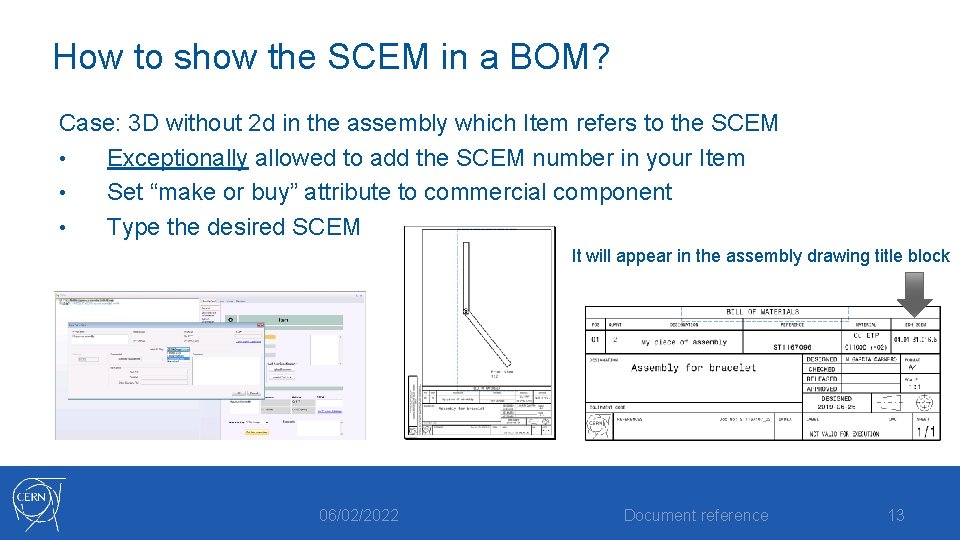
How to show the SCEM in a BOM? Case: 3 D without 2 d in the assembly which Item refers to the SCEM • Exceptionally allowed to add the SCEM number in your Item • Set “make or buy” attribute to commercial component • Type the desired SCEM It will appear in the assembly drawing title block 06/02/2022 Document reference 13
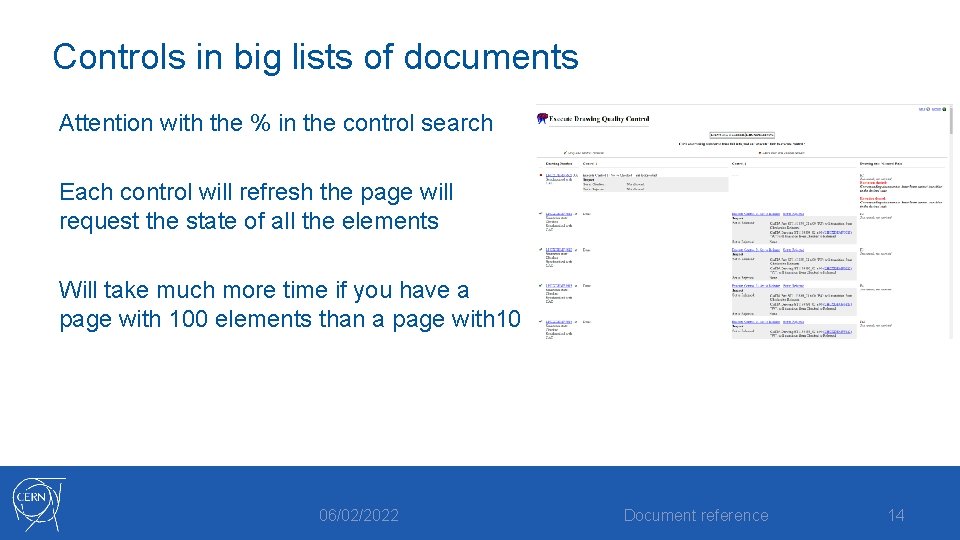
Controls in big lists of documents Attention with the % in the control search Each control will refresh the page will request the state of all the elements Will take much more time if you have a page with 100 elements than a page with 10 06/02/2022 Document reference 14
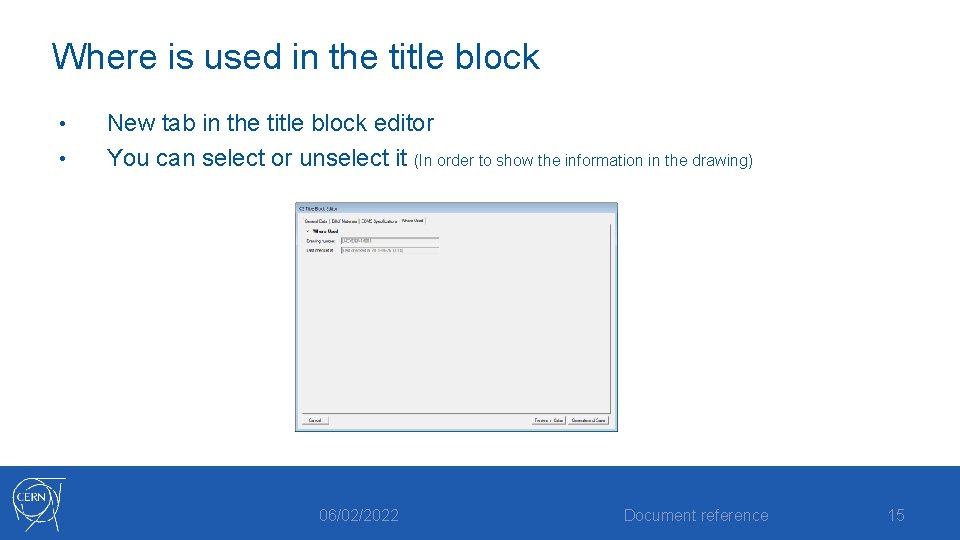
Where is used in the title block • • New tab in the title block editor You can select or unselect it (In order to show the information in the drawing) 06/02/2022 Document reference 15
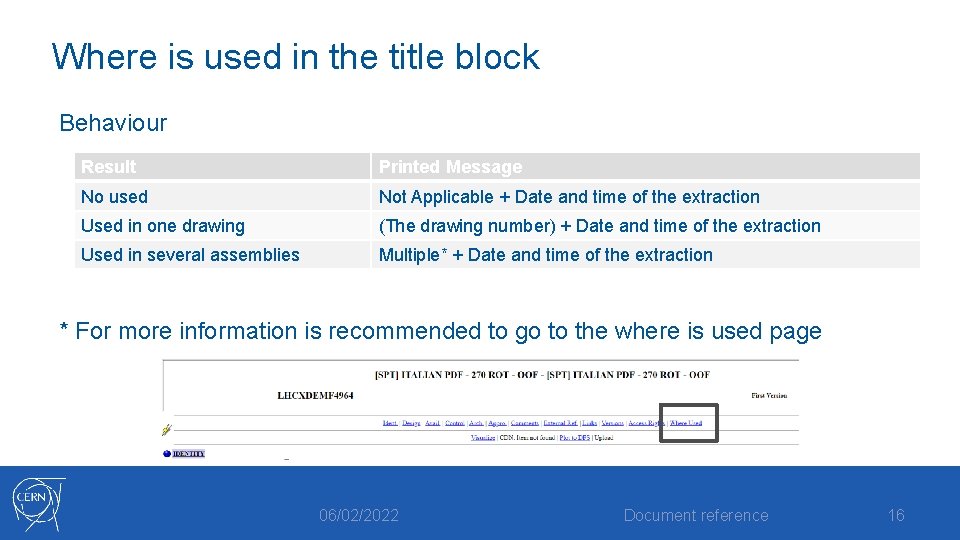
Where is used in the title block Behaviour Result Printed Message No used Not Applicable + Date and time of the extraction Used in one drawing (The drawing number) + Date and time of the extraction Used in several assemblies Multiple* + Date and time of the extraction * For more information is recommended to go to the where is used page 06/02/2022 Document reference 16
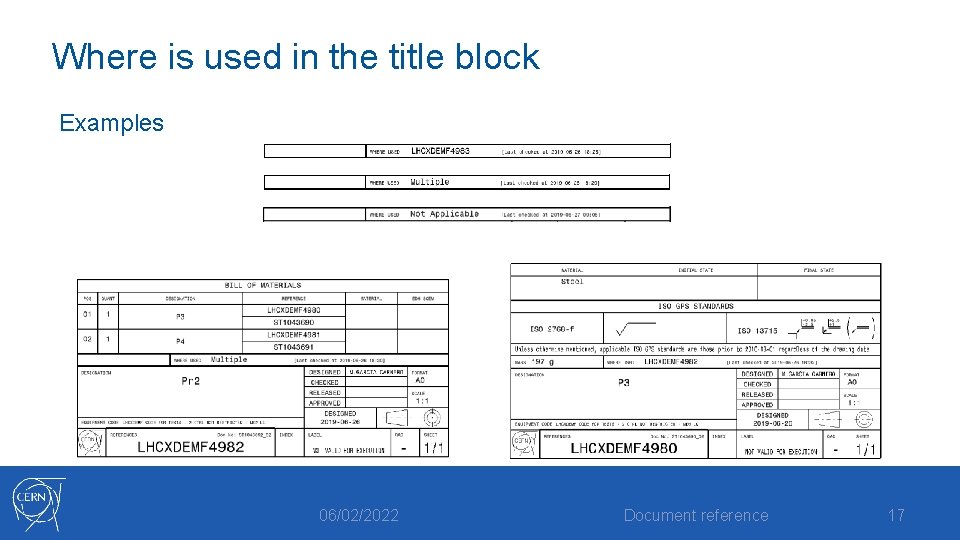
Where is used in the title block Examples 06/02/2022 Document reference 17
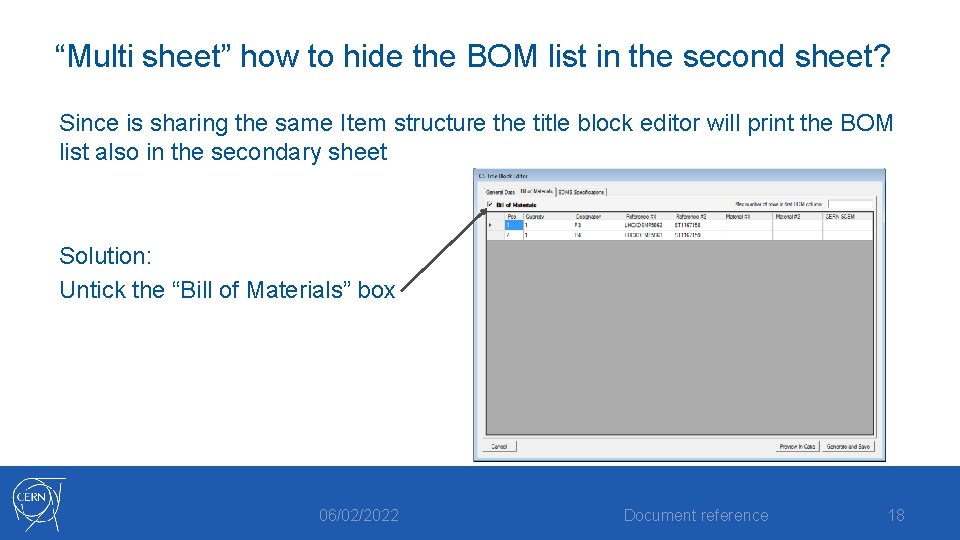
“Multi sheet” how to hide the BOM list in the second sheet? Since is sharing the same Item structure the title block editor will print the BOM list also in the secondary sheet Solution: Untick the “Bill of Materials” box 06/02/2022 Document reference 18
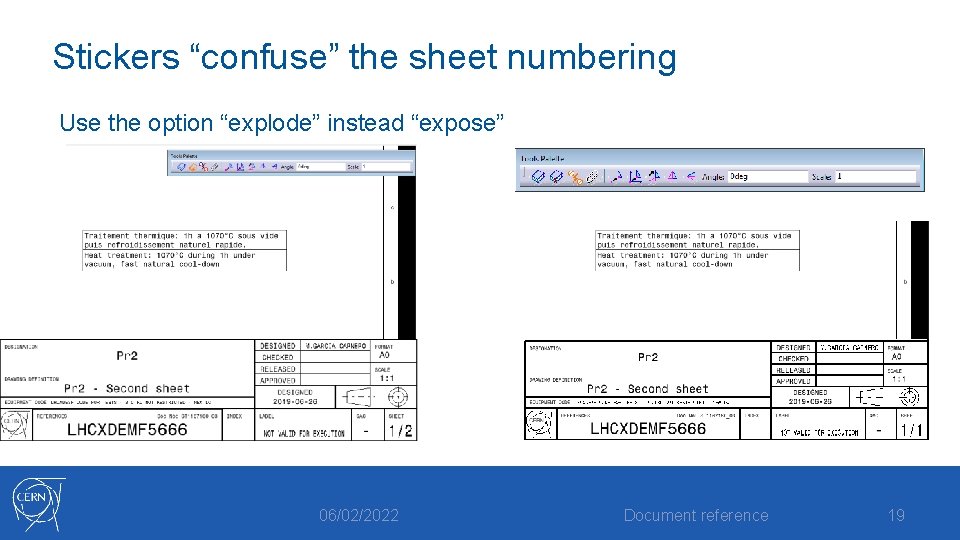
Stickers “confuse” the sheet numbering Use the option “explode” instead “expose” 06/02/2022 Document reference 19
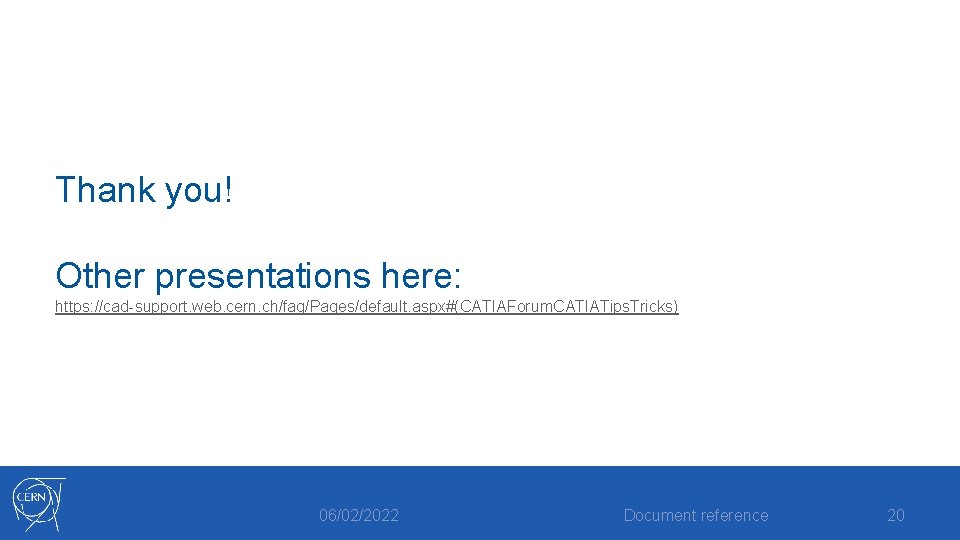
Thank you! Other presentations here: https: //cad-support. web. cern. ch/faq/Pages/default. aspx#(CATIAForum. CATIATips. Tricks) 06/02/2022 Document reference 20
 Xero tips and tricks
Xero tips and tricks Alteryx tips
Alteryx tips Result demonstration
Result demonstration Kronos trick
Kronos trick Igcse question
Igcse question Homework
Homework Navision tips and tricks
Navision tips and tricks Chemdraw stationery document
Chemdraw stationery document Alma analytics tips and tricks
Alma analytics tips and tricks Magento crud
Magento crud Stata tips and tricks
Stata tips and tricks Data analysis tips and tricks
Data analysis tips and tricks Matlab tips and tricks
Matlab tips and tricks Sigma tips and tricks
Sigma tips and tricks Accessibility tips and tricks
Accessibility tips and tricks Google scholar tips and tricks
Google scholar tips and tricks Qlik sense tips and tricks
Qlik sense tips and tricks Gp tips and tricks
Gp tips and tricks Vacuum forming process steps
Vacuum forming process steps C tips and tricks
C tips and tricks