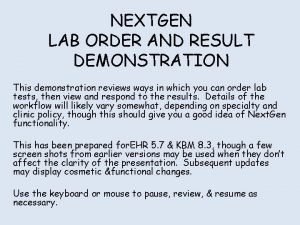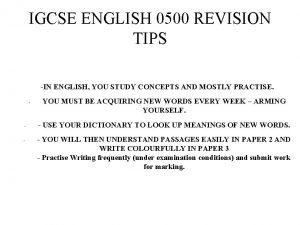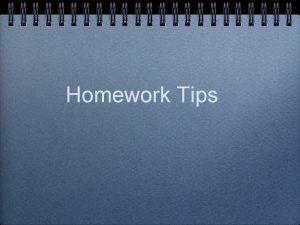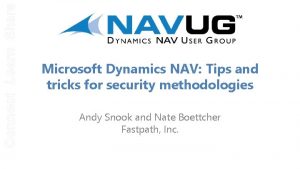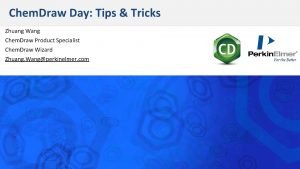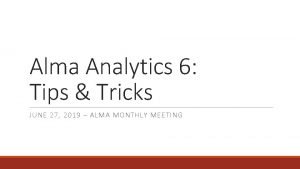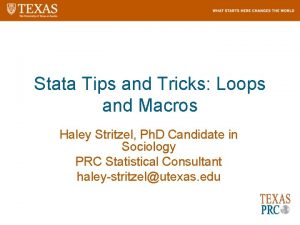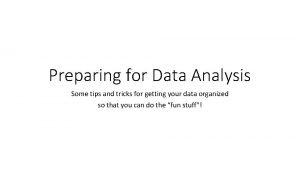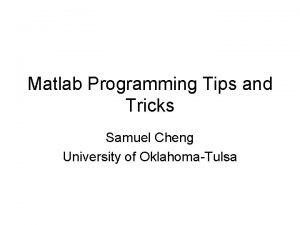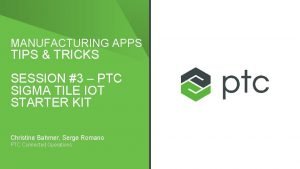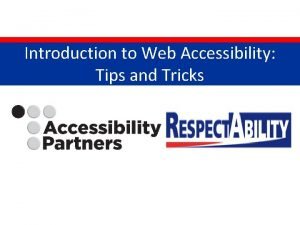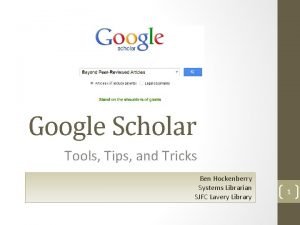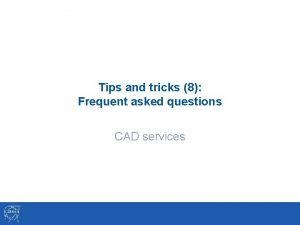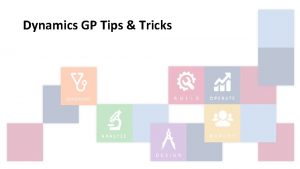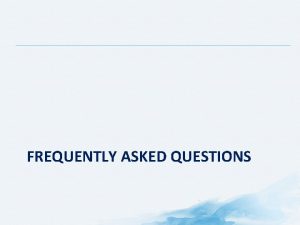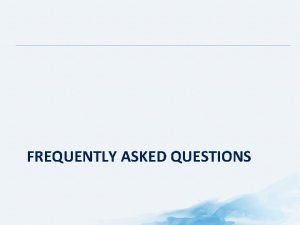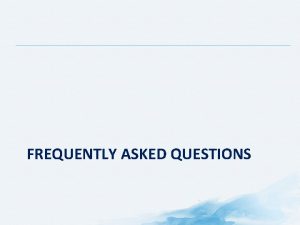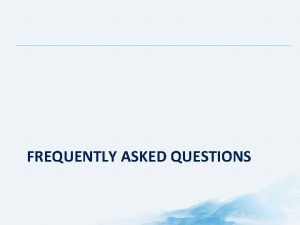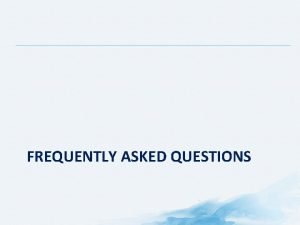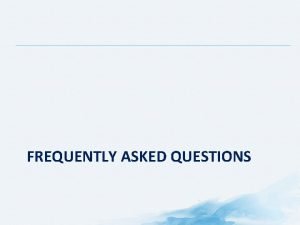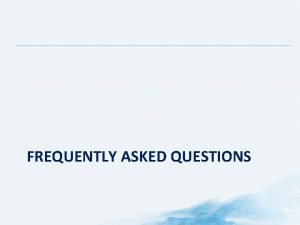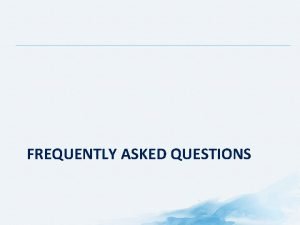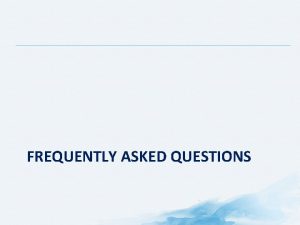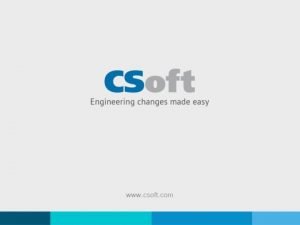Tips and tricks 7 Frequent asked questions CAD
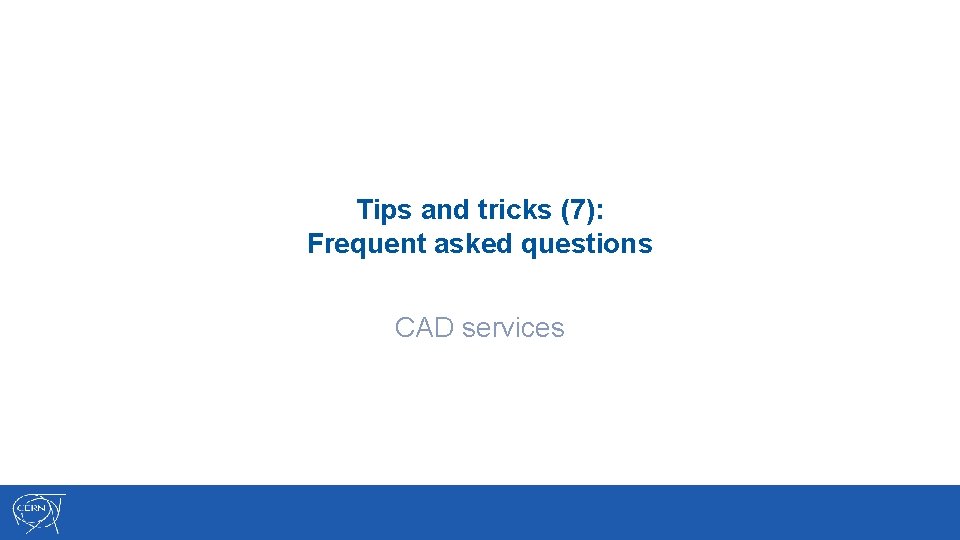
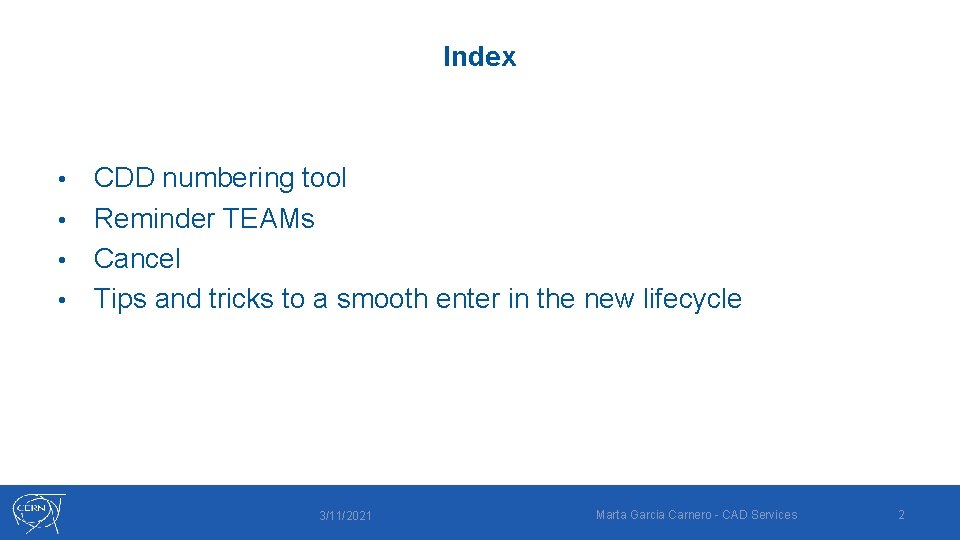
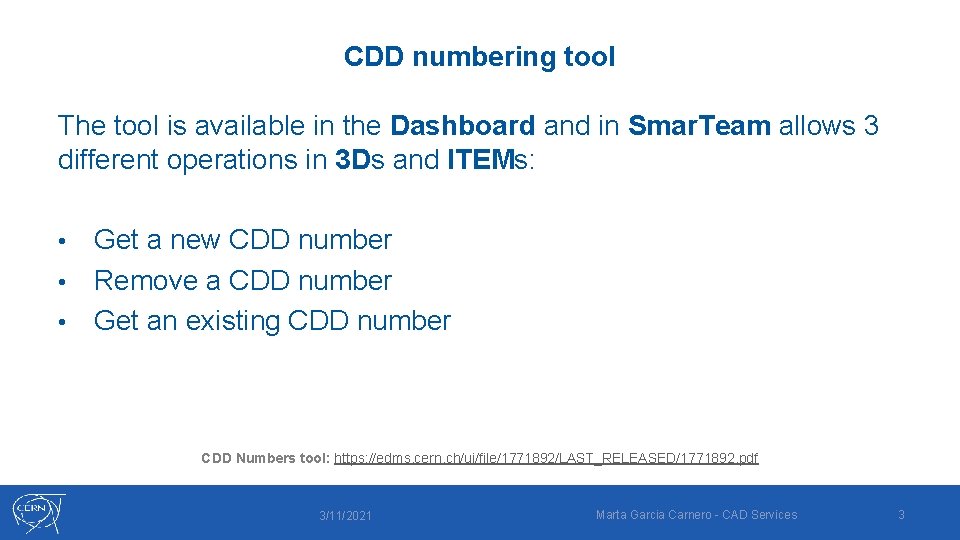
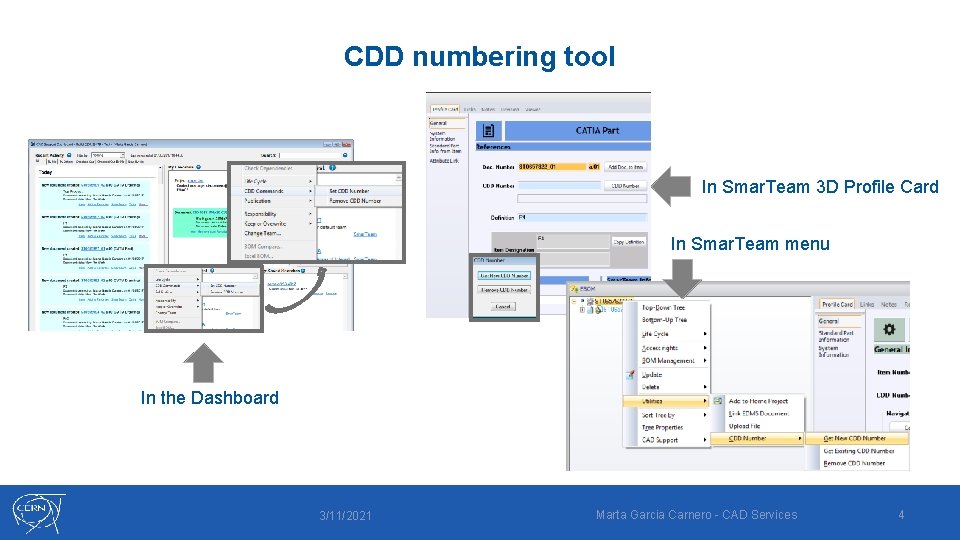
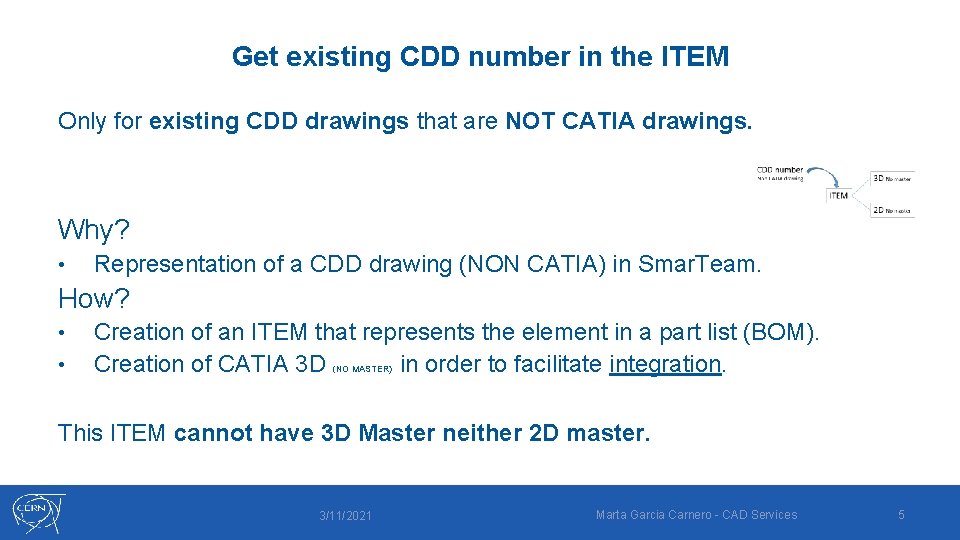
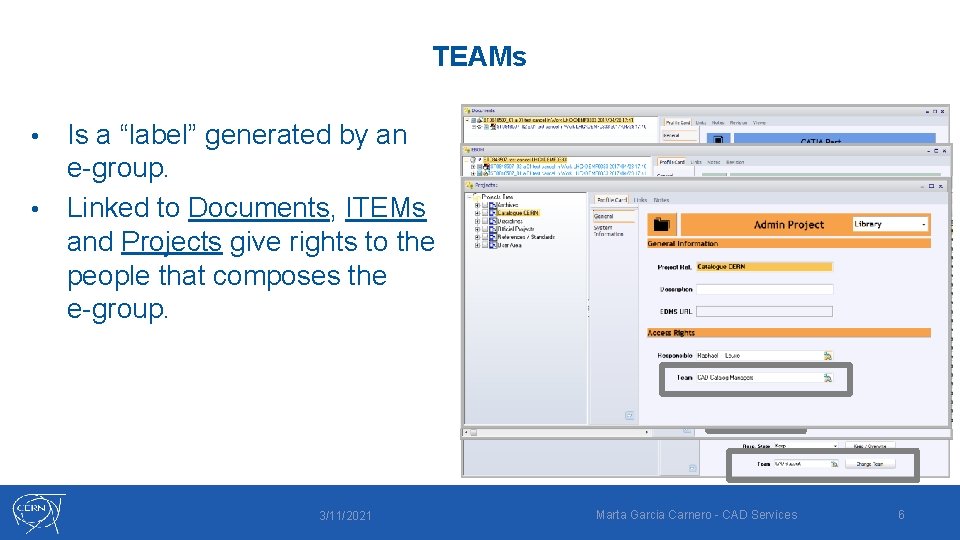
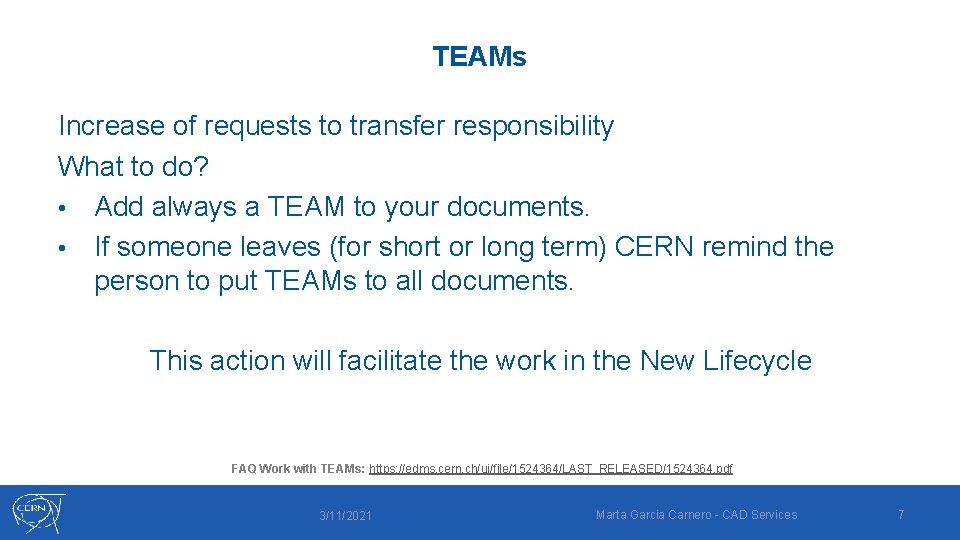
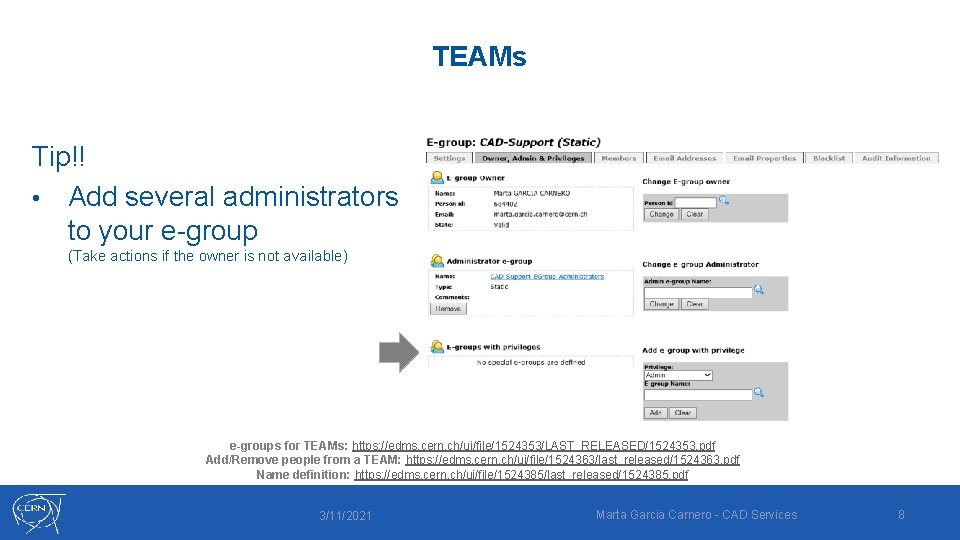
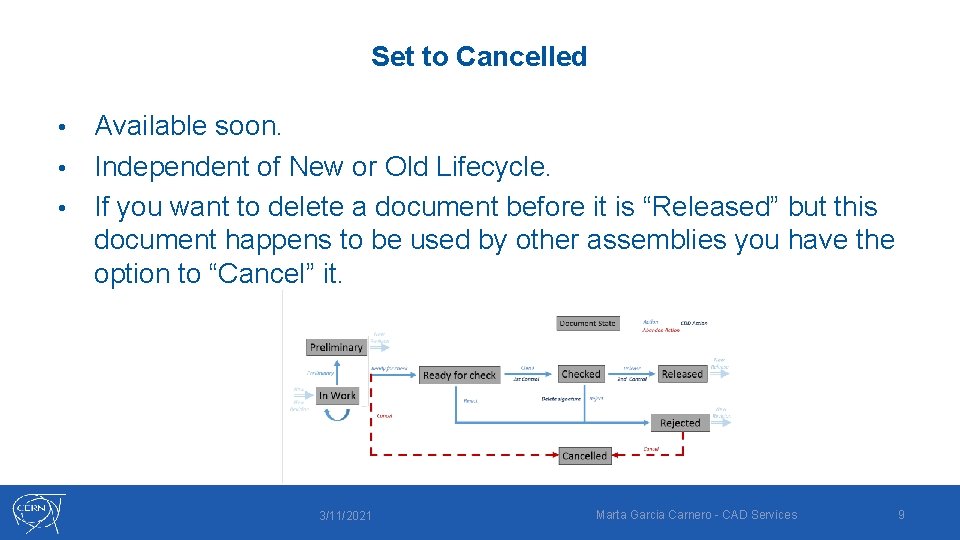
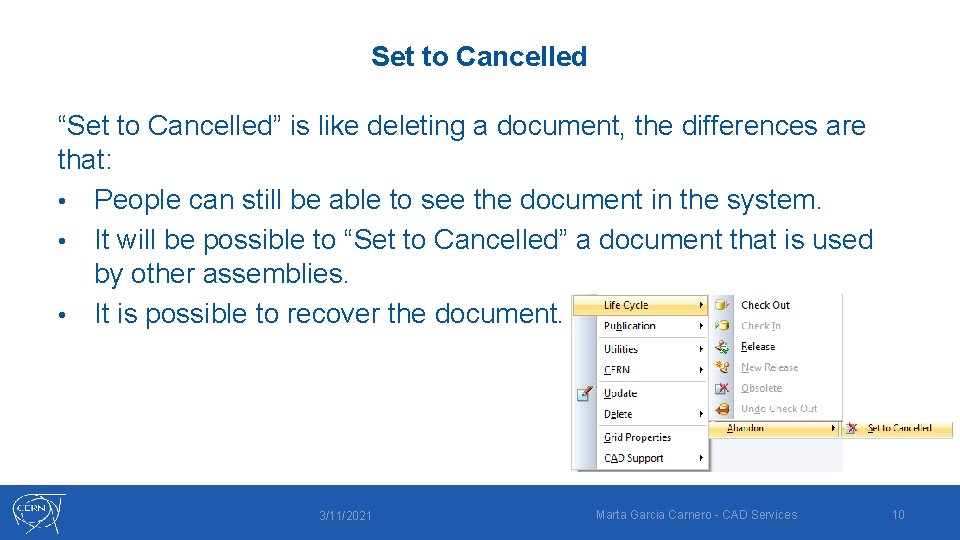
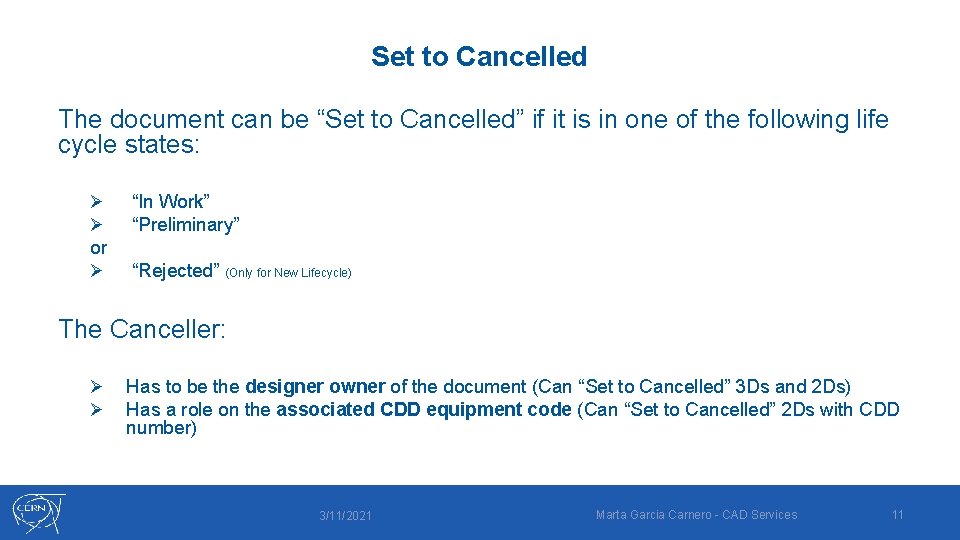
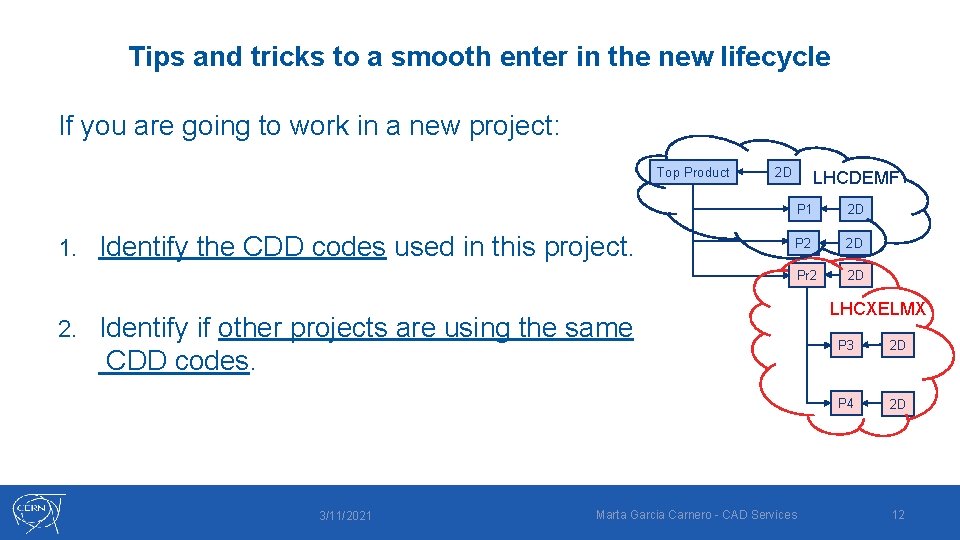
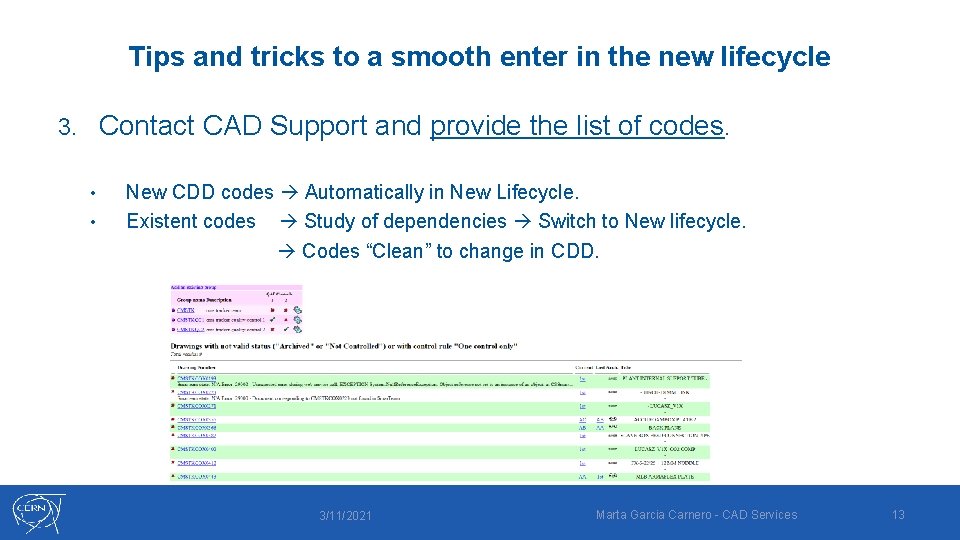
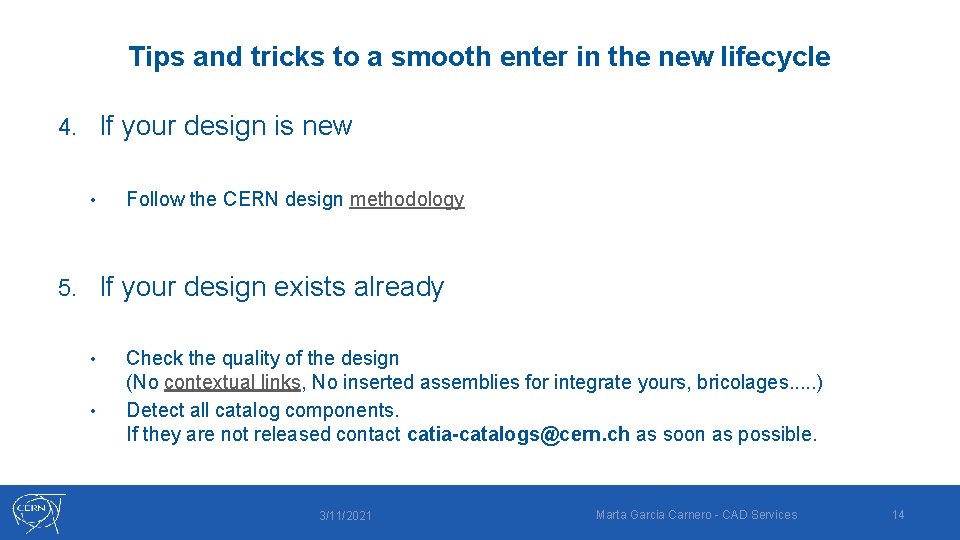
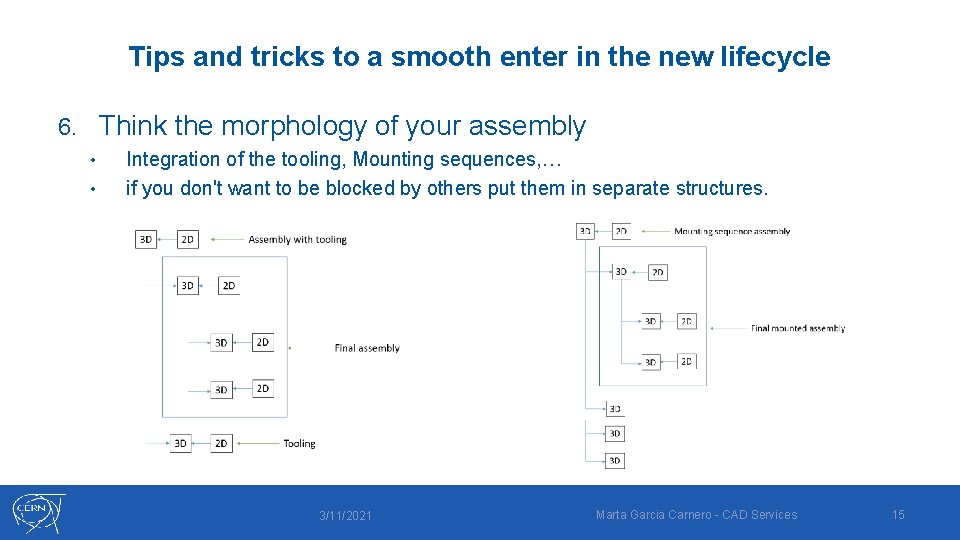
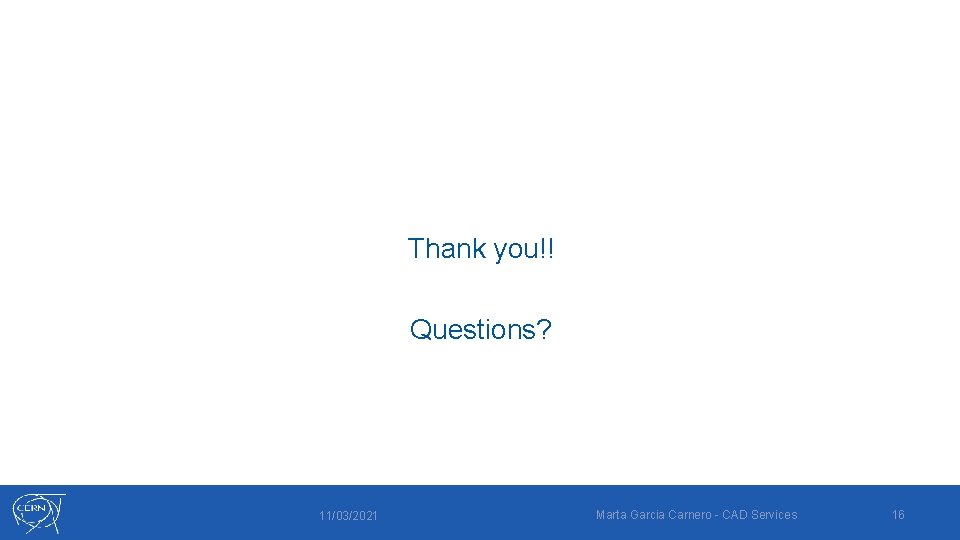
- Slides: 16
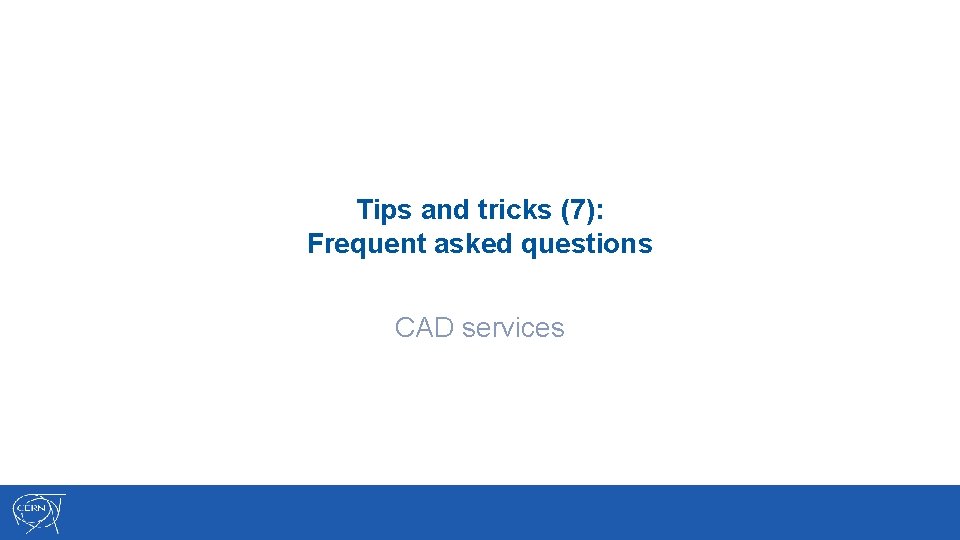
Tips and tricks (7): Frequent asked questions CAD services
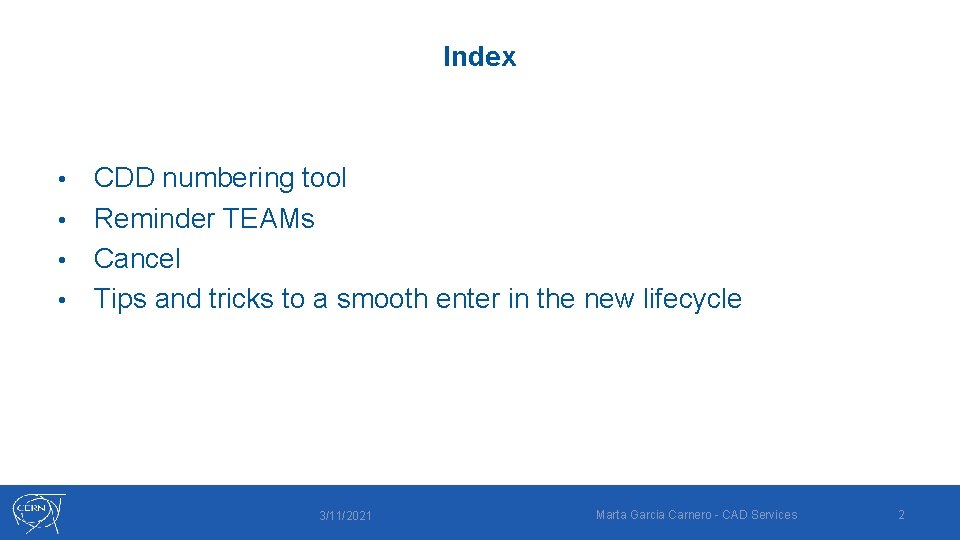
Index CDD numbering tool • Reminder TEAMs • Cancel • Tips and tricks to a smooth enter in the new lifecycle • 3/11/2021 Marta Garcia Carnero - CAD Services 2
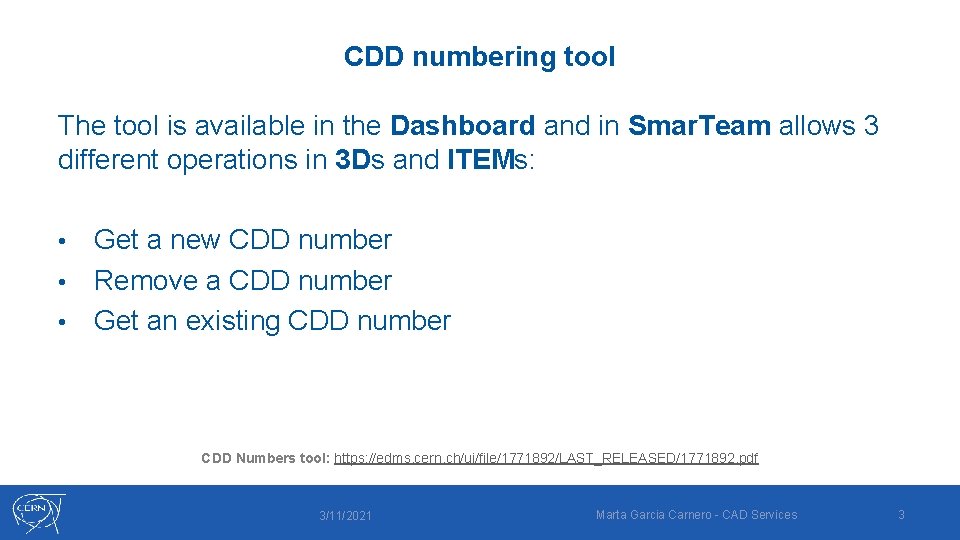
CDD numbering tool The tool is available in the Dashboard and in Smar. Team allows 3 different operations in 3 Ds and ITEMs: Get a new CDD number • Remove a CDD number • Get an existing CDD number • CDD Numbers tool: https: //edms. cern. ch/ui/file/1771892/LAST_RELEASED/1771892. pdf 3/11/2021 Marta Garcia Carnero - CAD Services 3
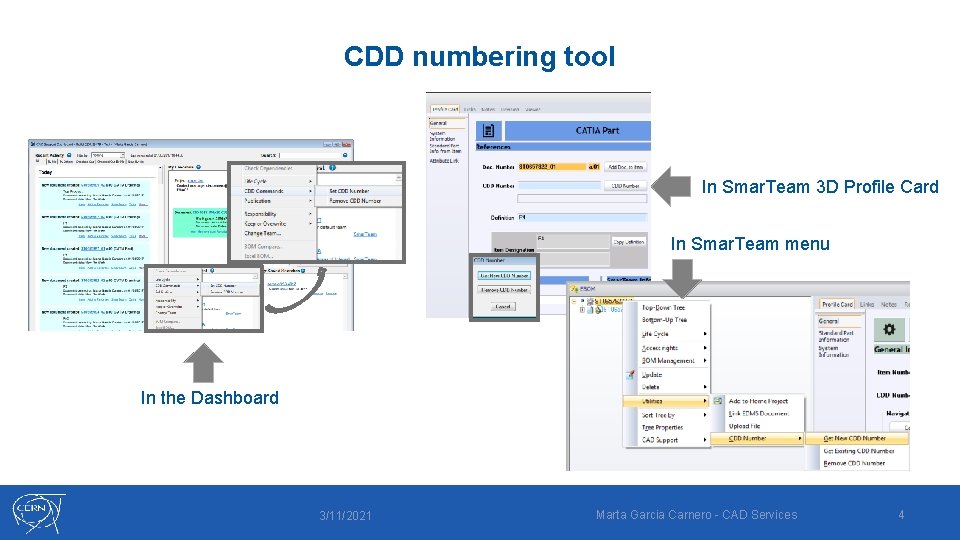
CDD numbering tool In Smar. Team 3 D Profile Card In Smar. Team menu In the Dashboard 3/11/2021 Marta Garcia Carnero - CAD Services 4
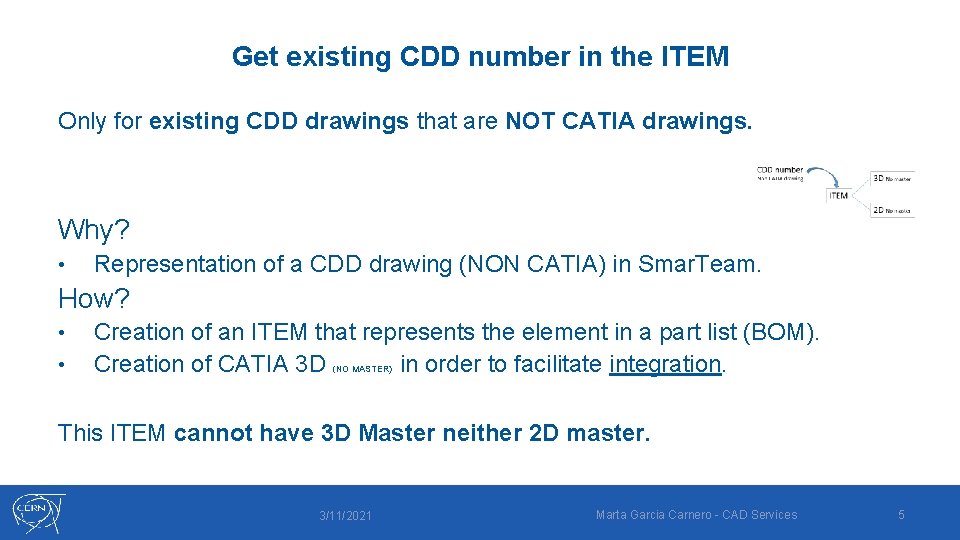
Get existing CDD number in the ITEM Only for existing CDD drawings that are NOT CATIA drawings. Why? • Representation of a CDD drawing (NON CATIA) in Smar. Team. How? • • Creation of an ITEM that represents the element in a part list (BOM). Creation of CATIA 3 D in order to facilitate integration. (NO MASTER) This ITEM cannot have 3 D Master neither 2 D master. 3/11/2021 Marta Garcia Carnero - CAD Services 5
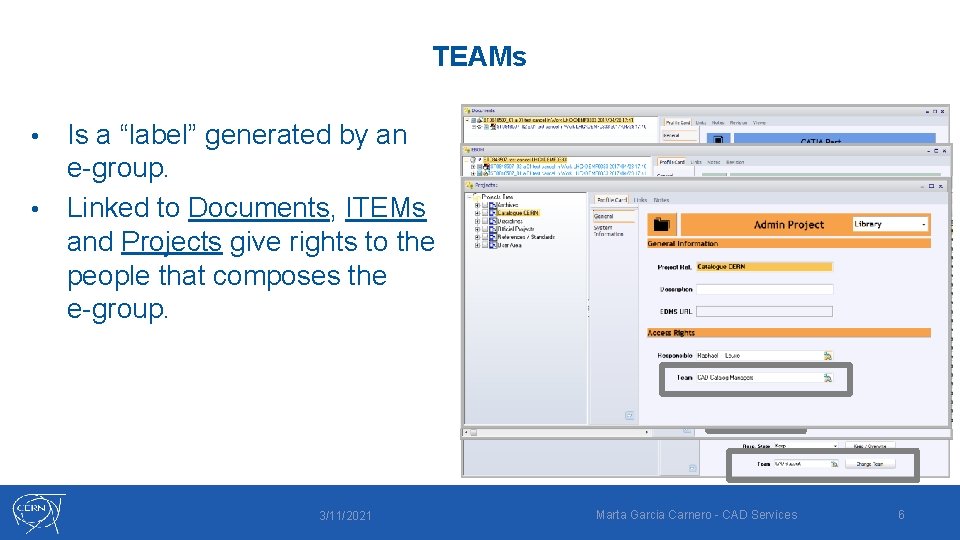
TEAMs Is a “label” generated by an e-group. • Linked to Documents, ITEMs and Projects give rights to the people that composes the e-group. • 3/11/2021 Marta Garcia Carnero - CAD Services 6
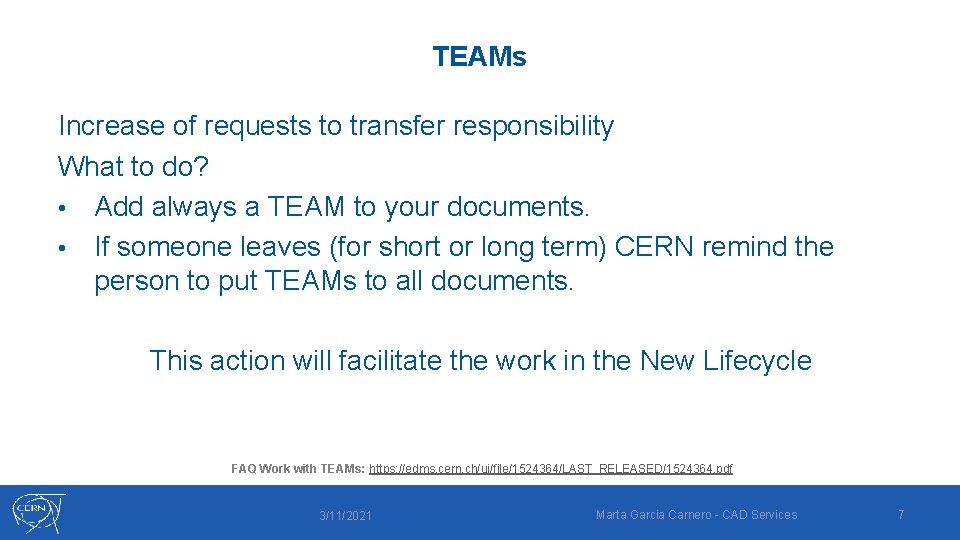
TEAMs Increase of requests to transfer responsibility What to do? • Add always a TEAM to your documents. • If someone leaves (for short or long term) CERN remind the person to put TEAMs to all documents. This action will facilitate the work in the New Lifecycle FAQ Work with TEAMs: https: //edms. cern. ch/ui/file/1524364/LAST_RELEASED/1524364. pdf 3/11/2021 Marta Garcia Carnero - CAD Services 7
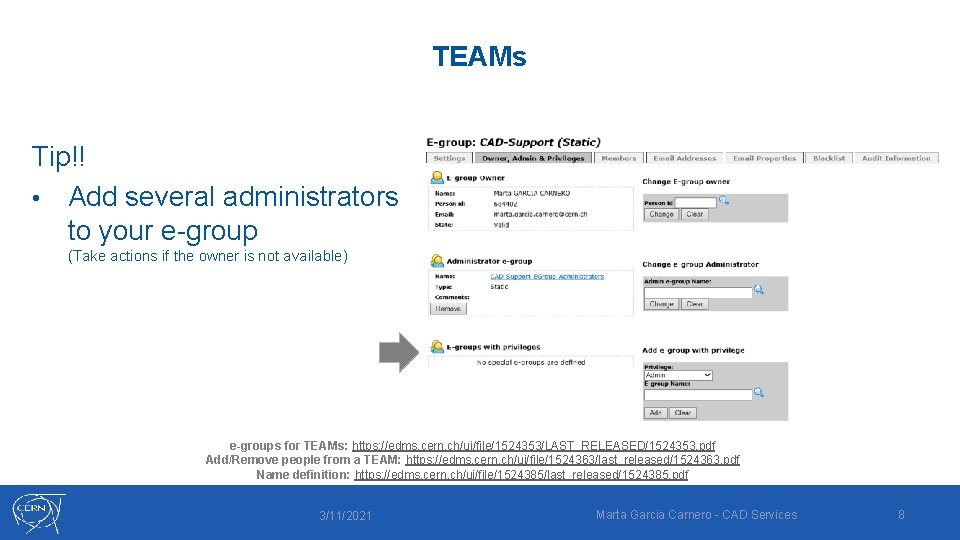
TEAMs Tip!! • Add several administrators to your e-group (Take actions if the owner is not available) e-groups for TEAMs: https: //edms. cern. ch/ui/file/1524353/LAST_RELEASED/1524353. pdf Add/Remove people from a TEAM: https: //edms. cern. ch/ui/file/1524363/last_released/1524363. pdf Name definition: https: //edms. cern. ch/ui/file/1524385/last_released/1524385. pdf 3/11/2021 Marta Garcia Carnero - CAD Services 8
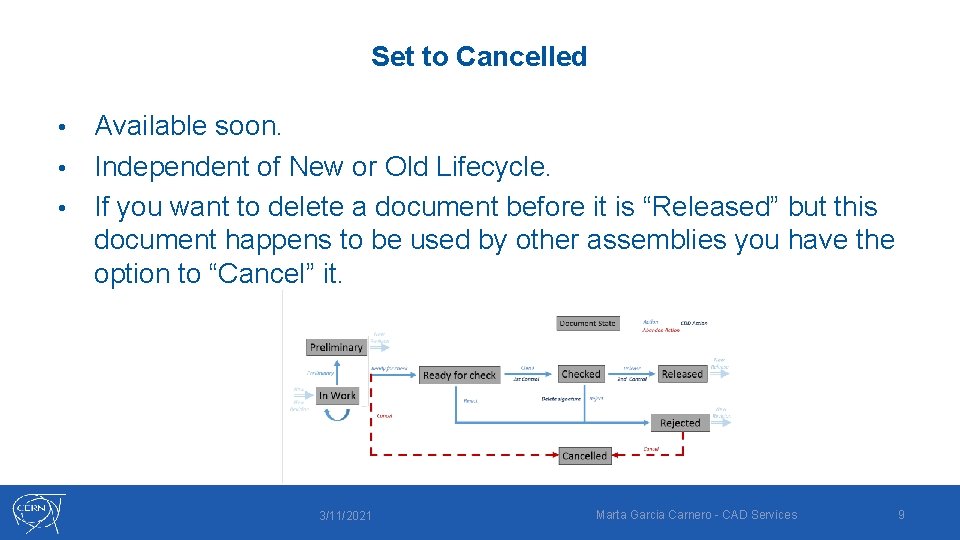
Set to Cancelled Available soon. • Independent of New or Old Lifecycle. • If you want to delete a document before it is “Released” but this document happens to be used by other assemblies you have the option to “Cancel” it. • 3/11/2021 Marta Garcia Carnero - CAD Services 9
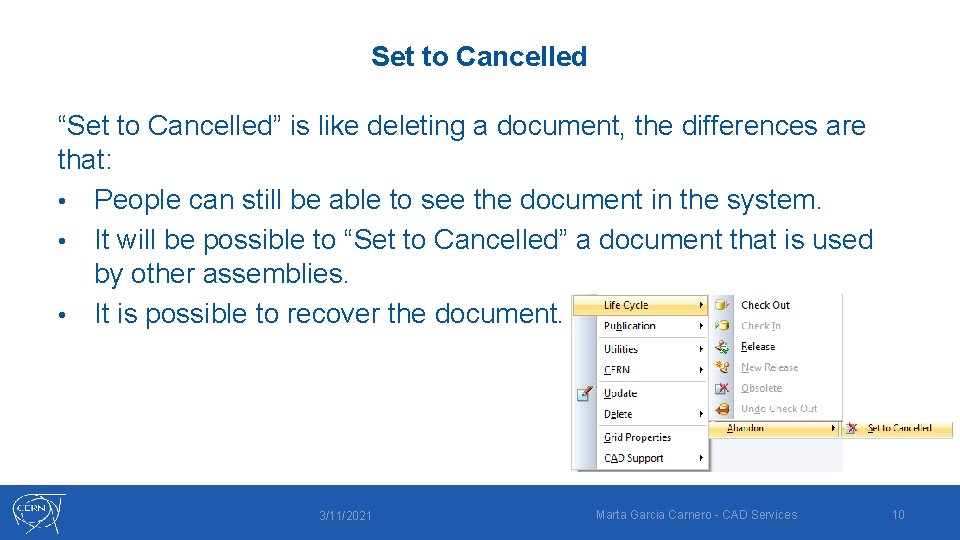
Set to Cancelled “Set to Cancelled” is like deleting a document, the differences are that: • People can still be able to see the document in the system. • It will be possible to “Set to Cancelled” a document that is used by other assemblies. • It is possible to recover the document. 3/11/2021 Marta Garcia Carnero - CAD Services 10
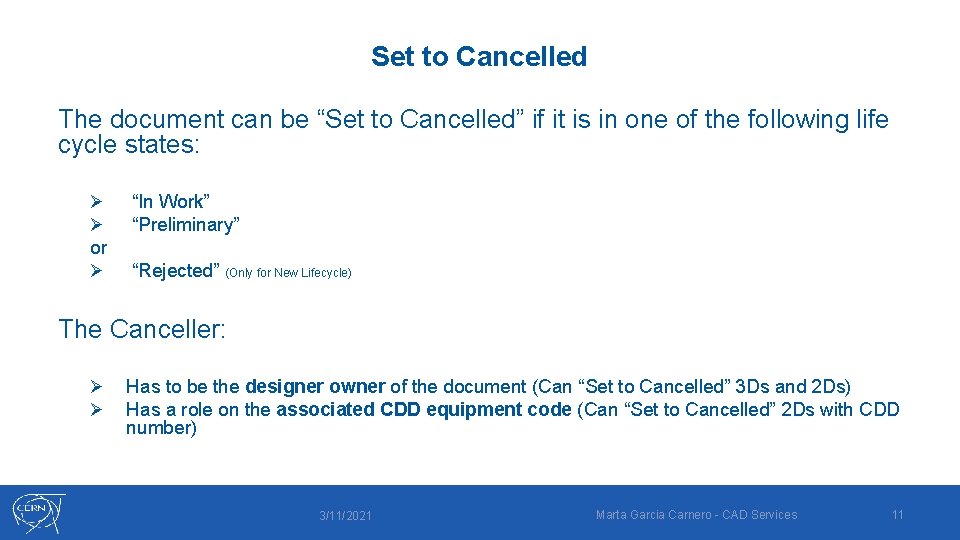
Set to Cancelled The document can be “Set to Cancelled” if it is in one of the following life cycle states: Ø Ø “In Work” “Preliminary” or Ø “Rejected” (Only for New Lifecycle) The Canceller: Ø Ø Has to be the designer owner of the document (Can “Set to Cancelled” 3 Ds and 2 Ds) Has a role on the associated CDD equipment code (Can “Set to Cancelled” 2 Ds with CDD number) 3/11/2021 Marta Garcia Carnero - CAD Services 11
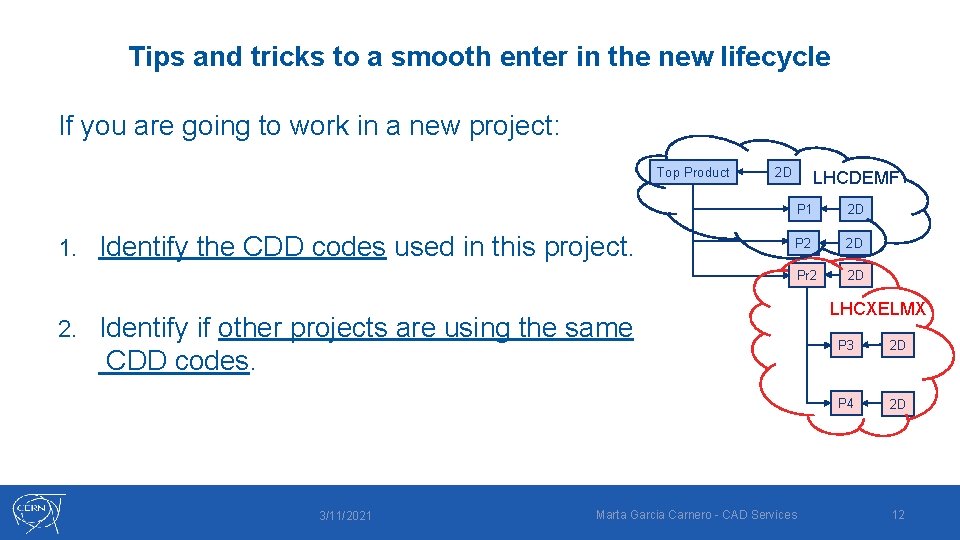
Tips and tricks to a smooth enter in the new lifecycle If you are going to work in a new project: Top Product 1. 2. Identify the CDD codes used in this project. 2 D LHCDEMF P 1 2 D P 2 2 D Pr 2 2 D Identify if other projects are using the same CDD codes. 3/11/2021 Marta Garcia Carnero - CAD Services LHCXELMX P 3 2 D P 4 2 D 12
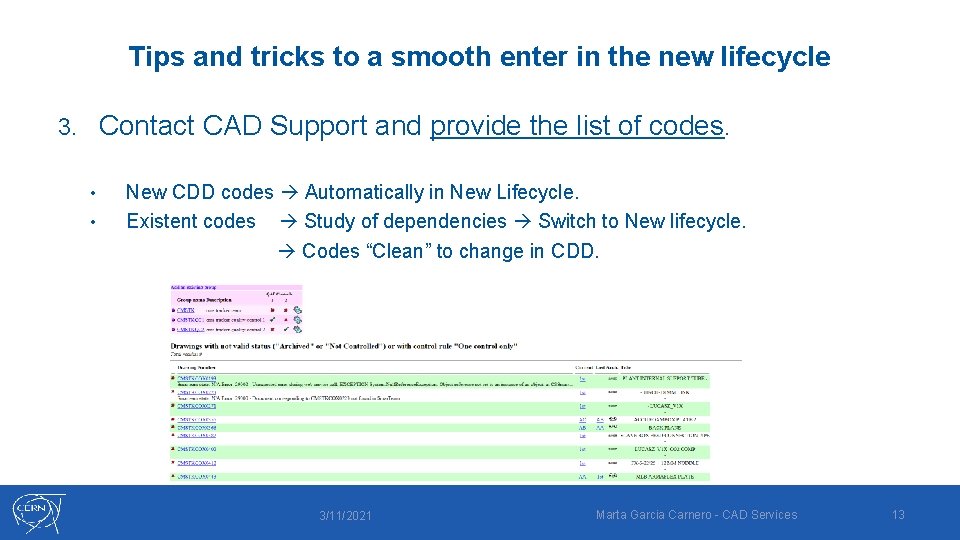
Tips and tricks to a smooth enter in the new lifecycle Contact CAD Support and provide the list of codes. 3. • • New CDD codes Automatically in New Lifecycle. Existent codes Study of dependencies Switch to New lifecycle. Codes “Clean” to change in CDD. 3/11/2021 Marta Garcia Carnero - CAD Services 13
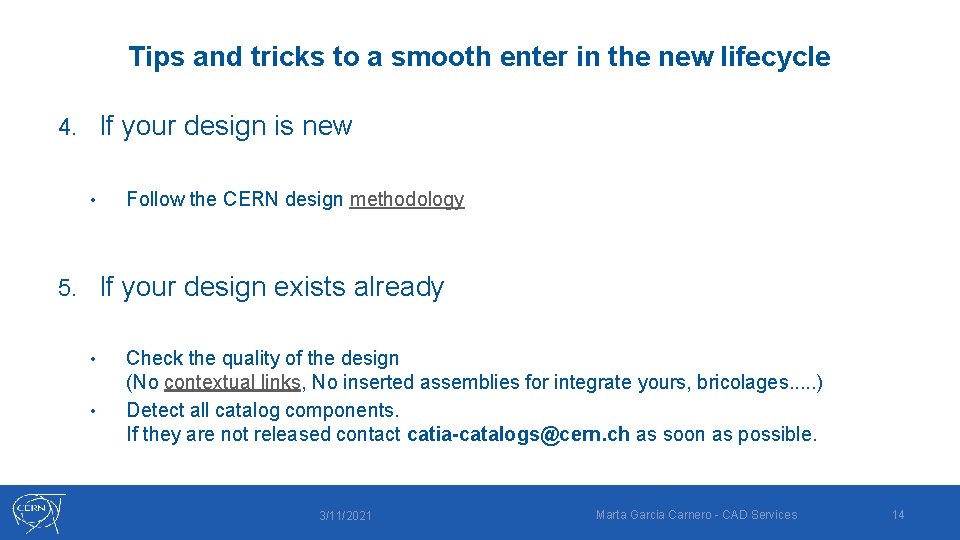
Tips and tricks to a smooth enter in the new lifecycle If your design is new 4. • Follow the CERN design methodology If your design exists already 5. • • Check the quality of the design (No contextual links, No inserted assemblies for integrate yours, bricolages. . . ) Detect all catalog components. If they are not released contact catia-catalogs@cern. ch as soon as possible. 3/11/2021 Marta Garcia Carnero - CAD Services 14
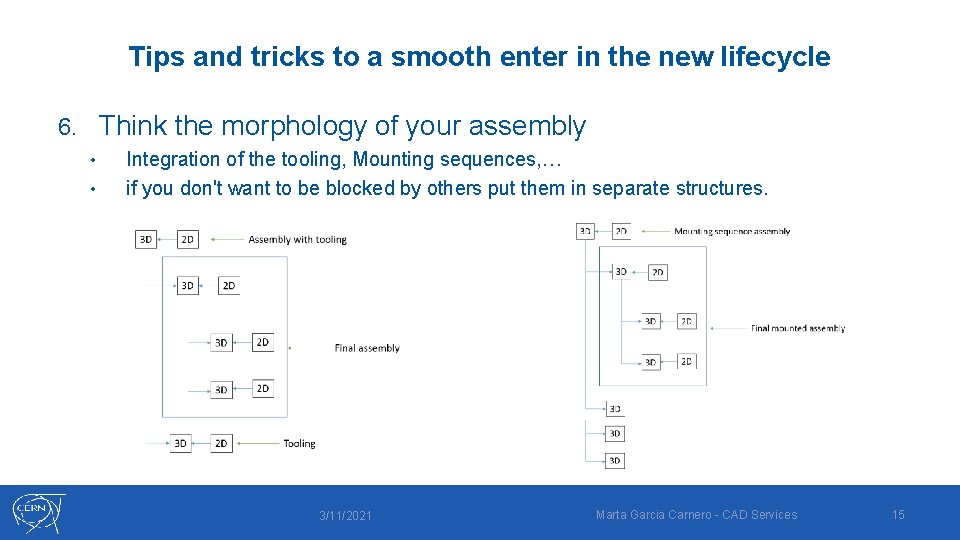
Tips and tricks to a smooth enter in the new lifecycle Think the morphology of your assembly 6. • • Integration of the tooling, Mounting sequences, … if you don't want to be blocked by others put them in separate structures. 3/11/2021 Marta Garcia Carnero - CAD Services 15
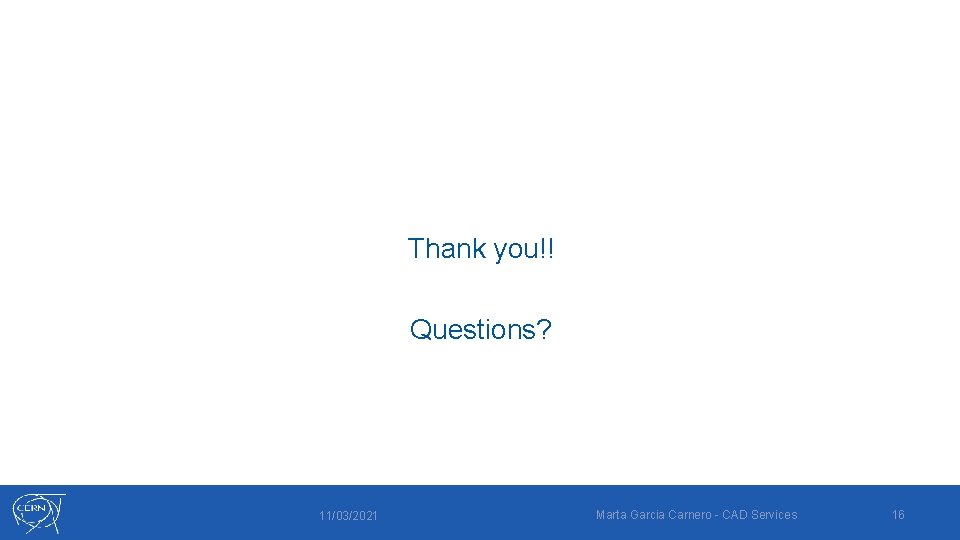
Thank you!! Questions? 11/03/2021 Marta Garcia Carnero - CAD Services 16
 Xero practice manager demo
Xero practice manager demo Alteryx tips and tricks
Alteryx tips and tricks Nextgen lab
Nextgen lab Kronos manager login
Kronos manager login Igcse english language tips
Igcse english language tips Homework tips and tricks
Homework tips and tricks Navision tips and tricks
Navision tips and tricks Zhuang wang
Zhuang wang Alma analytics tips and tricks
Alma analytics tips and tricks Magento tips and tricks
Magento tips and tricks Stata tips and tricks
Stata tips and tricks Data analysis tricks
Data analysis tricks Matlab tips and tricks
Matlab tips and tricks Sigma tips and tricks
Sigma tips and tricks Accessibility tips and tricks
Accessibility tips and tricks Google scholar tips and tricks
Google scholar tips and tricks Qlik sense tips and tricks
Qlik sense tips and tricks