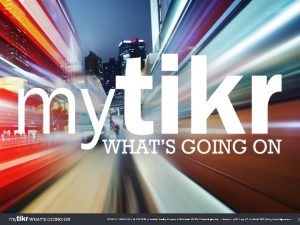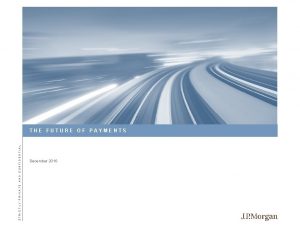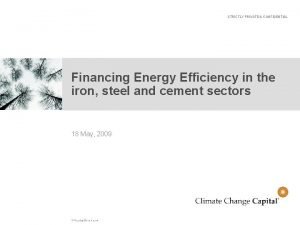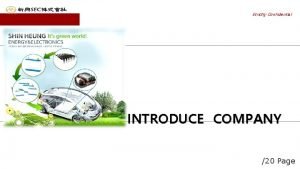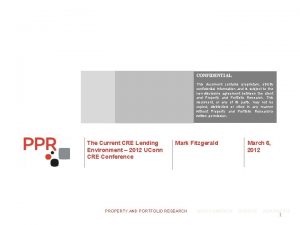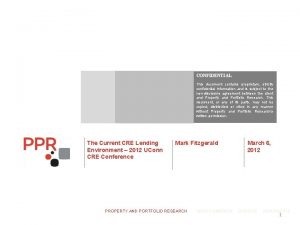This document is strictly confidential to its recipients

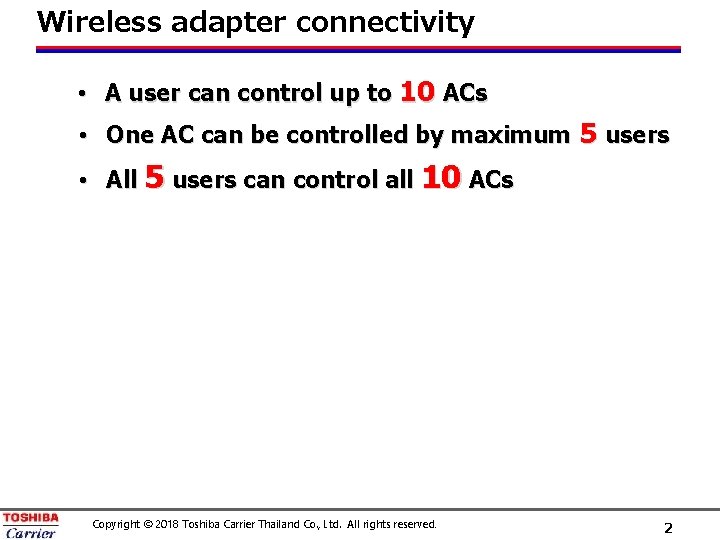
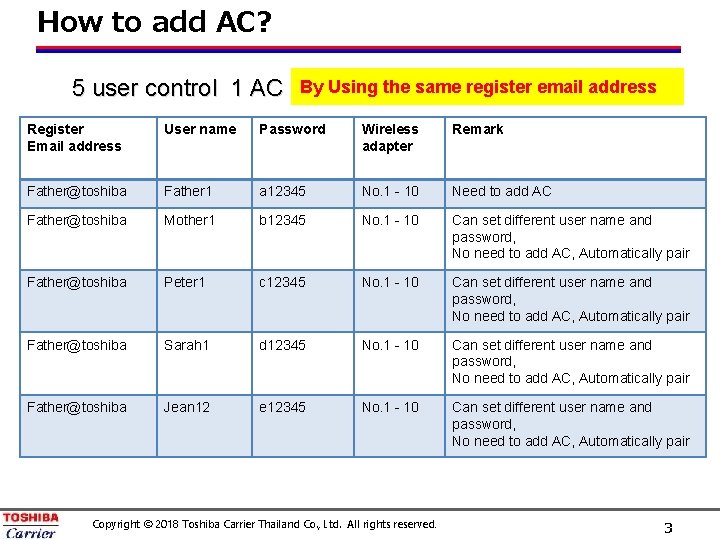
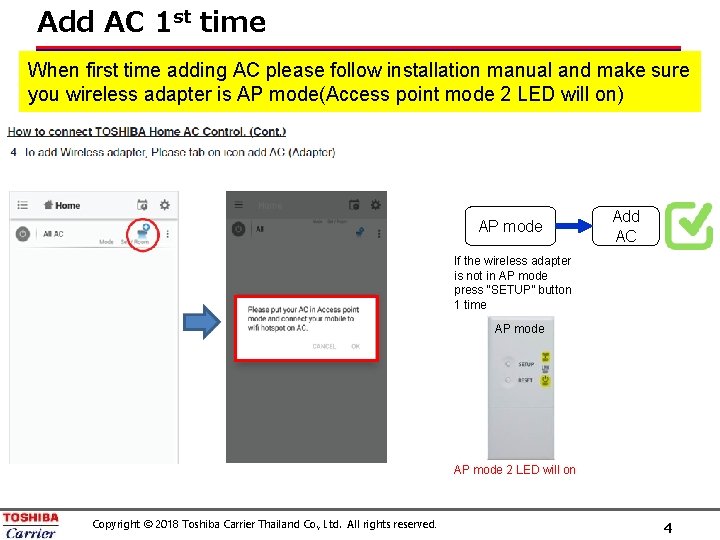
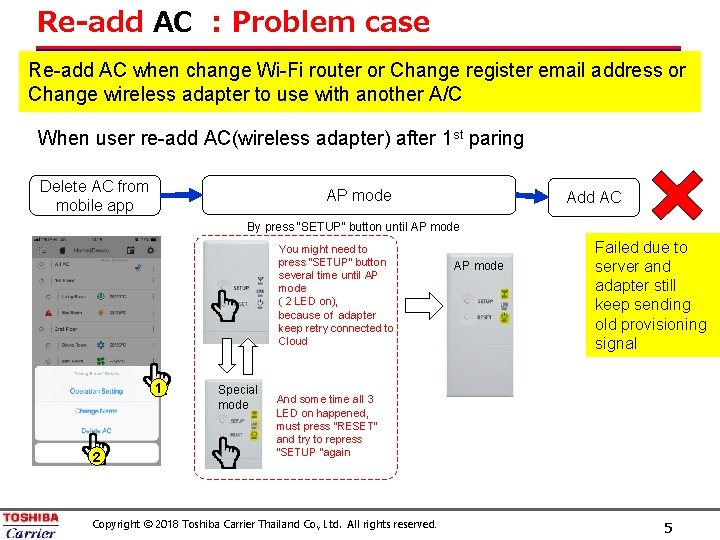
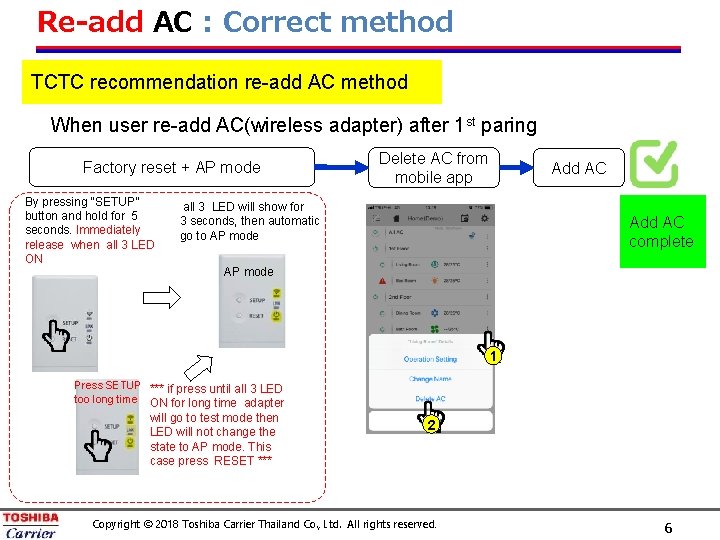
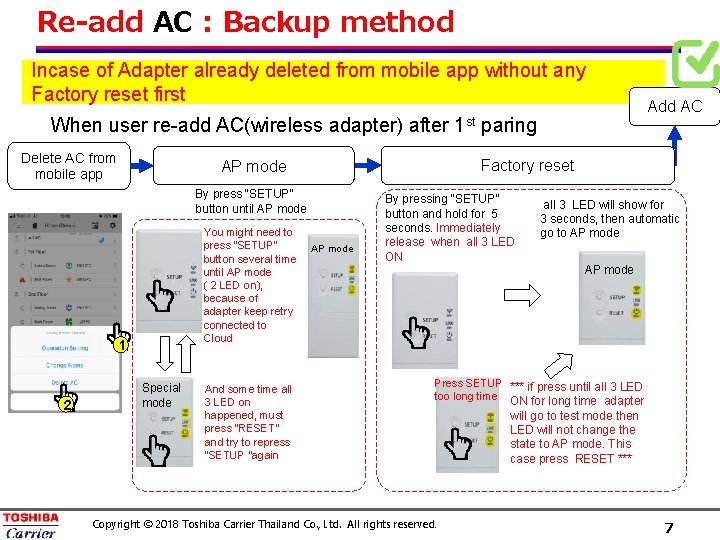
- Slides: 7

This document is strictly confidential to its recipients in TCC and should not be copied, distributed or reproduced in whole or in part. WIRELESS INTERFACE HOW TO ADD AIR CONDITIONERS TOSHIBA Home AC Control © 2016 Toshiba Corporation Io. T By TCTC
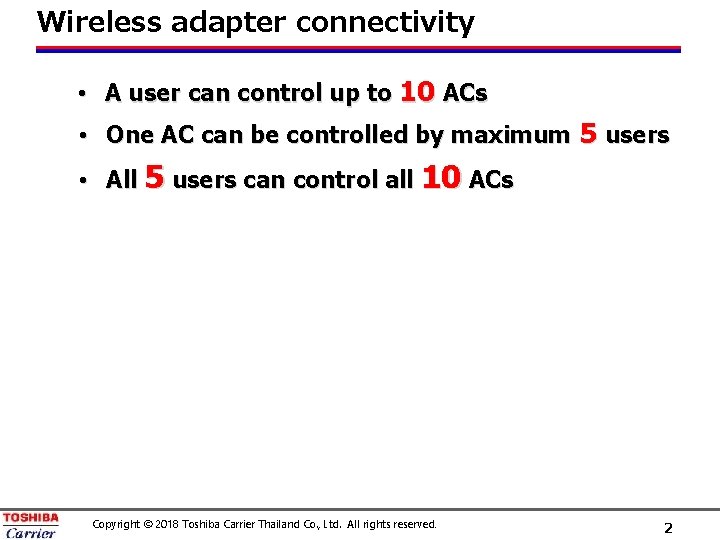
Wireless adapter connectivity • A user can control up to 10 ACs • One AC can be controlled by maximum 5 users • All 5 users can control all 10 ACs Copyright © 2018 Toshiba Carrier Thailand Co. , Ltd. All rights reserved. 2
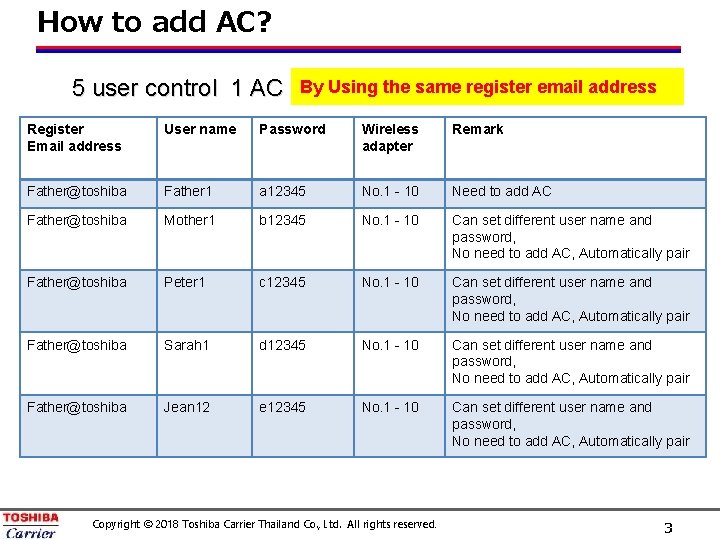
How to add AC? 5 user control 1 AC By Using the same register email address Register Email address User name Password Wireless adapter Remark Father@toshiba Father 1 a 12345 No. 1 - 10 Need to add AC Father@toshiba Mother 1 b 12345 No. 1 - 10 Can set different user name and password, No need to add AC, Automatically pair Father@toshiba Peter 1 c 12345 No. 1 - 10 Can set different user name and password, No need to add AC, Automatically pair Father@toshiba Sarah 1 d 12345 No. 1 - 10 Can set different user name and password, No need to add AC, Automatically pair Father@toshiba Jean 12 e 12345 No. 1 - 10 Can set different user name and password, No need to add AC, Automatically pair Copyright © 2018 Toshiba Carrier Thailand Co. , Ltd. All rights reserved. 3
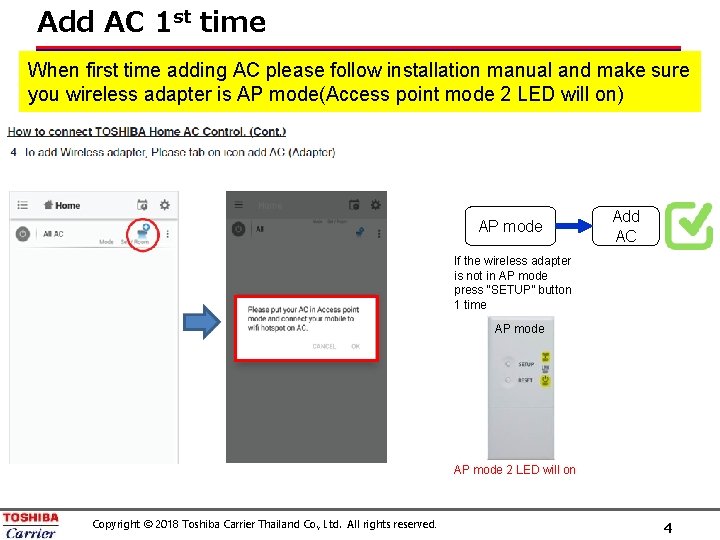
Add AC 1 st time When first time adding AC please follow installation manual and make sure you wireless adapter is AP mode(Access point mode 2 LED will on) AP mode Add AC If the wireless adapter is not in AP mode press “SETUP” button 1 time AP mode 2 LED will on Copyright © 2018 Toshiba Carrier Thailand Co. , Ltd. All rights reserved. 4
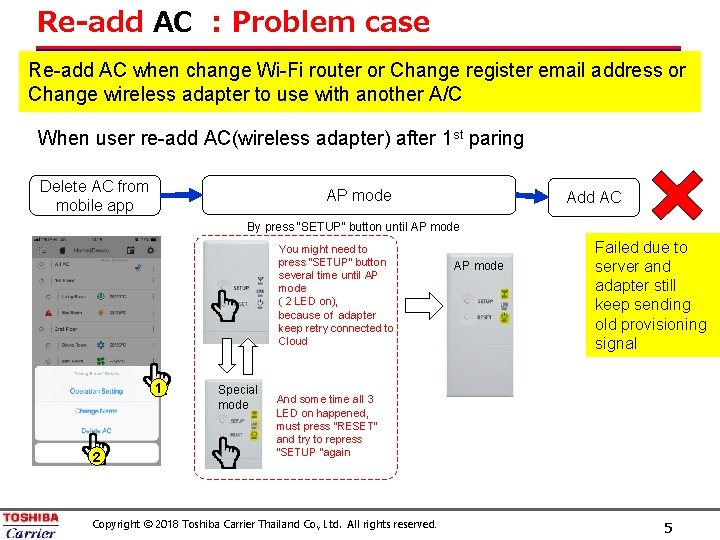
Re-add AC : Problem case Re-add AC when change Wi-Fi router or Change register email address or Change wireless adapter to use with another A/C When user re-add AC(wireless adapter) after 1 st paring Delete AC from mobile app AP mode Add AC By press “SETUP” button until AP mode You might need to press “SETUP” button several time until AP mode ( 2 LED on), because of adapter keep retry connected to Cloud 1 2 Special mode AP mode Failed due to server and adapter still keep sending old provisioning signal And some time all 3 LED on happened, must press “RESET” and try to repress “SETUP “again Copyright © 2018 Toshiba Carrier Thailand Co. , Ltd. All rights reserved. 5
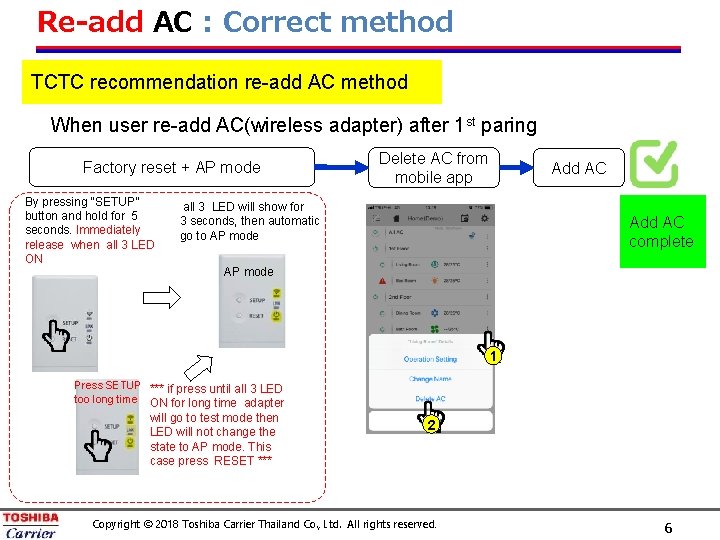
Re-add AC : Correct method TCTC recommendation re-add AC method When user re-add AC(wireless adapter) after 1 st paring Factory reset + AP mode By pressing “SETUP” button and hold for 5 seconds. Immediately release when all 3 LED ON Delete AC from mobile app Add AC all 3 LED will show for 3 seconds, then automatic go to AP mode Add AC complete AP mode 1 Press SETUP *** if press until all 3 LED too long time ON for long time adapter will go to test mode then LED will not change the state to AP mode. This case press RESET *** 2 Copyright © 2018 Toshiba Carrier Thailand Co. , Ltd. All rights reserved. 6
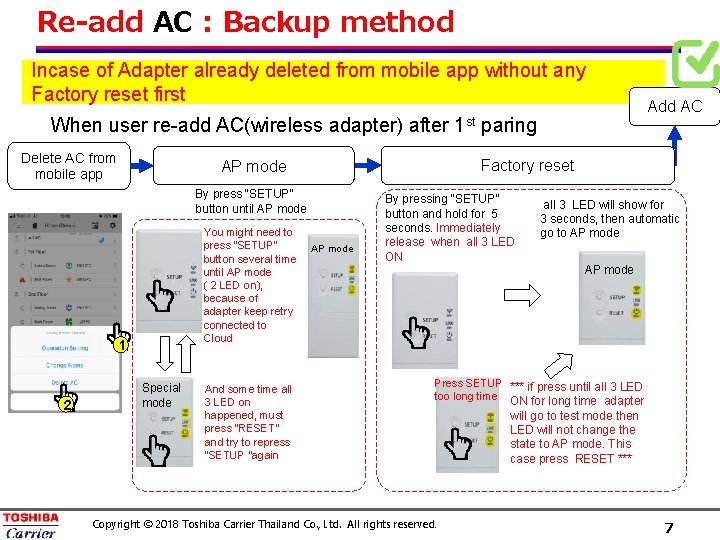
Re-add AC : Backup method Incase of Adapter already deleted from mobile app without any Factory reset first When user re-add AC(wireless adapter) after Delete AC from mobile app By press “SETUP” button until AP mode 1 2 Special mode And some time all 3 LED on happened, must press “RESET” and try to repress “SETUP “again paring Add AC Factory reset AP mode You might need to press “SETUP” button several time until AP mode ( 2 LED on), because of adapter keep retry connected to Cloud 1 st AP mode By pressing “SETUP” button and hold for 5 seconds. Immediately release when all 3 LED ON all 3 LED will show for 3 seconds, then automatic go to AP mode Press SETUP *** if press until all 3 LED too long time ON for long time adapter Copyright © 2018 Toshiba Carrier Thailand Co. , Ltd. All rights reserved. will go to test mode then LED will not change the state to AP mode. This case press RESET *** 7