Things that are needed Type of Report Assessment
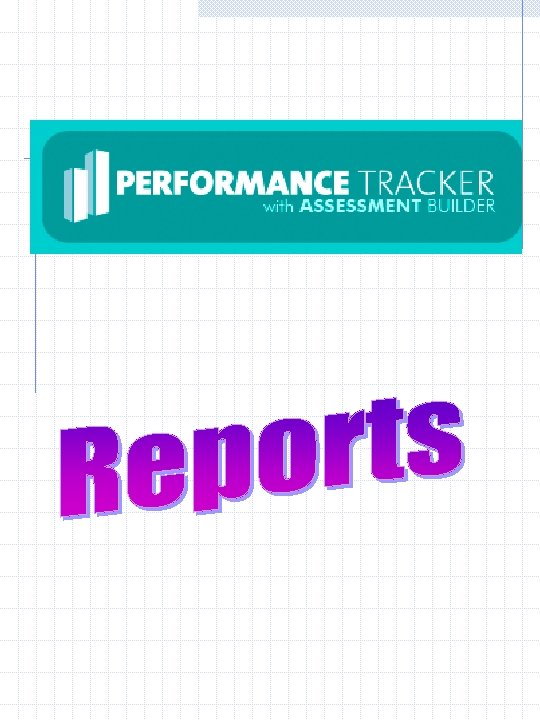

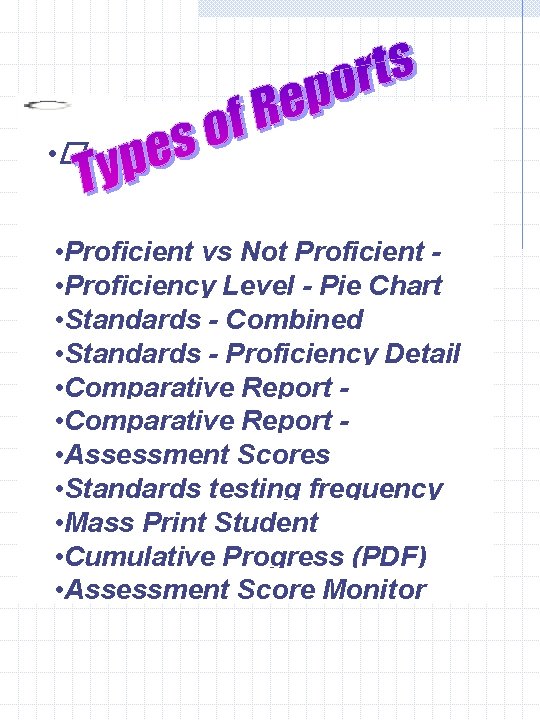
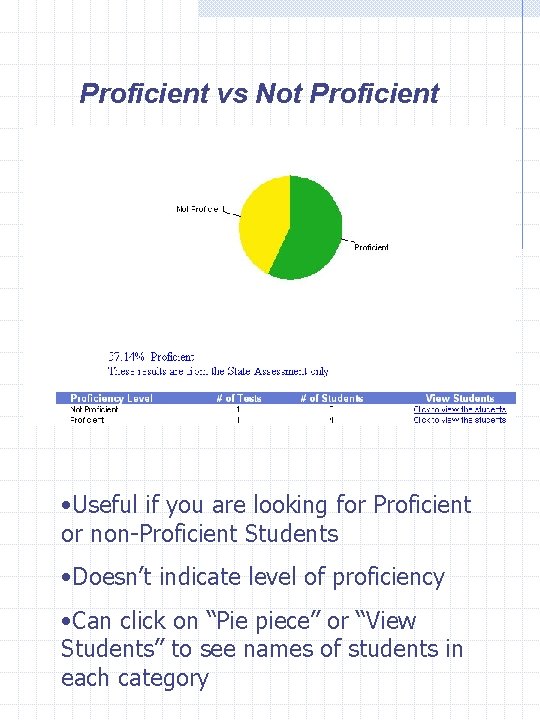
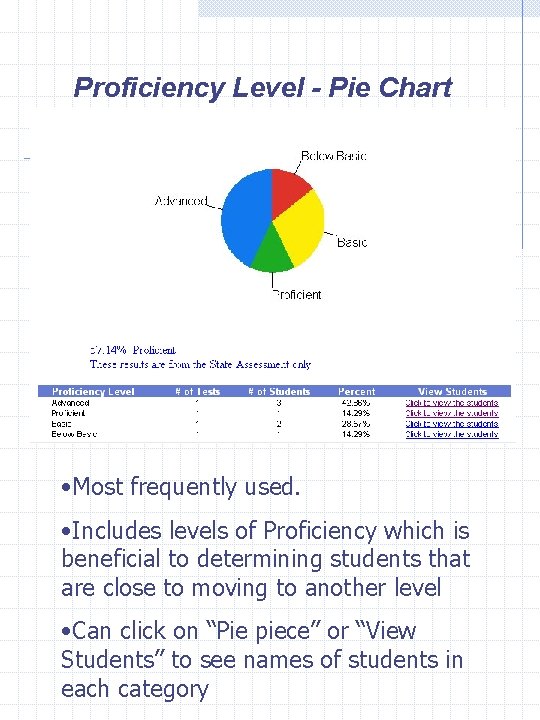
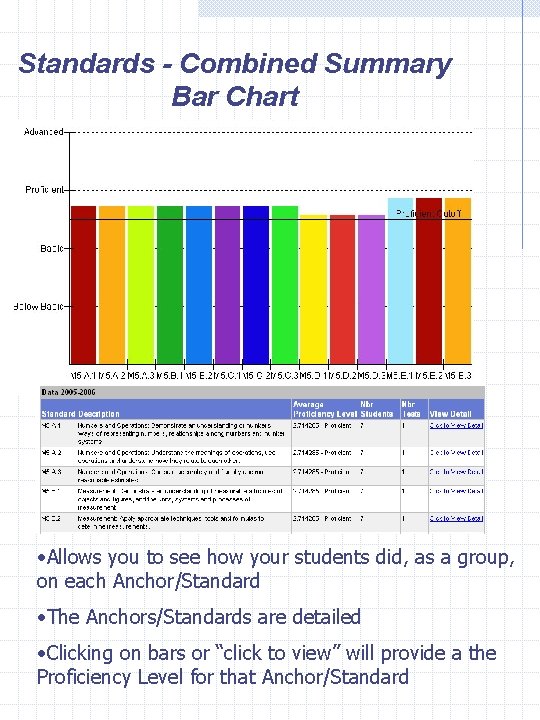
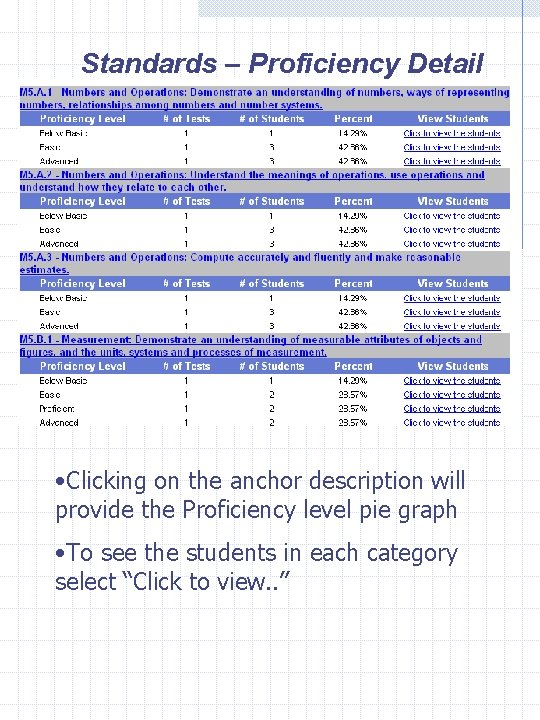
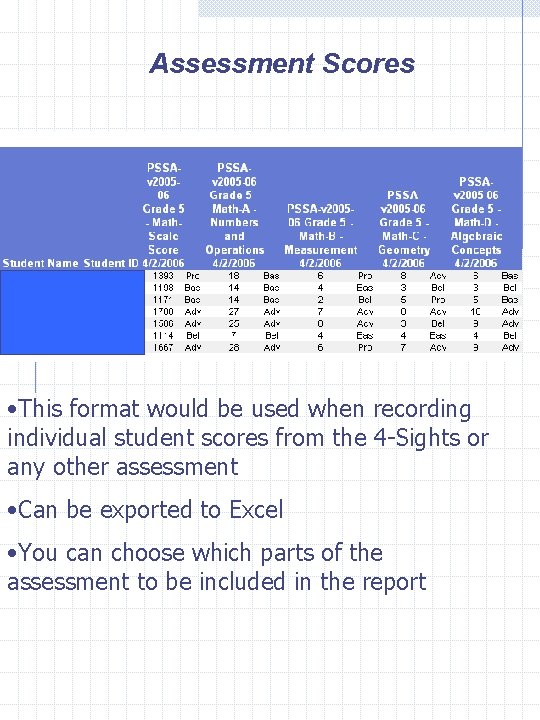
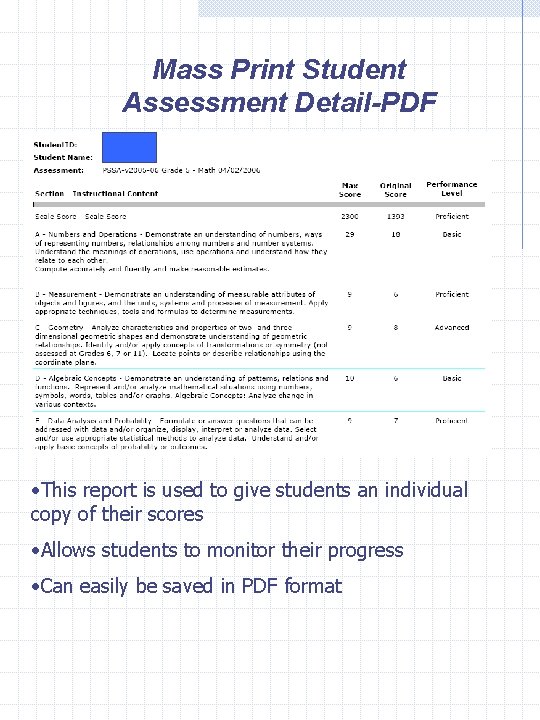
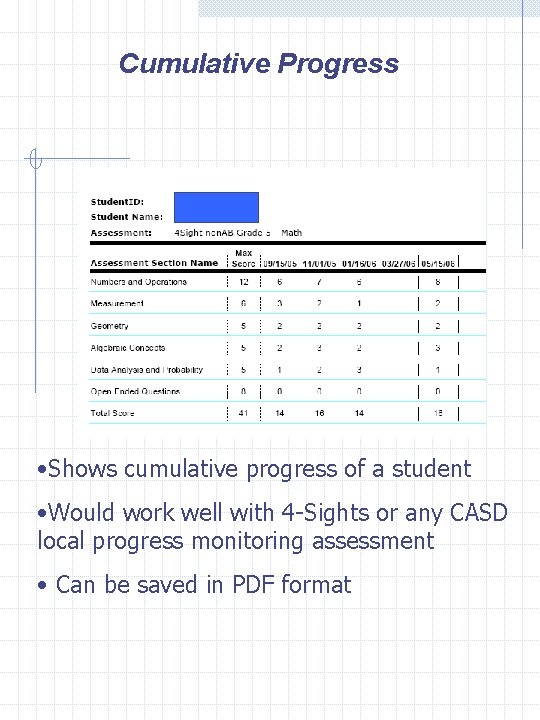
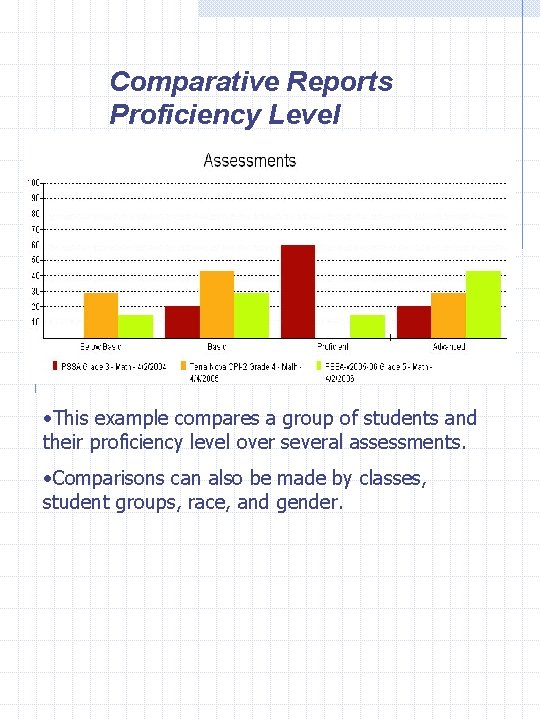
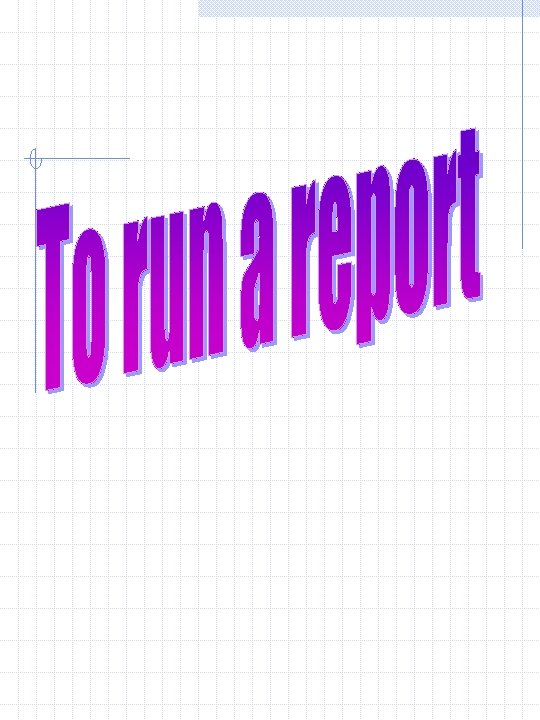
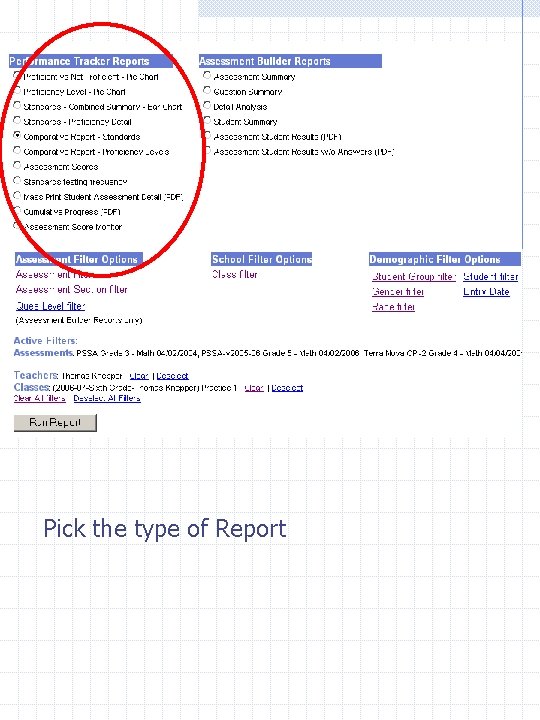
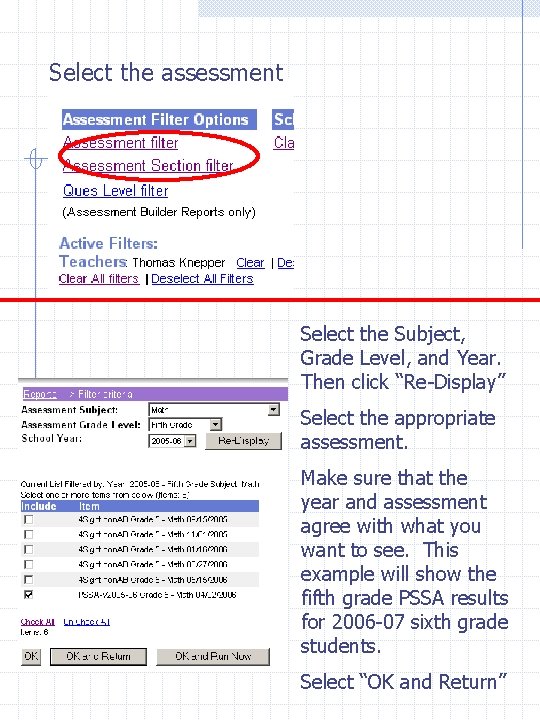
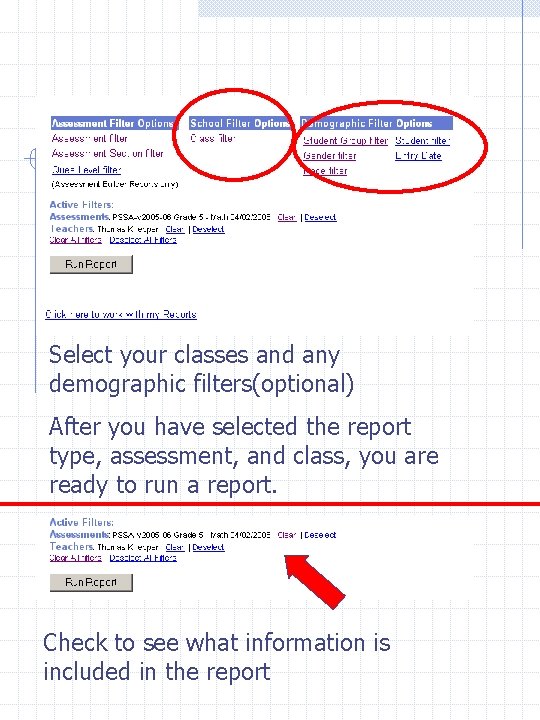

- Slides: 16
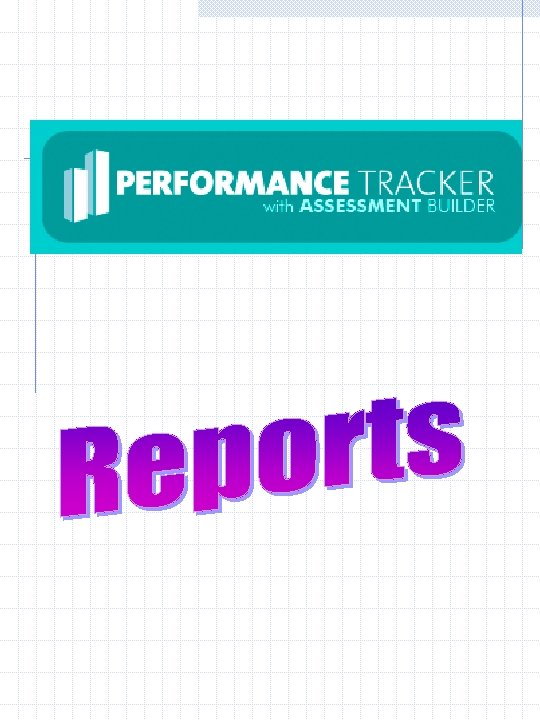

Things that are needed Type of Report Assessment Class Demographics(optional)
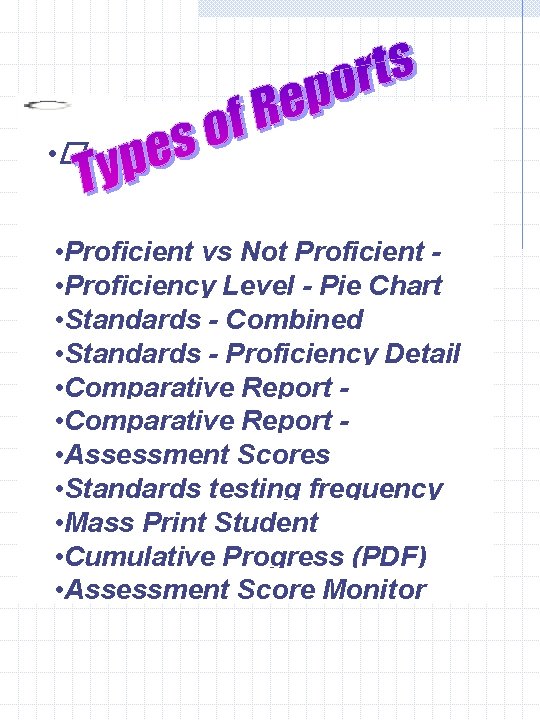
• � • Proficient vs Not Proficient Chart • Pie Proficiency Level - Pie Chart • Standards - Combined Chart • Summary Standards- Bar - Proficiency Detail • Comparative Report Standards • Comparative Report Proficiency Levels • Assessment Scores • Standards testing frequency • Mass Print Student Detail (PDF) • Assessment Cumulative Progress (PDF) • Assessment Score Monitor
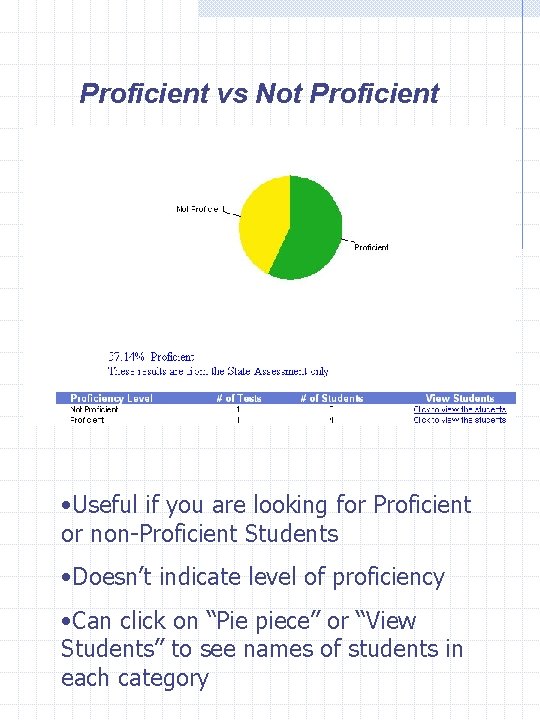
Proficient vs Not Proficient • Useful if you are looking for Proficient or non-Proficient Students • Doesn’t indicate level of proficiency • Can click on “Pie piece” or “View Students” to see names of students in each category
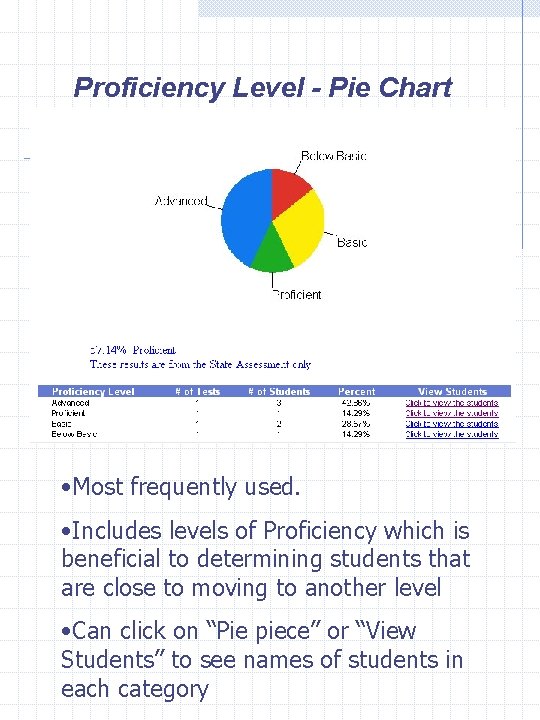
Proficiency Level - Pie Chart • Most frequently used. • Includes levels of Proficiency which is beneficial to determining students that are close to moving to another level • Can click on “Pie piece” or “View Students” to see names of students in each category
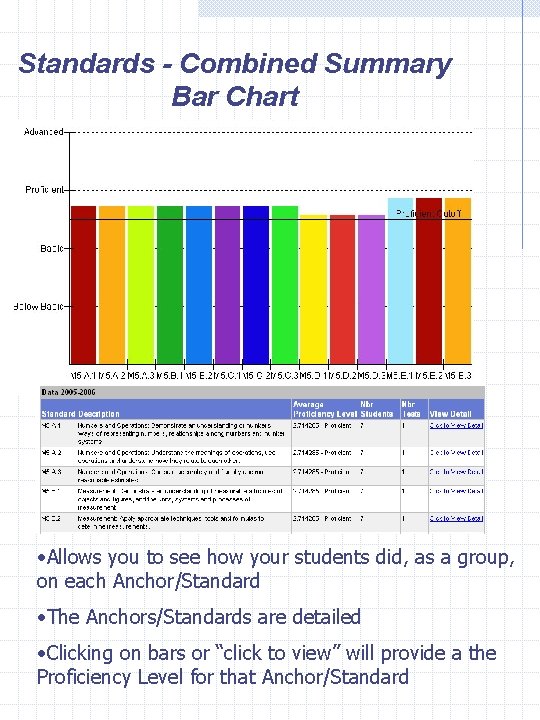
Standards - Combined Summary Bar Chart • Allows you to see how your students did, as a group, on each Anchor/Standard • The Anchors/Standards are detailed • Clicking on bars or “click to view” will provide a the Proficiency Level for that Anchor/Standard
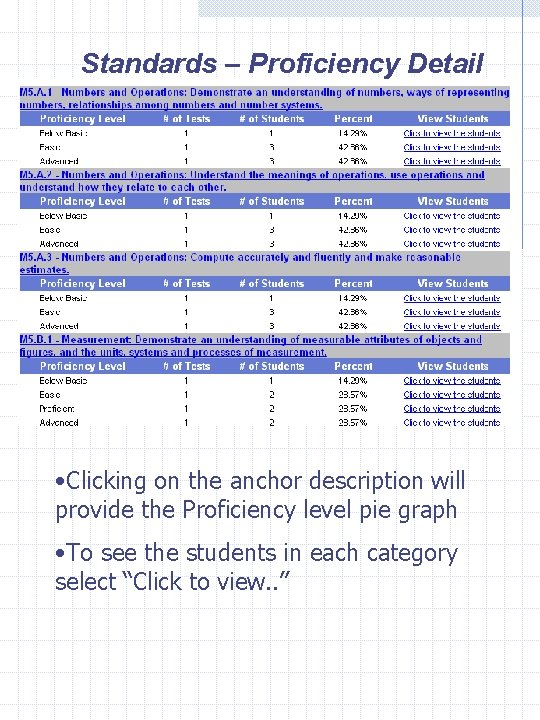
Standards – Proficiency Detail • Clicking on the anchor description will provide the Proficiency level pie graph • To see the students in each category select “Click to view. . ”
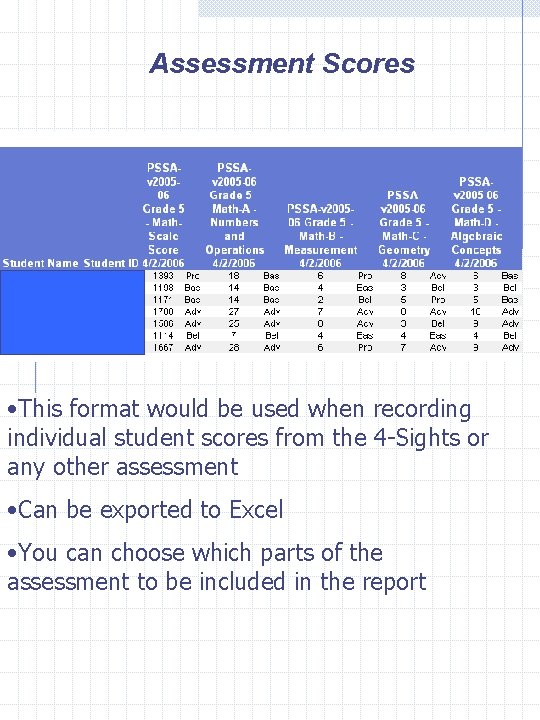
Assessment Scores • This format would be used when recording individual student scores from the 4 -Sights or any other assessment • Can be exported to Excel • You can choose which parts of the assessment to be included in the report
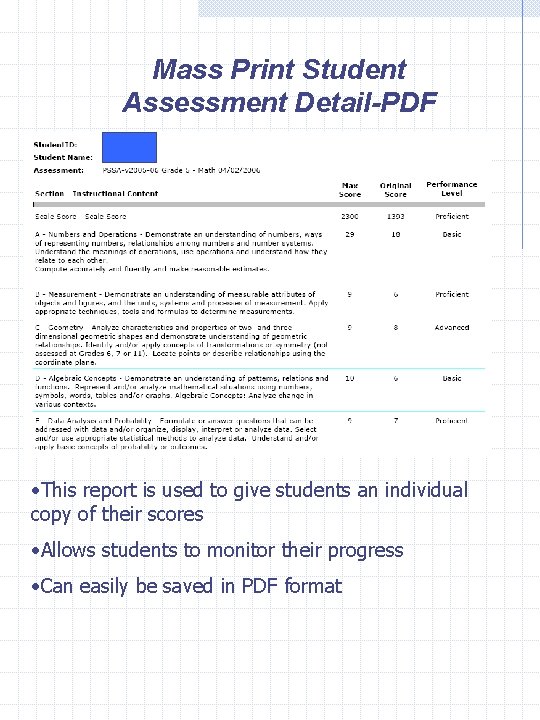
Mass Print Student Assessment Detail-PDF • This report is used to give students an individual copy of their scores • Allows students to monitor their progress • Can easily be saved in PDF format
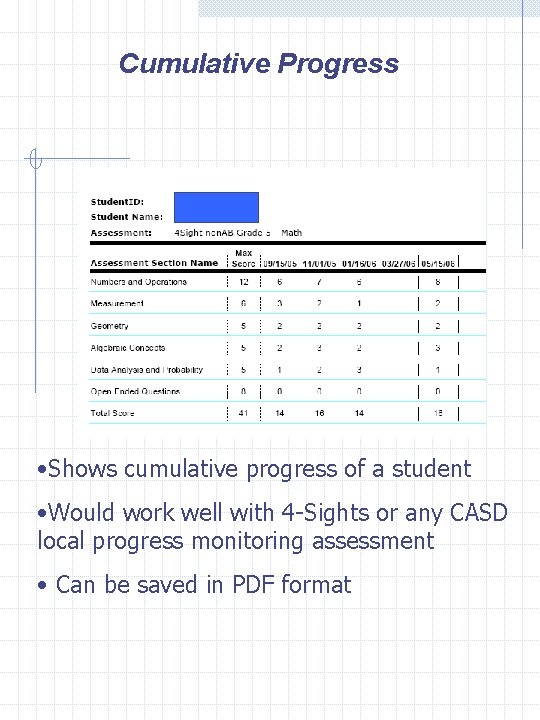
Cumulative Progress • Shows cumulative progress of a student • Would work well with 4 -Sights or any CASD local progress monitoring assessment • Can be saved in PDF format
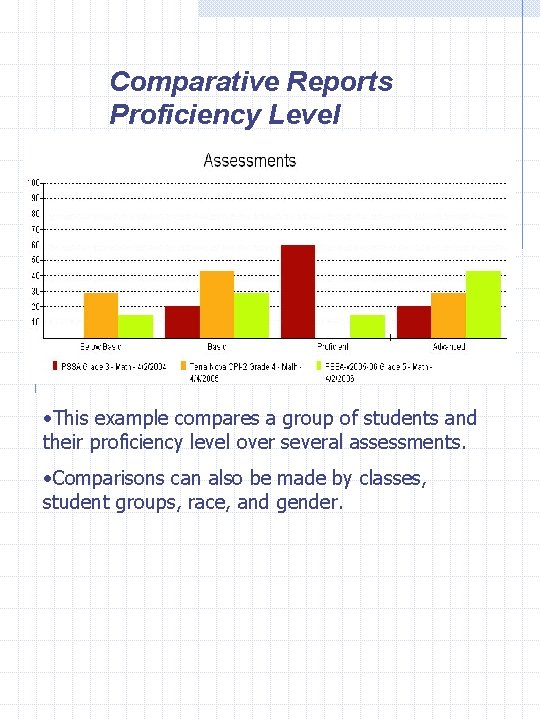
Comparative Reports Proficiency Level • This example compares a group of students and their proficiency level over several assessments. • Comparisons can also be made by classes, student groups, race, and gender.
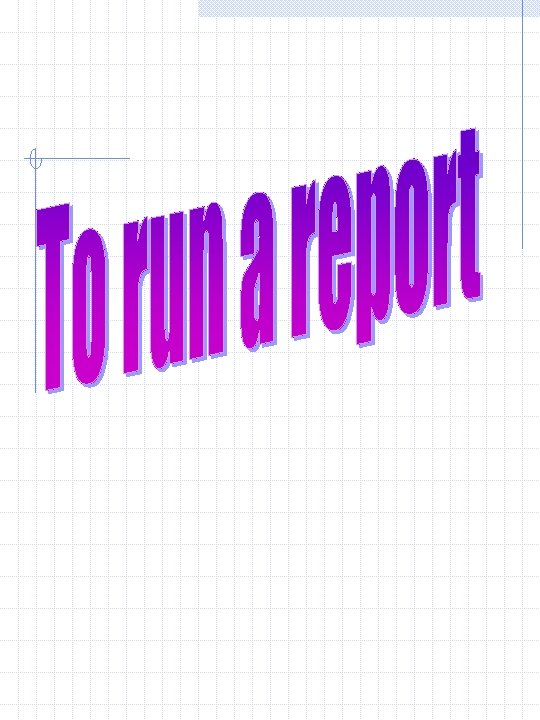
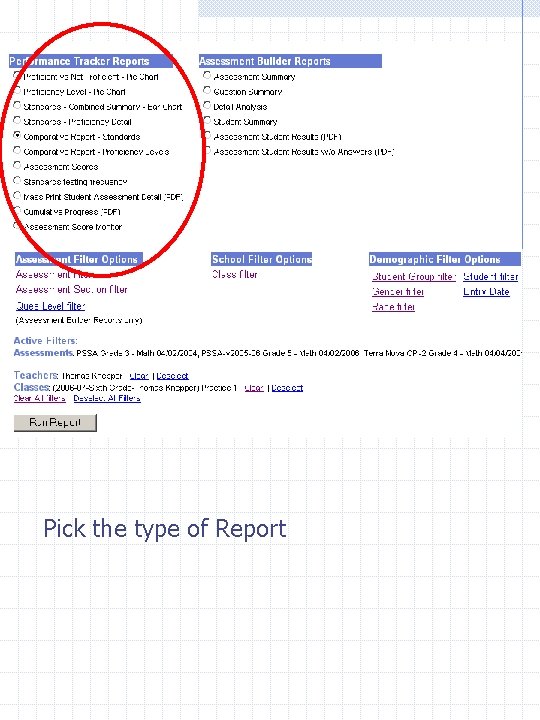
Pick the type of Report
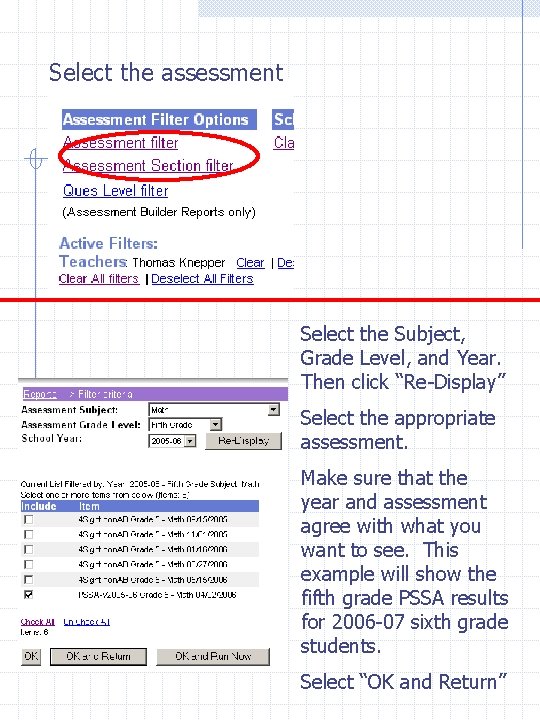
Select the assessment Select the Subject, Grade Level, and Year. Then click “Re-Display” Select the appropriate assessment. Make sure that the year and assessment agree with what you want to see. This example will show the fifth grade PSSA results for 2006 -07 sixth grade students. Select “OK and Return”
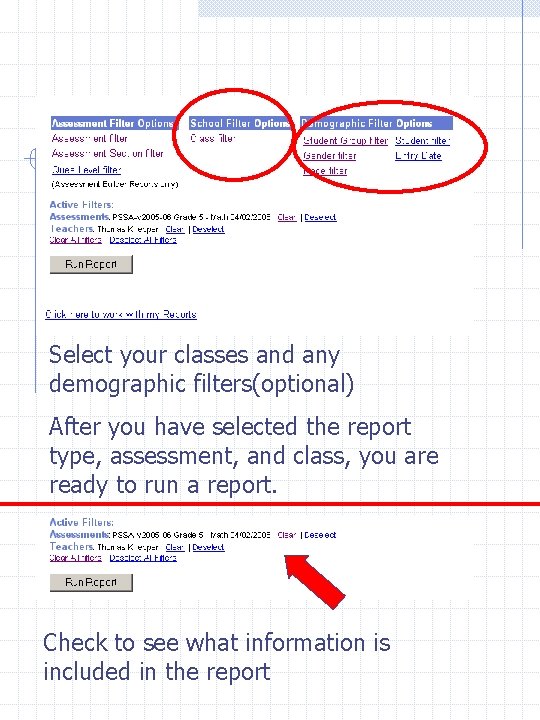
Select your classes and any demographic filters(optional) After you have selected the report type, assessment, and class, you are ready to run a report. Check to see what information is included in the report

Click this icon before you print. Then use the File. Print from your browser Clear your selections before running another report. If you uncheck in the filter, an item still may be included in the new report