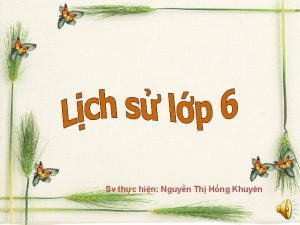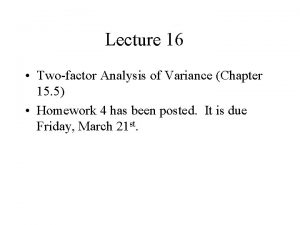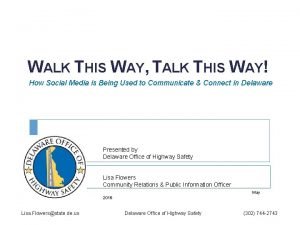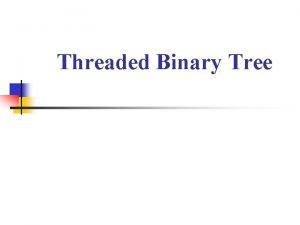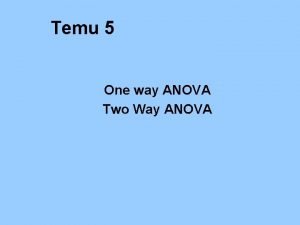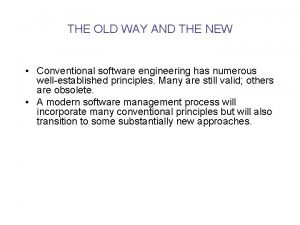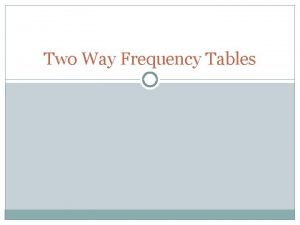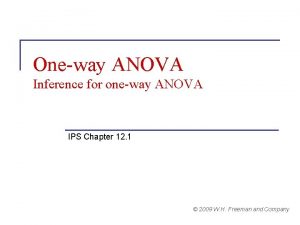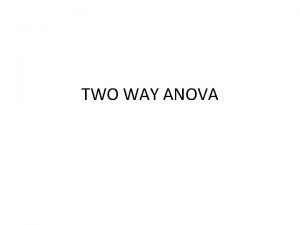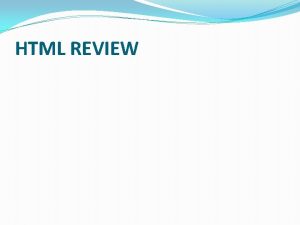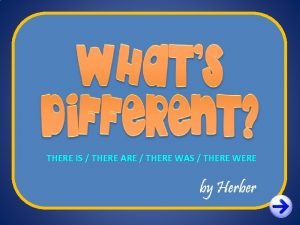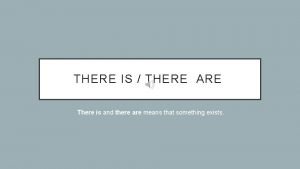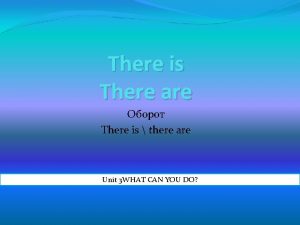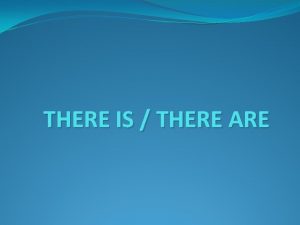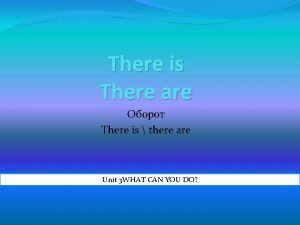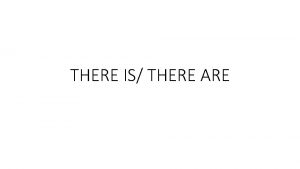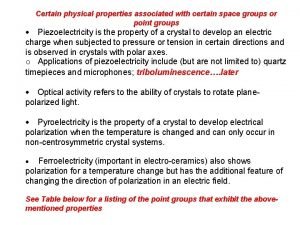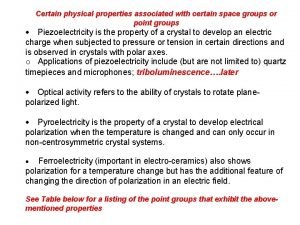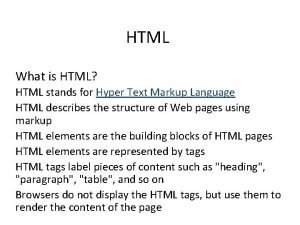There is a certain way that an HTML
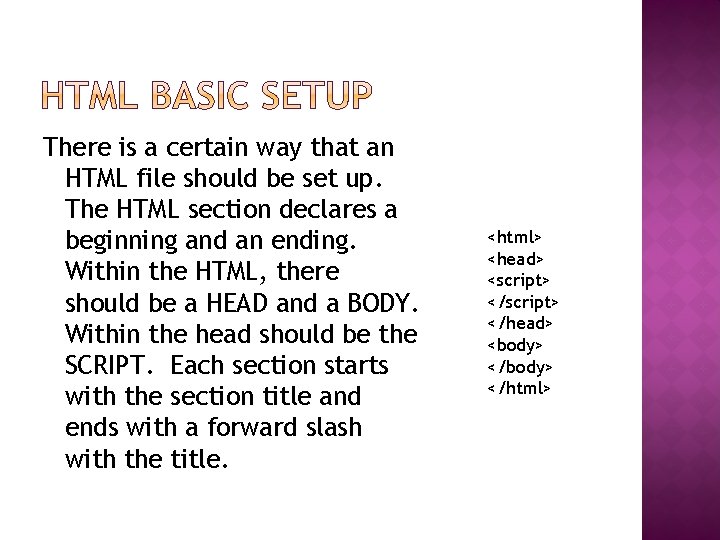
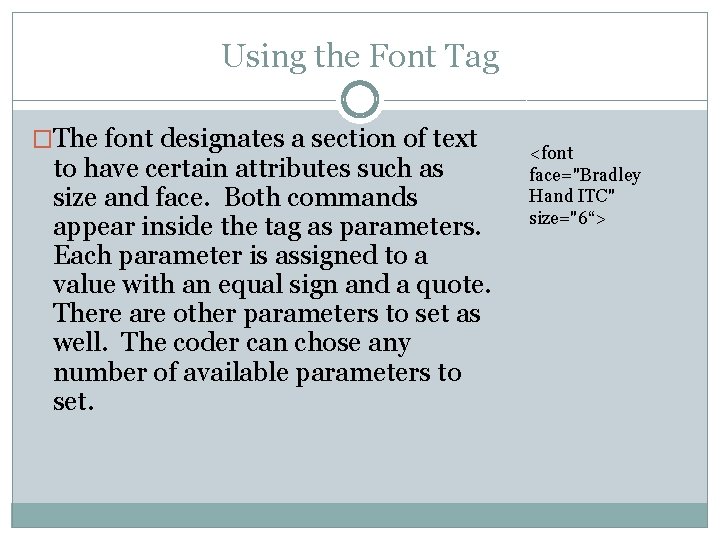
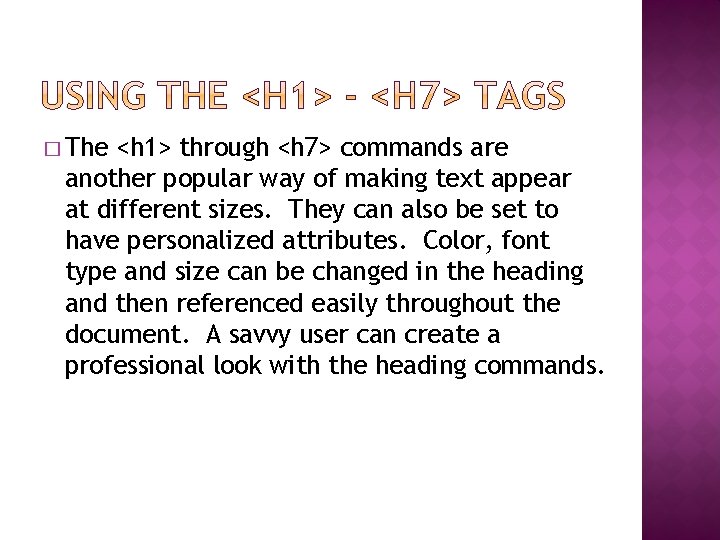
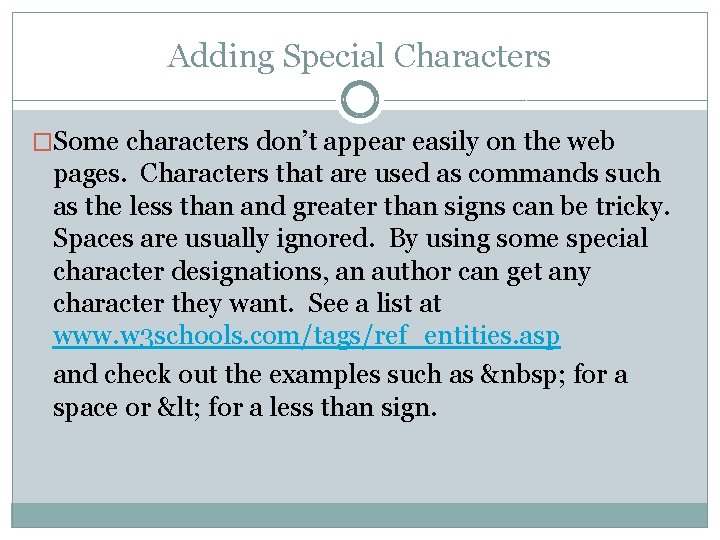
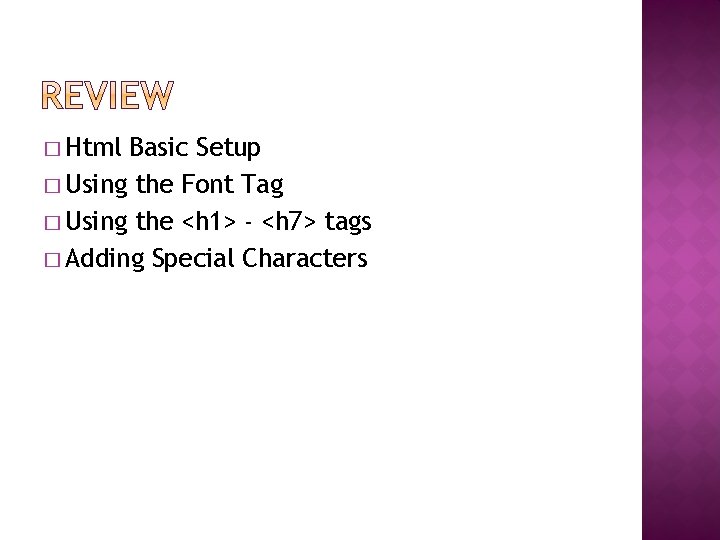
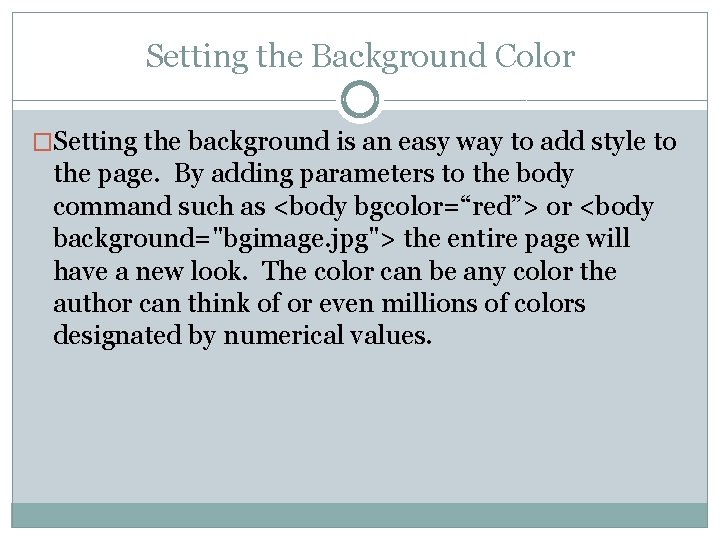
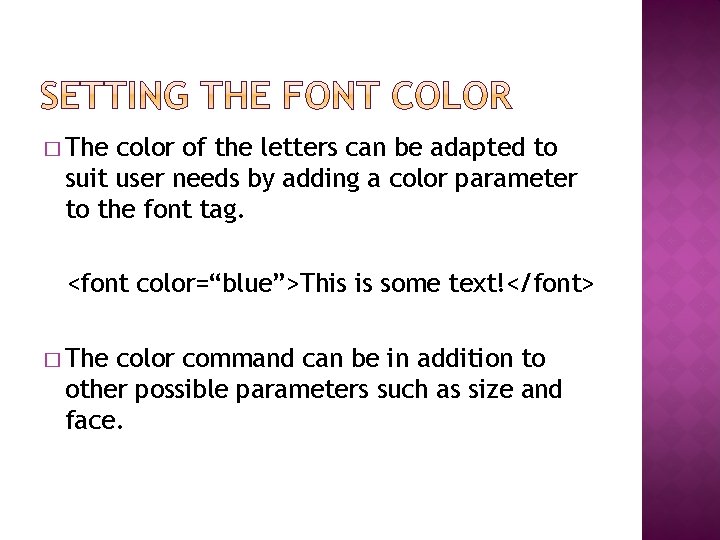
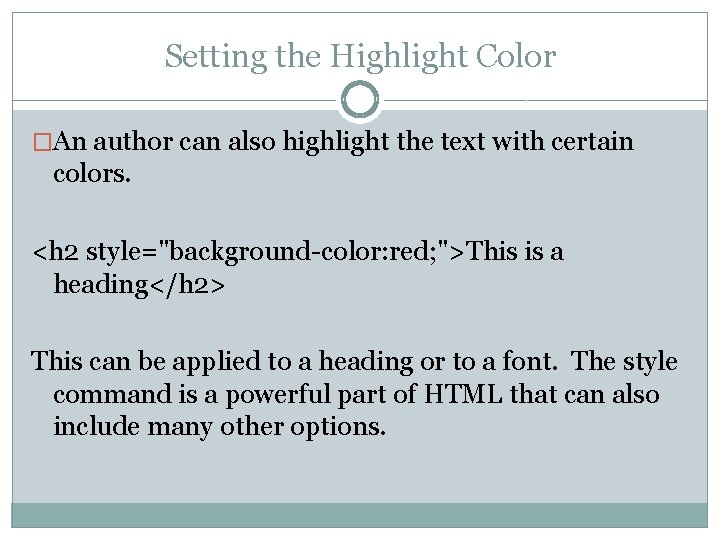
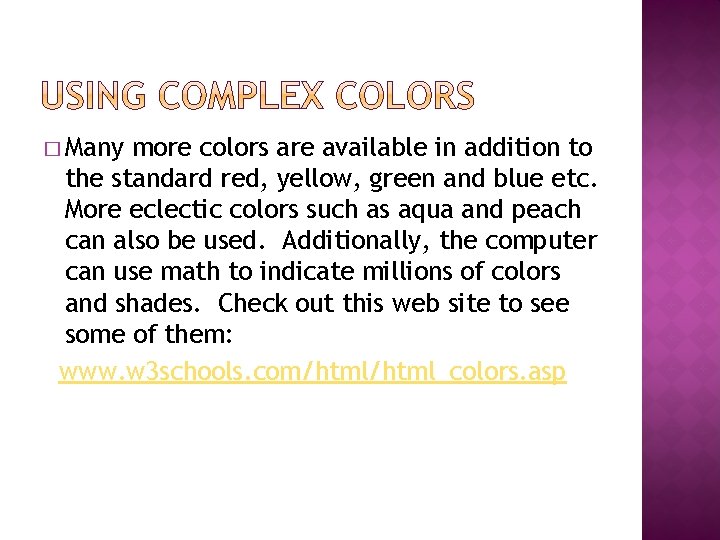
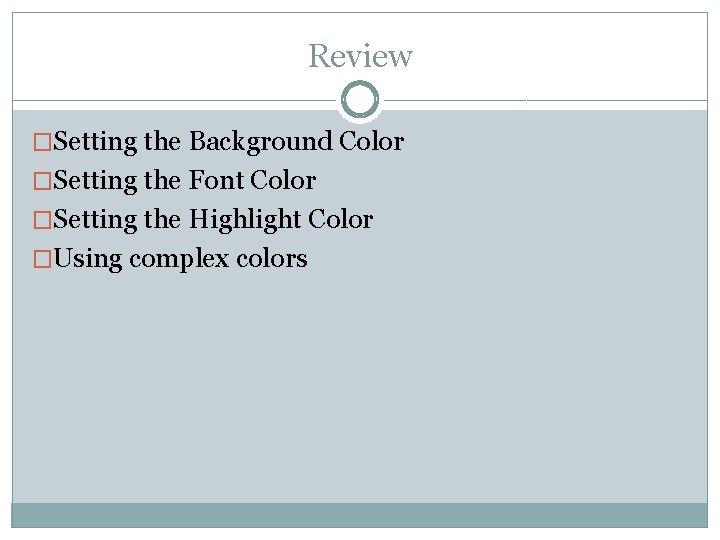
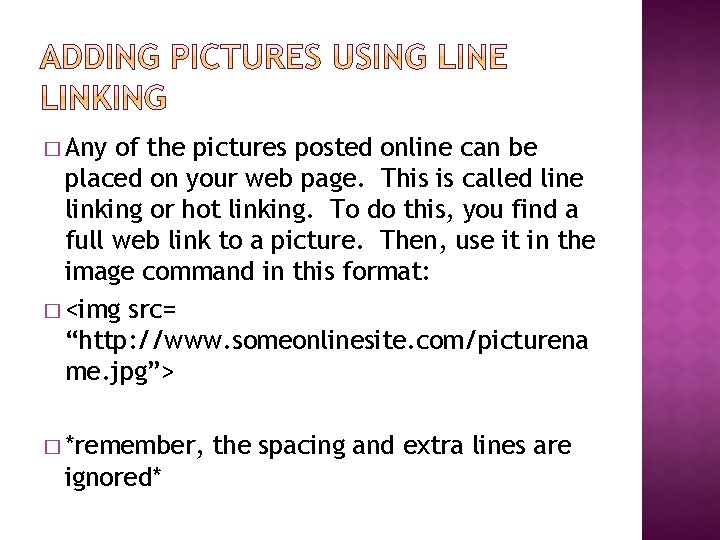
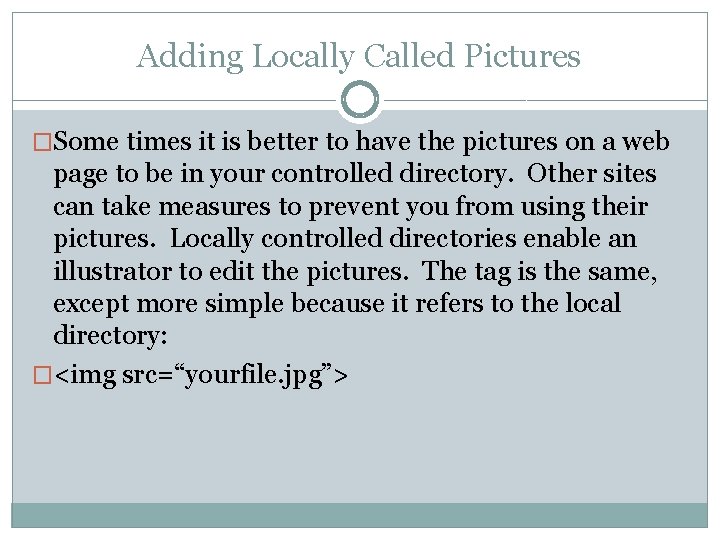
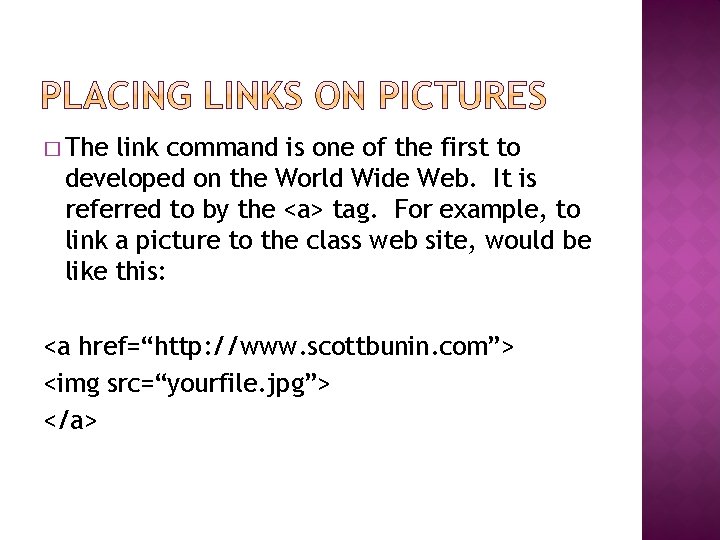
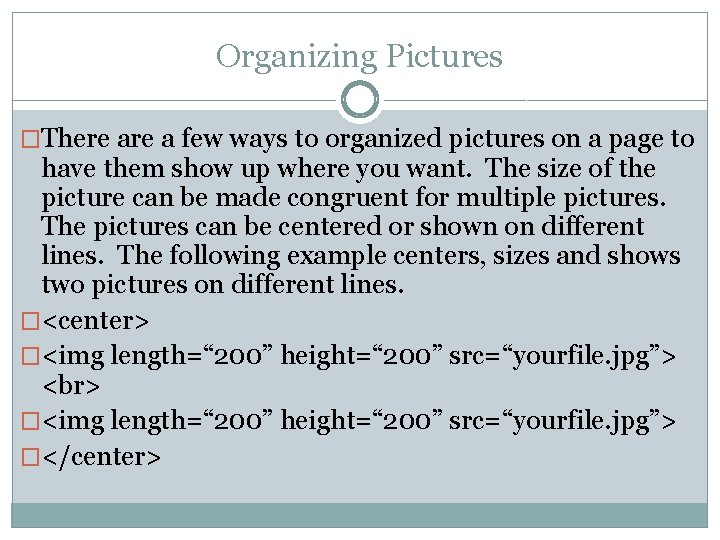
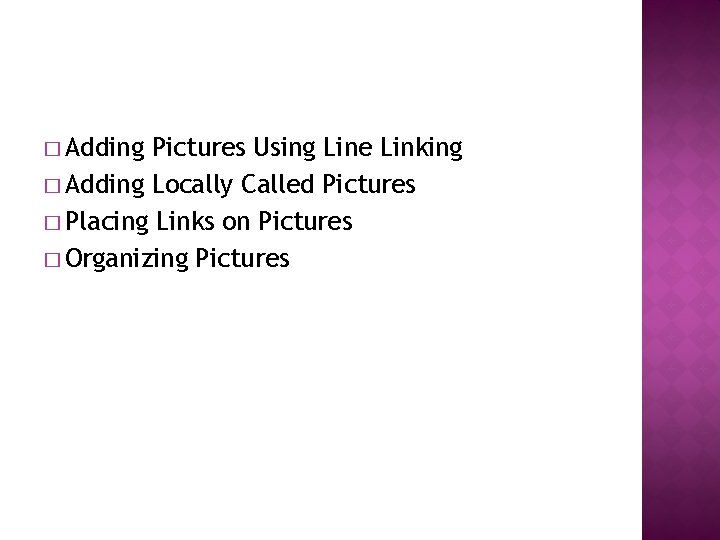
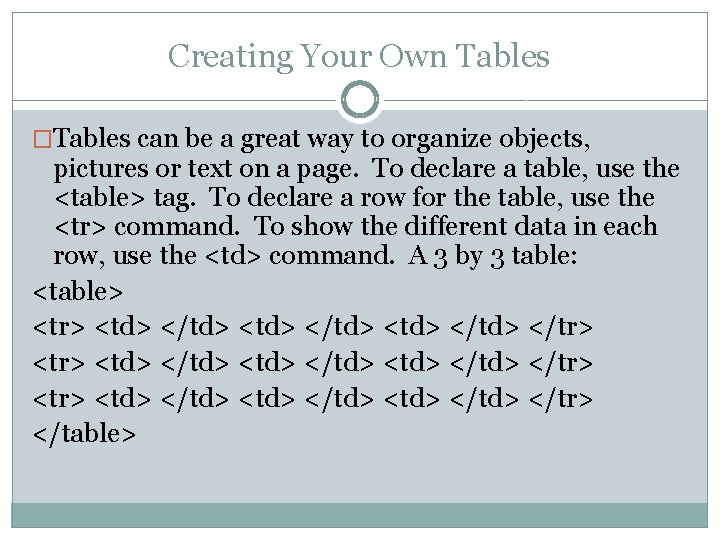
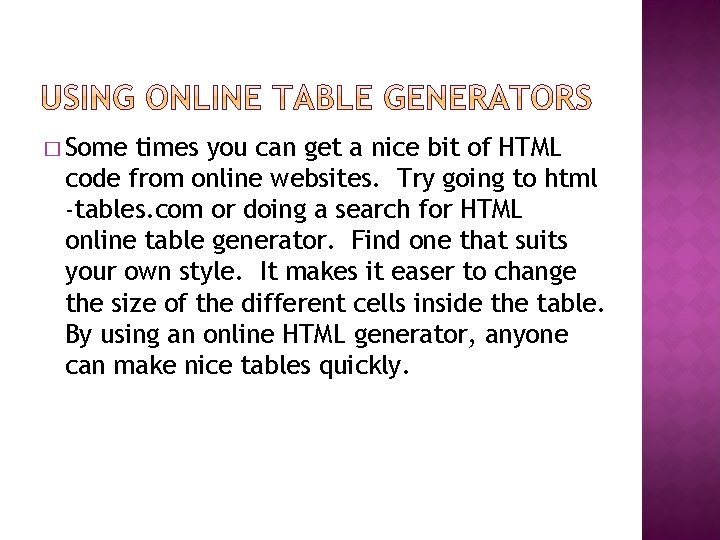
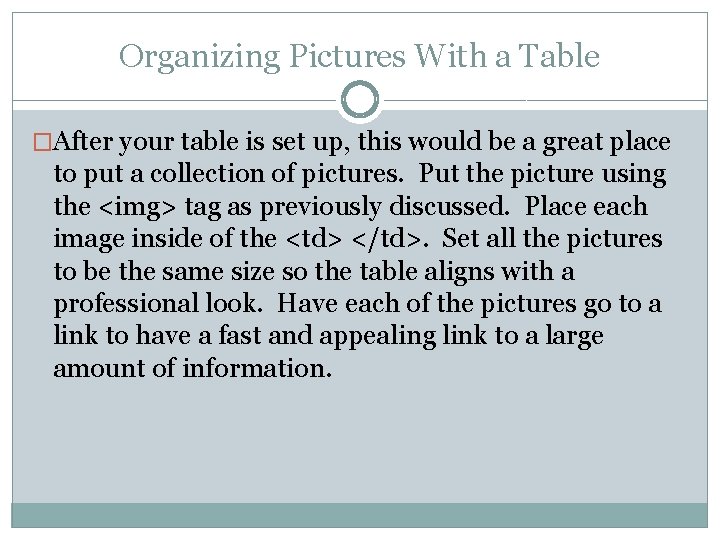
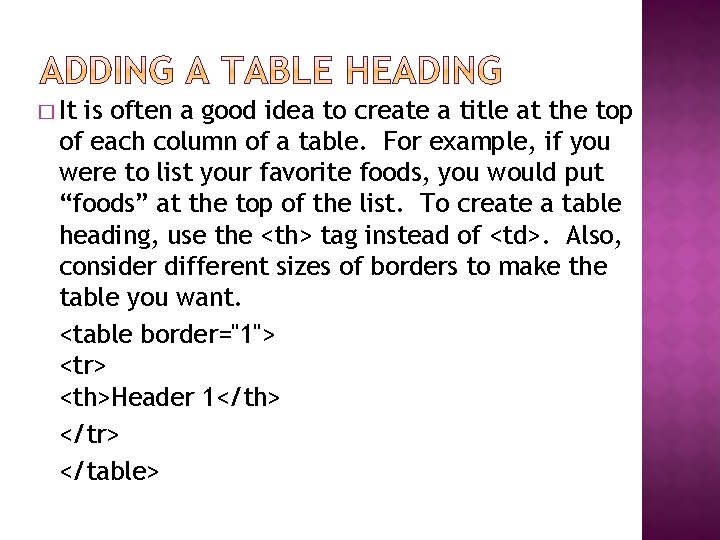
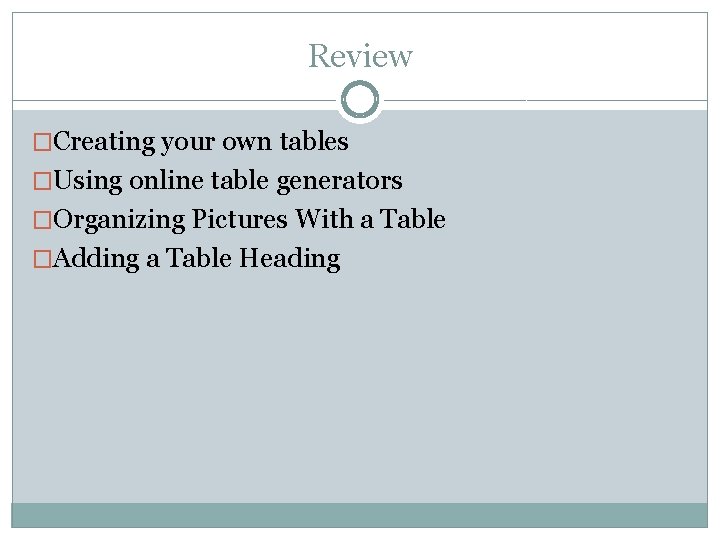
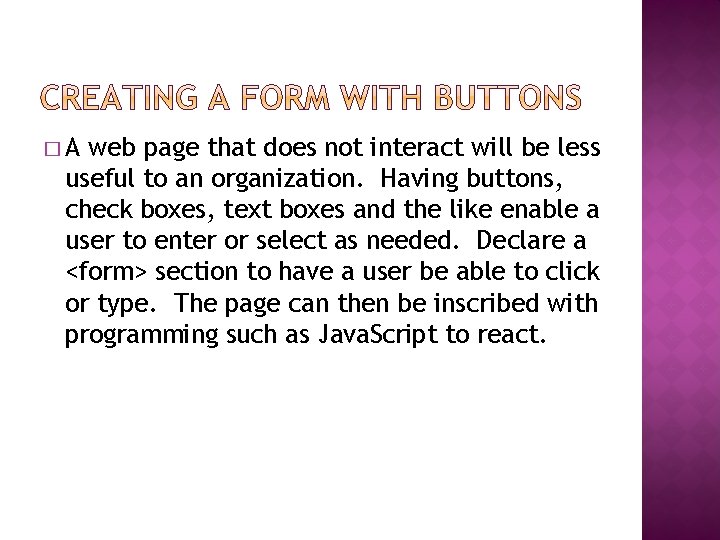
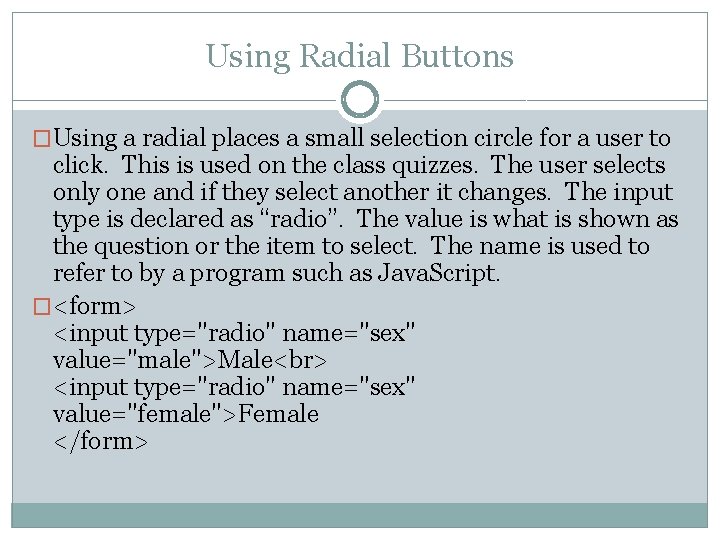

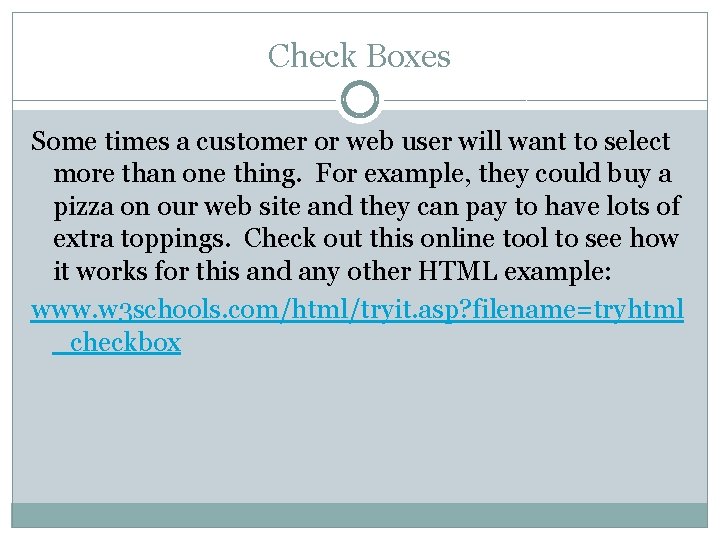
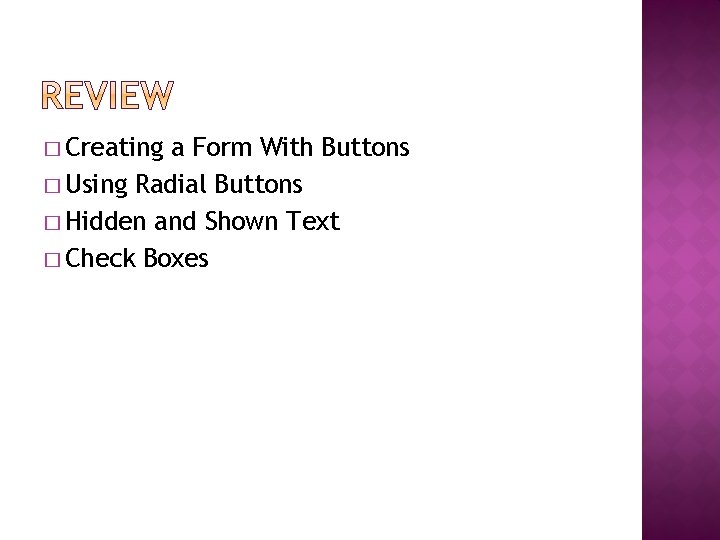
- Slides: 25
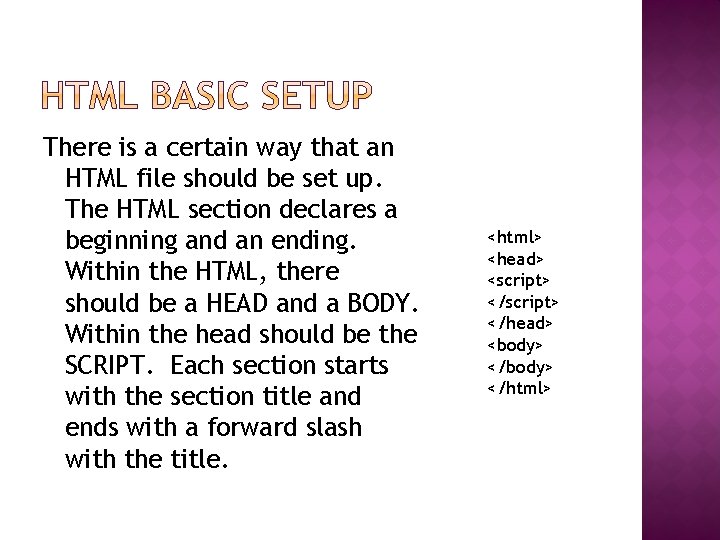
There is a certain way that an HTML file should be set up. The HTML section declares a beginning and an ending. Within the HTML, there should be a HEAD and a BODY. Within the head should be the SCRIPT. Each section starts with the section title and ends with a forward slash with the title. <html> <head> <script> </head> <body> </html>
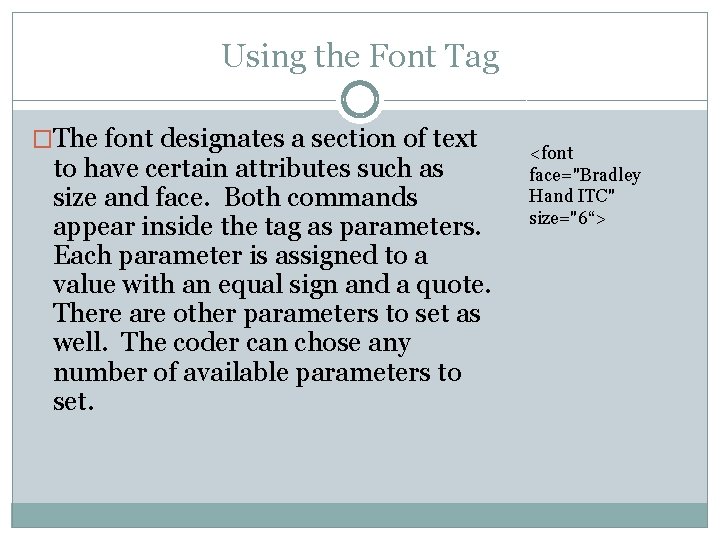
Using the Font Tag �The font designates a section of text to have certain attributes such as size and face. Both commands appear inside the tag as parameters. Each parameter is assigned to a value with an equal sign and a quote. There are other parameters to set as well. The coder can chose any number of available parameters to set. <font face="Bradley Hand ITC" size="6“>
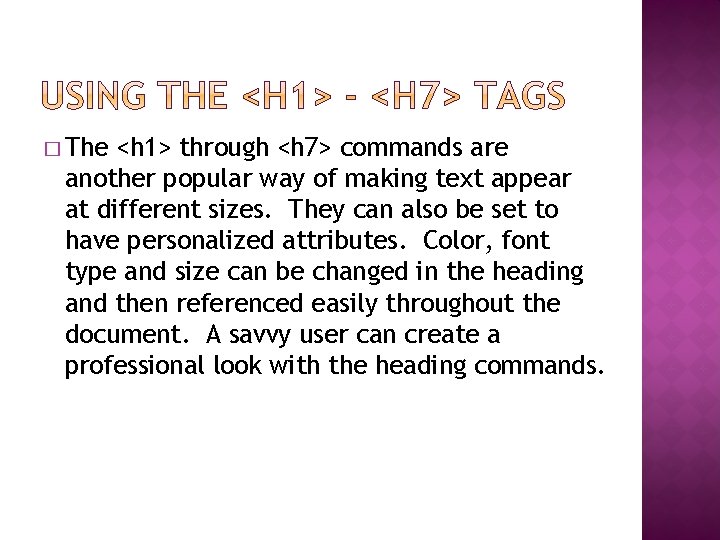
� The <h 1> through <h 7> commands are another popular way of making text appear at different sizes. They can also be set to have personalized attributes. Color, font type and size can be changed in the heading and then referenced easily throughout the document. A savvy user can create a professional look with the heading commands.
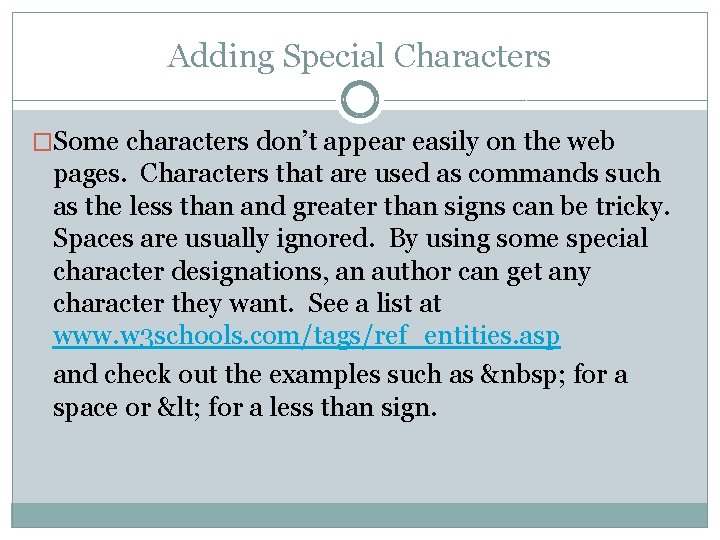
Adding Special Characters �Some characters don’t appear easily on the web pages. Characters that are used as commands such as the less than and greater than signs can be tricky. Spaces are usually ignored. By using some special character designations, an author can get any character they want. See a list at www. w 3 schools. com/tags/ref_entities. asp and check out the examples such as for a space or < for a less than sign.
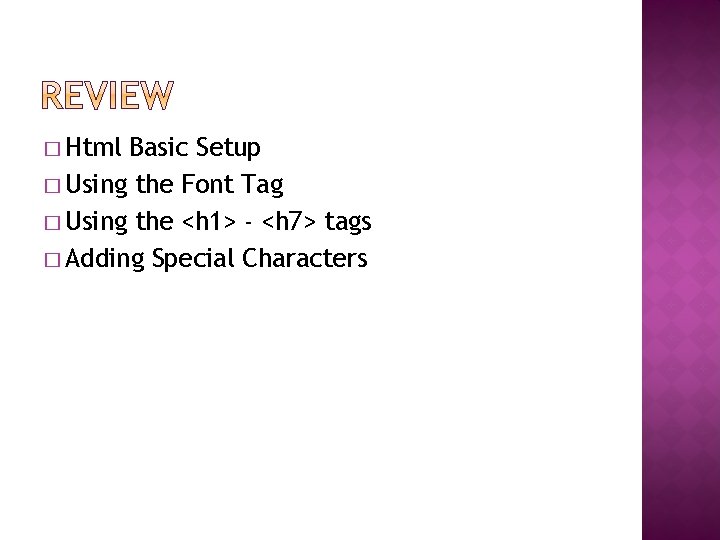
� Html Basic Setup � Using the Font Tag � Using the <h 1> - <h 7> tags � Adding Special Characters
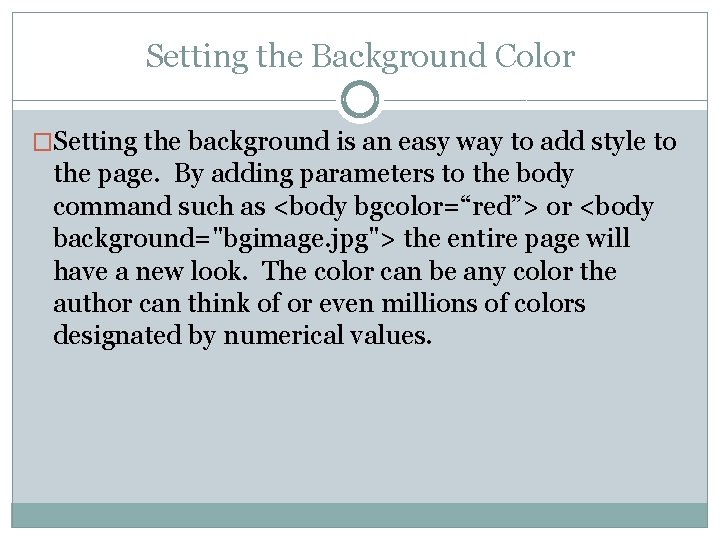
Setting the Background Color �Setting the background is an easy way to add style to the page. By adding parameters to the body command such as <body bgcolor=“red”> or <body background="bgimage. jpg"> the entire page will have a new look. The color can be any color the author can think of or even millions of colors designated by numerical values.
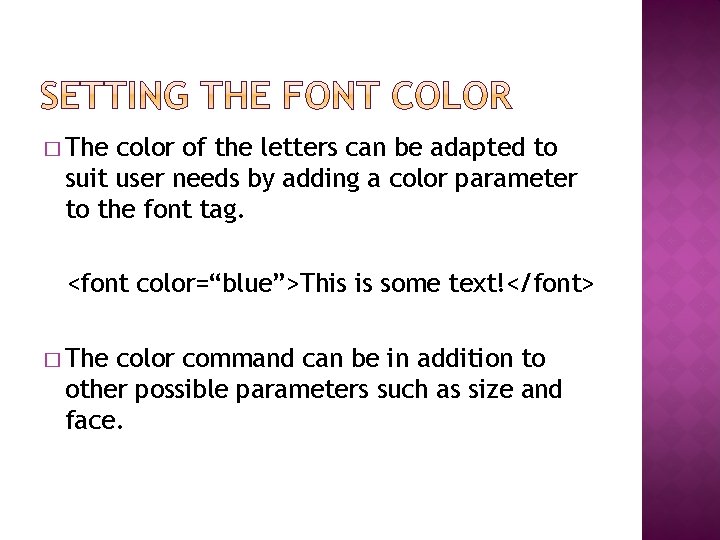
� The color of the letters can be adapted to suit user needs by adding a color parameter to the font tag. <font color=“blue”>This is some text!</font> � The color command can be in addition to other possible parameters such as size and face.
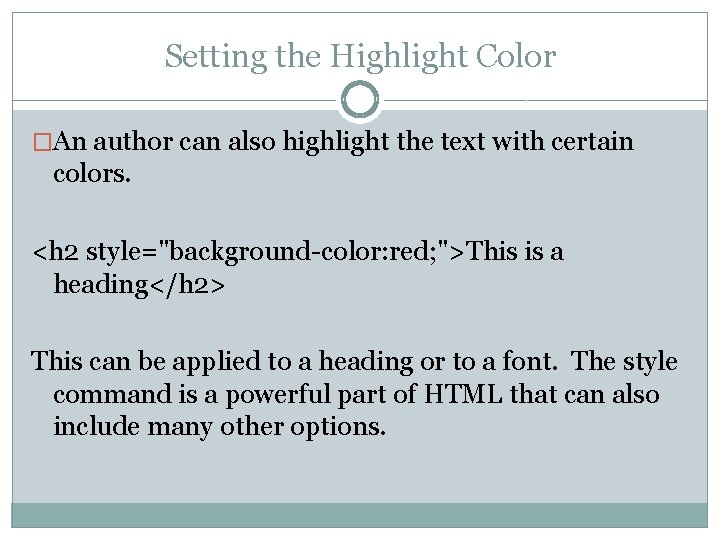
Setting the Highlight Color �An author can also highlight the text with certain colors. <h 2 style="background-color: red; ">This is a heading</h 2> This can be applied to a heading or to a font. The style command is a powerful part of HTML that can also include many other options.
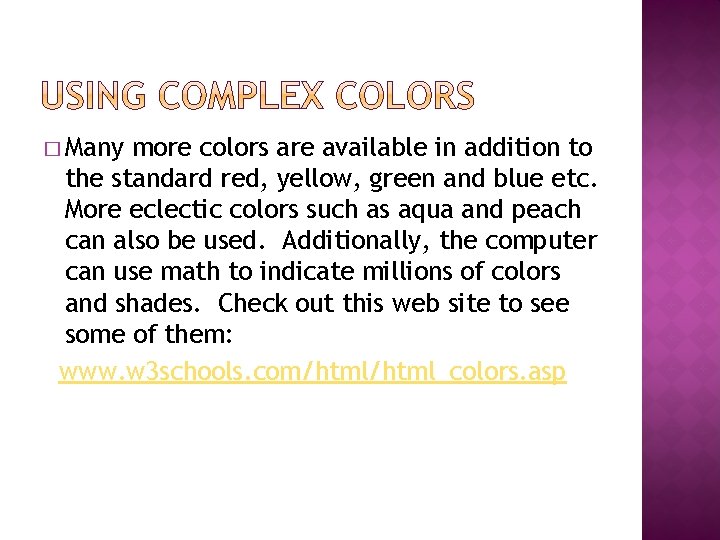
� Many more colors are available in addition to the standard red, yellow, green and blue etc. More eclectic colors such as aqua and peach can also be used. Additionally, the computer can use math to indicate millions of colors and shades. Check out this web site to see some of them: www. w 3 schools. com/html_colors. asp
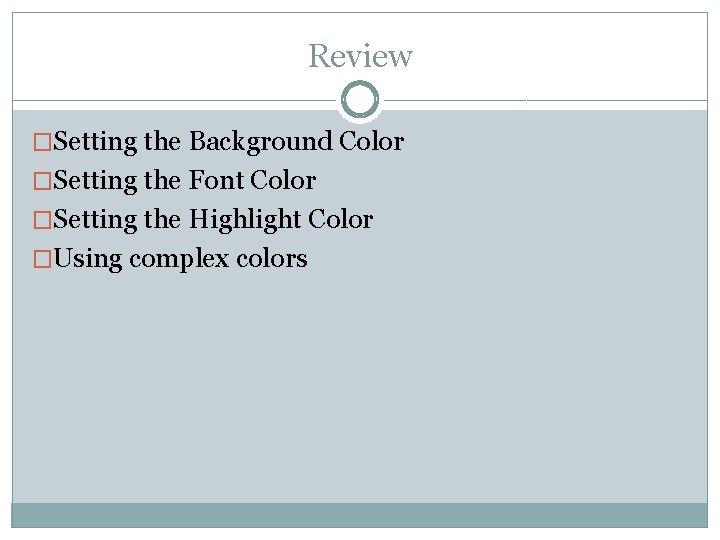
Review �Setting the Background Color �Setting the Font Color �Setting the Highlight Color �Using complex colors
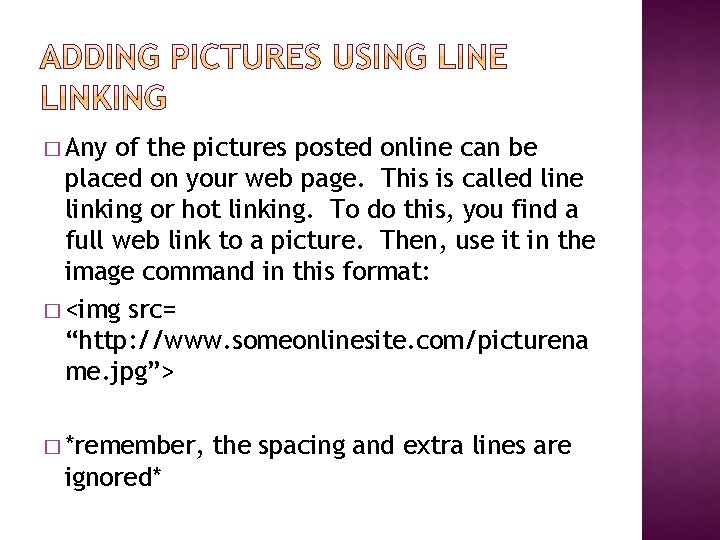
� Any of the pictures posted online can be placed on your web page. This is called line linking or hot linking. To do this, you find a full web link to a picture. Then, use it in the image command in this format: � <img src= “http: //www. someonlinesite. com/picturena me. jpg”> � *remember, ignored* the spacing and extra lines are
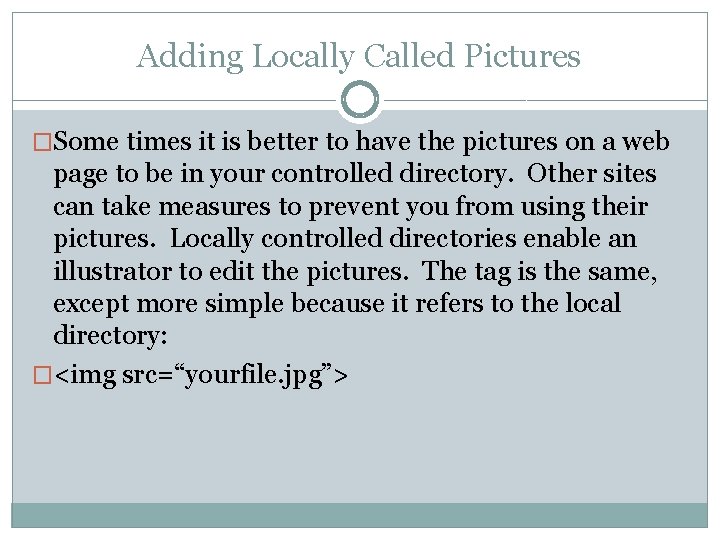
Adding Locally Called Pictures �Some times it is better to have the pictures on a web page to be in your controlled directory. Other sites can take measures to prevent you from using their pictures. Locally controlled directories enable an illustrator to edit the pictures. The tag is the same, except more simple because it refers to the local directory: �<img src=“yourfile. jpg”>
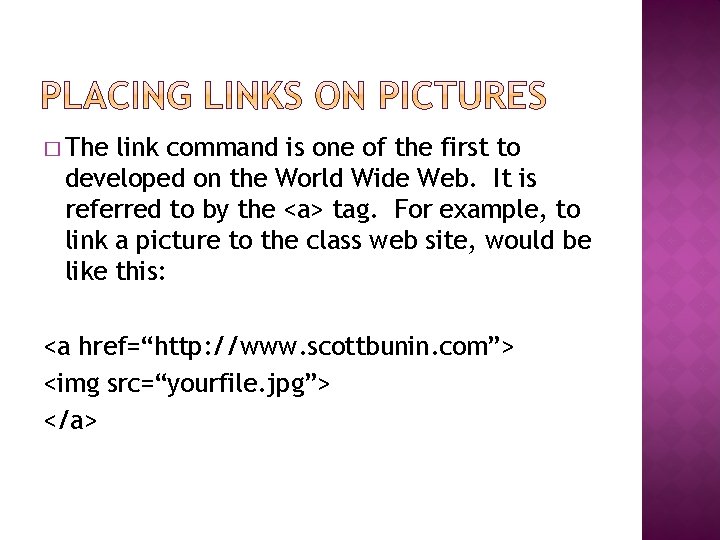
� The link command is one of the first to developed on the World Wide Web. It is referred to by the <a> tag. For example, to link a picture to the class web site, would be like this: <a href=“http: //www. scottbunin. com”> <img src=“yourfile. jpg”> </a>
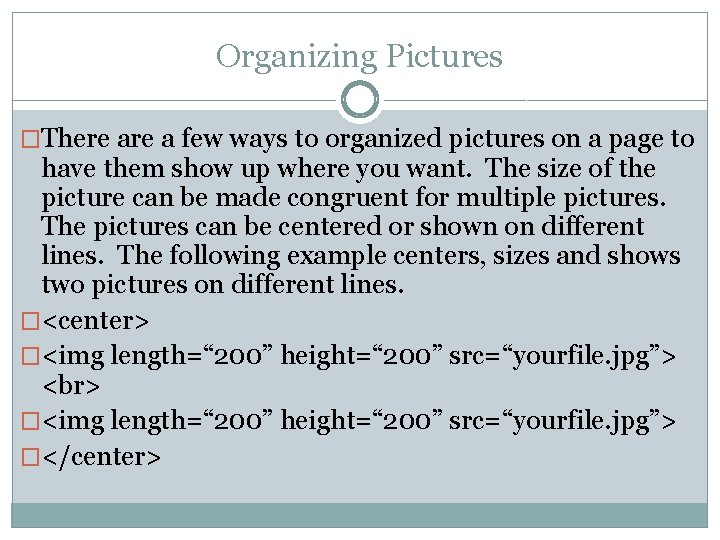
Organizing Pictures �There a few ways to organized pictures on a page to have them show up where you want. The size of the picture can be made congruent for multiple pictures. The pictures can be centered or shown on different lines. The following example centers, sizes and shows two pictures on different lines. �<center> �<img length=“ 200” height=“ 200” src=“yourfile. jpg”> �</center>
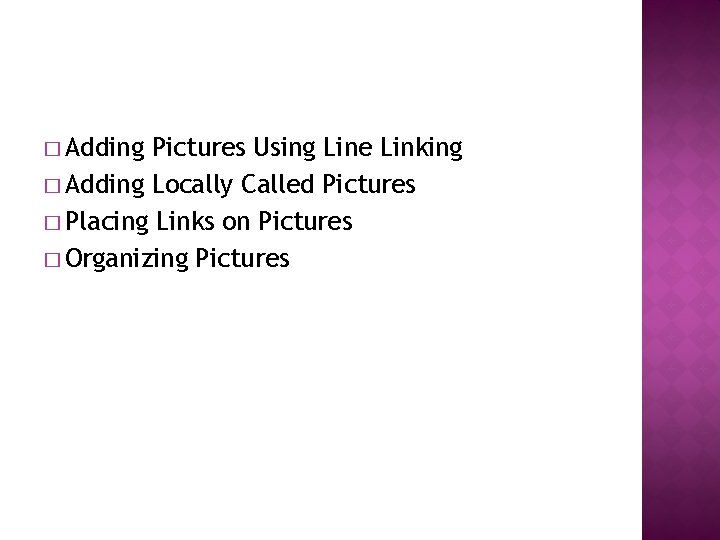
� Adding Pictures Using Line Linking � Adding Locally Called Pictures � Placing Links on Pictures � Organizing Pictures
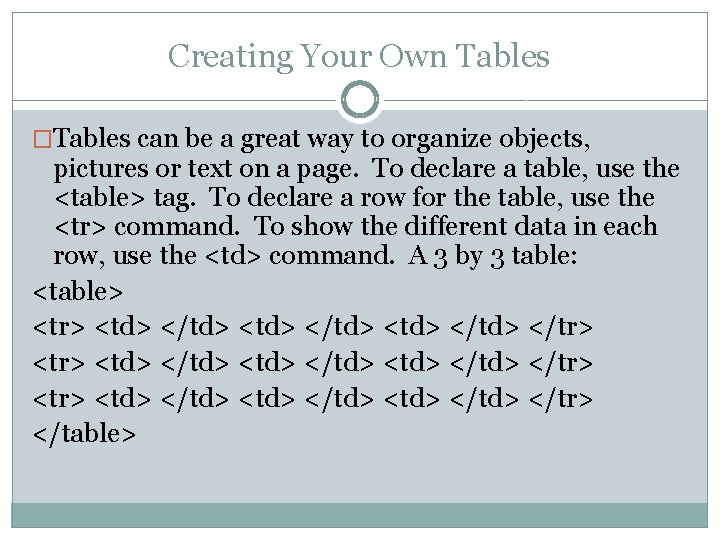
Creating Your Own Tables �Tables can be a great way to organize objects, pictures or text on a page. To declare a table, use the <table> tag. To declare a row for the table, use the <tr> command. To show the different data in each row, use the <td> command. A 3 by 3 table: <table> <tr> <td> </td> <td> </td> </tr> <tr> <td> </td> <td> </tr> </table>
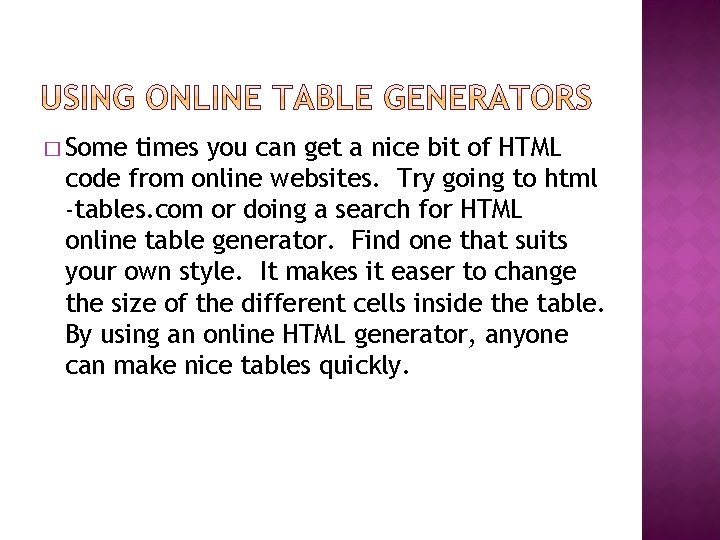
� Some times you can get a nice bit of HTML code from online websites. Try going to html -tables. com or doing a search for HTML online table generator. Find one that suits your own style. It makes it easer to change the size of the different cells inside the table. By using an online HTML generator, anyone can make nice tables quickly.
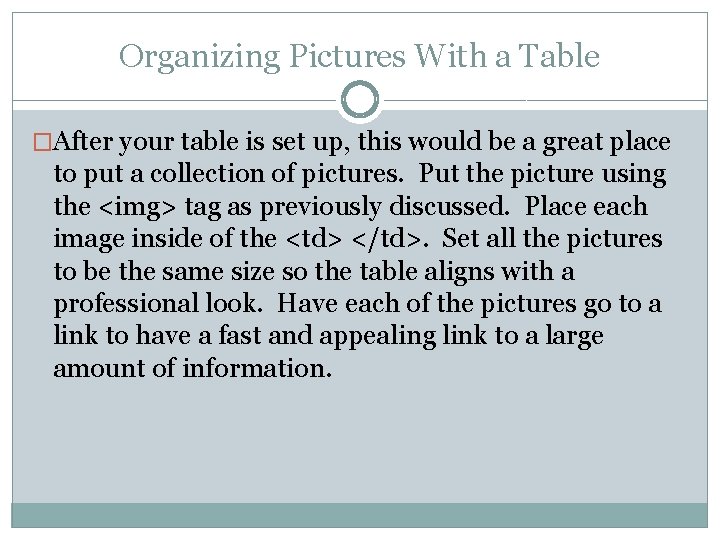
Organizing Pictures With a Table �After your table is set up, this would be a great place to put a collection of pictures. Put the picture using the <img> tag as previously discussed. Place each image inside of the <td> </td>. Set all the pictures to be the same size so the table aligns with a professional look. Have each of the pictures go to a link to have a fast and appealing link to a large amount of information.
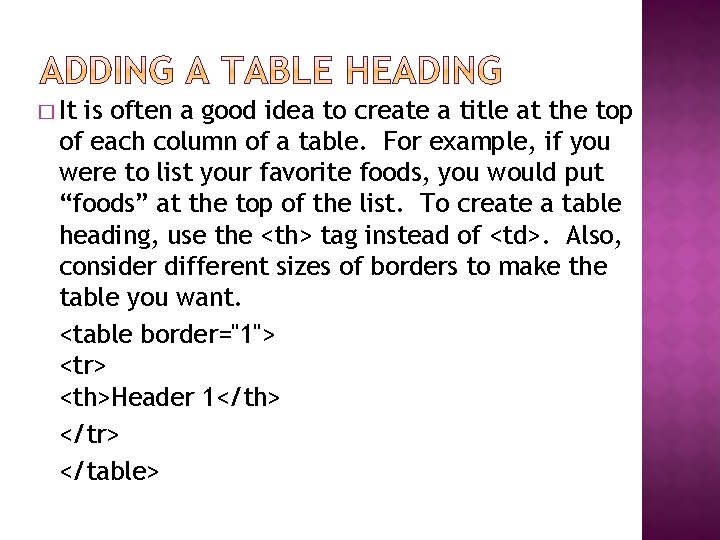
� It is often a good idea to create a title at the top of each column of a table. For example, if you were to list your favorite foods, you would put “foods” at the top of the list. To create a table heading, use the <th> tag instead of <td>. Also, consider different sizes of borders to make the table you want. <table border="1"> <tr> <th>Header 1</th> </tr> </table>
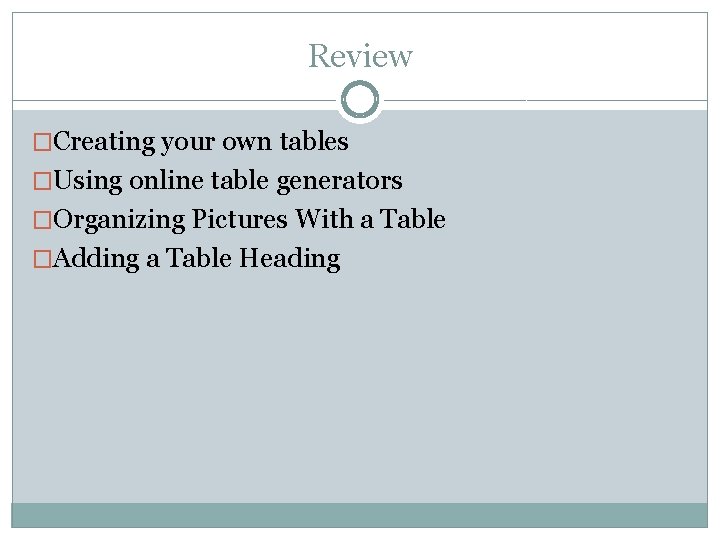
Review �Creating your own tables �Using online table generators �Organizing Pictures With a Table �Adding a Table Heading
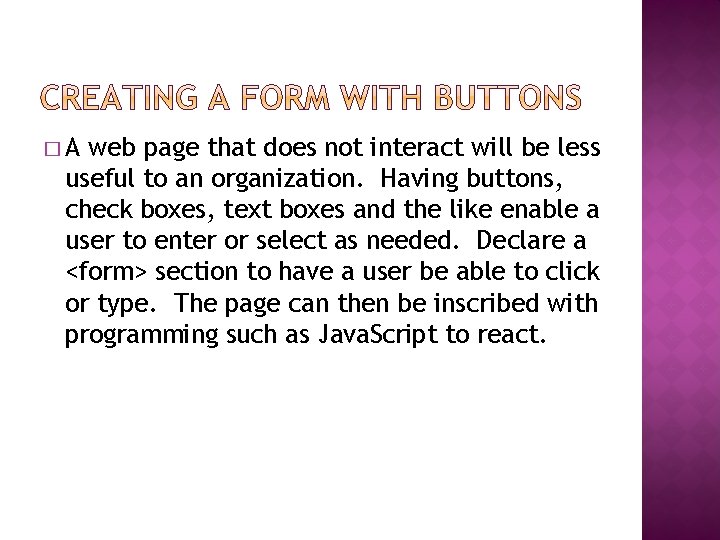
�A web page that does not interact will be less useful to an organization. Having buttons, check boxes, text boxes and the like enable a user to enter or select as needed. Declare a <form> section to have a user be able to click or type. The page can then be inscribed with programming such as Java. Script to react.
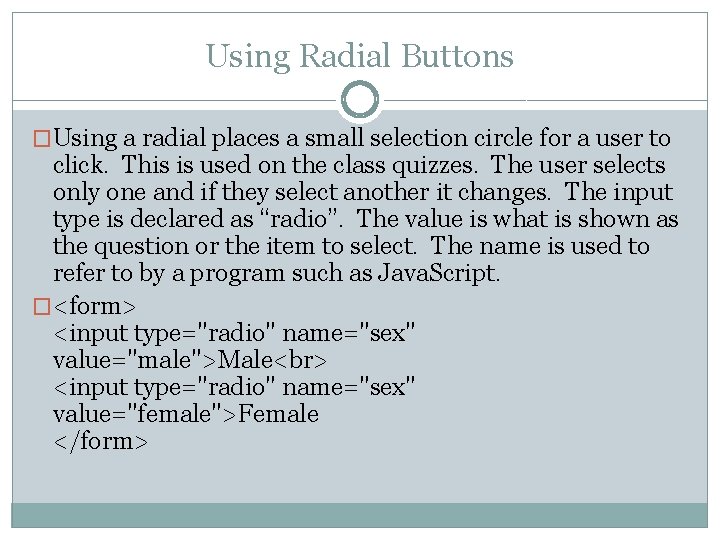
Using Radial Buttons �Using a radial places a small selection circle for a user to click. This is used on the class quizzes. The user selects only one and if they select another it changes. The input type is declared as “radio”. The value is what is shown as the question or the item to select. The name is used to refer to by a program such as Java. Script. �<form> <input type="radio" name="sex" value="male">Male <input type="radio" name="sex" value="female">Female </form>

� It is often a good idea to have a web page visitor be able to say who they are. By using the following setup on a form, a person can give their name, enter a password that is hidden text, and submit the data for processing. Then, we can have them sign a guest log or even send us money to purchase a product! First name: <input type="text" name="fname"> Last name: <input type="text" name= “password”> <input type="submit" value="Submit">
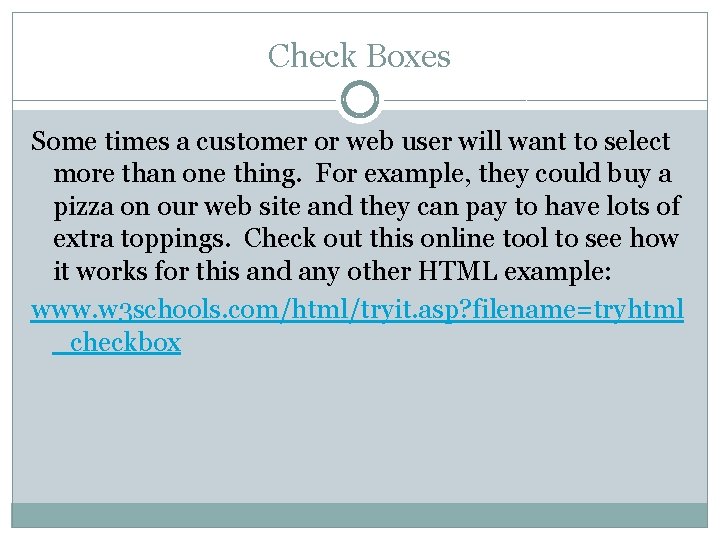
Check Boxes Some times a customer or web user will want to select more than one thing. For example, they could buy a pizza on our web site and they can pay to have lots of extra toppings. Check out this online tool to see how it works for this and any other HTML example: www. w 3 schools. com/html/tryit. asp? filename=tryhtml _checkbox
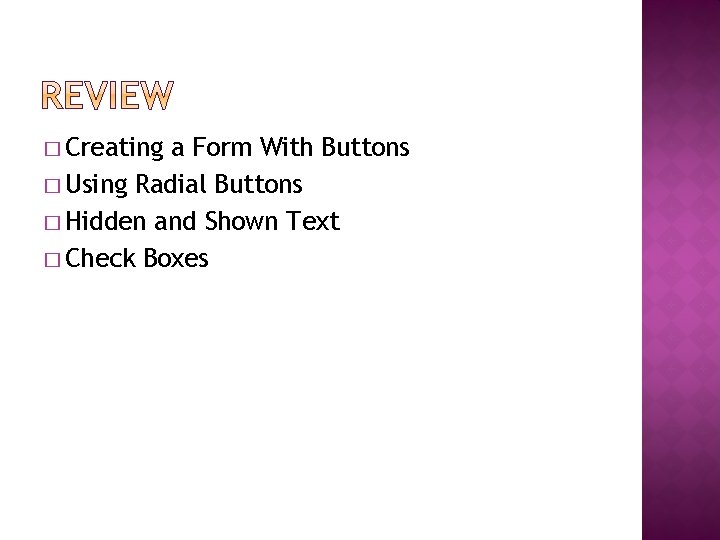
� Creating a Form With Buttons � Using Radial Buttons � Hidden and Shown Text � Check Boxes
 Thể thơ truyền thống
Thể thơ truyền thống Con hãy đưa tay khi thấy người vấp ngã
Con hãy đưa tay khi thấy người vấp ngã Thơ thất ngôn tứ tuyệt đường luật
Thơ thất ngôn tứ tuyệt đường luật Tôn thất thuyết là ai
Tôn thất thuyết là ai Phân độ lown ngoại tâm thu
Phân độ lown ngoại tâm thu Walmart thất bại ở nhật
Walmart thất bại ở nhật Gây tê cơ vuông thắt lưng
Gây tê cơ vuông thắt lưng Block nhĩ thất độ 2 type 1
Block nhĩ thất độ 2 type 1 Tìm độ lớn thật của tam giác abc
Tìm độ lớn thật của tam giác abc Sau thất bại ở hồ điển triệt
Sau thất bại ở hồ điển triệt The lived a certain man in russia
The lived a certain man in russia Slidetodoc
Slidetodoc 12.html?title=
12.html?title= Doctype html html head
Doctype html html head Doctype html html head
Doctype html html head Doctype html html head
Doctype html html head One way anova vs two way anova
One way anova vs two way anova Talk this way
Talk this way Advantages of threaded binary tree over binary tree
Advantages of threaded binary tree over binary tree Klasifikasi anova
Klasifikasi anova Perbedaan two way anova dan one way anova
Perbedaan two way anova dan one way anova Principles of conventional software engineering
Principles of conventional software engineering What's a frequency table
What's a frequency table Anova hypothesis examples
Anova hypothesis examples This way that way forwards backwards over the irish sea
This way that way forwards backwards over the irish sea Perbedaan one way dan two way anova
Perbedaan one way dan two way anova