The Wonderful World of CSO Reporting What we
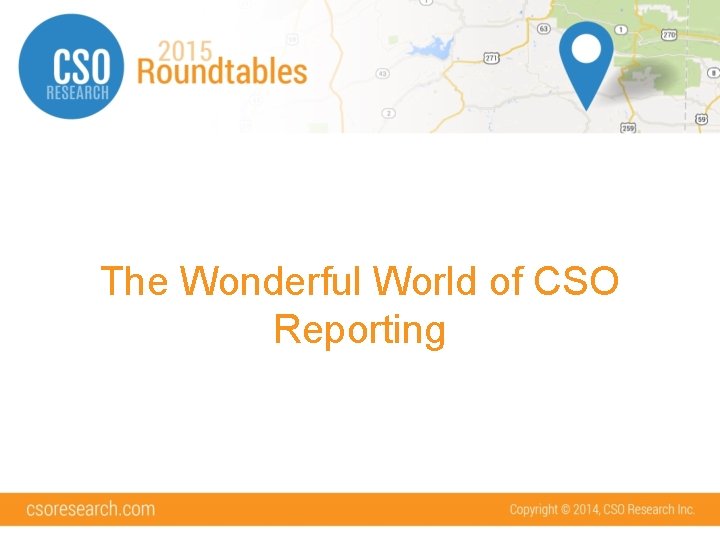
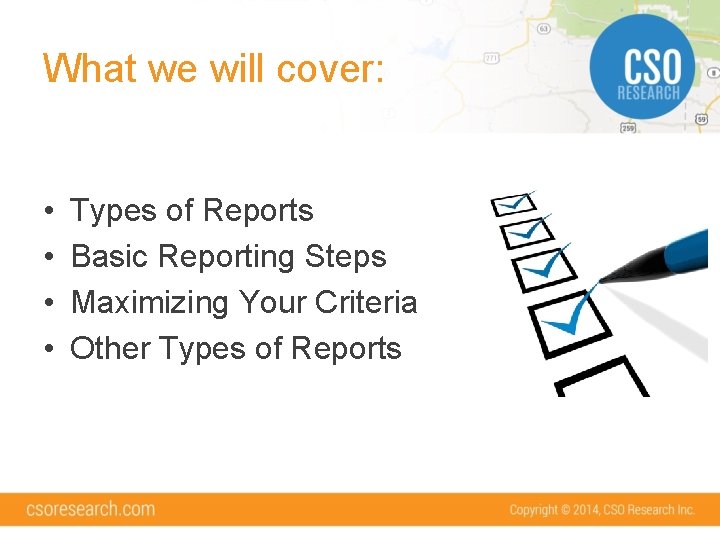
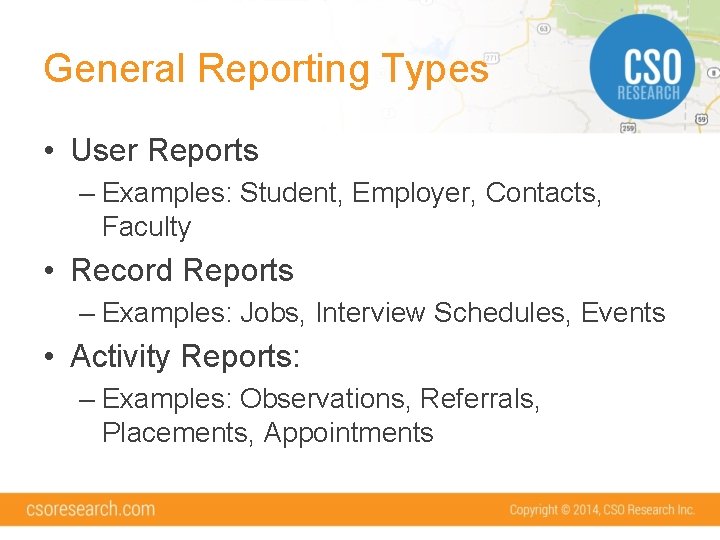
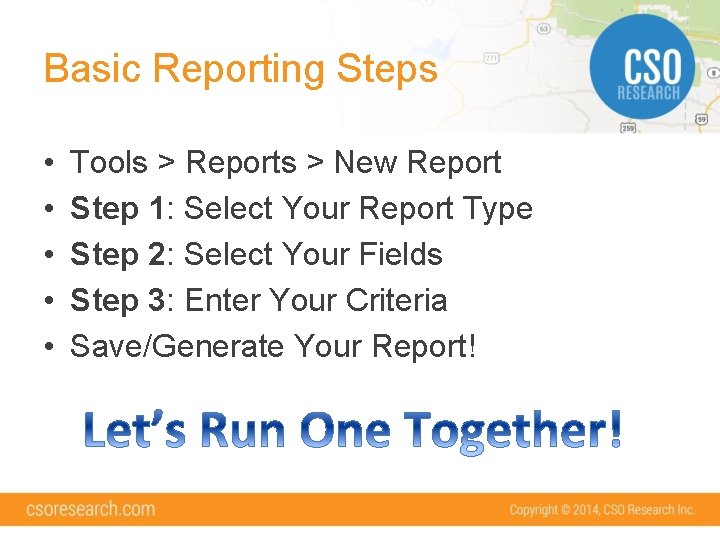
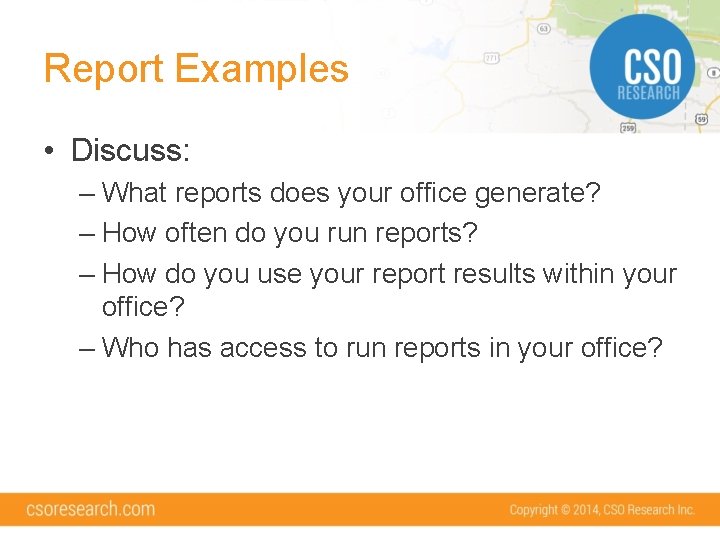
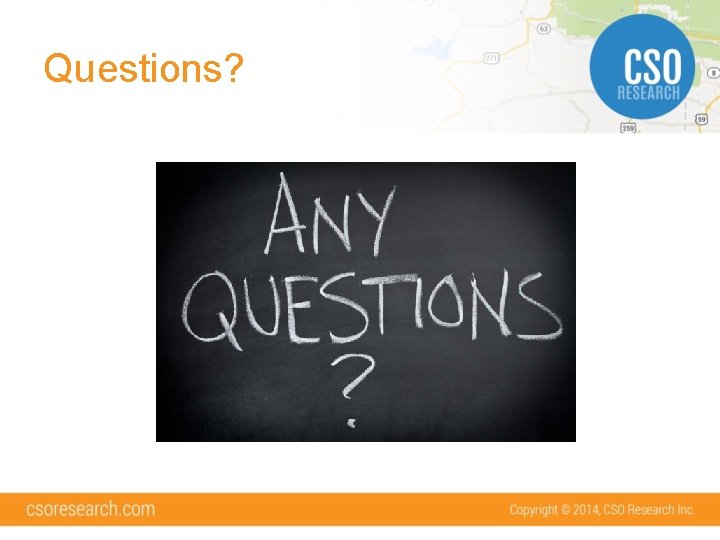
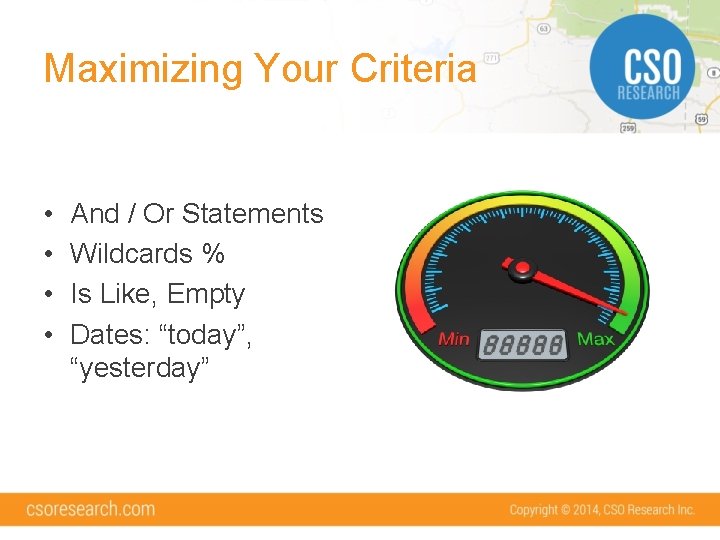
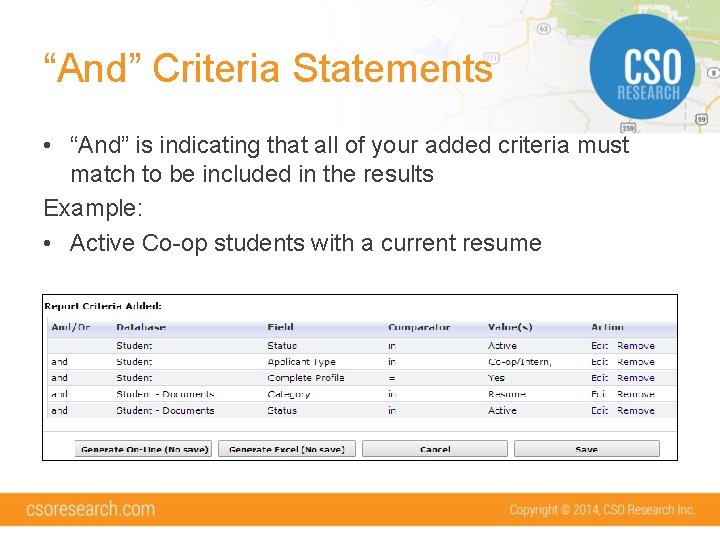
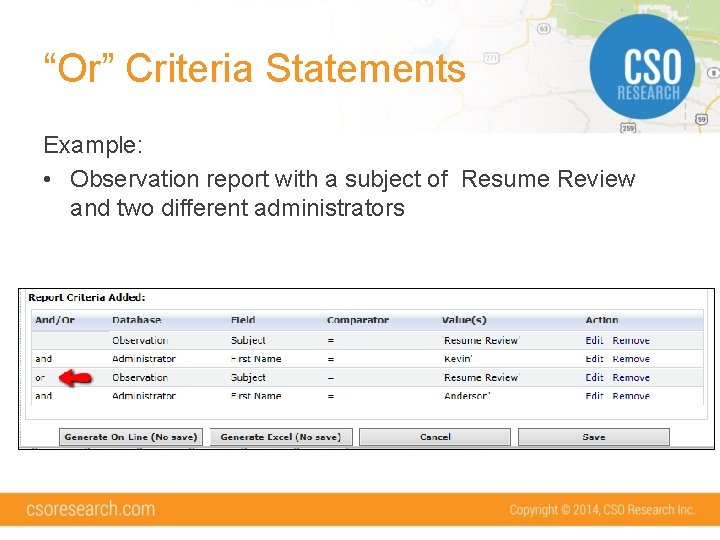
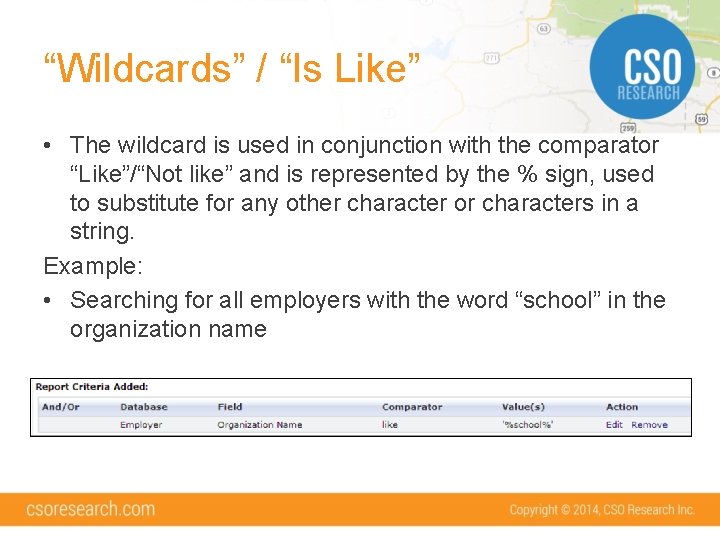
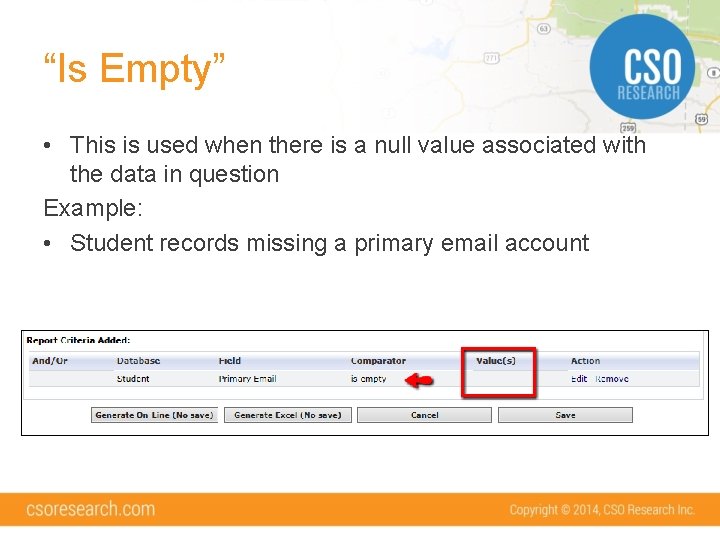
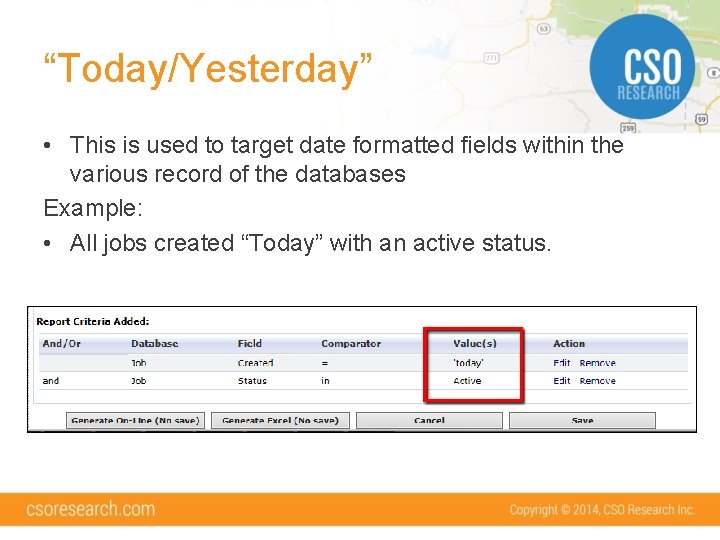
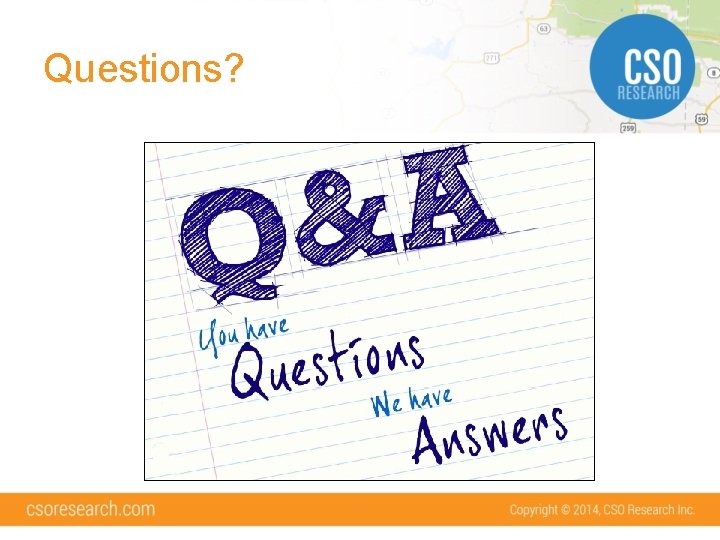
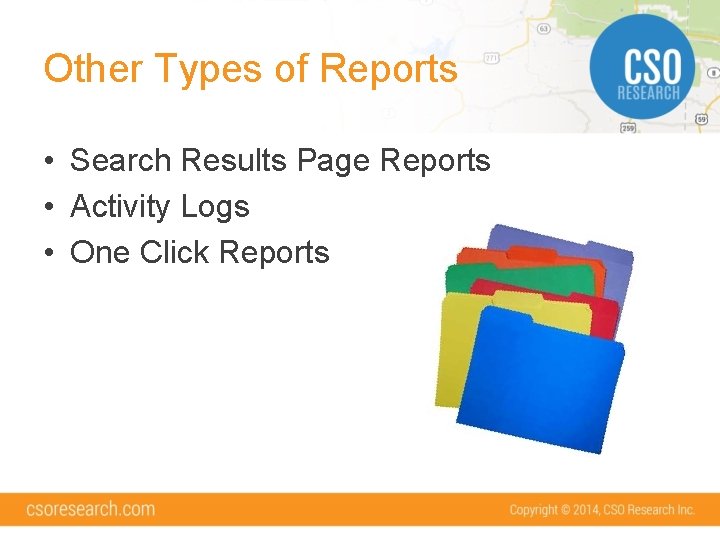
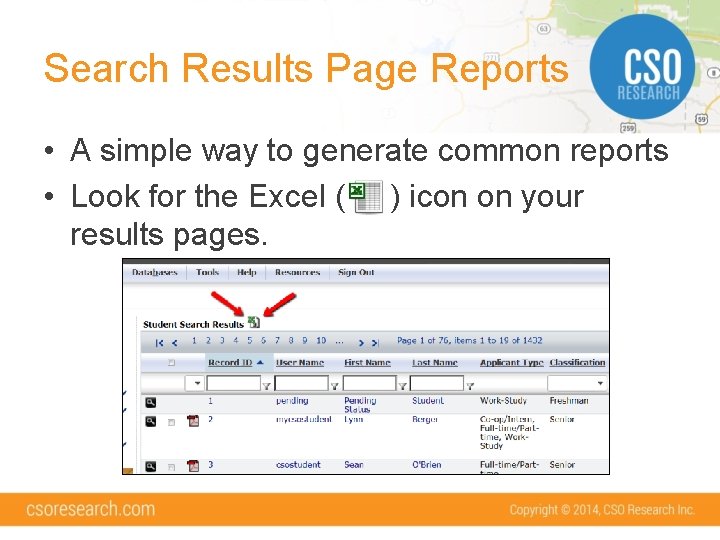
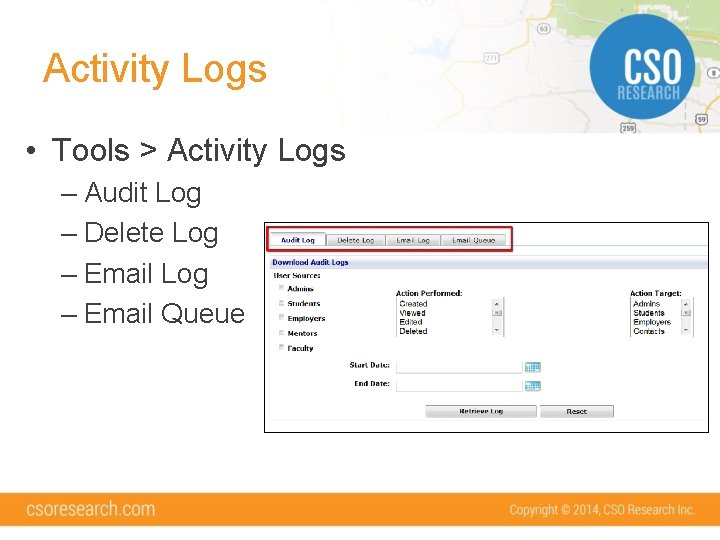
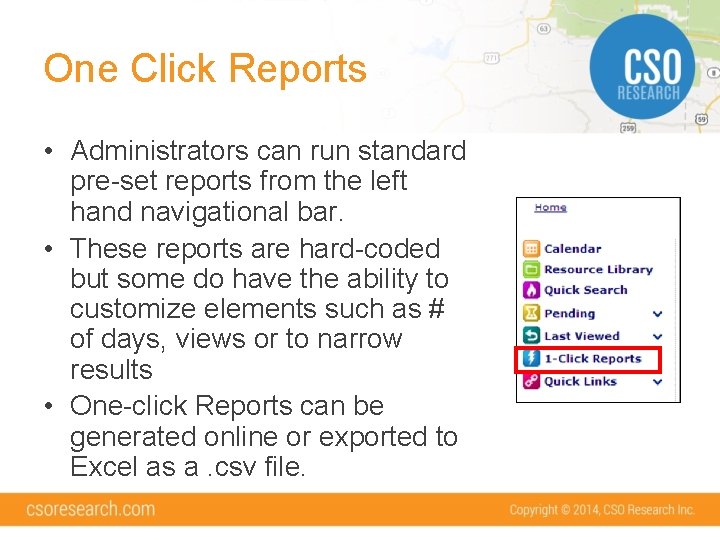
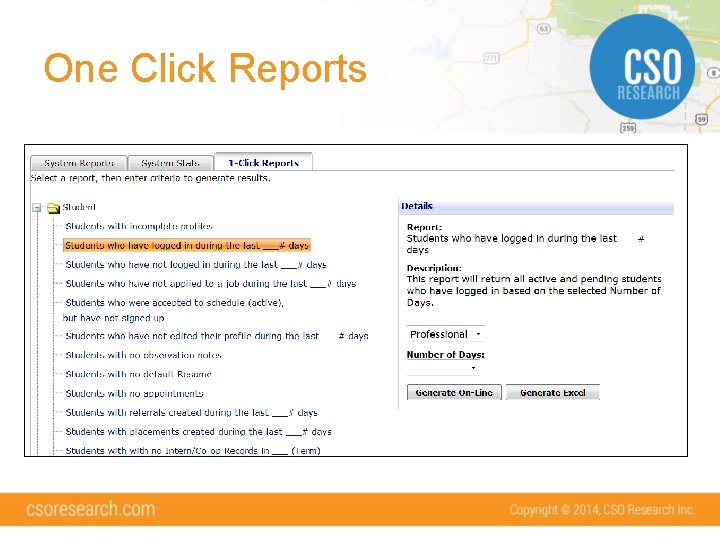
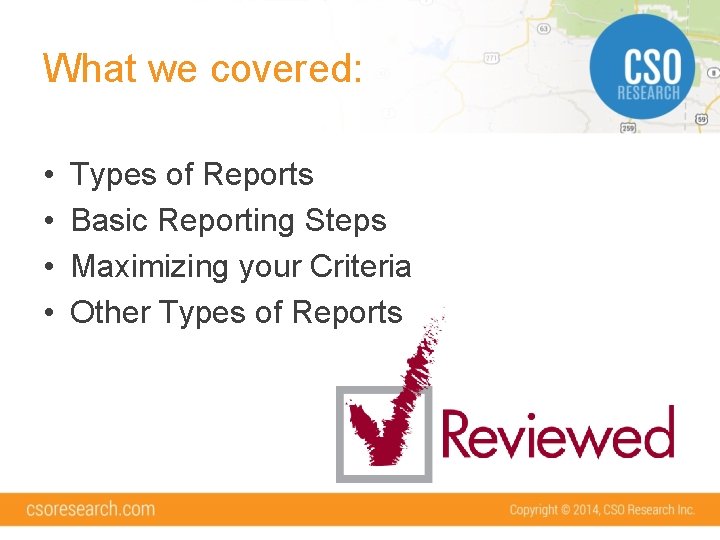
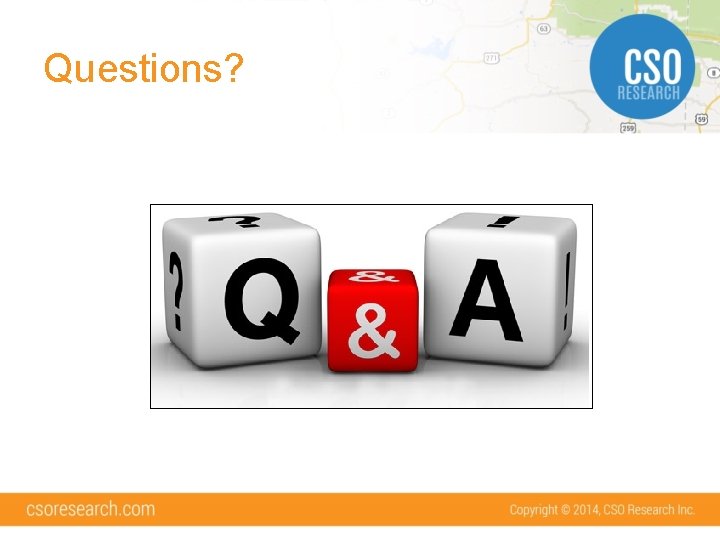
- Slides: 20
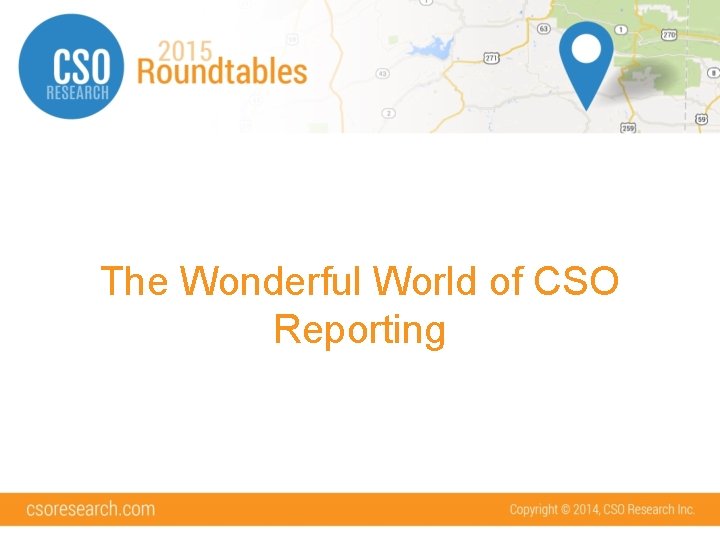
The Wonderful World of CSO Reporting
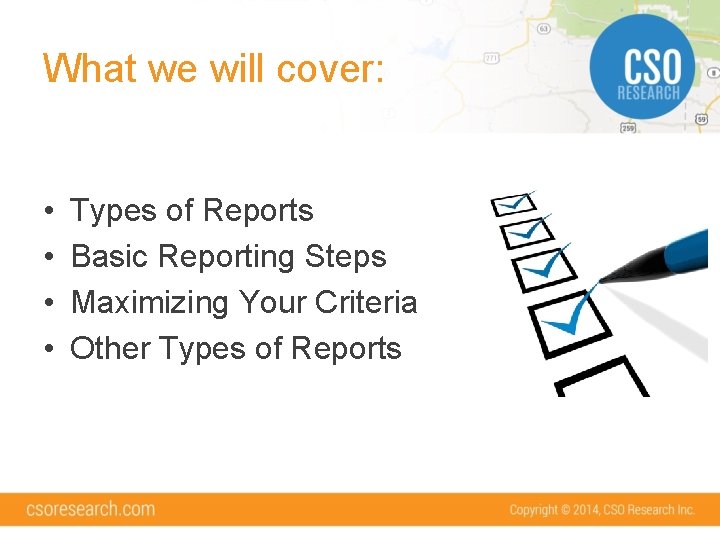
What we will cover: • • Types of Reports Basic Reporting Steps Maximizing Your Criteria Other Types of Reports
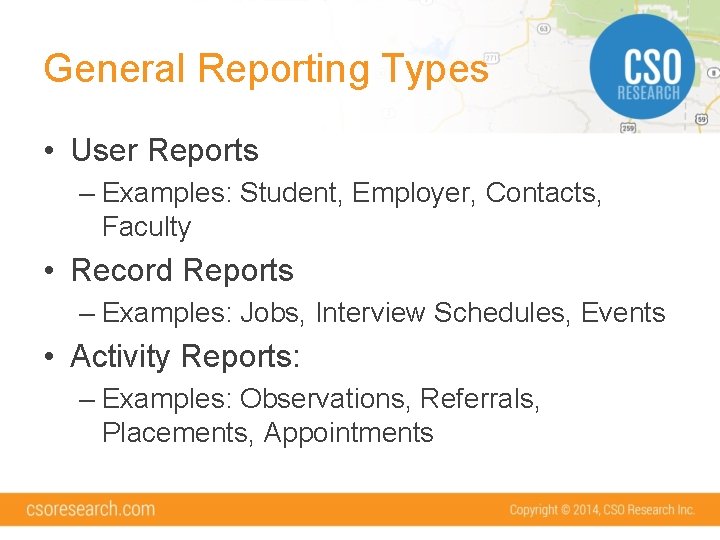
General Reporting Types • User Reports – Examples: Student, Employer, Contacts, Faculty • Record Reports – Examples: Jobs, Interview Schedules, Events • Activity Reports: – Examples: Observations, Referrals, Placements, Appointments
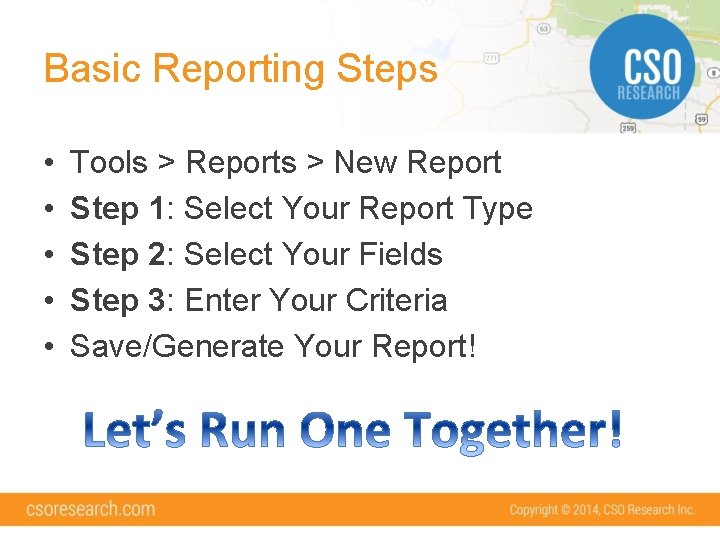
Basic Reporting Steps • • • Tools > Reports > New Report Step 1: Select Your Report Type Step 2: Select Your Fields Step 3: Enter Your Criteria Save/Generate Your Report!
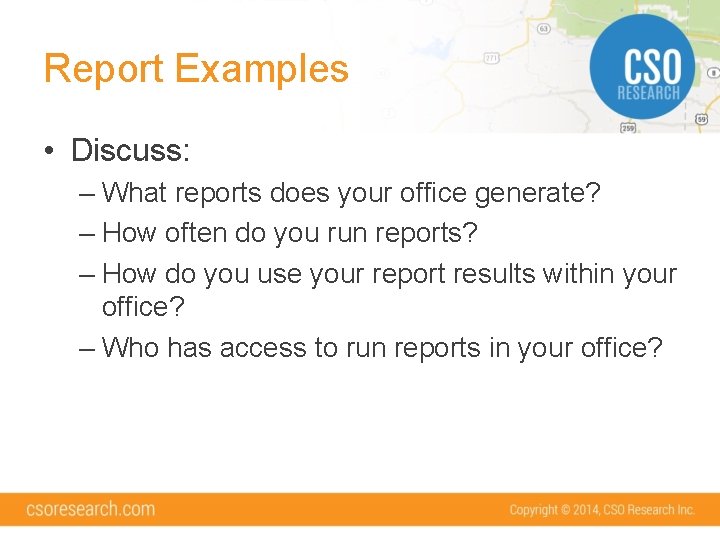
Report Examples • Discuss: – What reports does your office generate? – How often do you run reports? – How do you use your report results within your office? – Who has access to run reports in your office?
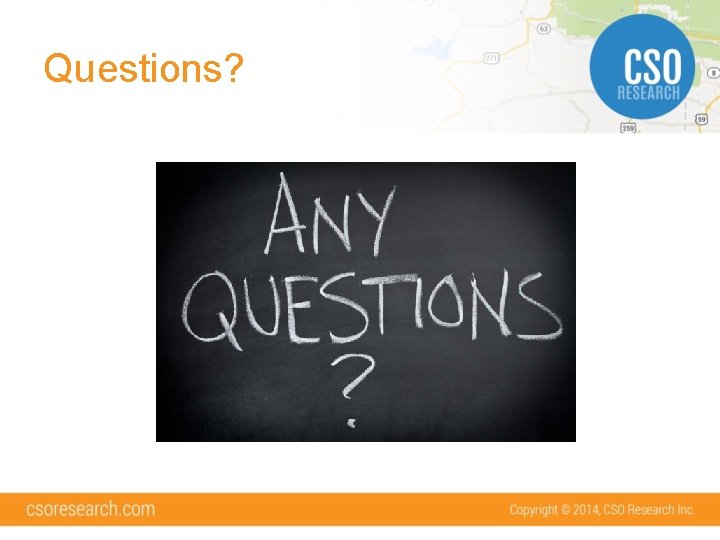
Questions?
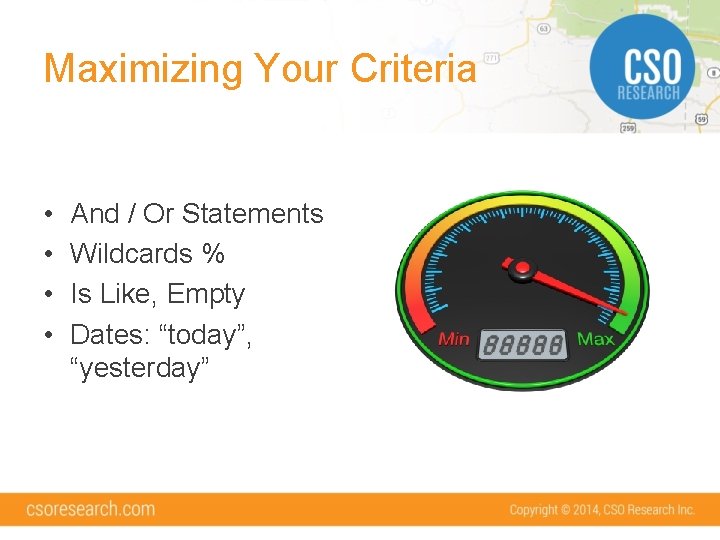
Maximizing Your Criteria • • And / Or Statements Wildcards % Is Like, Empty Dates: “today”, “yesterday”
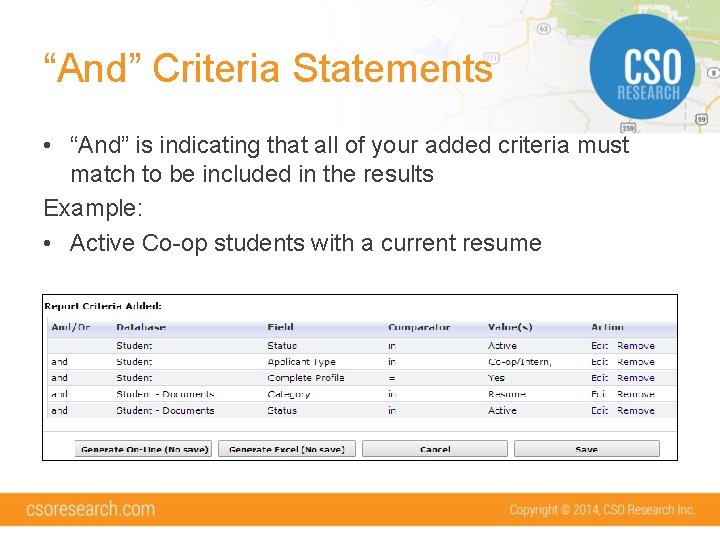
“And” Criteria Statements • “And” is indicating that all of your added criteria must match to be included in the results Example: • Active Co-op students with a current resume
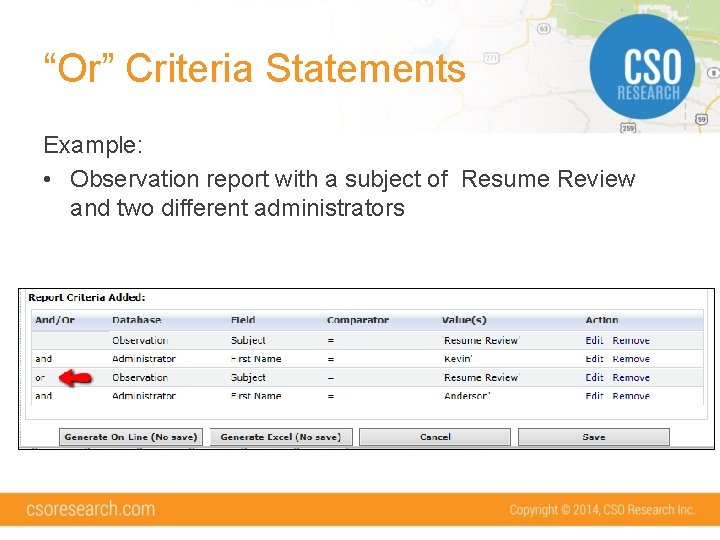
“Or” Criteria Statements Example: • Observation report with a subject of Resume Review and two different administrators
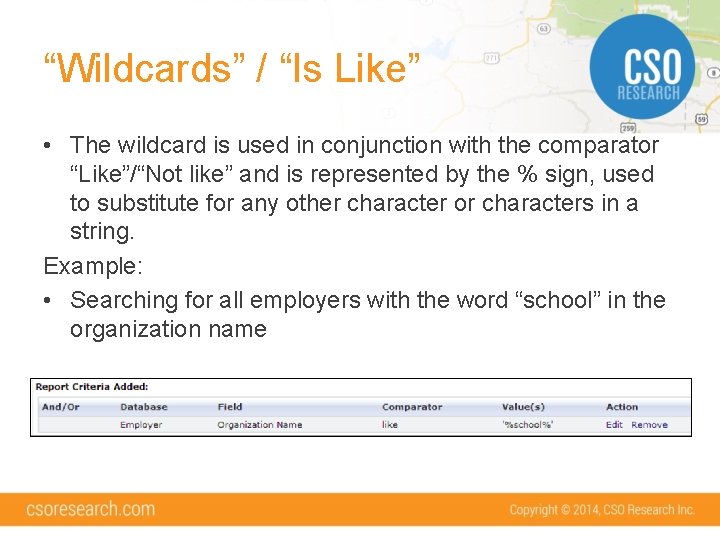
“Wildcards” / “Is Like” • The wildcard is used in conjunction with the comparator “Like”/“Not like” and is represented by the % sign, used to substitute for any other character or characters in a string. Example: • Searching for all employers with the word “school” in the organization name
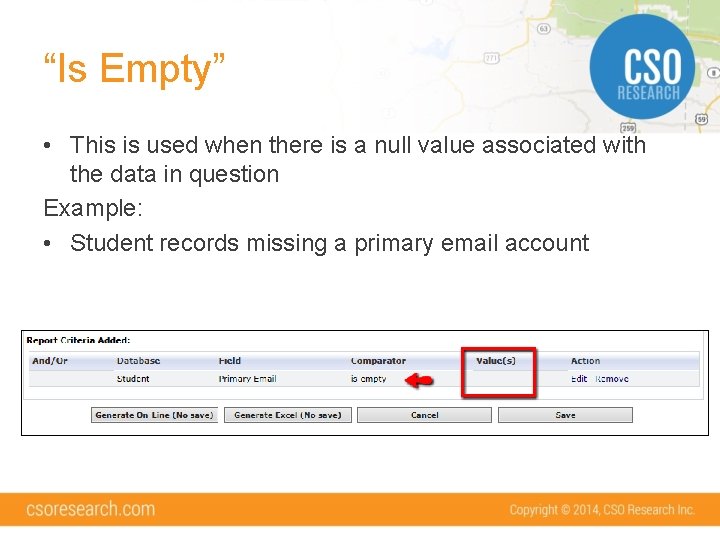
“Is Empty” • This is used when there is a null value associated with the data in question Example: • Student records missing a primary email account
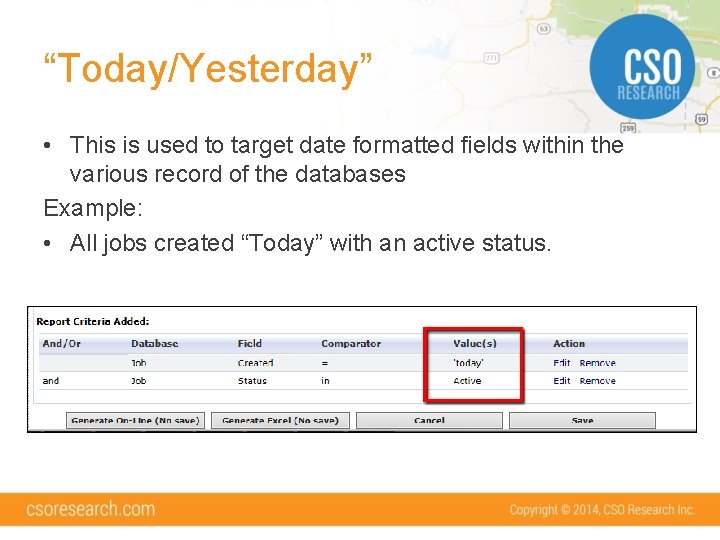
“Today/Yesterday” • This is used to target date formatted fields within the various record of the databases Example: • All jobs created “Today” with an active status.
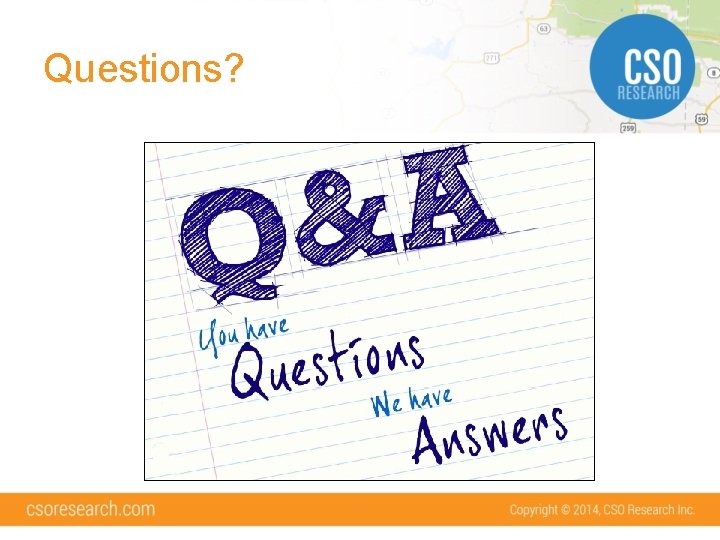
Questions?
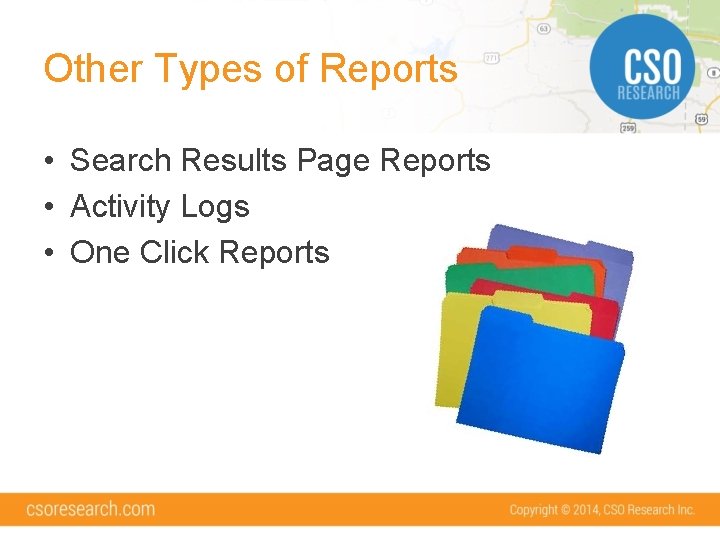
Other Types of Reports • Search Results Page Reports • Activity Logs • One Click Reports
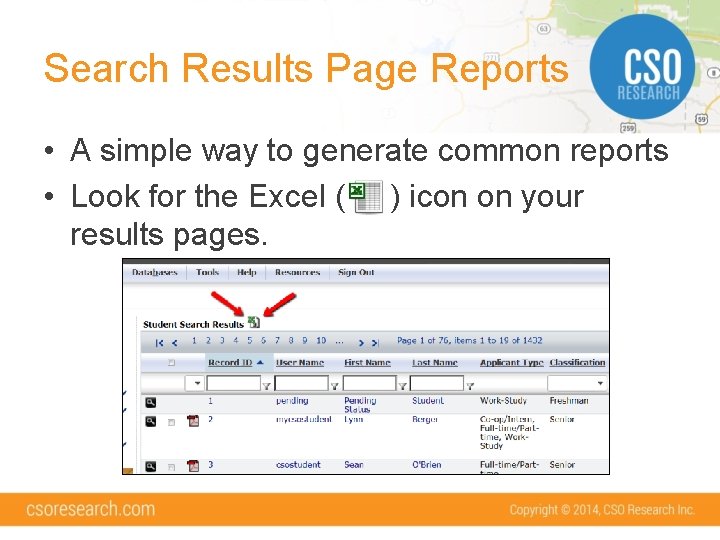
Search Results Page Reports • A simple way to generate common reports • Look for the Excel ( ) icon on your results pages.
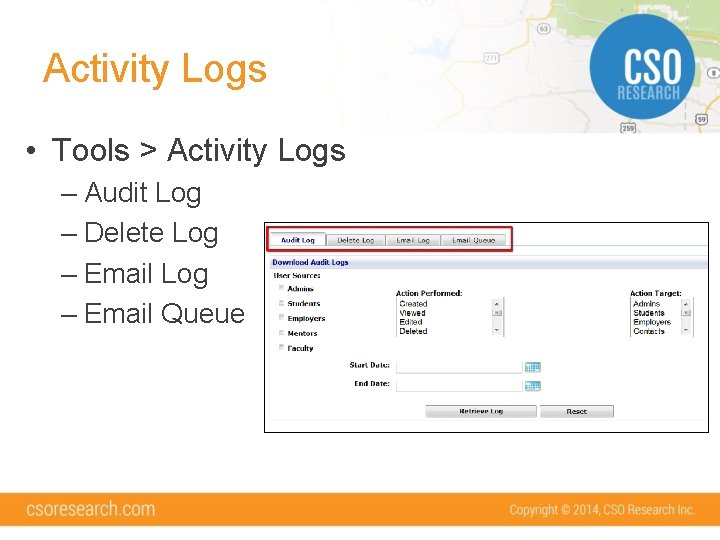
Activity Logs • Tools > Activity Logs – Audit Log – Delete Log – Email Queue
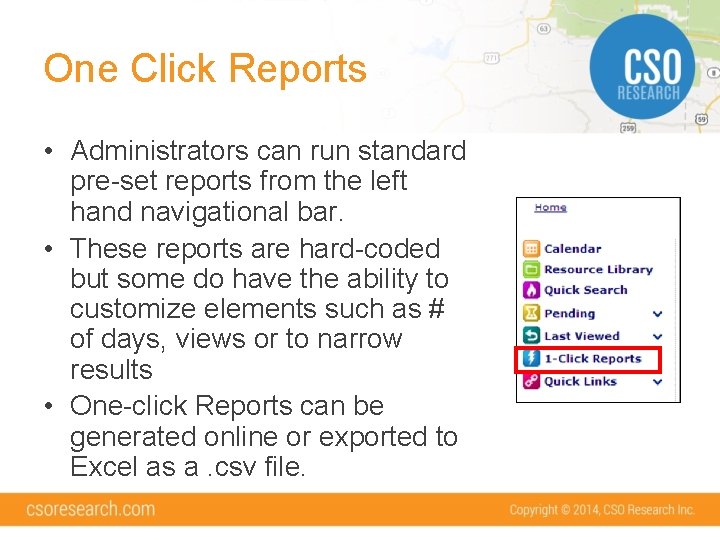
One Click Reports • Administrators can run standard pre-set reports from the left hand navigational bar. • These reports are hard-coded but some do have the ability to customize elements such as # of days, views or to narrow results • One-click Reports can be generated online or exported to Excel as a. csv file.
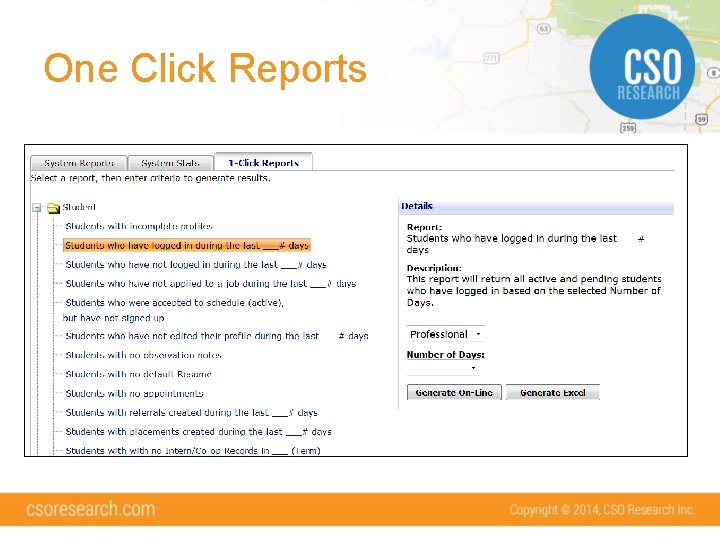
One Click Reports
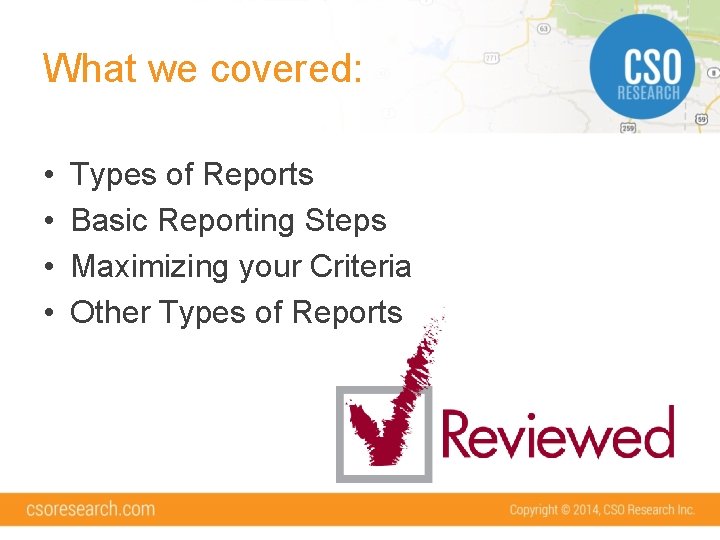
What we covered: • • Types of Reports Basic Reporting Steps Maximizing your Criteria Other Types of Reports
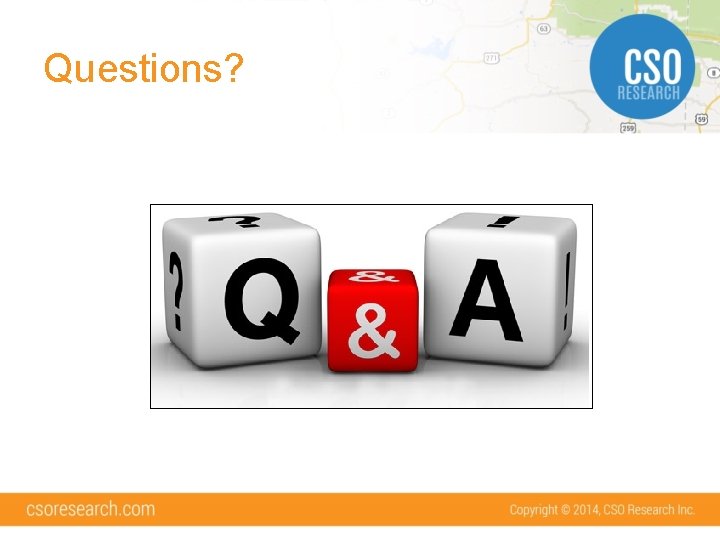
Questions?