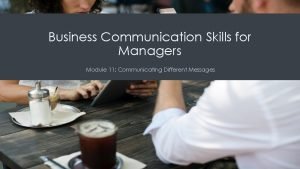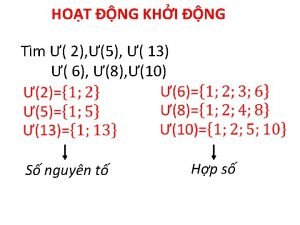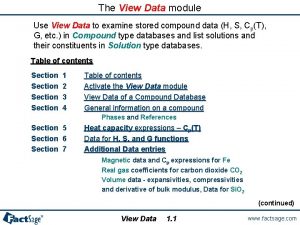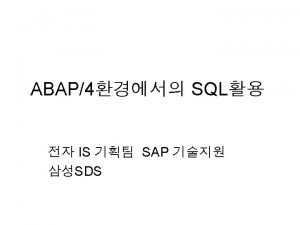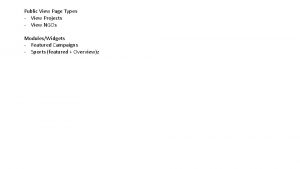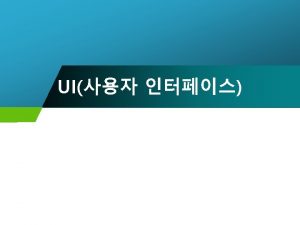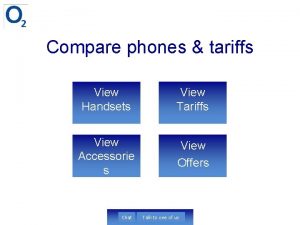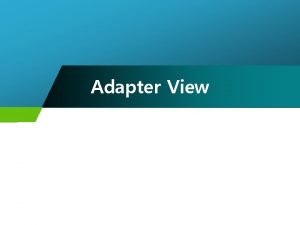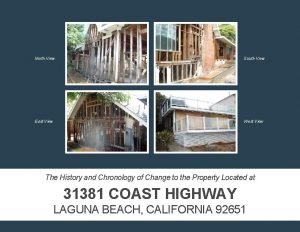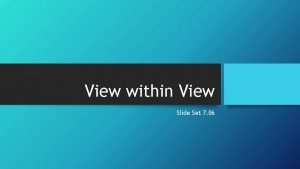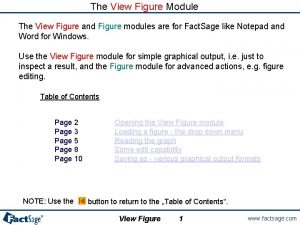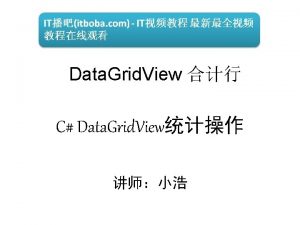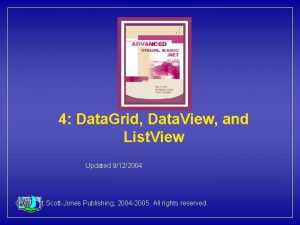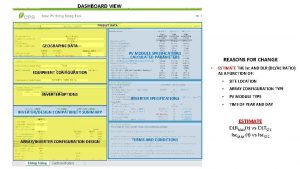The View Data module Use View Data to
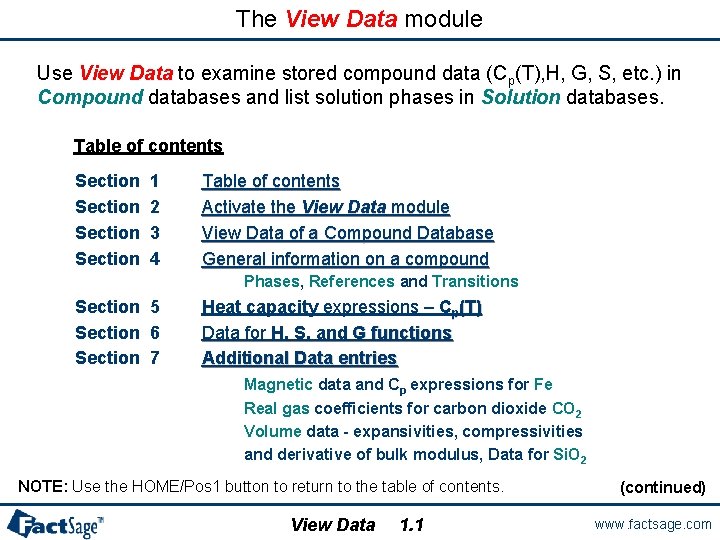
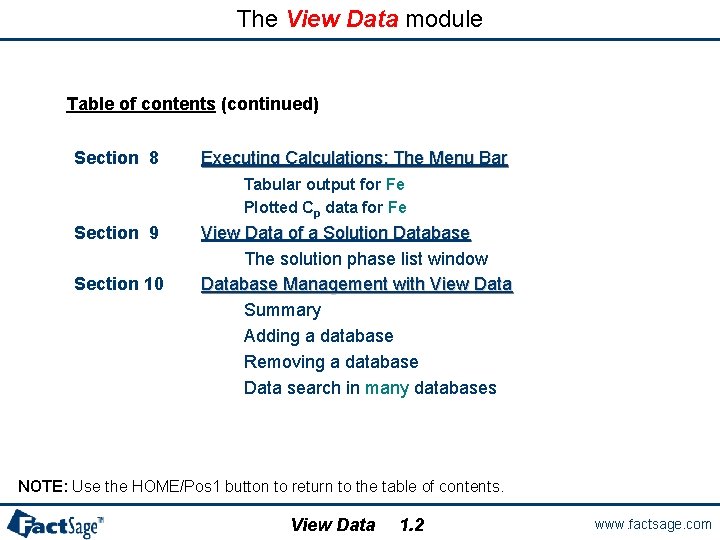

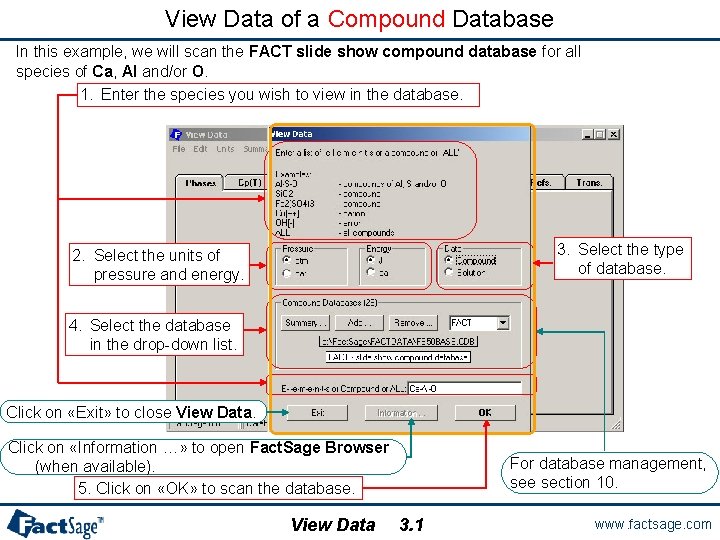
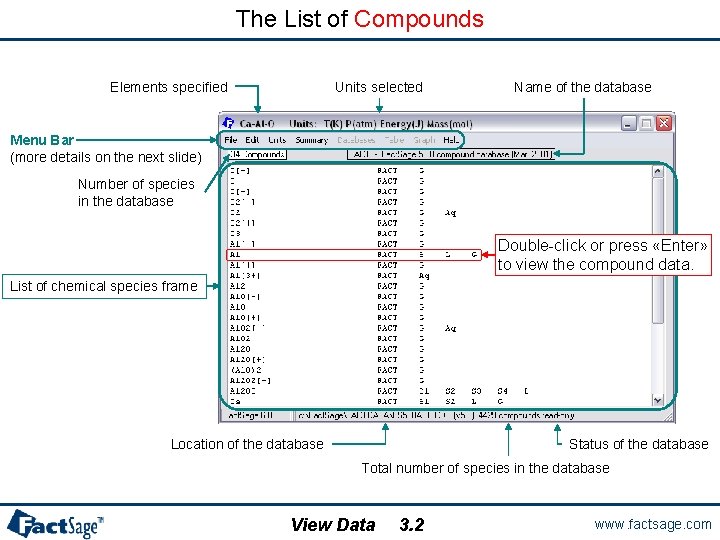
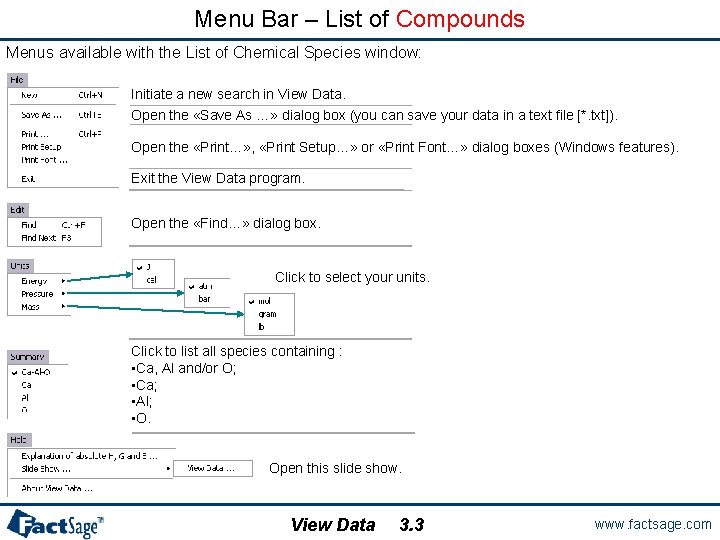
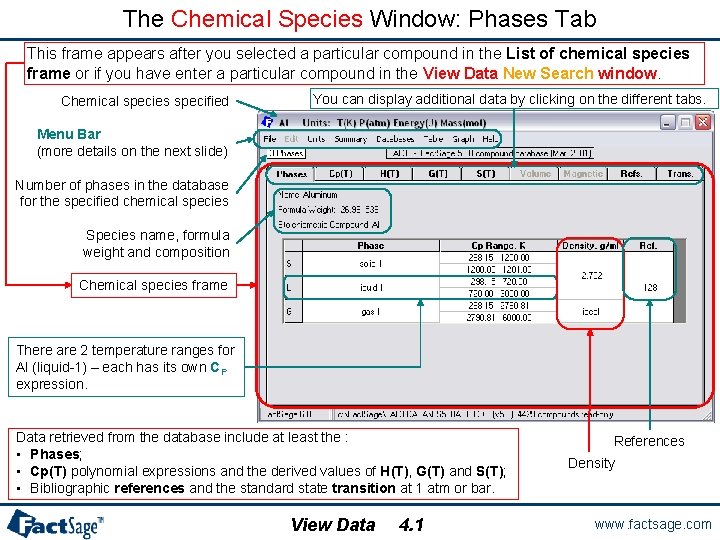
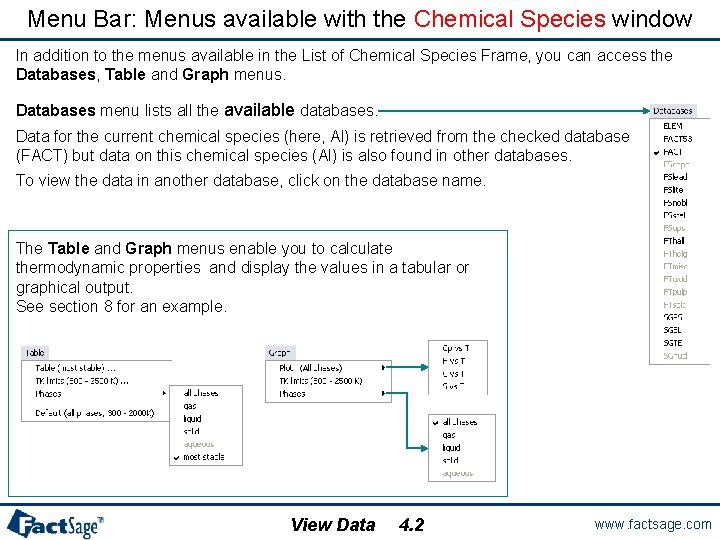
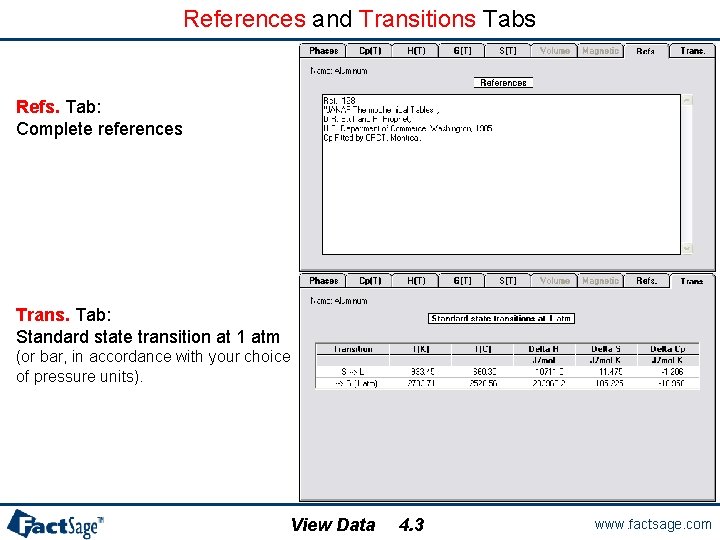
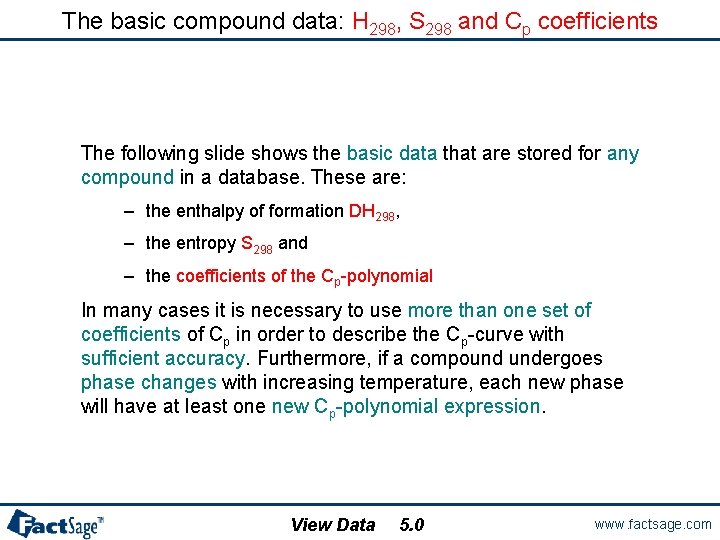
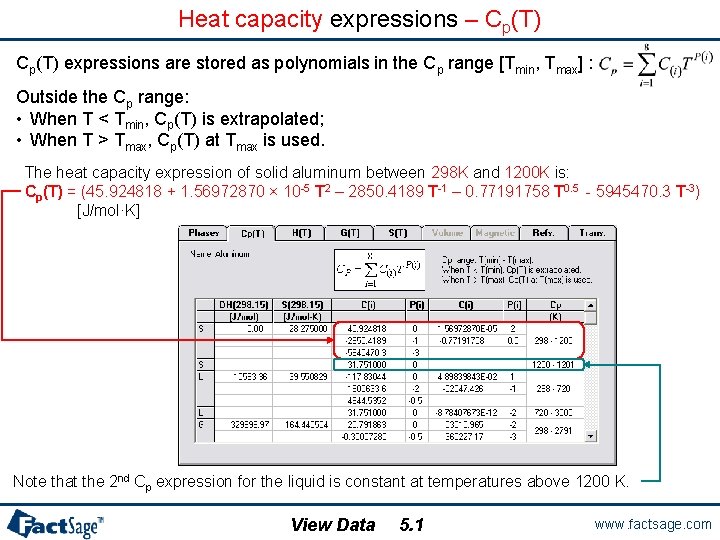
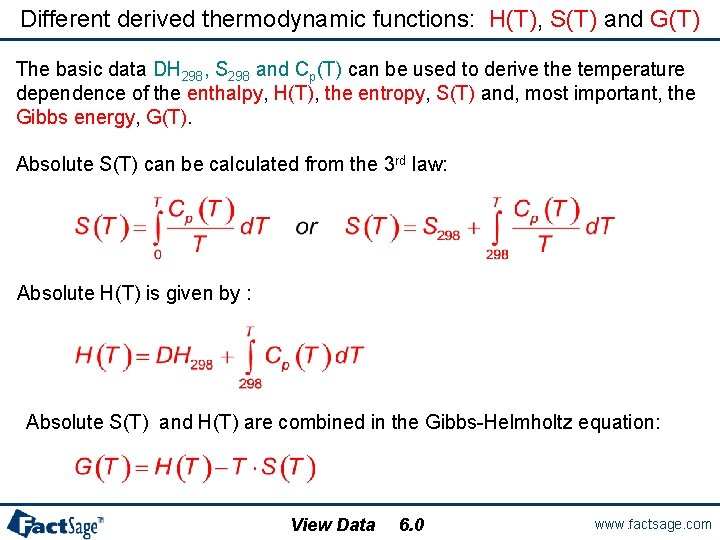
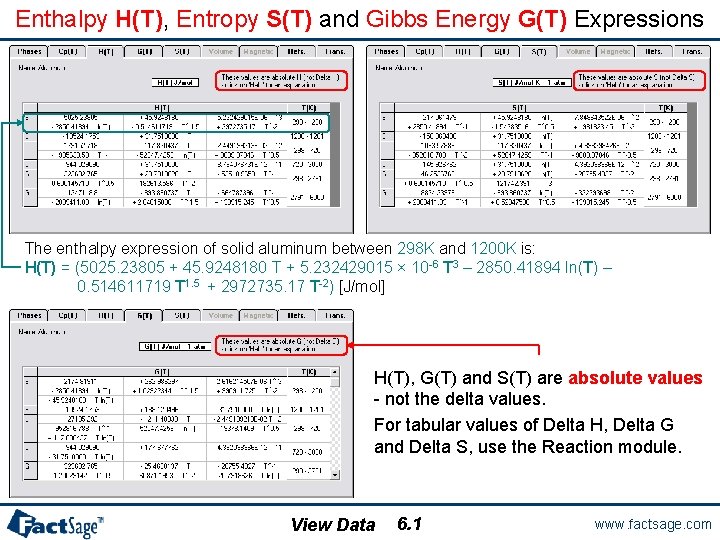
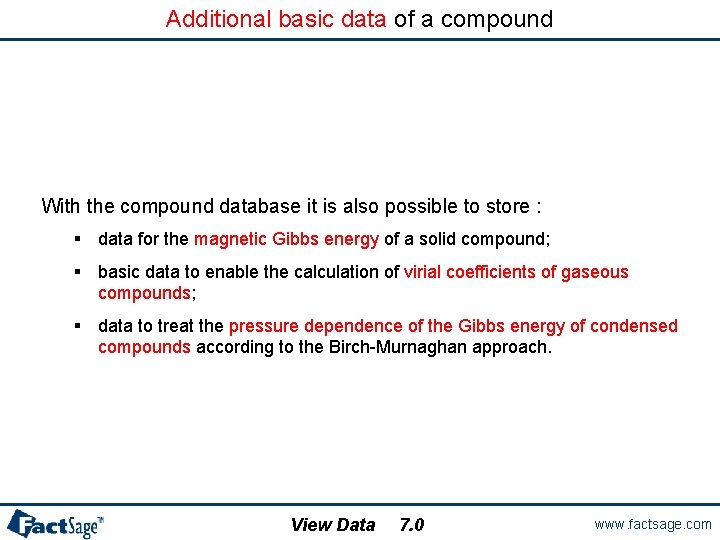
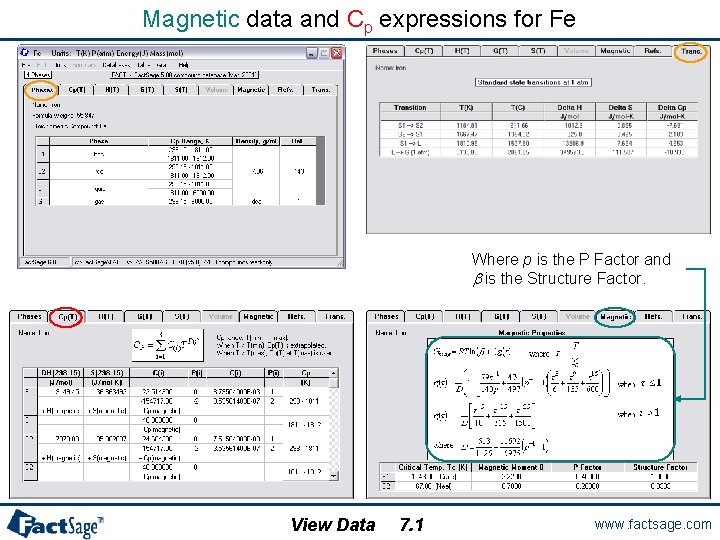
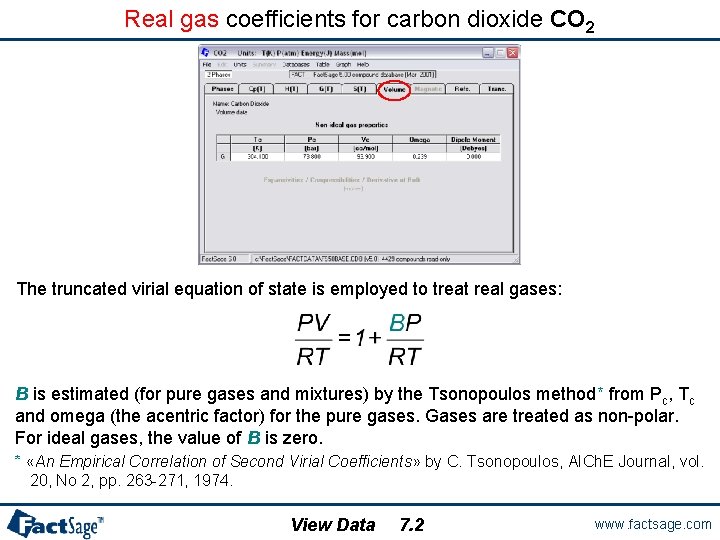
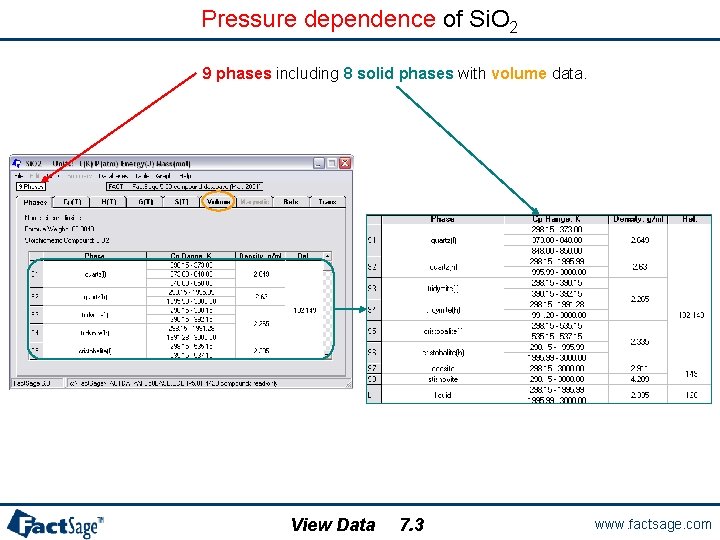
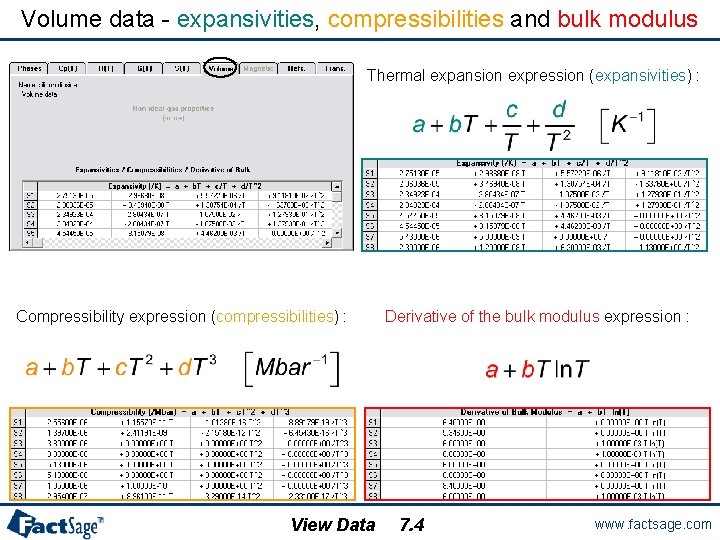
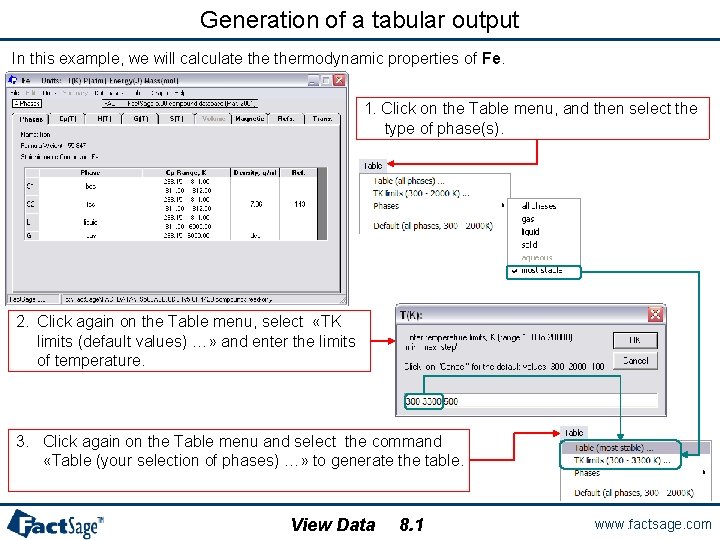
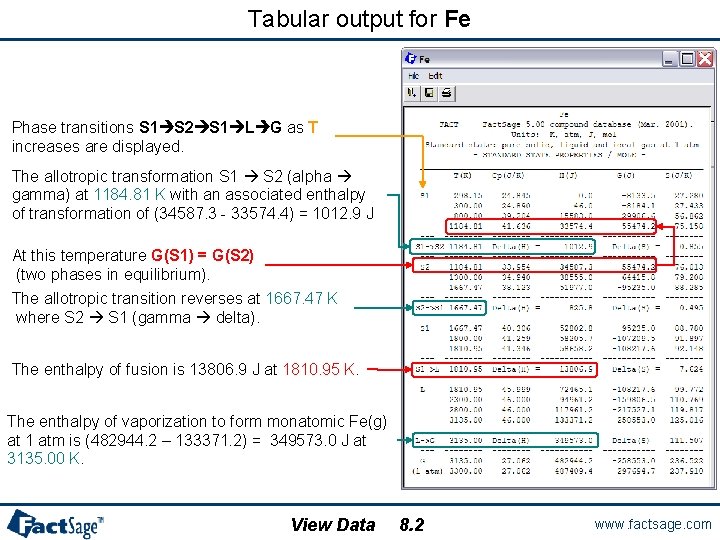
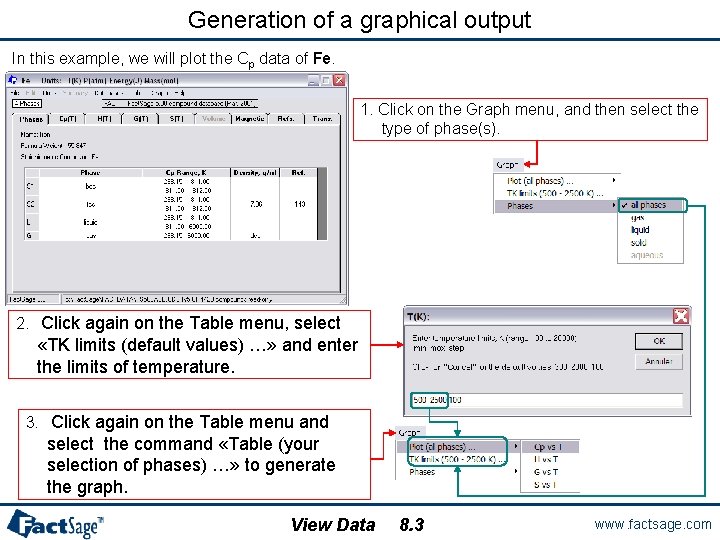
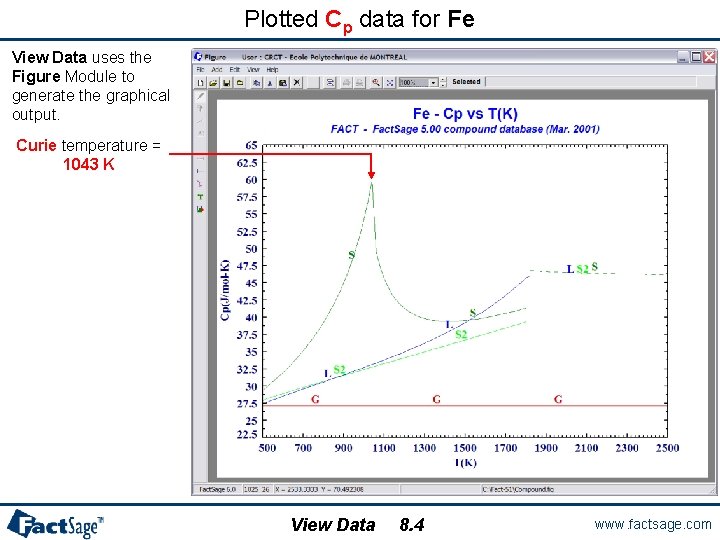
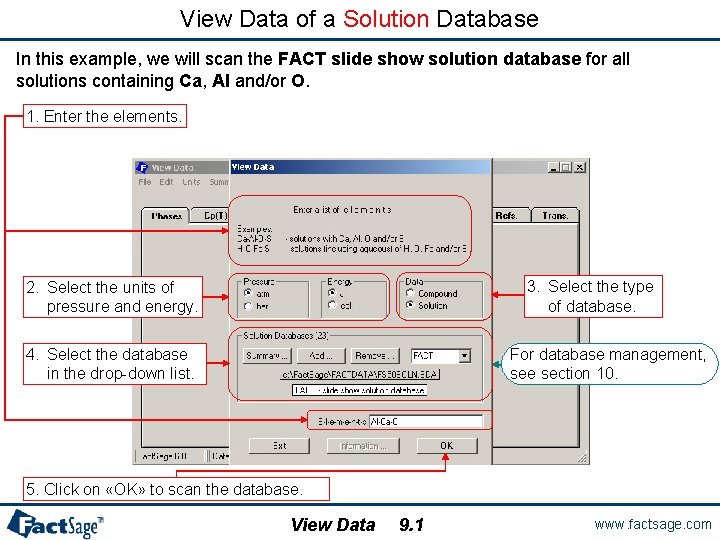
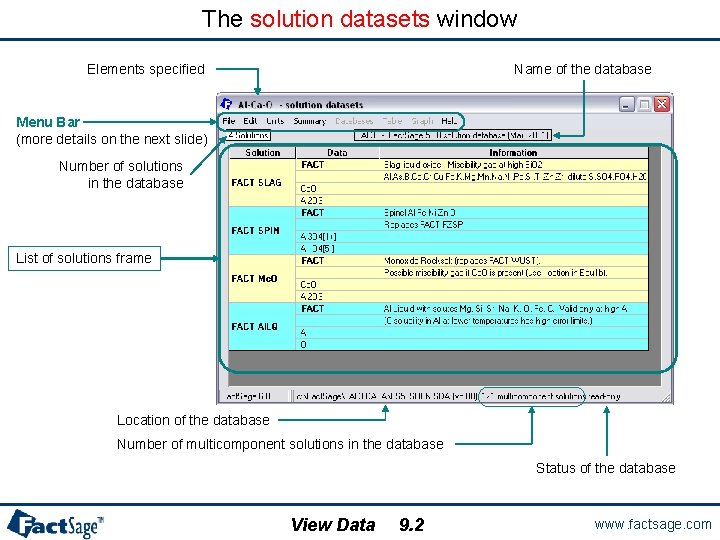
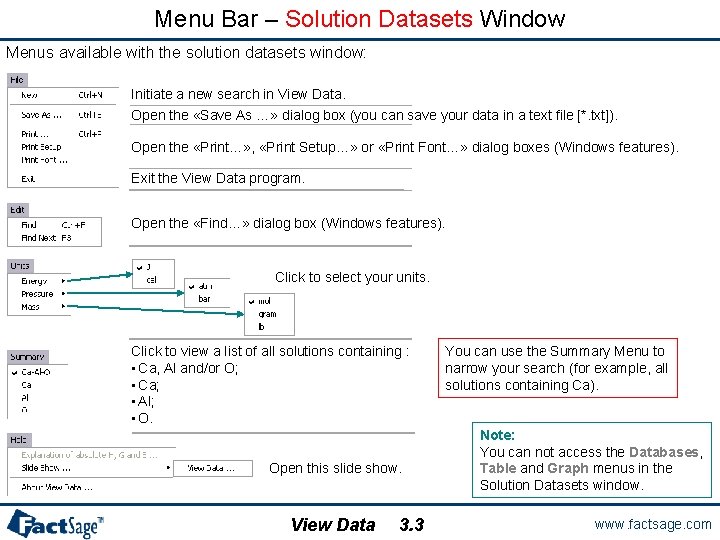
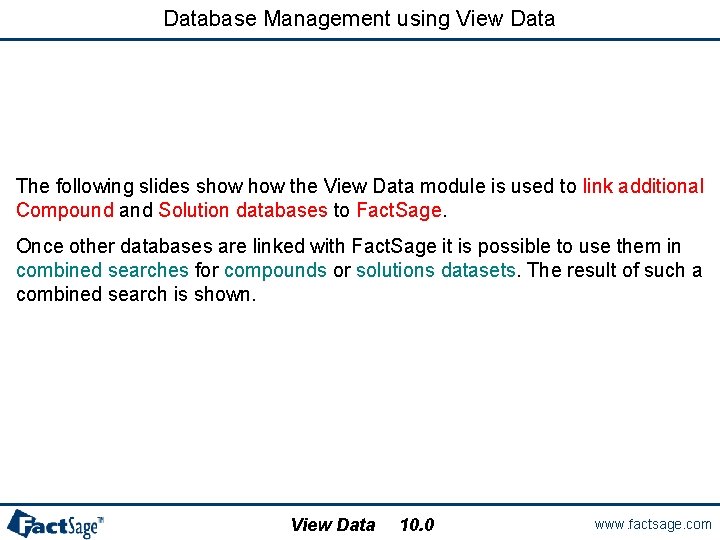
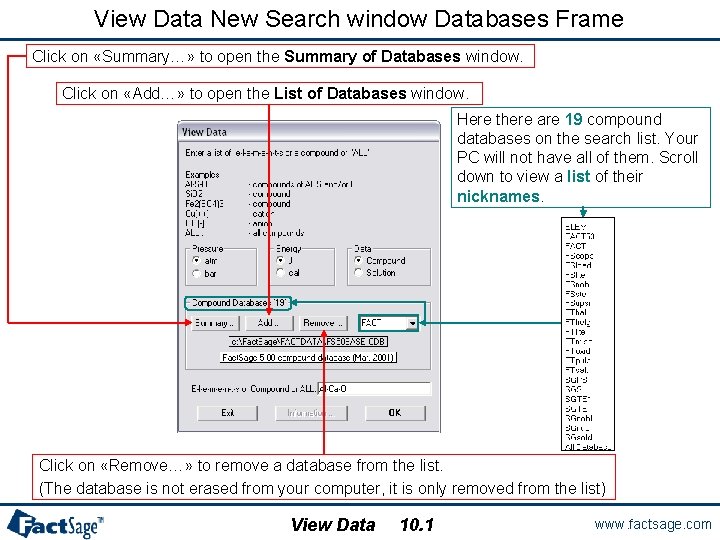
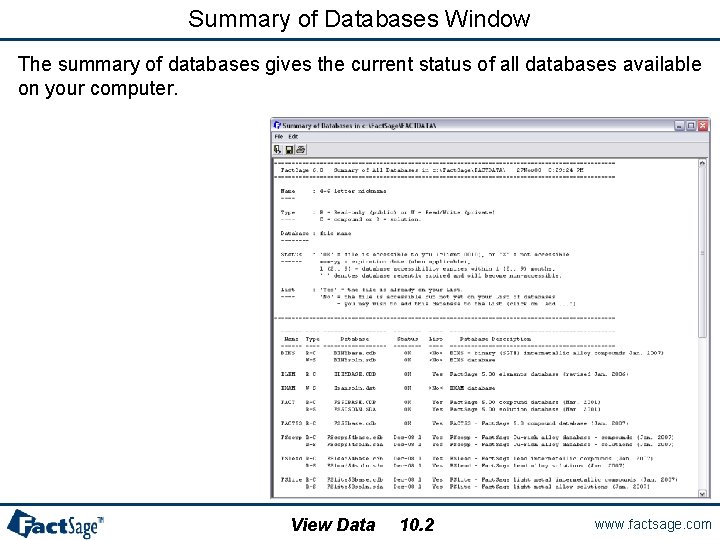
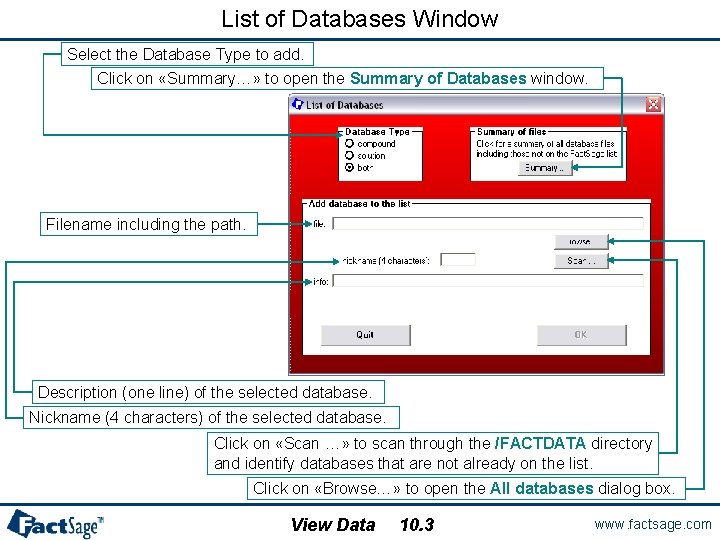
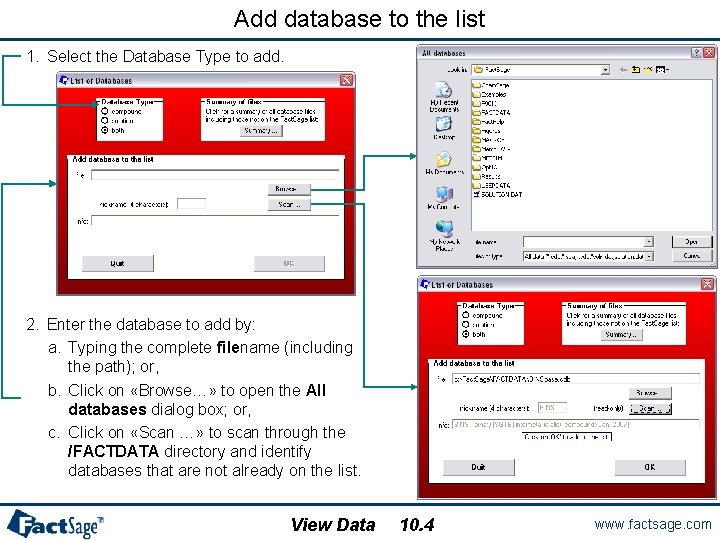
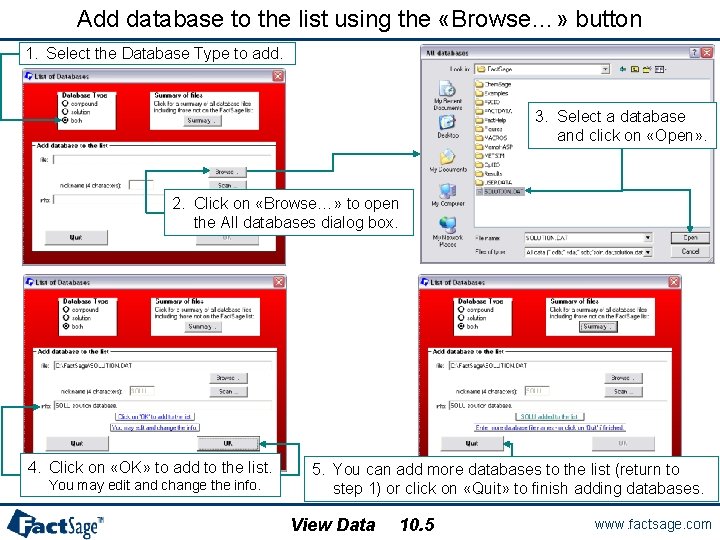
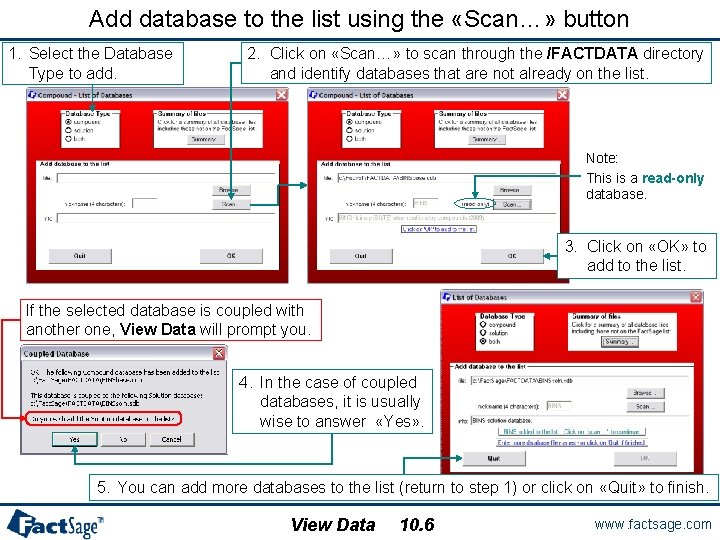
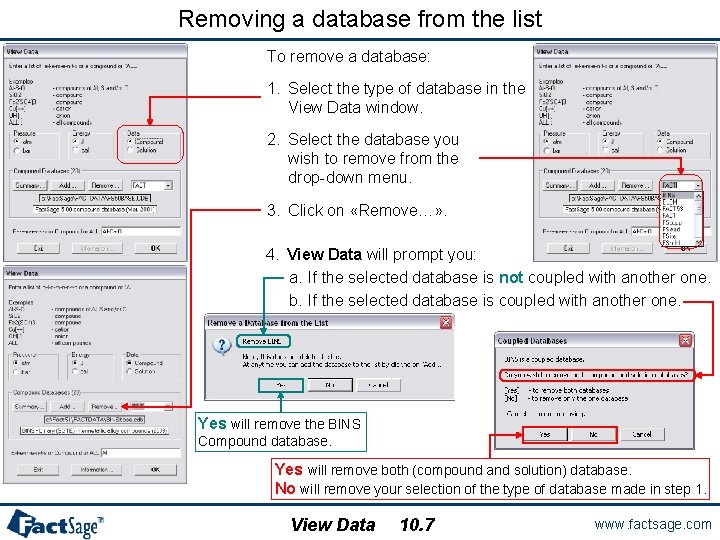
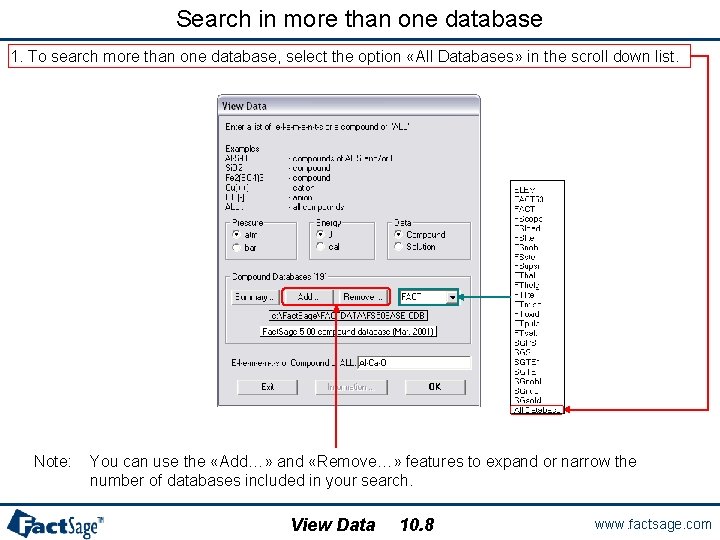
- Slides: 34
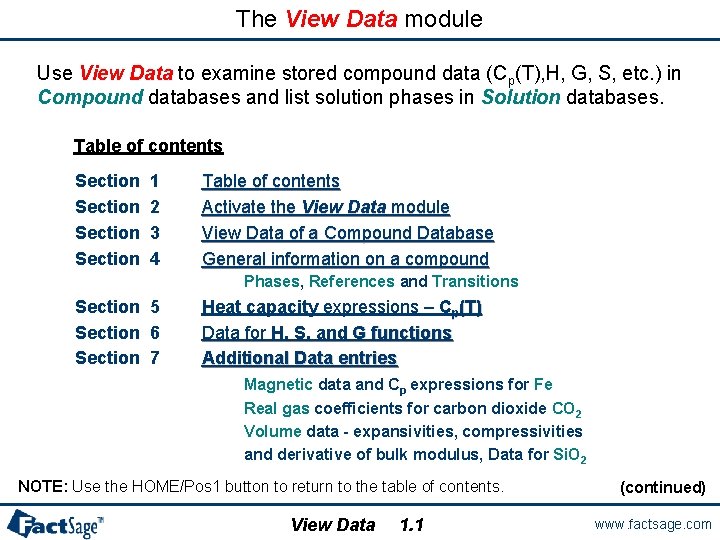
The View Data module Use View Data to examine stored compound data (Cp(T), H, G, S, etc. ) in Compound databases and list solution phases in Solution databases. Table of contents Section 1 2 3 4 Table of contents Activate the View Data module View Data of a Compound Database General information on a compound Phases, References and Transitions Section 5 Section 6 Section 7 Heat capacity expressions – Cp(T) Data for H, S, and G functions Additional Data entries Magnetic data and Cp expressions for Fe Real gas coefficients for carbon dioxide CO 2 Volume data - expansivities, compressivities and derivative of bulk modulus, Data for Si. O 2 NOTE: Use the HOME/Pos 1 button to return to the table of contents. View Data 1. 1 (continued) www. factsage. com
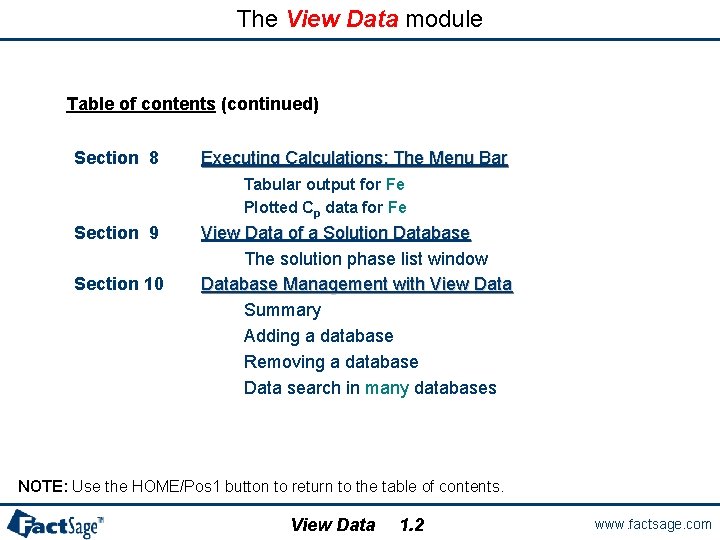
The View Data module Table of contents (continued) Section 8 Executing Calculations: The Menu Bar Tabular output for Fe Plotted Cp data for Fe Section 9 Section 10 View Data of a Solution Database The solution phase list window Database Management with View Data Summary Adding a database Removing a database Data search in many databases NOTE: Use the HOME/Pos 1 button to return to the table of contents. View Data 1. 2 www. factsage. com

The View Data module Click on View Data in the main Fact. Sage window. View Data 2. 0 www. factsage. com
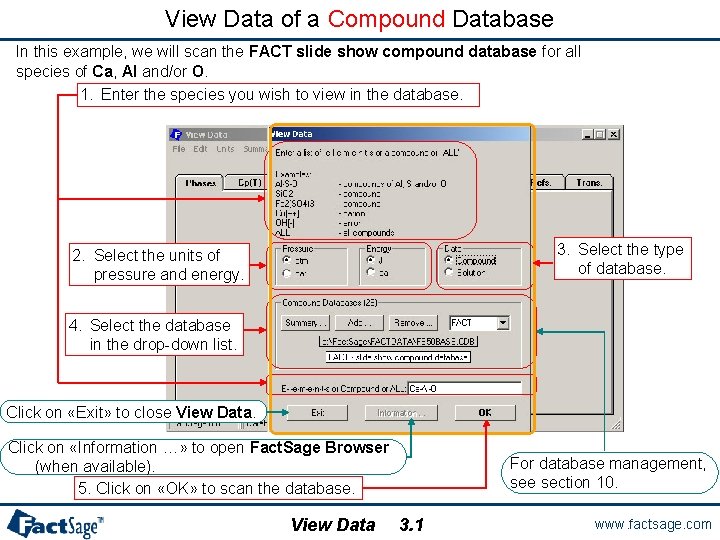
View Data of a Compound Database In this example, we will scan the FACT slide show compound database for all species of Ca, Al and/or O. 1. Enter the species you wish to view in the database. 3. Select the type of database. 2. Select the units of pressure and energy. 4. Select the database in the drop-down list. Click on «Exit» to close View Data. Click on «Information …» to open Fact. Sage Browser (when available). 5. Click on «OK» to scan the database. View Data For database management, see section 10. 3. 1 www. factsage. com
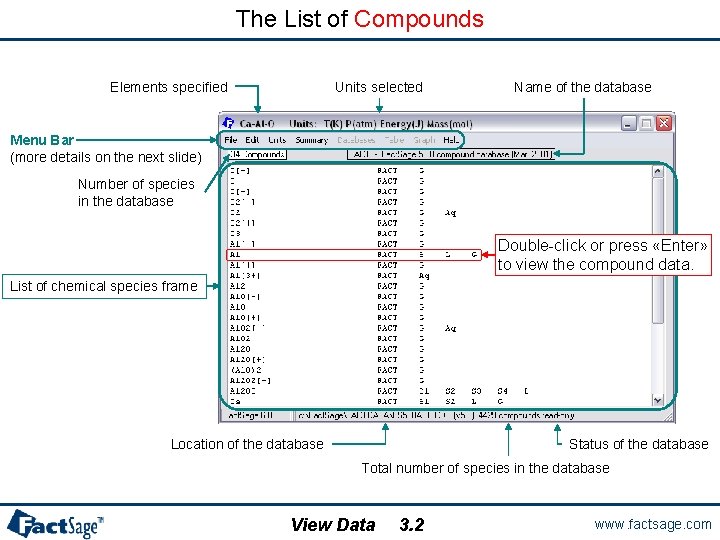
The List of Compounds Elements specified Units selected Name of the database Menu Bar (more details on the next slide) Number of species in the database Double-click or press «Enter» to view the compound data. List of chemical species frame Location of the database Status of the database Total number of species in the database View Data 3. 2 www. factsage. com
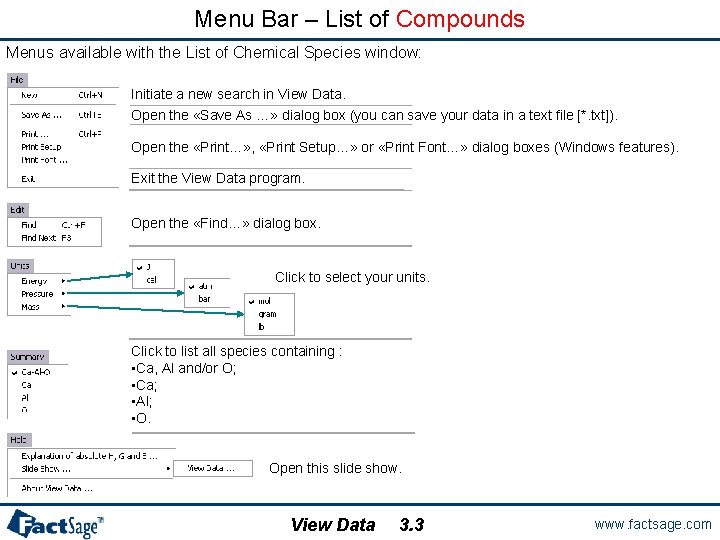
Menu Bar – List of Compounds Menus available with the List of Chemical Species window: Initiate a new search in View Data. Open the «Save As …» dialog box (you can save your data in a text file [*. txt]). Open the «Print…» , «Print Setup…» or «Print Font…» dialog boxes (Windows features). Exit the View Data program. Open the «Find…» dialog box. Click to select your units. Click to list all species containing : • Ca, Al and/or O; • Ca; • Al; • O. Open this slide show. View Data 3. 3 www. factsage. com
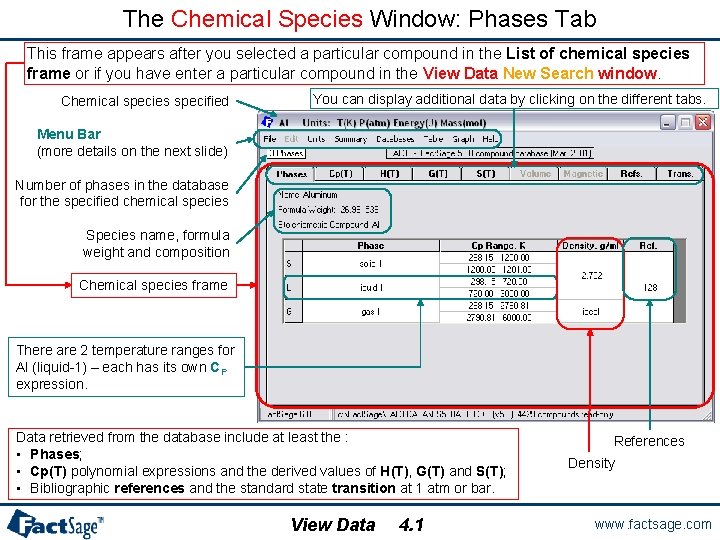
The Chemical Species Window: Phases Tab This frame appears after you selected a particular compound in the List of chemical species frame or if you have enter a particular compound in the View Data New Search window. Chemical species specified You can display additional data by clicking on the different tabs. Menu Bar (more details on the next slide) Number of phases in the database for the specified chemical species Species name, formula weight and composition Chemical species frame There are 2 temperature ranges for Al (liquid-1) – each has its own CP expression. Data retrieved from the database include at least the : • Phases; • Cp(T) polynomial expressions and the derived values of H(T), G(T) and S(T); • Bibliographic references and the standard state transition at 1 atm or bar. View Data 4. 1 References Density www. factsage. com
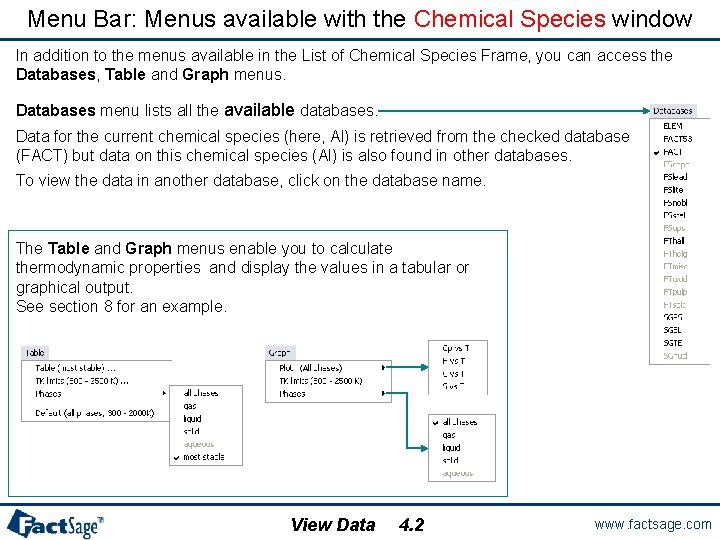
Menu Bar: Menus available with the Chemical Species window In addition to the menus available in the List of Chemical Species Frame, you can access the Databases, Table and Graph menus. Databases menu lists all the available databases. Data for the current chemical species (here, Al) is retrieved from the checked database (FACT) but data on this chemical species (Al) is also found in other databases. To view the data in another database, click on the database name. The Table and Graph menus enable you to calculate thermodynamic properties and display the values in a tabular or graphical output. See section 8 for an example. View Data 4. 2 www. factsage. com
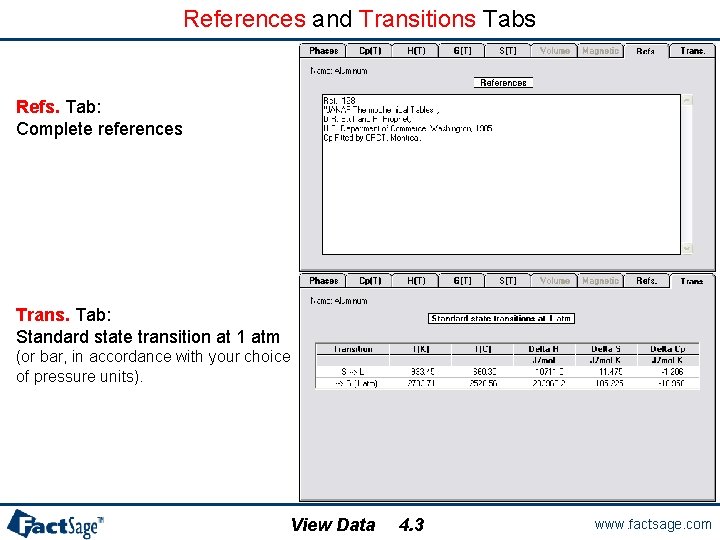
References and Transitions Tabs Refs. Tab: Complete references Trans. Tab: Standard state transition at 1 atm (or bar, in accordance with your choice of pressure units). View Data 4. 3 www. factsage. com
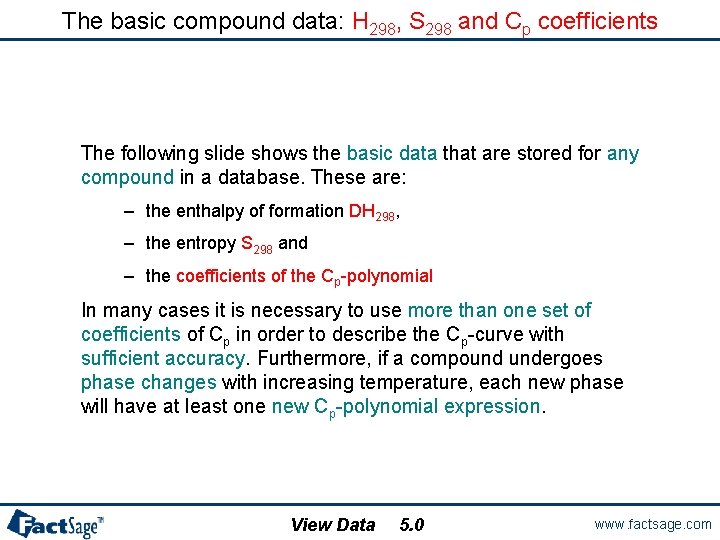
The basic compound data: H 298, S 298 and Cp coefficients The following slide shows the basic data that are stored for any compound in a database. These are: – the enthalpy of formation DH 298, – the entropy S 298 and – the coefficients of the Cp-polynomial In many cases it is necessary to use more than one set of coefficients of Cp in order to describe the Cp-curve with sufficient accuracy. Furthermore, if a compound undergoes phase changes with increasing temperature, each new phase will have at least one new Cp-polynomial expression. View Data 5. 0 www. factsage. com
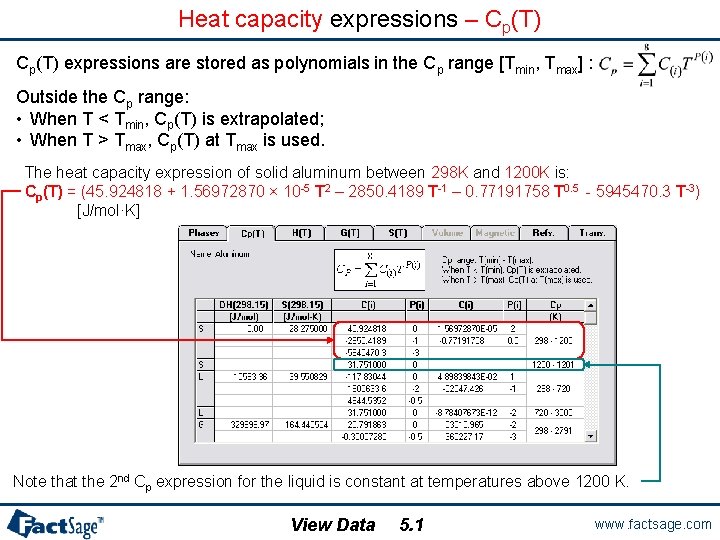
Heat capacity expressions – Cp(T) expressions are stored as polynomials in the Cp range [Tmin, Tmax] : Outside the Cp range: • When T < Tmin, Cp(T) is extrapolated; • When T > Tmax, Cp(T) at Tmax is used. The heat capacity expression of solid aluminum between 298 K and 1200 K is: Cp(T) = (45. 924818 + 1. 56972870 × 10 -5 T 2 – 2850. 4189 T-1 – 0. 77191758 T 0. 5 - 5945470. 3 T-3) [J/mol·K] Note that the 2 nd Cp expression for the liquid is constant at temperatures above 1200 K. View Data 5. 1 www. factsage. com
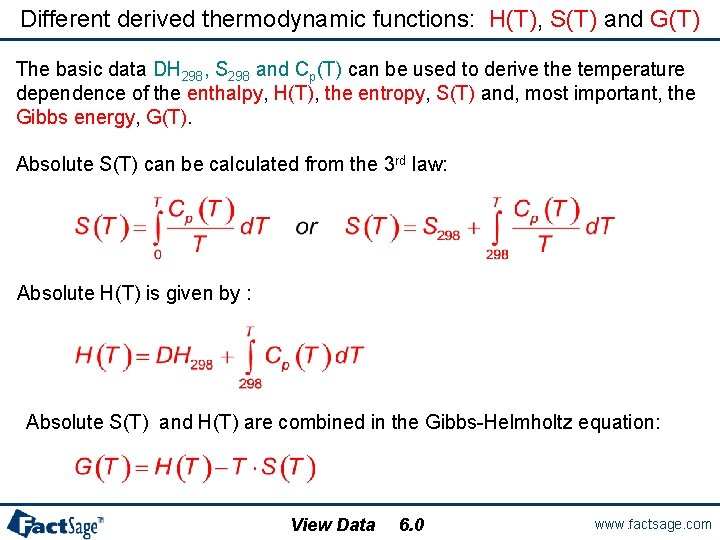
Different derived thermodynamic functions: H(T), S(T) and G(T) The basic data DH 298, S 298 and Cp(T) can be used to derive the temperature dependence of the enthalpy, H(T), the entropy, S(T) and, most important, the Gibbs energy, G(T). Absolute S(T) can be calculated from the 3 rd law: Absolute H(T) is given by : Absolute S(T) and H(T) are combined in the Gibbs-Helmholtz equation: View Data 6. 0 www. factsage. com
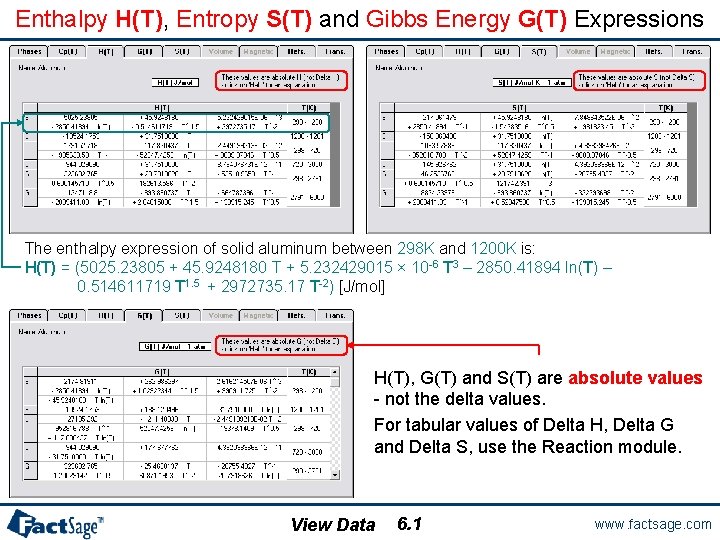
Enthalpy H(T), Entropy S(T) and Gibbs Energy G(T) Expressions The enthalpy expression of solid aluminum between 298 K and 1200 K is: H(T) = (5025. 23805 + 45. 9248180 T + 5. 232429015 × 10 -6 T 3 – 2850. 41894 ln(T) – 0. 514611719 T 1. 5 + 2972735. 17 T-2) [J/mol] H(T), G(T) and S(T) are absolute values - not the delta values. For tabular values of Delta H, Delta G and Delta S, use the Reaction module. View Data 6. 1 www. factsage. com
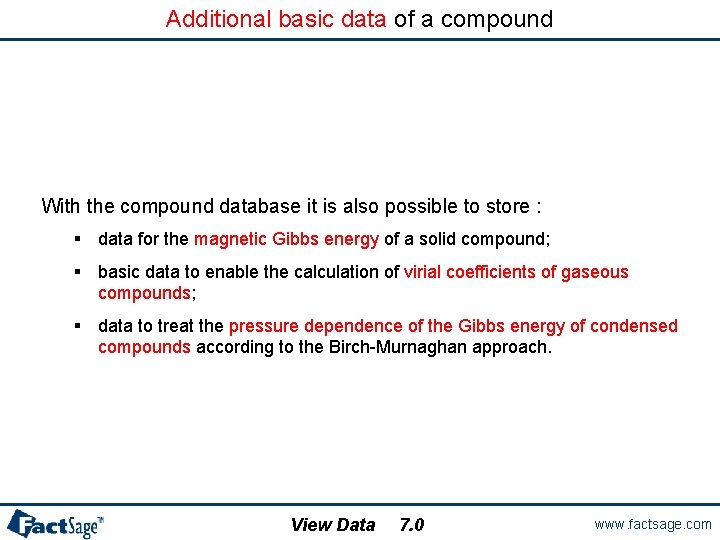
Additional basic data of a compound With the compound database it is also possible to store : § data for the magnetic Gibbs energy of a solid compound; § basic data to enable the calculation of virial coefficients of gaseous compounds; § data to treat the pressure dependence of the Gibbs energy of condensed compounds according to the Birch-Murnaghan approach. View Data 7. 0 www. factsage. com
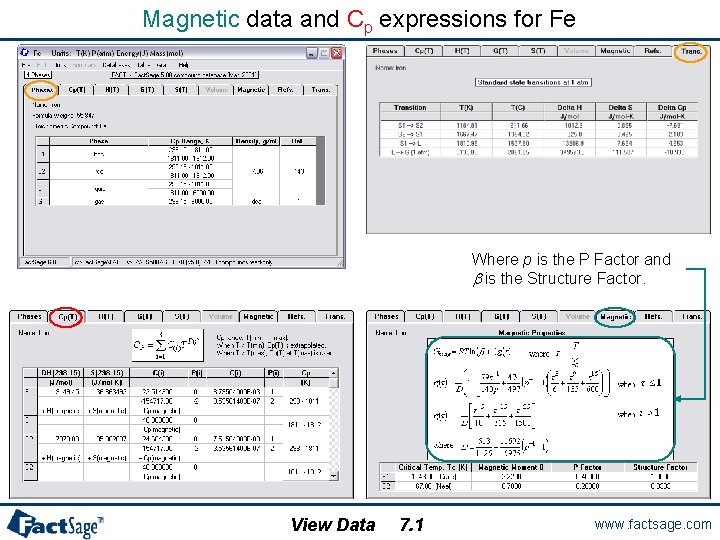
Magnetic data and Cp expressions for Fe Where p is the P Factor and b is the Structure Factor. View Data 7. 1 www. factsage. com
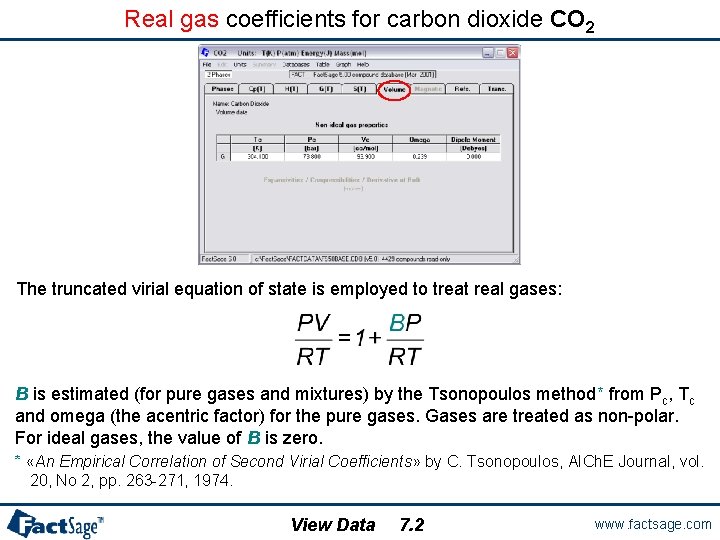
Real gas coefficients for carbon dioxide CO 2 The truncated virial equation of state is employed to treat real gases: B is estimated (for pure gases and mixtures) by the Tsonopoulos method* from Pc, Tc and omega (the acentric factor) for the pure gases. Gases are treated as non-polar. For ideal gases, the value of B is zero. * «An Empirical Correlation of Second Virial Coefficients» by C. Tsonopoulos, AICh. E Journal, vol. 20, No 2, pp. 263 -271, 1974. View Data 7. 2 www. factsage. com
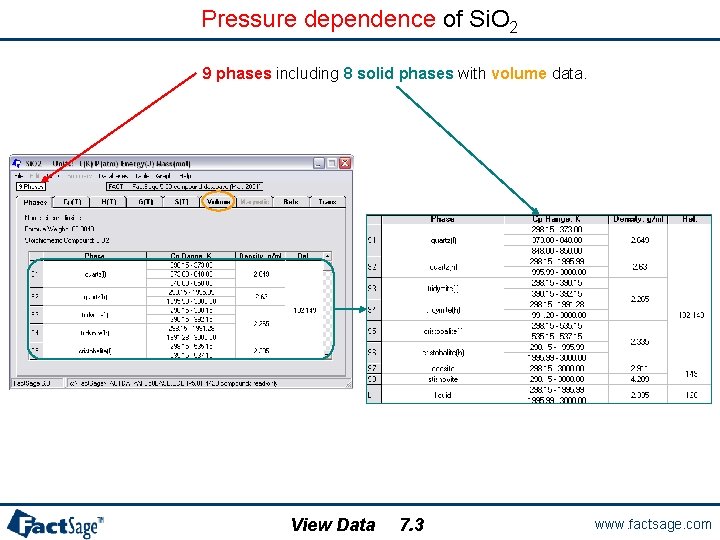
Pressure dependence of Si. O 2 9 phases including 8 solid phases with volume data. View Data 7. 3 www. factsage. com
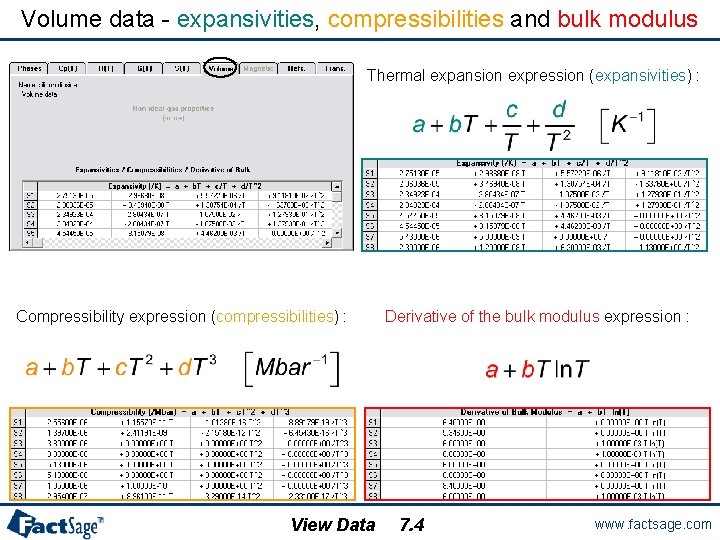
Volume data - expansivities, compressibilities and bulk modulus Thermal expansion expression (expansivities) : Compressibility expression (compressibilities) : View Data Derivative of the bulk modulus expression : 7. 4 www. factsage. com
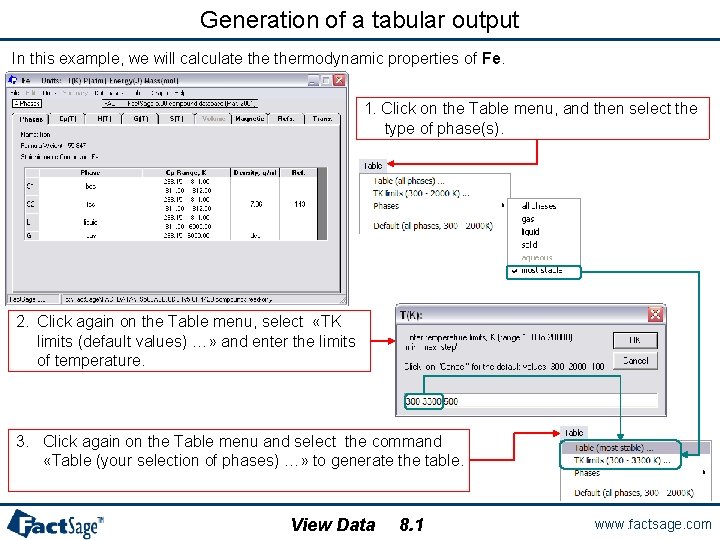
Generation of a tabular output In this example, we will calculate thermodynamic properties of Fe. 1. Click on the Table menu, and then select the type of phase(s). 2. Click again on the Table menu, select «TK limits (default values) …» and enter the limits of temperature. 3. Click again on the Table menu and select the command «Table (your selection of phases) …» to generate the table. View Data 8. 1 www. factsage. com
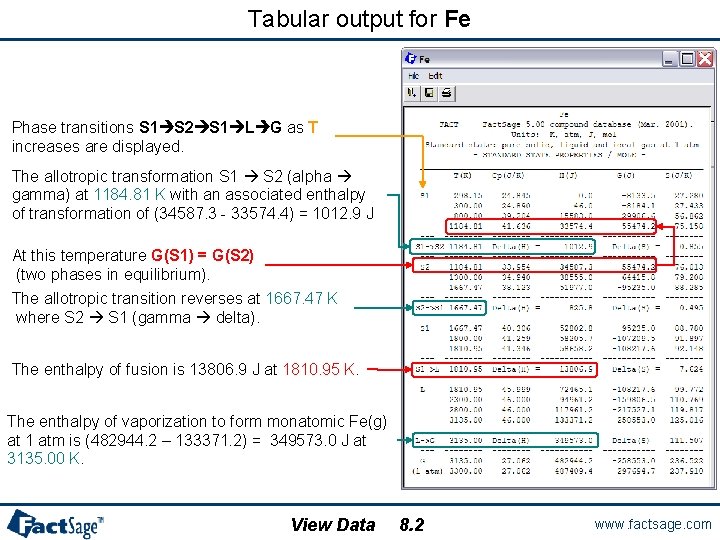
Tabular output for Fe Phase transitions S 1 S 2 S 1 L G as T increases are displayed. The allotropic transformation S 1 S 2 (alpha gamma) at 1184. 81 K with an associated enthalpy of transformation of (34587. 3 - 33574. 4) = 1012. 9 J At this temperature G(S 1) = G(S 2) (two phases in equilibrium). The allotropic transition reverses at 1667. 47 K where S 2 S 1 (gamma delta). The enthalpy of fusion is 13806. 9 J at 1810. 95 K. The enthalpy of vaporization to form monatomic Fe(g) at 1 atm is (482944. 2 – 133371. 2) = 349573. 0 J at 3135. 00 K. View Data 8. 2 www. factsage. com
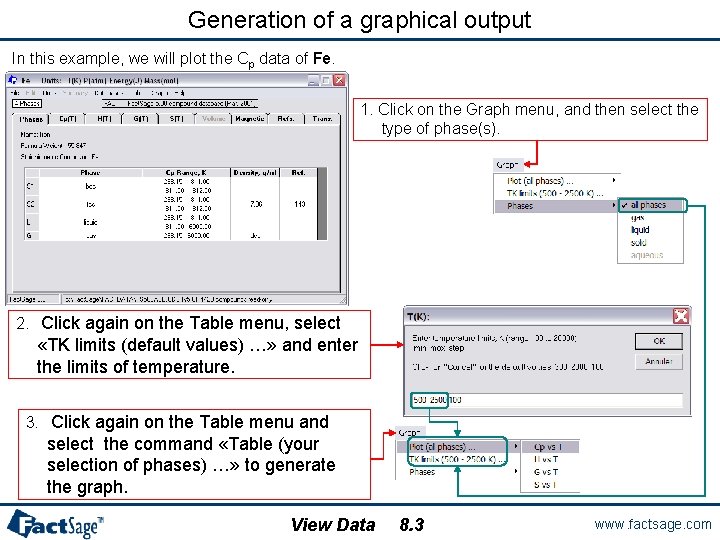
Generation of a graphical output In this example, we will plot the Cp data of Fe. 1. Click on the Graph menu, and then select the type of phase(s). 2. Click again on the Table menu, select «TK limits (default values) …» and enter the limits of temperature. 3. Click again on the Table menu and select the command «Table (your selection of phases) …» to generate the graph. View Data 8. 3 www. factsage. com
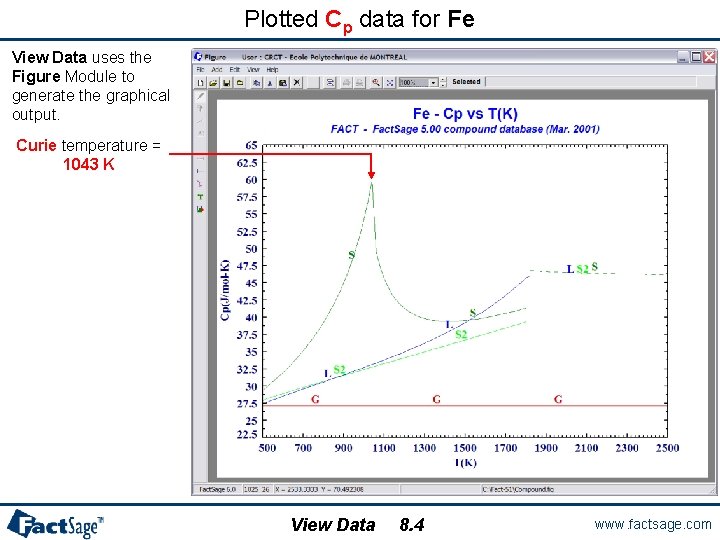
Plotted Cp data for Fe View Data uses the Figure Module to generate the graphical output. Curie temperature = 1043 K View Data 8. 4 www. factsage. com
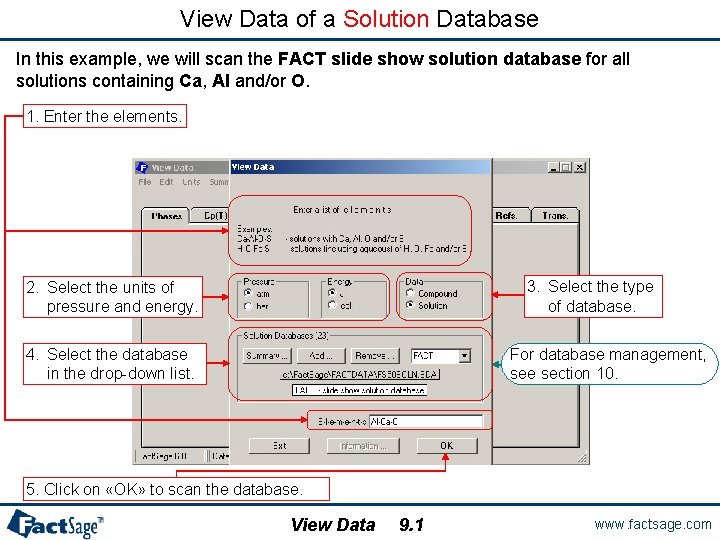
View Data of a Solution Database In this example, we will scan the FACT slide show solution database for all solutions containing Ca, Al and/or O. 1. Enter the elements. 3. Select the type of database. 2. Select the units of pressure and energy. 4. Select the database in the drop-down list. For database management, see section 10. 5. Click on «OK» to scan the database. View Data 9. 1 www. factsage. com
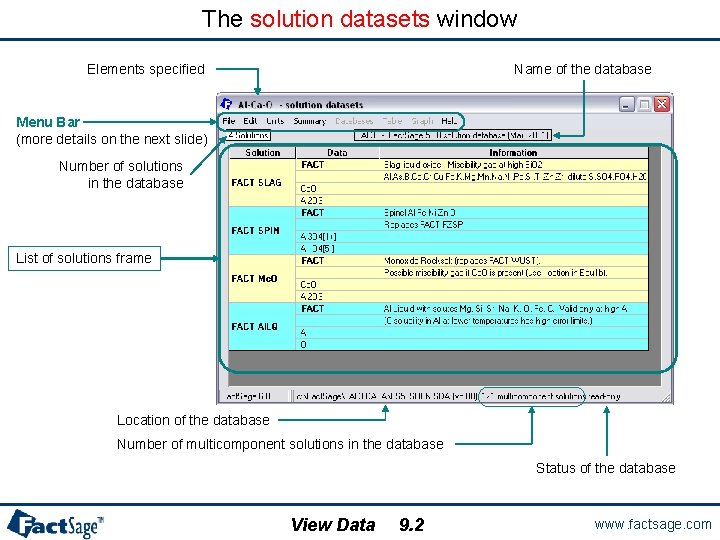
The solution datasets window Elements specified Name of the database Menu Bar (more details on the next slide) Number of solutions in the database List of solutions frame Location of the database Number of multicomponent solutions in the database Status of the database View Data 9. 2 www. factsage. com
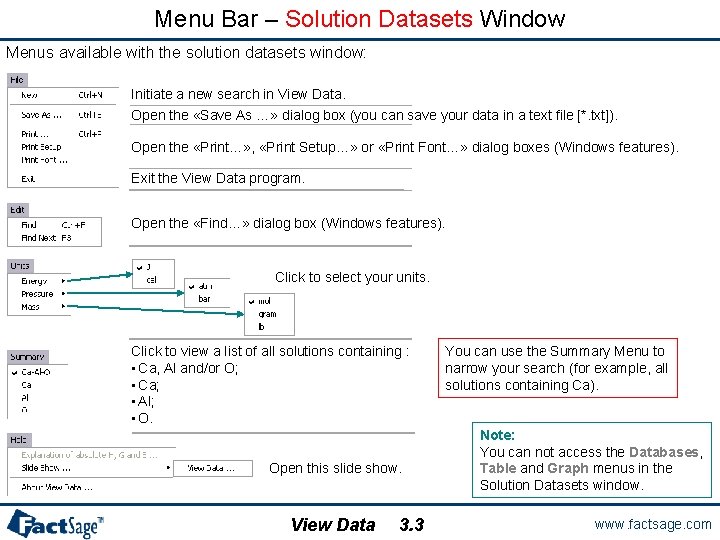
Menu Bar – Solution Datasets Window Menus available with the solution datasets window: Initiate a new search in View Data. Open the «Save As …» dialog box (you can save your data in a text file [*. txt]). Open the «Print…» , «Print Setup…» or «Print Font…» dialog boxes (Windows features). Exit the View Data program. Open the «Find…» dialog box (Windows features). Click to select your units. Click to view a list of all solutions containing : • Ca, Al and/or O; • Ca; • Al; • O. Open this slide show. View Data 3. 3 You can use the Summary Menu to narrow your search (for example, all solutions containing Ca). Note: You can not access the Databases, Table and Graph menus in the Solution Datasets window. www. factsage. com
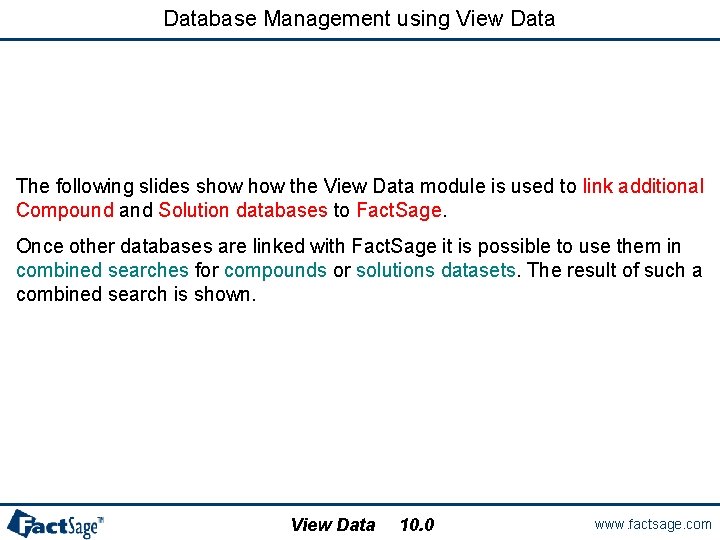
Database Management using View Data The following slides show the View Data module is used to link additional Compound and Solution databases to Fact. Sage. Once other databases are linked with Fact. Sage it is possible to use them in combined searches for compounds or solutions datasets. The result of such a combined search is shown. View Data 10. 0 www. factsage. com
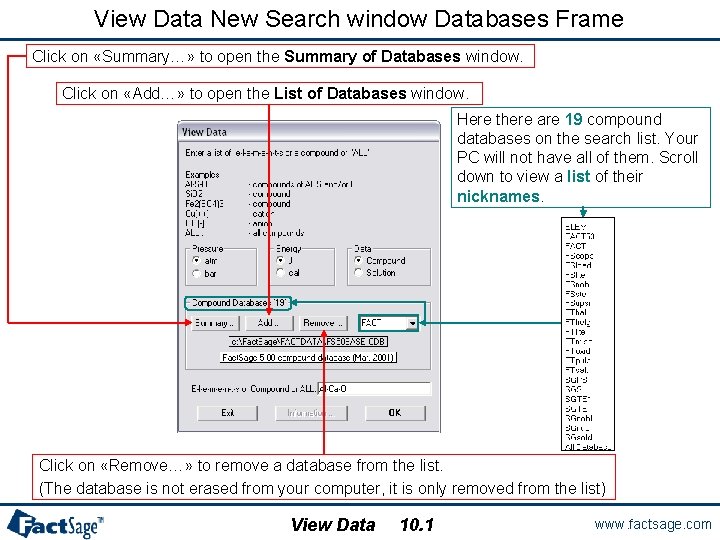
View Data New Search window Databases Frame Click on «Summary…» to open the Summary of Databases window. Click on «Add…» to open the List of Databases window. Here there are 19 compound databases on the search list. Your PC will not have all of them. Scroll down to view a list of their nicknames. Click on «Remove…» to remove a database from the list. (The database is not erased from your computer, it is only removed from the list) View Data 10. 1 www. factsage. com
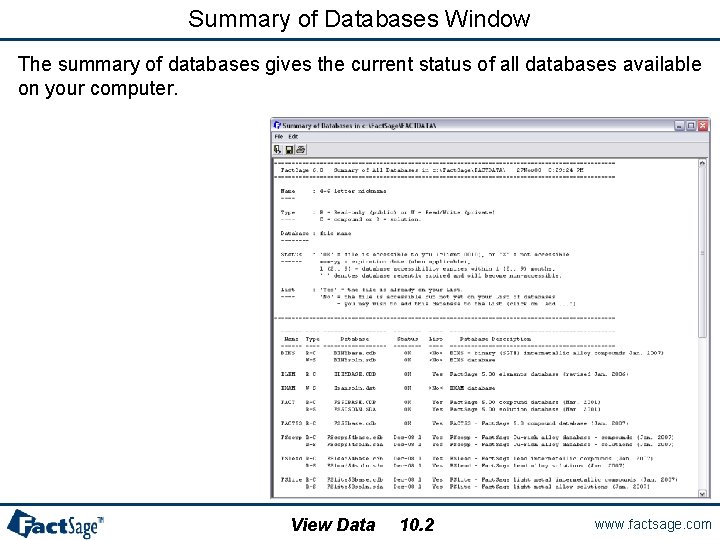
Summary of Databases Window The summary of databases gives the current status of all databases available on your computer. View Data 10. 2 www. factsage. com
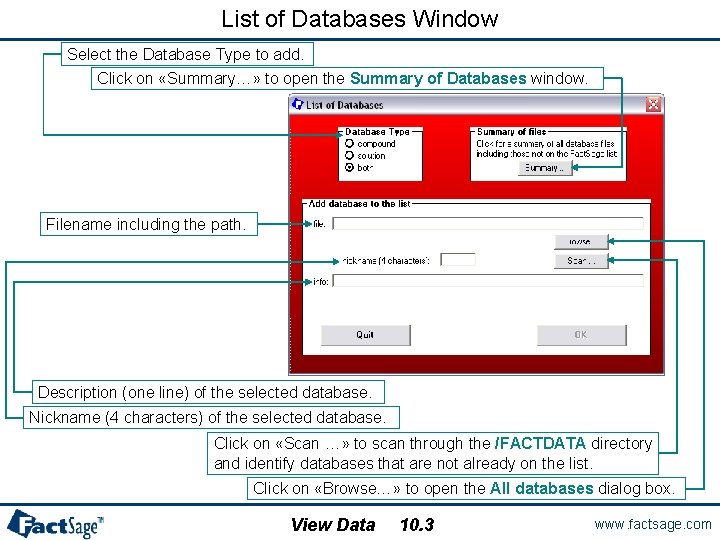
List of Databases Window Select the Database Type to add. Click on «Summary…» to open the Summary of Databases window. Filename including the path. Description (one line) of the selected database. Nickname (4 characters) of the selected database. Click on «Scan …» to scan through the /FACTDATA directory and identify databases that are not already on the list. Click on «Browse…» to open the All databases dialog box. View Data 10. 3 www. factsage. com
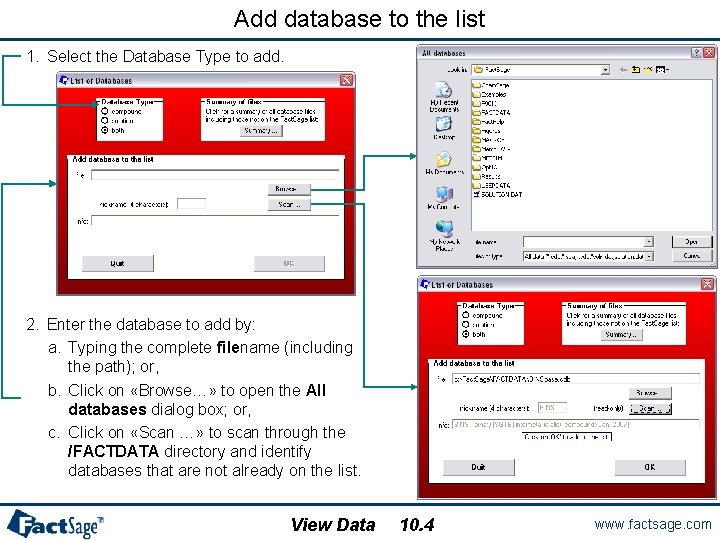
Add database to the list 1. Select the Database Type to add. 2. Enter the database to add by: a. Typing the complete filename (including the path); or, b. Click on «Browse…» to open the All databases dialog box; or, c. Click on «Scan …» to scan through the /FACTDATA directory and identify databases that are not already on the list. View Data 10. 4 www. factsage. com
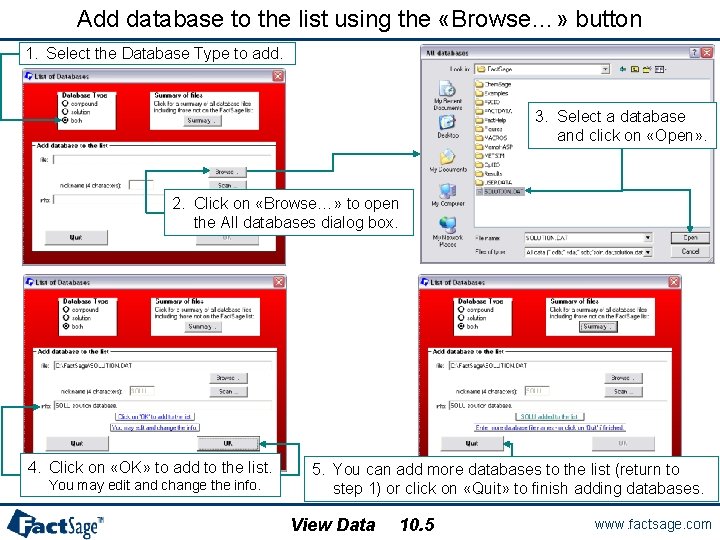
Add database to the list using the «Browse…» button 1. Select the Database Type to add. 3. Select a database and click on «Open» . 2. Click on «Browse…» to open the All databases dialog box. 4. Click on «OK» to add to the list. You may edit and change the info. 5. You can add more databases to the list (return to step 1) or click on «Quit» to finish adding databases. View Data 10. 5 www. factsage. com
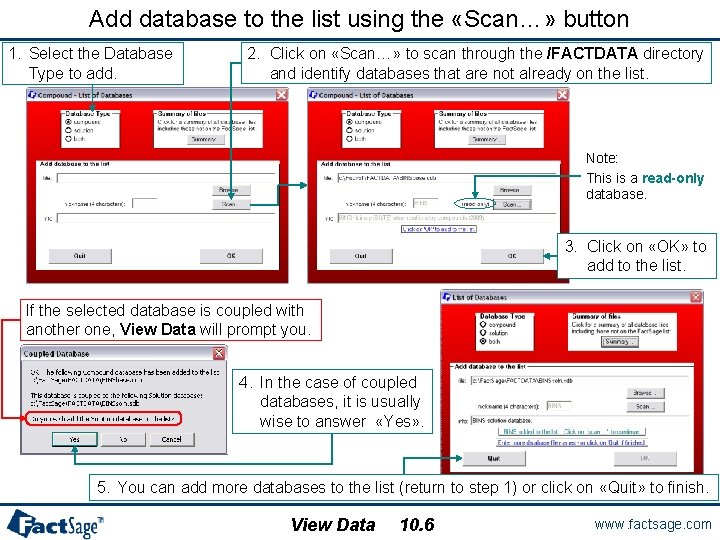
Add database to the list using the «Scan…» button 1. Select the Database Type to add. 2. Click on «Scan…» to scan through the /FACTDATA directory and identify databases that are not already on the list. Note: This is a read-only database. 3. Click on «OK» to add to the list. If the selected database is coupled with another one, View Data will prompt you. 4. In the case of coupled databases, it is usually wise to answer «Yes» . 5. You can add more databases to the list (return to step 1) or click on «Quit» to finish. View Data 10. 6 www. factsage. com
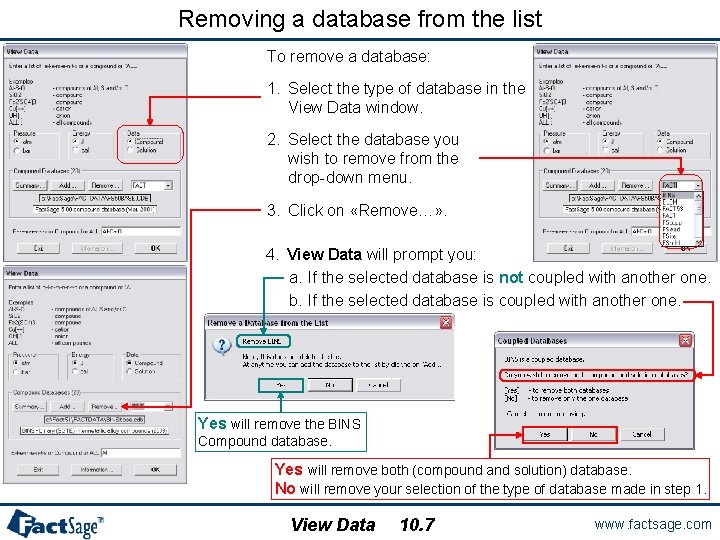
Removing a database from the list To remove a database: 1. Select the type of database in the View Data window. 2. Select the database you wish to remove from the drop-down menu. 3. Click on «Remove…» . 4. View Data will prompt you: a. If the selected database is not coupled with another one. b. If the selected database is coupled with another one. Yes will remove the BINS Compound database. Yes will remove both (compound and solution) database. No will remove your selection of the type of database made in step 1. View Data 10. 7 www. factsage. com
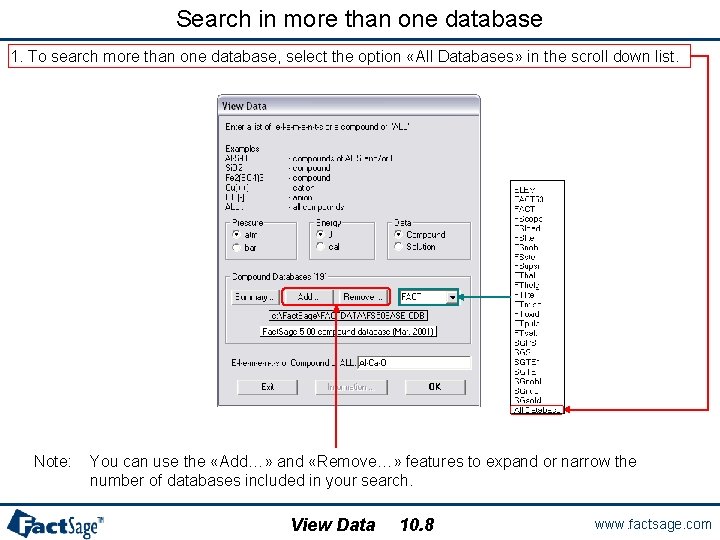
Search in more than one database 1. To search more than one database, select the option «All Databases» in the scroll down list. Note: You can use the «Add…» and «Remove…» features to expand or narrow the number of databases included in your search. View Data 10. 8 www. factsage. com
 C device module module 1
C device module module 1 Business communication module
Business communication module Hát kết hợp bộ gõ cơ thể
Hát kết hợp bộ gõ cơ thể Ng-html
Ng-html Bổ thể
Bổ thể Tỉ lệ cơ thể trẻ em
Tỉ lệ cơ thể trẻ em Chó sói
Chó sói Chụp tư thế worms-breton
Chụp tư thế worms-breton Chúa sống lại
Chúa sống lại Các môn thể thao bắt đầu bằng tiếng bóng
Các môn thể thao bắt đầu bằng tiếng bóng Thế nào là hệ số cao nhất
Thế nào là hệ số cao nhất Các châu lục và đại dương trên thế giới
Các châu lục và đại dương trên thế giới Cong thức tính động năng
Cong thức tính động năng Trời xanh đây là của chúng ta thể thơ
Trời xanh đây là của chúng ta thể thơ Cách giải mật thư tọa độ
Cách giải mật thư tọa độ Phép trừ bù
Phép trừ bù Phản ứng thế ankan
Phản ứng thế ankan Các châu lục và đại dương trên thế giới
Các châu lục và đại dương trên thế giới Thể thơ truyền thống
Thể thơ truyền thống Quá trình desamine hóa có thể tạo ra
Quá trình desamine hóa có thể tạo ra Một số thể thơ truyền thống
Một số thể thơ truyền thống Cái miệng xinh xinh thế chỉ nói điều hay thôi
Cái miệng xinh xinh thế chỉ nói điều hay thôi Vẽ hình chiếu vuông góc của vật thể sau
Vẽ hình chiếu vuông góc của vật thể sau Thế nào là sự mỏi cơ
Thế nào là sự mỏi cơ đặc điểm cơ thể của người tối cổ
đặc điểm cơ thể của người tối cổ Thế nào là giọng cùng tên? *
Thế nào là giọng cùng tên? * Vẽ hình chiếu đứng bằng cạnh của vật thể
Vẽ hình chiếu đứng bằng cạnh của vật thể Phối cảnh
Phối cảnh Thẻ vin
Thẻ vin đại từ thay thế
đại từ thay thế điện thế nghỉ
điện thế nghỉ Tư thế ngồi viết
Tư thế ngồi viết Diễn thế sinh thái là
Diễn thế sinh thái là Dạng đột biến một nhiễm là
Dạng đột biến một nhiễm là Thế nào là số nguyên tố
Thế nào là số nguyên tố