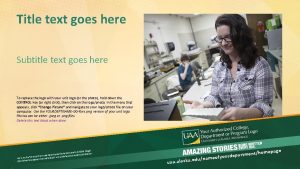The Title Of Your Poster Goes Here Use

- Slides: 1

The Title Of Your Poster Goes Here. Use Title Case. Do not use all CAPS (all CAPS makes title hard to read). Hospital logo here Author One, Degree, Author Two, Degree. Institution Name, Dept. , City, State. Make sure you list this information! Co-authorship should be given to collaborators such as a Statistician, who have made intellectual contribution in terms of writing, research design, study implementation, and data analysis and interpretation (E-mail address and web pages can be listed here, or as contact information under ‘References’ below). Adjust text point size as needed. . Abstract Body text: Calibri, 32 point. To resize text blocks use the text box corner handles. Using top and middle handles can distort text. Re-sizing with corner handles is the better choice. A 32 or 36 pt font size is easy to read at a 4 to 5 foot viewing distance. You can use a smaller pt font size if your poster is text heavy. Table 1. This table was inserted from MS Word. To edit a Word table double click on the table and it will reopen in MS Word so that you can edit. Resize and make your format changes in Word, not Power. Point. If you resize a Word Table in Power. Point it will distort. Change the color, resize etc. in MS Word, save changes, return to Power. Point. You will notice your changes have been made to the table. Week 1 Week 2 Week 3 Week 4 Remember that posters are much more readable if you: • use text blocks that are not wide or cross more than two columns width (this is a 4 column template) • limit your text content, make it read quickly, total poster viewing time averages between 7 -10 minutes • use visuals (graphs, tables and photos), and number or letter in sequence • add figure legends(!) to all photos, diagrams, graphs and tables, number or letter in sequence Introduction Coffee 48902 2. Learn to use tab markers and the align text tools (icons for left, center and justified) these are located in the text tool bar and formatting palette). These tools will save you text editing headaches later! 3. There are 2 styles of text in the template, bold and regular. Examples are for you to choose. Remember a san serif font is easier to read on a large poster than a serif font (Times Roman is a serif font). 4. Turn off ‘snap to’ guides under View/Guides. They will drive you crazy. Really. Turn on Dynamic Guides. These are very helpful in lining up EVERYTHING. Learn to use them – you will learn to love them. Really. 4893 Oj 89320 Water 3889. 5 3899 9384. 6 49805. 2 0090 4905. 54 5900. 1 Cider 59069 50039 50985 03988. 6 Conclusion EVEN more helpful information: Favorite Beverage 1. When inserting a graph, photo or diagram from another program (that you have saved as a jpeg) remember you will not be able to edit it in Power. Point. In the program you use to create these files, make the text, font and color as close as possible to your poster template. Inserted file types that Power. Point accepts are jpgs and png’s. 6 5 4 3 2 1 0 Coffee 02938. 5 4930 OJ Beverage Week 1 Week 2 Tea Water Week 3 Figure 2. There are times you may want to use this first line is much easier to edit using the formatting palette. This graph was made in Power. Point. 4. If you have problems using this template please contact CORE research office for help. as a ‘title’ for your figure. If you make your graph in Power. Point, it This is place holder text, I ran out of helpful hints! Via 1. 618 dolore magna aliquam erat volutpat. Wisi enim ad minim veniam, quis nostrud. Hendrerit in atsvulputate velitesse molescorpu at sanconsequat dolore eu feugiat nostrud exerci salourtation. Exercitation ullamcorperellsuscipit lobortis vulputate velit. Ut latsallaoreet dolore magna aliquam erat volutpat. Wisi enim ad minimsall veniam, quis nostrud. Hendrerit in salatsvulputate velit esse milestie at consequat vel satillum dolore eutta. Quis nostrud exercitation ullamcorper et suscipit lobortis. Wisi enim adminim veniam quis. tie at consquat vel satillum dolore. Atsvulputate velit ess. the formatting palette. Consider doing simple tables and graphs in Power. Point so you don’t have to flip between programs to make changes. You can use the borders and shading menu in the formatting palette to change table colors. Week 1 Week 2 Week 3 Coffee 3. 141 26536 8972 OJ 28 8 403 Water 9832 752 0. 483 Cider 9843 93 938. 02 Weekly Heart Rate (bpm) 200 HC group 190 HP group 180 170 160 150 Week 1 Week 2 Week 4 Week 5 Week 6 Week 7 Figure 1. This graph was made in Excel, copied and pasted into Power. Point. It is easily edited by double clicking on elements. Remember to resize graph holding down the shift or alt key at the same time as you are dragging to resize. 2. Some Sigma Plot and Corel. Draw files (mostly graphs) are troublesome (missing axis mostly). Export these graphs as jpgs and insert into Power. Point. Do not use cut and paste. 3. Try not to use shadow on text. A deep shadow makes text hard to read on a poster especially in the main title. Keep it simple. Table 2. This table was created in power point. Easy to edit using More helpful hints: 1. When using bullets (or numbers), adjust the ‘text and bullet distance’ using the blue indent slide bar located in the ruler displayed above the text block that you are working in. Look at the ‘split’ indent markers, use the bottom marker to adjust the distance between bullet and text. This will also ‘line up your text’ without using the ‘space bar’. Never use the space bar to center or position text! Results Percent (%) Helpful hints: Methods (Affiliate hospital and organizational logos here. ) (Logos shown are EXAMPLES ONLY but can be used when needed) Figure 3. To resize a photo that you have inserted, Remember(!) to hold the shift key (or alt key) down at the same time you are dragging the corner to adjust the photo size. This will keep the aspect ratio of the photo normal and it will not distort the image. Make sure your image is at least 300 dpi before inserting into your poster. (This is not a slide presentation where you can use a low res, 72 dpi image and assume it will look good after you have enlarged it 200 -300%!) The output from a large format printer requires images to have 300 dpi resolution. The images you choose for your poster should be saved at least 75% of the finished size you are going to use on your poster and at 300 dpi resolution. This photo has both outline and shadow added after it was inserted into Power. Point. Check the ‘shadow’ tool box in the formatting palette for settings options. You can change line color (or no color) in the line color palette. References 1. A smaller font size is recommended for references. . 2. Hendrerit in atsvulputate velitesse molescorpu at sanconsequat dolore eu feugiat nostrud exerci salourtation. 3. Exercitation ullamcorperellsuscipit lobortis vulputate velit. Ut latsallaoreet dolore magna aliquam erat volutpat. 4. Wisi enim ad minimsall veniam, quis nostrud. Hendrerit in salatsvulputate 5. quis nostrud. Hendrerit in salatsvulputate velit esse milestie at consequat vel satillum 6. Wisi enim adminim veniam quis. tie at consquat vel satillum dolore. Atsvulputate velit ess. Acknowledgements It is especially important to list any department, organization or grant that sponsored your research.