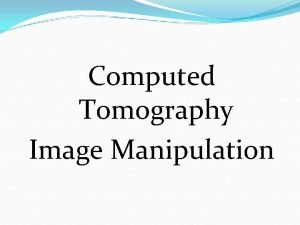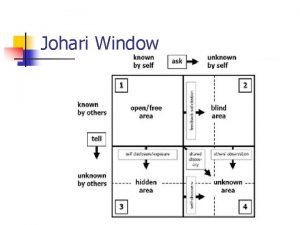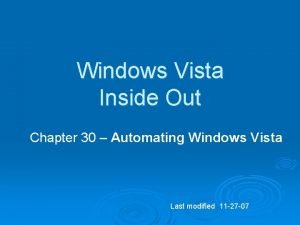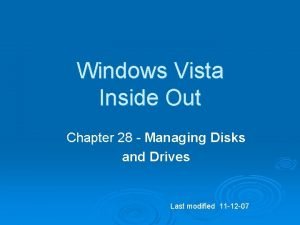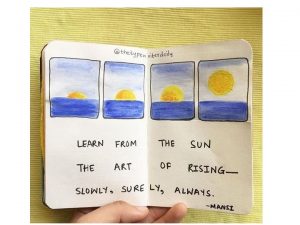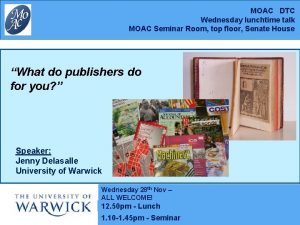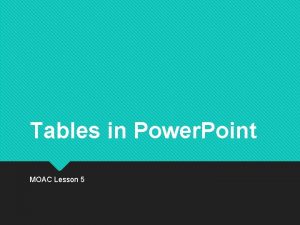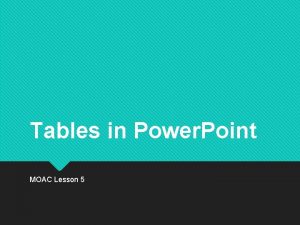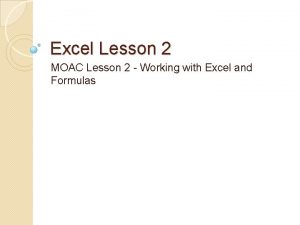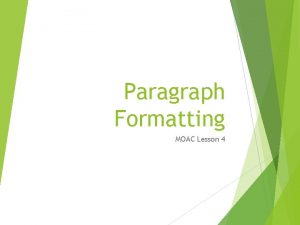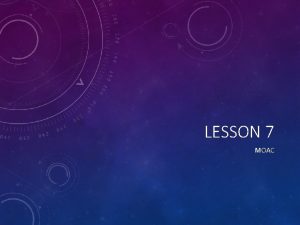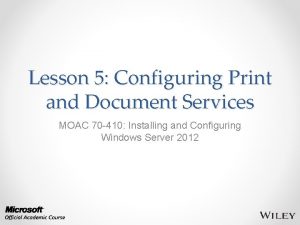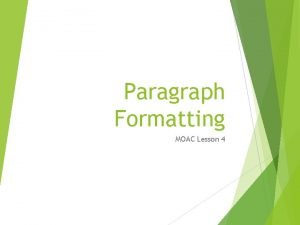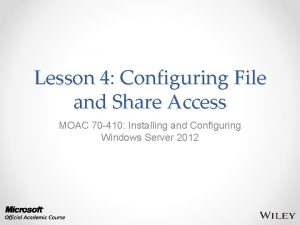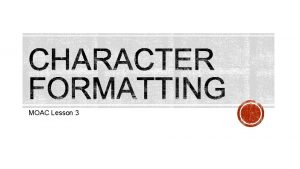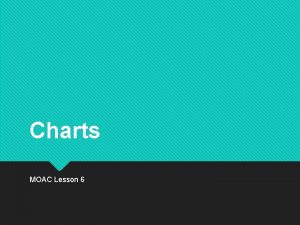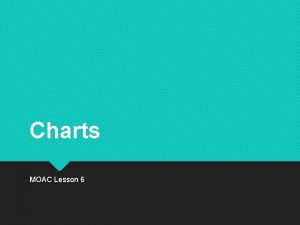The Power Point Window MOAC LESSON 1 Power
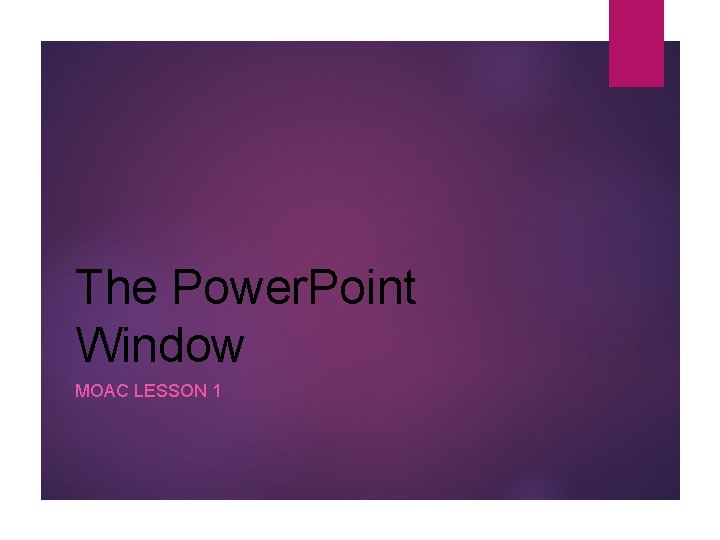
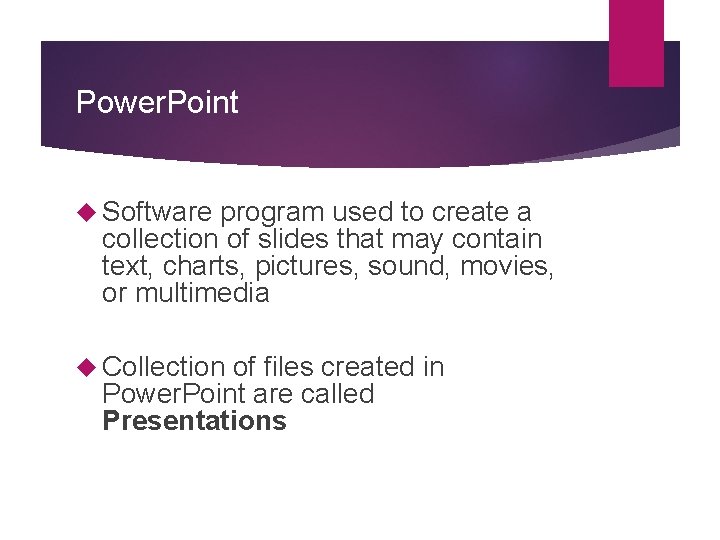
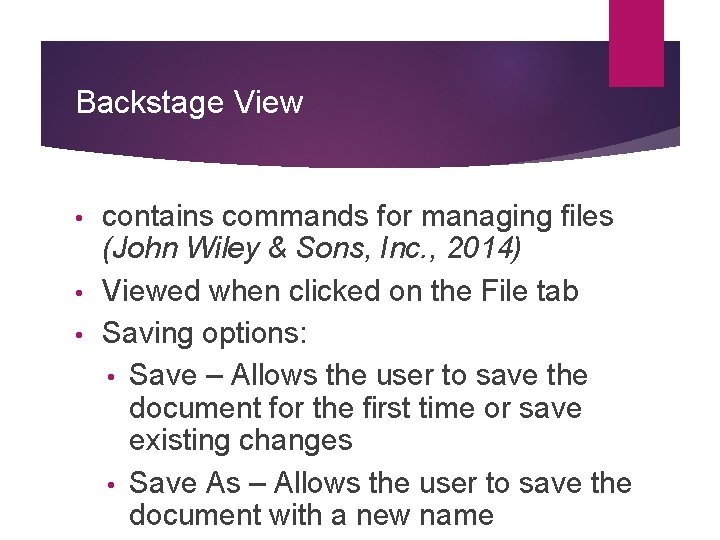
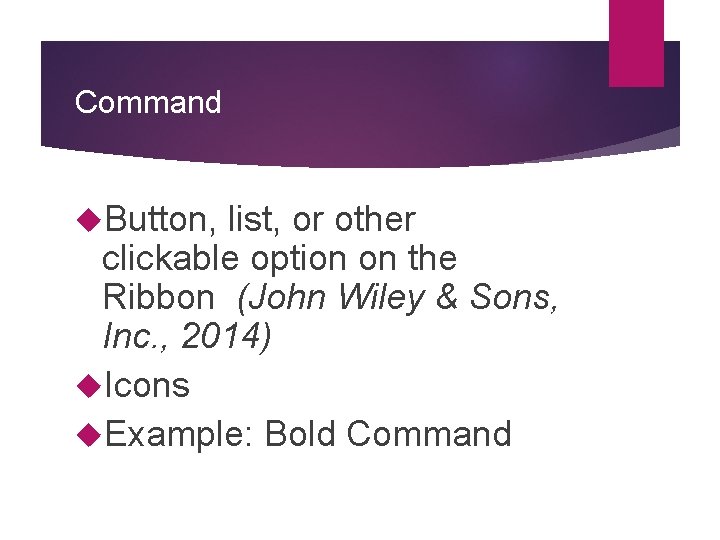
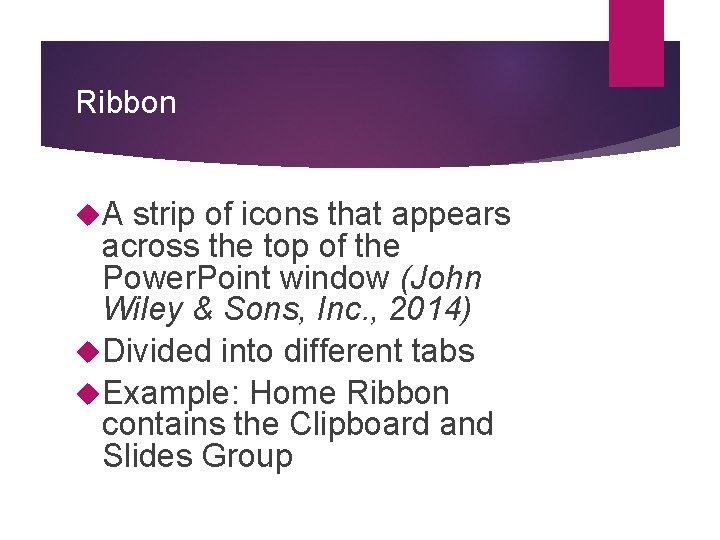
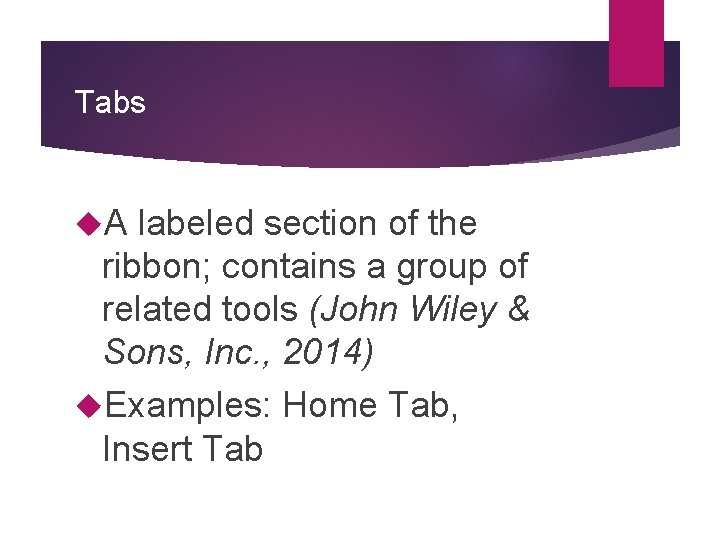
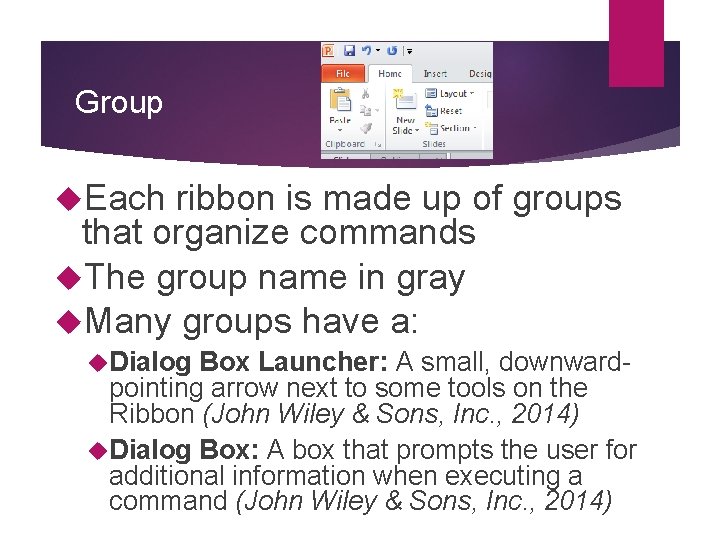
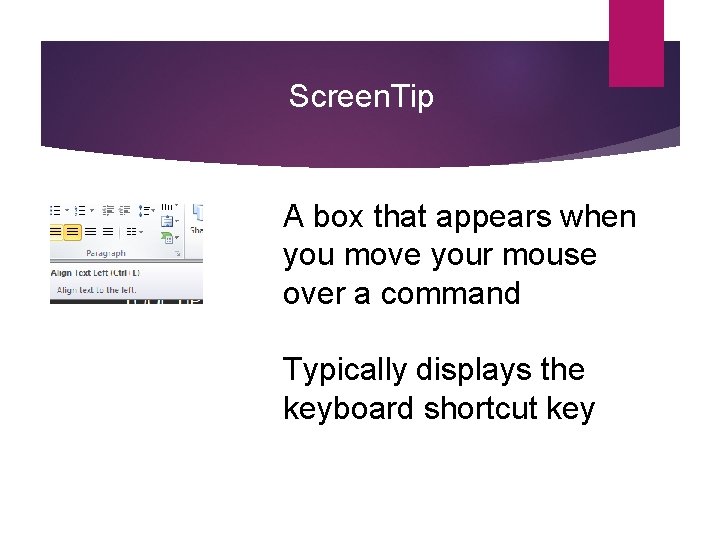
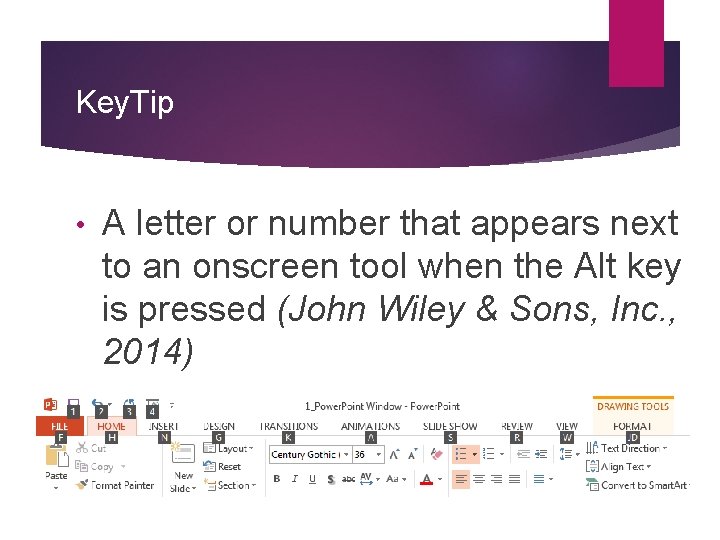
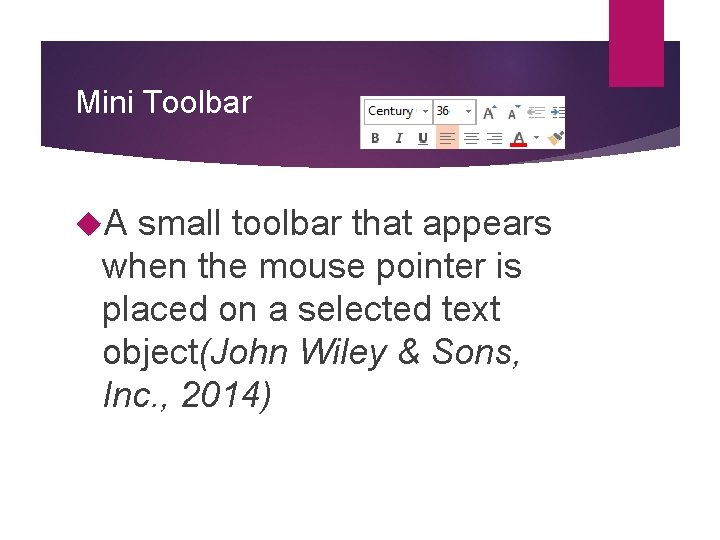
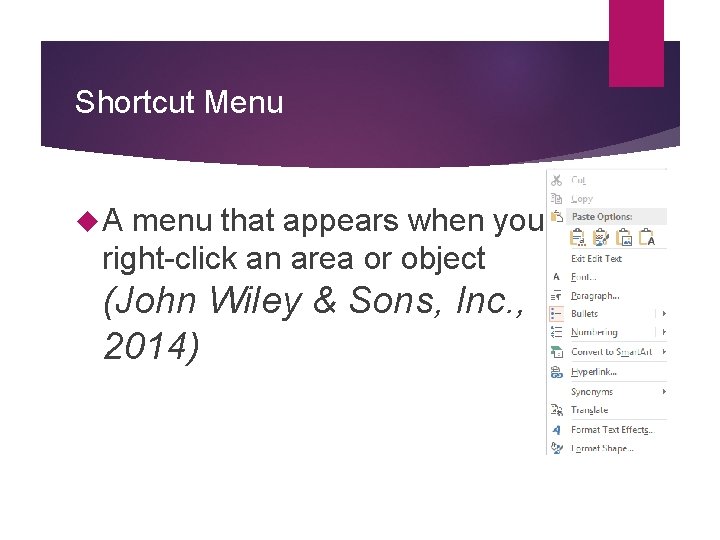
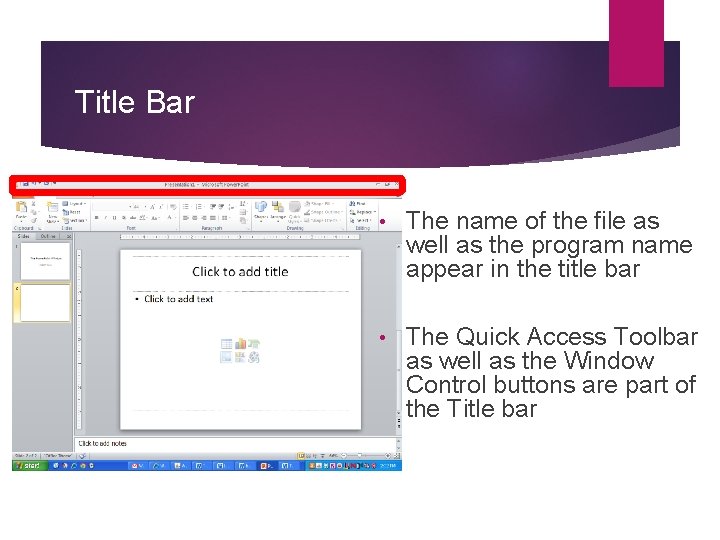
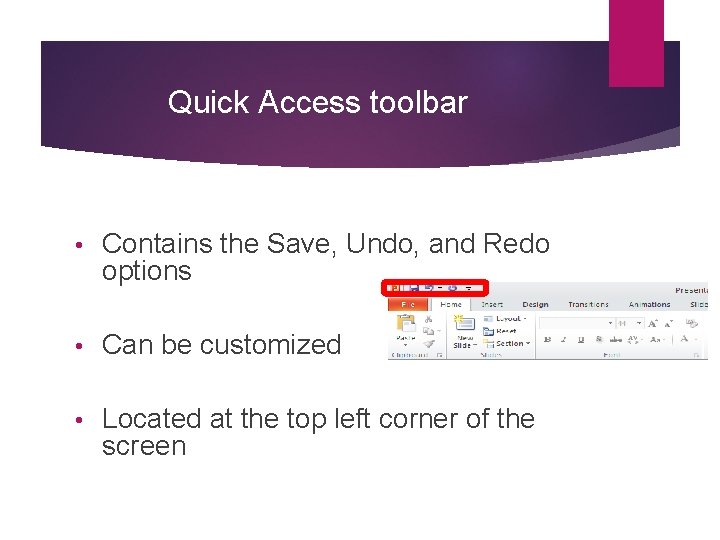
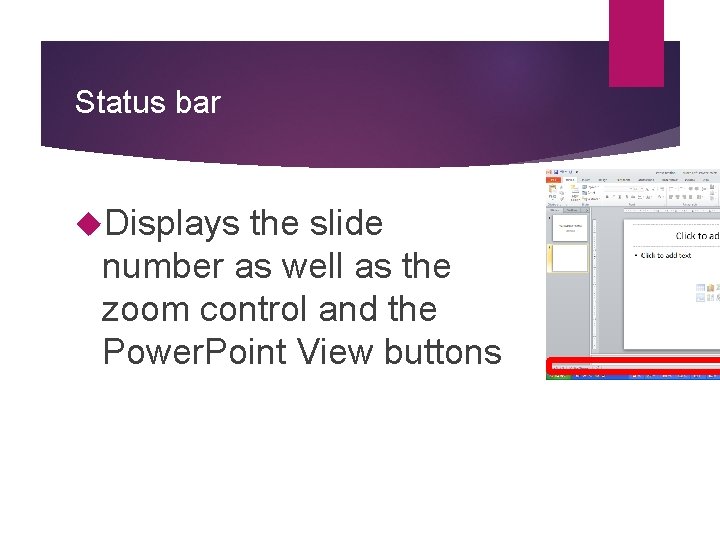
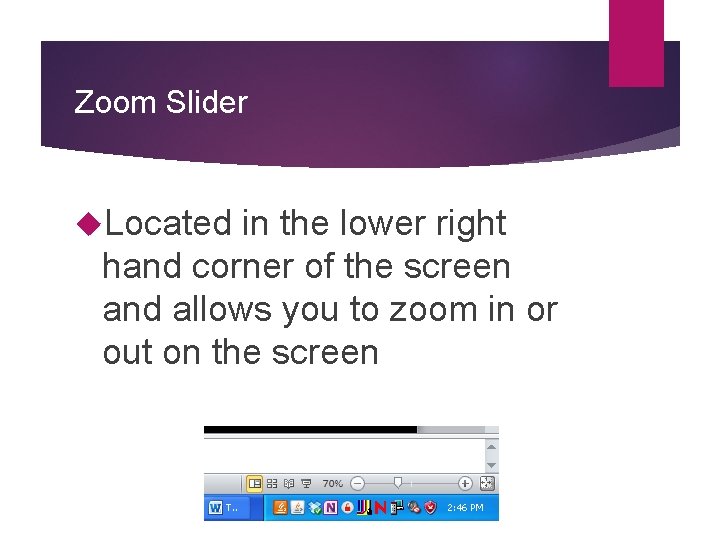
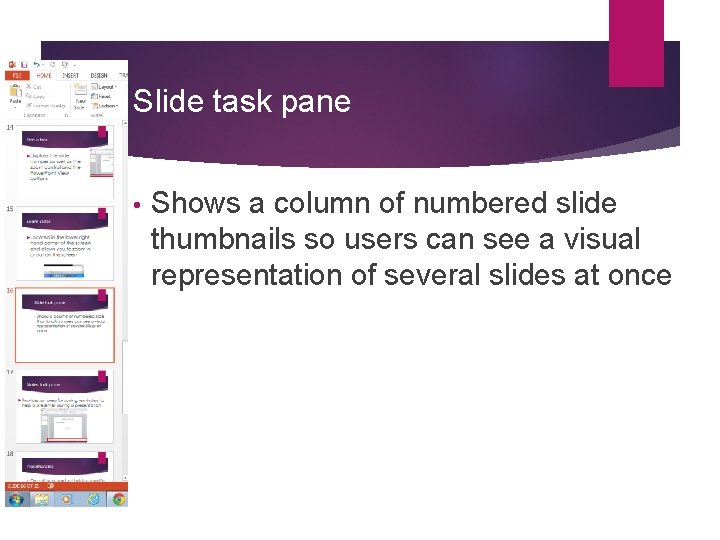
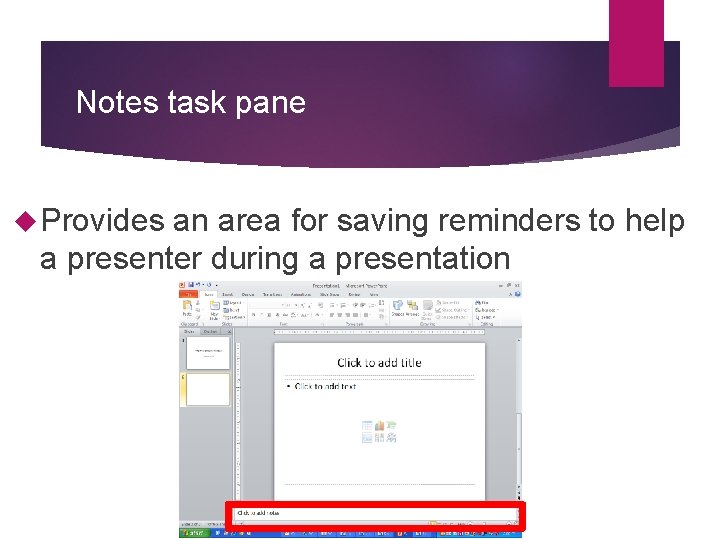
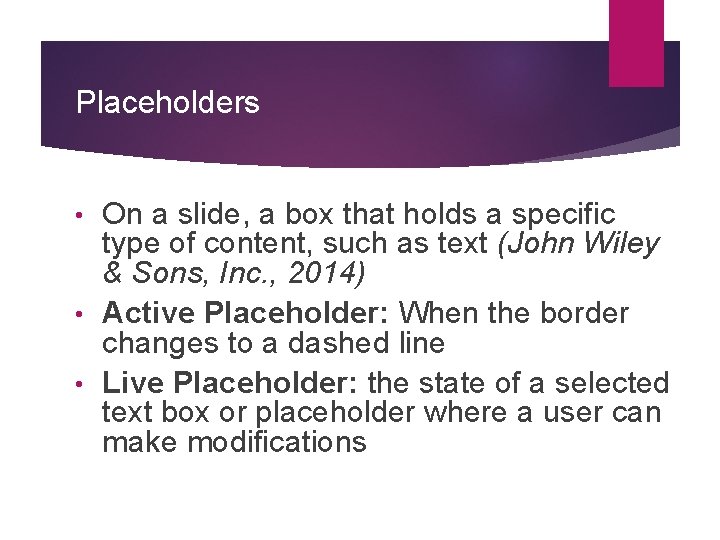
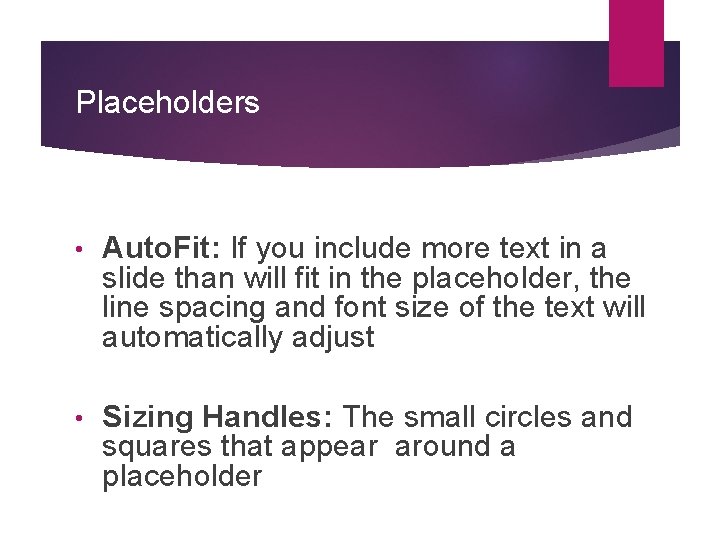
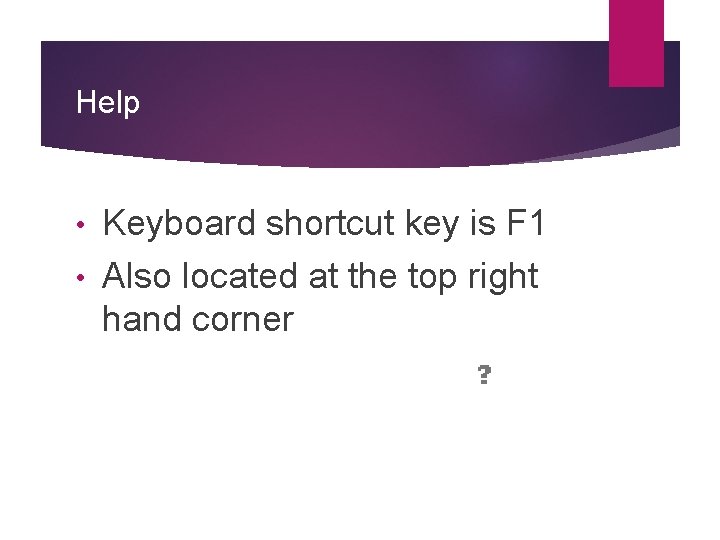
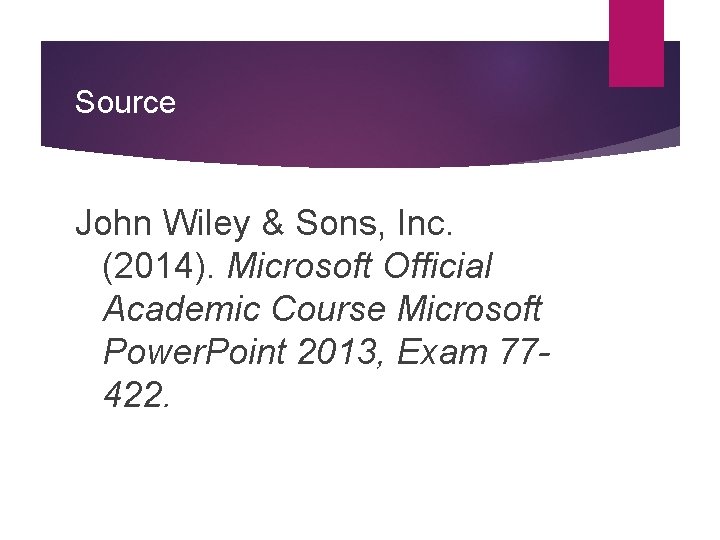
- Slides: 21
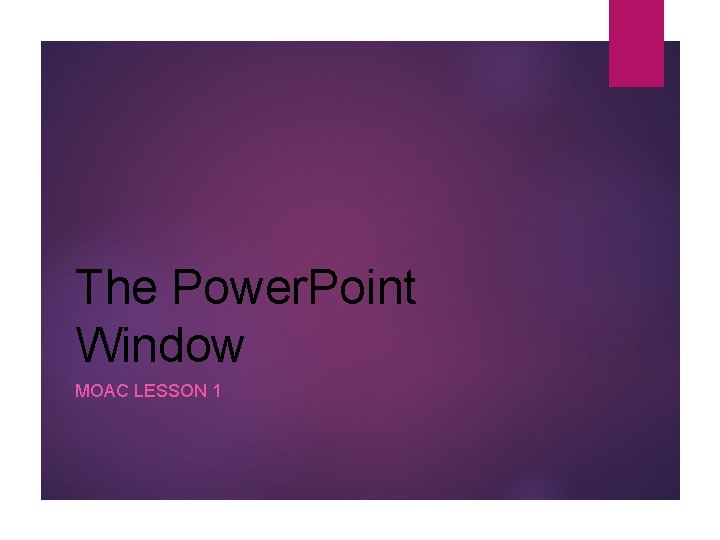
The Power. Point Window MOAC LESSON 1
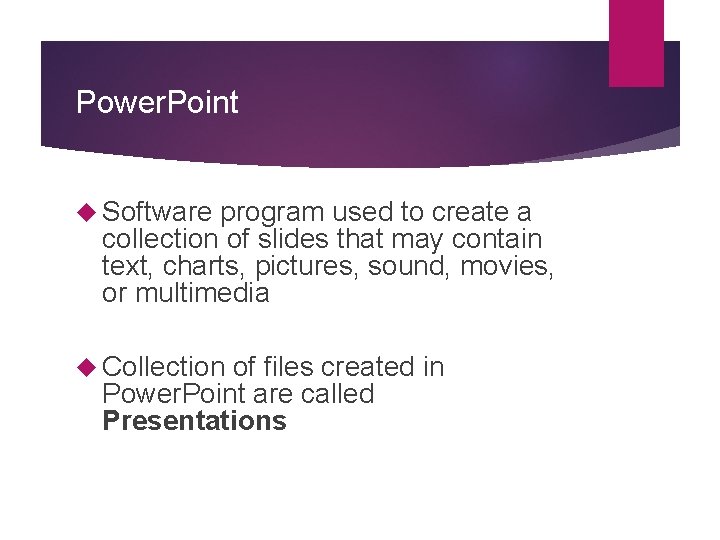
Power. Point Software program used to create a collection of slides that may contain text, charts, pictures, sound, movies, or multimedia Collection of files created in Power. Point are called Presentations
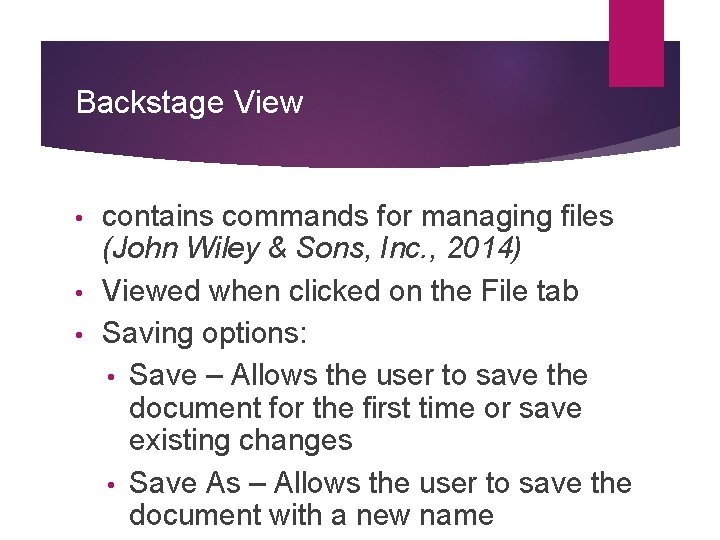
Backstage View contains commands for managing files (John Wiley & Sons, Inc. , 2014) • Viewed when clicked on the File tab • Saving options: • Save – Allows the user to save the document for the first time or save existing changes • Save As – Allows the user to save the document with a new name •
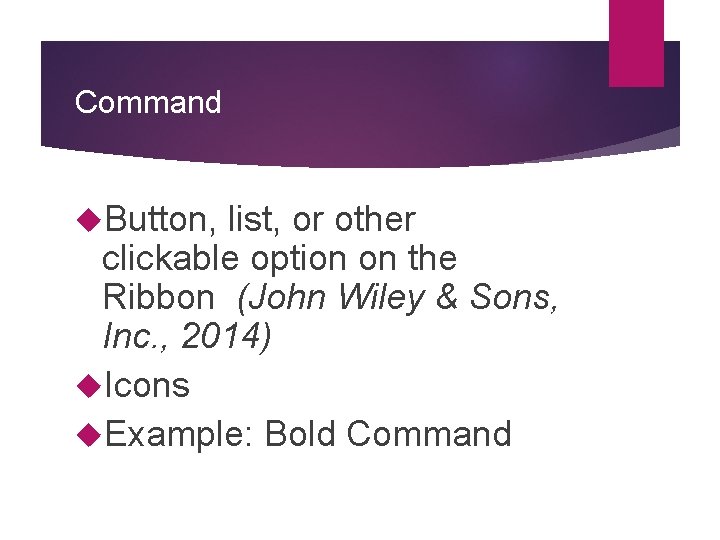
Command Button, list, or other clickable option on the Ribbon (John Wiley & Sons, Inc. , 2014) Icons Example: Bold Command
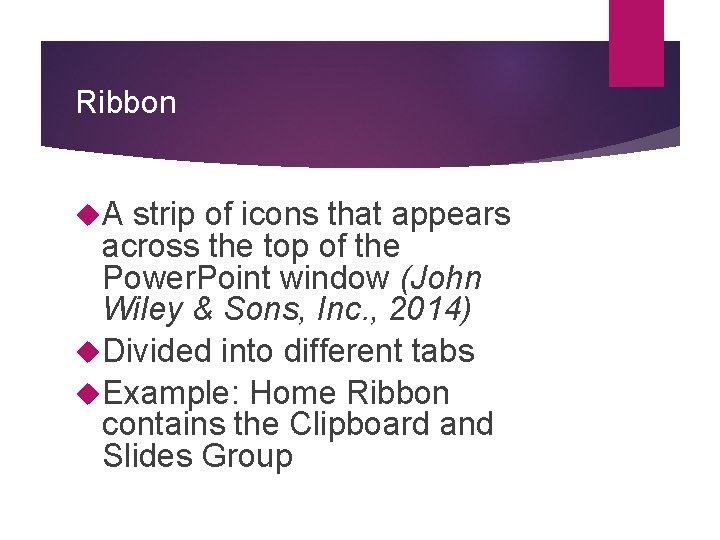
Ribbon A strip of icons that appears across the top of the Power. Point window (John Wiley & Sons, Inc. , 2014) Divided into different tabs Example: Home Ribbon contains the Clipboard and Slides Group
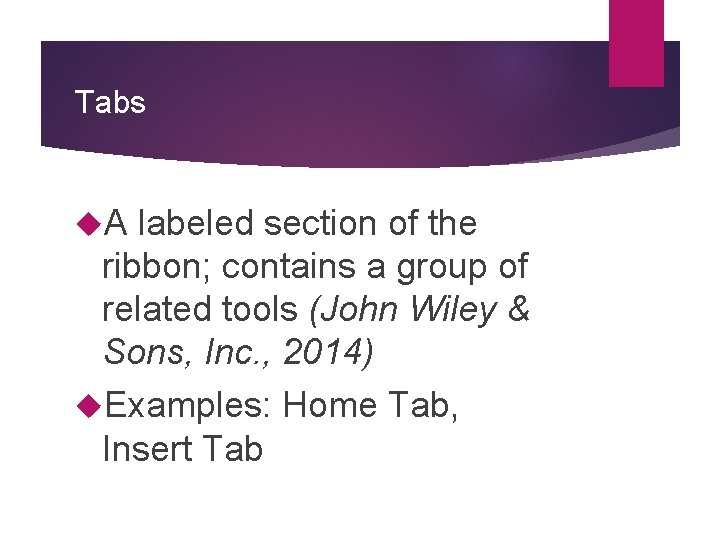
Tabs A labeled section of the ribbon; contains a group of related tools (John Wiley & Sons, Inc. , 2014) Examples: Home Tab, Insert Tab
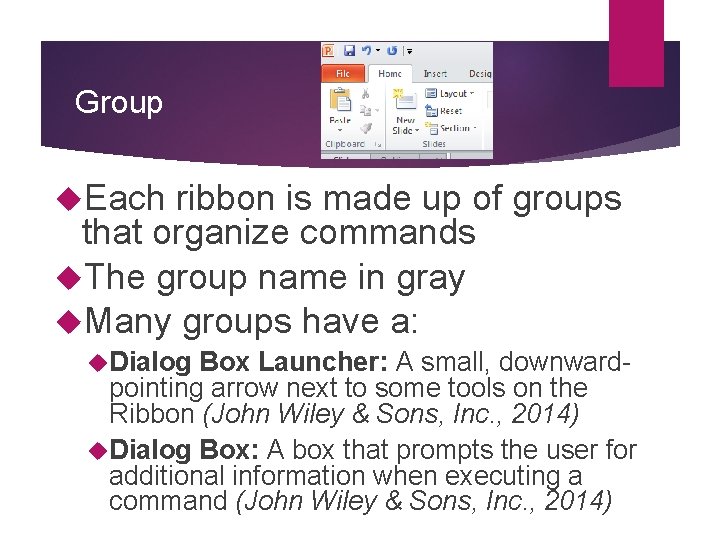
Group Each ribbon is made up of groups that organize commands The group name in gray Many groups have a: Dialog Box Launcher: A small, downwardpointing arrow next to some tools on the Ribbon (John Wiley & Sons, Inc. , 2014) Dialog Box: A box that prompts the user for additional information when executing a command (John Wiley & Sons, Inc. , 2014)
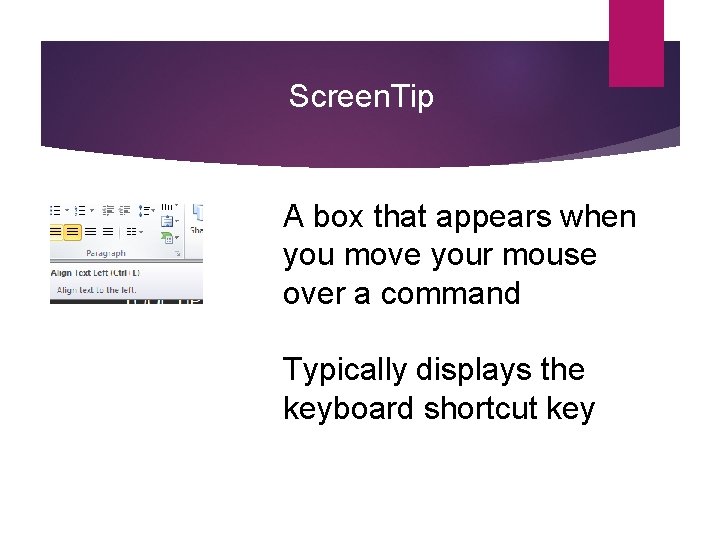
Screen. Tip A box that appears when you move your mouse over a command Typically displays the keyboard shortcut key
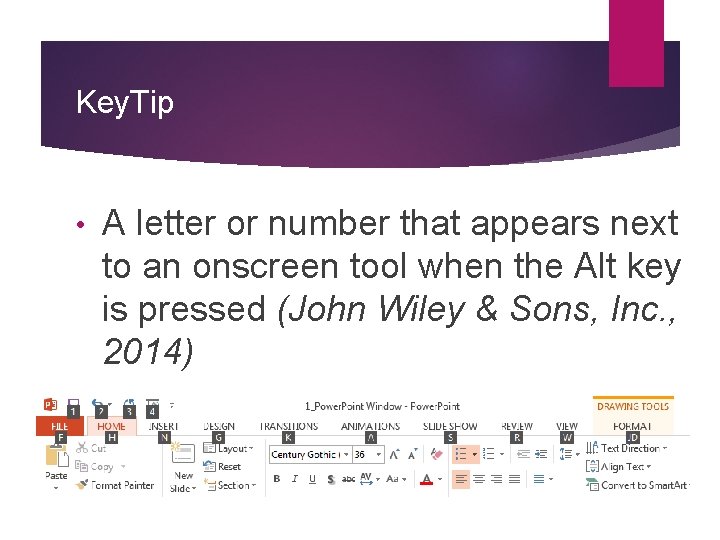
Key. Tip • A letter or number that appears next to an onscreen tool when the Alt key is pressed (John Wiley & Sons, Inc. , 2014)
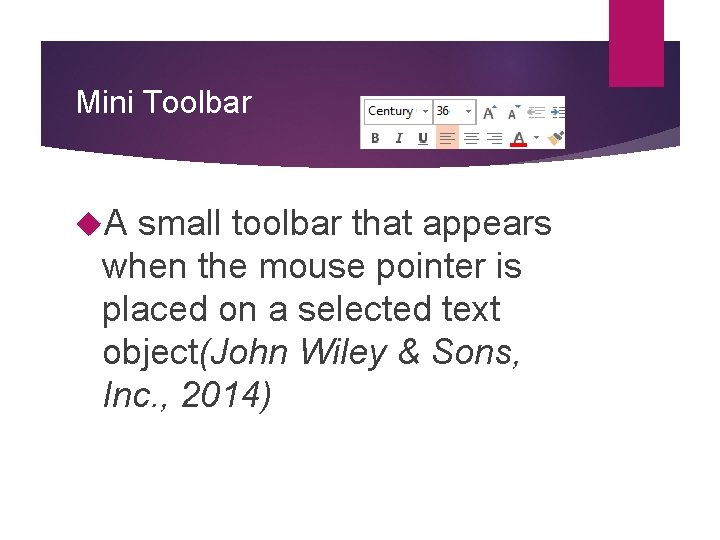
Mini Toolbar A small toolbar that appears when the mouse pointer is placed on a selected text object(John Wiley & Sons, Inc. , 2014)
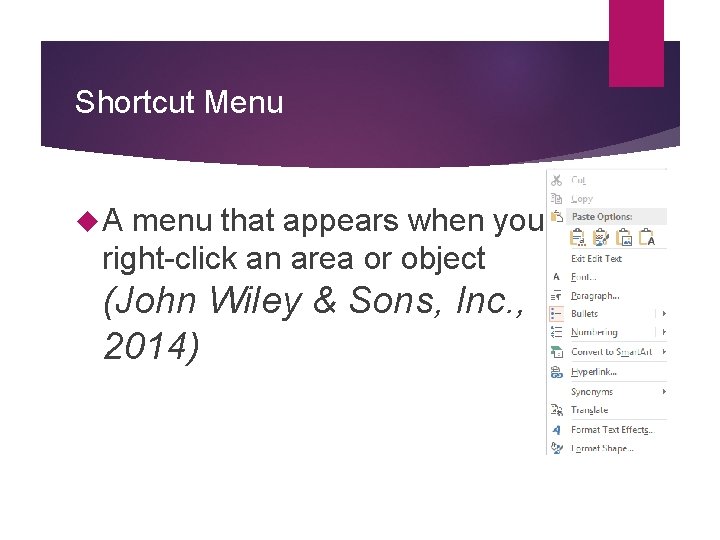
Shortcut Menu A menu that appears when you right-click an area or object (John Wiley & Sons, Inc. , 2014)
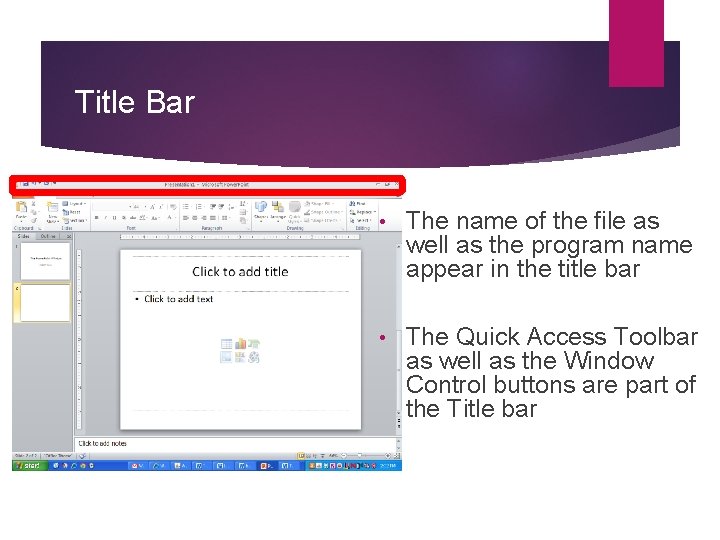
Title Bar • The name of the file as well as the program name appear in the title bar • The Quick Access Toolbar as well as the Window Control buttons are part of the Title bar
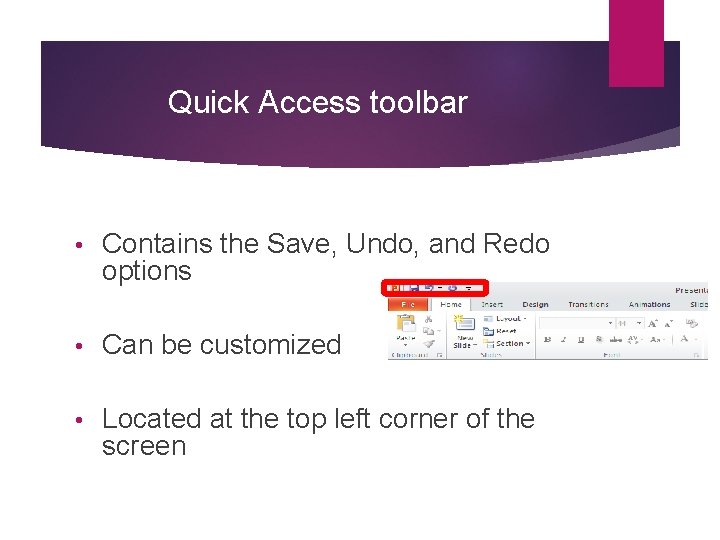
Quick Access toolbar • Contains the Save, Undo, and Redo options • Can be customized • Located at the top left corner of the screen
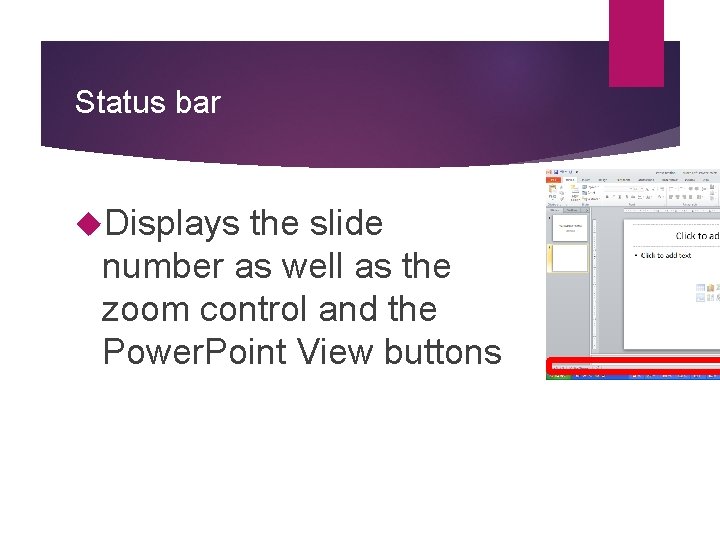
Status bar Displays the slide number as well as the zoom control and the Power. Point View buttons
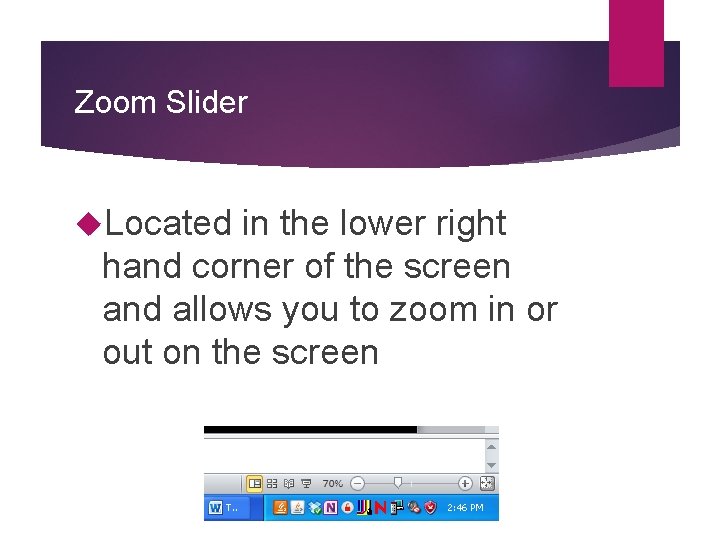
Zoom Slider Located in the lower right hand corner of the screen and allows you to zoom in or out on the screen
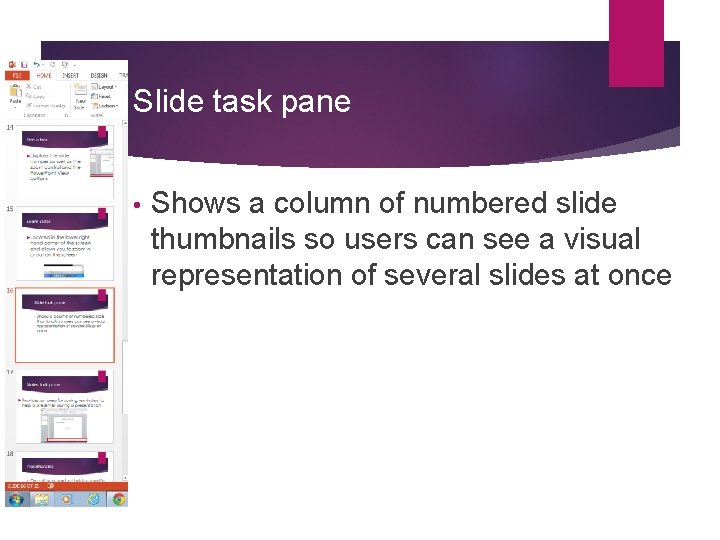
Slide task pane • Shows a column of numbered slide thumbnails so users can see a visual representation of several slides at once
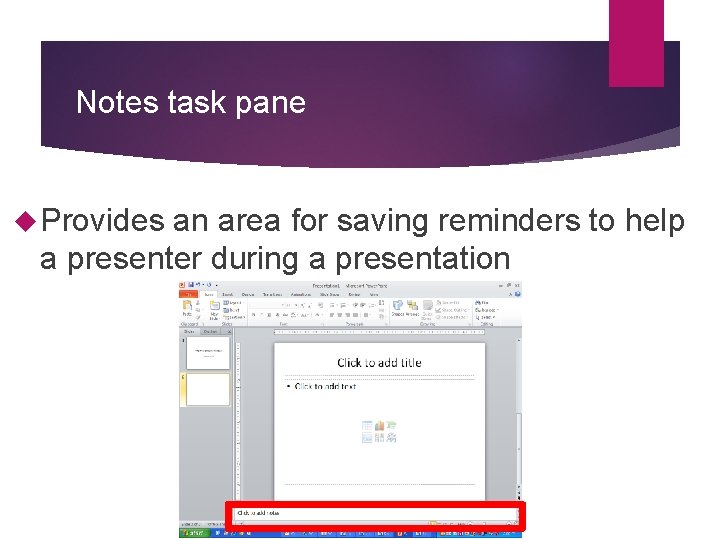
Notes task pane Provides an area for saving reminders to help a presenter during a presentation
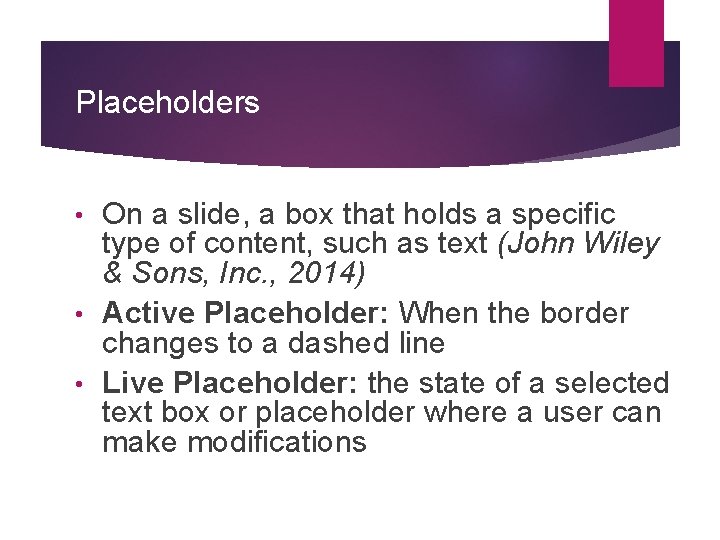
Placeholders On a slide, a box that holds a specific type of content, such as text (John Wiley & Sons, Inc. , 2014) • Active Placeholder: When the border changes to a dashed line • Live Placeholder: the state of a selected text box or placeholder where a user can make modifications •
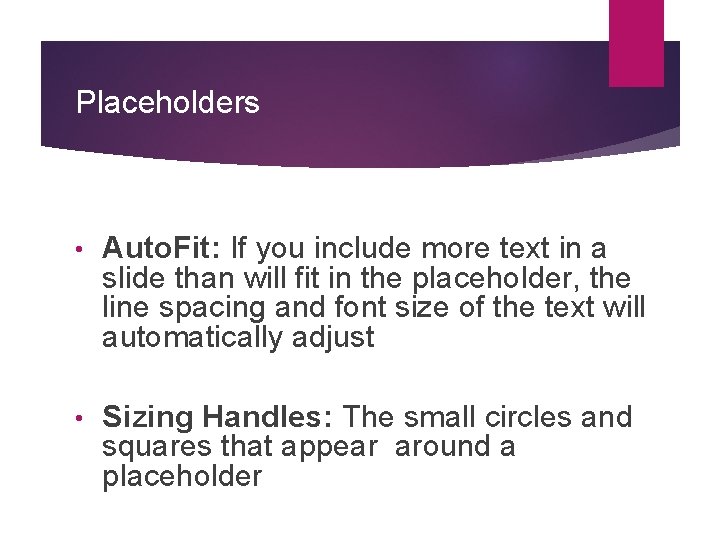
Placeholders • Auto. Fit: If you include more text in a slide than will fit in the placeholder, the line spacing and font size of the text will automatically adjust • Sizing Handles: The small circles and squares that appear around a placeholder
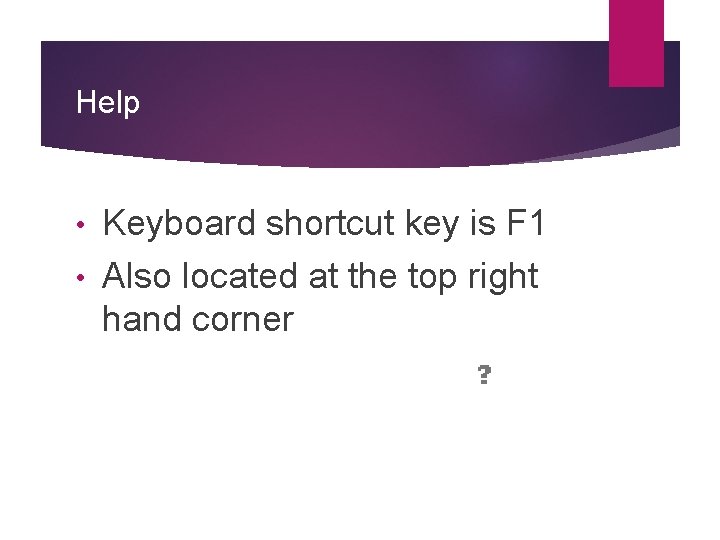
Help Keyboard shortcut key is F 1 • Also located at the top right hand corner •
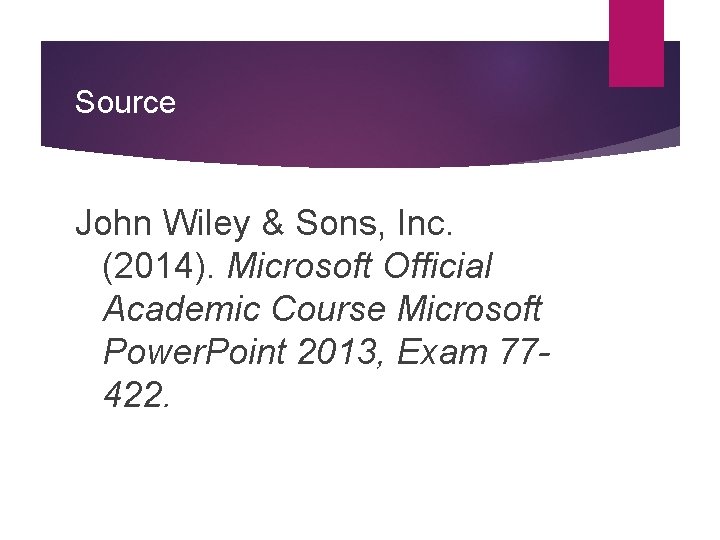
Source John Wiley & Sons, Inc. (2014). Microsoft Official Academic Course Microsoft Power. Point 2013, Exam 77422.
 Powerpoint moac lesson 9
Powerpoint moac lesson 9 Ito ang bahagi ng teksto na nagpapakilala ng paksa
Ito ang bahagi ng teksto na nagpapakilala ng paksa Manipulation
Manipulation Humanmetrics mbti
Humanmetrics mbti Windows vista inside out
Windows vista inside out Disk management vista
Disk management vista Mastoid wall of middle ear
Mastoid wall of middle ear Fro
Fro Window to window chapter 19
Window to window chapter 19 Point point power
Point point power Power bi training powerpoint
Power bi training powerpoint Power triangle formula
Power triangle formula Hình ảnh bộ gõ cơ thể búng tay
Hình ảnh bộ gõ cơ thể búng tay Lp html
Lp html Bổ thể
Bổ thể Tỉ lệ cơ thể trẻ em
Tỉ lệ cơ thể trẻ em Chó sói
Chó sói Tư thế worm breton
Tư thế worm breton Hát lên người ơi
Hát lên người ơi Môn thể thao bắt đầu bằng từ chạy
Môn thể thao bắt đầu bằng từ chạy Thế nào là hệ số cao nhất
Thế nào là hệ số cao nhất Các châu lục và đại dương trên thế giới
Các châu lục và đại dương trên thế giới