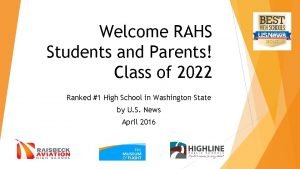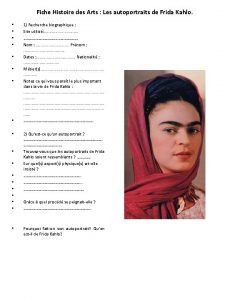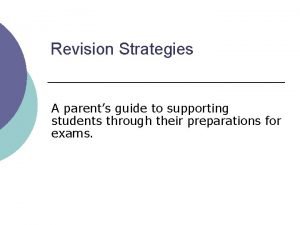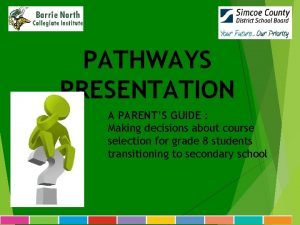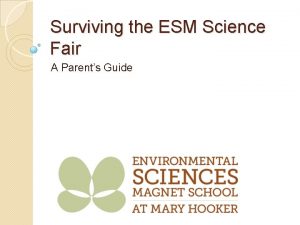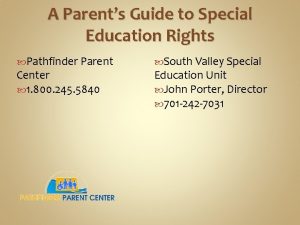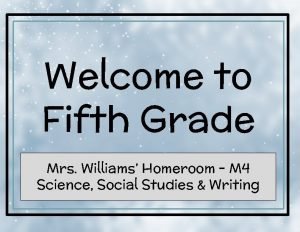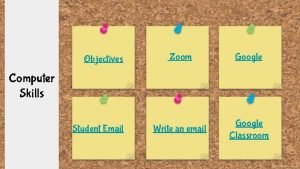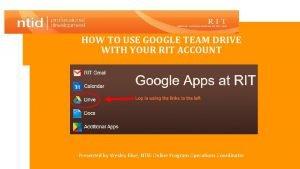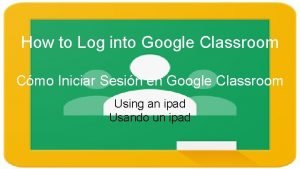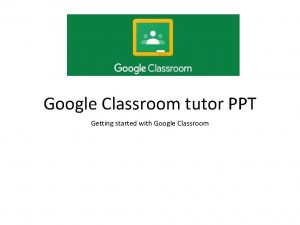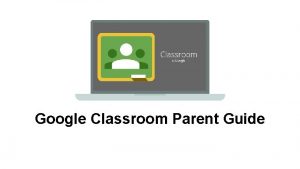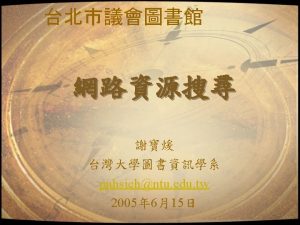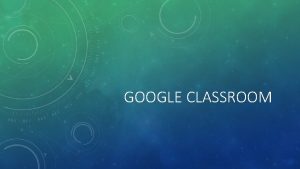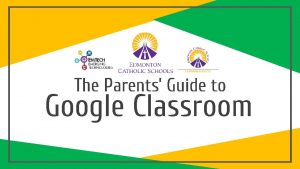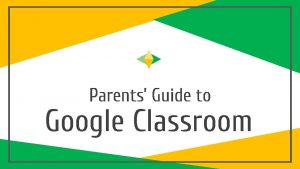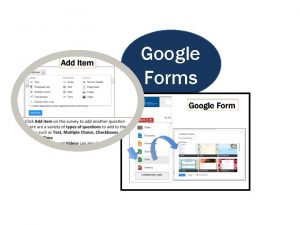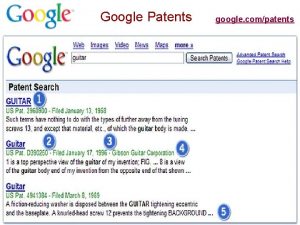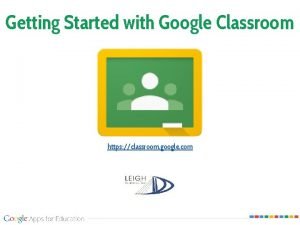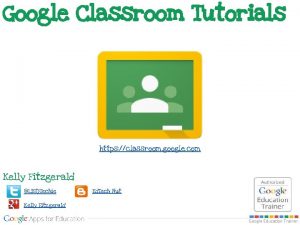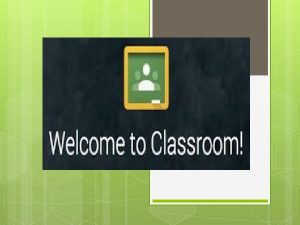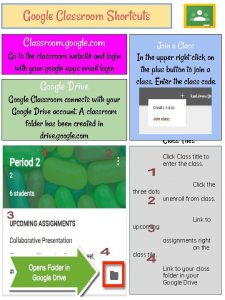The Parents Guide to Google Classroom What is
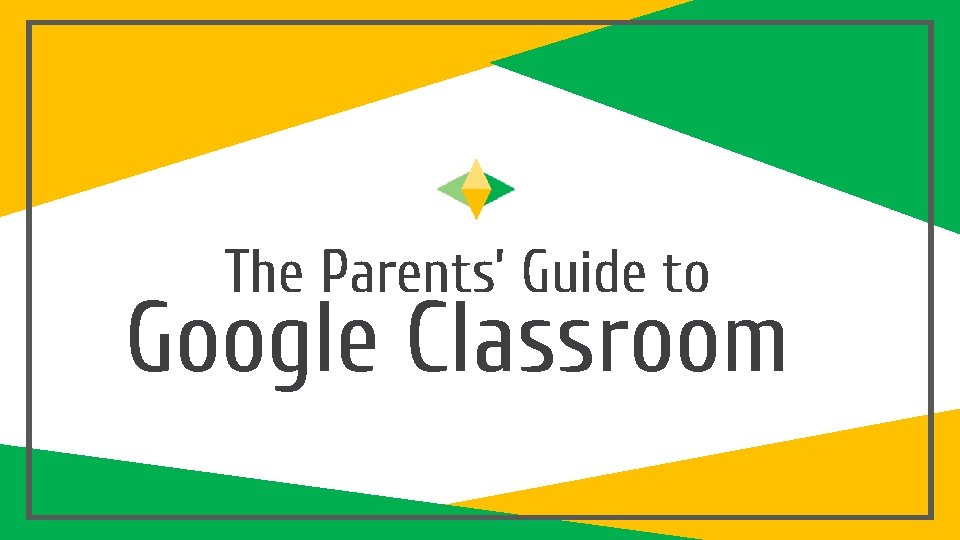
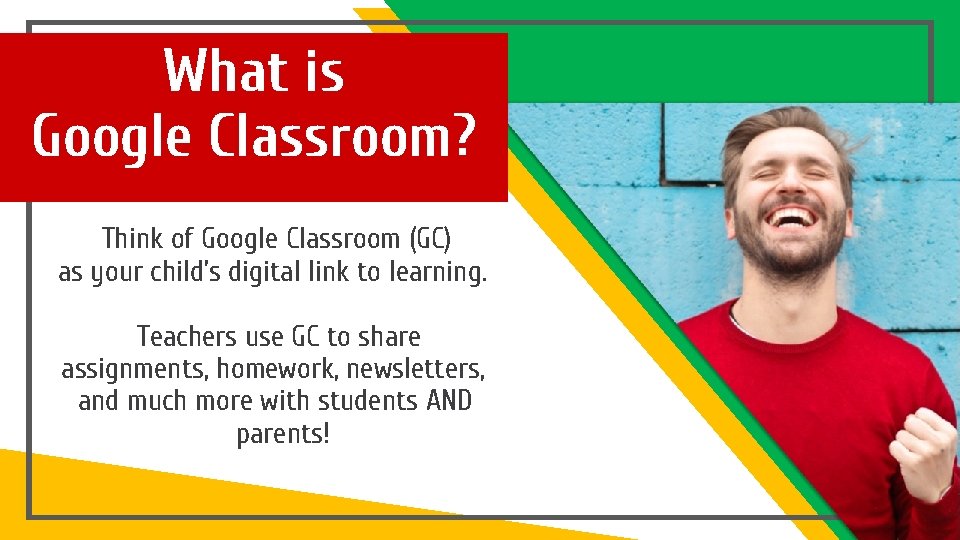
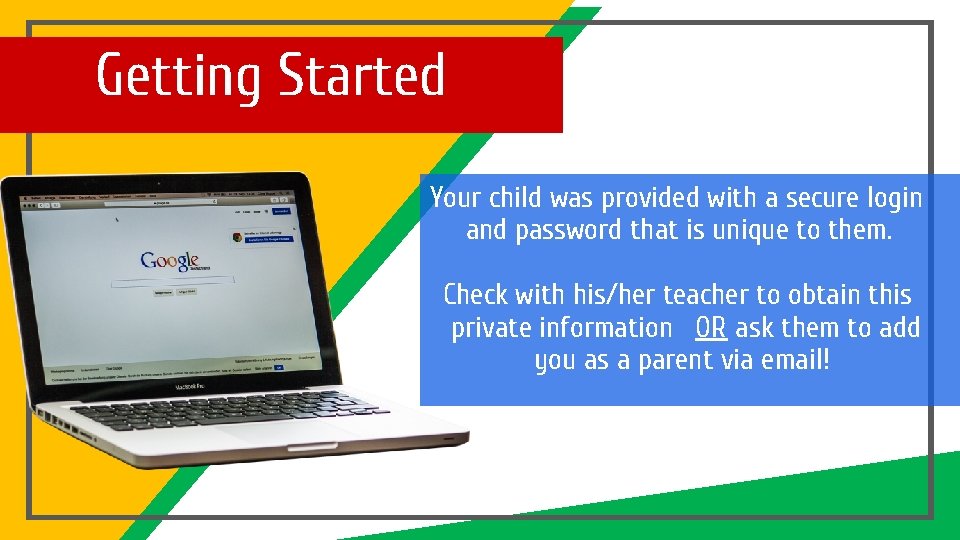
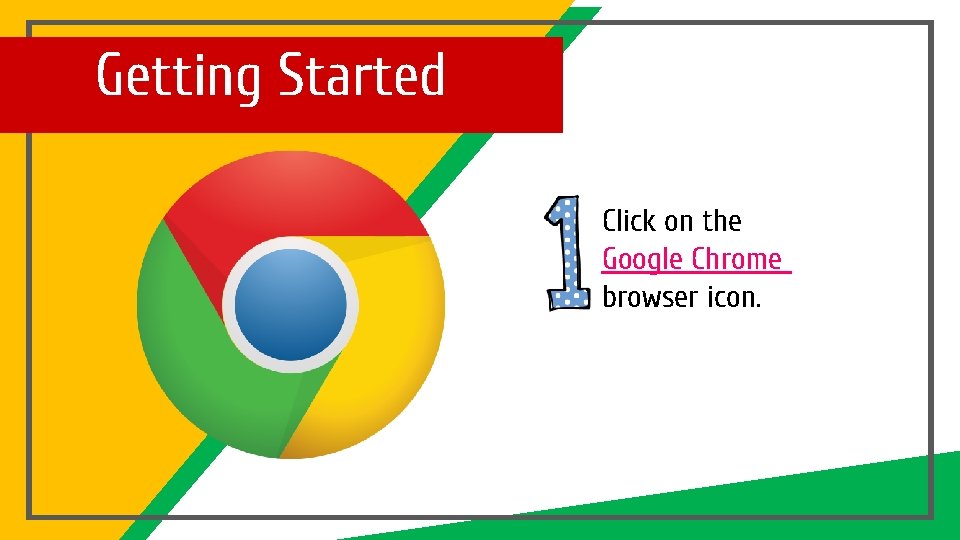
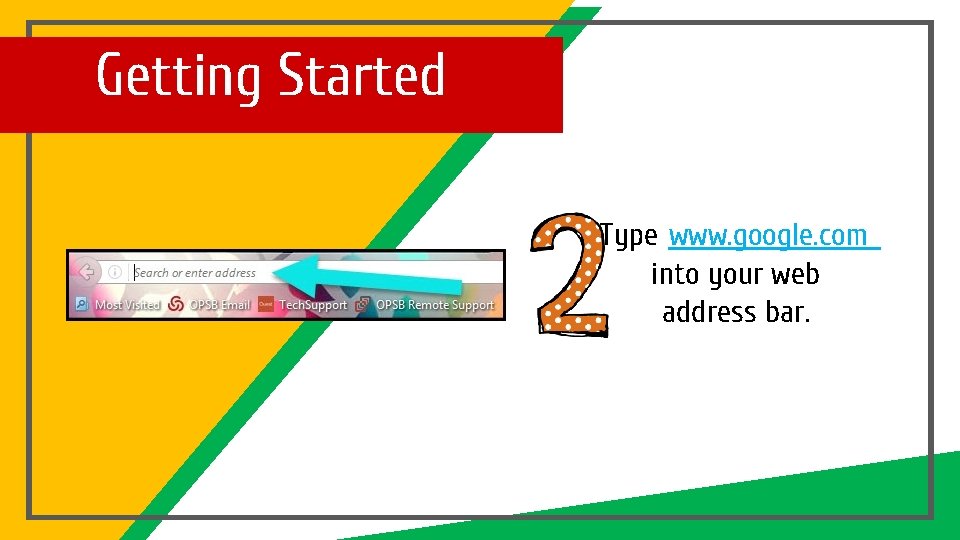
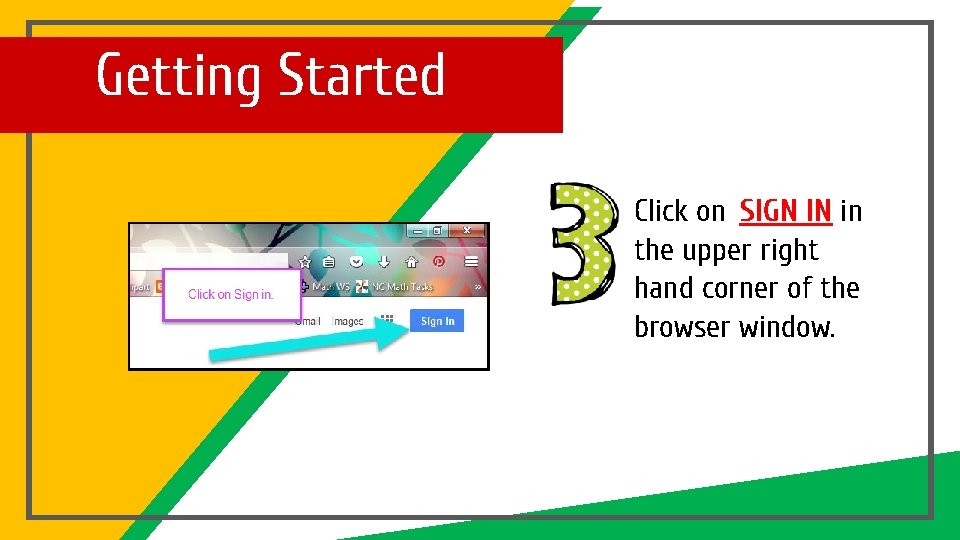
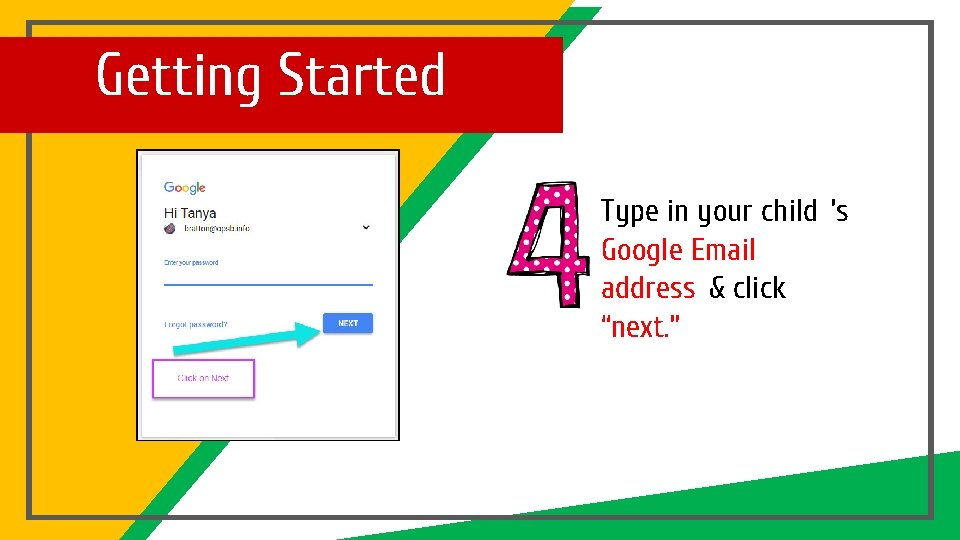
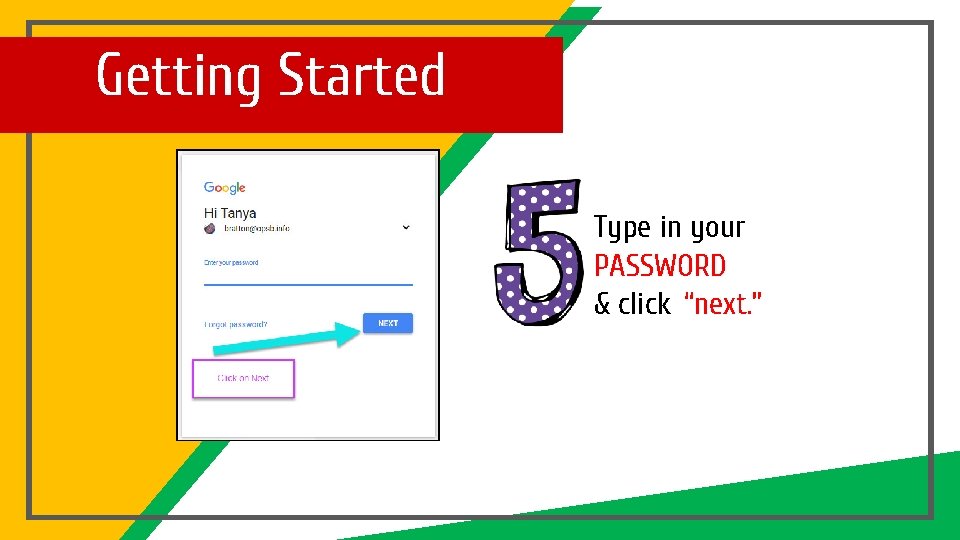
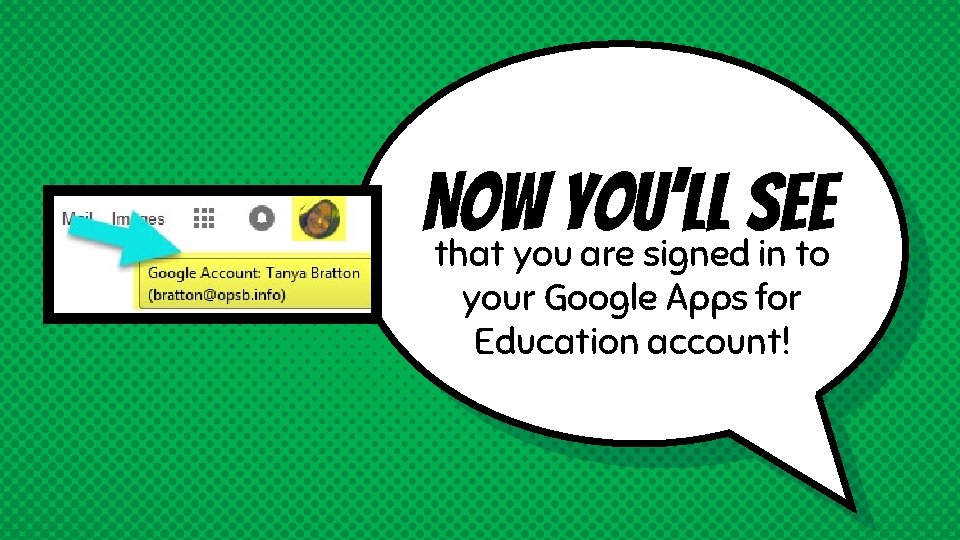
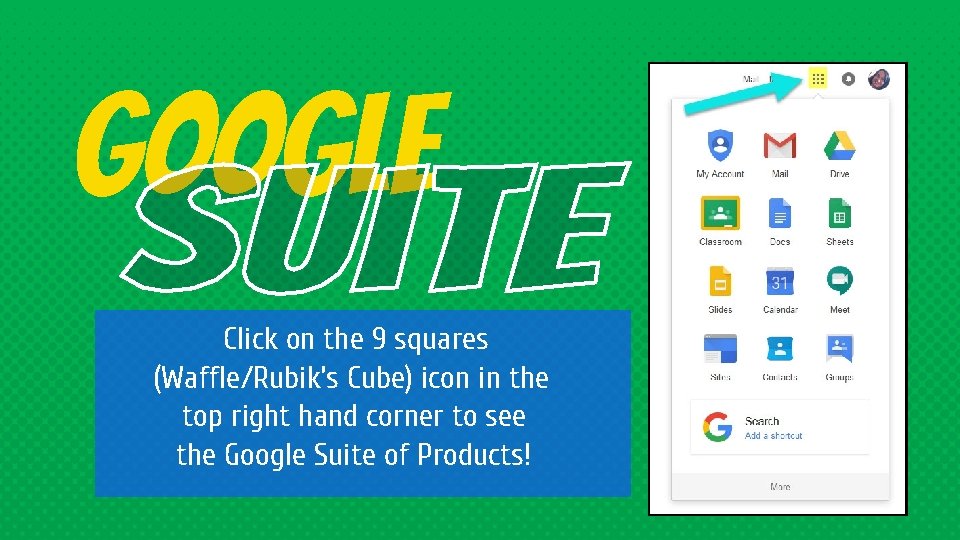
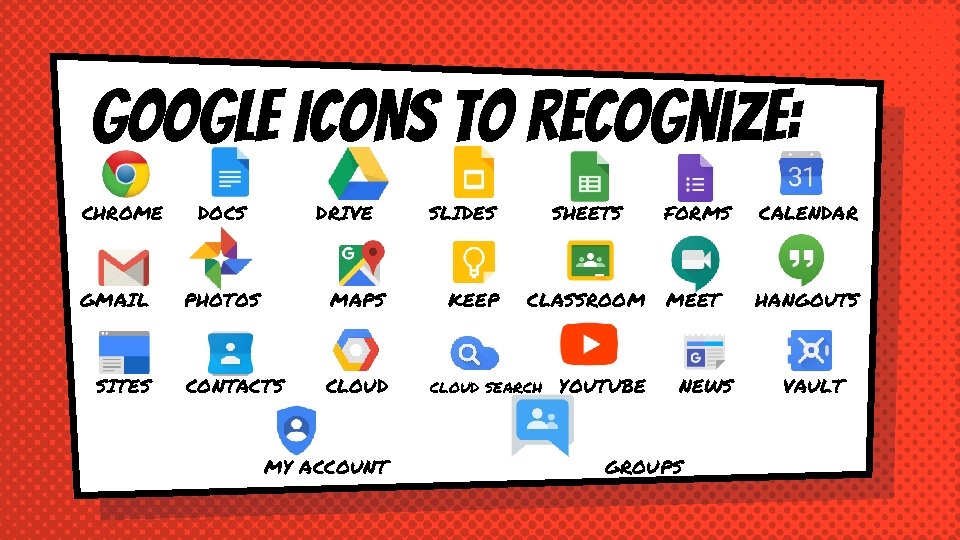
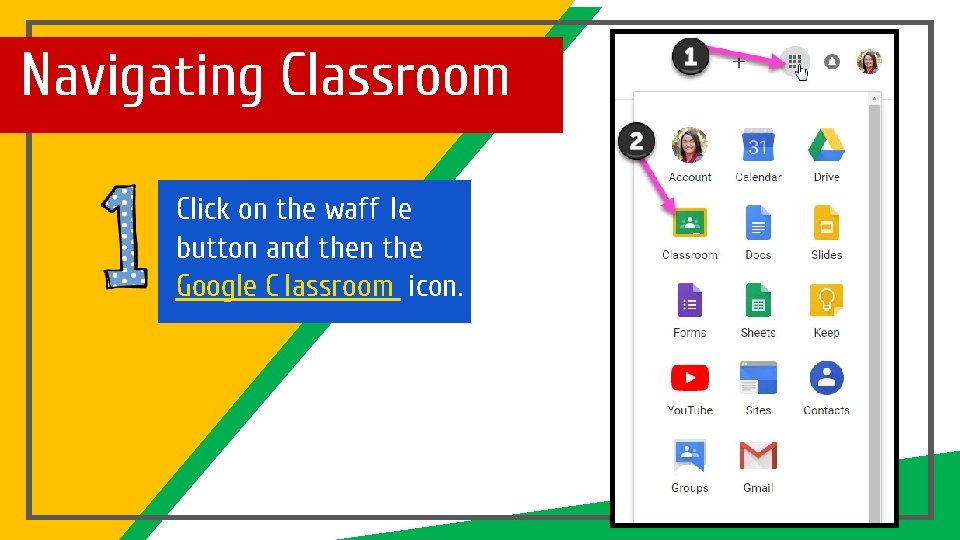
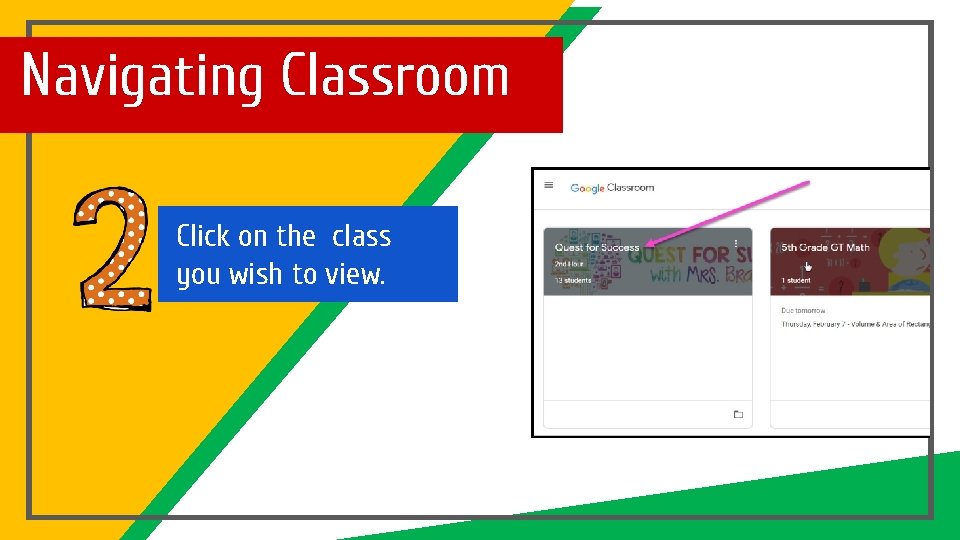
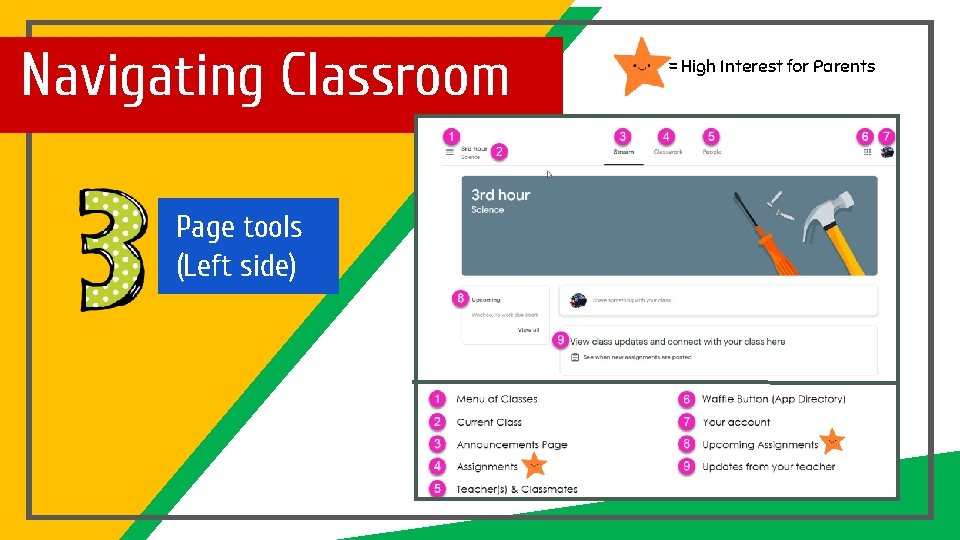
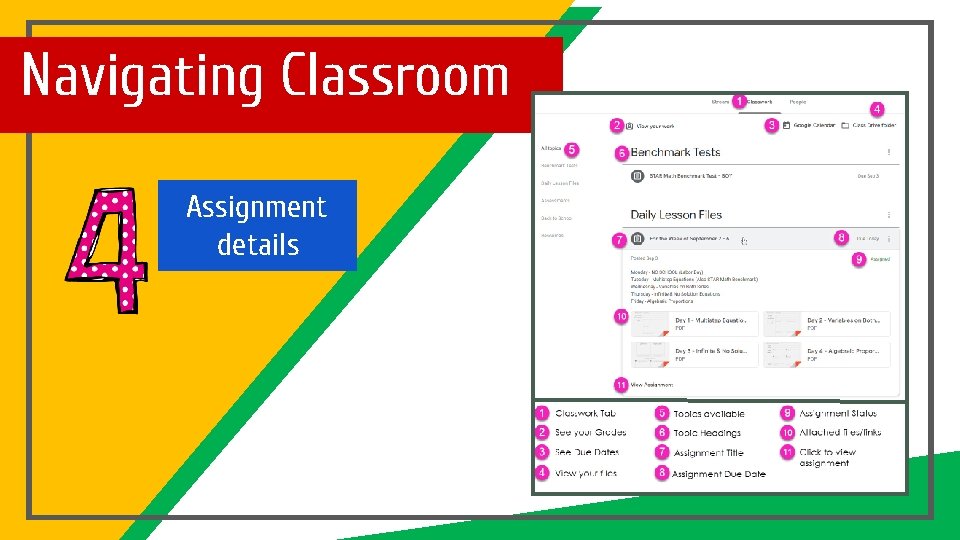

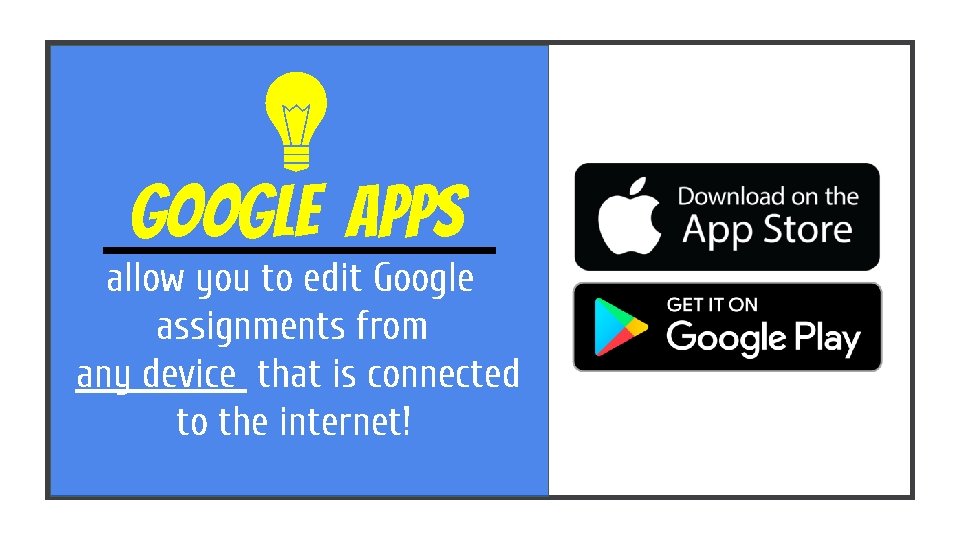
- Slides: 17
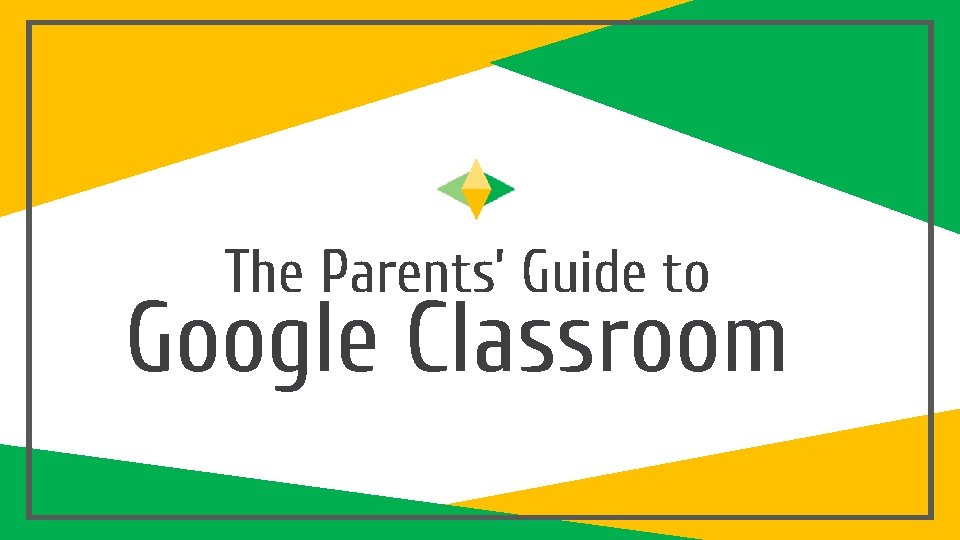
The Parents’ Guide to Google Classroom
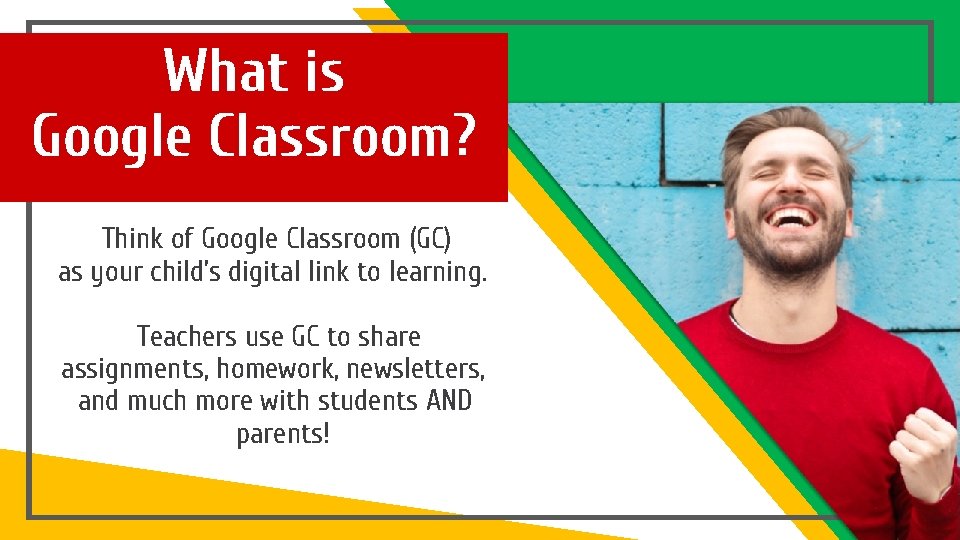
What is Google Classroom? Think of Google Classroom (GC) as your child’s digital link to learning. Teachers use GC to share assignments, homework, newsletters, and much more with students AND parents!
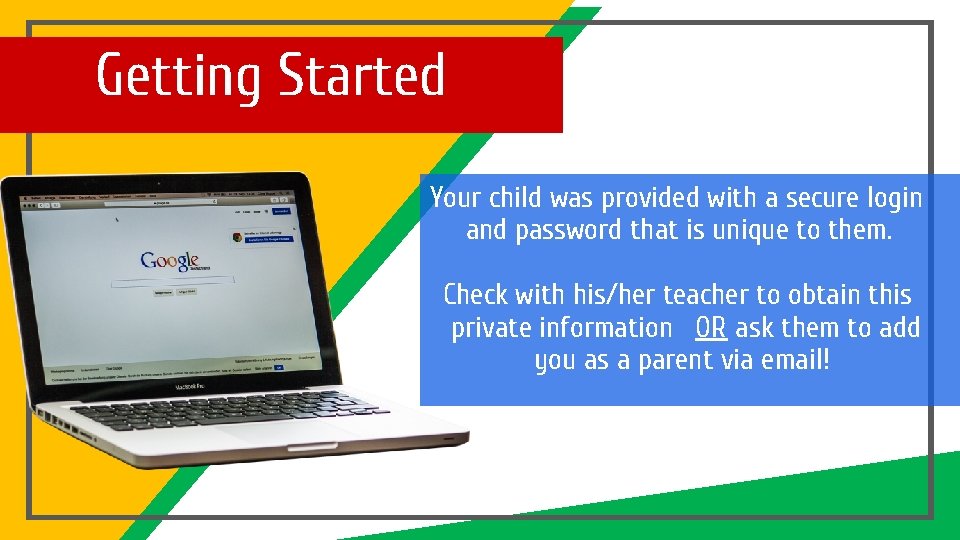
Getting Started Your child was provided with a secure login and password that is unique to them. Check with his/her teacher to obtain this private information OR ask them to add you as a parent via email!
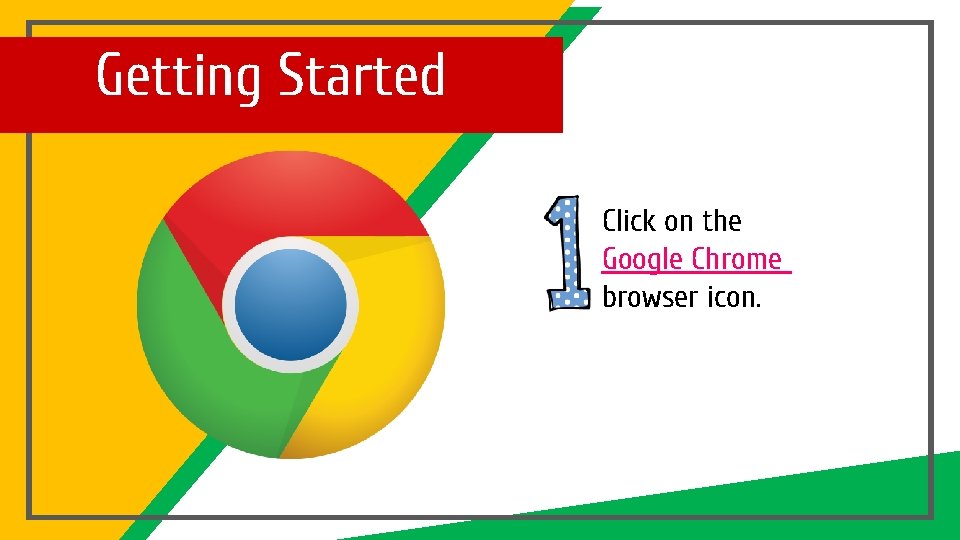
Getting Started Click on the Google Chrome browser icon.
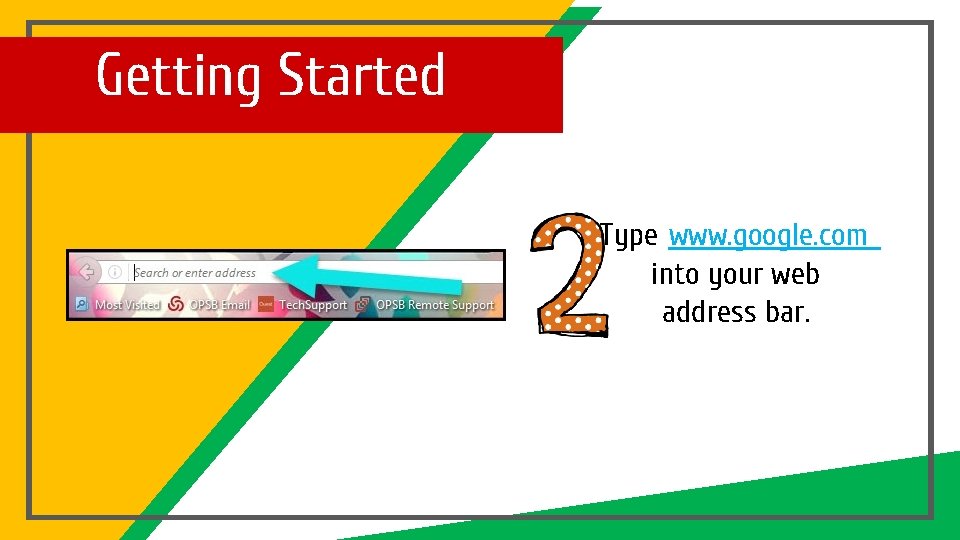
Getting Started Type www. google. com into your web address bar.
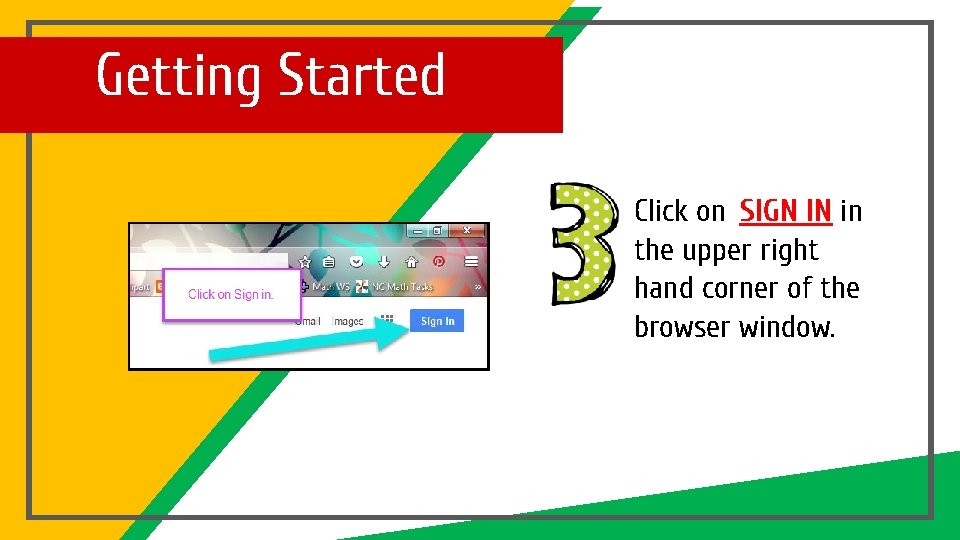
Getting Started Click on SIGN IN in the upper right hand corner of the browser window.
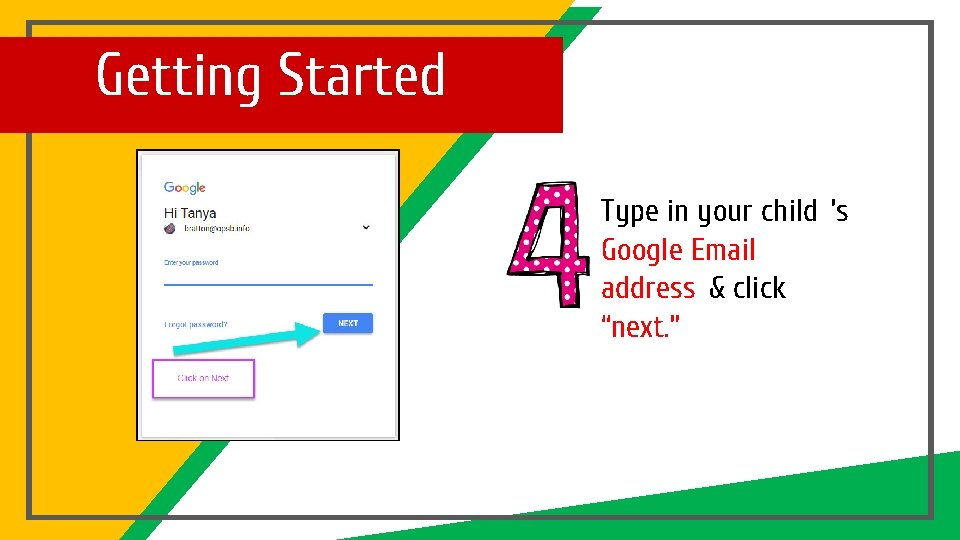
Getting Started Type in your child ’s Google Email address & click “next. ”
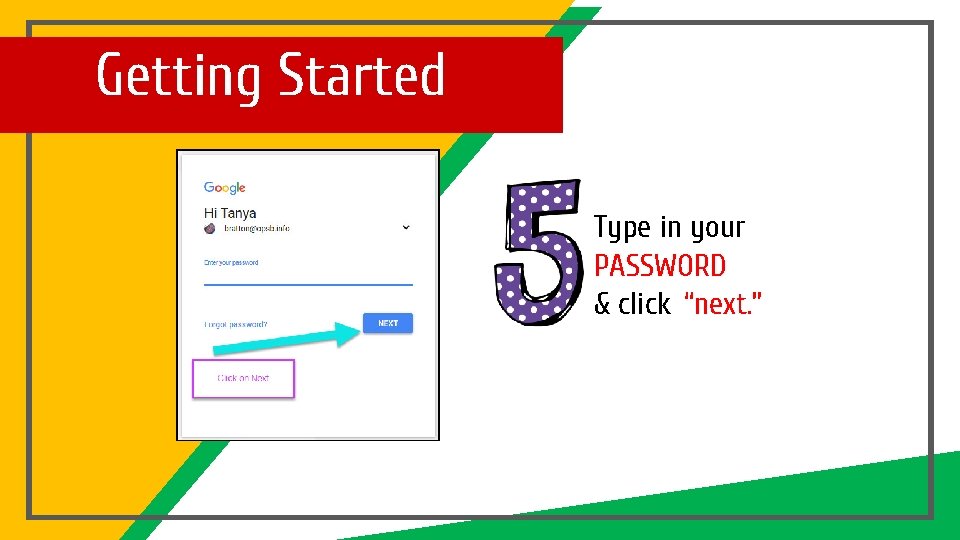
Getting Started Type in your PASSWORD & click “next. ”
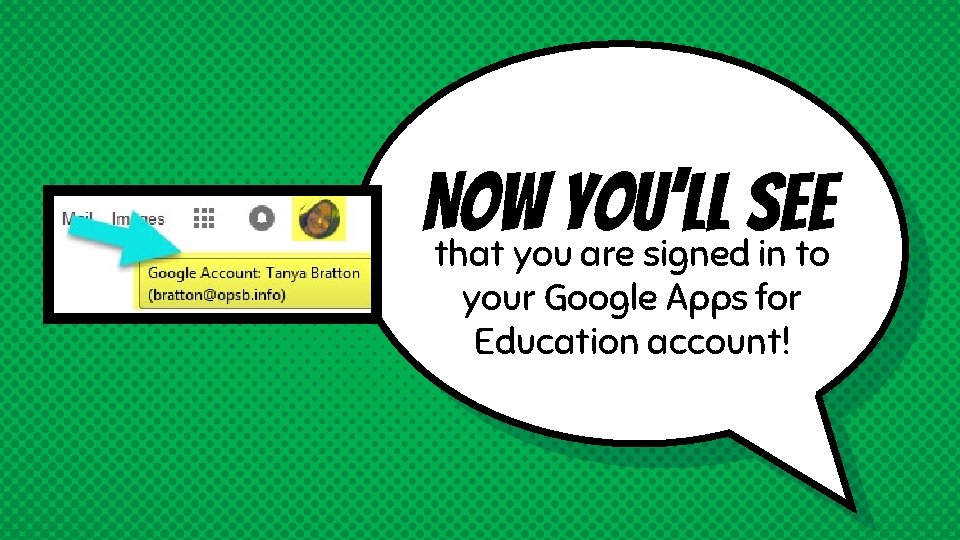
Now you’ll see that you are signed in to your Google Apps for Education account!
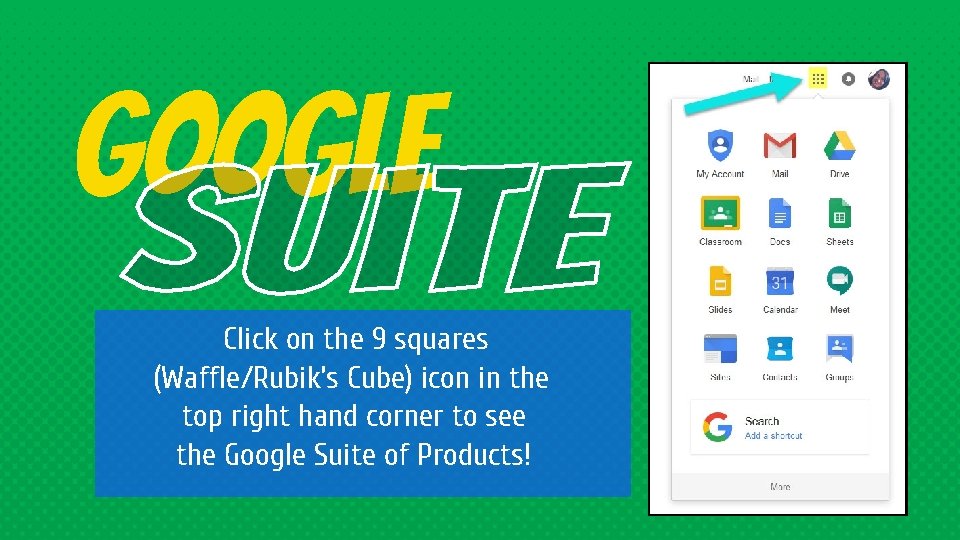
Google Click on the 9 squares (Waffle/Rubik’s Cube) icon in the top right hand corner to see the Google Suite of Products!
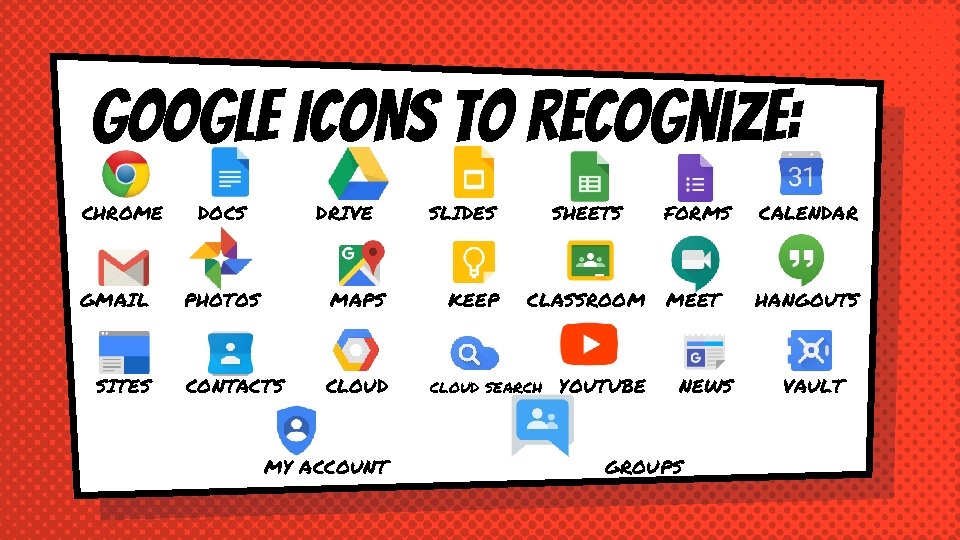
GOOGLE ICONS to recognize: CHROME GMAIL SITES DOCS DRIVE PHOTOS MAPS CONTACTS CLOUD MY ACCOUNT SLIDES KEEP SHEETS FORMS CALENDAR CLASSROOM MEET HANGOUTS CLOUD SEARCH YOUTUBE NEWS GROUPS VAULT
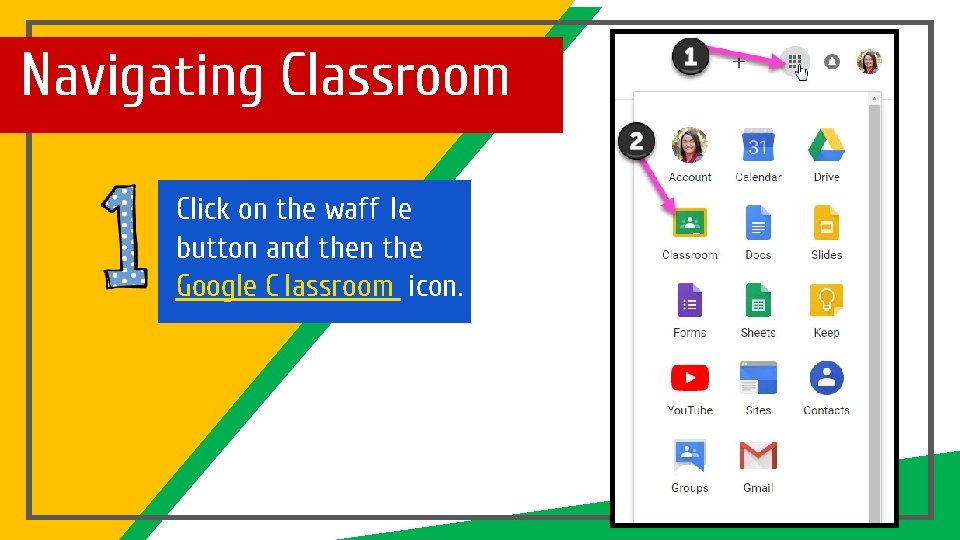
Navigating Classroom Click on the waff le button and then the Google C lassroom icon.
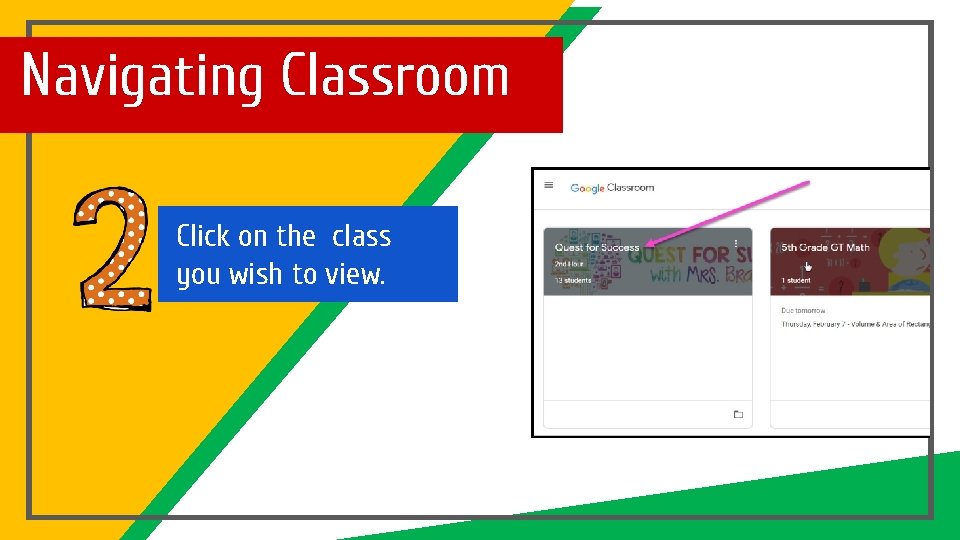
Navigating Classroom Click on the class you wish to view.
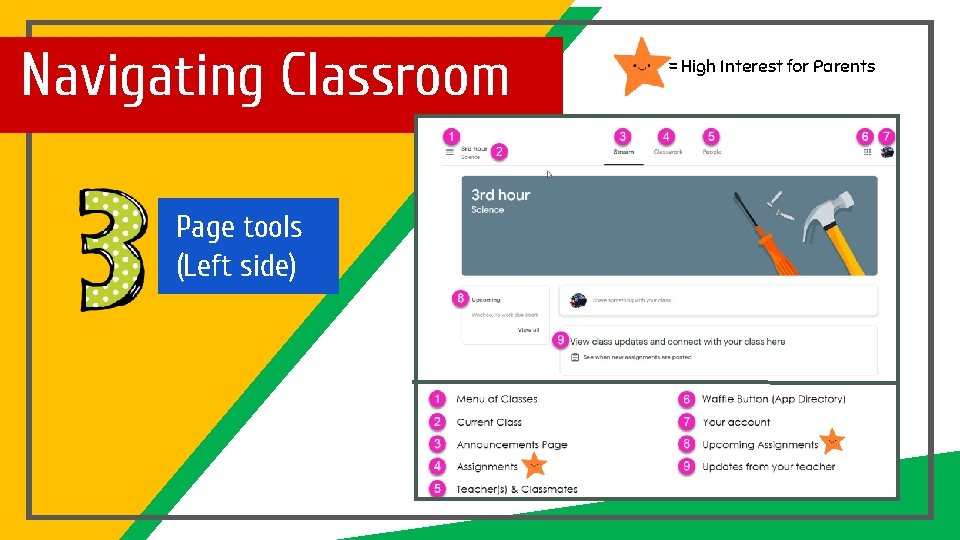
Navigating Classroom Page tools (Left side) = High Interest for Parents
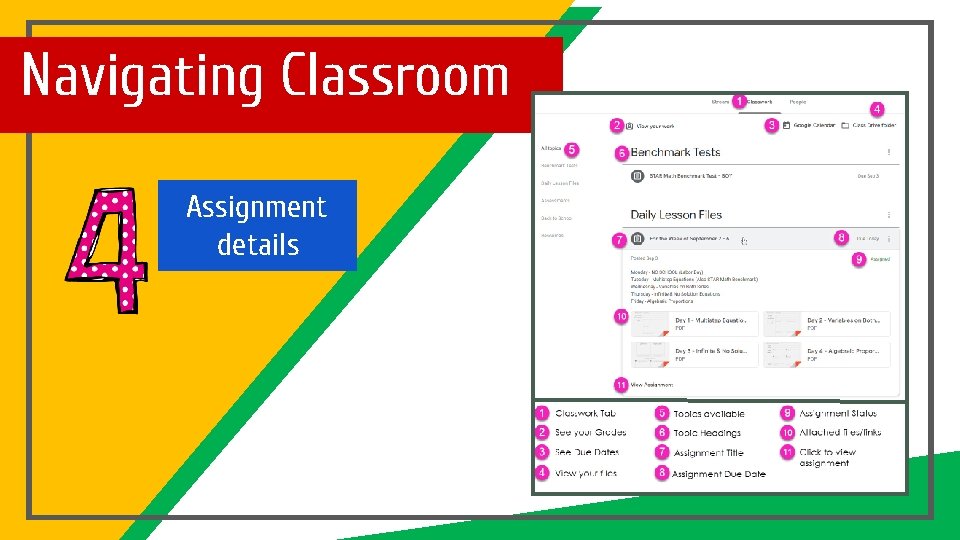
Navigating Classroom Assignment details

access anywhere Android Iphone Tablet desktop
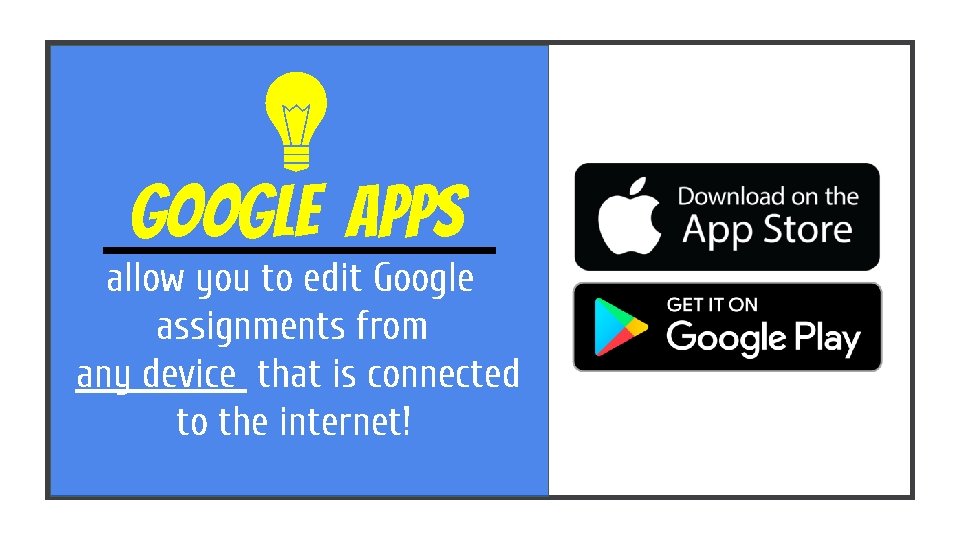
GOOGLE APPS allow you to edit Google assignments from any device that is connected to the internet!
 Gmailgmailgmailgmail
Gmailgmailgmailgmail Frida kahlo tableau famille
Frida kahlo tableau famille Parents parents
Parents parents Histoire des arts frida kahlo
Histoire des arts frida kahlo Sourima mal
Sourima mal Moodle qehs
Moodle qehs Elysium parents guide
Elysium parents guide All things fair parents guide
All things fair parents guide Pathfinder parents guide
Pathfinder parents guide Downton abbey parents guide
Downton abbey parents guide Parents gateway user guide
Parents gateway user guide With students
With students Google classroom objectives
Google classroom objectives Google doodle
Google doodle Classroom.google.cmo
Classroom.google.cmo Smart classroom ppt
Smart classroom ppt Clas do jo
Clas do jo Tutorial google classroom
Tutorial google classroom