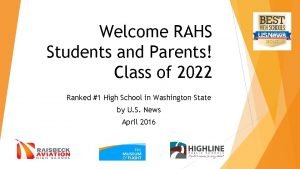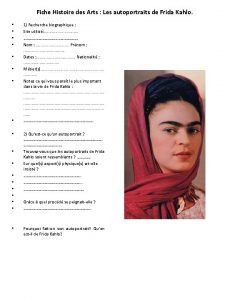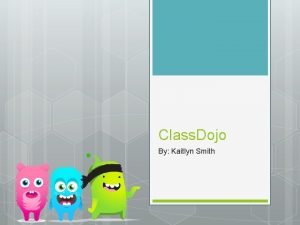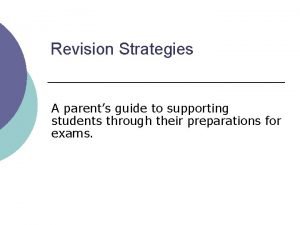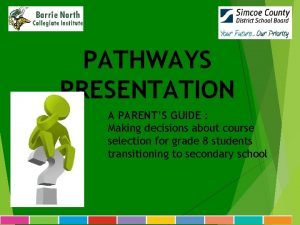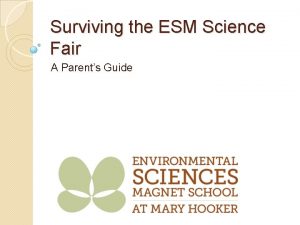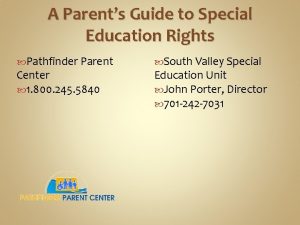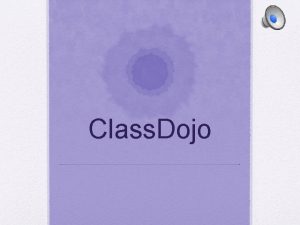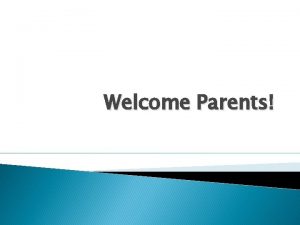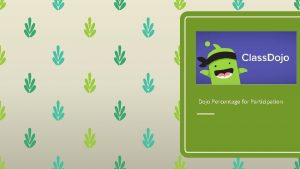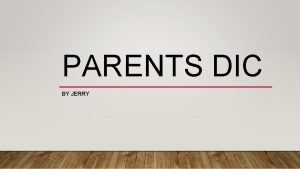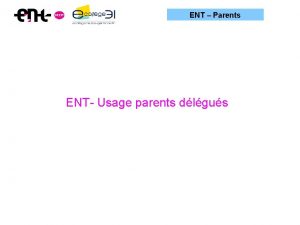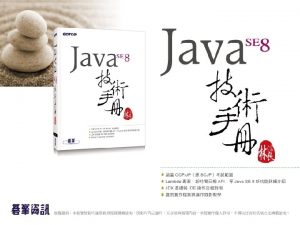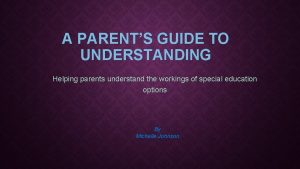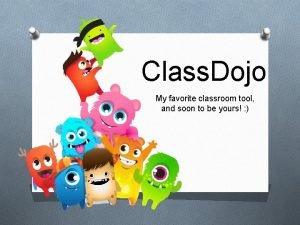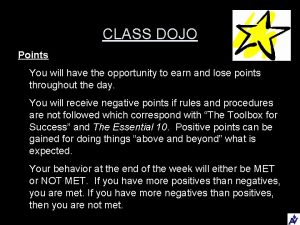The Parents Guide to Class Dojo Class Dojo
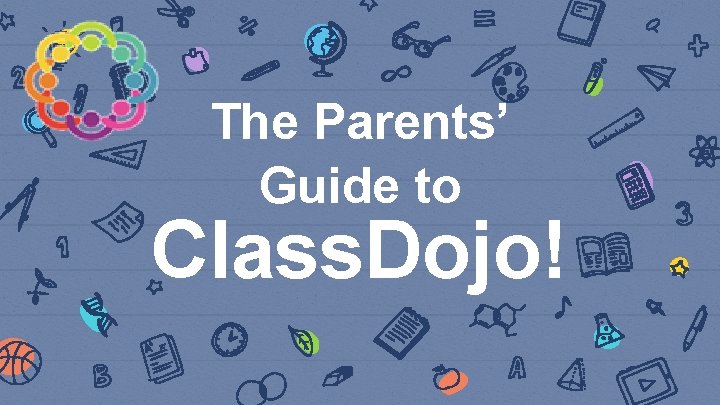
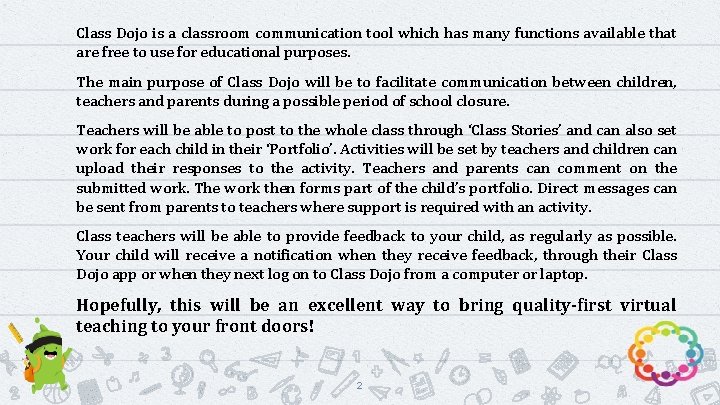
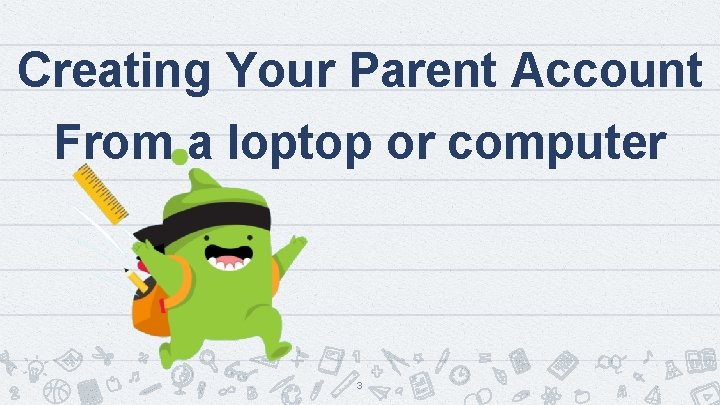
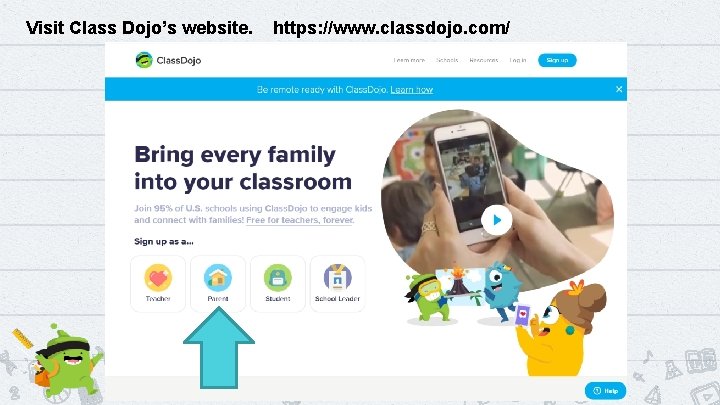
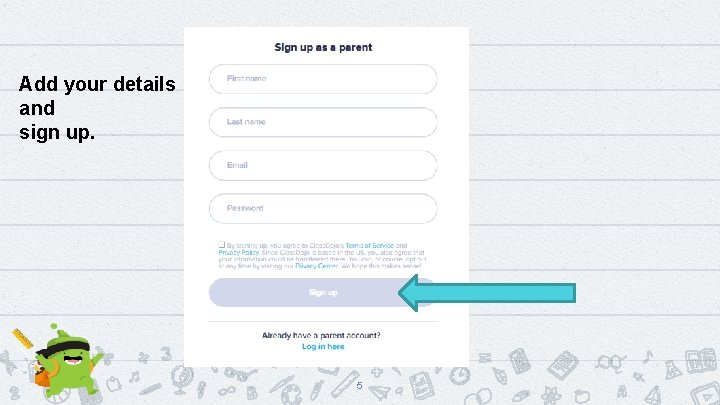
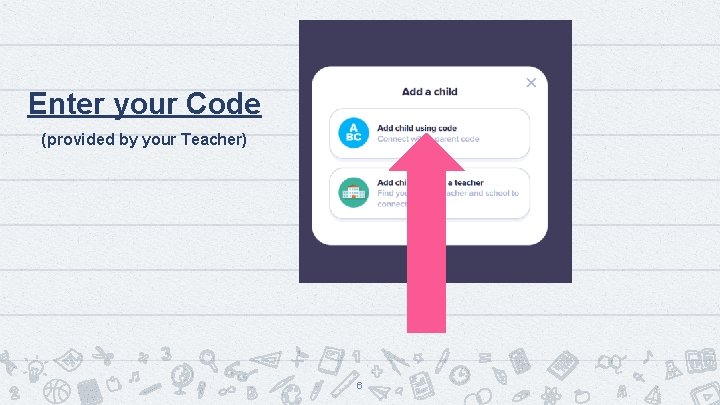
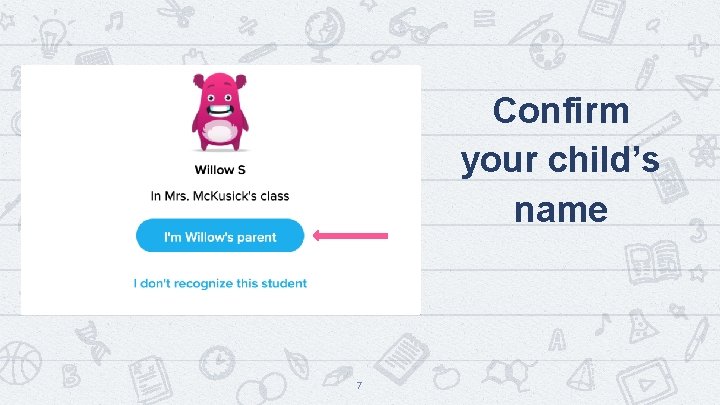
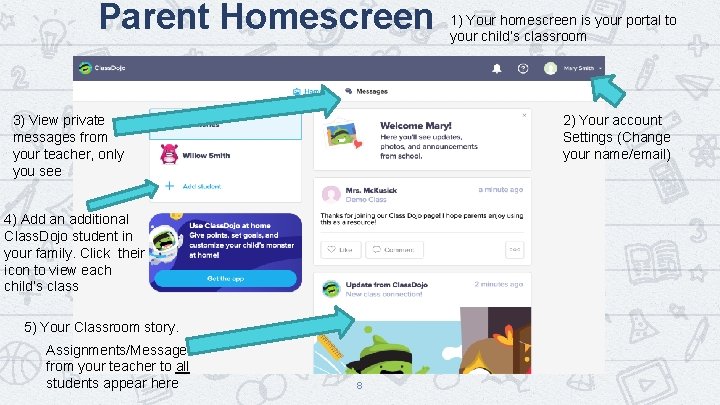
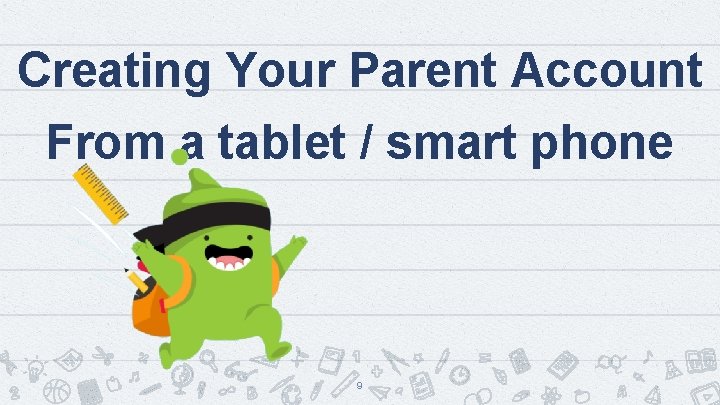
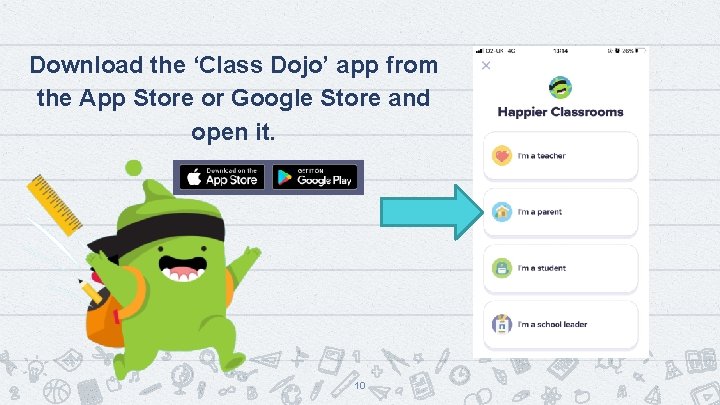
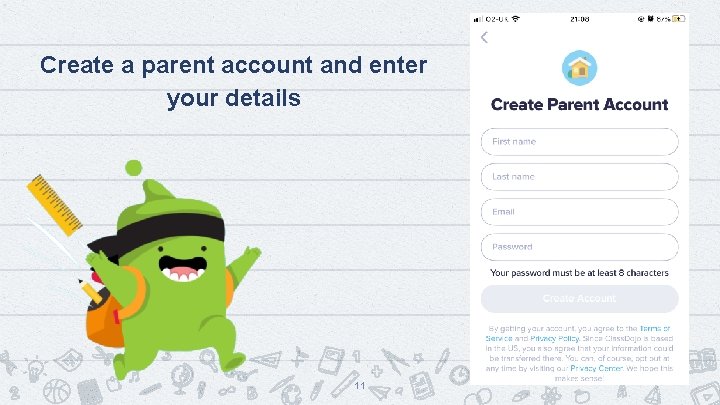
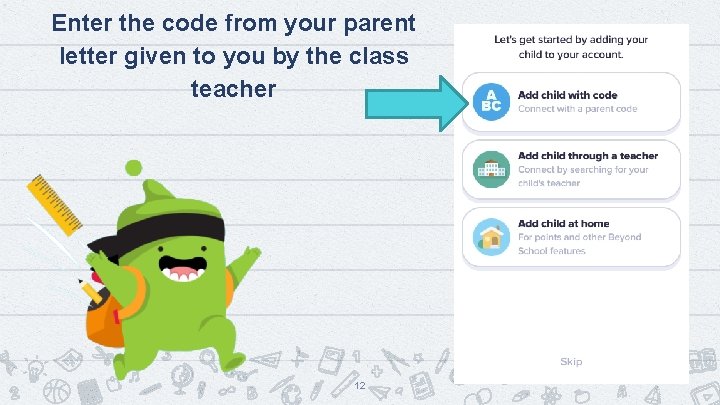
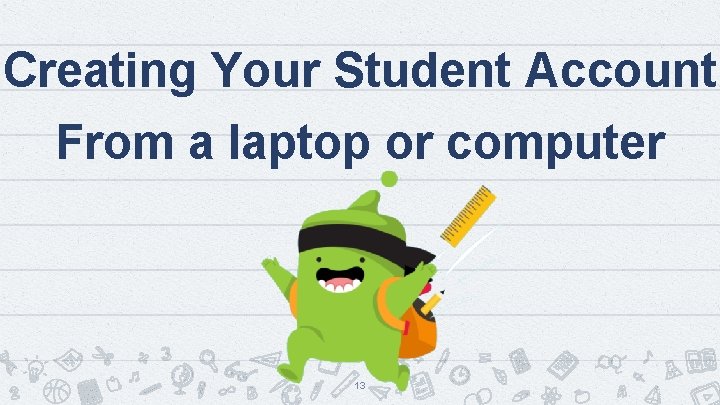
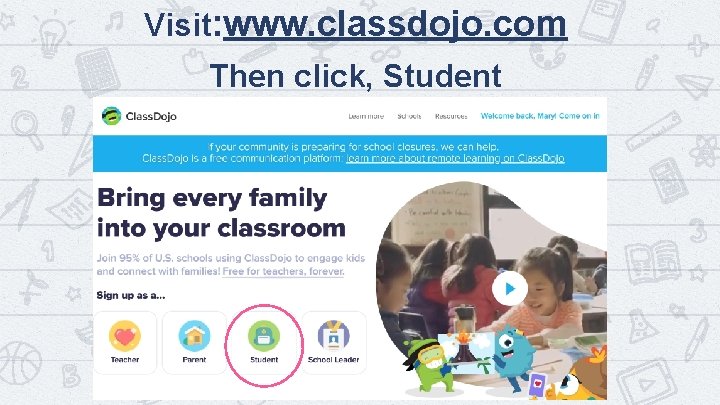
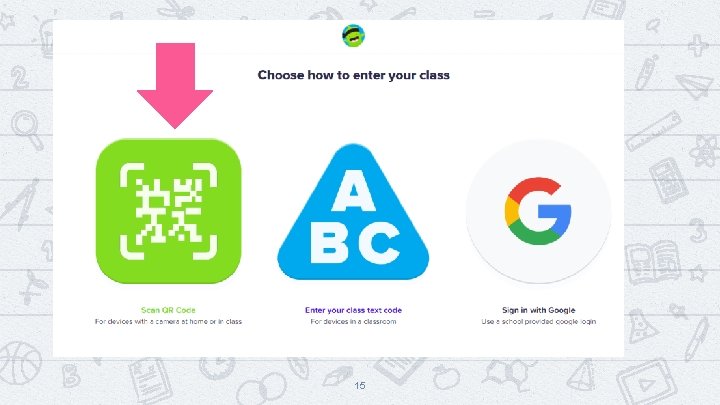
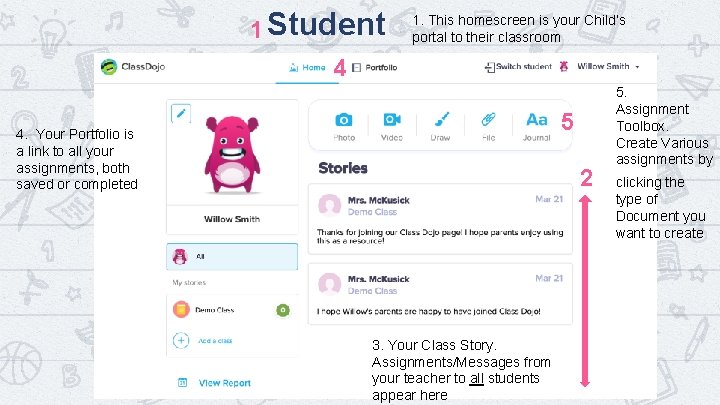

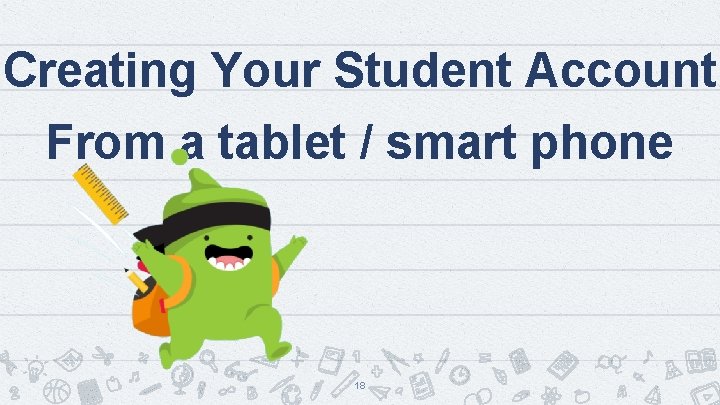
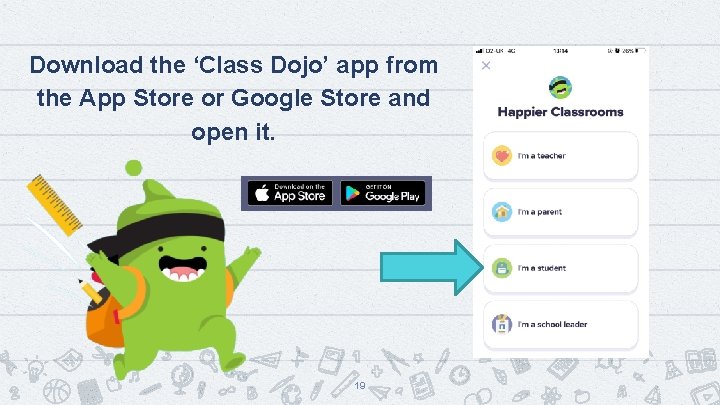
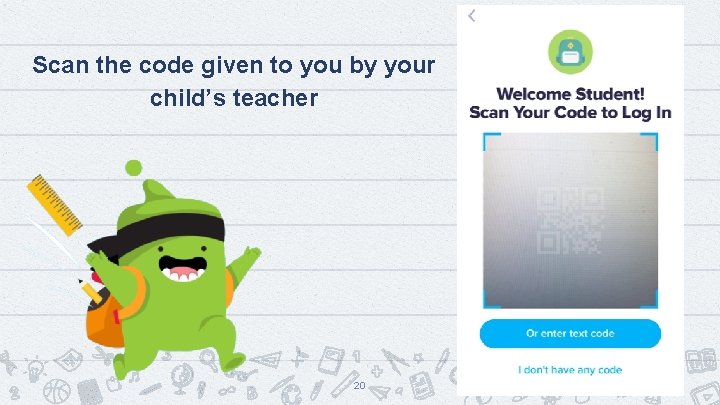
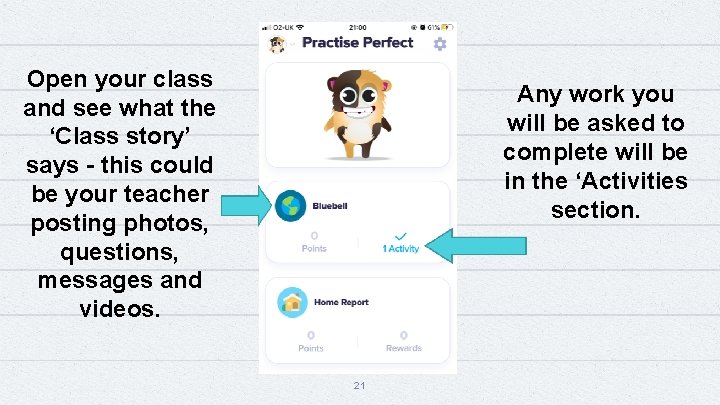
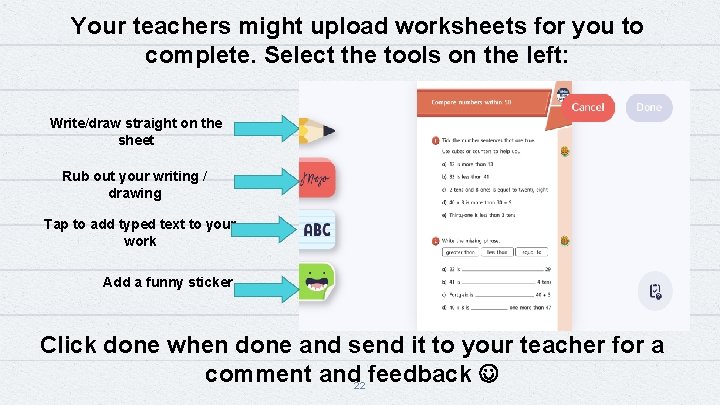
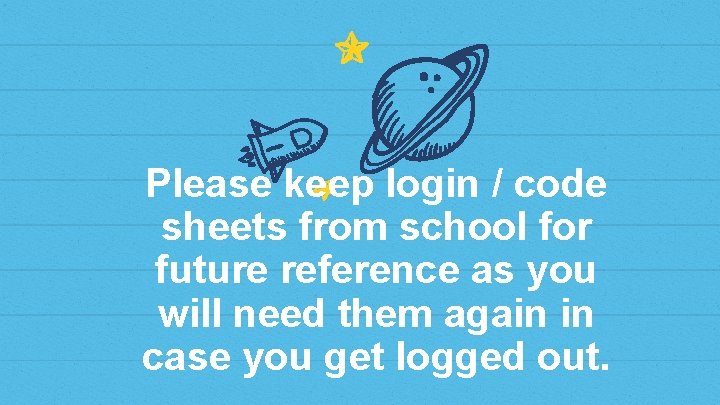
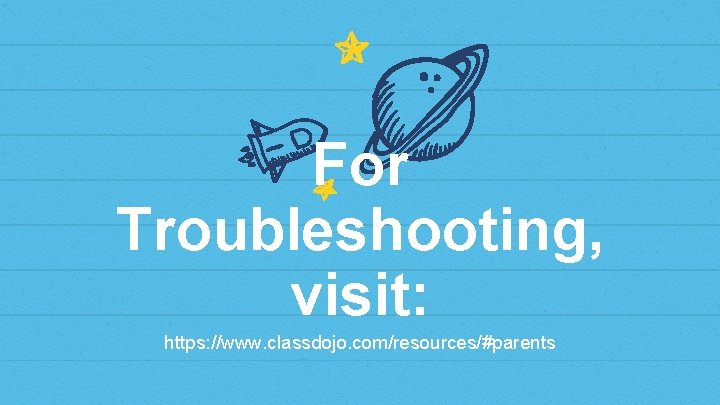
- Slides: 24
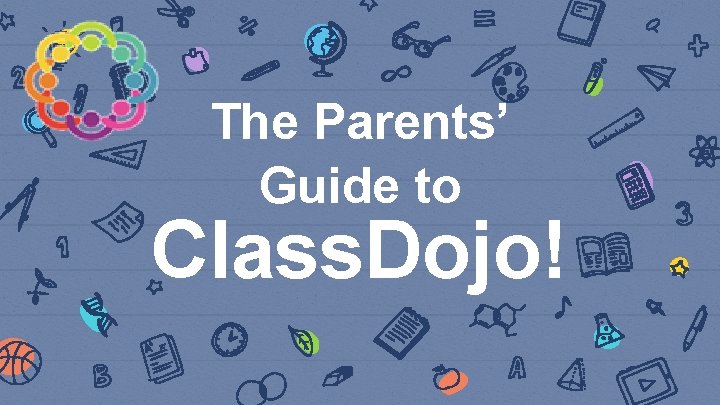
The Parents’ Guide to Class. Dojo!
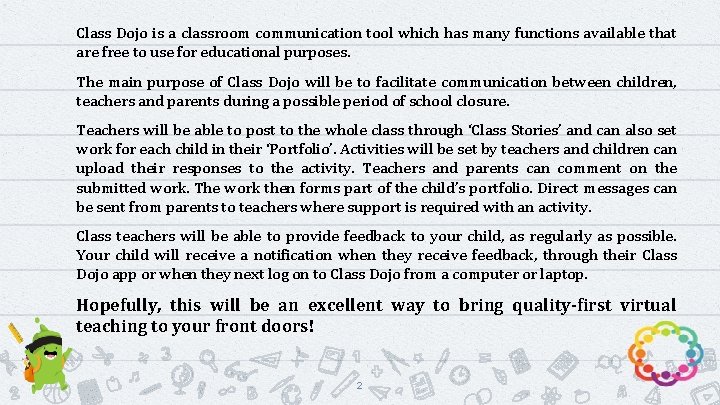
Class Dojo is a classroom communication tool which has many functions available that are free to use for educational purposes. The main purpose of Class Dojo will be to facilitate communication between children, teachers and parents during a possible period of school closure. Teachers will be able to post to the whole class through ‘Class Stories’ and can also set work for each child in their ‘Portfolio’. Activities will be set by teachers and children can upload their responses to the activity. Teachers and parents can comment on the submitted work. The work then forms part of the child’s portfolio. Direct messages can be sent from parents to teachers where support is required with an activity. Class teachers will be able to provide feedback to your child, as regularly as possible. Your child will receive a notification when they receive feedback, through their Class Dojo app or when they next log on to Class Dojo from a computer or laptop. Hopefully, this will be an excellent way to bring quality-first virtual teaching to your front doors! 2
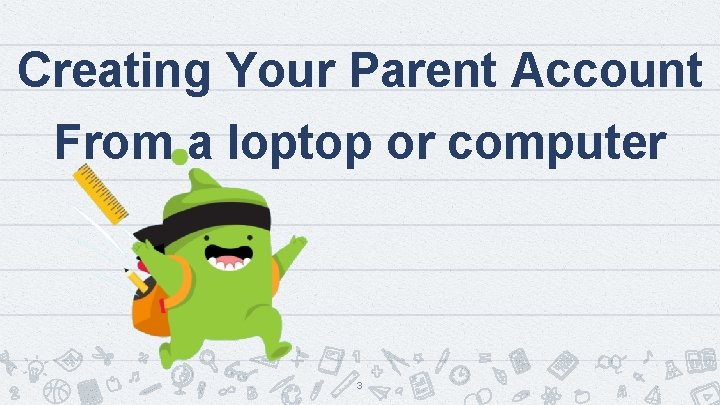
Creating Your Parent Account From a loptop or computer 3
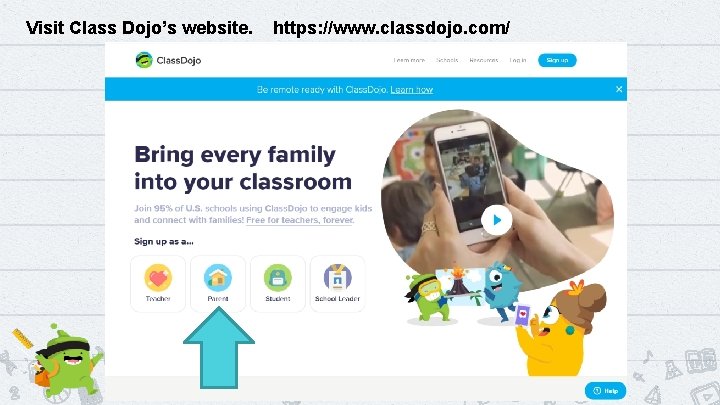
Visit Class Dojo’s website. https: //www. classdojo. com/ 4
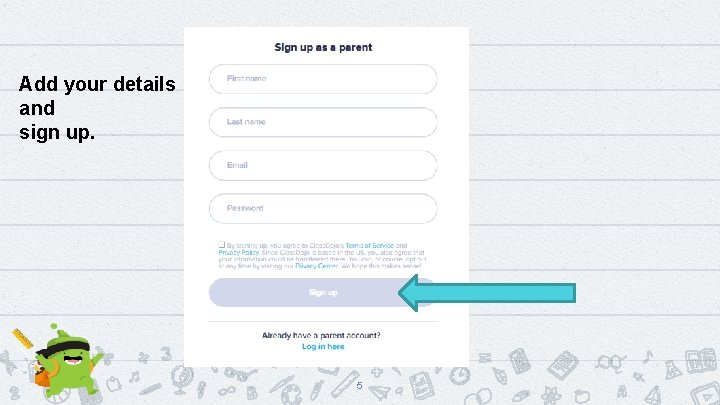
Add your details and sign up. 5
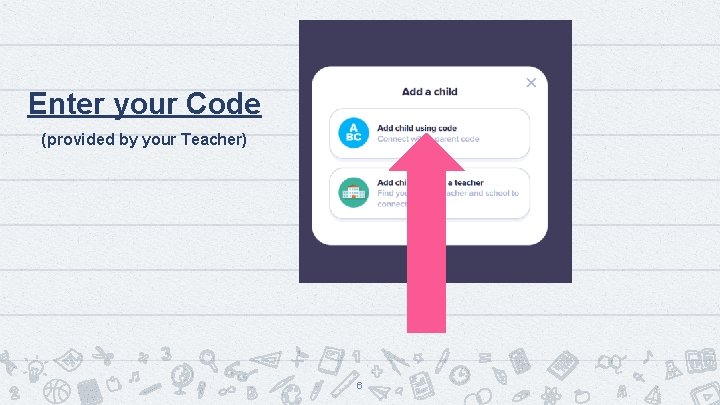
Enter your Code (provided by your Teacher) 6
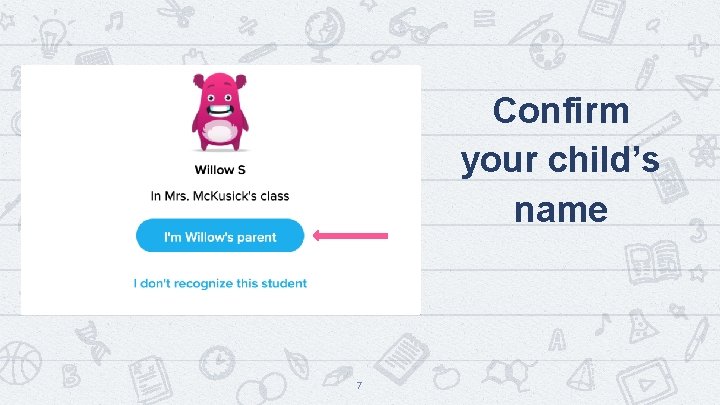
Confirm your child’s name 7
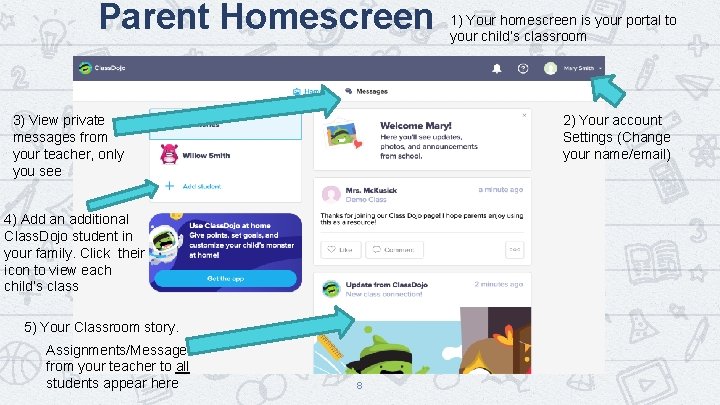
Parent Homescreen 3) View private messages from your teacher, only you see 4) Add an additional Class. Dojo student in your family. Click their icon to view each child’s class 5) Your Classroom story. 2) Your account Settings (Change your name/email) Confirm Your child’s name Assignments/Messages from your teacher to all students appear here 1) Your homescreen is your portal to your child’s classroom 8
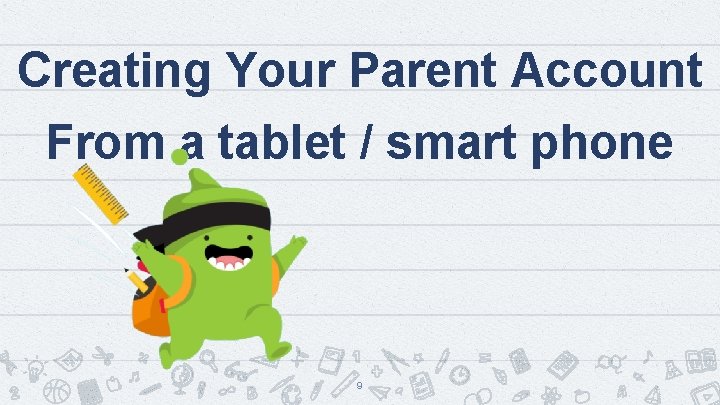
Creating Your Parent Account From a tablet / smart phone 9
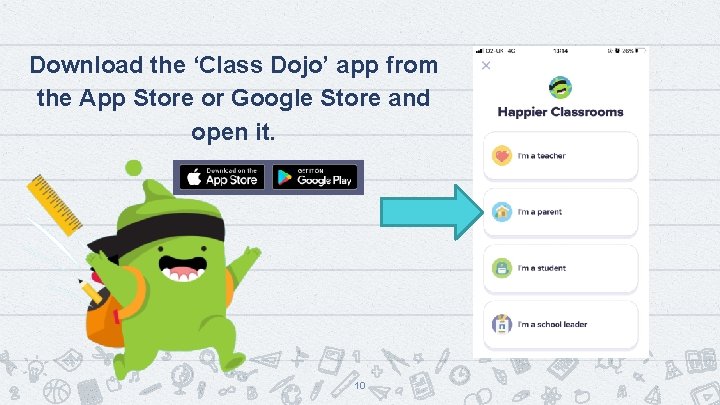
Download the ‘Class Dojo’ app from the App Store or Google Store and open it. 10
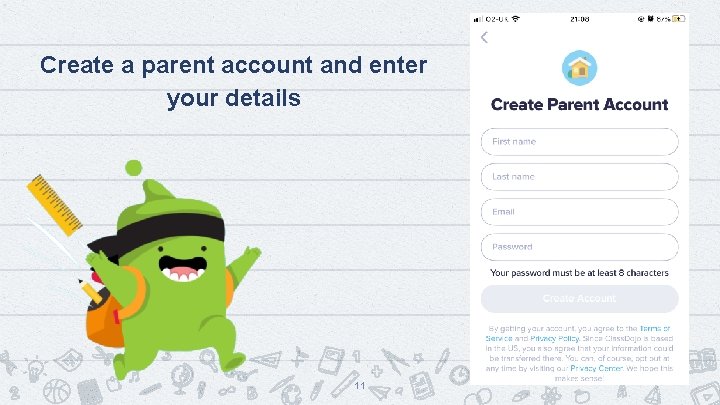
Create a parent account and enter your details 11
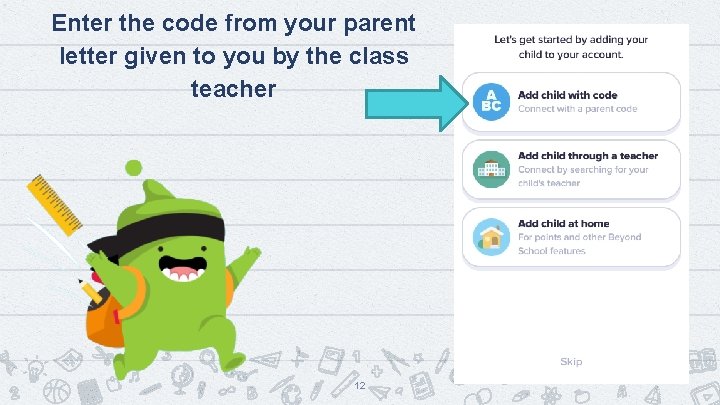
Enter the code from your parent letter given to you by the class teacher 12
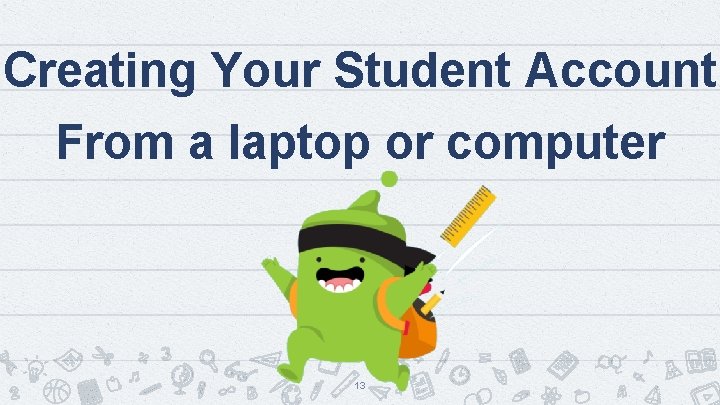
Creating Your Student Account From a laptop or computer 13
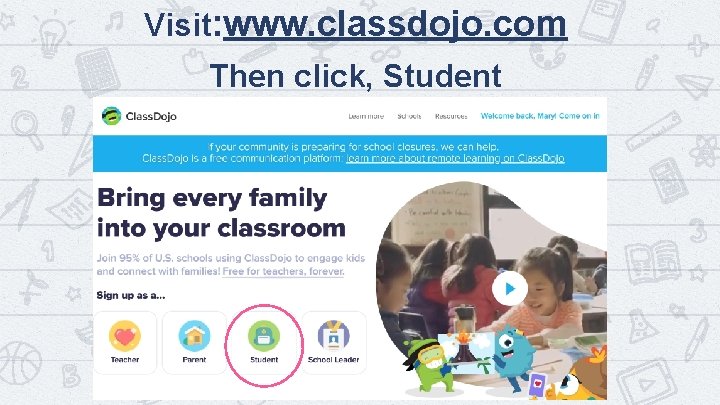
Visit: www. classdojo. com Then click, Student 14
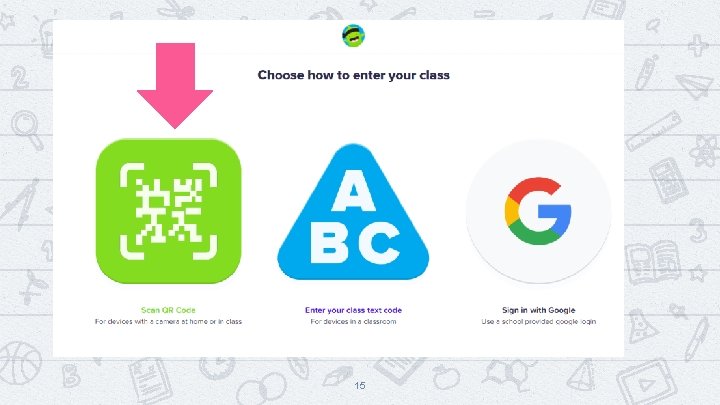
15
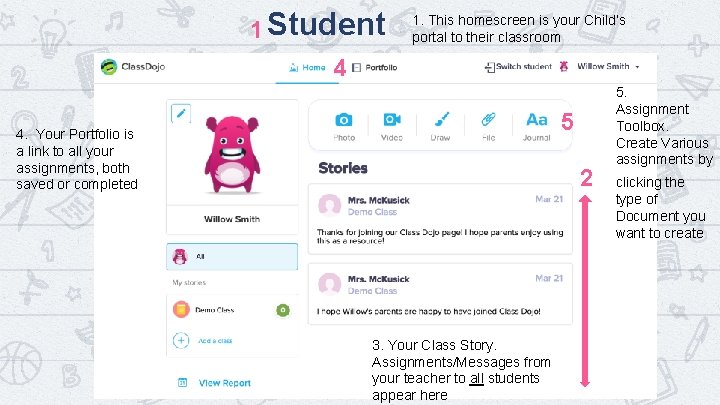
1 Student 1. This homescreen is your Child’s portal to their classroom 4 Homescreen 5 4. Your Portfolio is a link to all your assignments, both saved or completed 2 16 3. Your Class Story. Assignments/Messages from your teacher to all students appear here 5. Assignment Toolbox. Create Various assignments by clicking the type of Document you want to create

Hand In Assignments, or Save for Later Visit your Portfolio to find saved and completed assignments 17
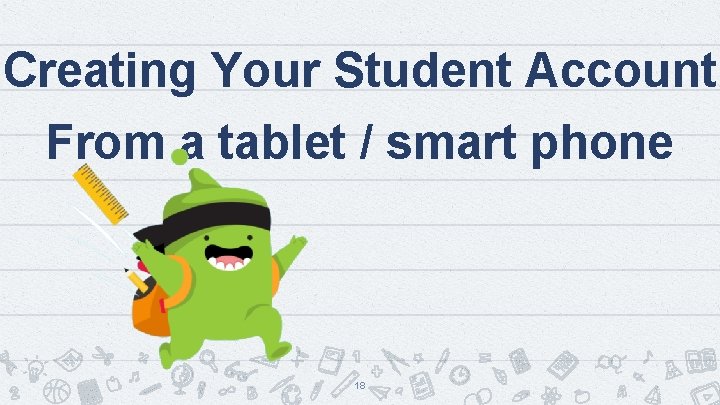
Creating Your Student Account From a tablet / smart phone 18
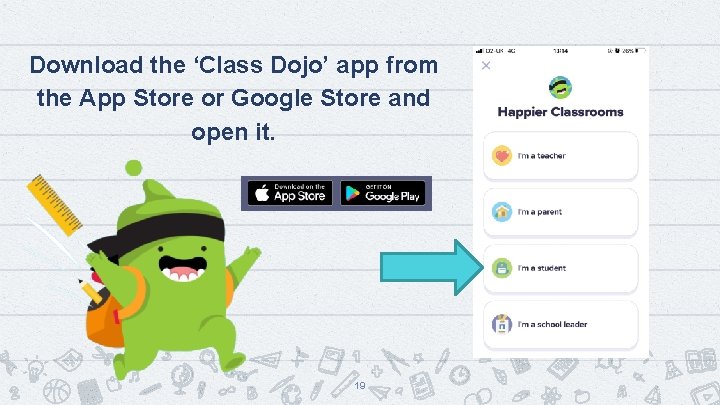
Download the ‘Class Dojo’ app from the App Store or Google Store and open it. 19
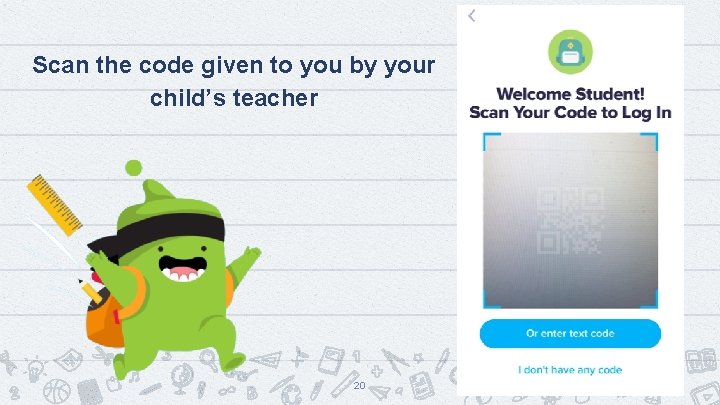
Scan the code given to you by your child’s teacher 20
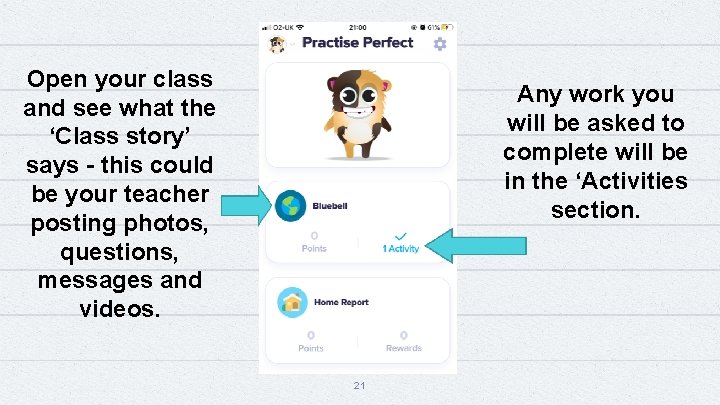
Open your class and see what the ‘Class story’ says - this could be your teacher posting photos, questions, messages and videos. Any work you will be asked to complete will be in the ‘Activities section. 21
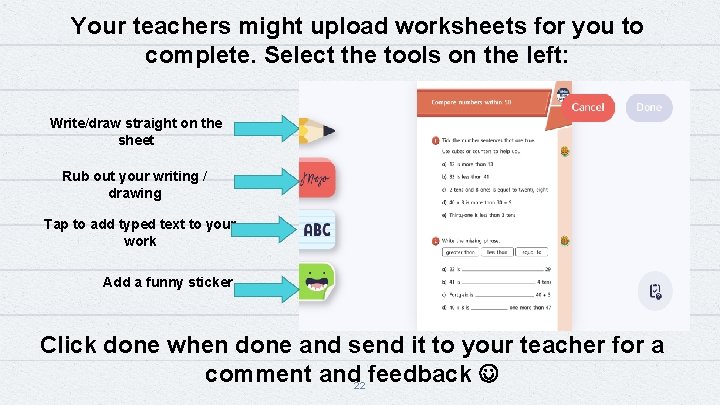
Your teachers might upload worksheets for you to complete. Select the tools on the left: Write/draw straight on the sheet Rub out your writing / drawing Tap to add typed text to your work Add a funny sticker Click done when done and send it to your teacher for a comment and 22 feedback
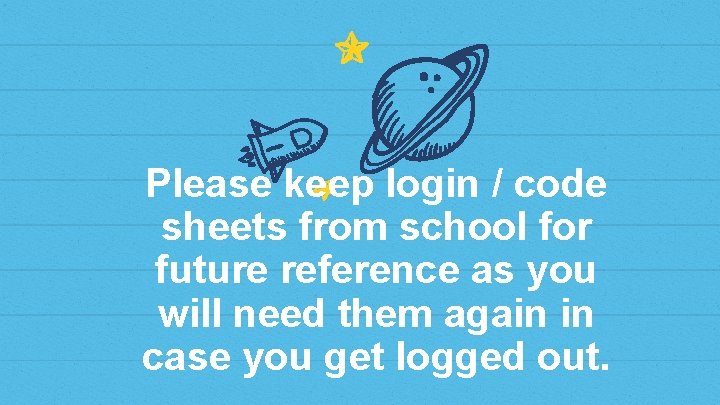
Please keep login / code sheets from school for future reference as you will need them again in case you get logged out.
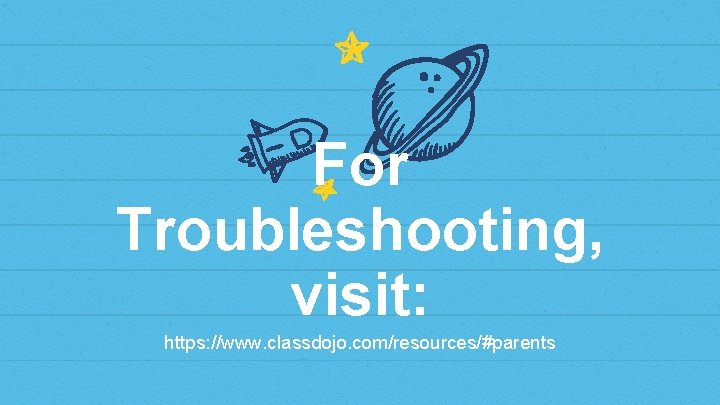
For Troubleshooting, visit: https: //www. classdojo. com/resources/#parents
 Frida kahlo famille arbre généalogique
Frida kahlo famille arbre généalogique Parents parents
Parents parents Autoritratto con collana di spine
Autoritratto con collana di spine Class dojo toolkit
Class dojo toolkit Class dojo chrome extension
Class dojo chrome extension Class dojo characters
Class dojo characters Classdojo uitleg
Classdojo uitleg Class dojo
Class dojo Ljiljana inkret martinčević
Ljiljana inkret martinčević Lclass dojo
Lclass dojo Hannah parnes
Hannah parnes Class dojo demo
Class dojo demo Clas do jo
Clas do jo Class dojo hrvatska
Class dojo hrvatska Qehs moodle
Qehs moodle Elysium parents guide
Elysium parents guide All things fair parents guide
All things fair parents guide Pathfinder parents guide
Pathfinder parents guide Downton abbey parents guide
Downton abbey parents guide Parents gateway user guide
Parents gateway user guide Hình ảnh bộ gõ cơ thể búng tay
Hình ảnh bộ gõ cơ thể búng tay Frameset trong html5
Frameset trong html5 Bổ thể
Bổ thể Tỉ lệ cơ thể trẻ em
Tỉ lệ cơ thể trẻ em Gấu đi như thế nào
Gấu đi như thế nào