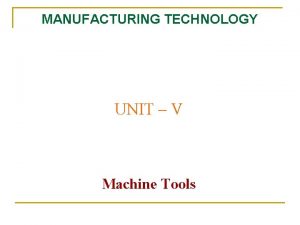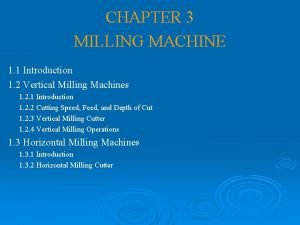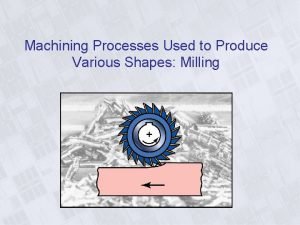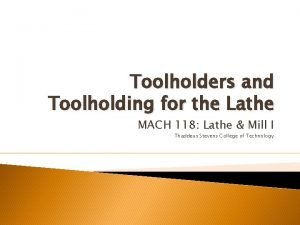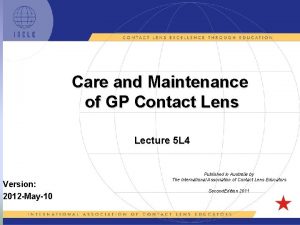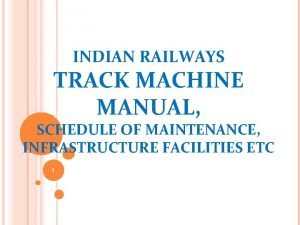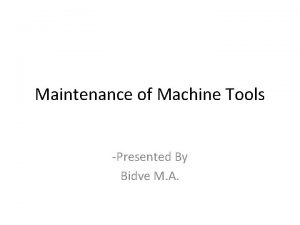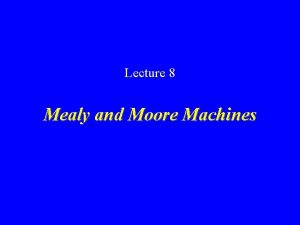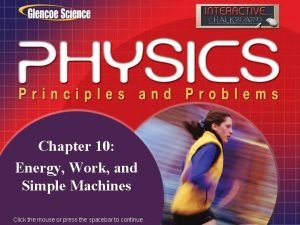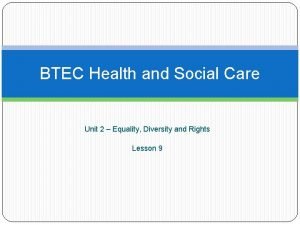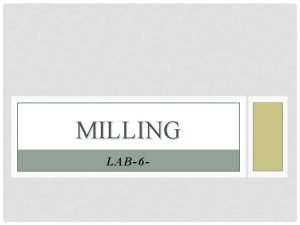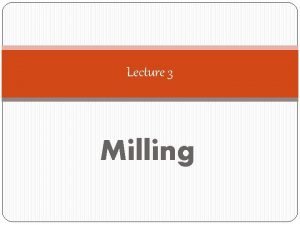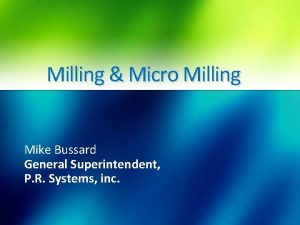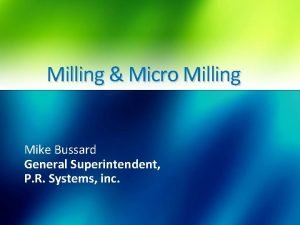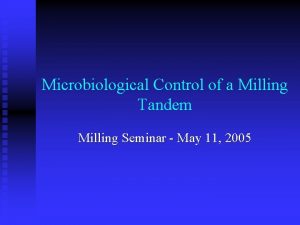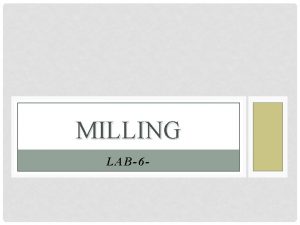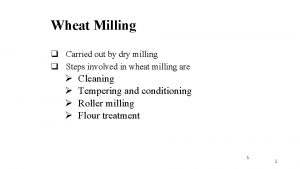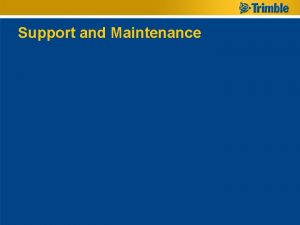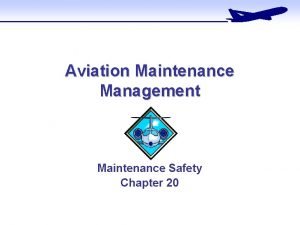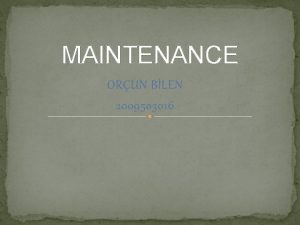The Milling Machine Care and Maintenance of Milling

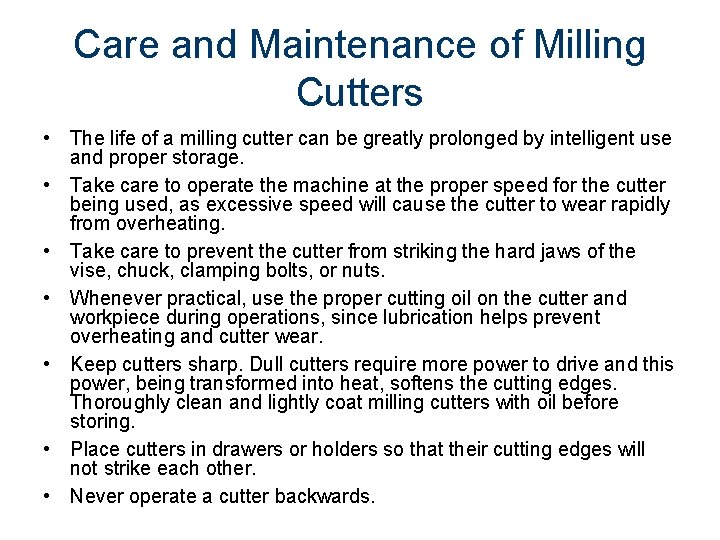
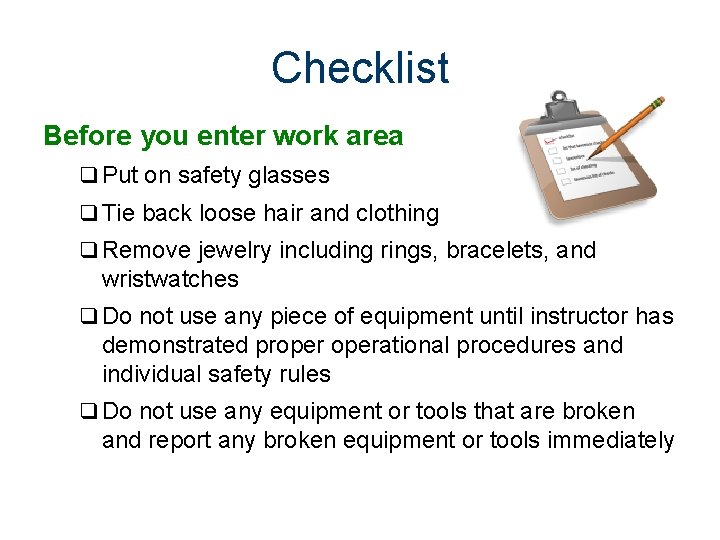
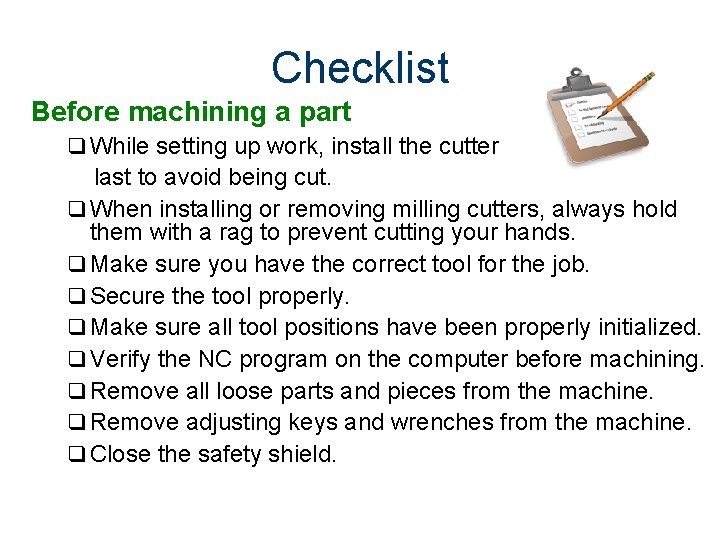
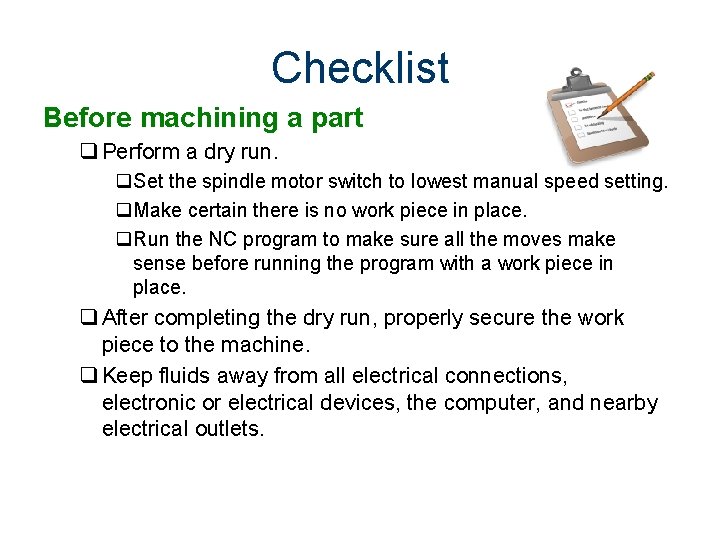
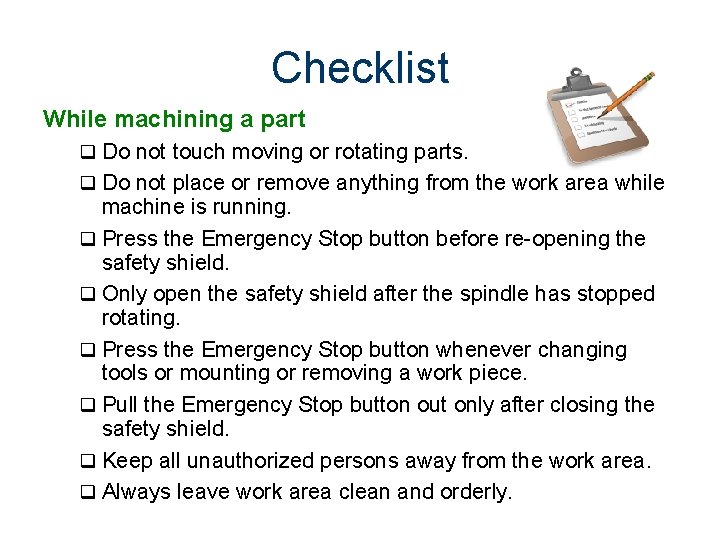
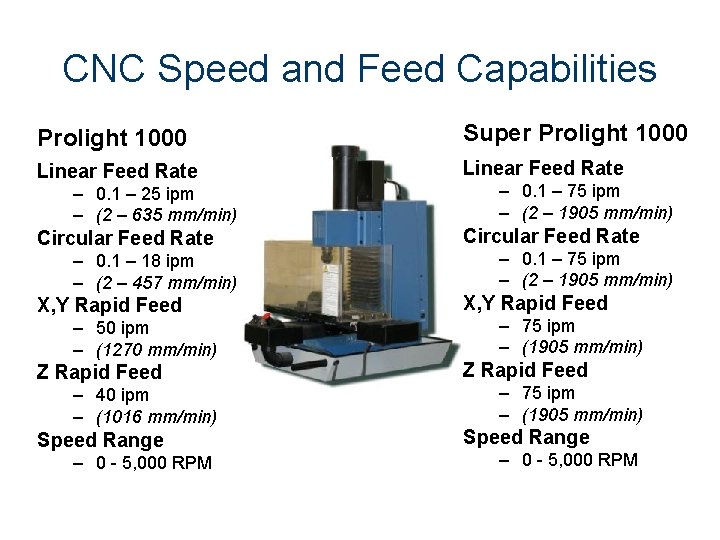
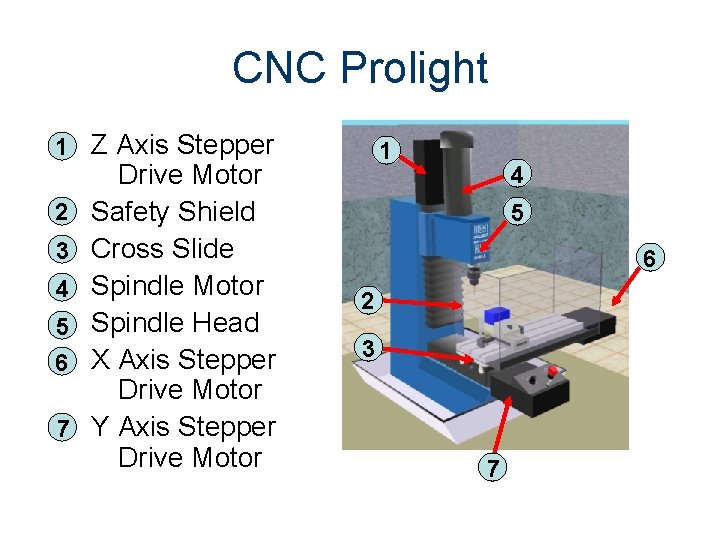

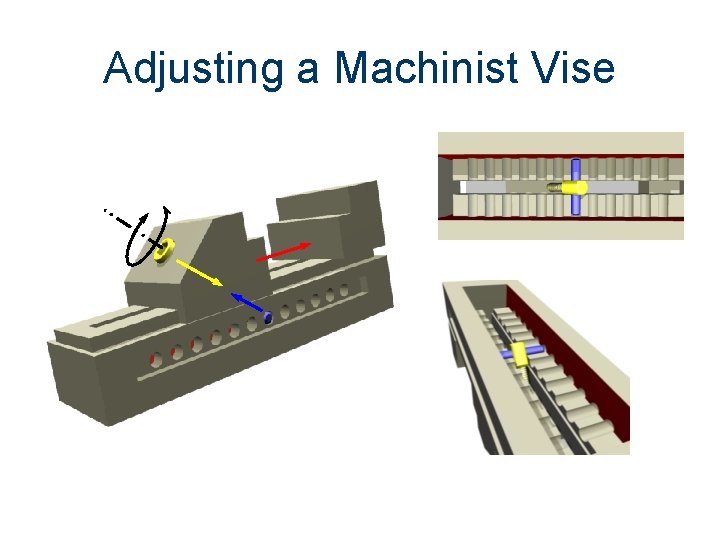
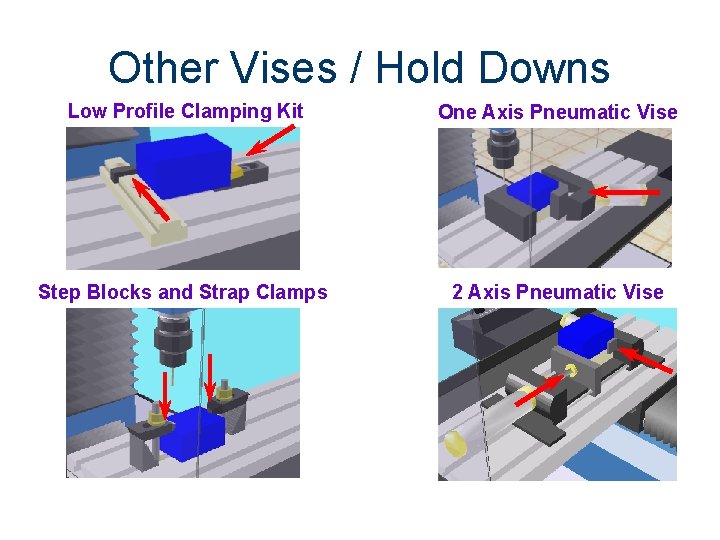
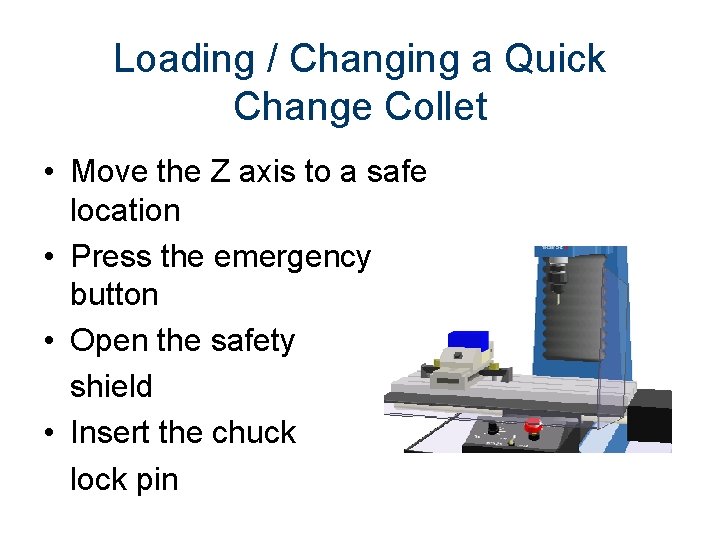
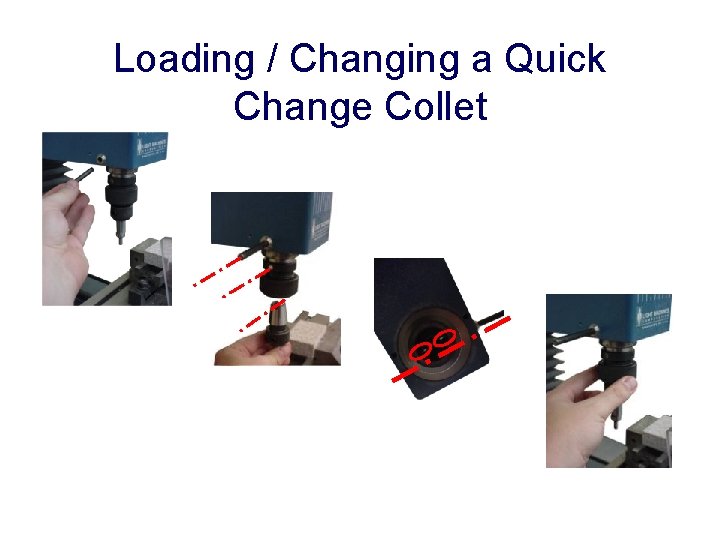

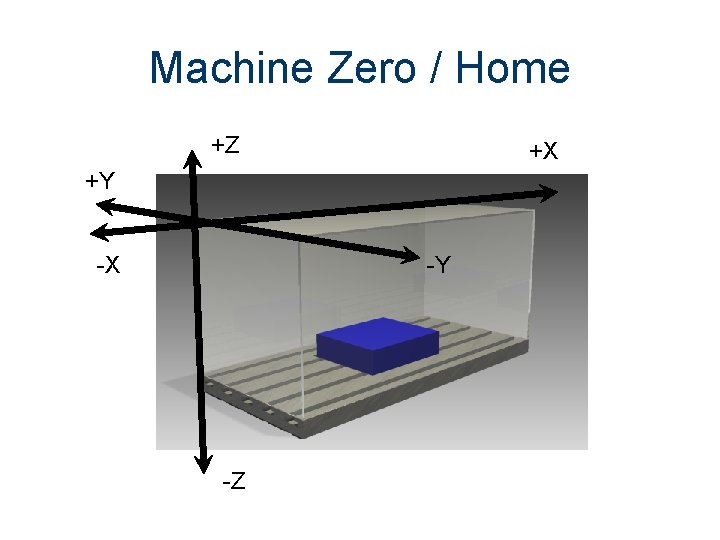
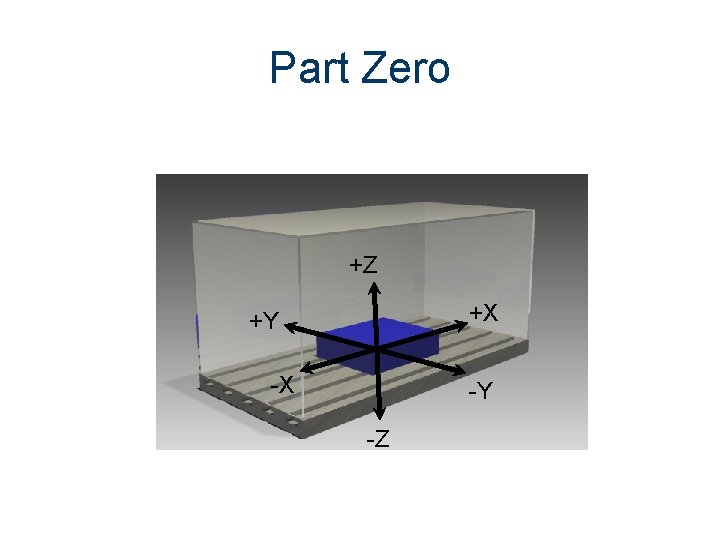
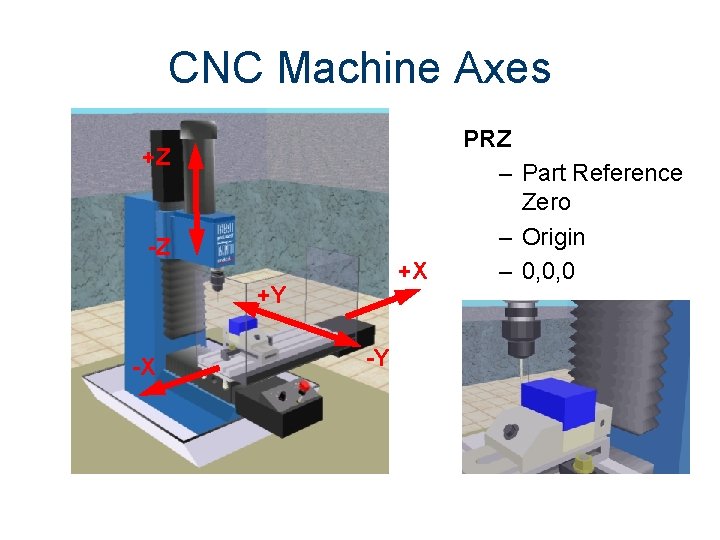
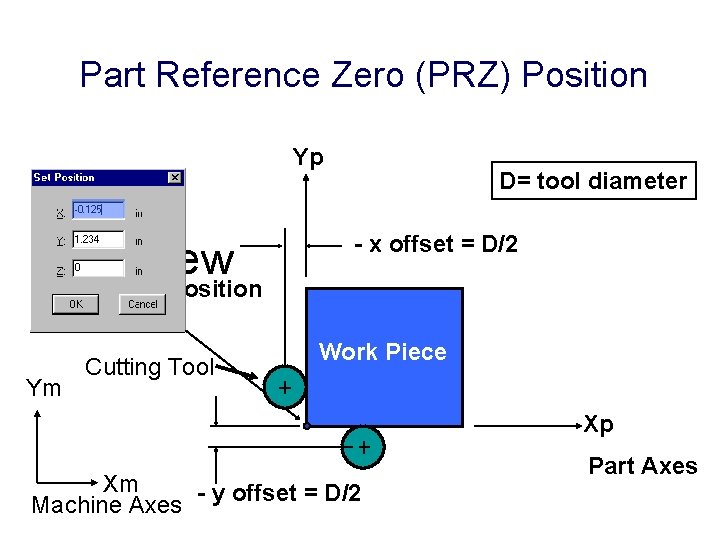
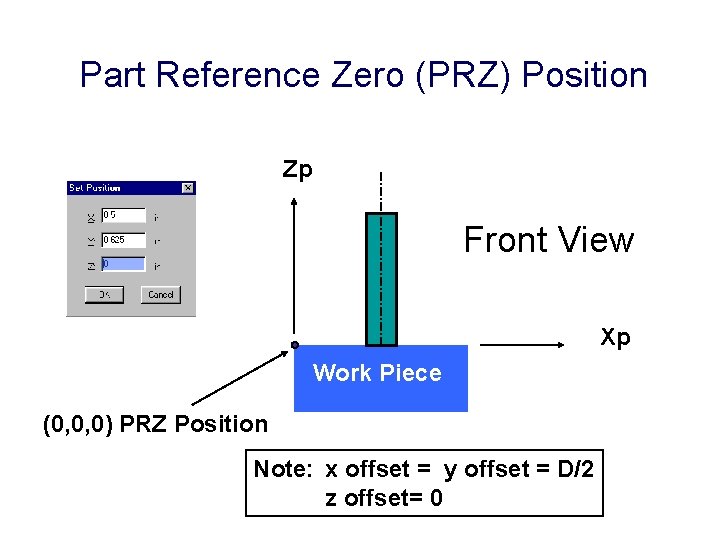
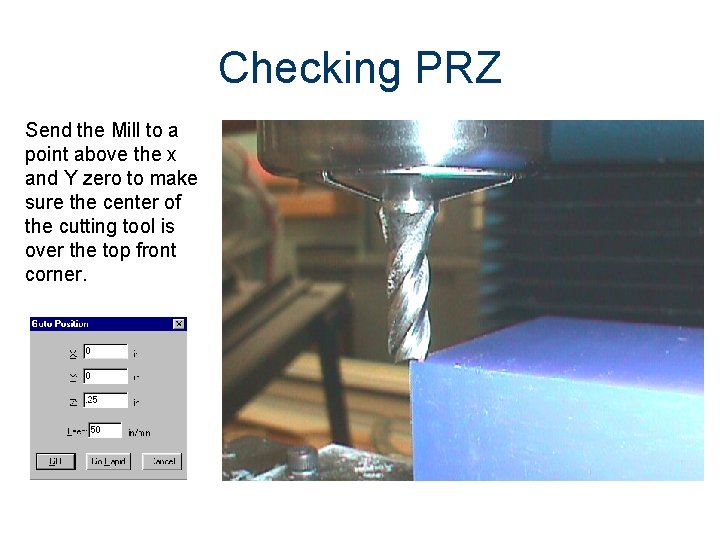
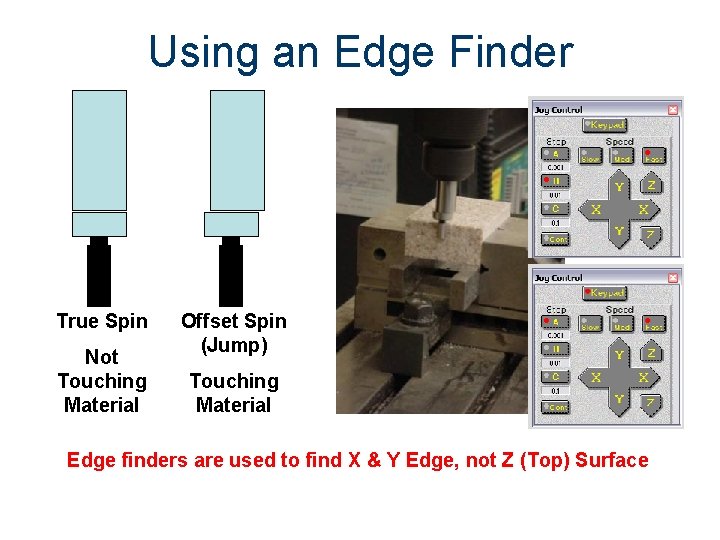
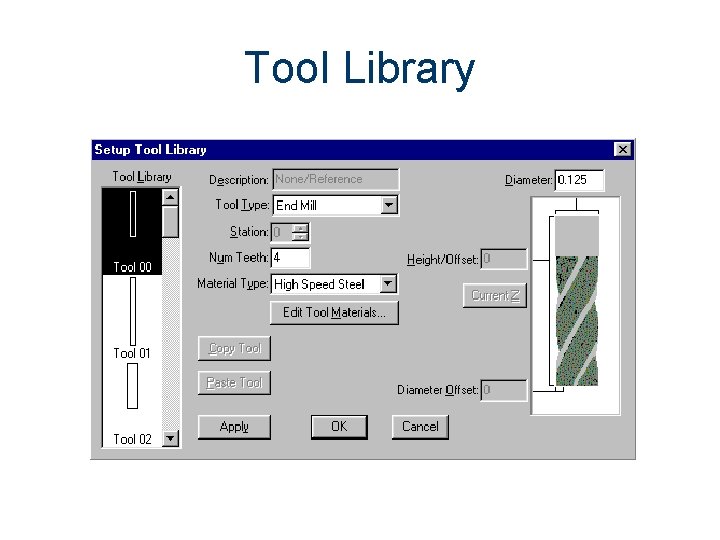
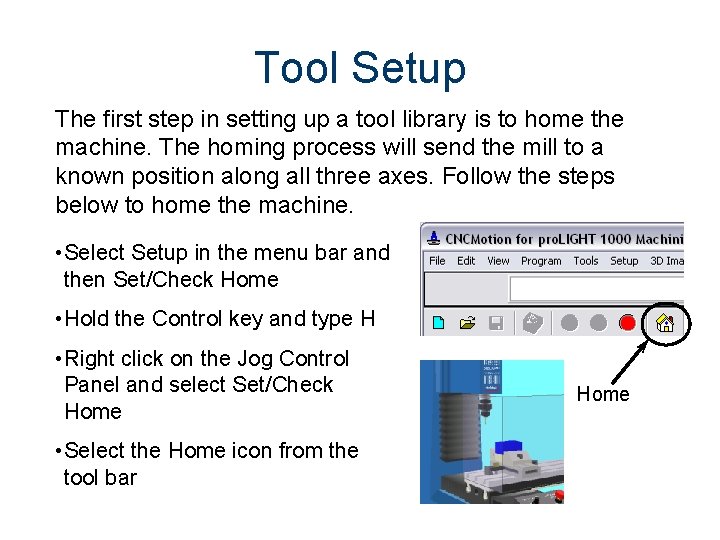
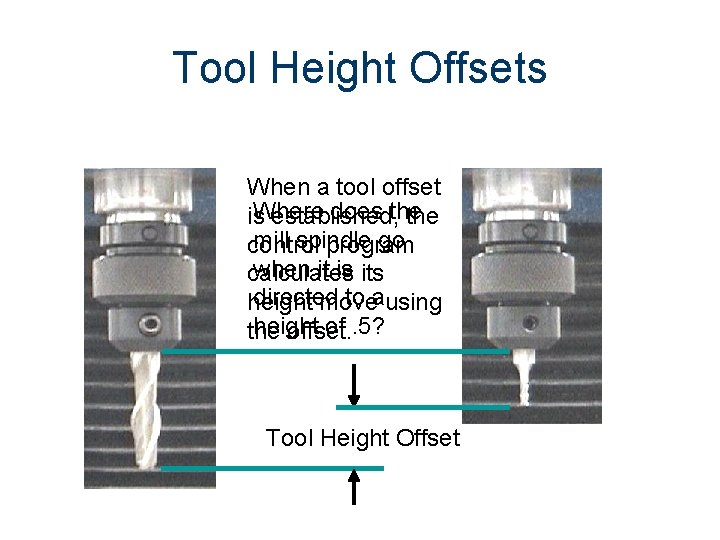
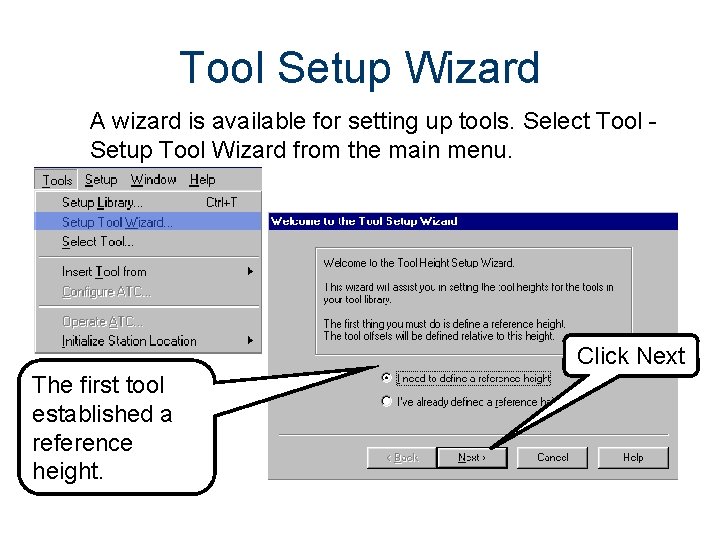
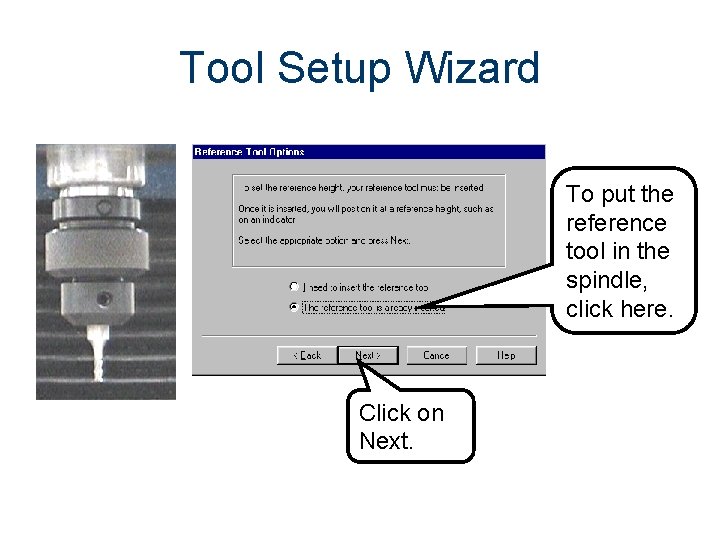
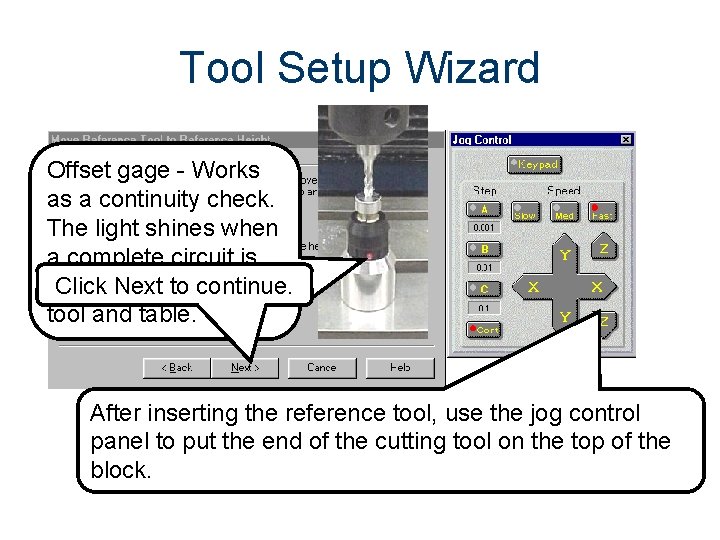
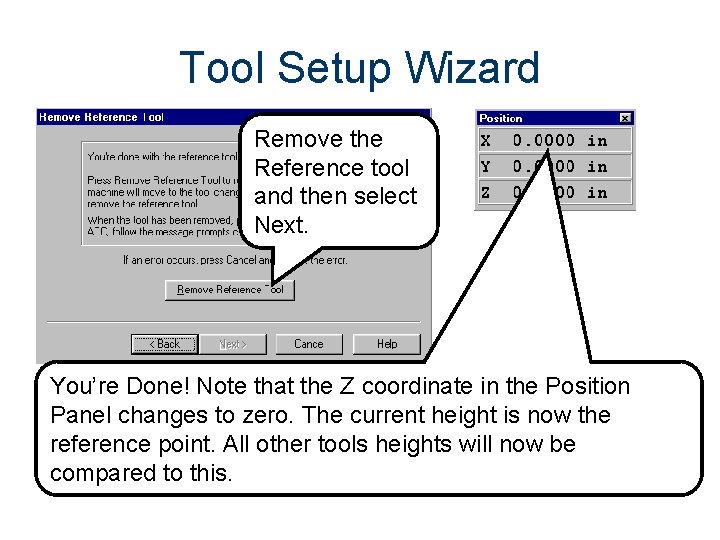
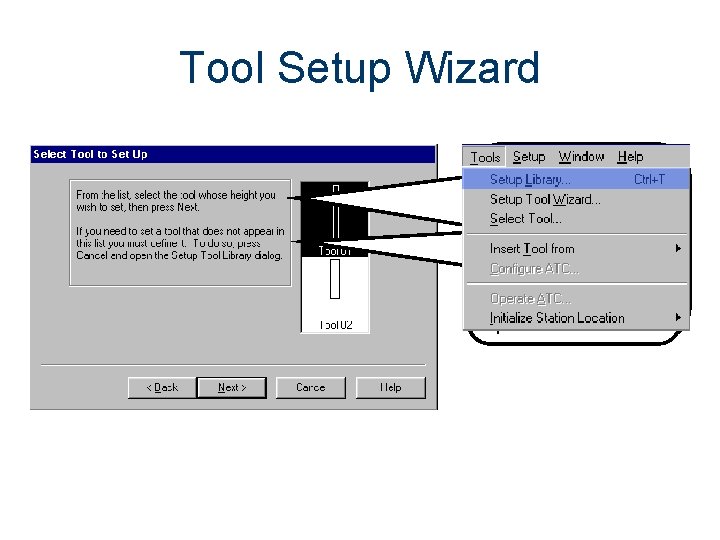
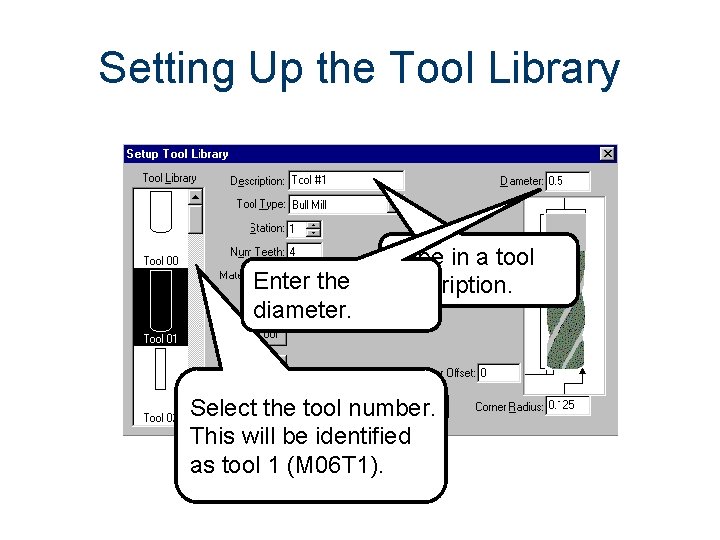
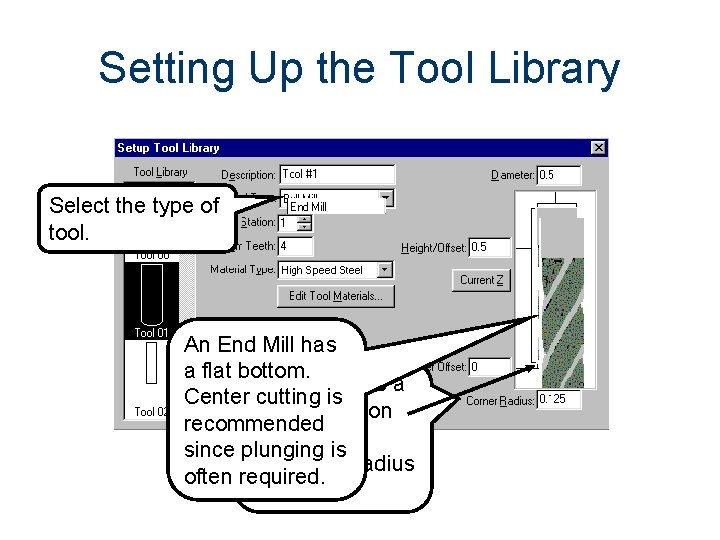
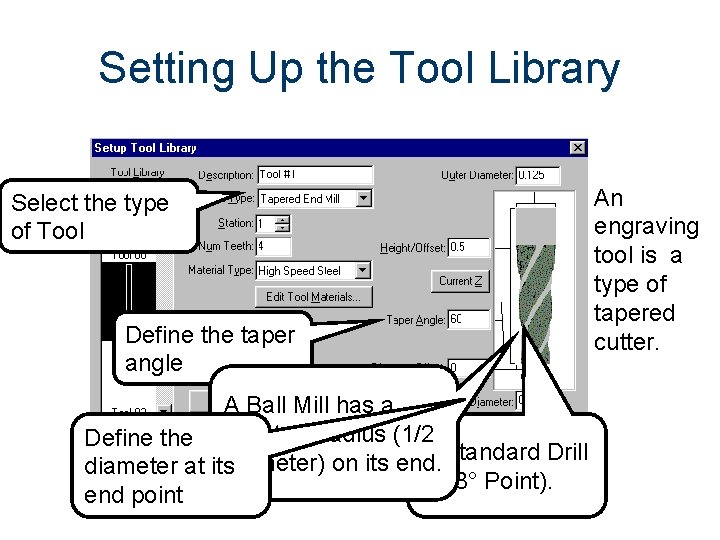
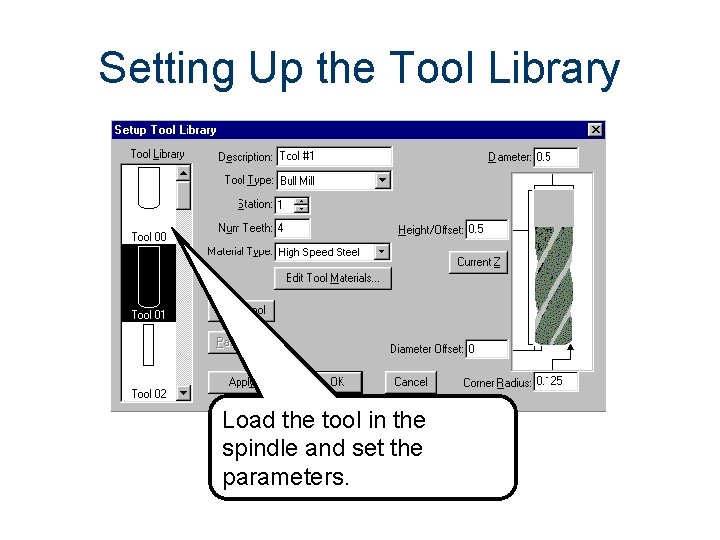
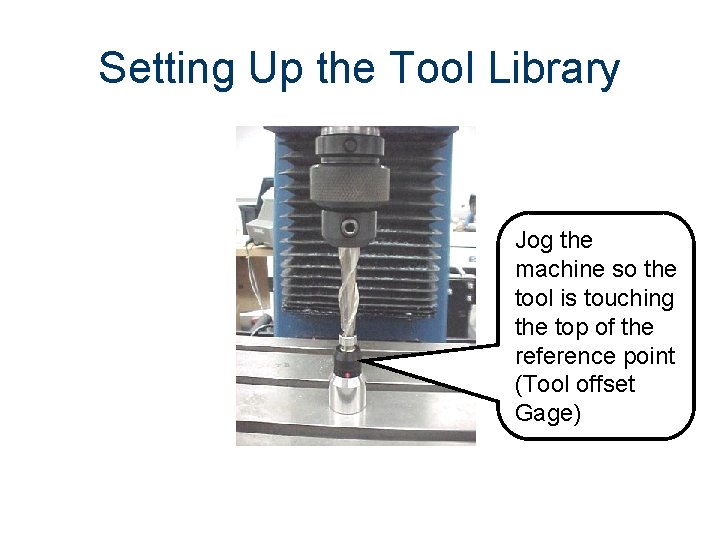
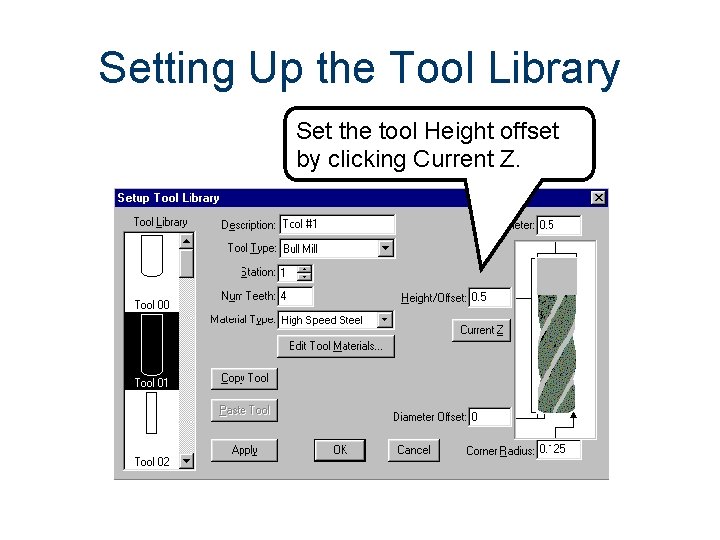
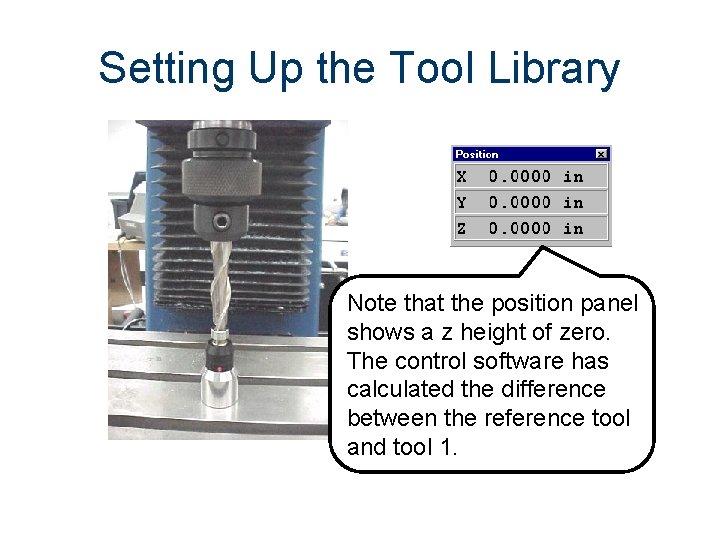
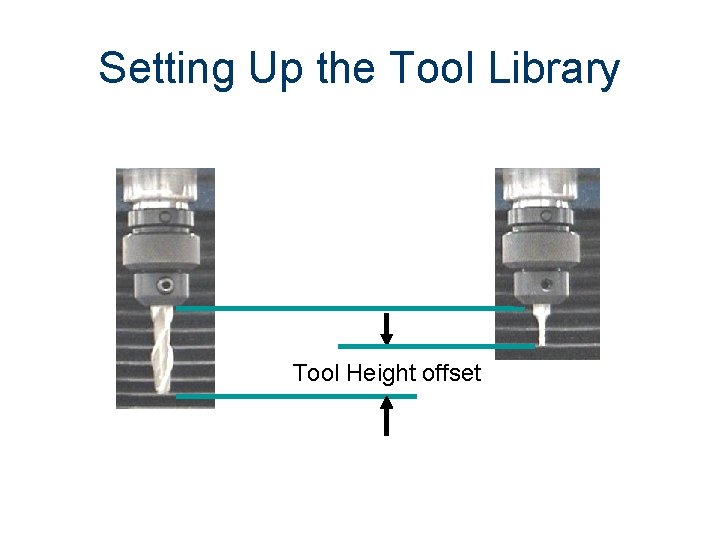
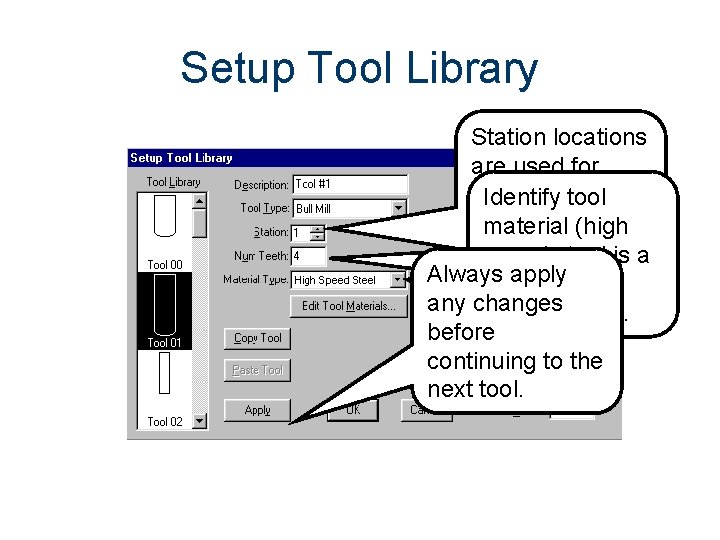
- Slides: 38

The Milling Machine
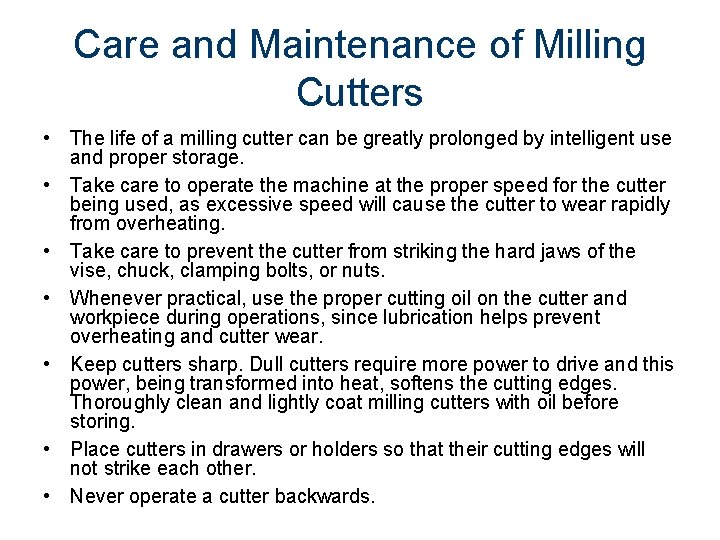
Care and Maintenance of Milling Cutters • The life of a milling cutter can be greatly prolonged by intelligent use and proper storage. • Take care to operate the machine at the proper speed for the cutter being used, as excessive speed will cause the cutter to wear rapidly from overheating. • Take care to prevent the cutter from striking the hard jaws of the vise, chuck, clamping bolts, or nuts. • Whenever practical, use the proper cutting oil on the cutter and workpiece during operations, since lubrication helps prevent overheating and cutter wear. • Keep cutters sharp. Dull cutters require more power to drive and this power, being transformed into heat, softens the cutting edges. Thoroughly clean and lightly coat milling cutters with oil before storing. • Place cutters in drawers or holders so that their cutting edges will not strike each other. • Never operate a cutter backwards.
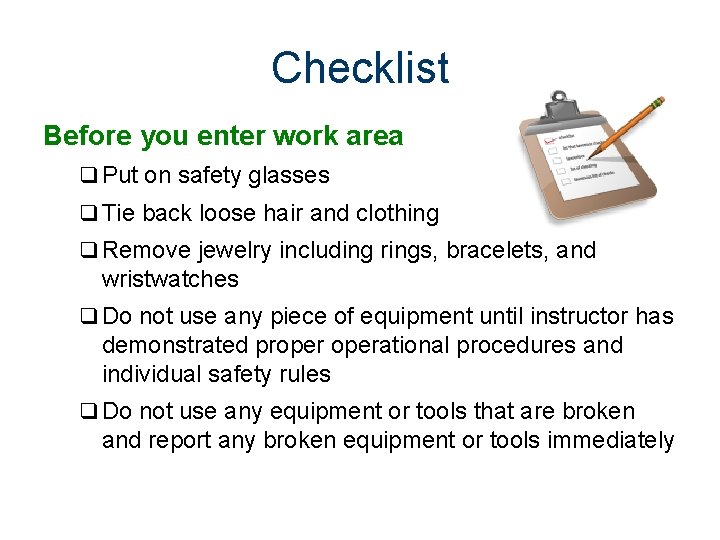
Checklist Before you enter work area q Put on safety glasses q Tie back loose hair and clothing q Remove jewelry including rings, bracelets, and wristwatches q Do not use any piece of equipment until instructor has demonstrated properational procedures and individual safety rules q Do not use any equipment or tools that are broken and report any broken equipment or tools immediately
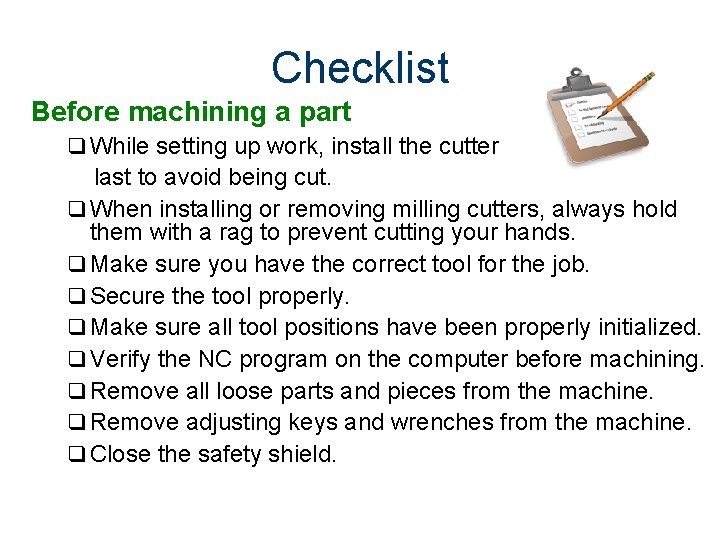
Checklist Before machining a part q While setting up work, install the cutter last to avoid being cut. q When installing or removing milling cutters, always hold them with a rag to prevent cutting your hands. q Make sure you have the correct tool for the job. q Secure the tool properly. q Make sure all tool positions have been properly initialized. q Verify the NC program on the computer before machining. q Remove all loose parts and pieces from the machine. q Remove adjusting keys and wrenches from the machine. q Close the safety shield.
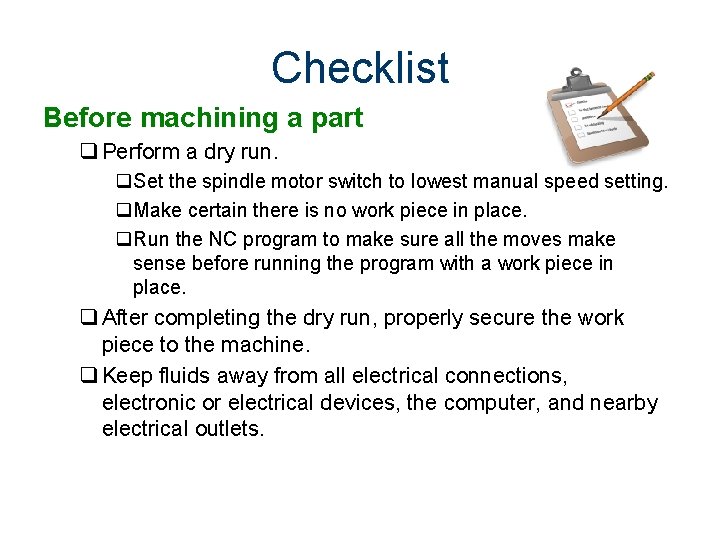
Checklist Before machining a part q Perform a dry run. q. Set the spindle motor switch to lowest manual speed setting. q. Make certain there is no work piece in place. q. Run the NC program to make sure all the moves make sense before running the program with a work piece in place. q After completing the dry run, properly secure the work piece to the machine. q Keep fluids away from all electrical connections, electronic or electrical devices, the computer, and nearby electrical outlets.
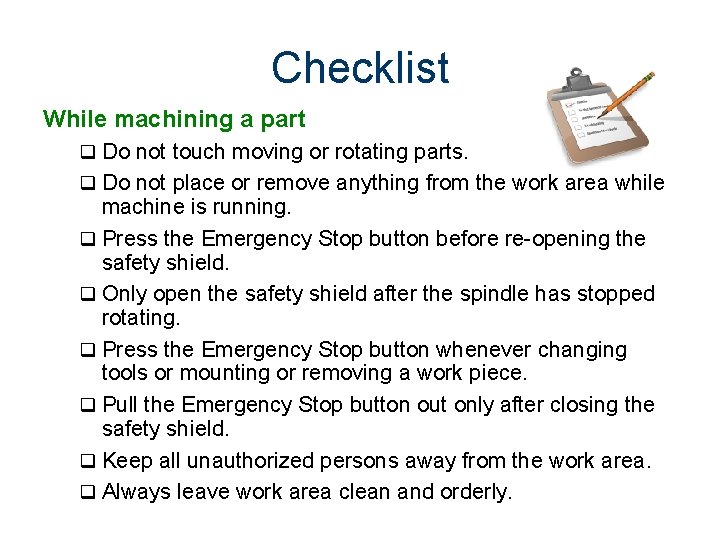
Checklist While machining a part q Do not touch moving or rotating parts. q Do not place or remove anything from the work area while machine is running. q Press the Emergency Stop button before re-opening the safety shield. q Only open the safety shield after the spindle has stopped rotating. q Press the Emergency Stop button whenever changing tools or mounting or removing a work piece. q Pull the Emergency Stop button out only after closing the safety shield. q Keep all unauthorized persons away from the work area. q Always leave work area clean and orderly.
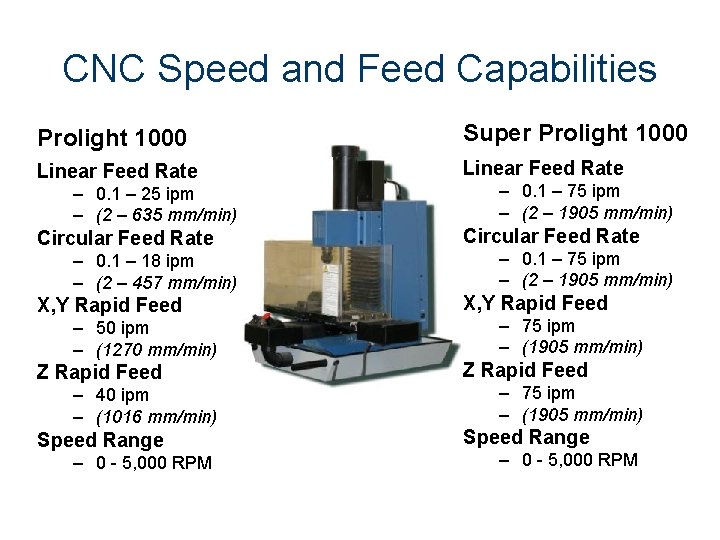
CNC Speed and Feed Capabilities Prolight 1000 Super Prolight 1000 Linear Feed Rate – 0. 1 – 25 ipm – (2 – 635 mm/min) Circular Feed Rate – 0. 1 – 18 ipm – (2 – 457 mm/min) X, Y Rapid Feed – 50 ipm – (1270 mm/min) Z Rapid Feed – 40 ipm – (1016 mm/min) Speed Range – 0 - 5, 000 RPM – 0. 1 – 75 ipm – (2 – 1905 mm/min) Circular Feed Rate – 0. 1 – 75 ipm – (2 – 1905 mm/min) X, Y Rapid Feed – 75 ipm – (1905 mm/min) Z Rapid Feed – 75 ipm – (1905 mm/min) Speed Range – 0 - 5, 000 RPM
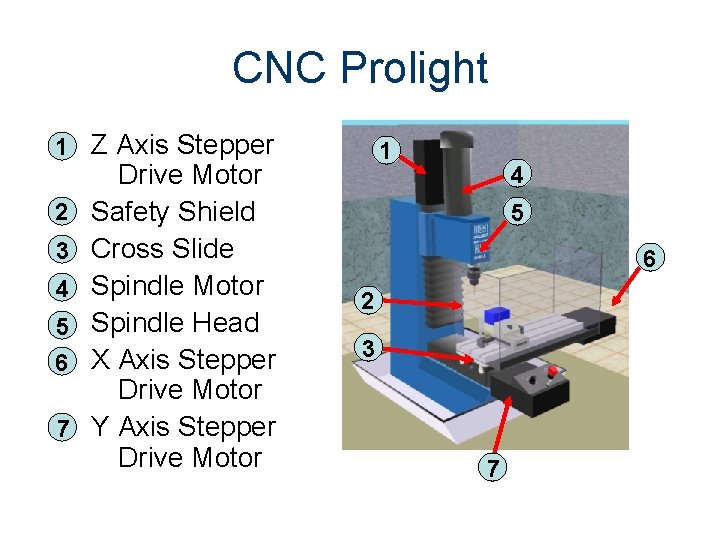
CNC Prolight 1 Z Axis Stepper 2 3 4 5 6 7 Drive Motor Safety Shield Cross Slide Spindle Motor Spindle Head X Axis Stepper Drive Motor Y Axis Stepper Drive Motor 1 4 5 6 2 3 7

Manual Control Panel • Manual Spindle Speed • Emergency Stop • Manual to CNC Switch
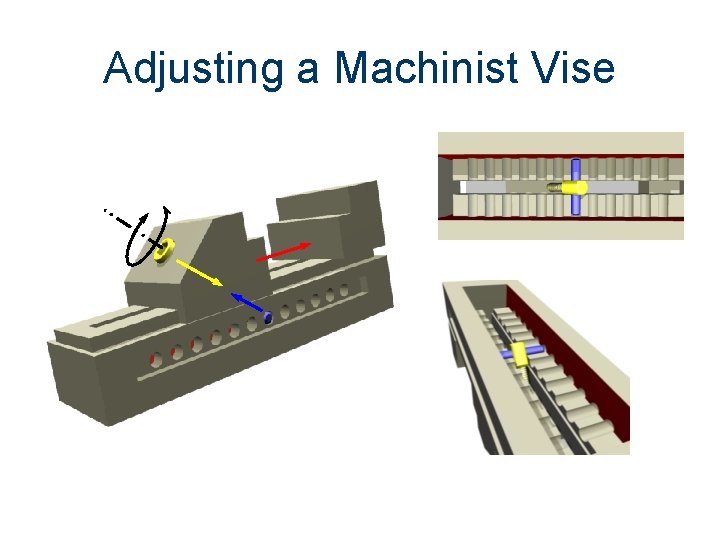
Adjusting a Machinist Vise
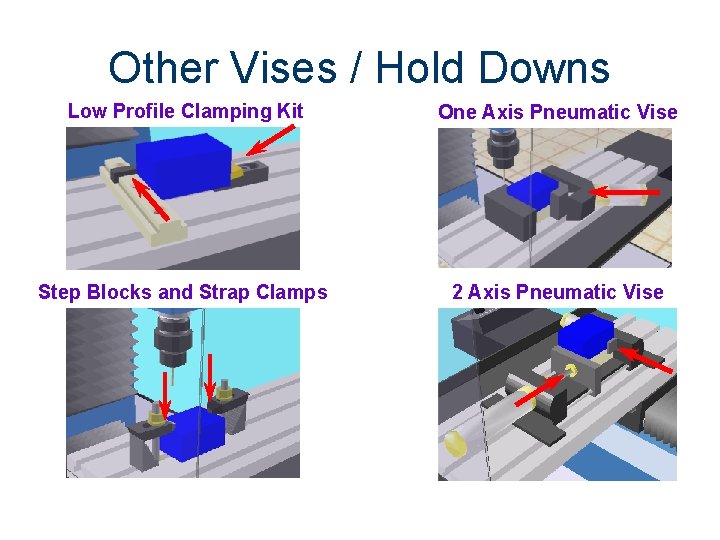
Other Vises / Hold Downs Low Profile Clamping Kit One Axis Pneumatic Vise Step Blocks and Strap Clamps 2 Axis Pneumatic Vise
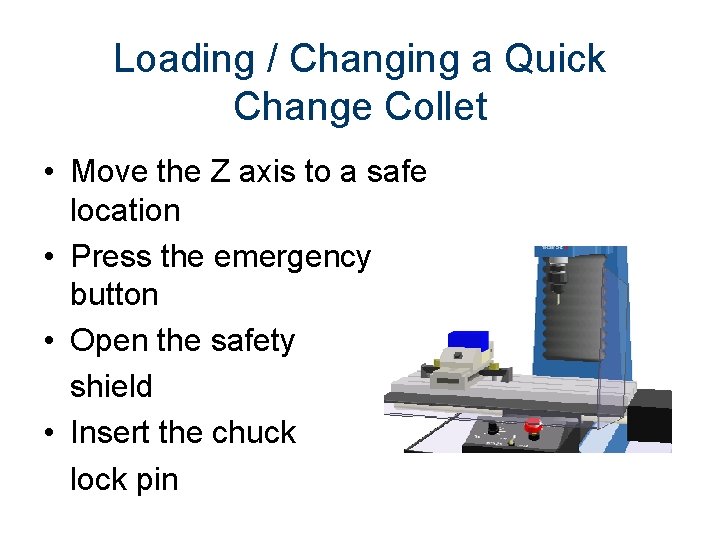
Loading / Changing a Quick Change Collet • Move the Z axis to a safe location • Press the emergency button • Open the safety shield • Insert the chuck lock pin
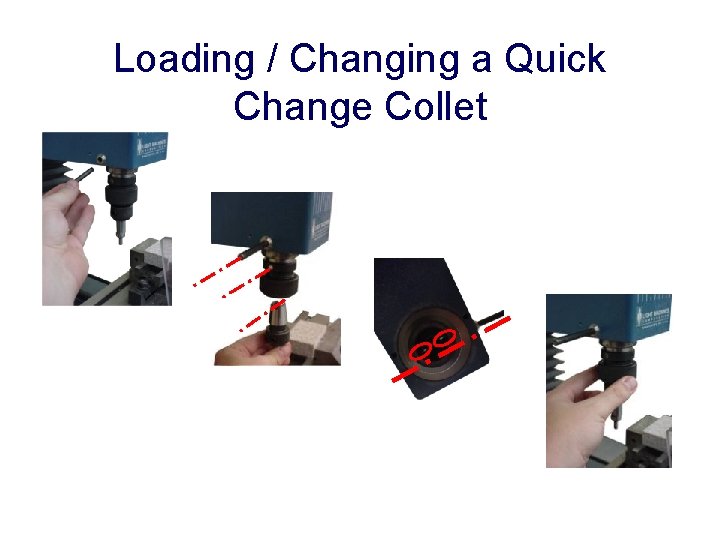
Loading / Changing a Quick Change Collet

Milling Bits Specialty Tools Double End Bit Long End Mill Engraver Roughing End Mill Edge Finder in Tool Holder Common Tools
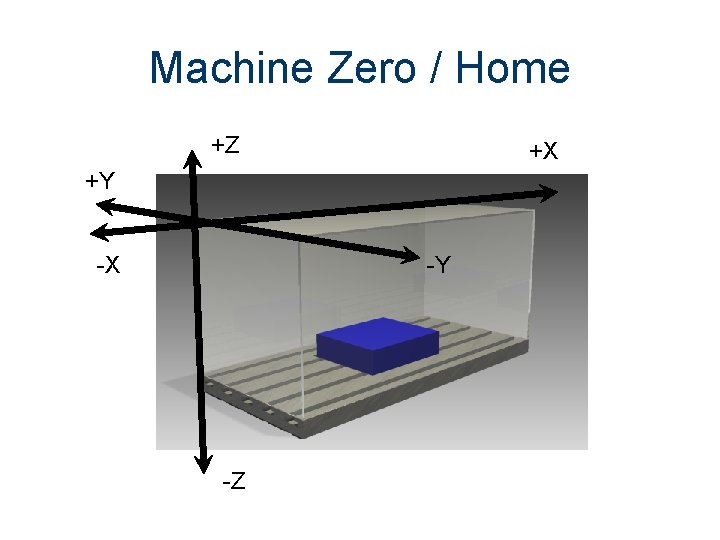
Machine Zero / Home +Z +X +Y -X -Y -Z
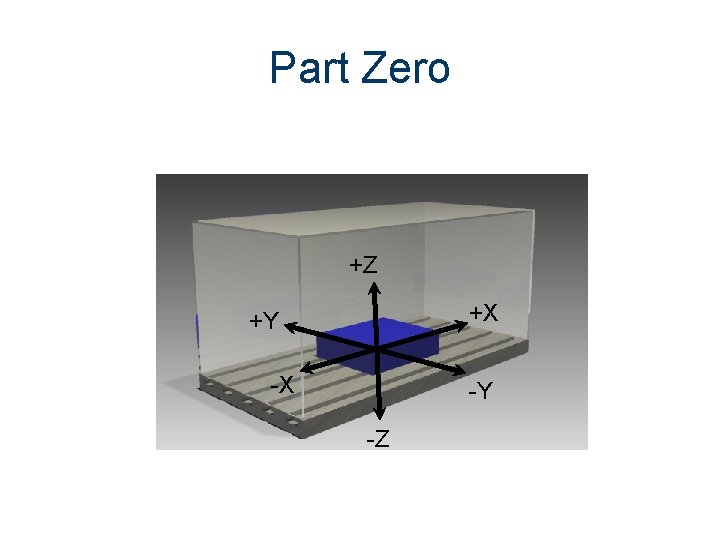
Part Zero +Z +X +Y -X -Y -Z
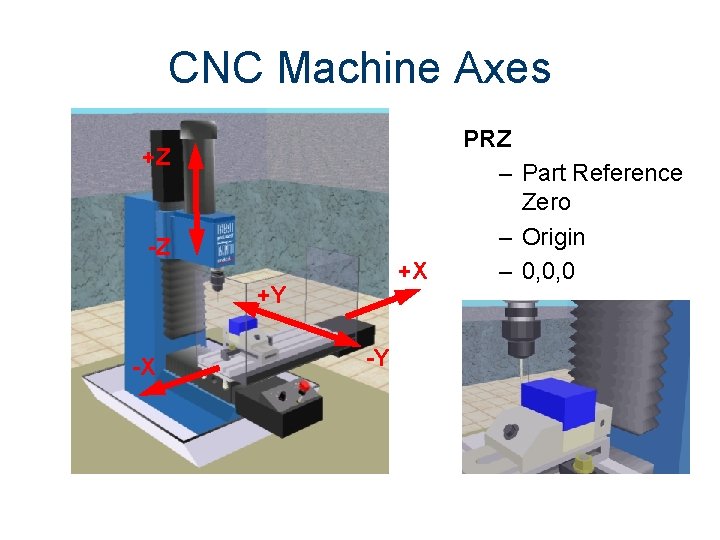
CNC Machine Axes +Z -Z +X +Y -X -Y PRZ – Part Reference Zero – Origin – 0, 0, 0
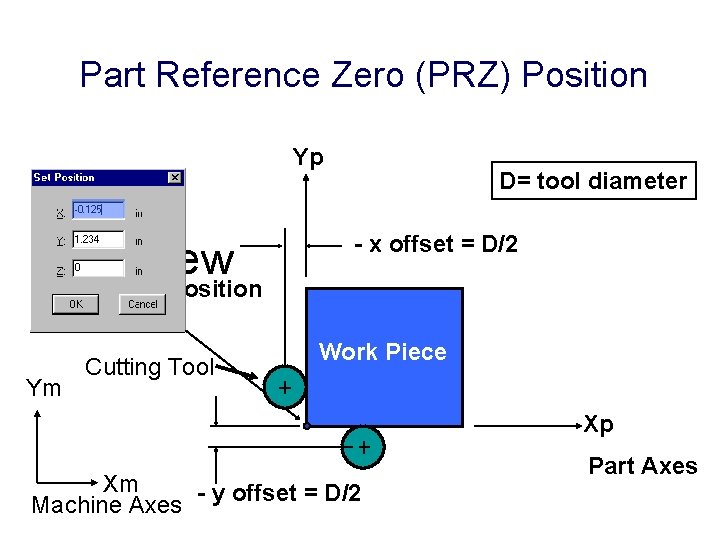
Part Reference Zero (PRZ) Position Yp Top View D= tool diameter - x offset = D/2 (0, 0, 0) PRZ Position Ym Cutting Tool Work Piece Xp Xm - y offset = D/2 Machine Axes Part Axes
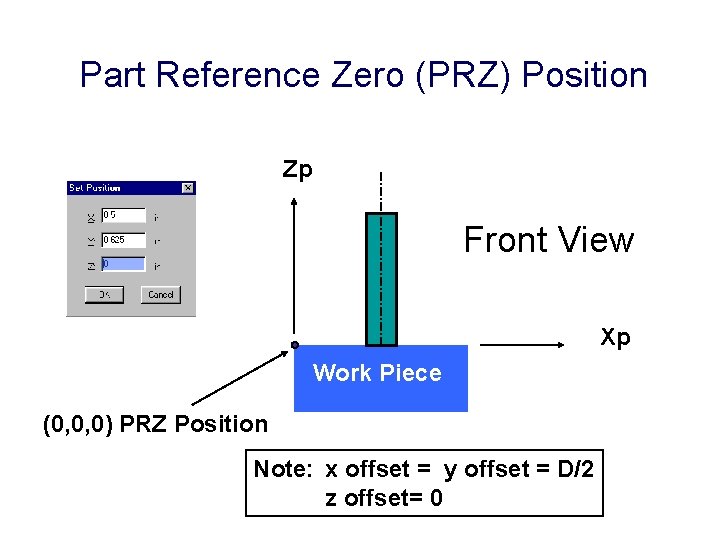
Part Reference Zero (PRZ) Position Zp Front View Xp Work Piece (0, 0, 0) PRZ Position Note: x offset = y offset = D/2 z offset= 0
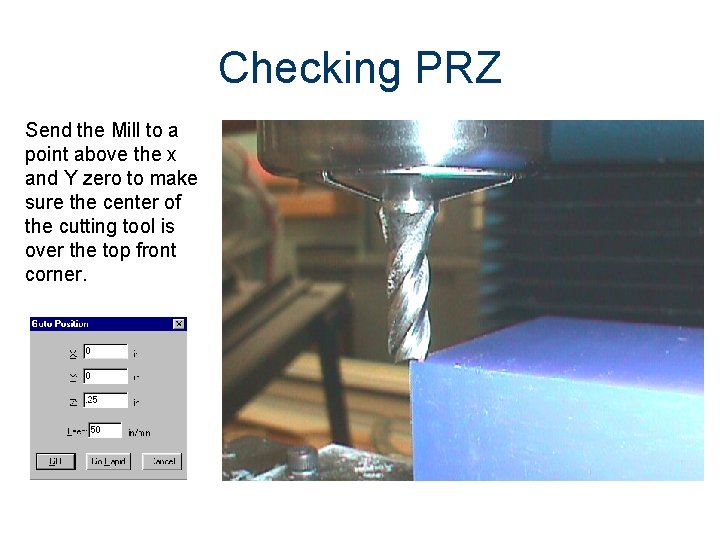
Checking PRZ Send the Mill to a point above the x and Y zero to make sure the center of the cutting tool is over the top front corner.
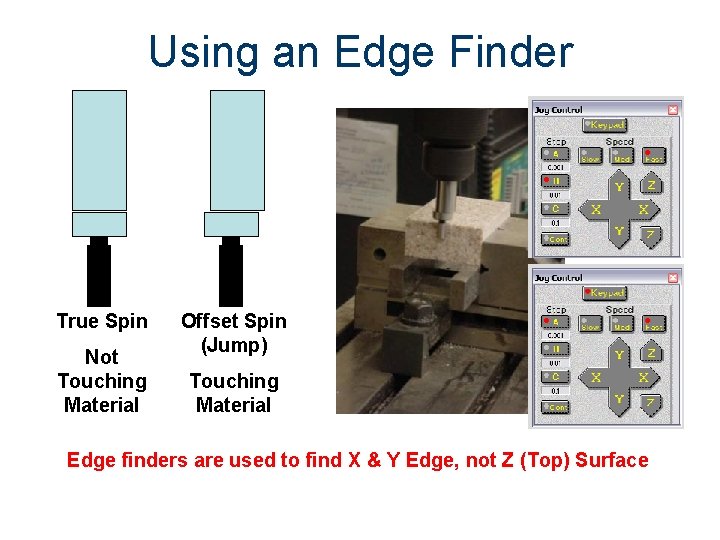
Using an Edge Finder True Spin Not Touching Material Offset Spin (Jump) Touching Material Edge finders are used to find X & Y Edge, not Z (Top) Surface
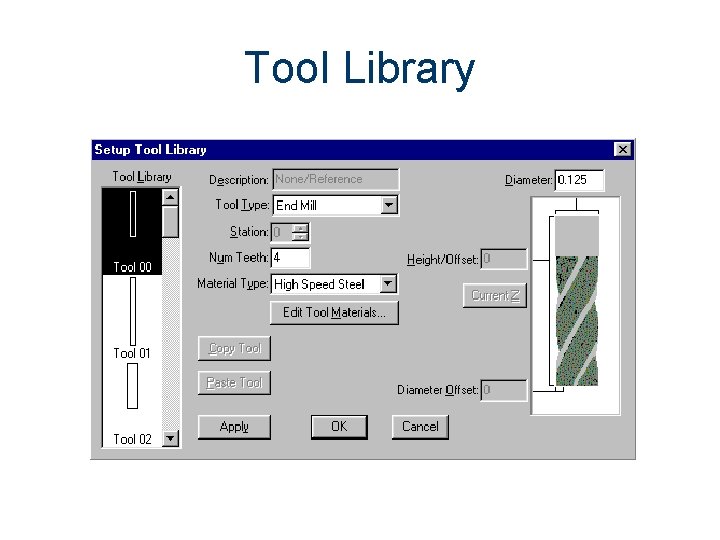
Tool Library
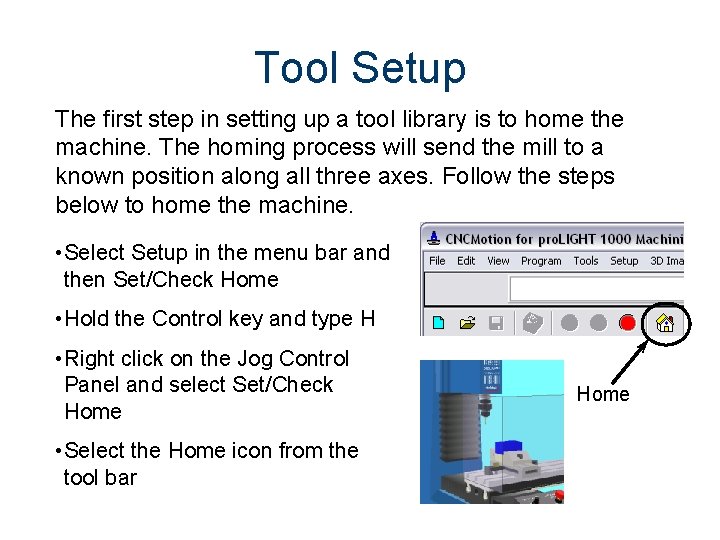
Tool Setup The first step in setting up a tool library is to home the machine. The homing process will send the mill to a known position along all three axes. Follow the steps below to home the machine. • Select Setup in the menu bar and then Set/Check Home • Hold the Control key and type H • Right click on the Jog Control Panel and select Set/Check Home • Select the Home icon from the tool bar Home
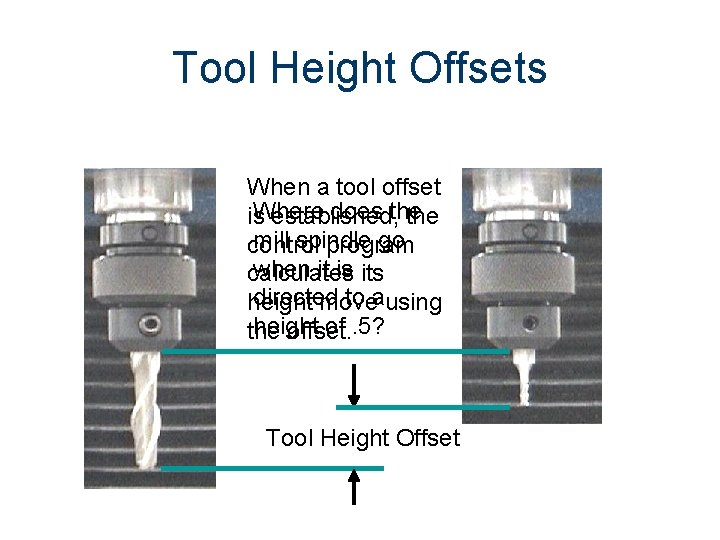
Tool Height Offsets When a tool offset does the is. Where established, the mill spindle go control program when it is its calculates directed to ausing height move height of. 5? the offset. Tool Height Offset
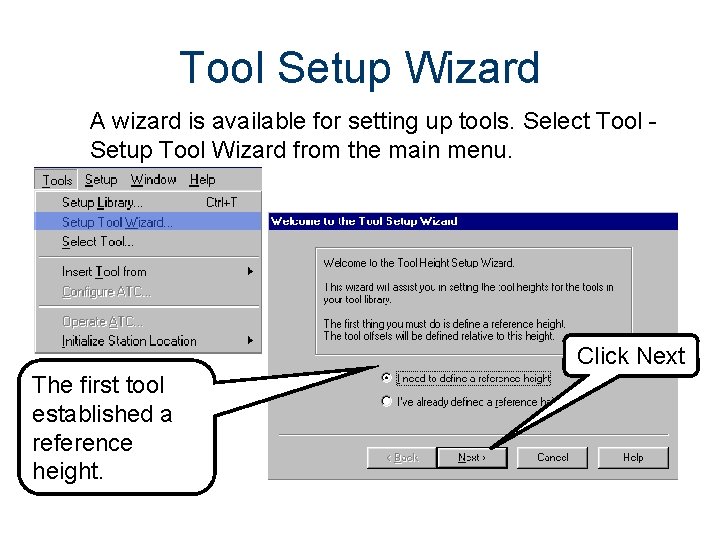
Tool Setup Wizard A wizard is available for setting up tools. Select Tool Setup Tool Wizard from the main menu. Click Next The first tool established a reference height.
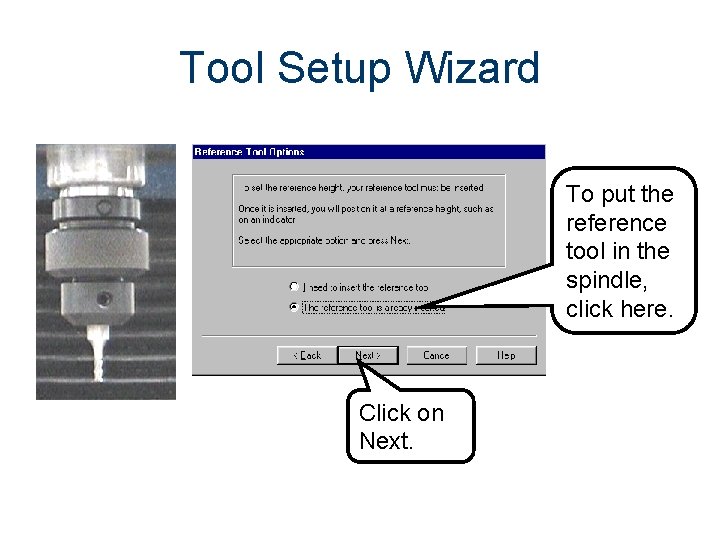
Tool Setup Wizard To put the reference tool in the spindle, click here. Click on Next.
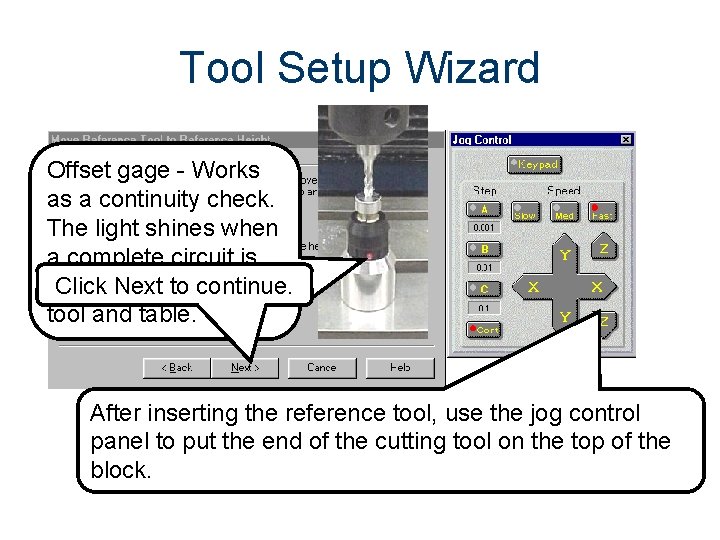
Tool Setup Wizard Offset gage - Works as a continuity check. The light shines when a complete circuit is made touching the Click by Next to continue. tool and table. After inserting the reference tool, use the jog control panel to put the end of the cutting tool on the top of the block.
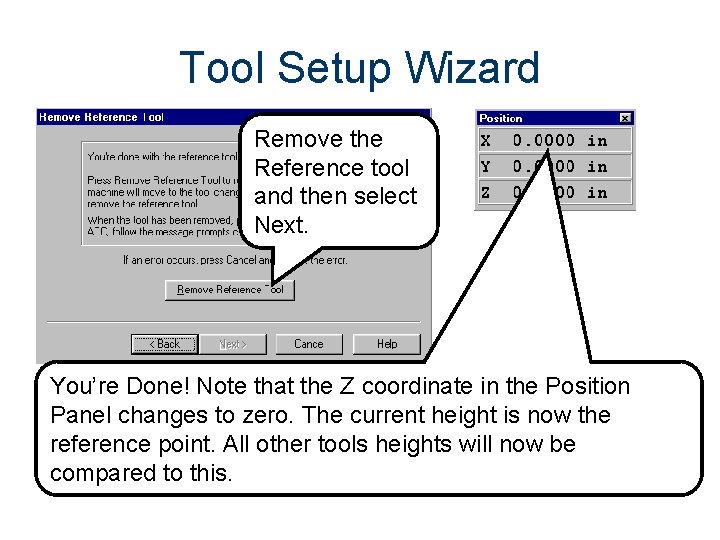
Tool Setup Wizard Remove the Reference tool and then select Next. You’re Done! Note that the Z coordinate in the Position Panel changes to zero. The current height is now the reference point. All other tools heights will now be compared to this.
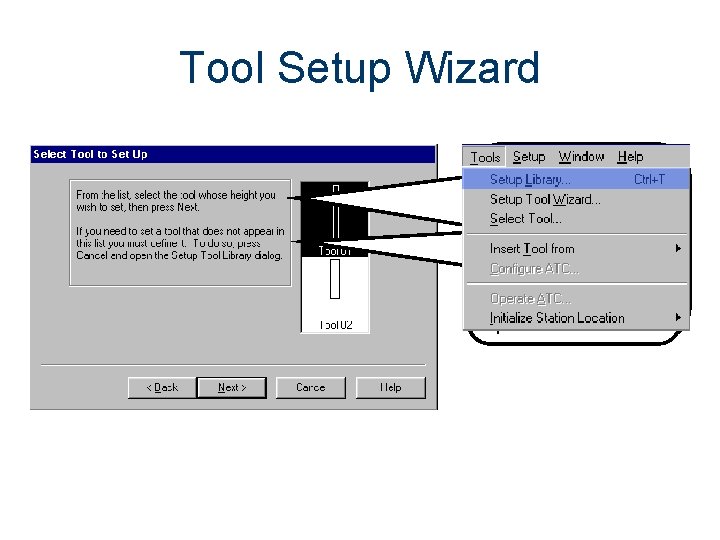
Tool Setup Wizard If the tool library has other tools may Ifdefined, the toolyou is not now them in theselect library, you to set thetotool will need set it height offset. up.
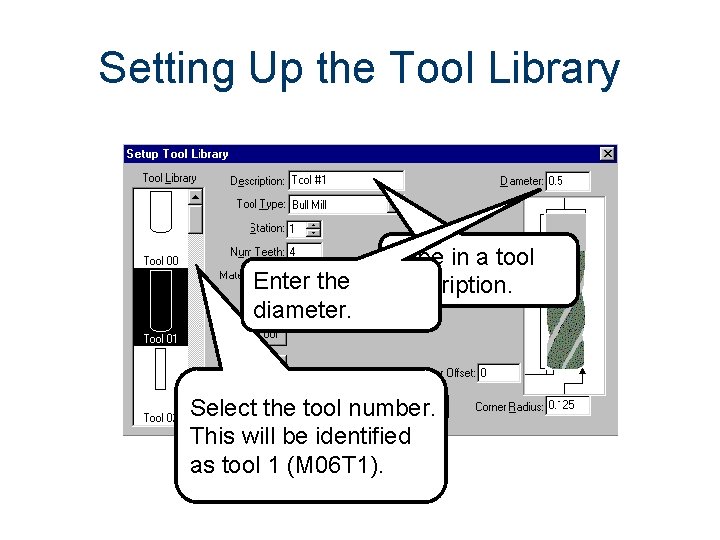
Setting Up the Tool Library Enter the diameter. Type in a tool description. Select the tool number. This will be identified as tool 1 (M 06 T 1).
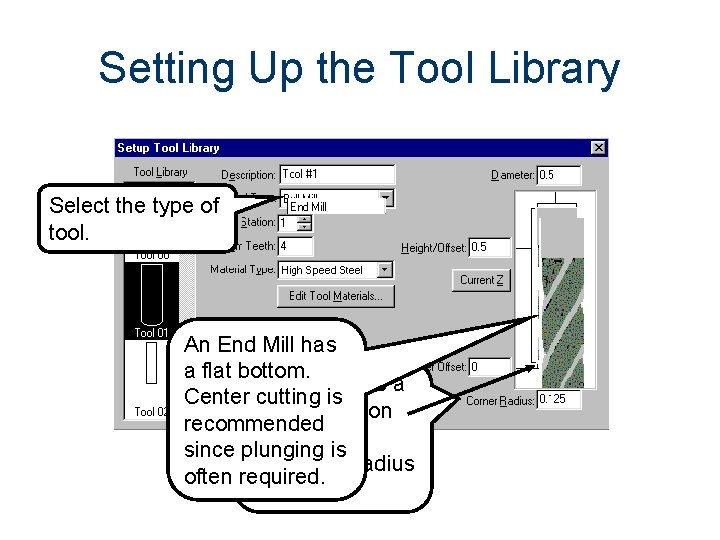
Setting Up the Tool Library Select the type of tool. An End Mill has a flat bottom. A Bull Mill has a Center cutting is nose radius on recommended its corners since plunging is Define the radius often required. here.
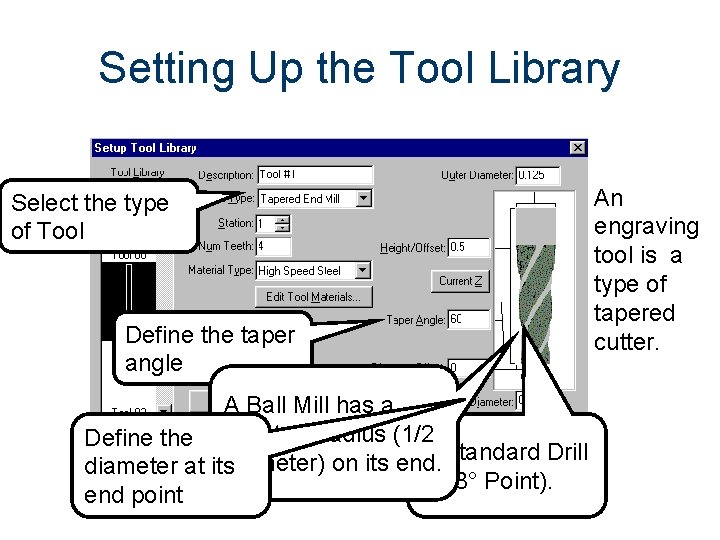
Setting Up the Tool Library Select the type of Tool Define the taper angle A Ball Mill has a Define the constant radius (1/2 A Standard Drill diameter) on its end. diameter at its (118° Point). end point An engraving tool is a type of tapered cutter.
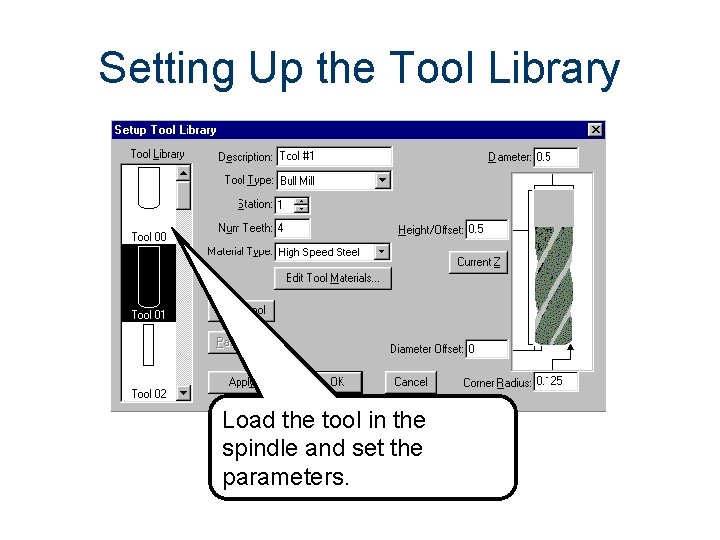
Setting Up the Tool Library Load the tool in the spindle and set the parameters.
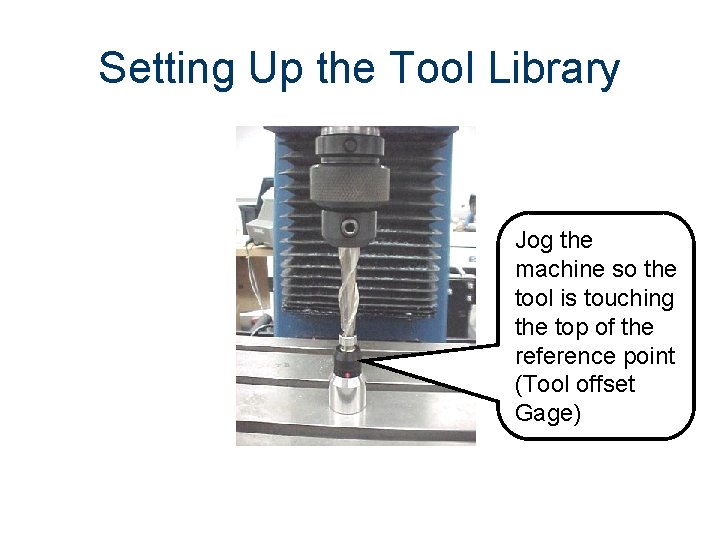
Setting Up the Tool Library Jog the machine so the tool is touching the top of the reference point (Tool offset Gage)
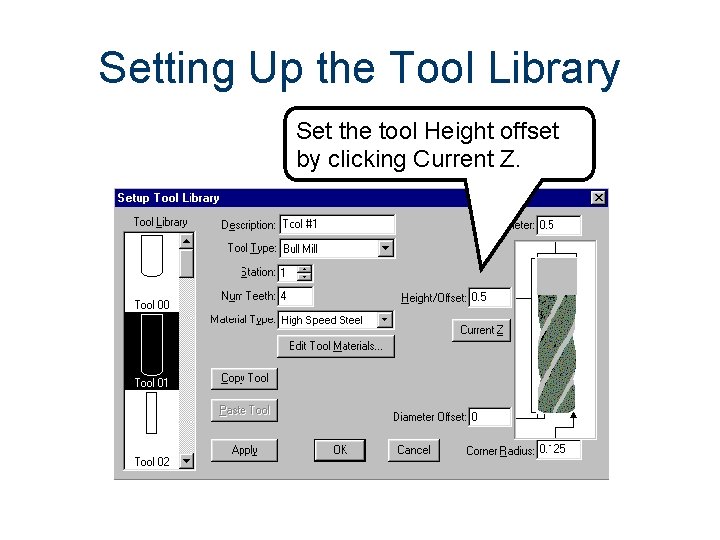
Setting Up the Tool Library Set the tool Height offset by clicking Current Z.
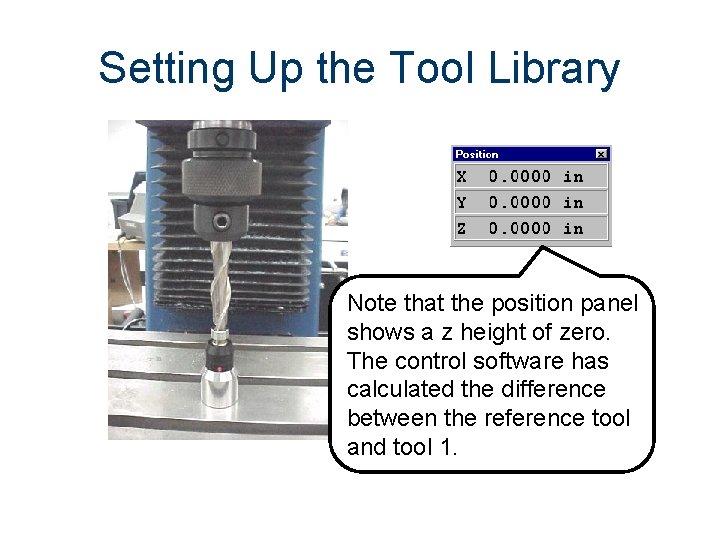
Setting Up the Tool Library Note that the position panel shows a z height of zero. The control software has calculated the difference between the reference tool and tool 1.
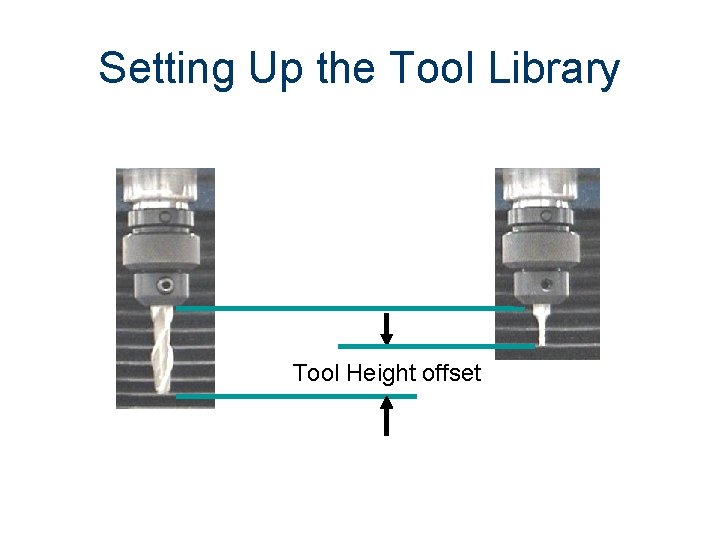
Setting Up the Tool Library Tool Height offset
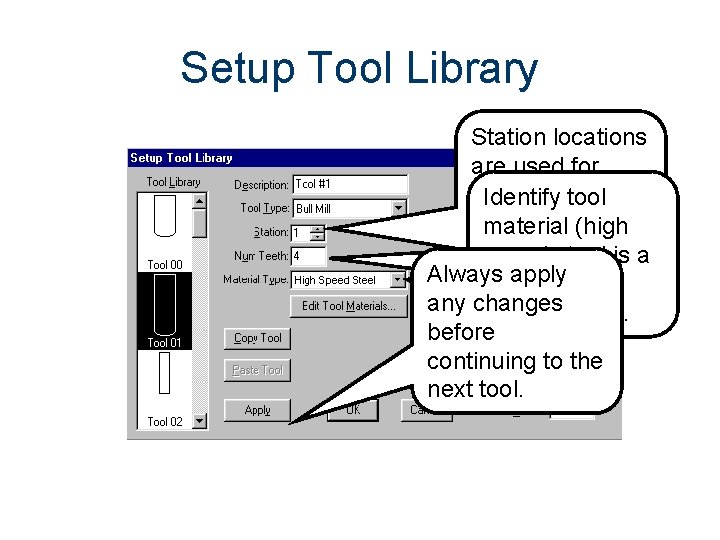
Setup Tool Library Station locations are used for mills equipped Identify tool Number of teeth with automatic material (high (flutes) in the tool changers. speed steel is a cutting tool. Always apply good general any changes purpose tool). before continuing to the next tool.
 Milling machine safety checklist
Milling machine safety checklist Up milling and down milling
Up milling and down milling Dividing head chart
Dividing head chart Types of arbors
Types of arbors Feed rate and depth of cut
Feed rate and depth of cut What is this
What is this Mill rotary table
Mill rotary table Classification of milling machine
Classification of milling machine Tabel klasifikasi tanah aashto
Tabel klasifikasi tanah aashto โปรแกรม cnc simulator
โปรแกรม cnc simulator Shapes machining
Shapes machining Boxford 190 vmc
Boxford 190 vmc Rocker turret milling machine
Rocker turret milling machine Cala manufacturing purchases a large lot
Cala manufacturing purchases a large lot Primary secondary tertiary health care
Primary secondary tertiary health care Optikem international
Optikem international Small track machine manual
Small track machine manual Advanced maintenance for machine tools
Advanced maintenance for machine tools Machine maintenance report
Machine maintenance report Mealy and moore machine
Mealy and moore machine Differentiate between simple machine and compound machine
Differentiate between simple machine and compound machine Health and social care values unit 2
Health and social care values unit 2 Hát kết hợp bộ gõ cơ thể
Hát kết hợp bộ gõ cơ thể Frameset trong html5
Frameset trong html5 Bổ thể
Bổ thể Tỉ lệ cơ thể trẻ em
Tỉ lệ cơ thể trẻ em Chó sói
Chó sói Thang điểm glasgow
Thang điểm glasgow Alleluia hat len nguoi oi
Alleluia hat len nguoi oi Các môn thể thao bắt đầu bằng từ đua
Các môn thể thao bắt đầu bằng từ đua Thế nào là hệ số cao nhất
Thế nào là hệ số cao nhất Các châu lục và đại dương trên thế giới
Các châu lục và đại dương trên thế giới Công thức tiính động năng
Công thức tiính động năng Trời xanh đây là của chúng ta thể thơ
Trời xanh đây là của chúng ta thể thơ Mật thư anh em như thể tay chân
Mật thư anh em như thể tay chân 101012 bằng
101012 bằng độ dài liên kết
độ dài liên kết Các châu lục và đại dương trên thế giới
Các châu lục và đại dương trên thế giới Thể thơ truyền thống
Thể thơ truyền thống