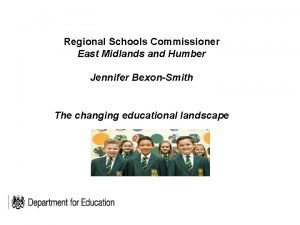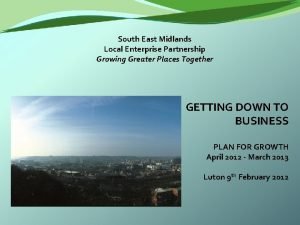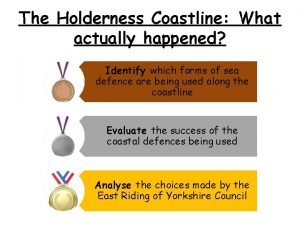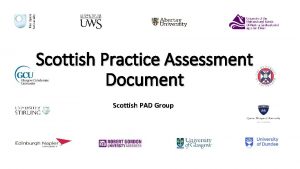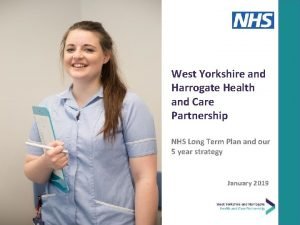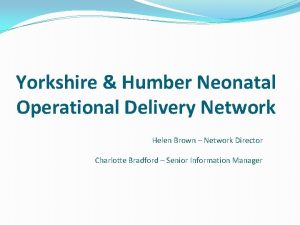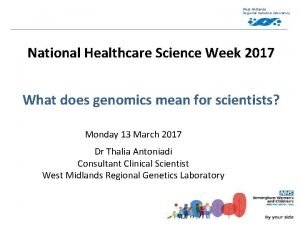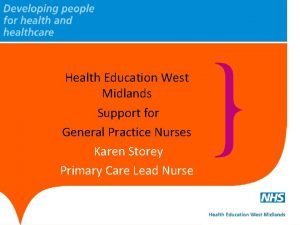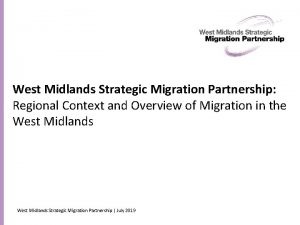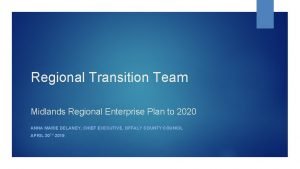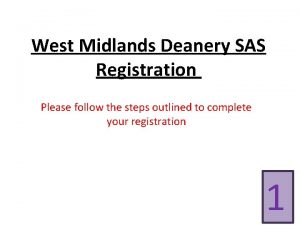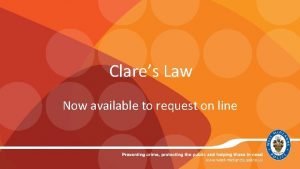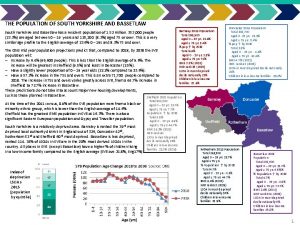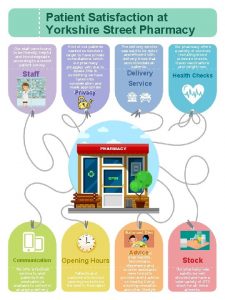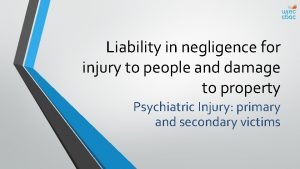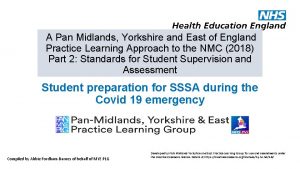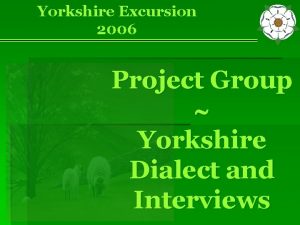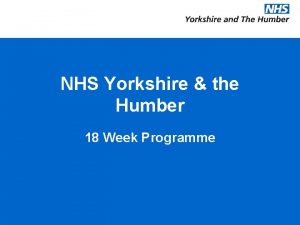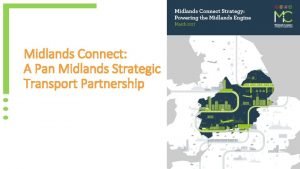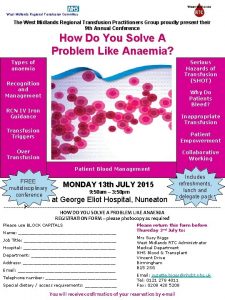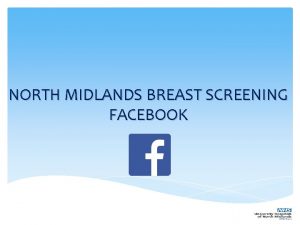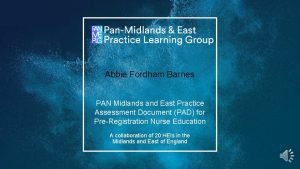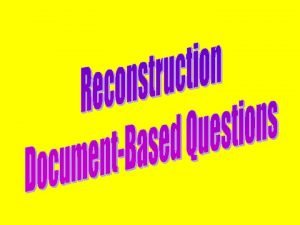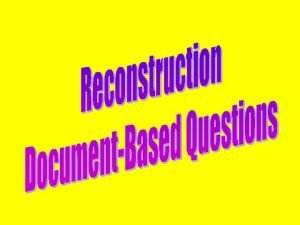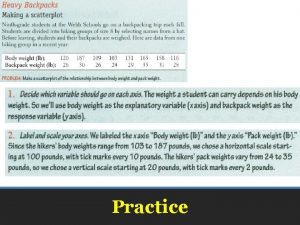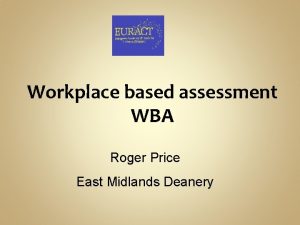The Midlands Yorkshire and East Practice Assessment Document
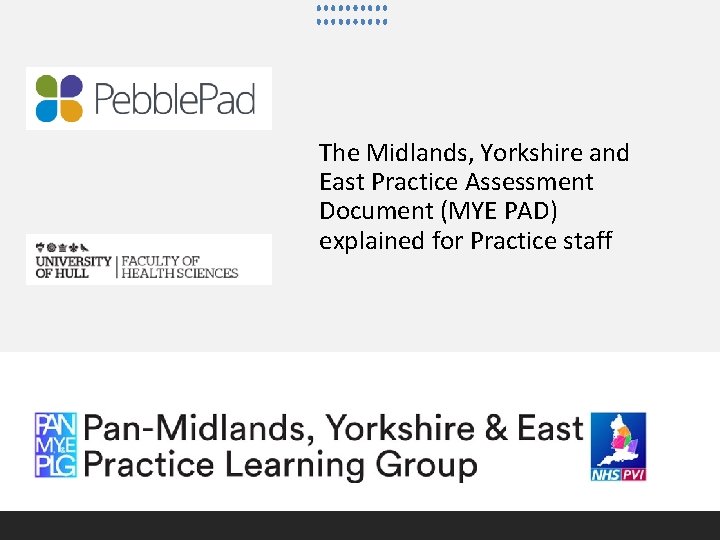
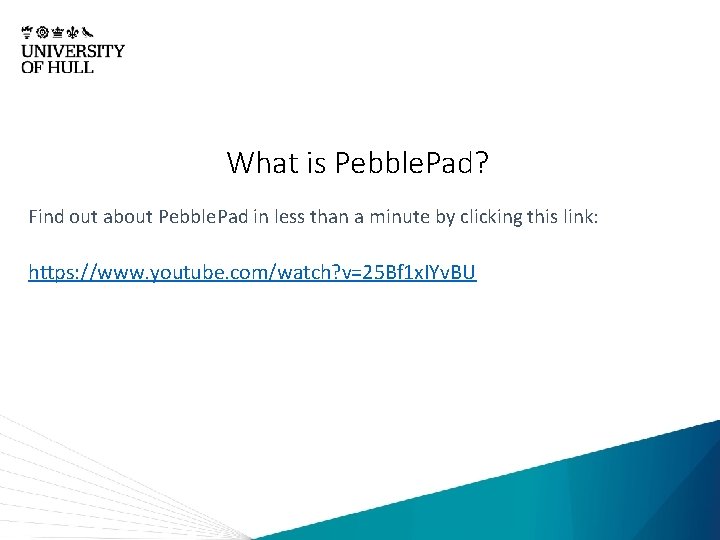
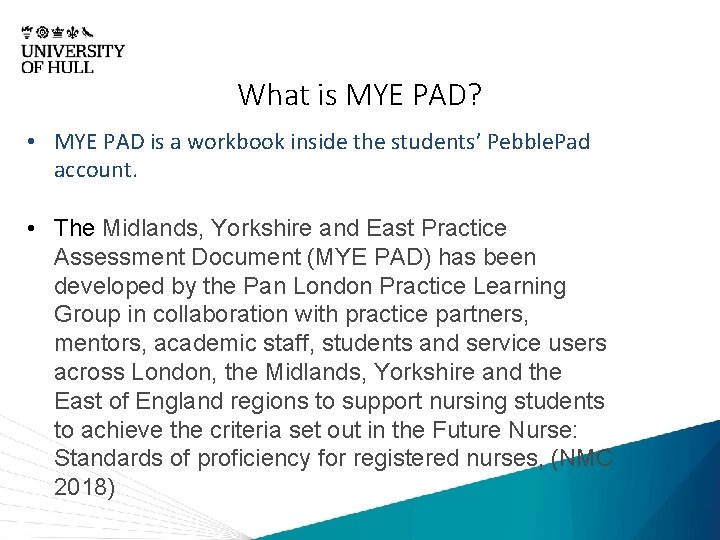
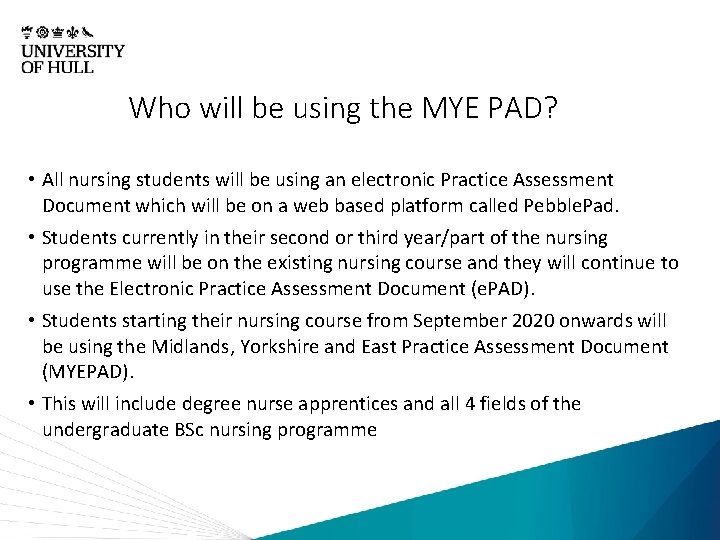

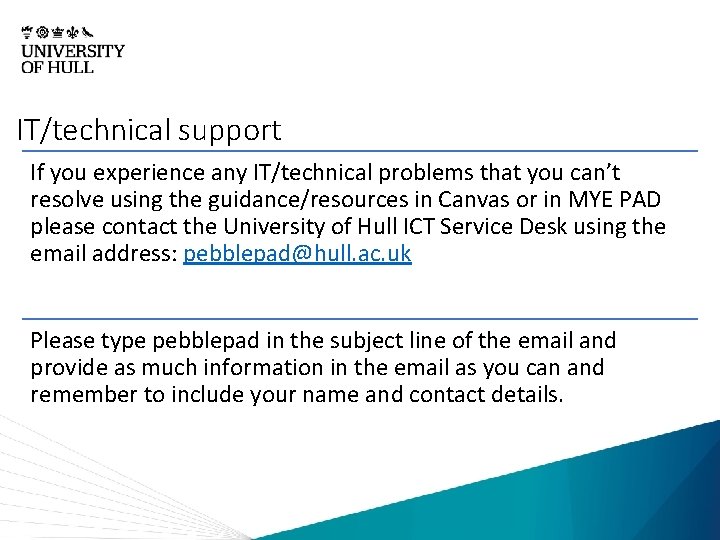
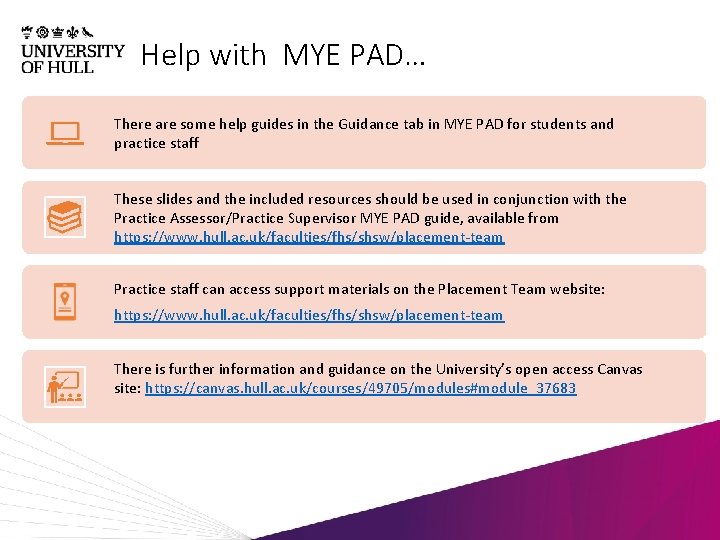
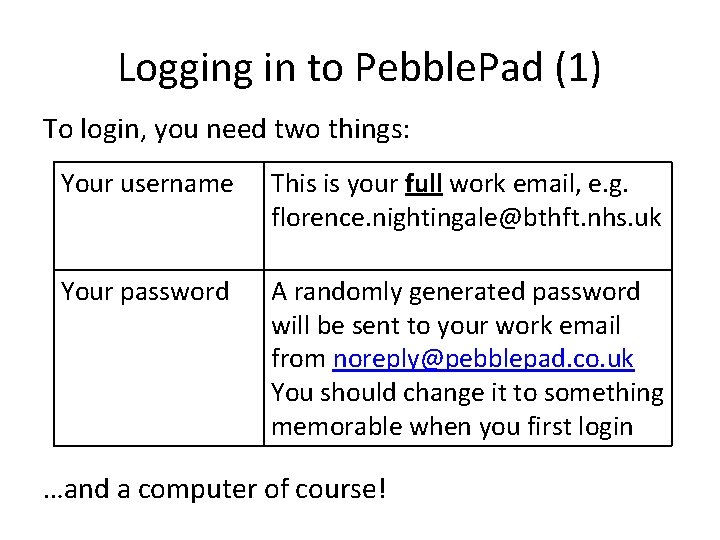
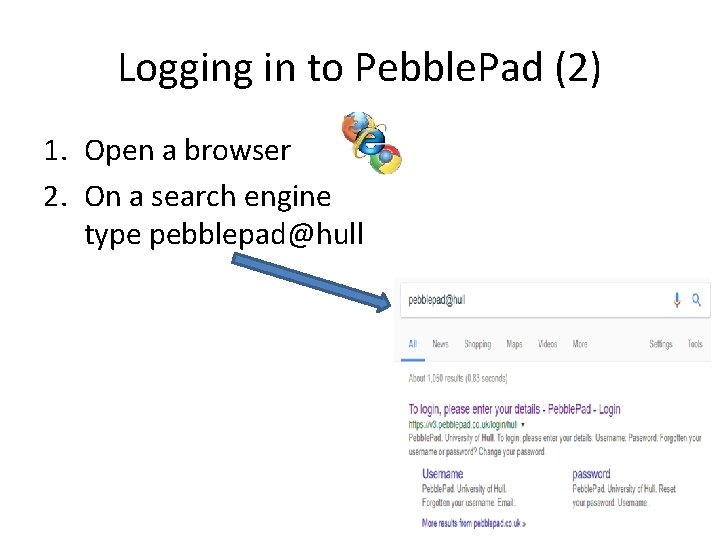
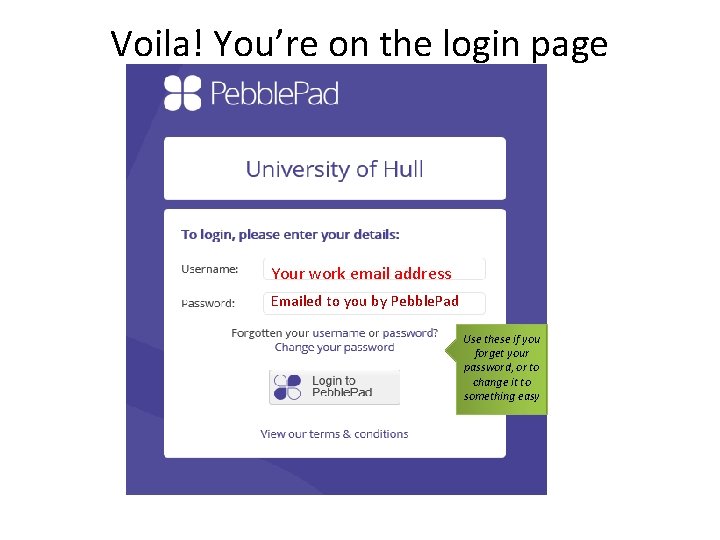
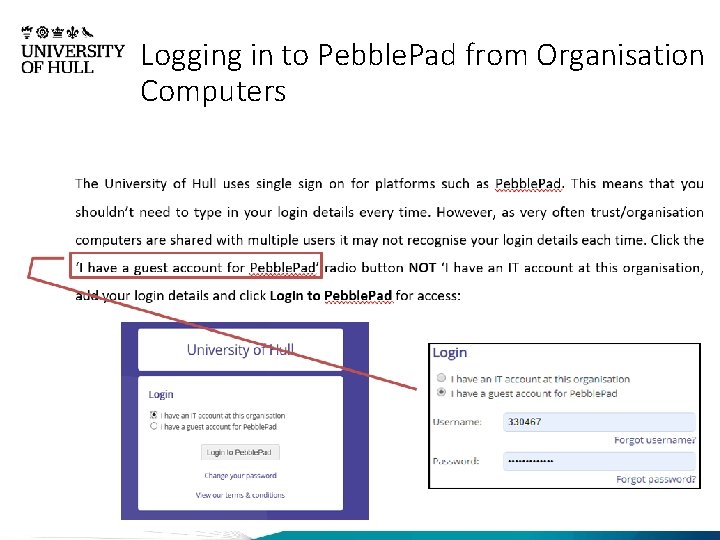
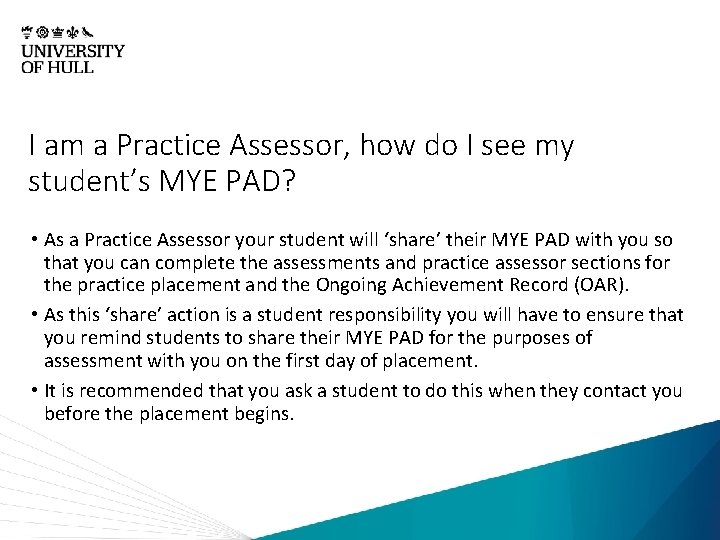
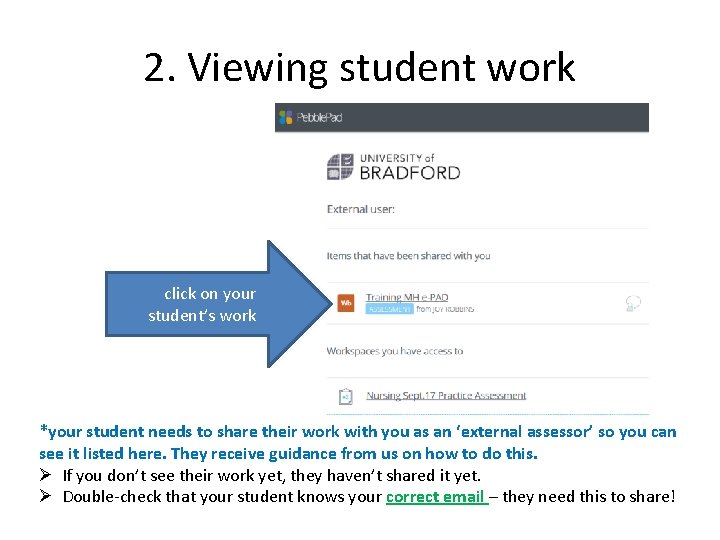

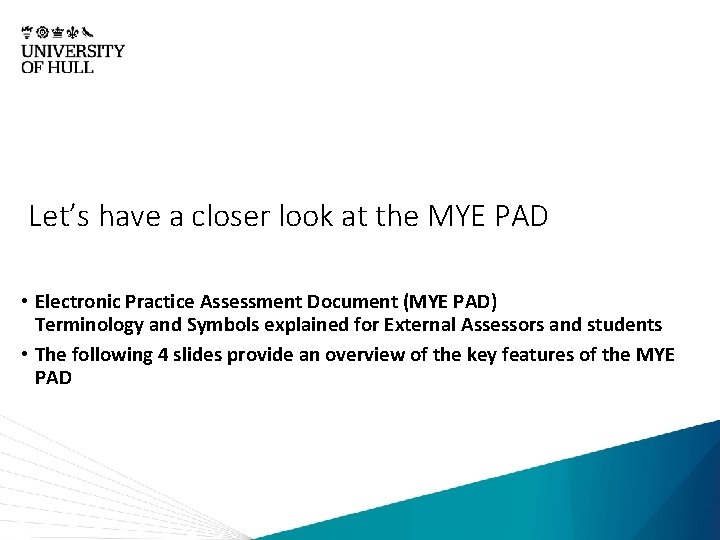
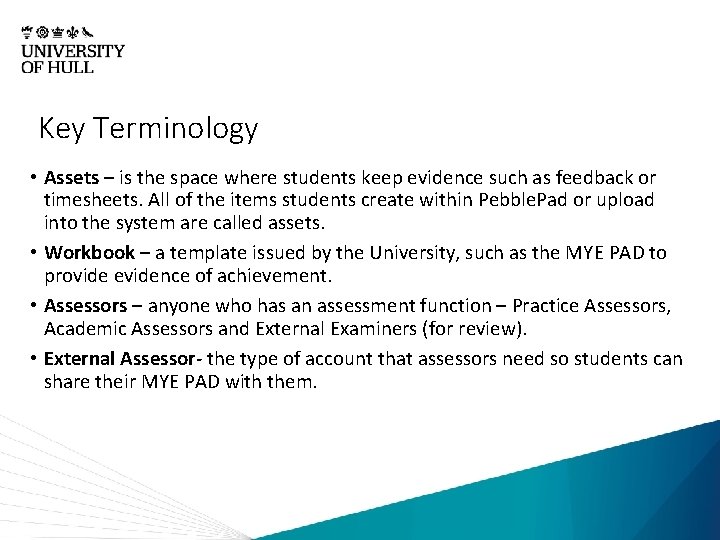


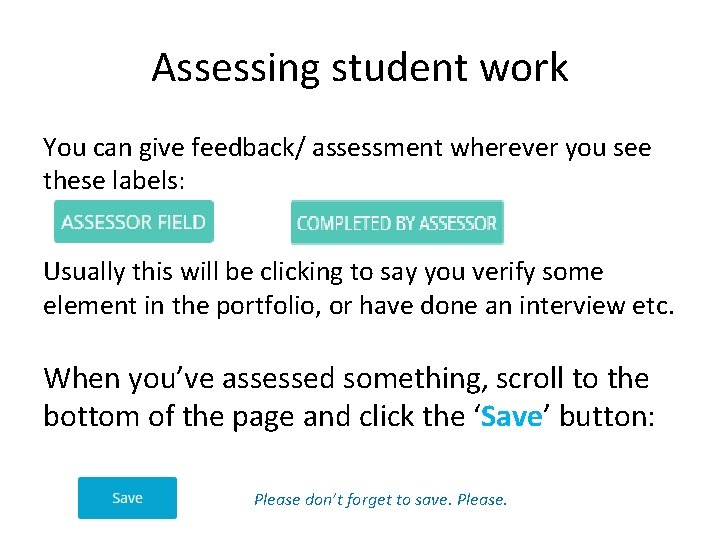

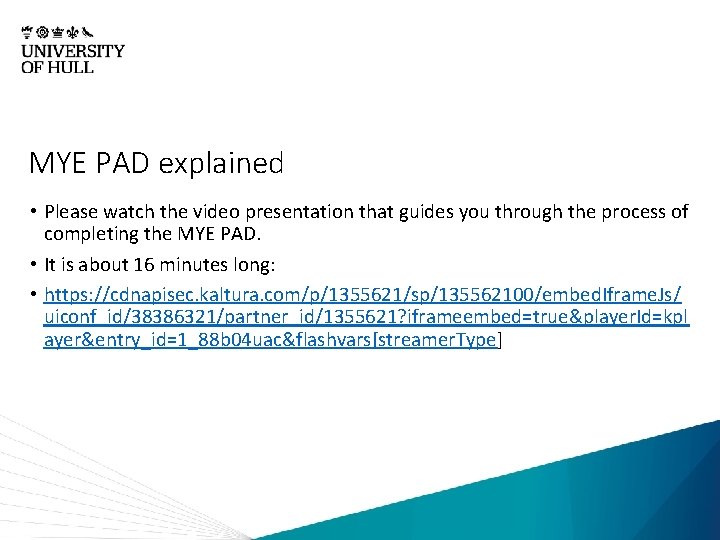
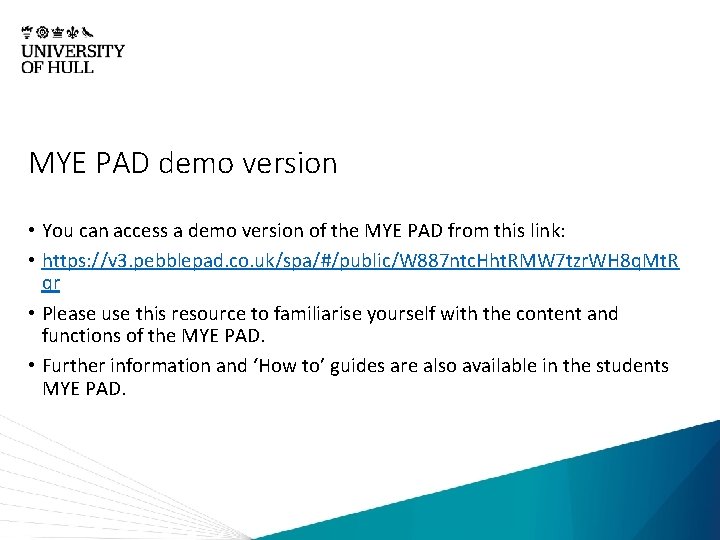
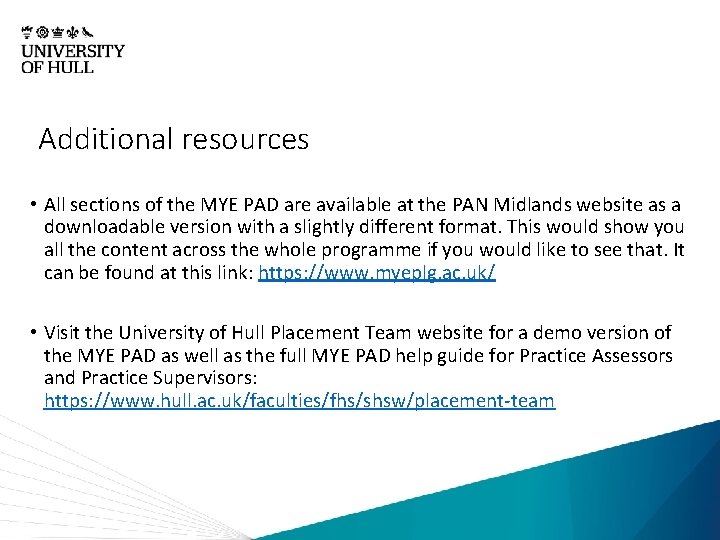
- Slides: 23
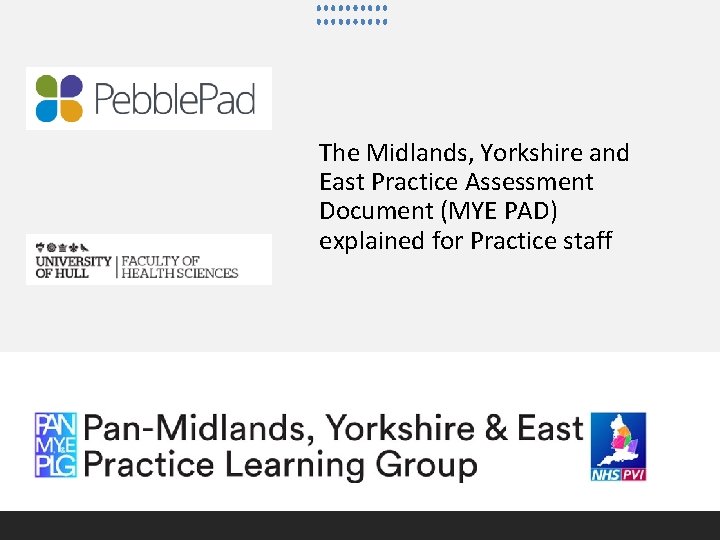
The Midlands, Yorkshire and East Practice Assessment Document (MYE PAD) explained for Practice staff
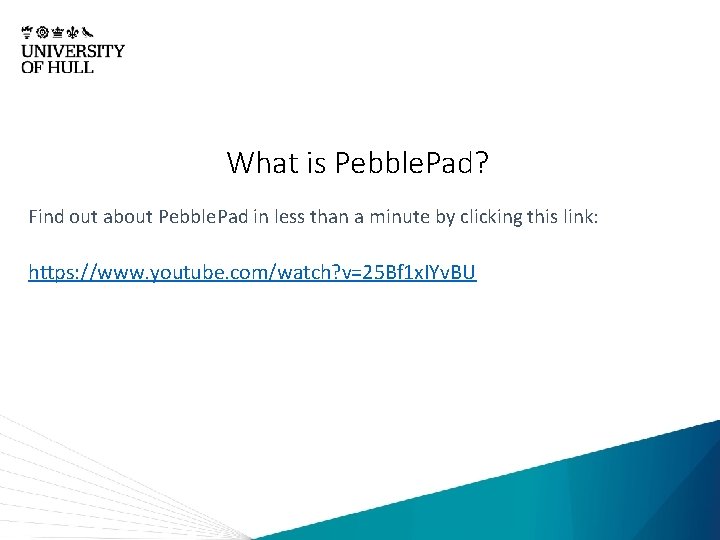
What is Pebble. Pad? Find out about Pebble. Pad in less than a minute by clicking this link: https: //www. youtube. com/watch? v=25 Bf 1 x. IYv. BU
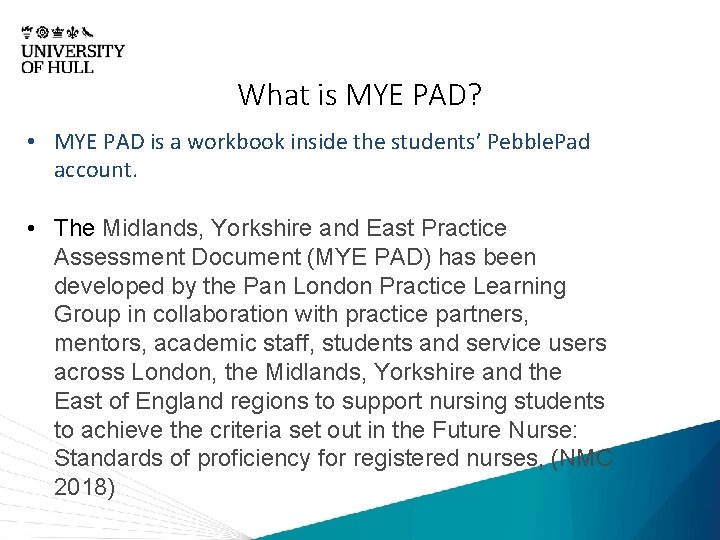
What is MYE PAD? • MYE PAD is a workbook inside the students’ Pebble. Pad account. • The Midlands, Yorkshire and East Practice Assessment Document (MYE PAD) has been developed by the Pan London Practice Learning Group in collaboration with practice partners, mentors, academic staff, students and service users across London, the Midlands, Yorkshire and the East of England regions to support nursing students to achieve the criteria set out in the Future Nurse: Standards of proficiency for registered nurses, (NMC 2018)
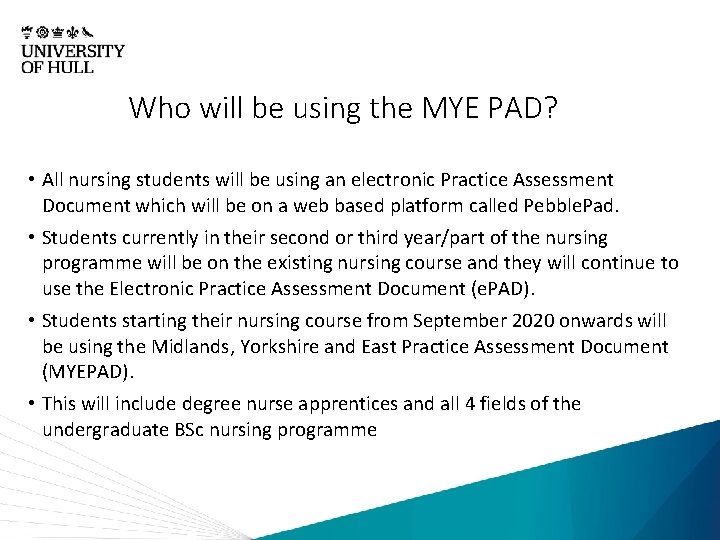
Who will be using the MYE PAD? • All nursing students will be using an electronic Practice Assessment Document which will be on a web based platform called Pebble. Pad. • Students currently in their second or third year/part of the nursing programme will be on the existing nursing course and they will continue to use the Electronic Practice Assessment Document (e. PAD). • Students starting their nursing course from September 2020 onwards will be using the Midlands, Yorkshire and East Practice Assessment Document (MYEPAD). • This will include degree nurse apprentices and all 4 fields of the undergraduate BSc nursing programme

Key differences from e. PAD • 1 document • No nursing field variance • MYE PAD must be used as directed. As it is a shared document with many other universities it cannot be adapted/changes locally • Guidance built into each section/page • More detailed guidance in separate ‘how to’ sections for assessors and supervisors:
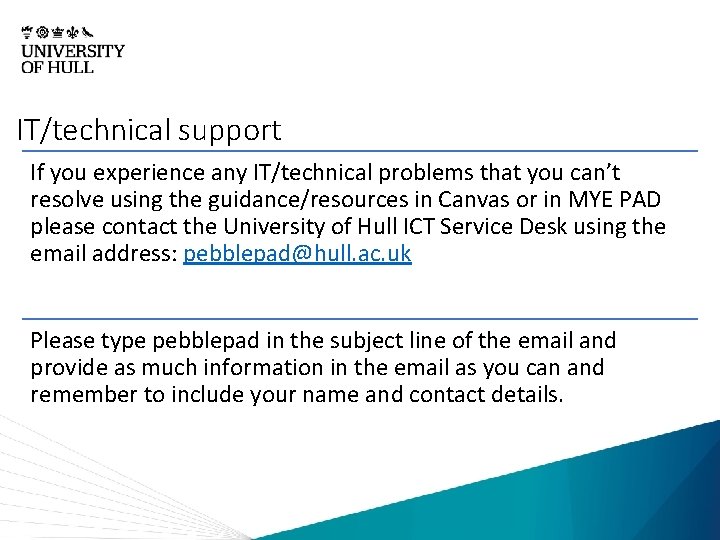
IT/technical support If you experience any IT/technical problems that you can’t resolve using the guidance/resources in Canvas or in MYE PAD please contact the University of Hull ICT Service Desk using the email address: pebblepad@hull. ac. uk Please type pebblepad in the subject line of the email and provide as much information in the email as you can and remember to include your name and contact details.
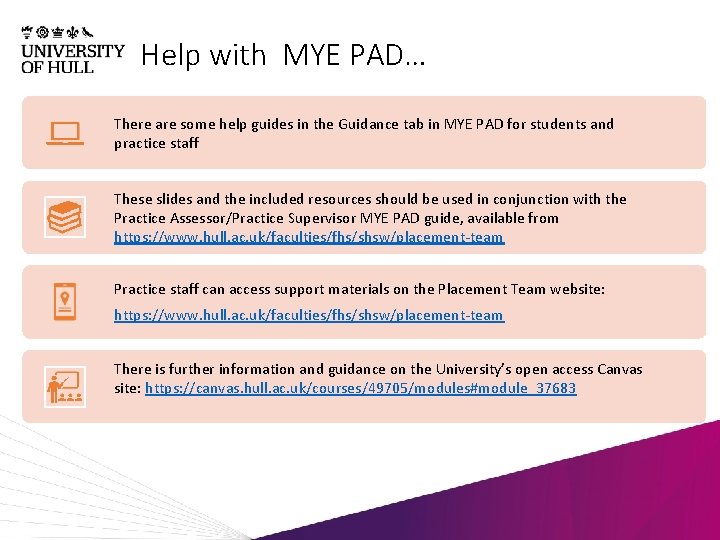
Help with MYE PAD… There are some help guides in the Guidance tab in MYE PAD for students and practice staff These slides and the included resources should be used in conjunction with the Practice Assessor/Practice Supervisor MYE PAD guide, available from https: //www. hull. ac. uk/faculties/fhs/shsw/placement-team Practice staff can access support materials on the Placement Team website: https: //www. hull. ac. uk/faculties/fhs/shsw/placement-team There is further information and guidance on the University’s open access Canvas site: https: //canvas. hull. ac. uk/courses/49705/modules#module_37683
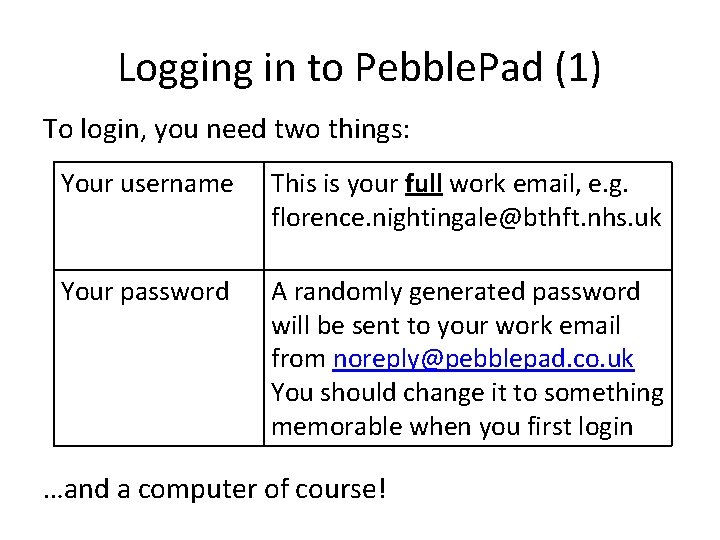
Logging in to Pebble. Pad (1) To login, you need two things: Your username This is your full work email, e. g. florence. nightingale@bthft. nhs. uk Your password A randomly generated password will be sent to your work email from noreply@pebblepad. co. uk You should change it to something memorable when you first login …and a computer of course!
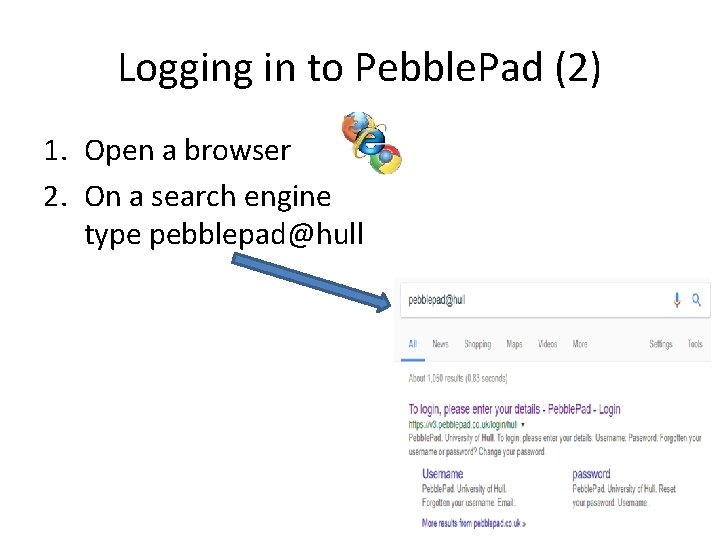
Logging in to Pebble. Pad (2) 1. Open a browser 2. On a search engine type pebblepad@hull
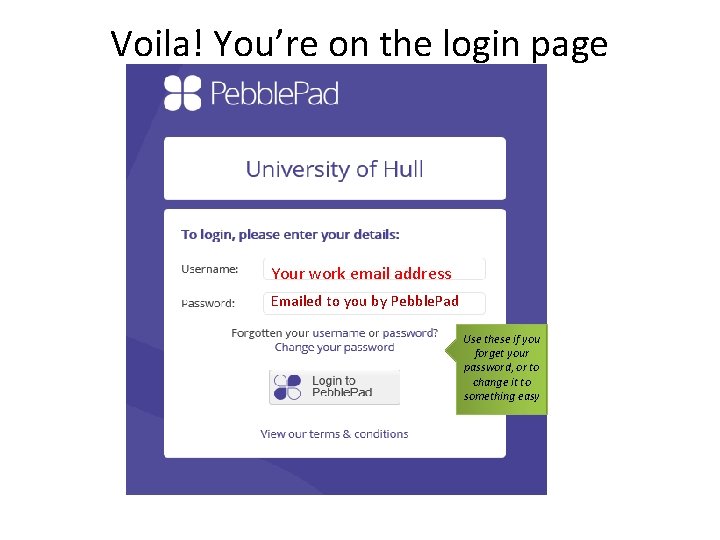
Voila! You’re on the login page Your work email address Emailed to you by Pebble. Pad Use these if you forget your password, or to change it to something easy
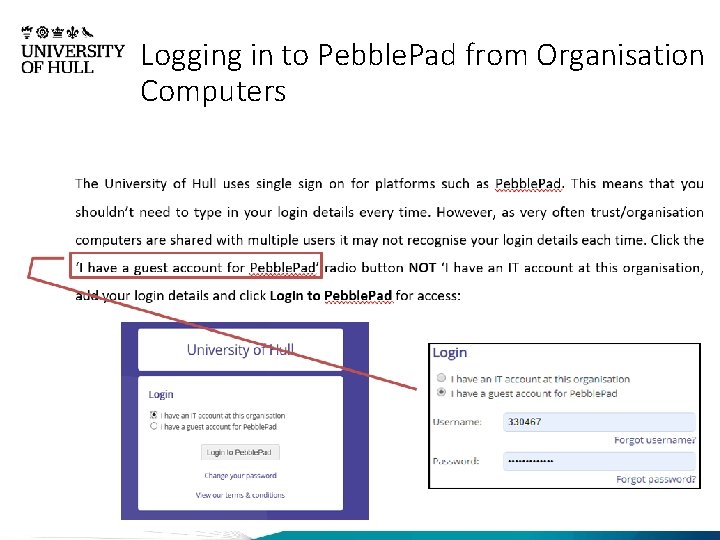
Logging in to Pebble. Pad from Organisation Computers
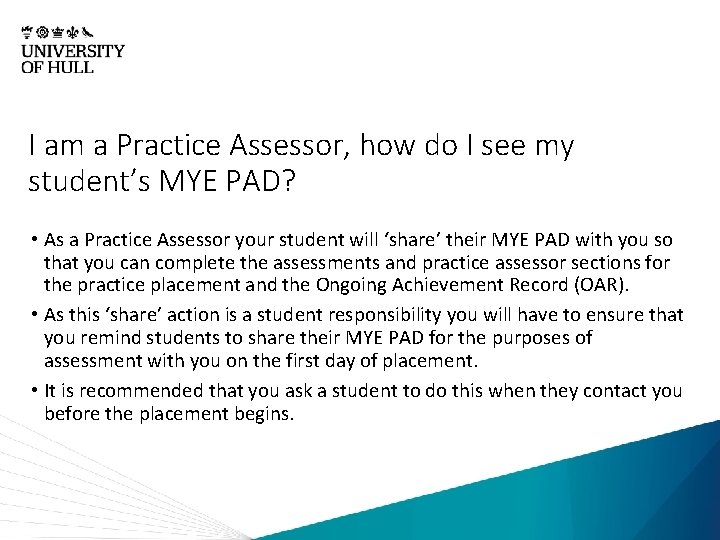
I am a Practice Assessor, how do I see my student’s MYE PAD? • As a Practice Assessor your student will ‘share’ their MYE PAD with you so that you can complete the assessments and practice assessor sections for the practice placement and the Ongoing Achievement Record (OAR). • As this ‘share’ action is a student responsibility you will have to ensure that you remind students to share their MYE PAD for the purposes of assessment with you on the first day of placement. • It is recommended that you ask a student to do this when they contact you before the placement begins.
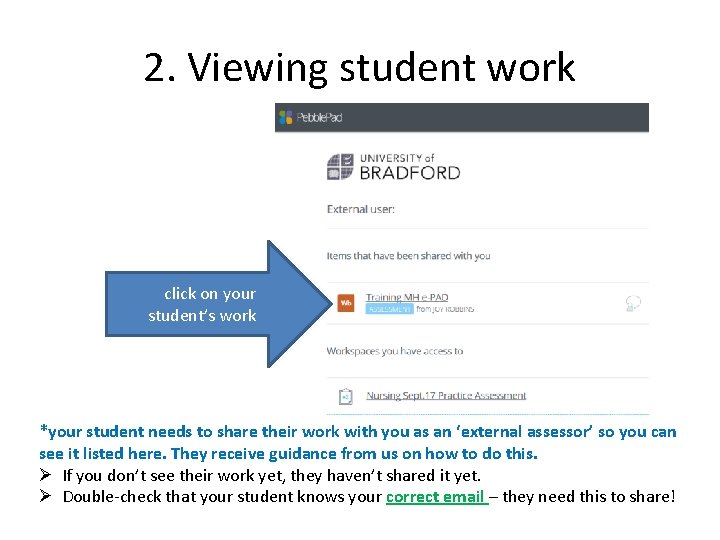
2. Viewing student work click on your student’s work *your student needs to share their work with you as an ‘external assessor’ so you can see it listed here. They receive guidance from us on how to do this. Ø If you don’t see their work yet, they haven’t shared it yet. Ø Double-check that your student knows your correct email – they need this to share!

I am a Practice Supervisor, do I need access to the MYE PAD? • Practice assessors are responsible for completing the MYE PAD and conducting all the assessments for the placement. • It is not necessary for practice supervisors to have access to the student’s MYE PAD as they are contributing to the assessment process by providing feedback on the student’s performance. • However, there are some Practice Supervisors who may need access, e. g. to complete the initial interview; in these cases it is perfectly acceptable for a student to share their MYE PAD with a practice supervisor. • Students will have to maintain records of when they worked with other professionals. The student has access to paper pdf versions of all the feedback forms as well as access to a mobile phone app with off-line feedback and attendance forms.
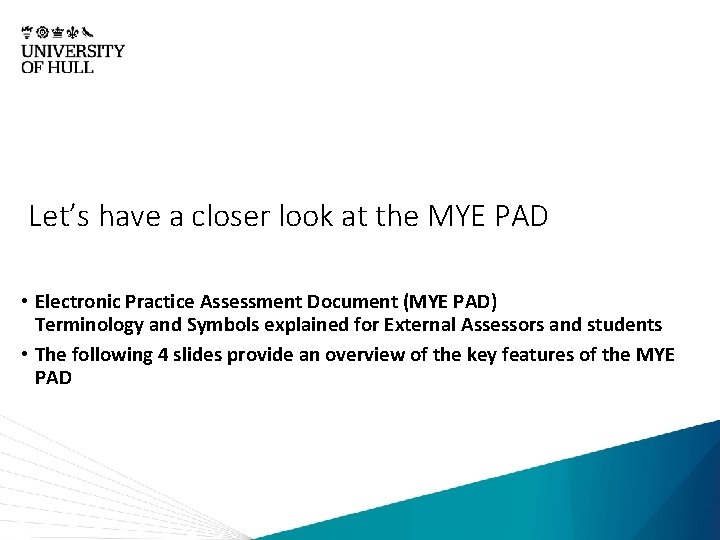
Let’s have a closer look at the MYE PAD • Electronic Practice Assessment Document (MYE PAD) Terminology and Symbols explained for External Assessors and students • The following 4 slides provide an overview of the key features of the MYE PAD
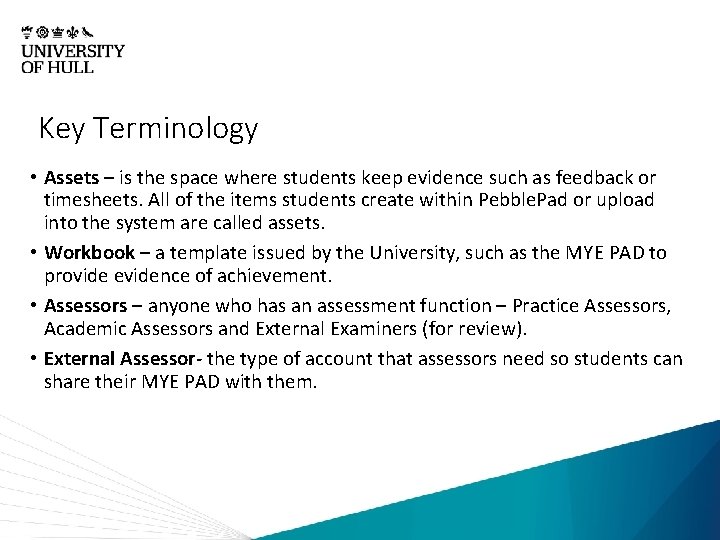
Key Terminology • Assets – is the space where students keep evidence such as feedback or timesheets. All of the items students create within Pebble. Pad or upload into the system are called assets. • Workbook – a template issued by the University, such as the MYE PAD to provide evidence of achievement. • Assessors – anyone who has an assessment function – Practice Assessors, Academic Assessors and External Examiners (for review). • External Assessor- the type of account that assessors need so students can share their MYE PAD with them.


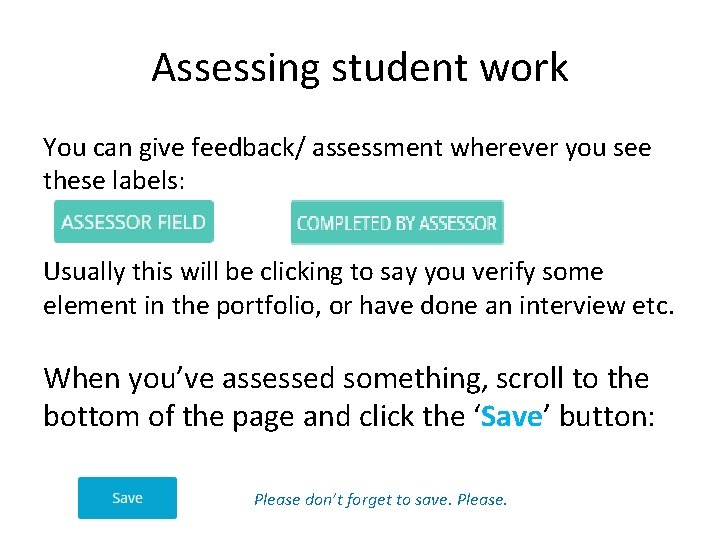
Assessing student work You can give feedback/ assessment wherever you see these labels: Usually this will be clicking to say you verify some element in the portfolio, or have done an interview etc. When you’ve assessed something, scroll to the bottom of the page and click the ‘Save’ button: Please don’t forget to save. Please.

MYE PAD Key components • The MYE PAD is divided into tabs across the screen: • There is guidance on each page in the MYE PAD which you can access by clicking the pdf links.
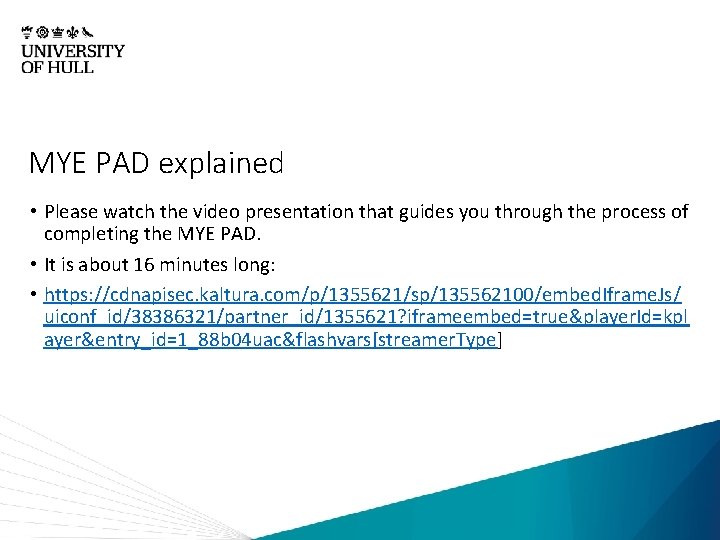
MYE PAD explained • Please watch the video presentation that guides you through the process of completing the MYE PAD. • It is about 16 minutes long: • https: //cdnapisec. kaltura. com/p/1355621/sp/135562100/embed. Iframe. Js/ uiconf_id/38386321/partner_id/1355621? iframeembed=true&player. Id=kpl ayer&entry_id=1_88 b 04 uac&flashvars[streamer. Type]
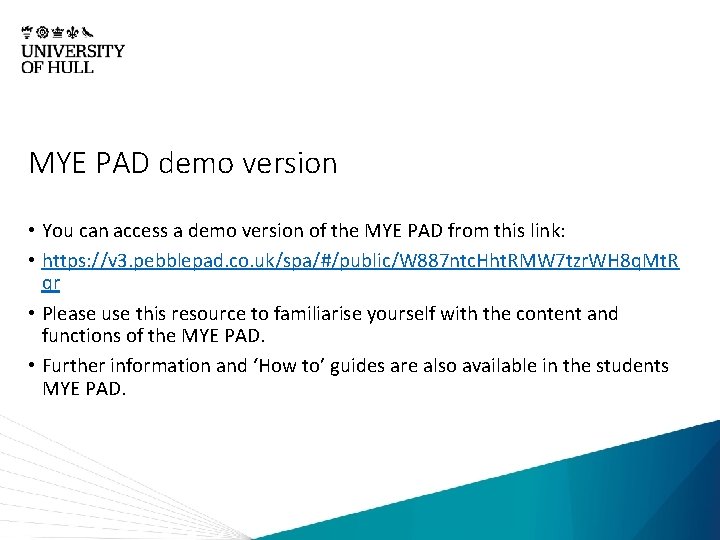
MYE PAD demo version • You can access a demo version of the MYE PAD from this link: • https: //v 3. pebblepad. co. uk/spa/#/public/W 887 ntc. Hht. RMW 7 tzr. WH 8 q. Mt. R qr • Please use this resource to familiarise yourself with the content and functions of the MYE PAD. • Further information and ‘How to’ guides are also available in the students MYE PAD.
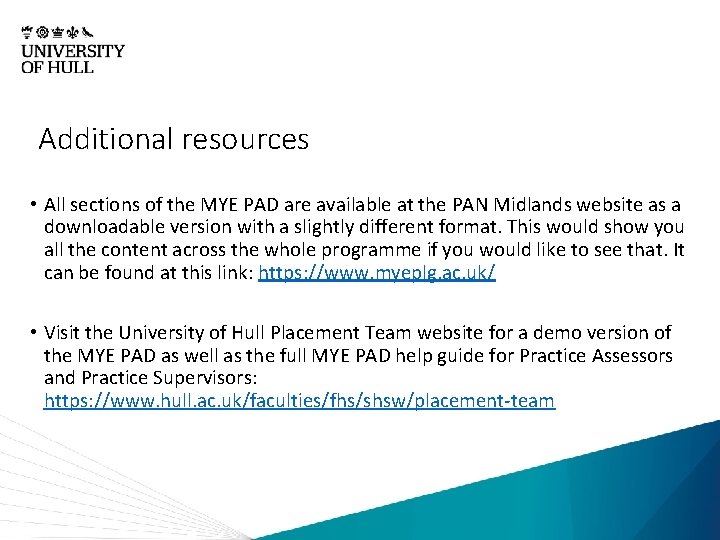
Additional resources • All sections of the MYE PAD are available at the PAN Midlands website as a downloadable version with a slightly different format. This would show you all the content across the whole programme if you would like to see that. It can be found at this link: https: //www. myeplg. ac. uk/ • Visit the University of Hull Placement Team website for a demo version of the MYE PAD as well as the full MYE PAD help guide for Practice Assessors and Practice Supervisors: https: //www. hull. ac. uk/faculties/fhs/shsw/placement-team
 Rsc east midlands and humber
Rsc east midlands and humber South east midlands lep
South east midlands lep Professor ashley dennison
Professor ashley dennison Map of east yorkshire coast
Map of east yorkshire coast Scottish practice assessment document
Scottish practice assessment document East is east and west is west
East is east and west is west West yorkshire health and care partnership
West yorkshire health and care partnership Winds that blow over short distances are called
Winds that blow over short distances are called Laissez faire theory
Laissez faire theory Yorkshire neonatal network
Yorkshire neonatal network Health education england yorkshire and humber
Health education england yorkshire and humber West midlands regional genetics laboratory
West midlands regional genetics laboratory Walsall rugby
Walsall rugby Health education england west midlands
Health education england west midlands Regional skills fora
Regional skills fora Wmsmp
Wmsmp Midlands regional transition team
Midlands regional transition team West midlands deanery
West midlands deanery Iosh midlands
Iosh midlands Clares law west midlands police
Clares law west midlands police Document cookie set
Document cookie set South yorkshire demographics
South yorkshire demographics Yorkshire street pharmacy
Yorkshire street pharmacy Alcock v chief constable of south yorkshire
Alcock v chief constable of south yorkshire