The menu bar The formatting toolbar The Toolbars
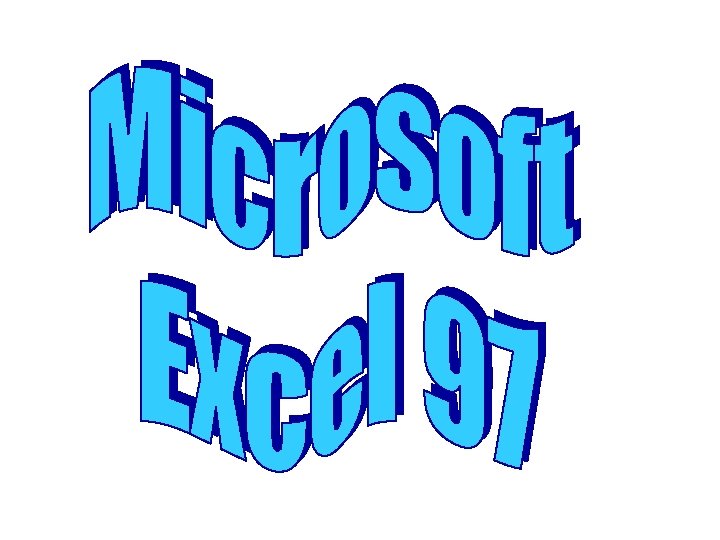
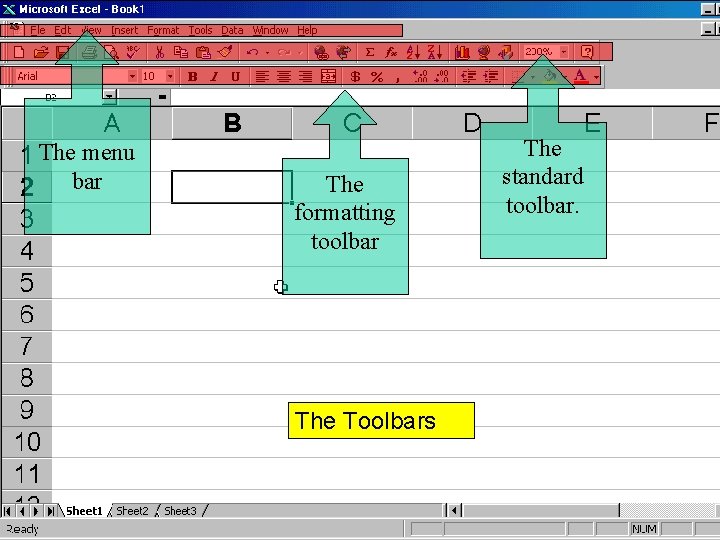
The menu bar The formatting toolbar The Toolbars The standard toolbar.
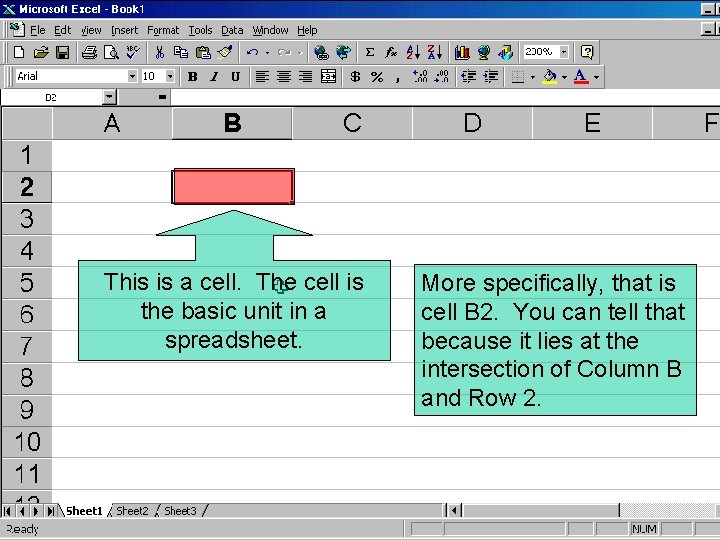
This is a cell. The cell is the basic unit in a spreadsheet. More specifically, that is cell B 2. You can tell that because it lies at the intersection of Column B and Row 2.
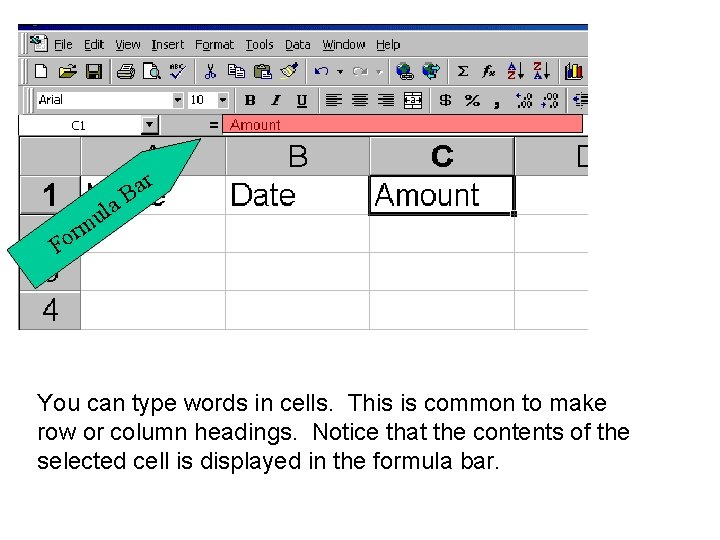
r a B a l u rm o F You can type words in cells. This is common to make row or column headings. Notice that the contents of the selected cell is displayed in the formula bar.
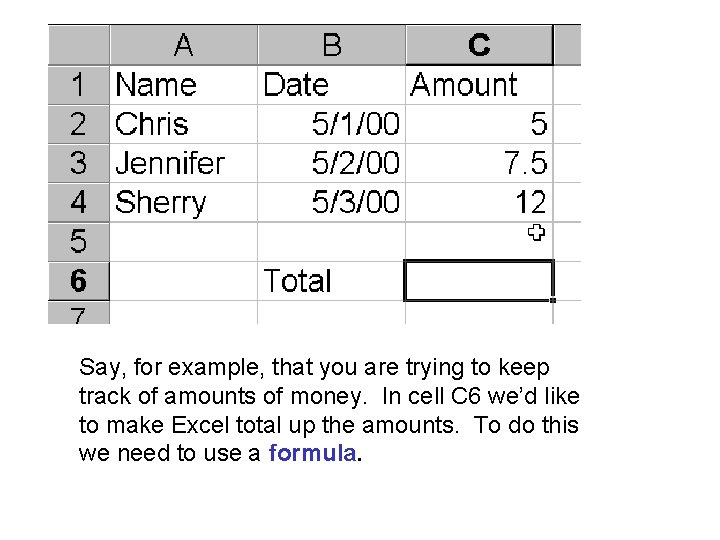
Say, for example, that you are trying to keep track of amounts of money. In cell C 6 we’d like to make Excel total up the amounts. To do this we need to use a formula.

Here’s several examples of formulas (2 complicated ones and 1 simple one). Did you notice that all formulas start with the equals sign? When you type a formula in a cell you must tell Excel that you need to begin with an equals sign. If a cell entry begins with an equal sign Excel knows that it’s going to have some calculations to make.
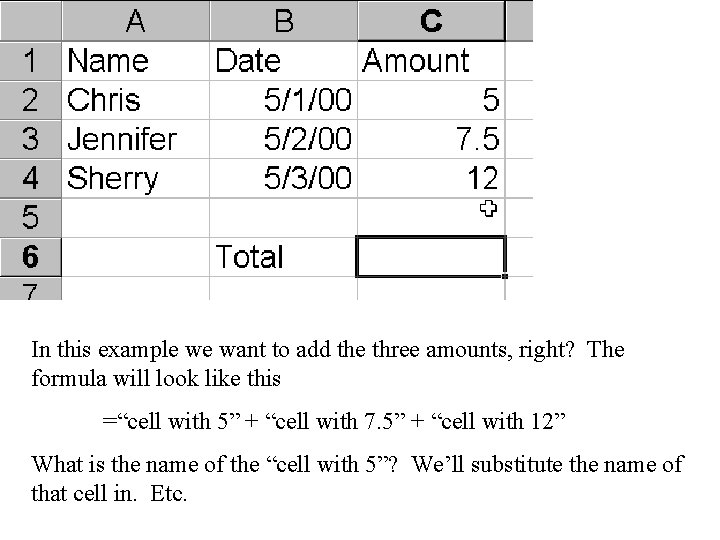
In this example we want to add the three amounts, right? The formula will look like this =“cell with 5” + “cell with 7. 5” + “cell with 12” What is the name of the “cell with 5”? We’ll substitute the name of that cell in. Etc.
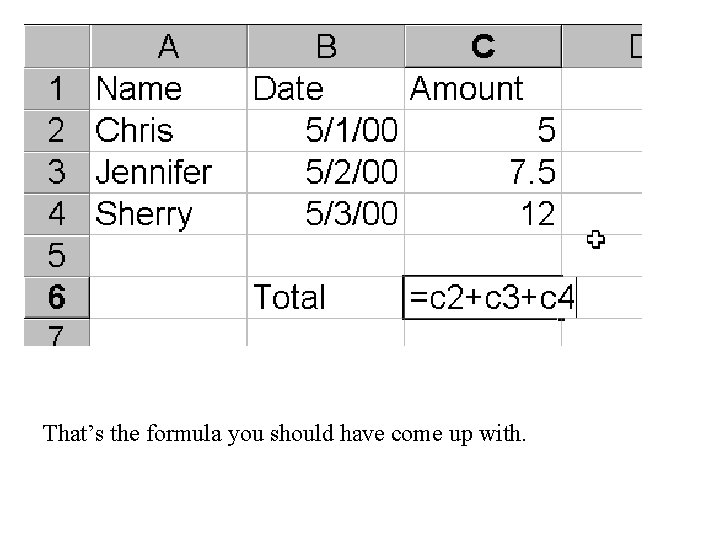
That’s the formula you should have come up with.
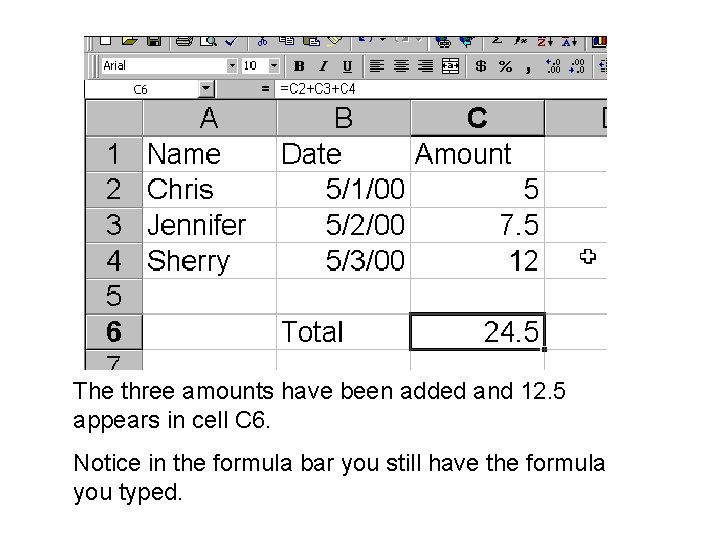
The three amounts have been added and 12. 5 appears in cell C 6. Notice in the formula bar you still have the formula you typed.
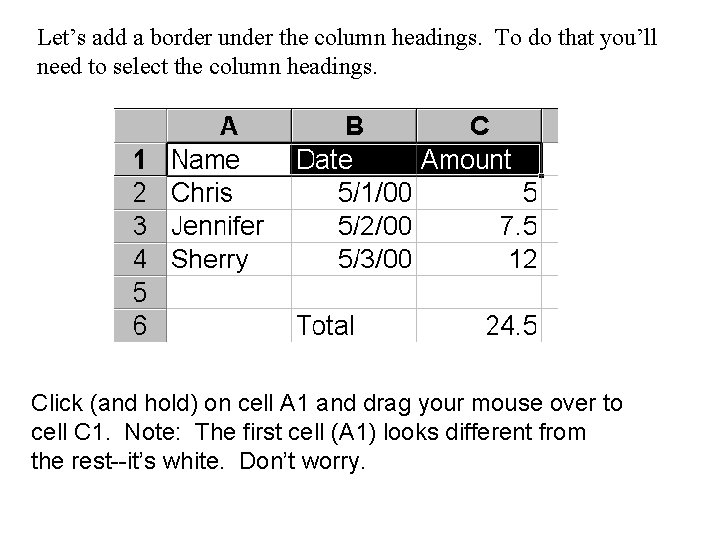
Let’s add a border under the column headings. To do that you’ll need to select the column headings. Click (and hold) on cell A 1 and drag your mouse over to cell C 1. Note: The first cell (A 1) looks different from the rest--it’s white. Don’t worry.
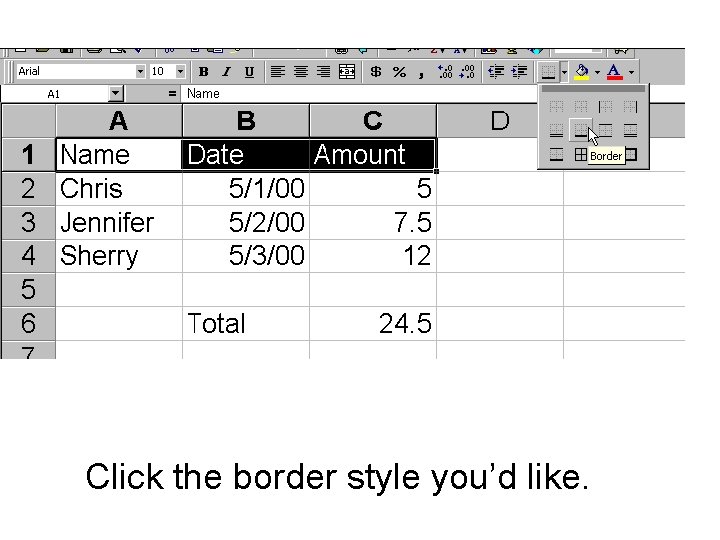
Click the border style you’d like.
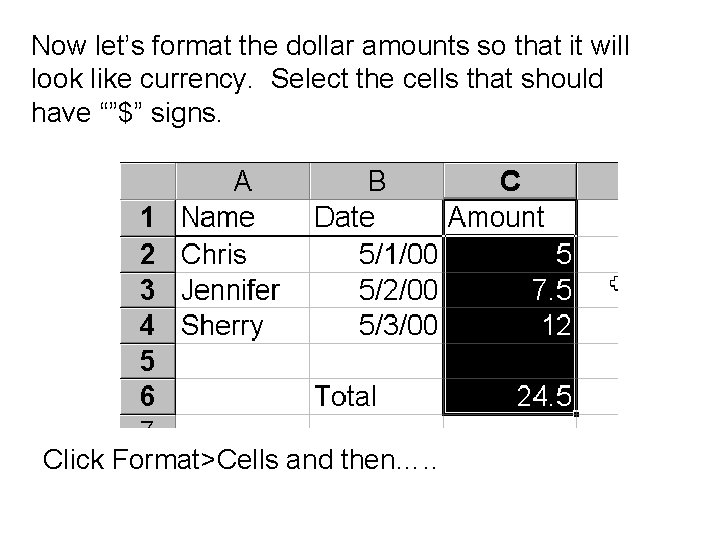
Now let’s format the dollar amounts so that it will look like currency. Select the cells that should have “”$” signs. Click Format>Cells and then…. .
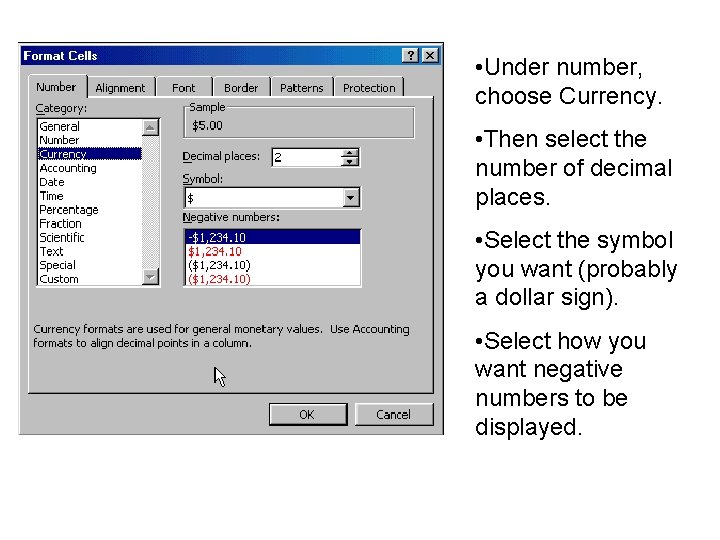
• Under number, choose Currency. • Then select the number of decimal places. • Select the symbol you want (probably a dollar sign). • Select how you want negative numbers to be displayed.
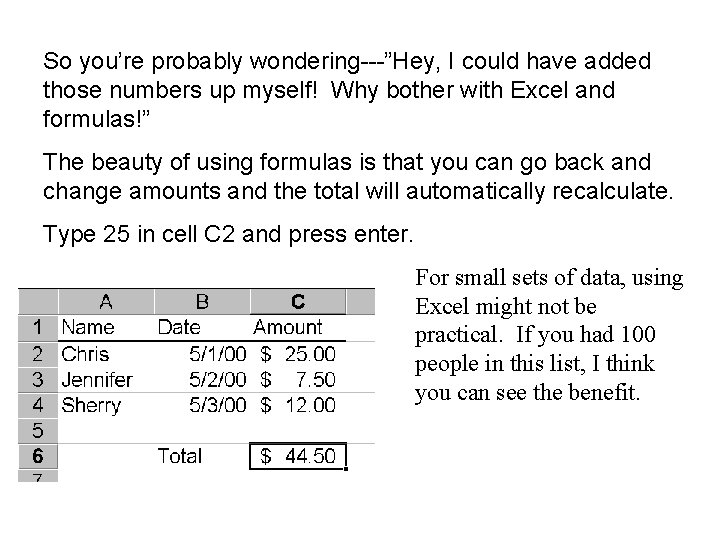
So you’re probably wondering---”Hey, I could have added those numbers up myself! Why bother with Excel and formulas!” The beauty of using formulas is that you can go back and change amounts and the total will automatically recalculate. Type 25 in cell C 2 and press enter. For small sets of data, using Excel might not be practical. If you had 100 people in this list, I think you can see the benefit.
- Slides: 14