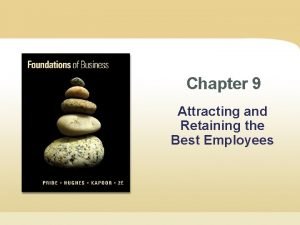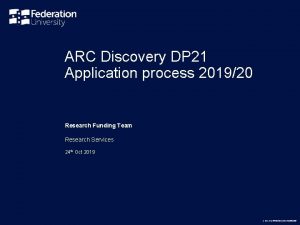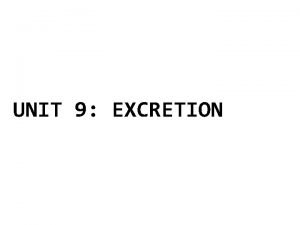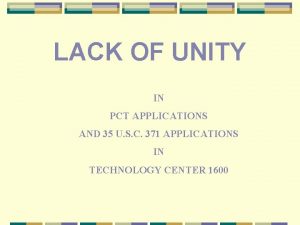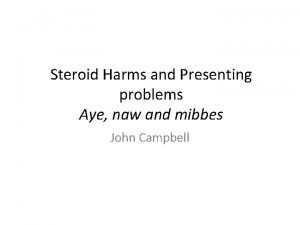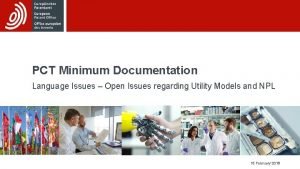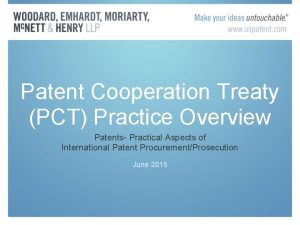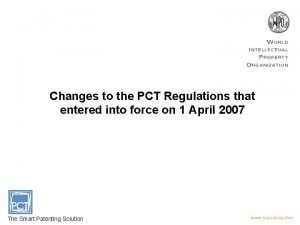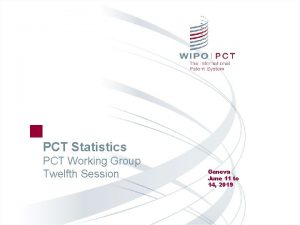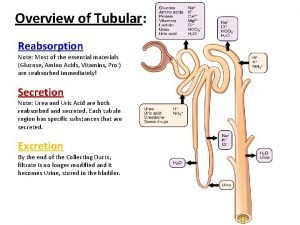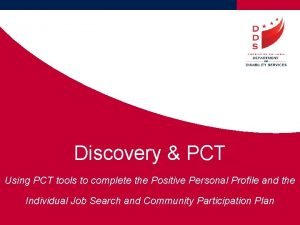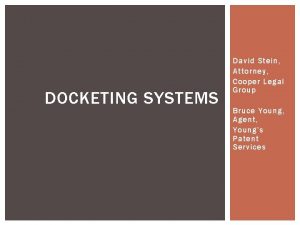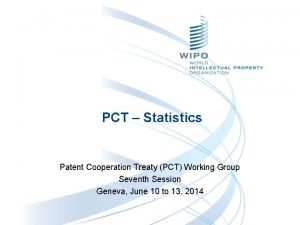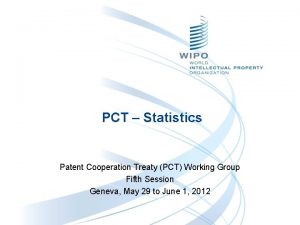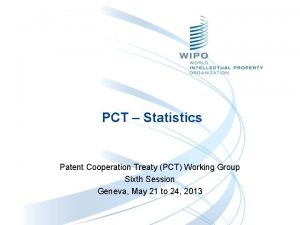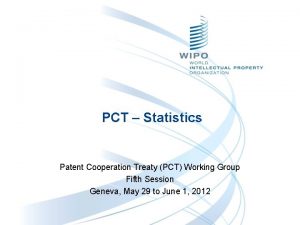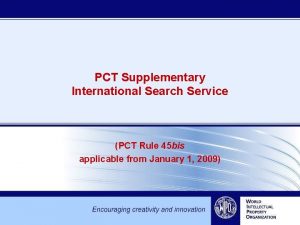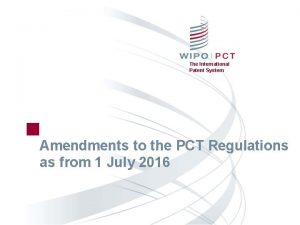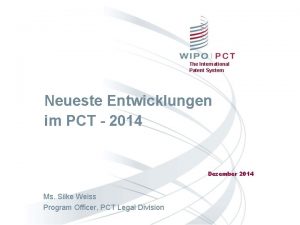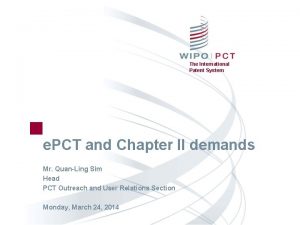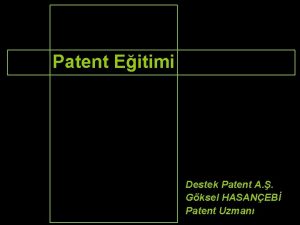The International Patent System e PCT For Applicants

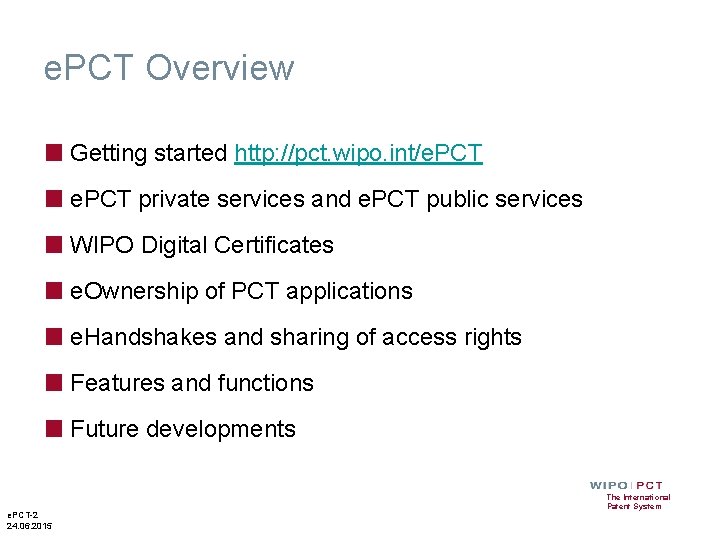
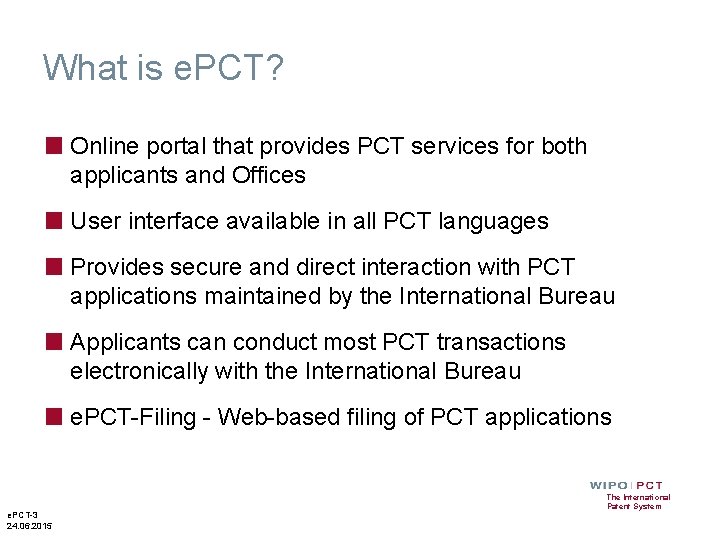
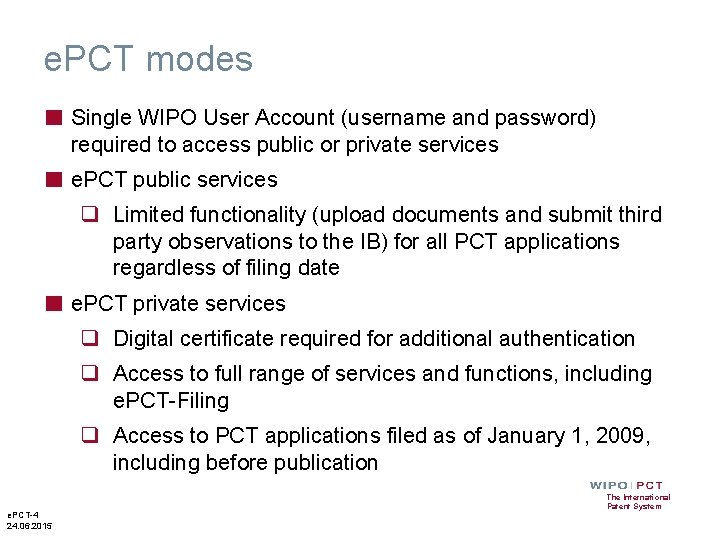
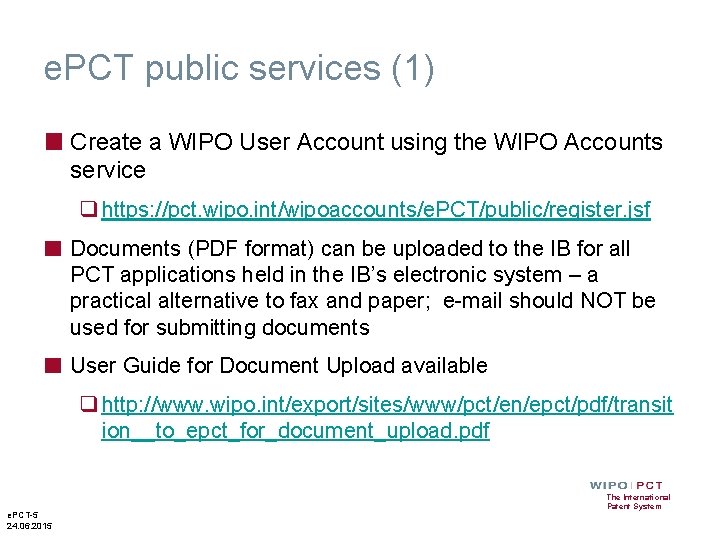
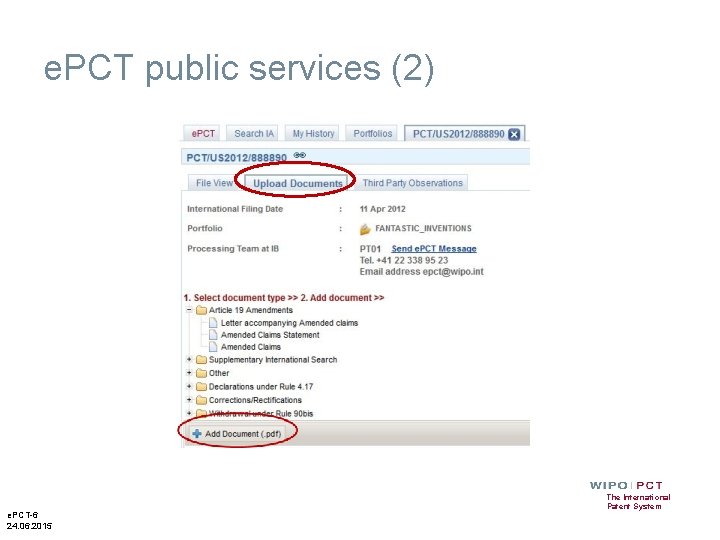
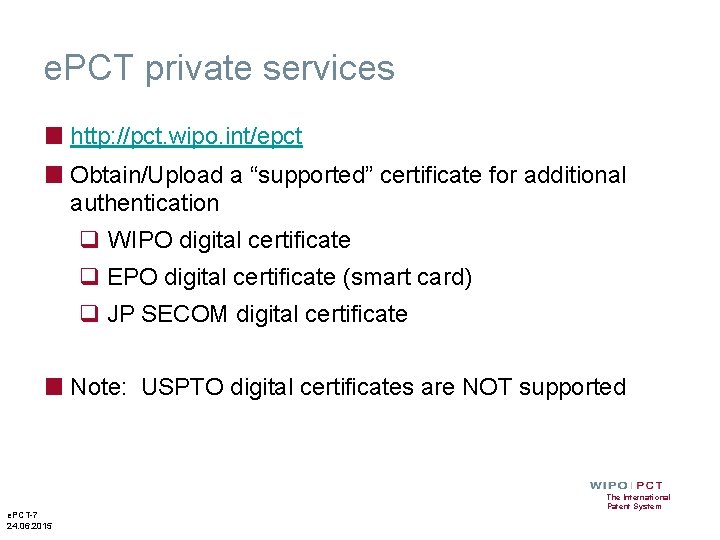
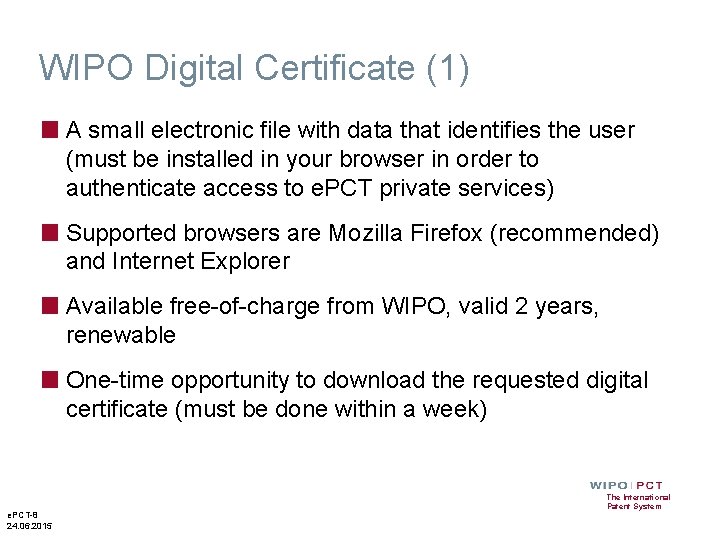
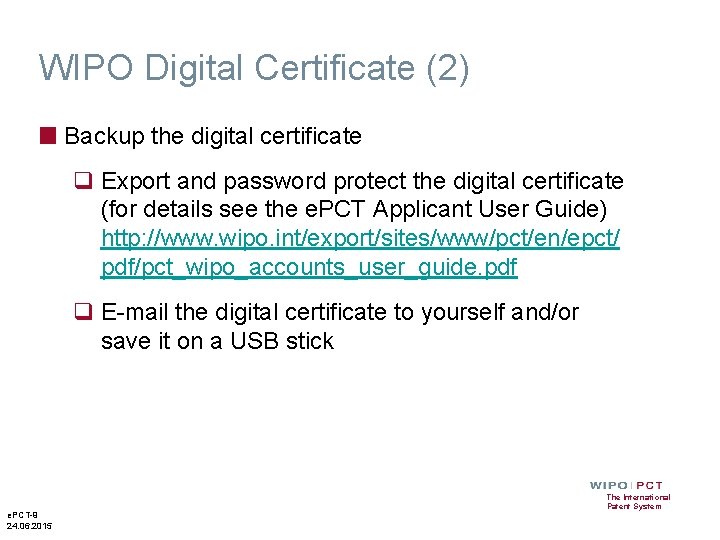
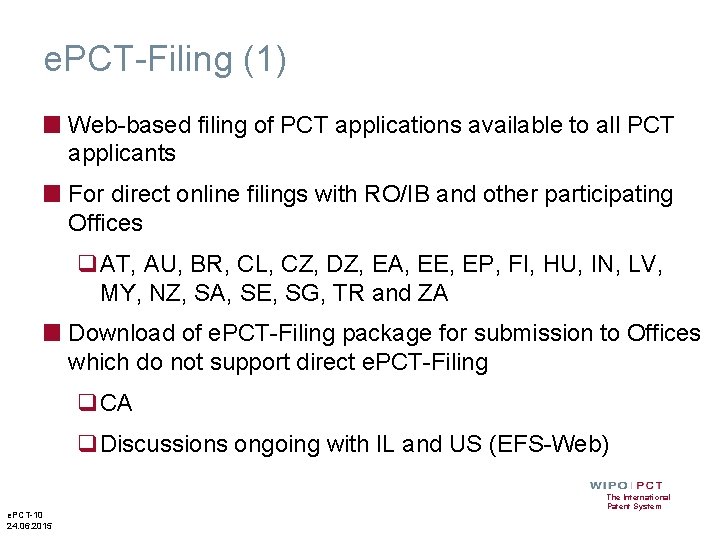
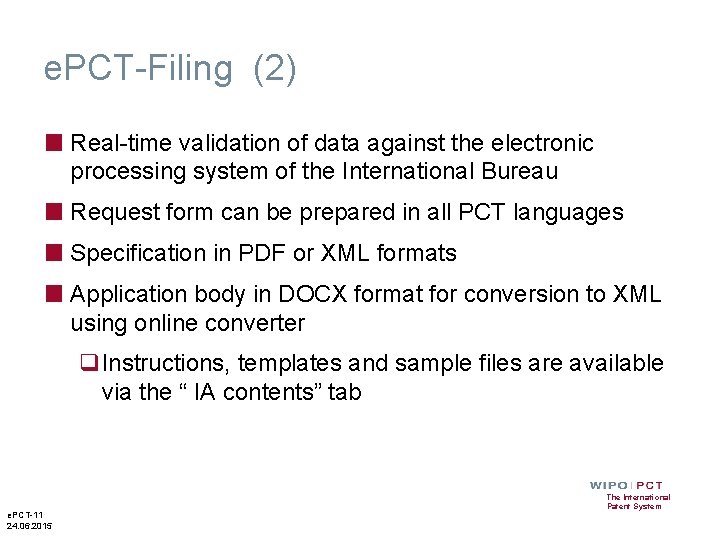
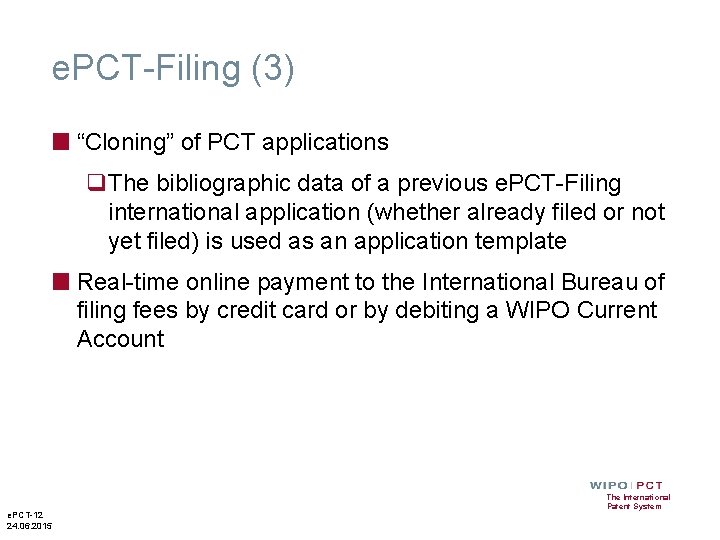
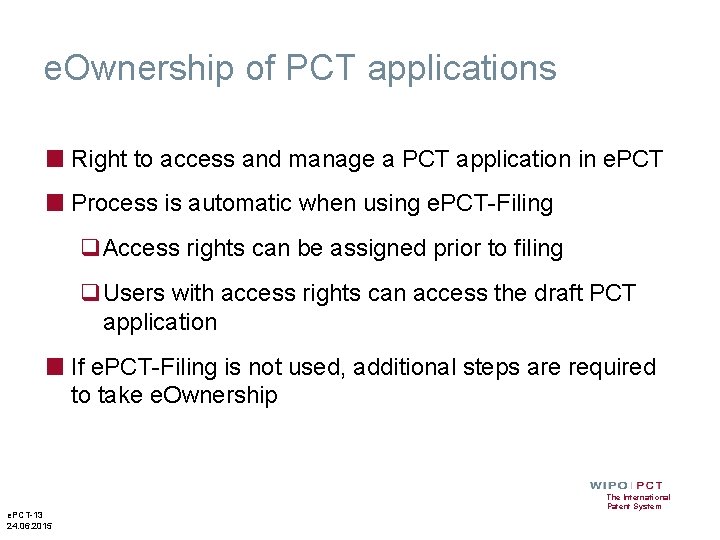
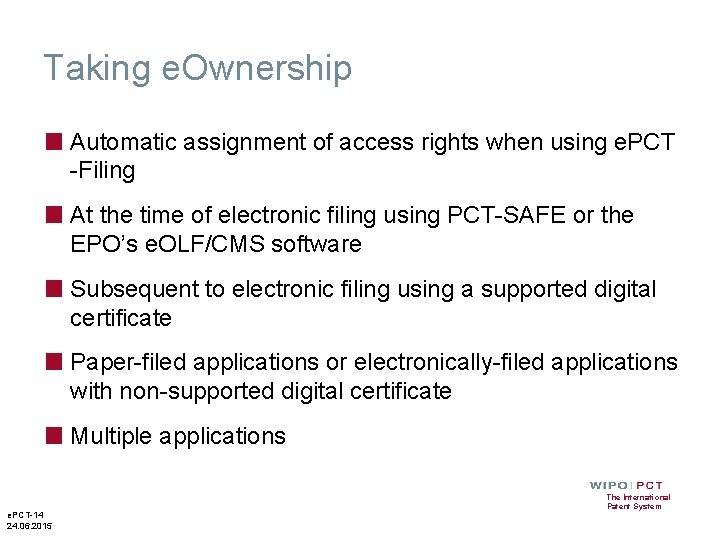
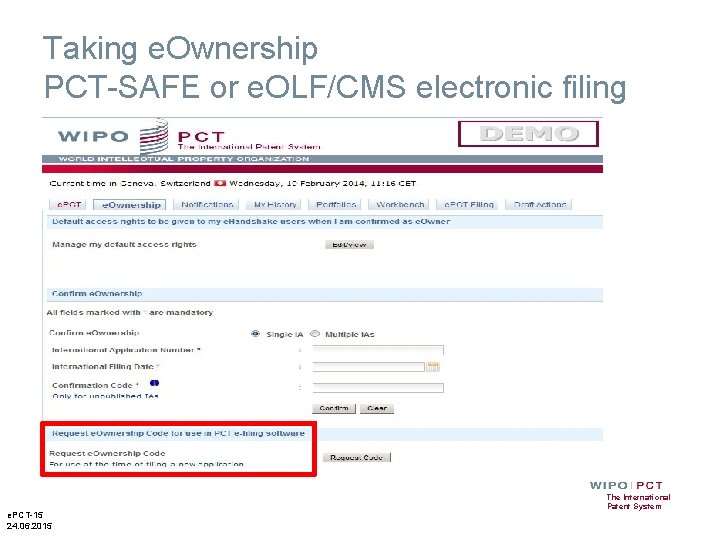
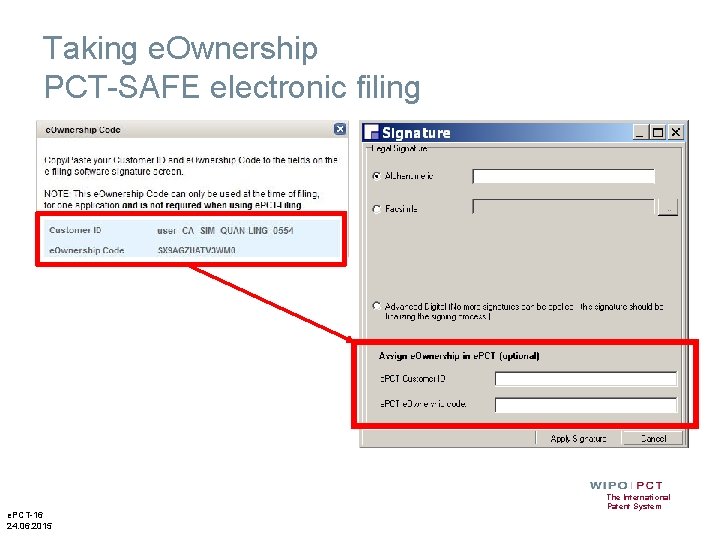
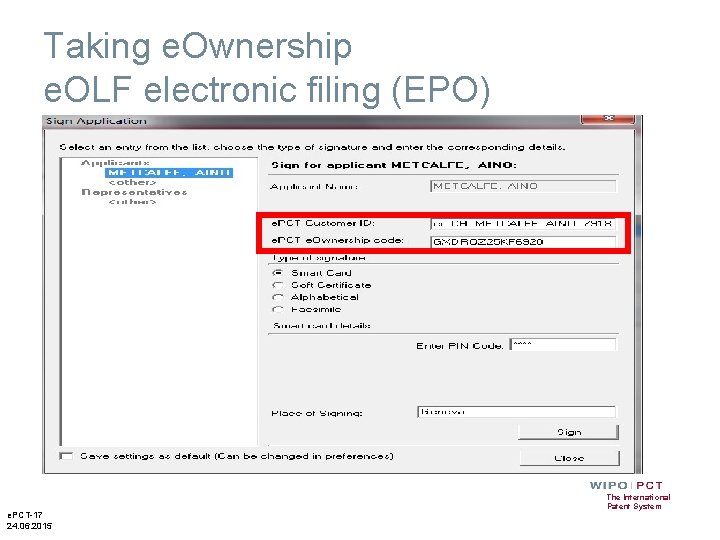
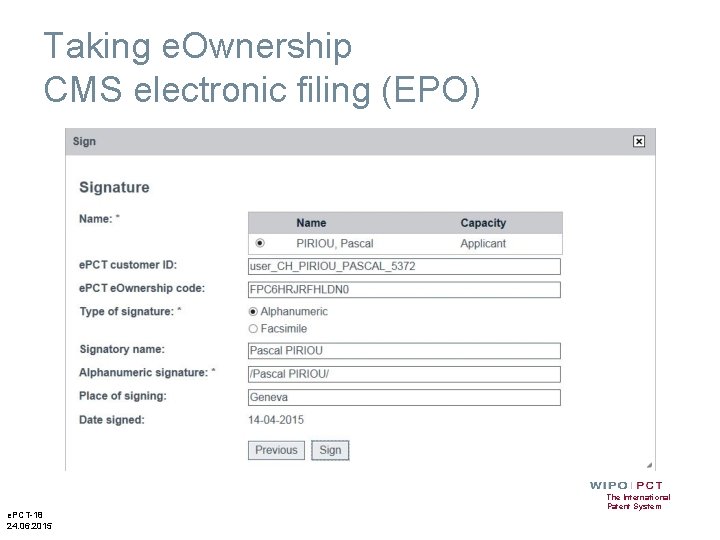
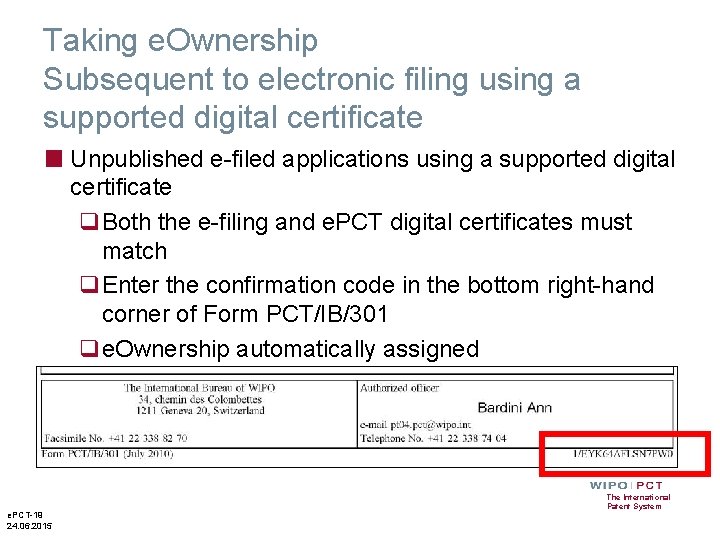
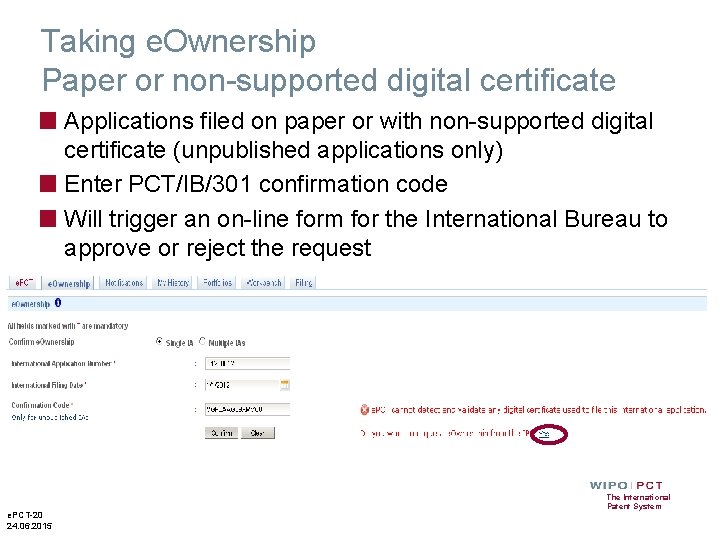
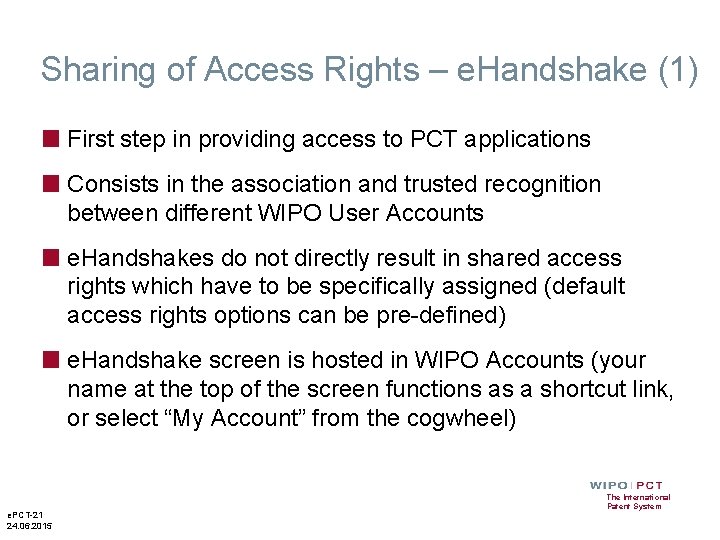
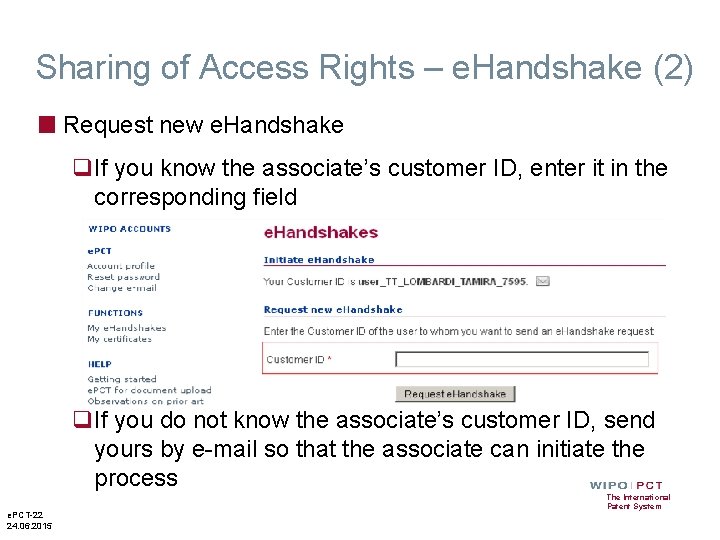
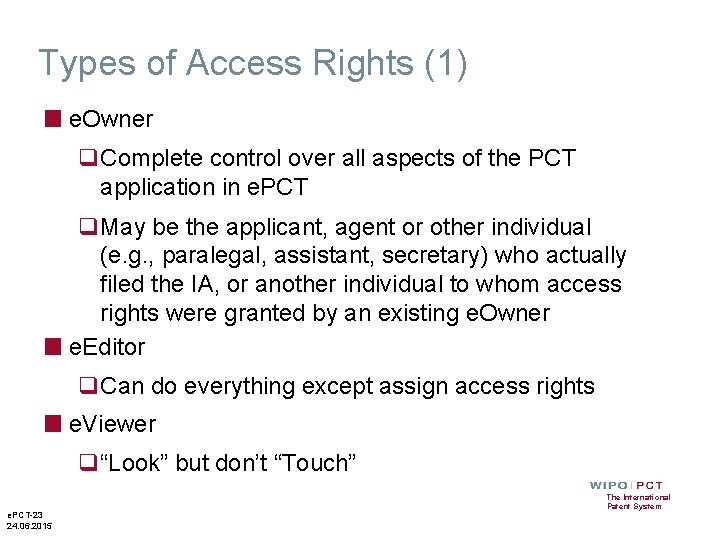
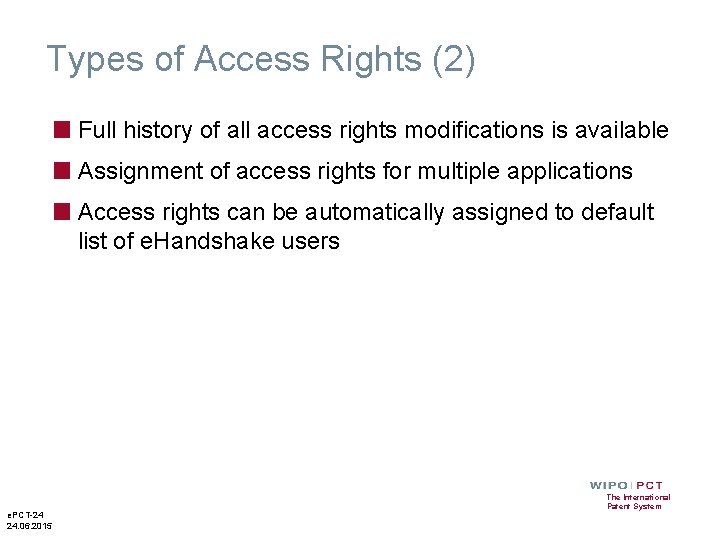
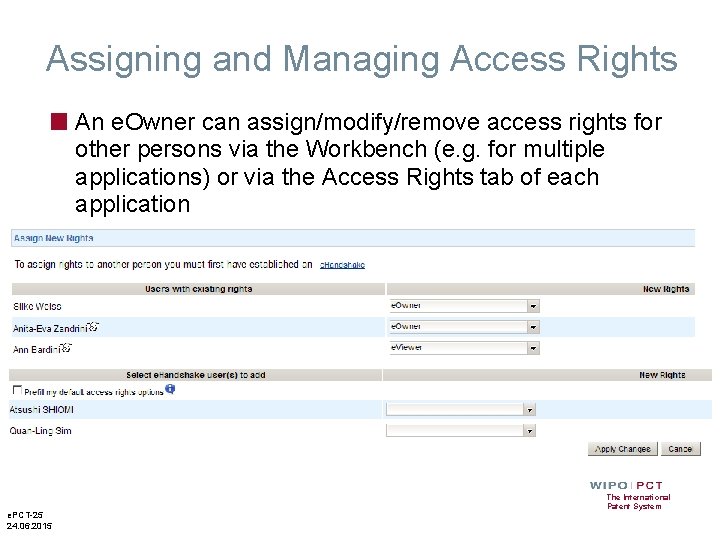
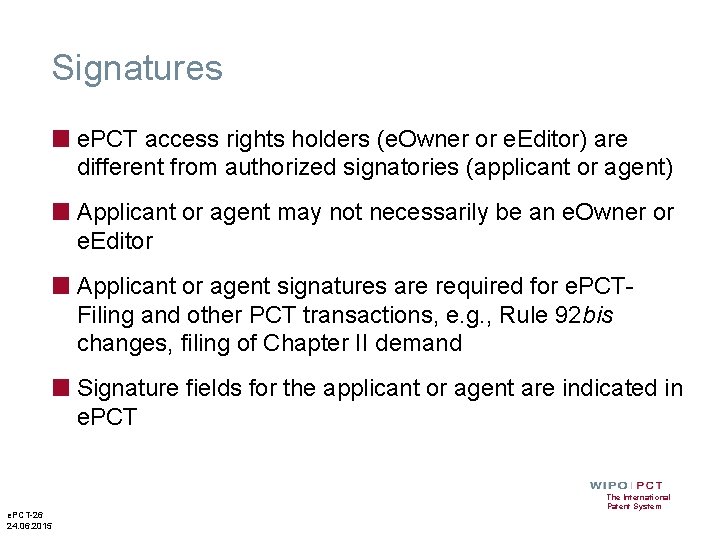
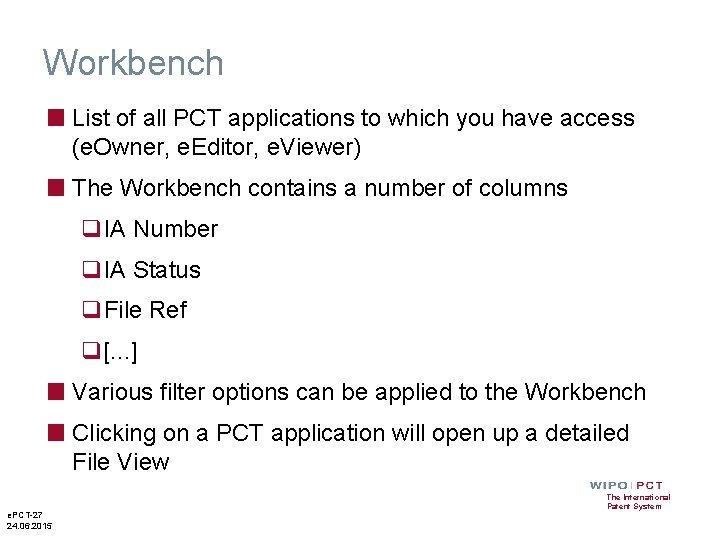
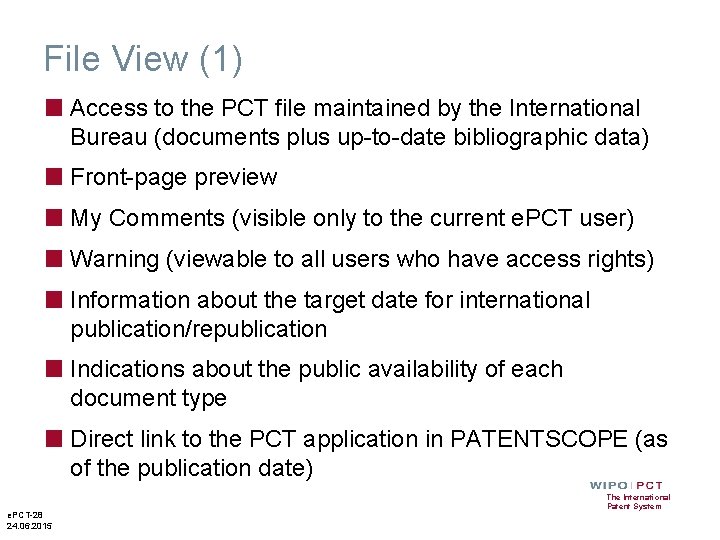
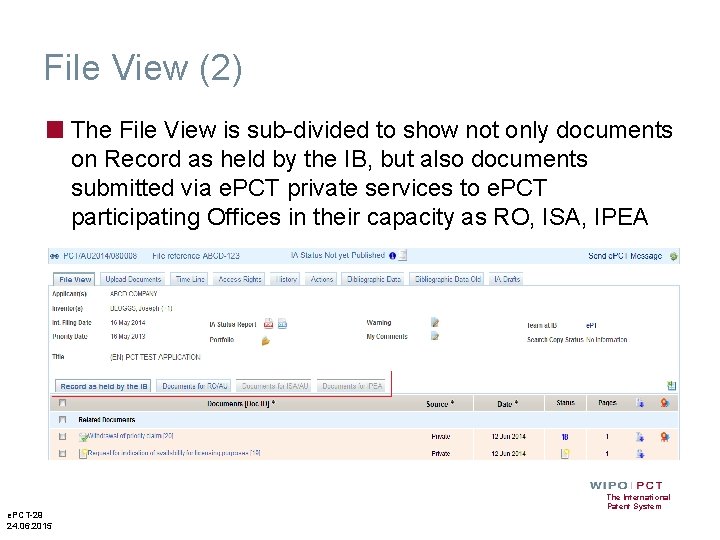
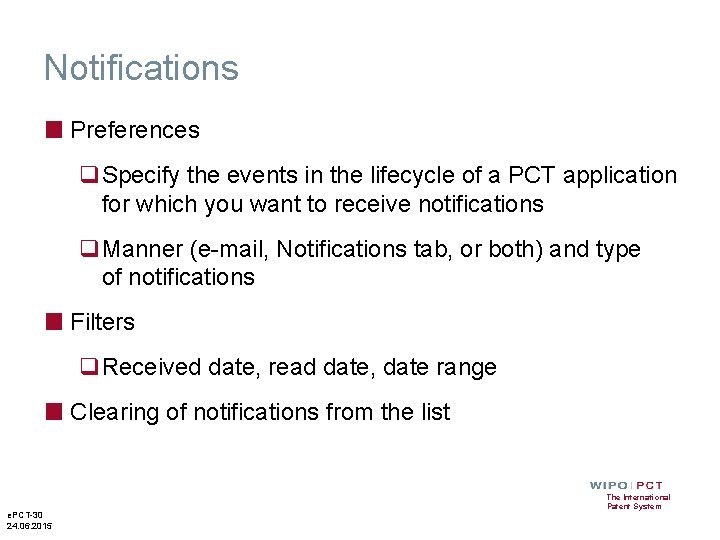
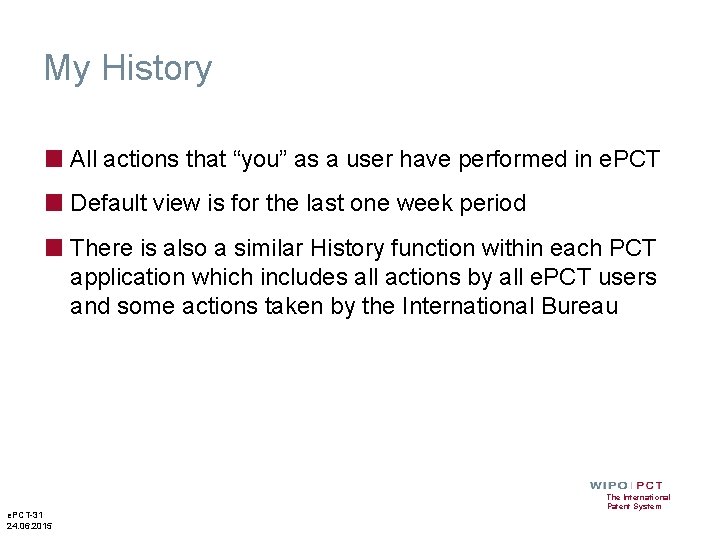

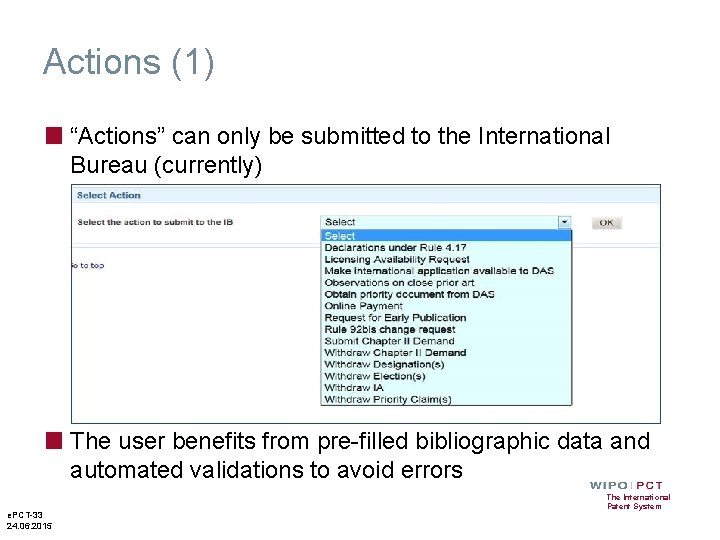
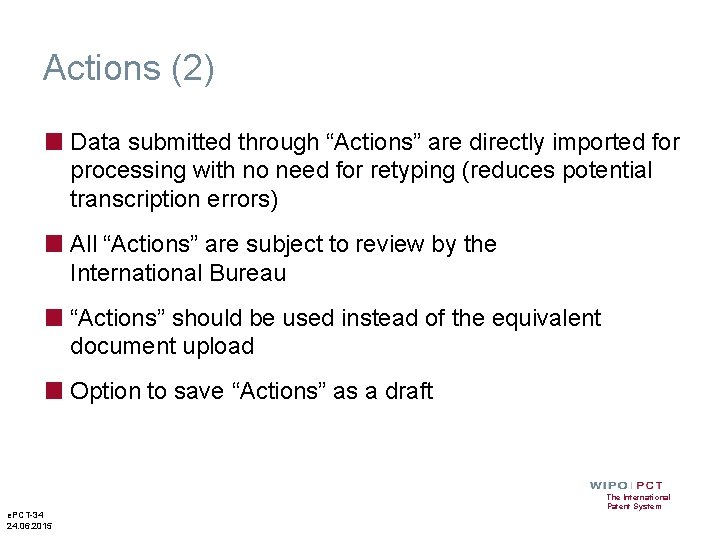
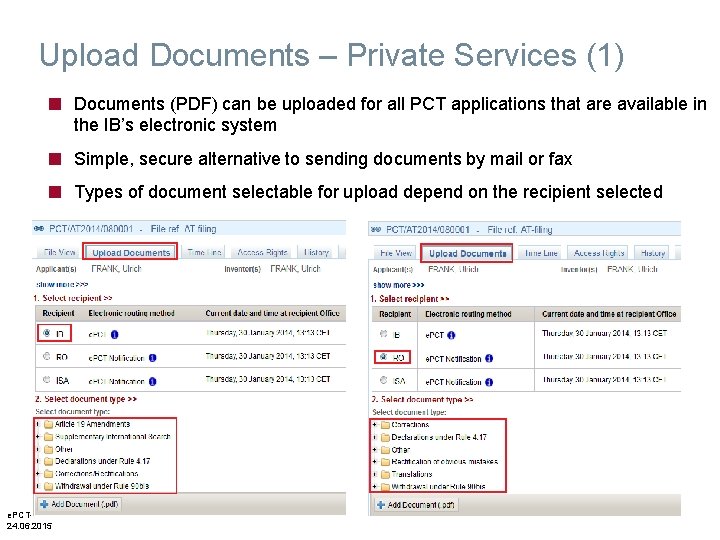
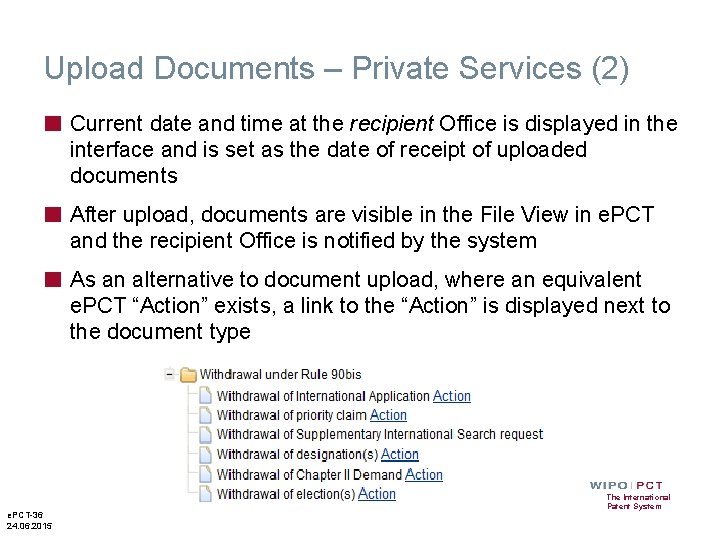
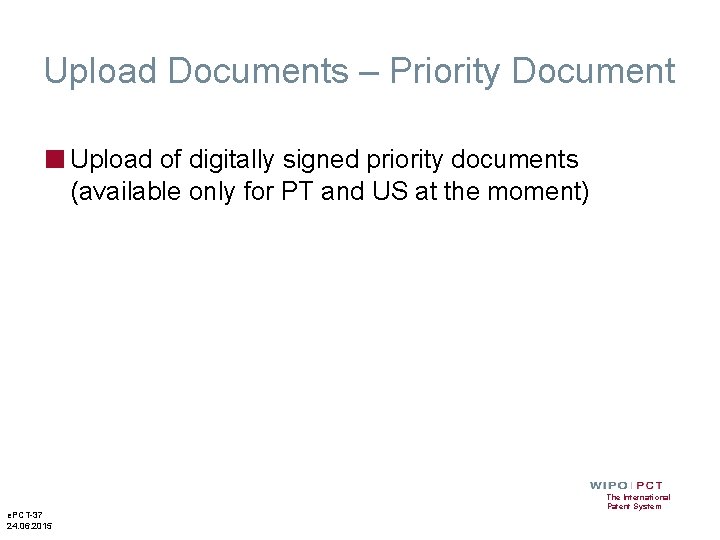
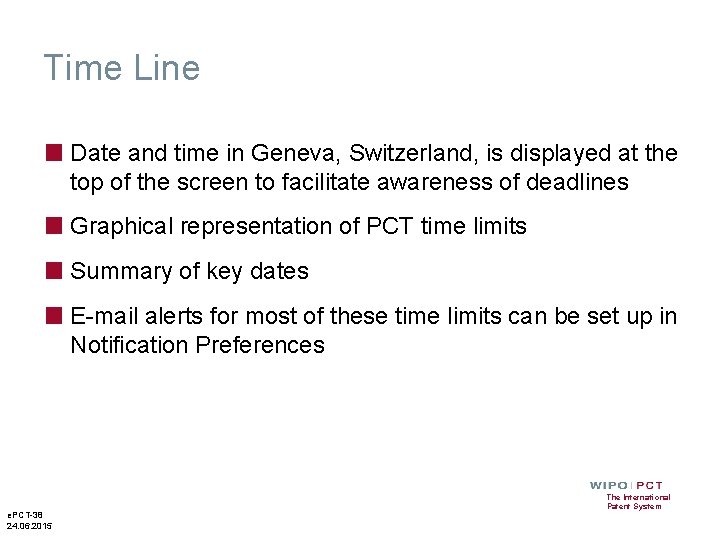
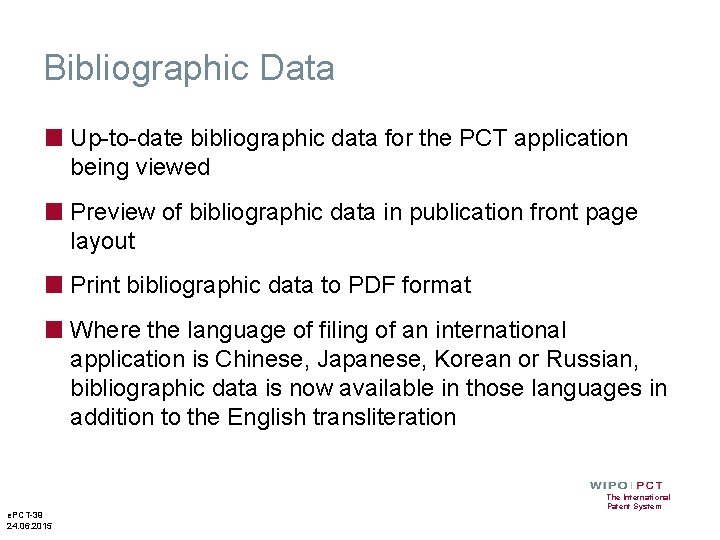
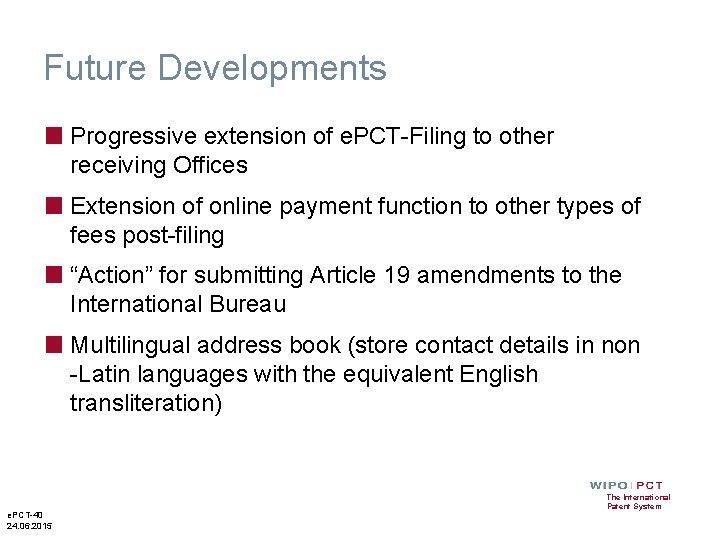
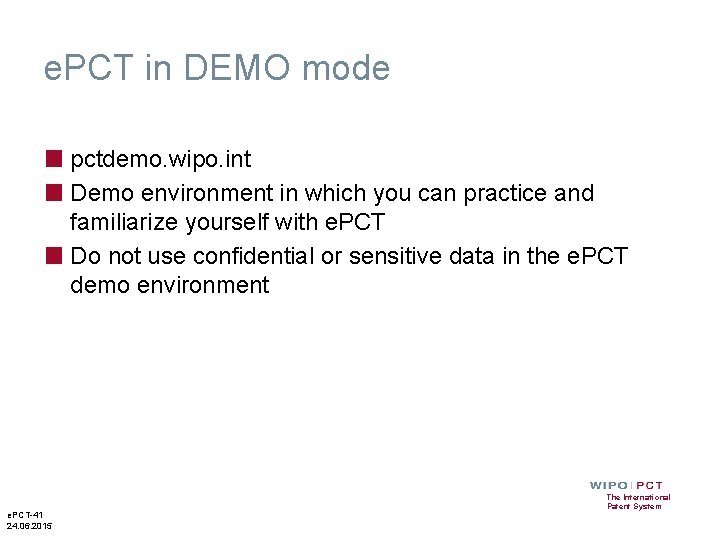
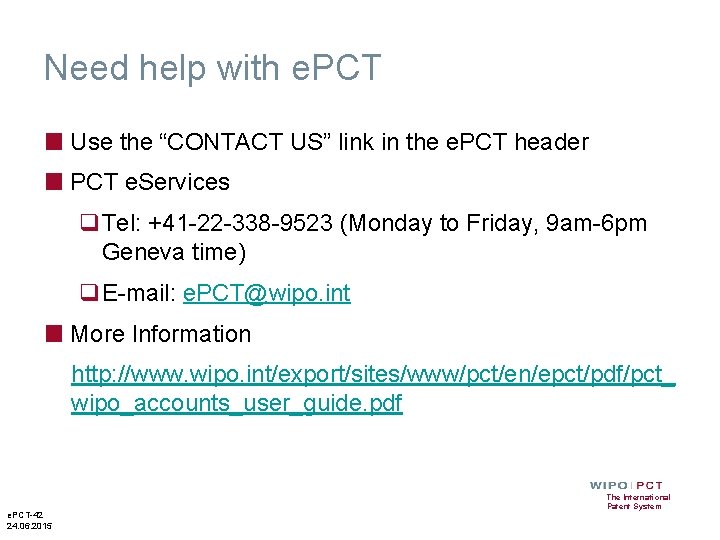
- Slides: 42

The International Patent System e. PCT For Applicants
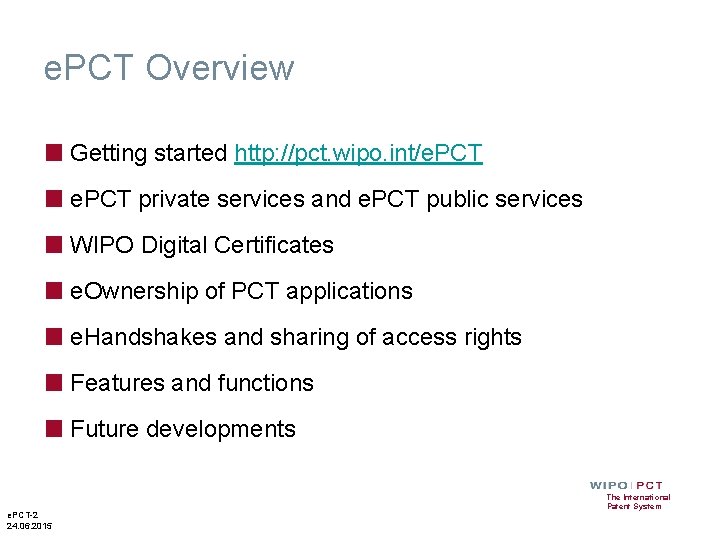
e. PCT Overview ■ Getting started http: //pct. wipo. int/e. PCT ■ e. PCT private services and e. PCT public services ■ WIPO Digital Certificates ■ e. Ownership of PCT applications ■ e. Handshakes and sharing of access rights ■ Features and functions ■ Future developments e. PCT-2 24. 06. 2015 The International Patent System
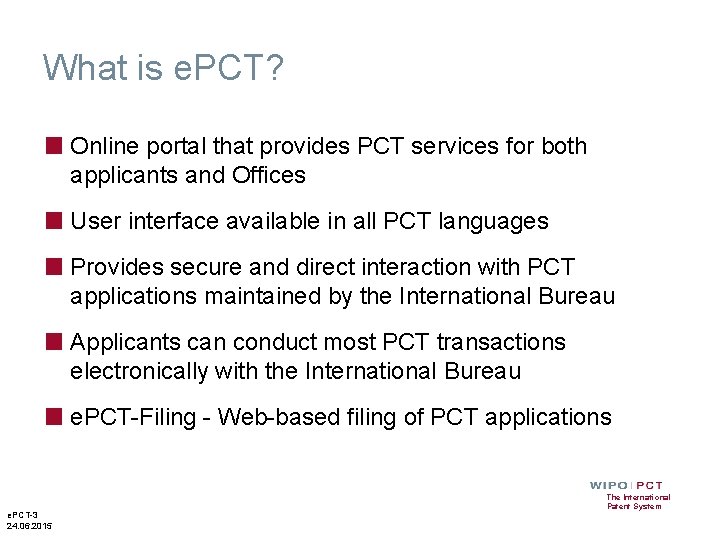
What is e. PCT? ■ Online portal that provides PCT services for both applicants and Offices ■ User interface available in all PCT languages ■ Provides secure and direct interaction with PCT applications maintained by the International Bureau ■ Applicants can conduct most PCT transactions electronically with the International Bureau ■ e. PCT-Filing - Web-based filing of PCT applications e. PCT-3 24. 06. 2015 The International Patent System
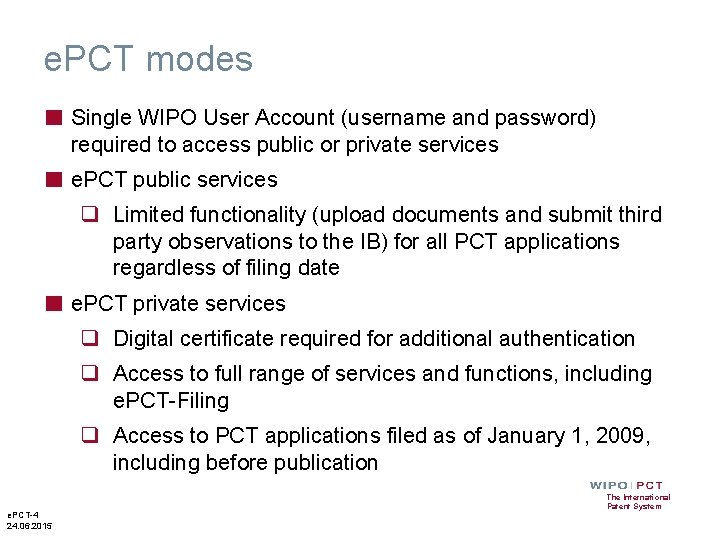
e. PCT modes ■ Single WIPO User Account (username and password) required to access public or private services ■ e. PCT public services q Limited functionality (upload documents and submit third party observations to the IB) for all PCT applications regardless of filing date ■ e. PCT private services q Digital certificate required for additional authentication q Access to full range of services and functions, including e. PCT-Filing q Access to PCT applications filed as of January 1, 2009, including before publication e. PCT-4 24. 06. 2015 The International Patent System
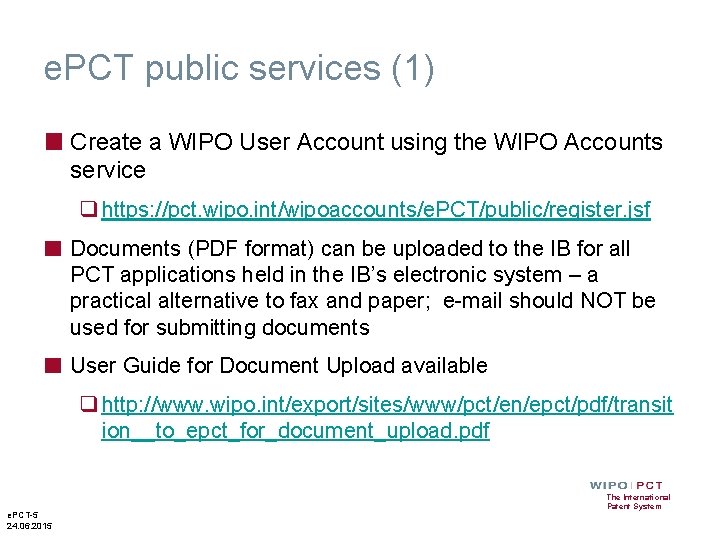
e. PCT public services (1) ■ Create a WIPO User Account using the WIPO Accounts service q https: //pct. wipo. int/wipoaccounts/e. PCT/public/register. jsf ■ Documents (PDF format) can be uploaded to the IB for all PCT applications held in the IB’s electronic system – a practical alternative to fax and paper; e-mail should NOT be used for submitting documents ■ User Guide for Document Upload available q http: //www. wipo. int/export/sites/www/pct/en/epct/pdf/transit ion__to_epct_for_document_upload. pdf e. PCT-5 24. 06. 2015 The International Patent System
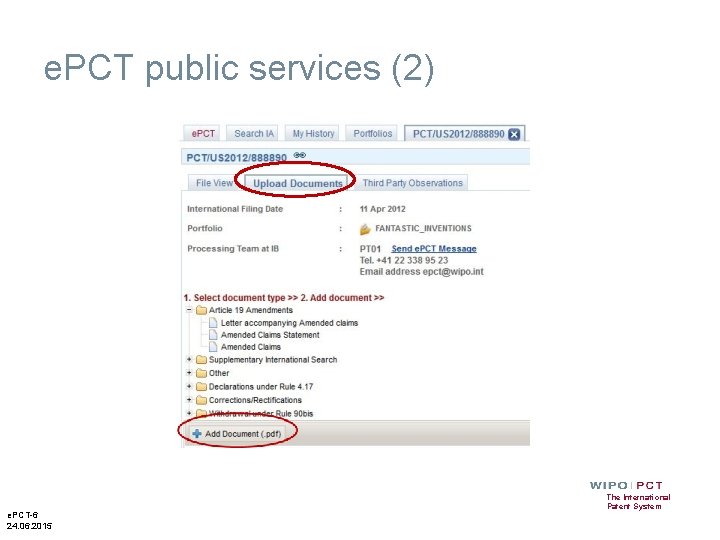
e. PCT public services (2) e. PCT-6 24. 06. 2015 The International Patent System
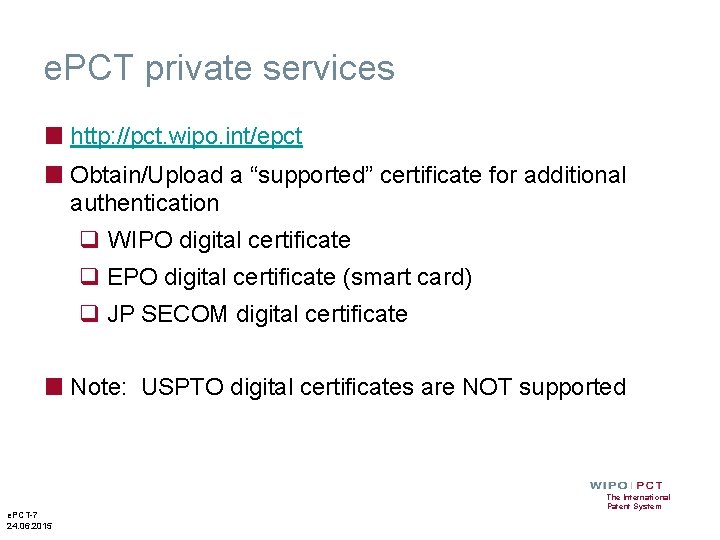
e. PCT private services ■ http: //pct. wipo. int/epct ■ Obtain/Upload a “supported” certificate for additional authentication q WIPO digital certificate q EPO digital certificate (smart card) q JP SECOM digital certificate ■ Note: USPTO digital certificates are NOT supported e. PCT-7 24. 06. 2015 The International Patent System
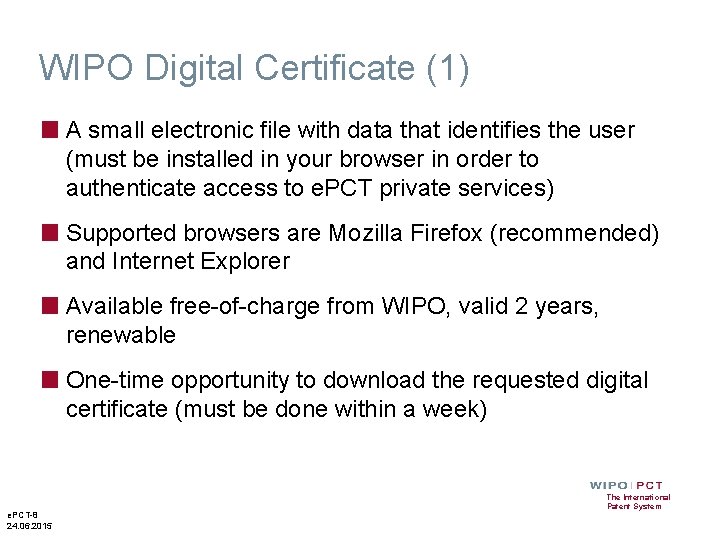
WIPO Digital Certificate (1) ■ A small electronic file with data that identifies the user (must be installed in your browser in order to authenticate access to e. PCT private services) ■ Supported browsers are Mozilla Firefox (recommended) and Internet Explorer ■ Available free-of-charge from WIPO, valid 2 years, renewable ■ One-time opportunity to download the requested digital certificate (must be done within a week) e. PCT-8 24. 06. 2015 The International Patent System
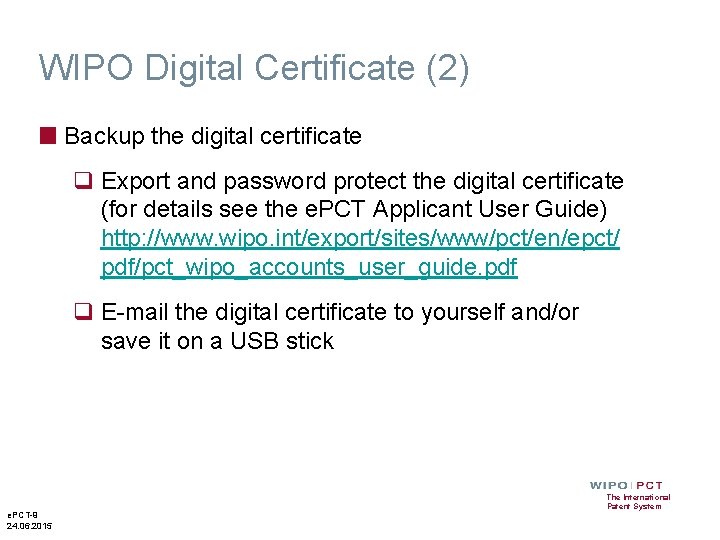
WIPO Digital Certificate (2) ■ Backup the digital certificate q Export and password protect the digital certificate (for details see the e. PCT Applicant User Guide) http: //www. wipo. int/export/sites/www/pct/en/epct/ pdf/pct_wipo_accounts_user_guide. pdf q E-mail the digital certificate to yourself and/or save it on a USB stick e. PCT-9 24. 06. 2015 The International Patent System
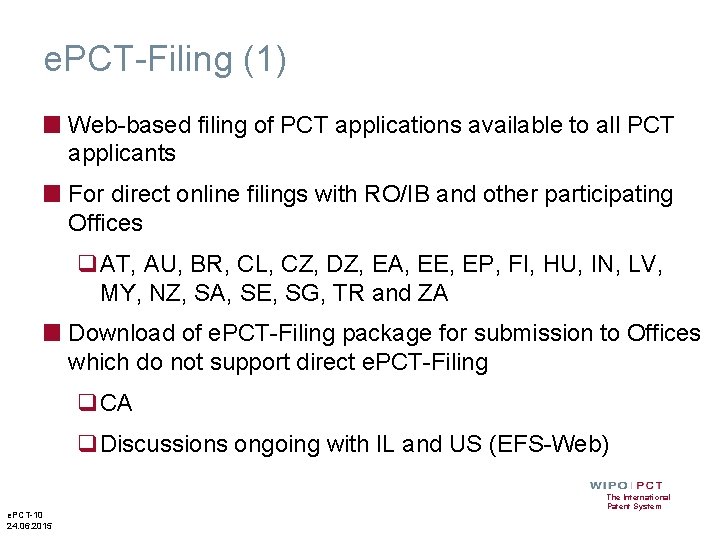
e. PCT-Filing (1) ■ Web-based filing of PCT applications available to all PCT applicants ■ For direct online filings with RO/IB and other participating Offices q. AT, AU, BR, CL, CZ, DZ, EA, EE, EP, FI, HU, IN, LV, MY, NZ, SA, SE, SG, TR and ZA ■ Download of e. PCT-Filing package for submission to Offices which do not support direct e. PCT-Filing q. CA q. Discussions ongoing with IL and US (EFS-Web) e. PCT-10 24. 06. 2015 The International Patent System
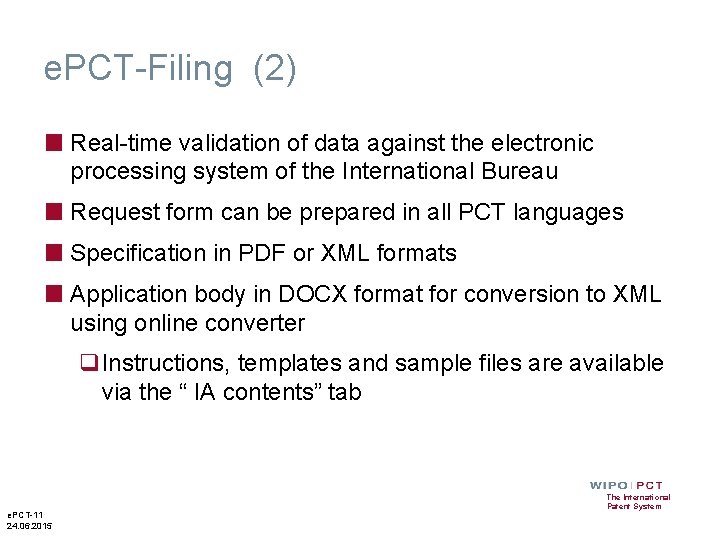
e. PCT-Filing (2) ■ Real-time validation of data against the electronic processing system of the International Bureau ■ Request form can be prepared in all PCT languages ■ Specification in PDF or XML formats ■ Application body in DOCX format for conversion to XML using online converter q. Instructions, templates and sample files are available via the “ IA contents” tab e. PCT-11 24. 06. 2015 The International Patent System
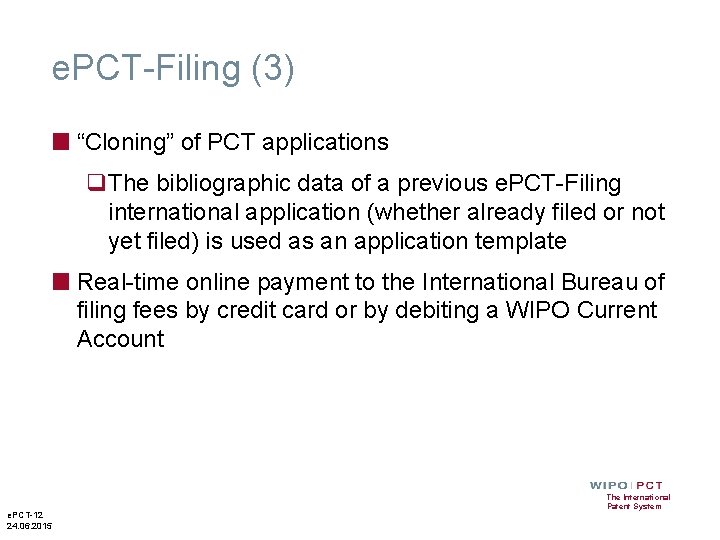
e. PCT-Filing (3) ■ “Cloning” of PCT applications q. The bibliographic data of a previous e. PCT-Filing international application (whether already filed or not yet filed) is used as an application template ■ Real-time online payment to the International Bureau of filing fees by credit card or by debiting a WIPO Current Account e. PCT-12 24. 06. 2015 The International Patent System
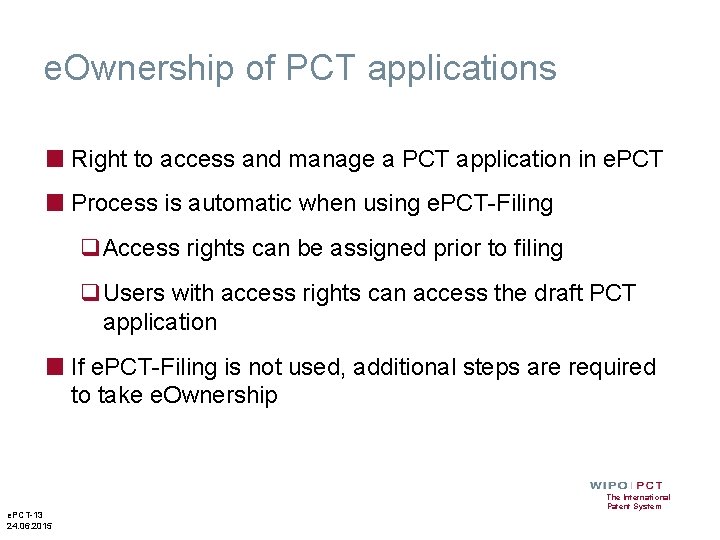
e. Ownership of PCT applications ■ Right to access and manage a PCT application in e. PCT ■ Process is automatic when using e. PCT-Filing q. Access rights can be assigned prior to filing q. Users with access rights can access the draft PCT application ■ If e. PCT-Filing is not used, additional steps are required to take e. Ownership e. PCT-13 24. 06. 2015 The International Patent System
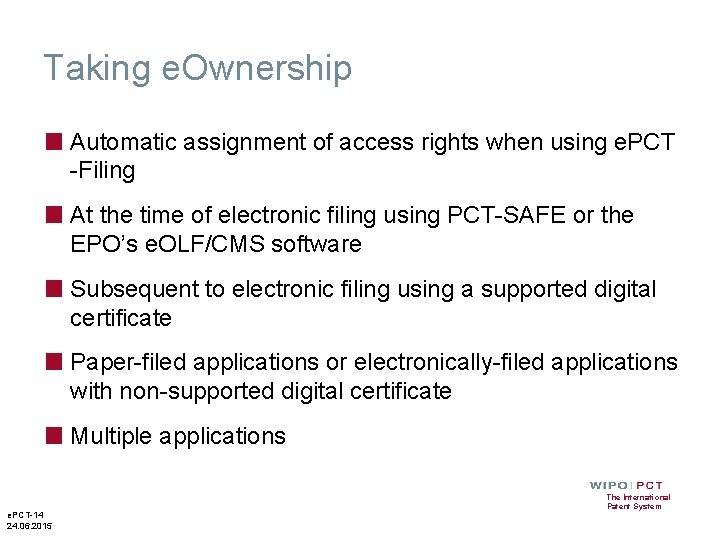
Taking e. Ownership ■ Automatic assignment of access rights when using e. PCT -Filing ■ At the time of electronic filing using PCT-SAFE or the EPO’s e. OLF/CMS software ■ Subsequent to electronic filing using a supported digital certificate ■ Paper-filed applications or electronically-filed applications with non-supported digital certificate ■ Multiple applications e. PCT-14 24. 06. 2015 The International Patent System
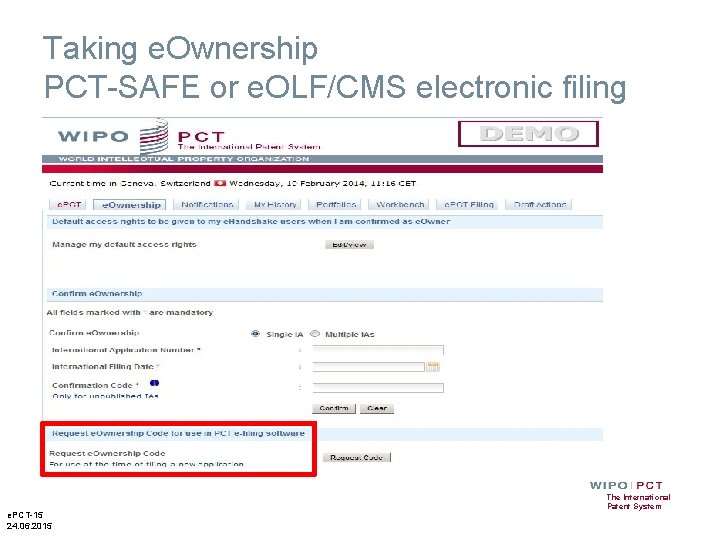
Taking e. Ownership PCT-SAFE or e. OLF/CMS electronic filing e. PCT-15 24. 06. 2015 The International Patent System
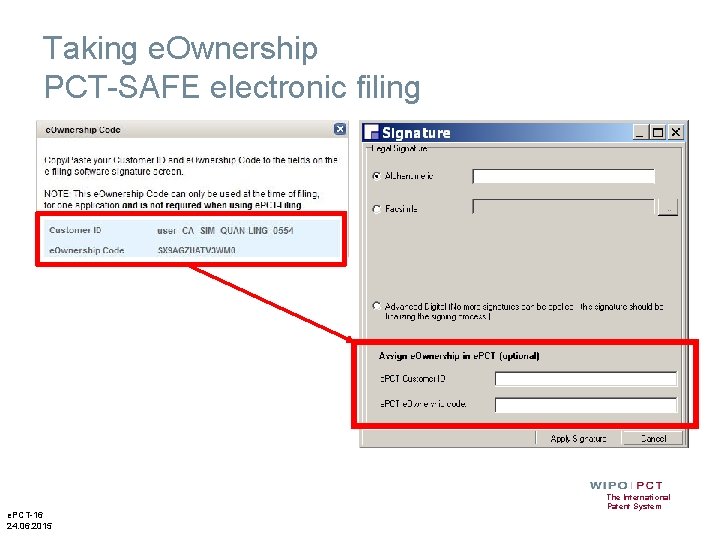
Taking e. Ownership PCT-SAFE electronic filing e. PCT-16 24. 06. 2015 The International Patent System
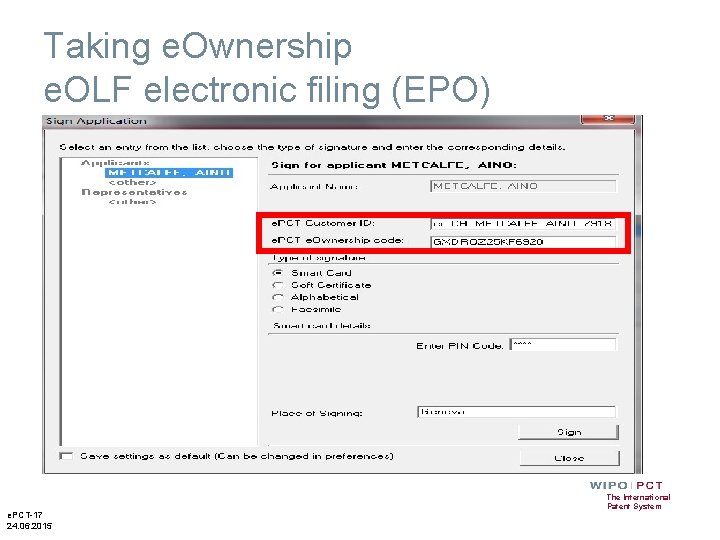
Taking e. Ownership e. OLF electronic filing (EPO) e. PCT-17 24. 06. 2015 The International Patent System
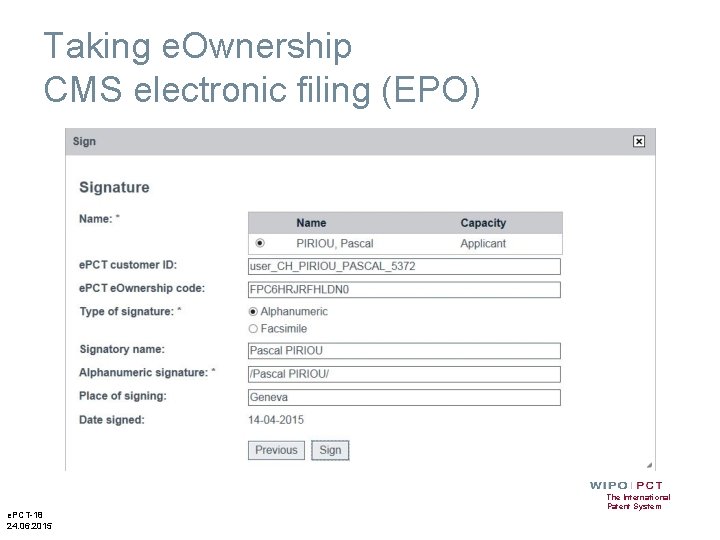
Taking e. Ownership CMS electronic filing (EPO) e. PCT-18 24. 06. 2015 The International Patent System
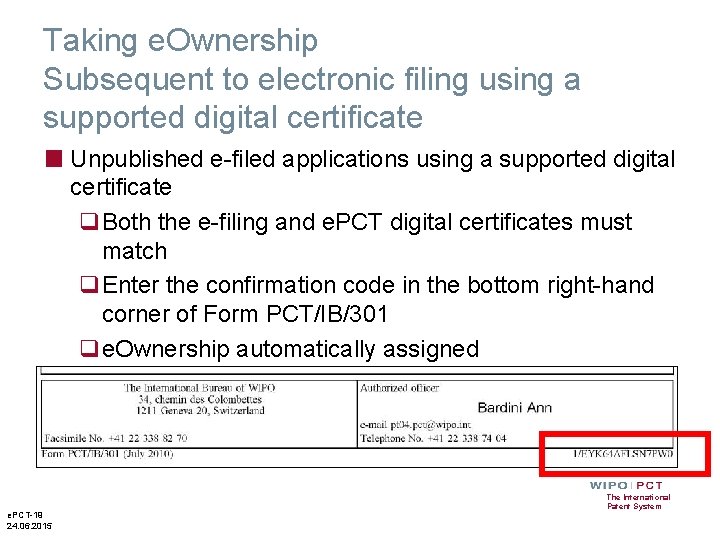
Taking e. Ownership Subsequent to electronic filing using a supported digital certificate ■ Unpublished e-filed applications using a supported digital certificate q. Both the e-filing and e. PCT digital certificates must match q. Enter the confirmation code in the bottom right-hand corner of Form PCT/IB/301 qe. Ownership automatically assigned e. PCT-19 24. 06. 2015 The International Patent System
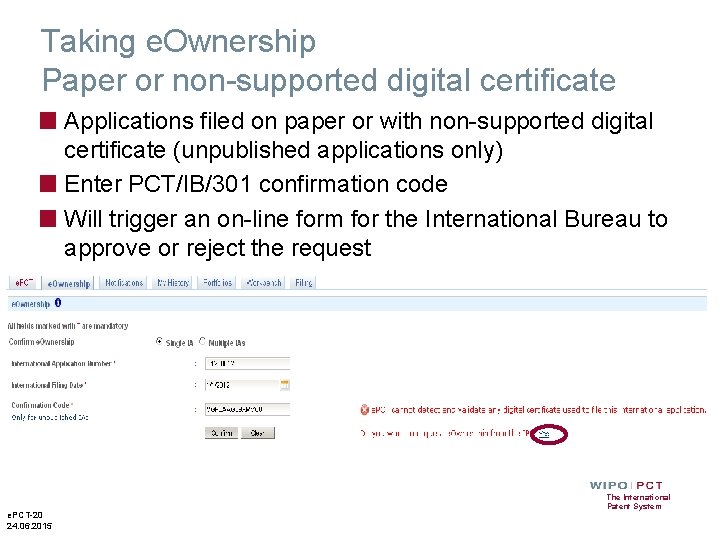
Taking e. Ownership Paper or non-supported digital certificate ■ Applications filed on paper or with non-supported digital certificate (unpublished applications only) ■ Enter PCT/IB/301 confirmation code ■ Will trigger an on-line form for the International Bureau to approve or reject the request e. PCT-20 24. 06. 2015 The International Patent System
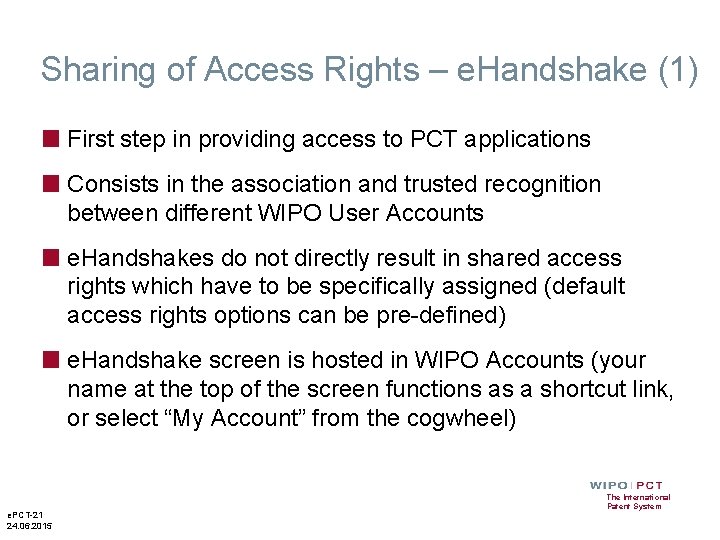
Sharing of Access Rights – e. Handshake (1) ■ First step in providing access to PCT applications ■ Consists in the association and trusted recognition between different WIPO User Accounts ■ e. Handshakes do not directly result in shared access rights which have to be specifically assigned (default access rights options can be pre-defined) ■ e. Handshake screen is hosted in WIPO Accounts (your name at the top of the screen functions as a shortcut link, or select “My Account” from the cogwheel) e. PCT-21 24. 06. 2015 The International Patent System
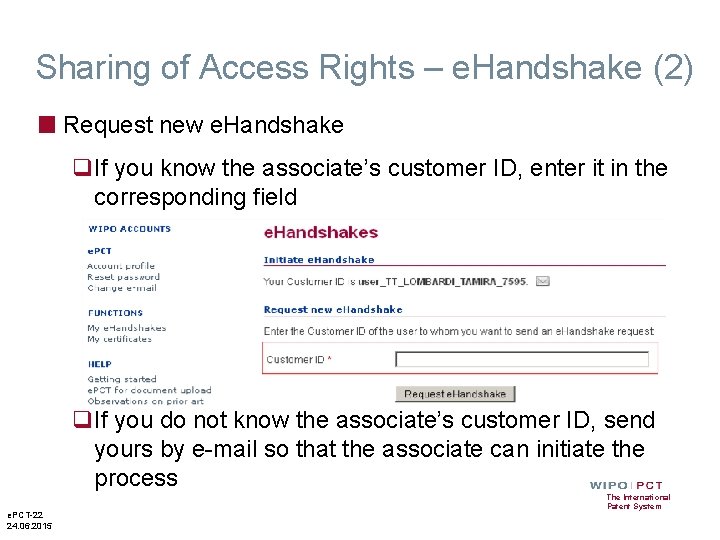
Sharing of Access Rights – e. Handshake (2) ■ Request new e. Handshake q. If you know the associate’s customer ID, enter it in the corresponding field q. If you do not know the associate’s customer ID, send yours by e-mail so that the associate can initiate the process e. PCT-22 24. 06. 2015 The International Patent System
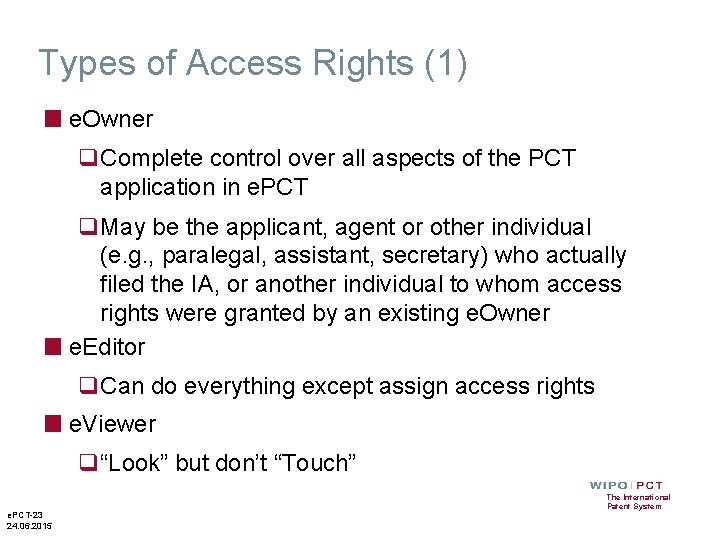
Types of Access Rights (1) ■ e. Owner q. Complete control over all aspects of the PCT application in e. PCT q. May be the applicant, agent or other individual (e. g. , paralegal, assistant, secretary) who actually filed the IA, or another individual to whom access rights were granted by an existing e. Owner ■ e. Editor q. Can do everything except assign access rights ■ e. Viewer q“Look” but don’t “Touch” e. PCT-23 24. 06. 2015 The International Patent System
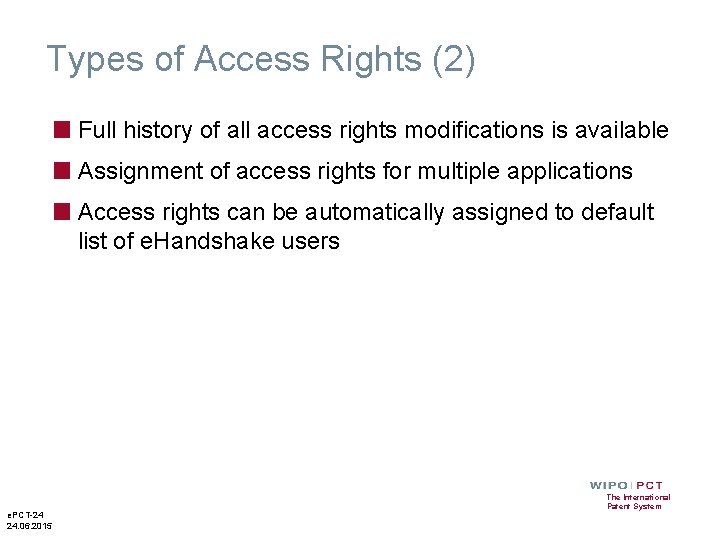
Types of Access Rights (2) ■ Full history of all access rights modifications is available ■ Assignment of access rights for multiple applications ■ Access rights can be automatically assigned to default list of e. Handshake users e. PCT-24 24. 06. 2015 The International Patent System
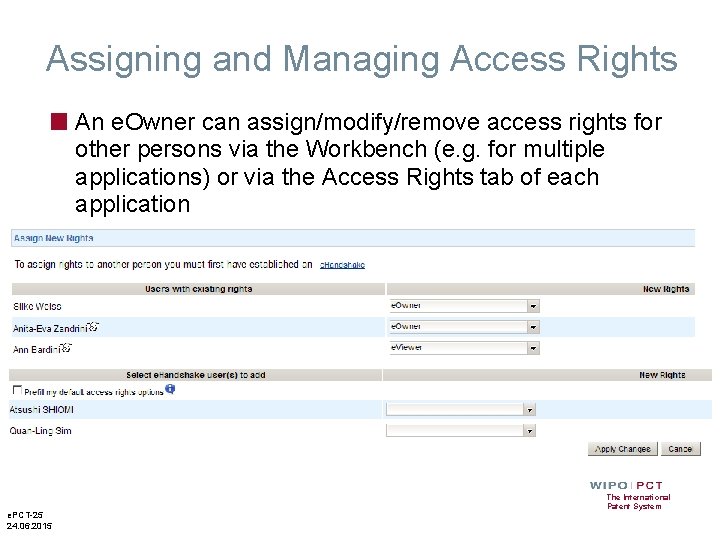
Assigning and Managing Access Rights ■ An e. Owner can assign/modify/remove access rights for other persons via the Workbench (e. g. for multiple applications) or via the Access Rights tab of each application e. PCT-25 24. 06. 2015 The International Patent System
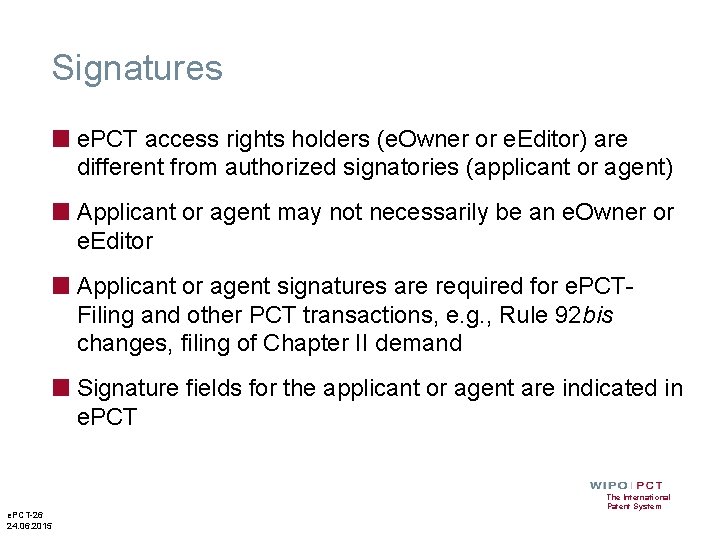
Signatures ■ e. PCT access rights holders (e. Owner or e. Editor) are different from authorized signatories (applicant or agent) ■ Applicant or agent may not necessarily be an e. Owner or e. Editor ■ Applicant or agent signatures are required for e. PCTFiling and other PCT transactions, e. g. , Rule 92 bis changes, filing of Chapter II demand ■ Signature fields for the applicant or agent are indicated in e. PCT-26 24. 06. 2015 The International Patent System
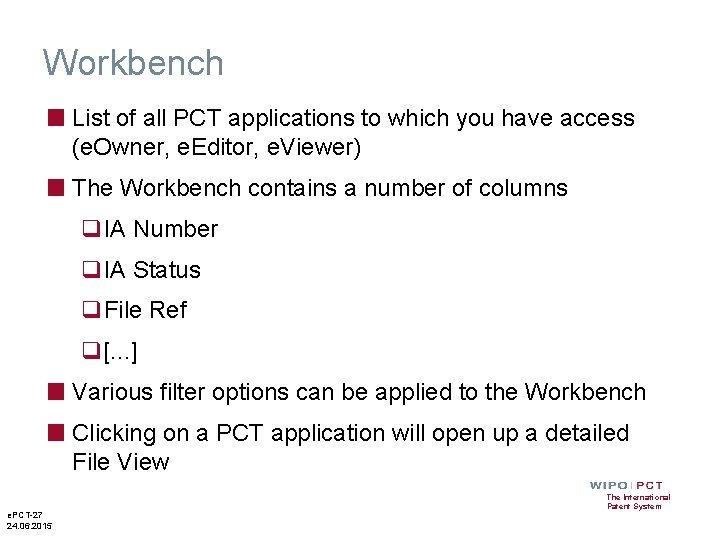
Workbench ■ List of all PCT applications to which you have access (e. Owner, e. Editor, e. Viewer) ■ The Workbench contains a number of columns q. IA Number q. IA Status q. File Ref q[. . . ] ■ Various filter options can be applied to the Workbench ■ Clicking on a PCT application will open up a detailed File View e. PCT-27 24. 06. 2015 The International Patent System
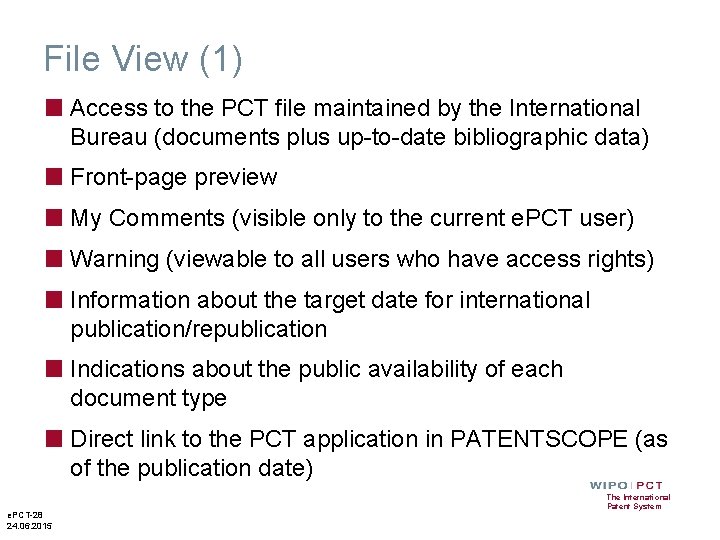
File View (1) ■ Access to the PCT file maintained by the International Bureau (documents plus up-to-date bibliographic data) ■ Front-page preview ■ My Comments (visible only to the current e. PCT user) ■ Warning (viewable to all users who have access rights) ■ Information about the target date for international publication/republication ■ Indications about the public availability of each document type ■ Direct link to the PCT application in PATENTSCOPE (as of the publication date) e. PCT-28 24. 06. 2015 The International Patent System
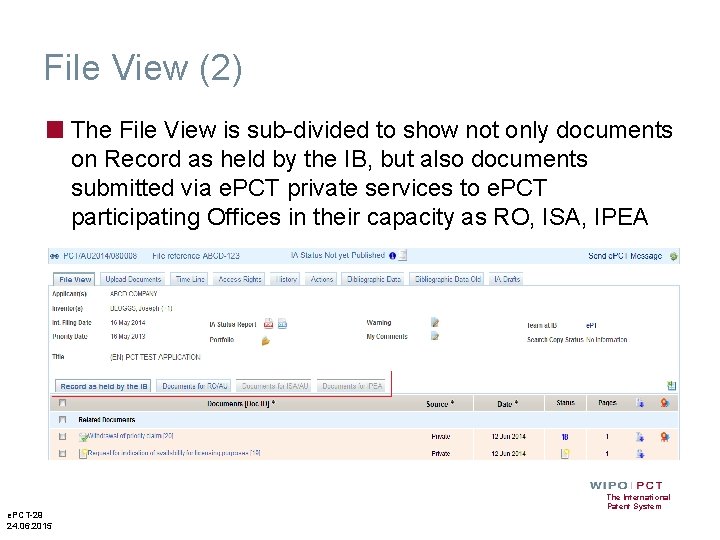
File View (2) ■ The File View is sub-divided to show not only documents on Record as held by the IB, but also documents submitted via e. PCT private services to e. PCT participating Offices in their capacity as RO, ISA, IPEA e. PCT-29 24. 06. 2015 The International Patent System
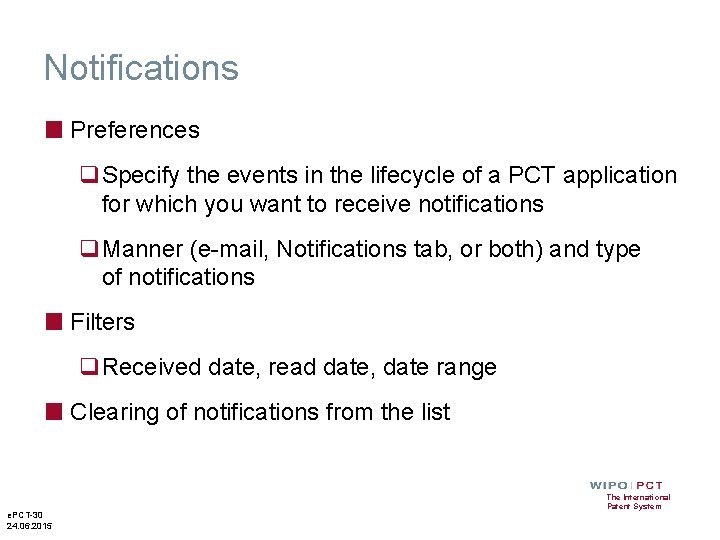
Notifications ■ Preferences q. Specify the events in the lifecycle of a PCT application for which you want to receive notifications q. Manner (e-mail, Notifications tab, or both) and type of notifications ■ Filters q. Received date, read date, date range ■ Clearing of notifications from the list e. PCT-30 24. 06. 2015 The International Patent System
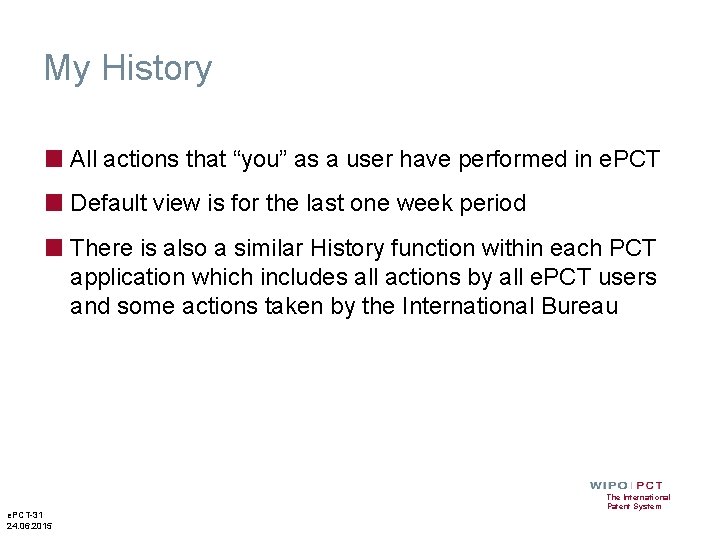
My History ■ All actions that “you” as a user have performed in e. PCT ■ Default view is for the last one week period ■ There is also a similar History function within each PCT application which includes all actions by all e. PCT users and some actions taken by the International Bureau e. PCT-31 24. 06. 2015 The International Patent System

Portfolios ■ User-defined personal folders for filing and grouping PCT applications ■ PCT applications contained in portfolios are links to applications contained in the workbench ■ Deletion of PCT applications from a portfolio only deletes the folder link, not the applications themselves e. PCT-32 24. 06. 2015 The International Patent System
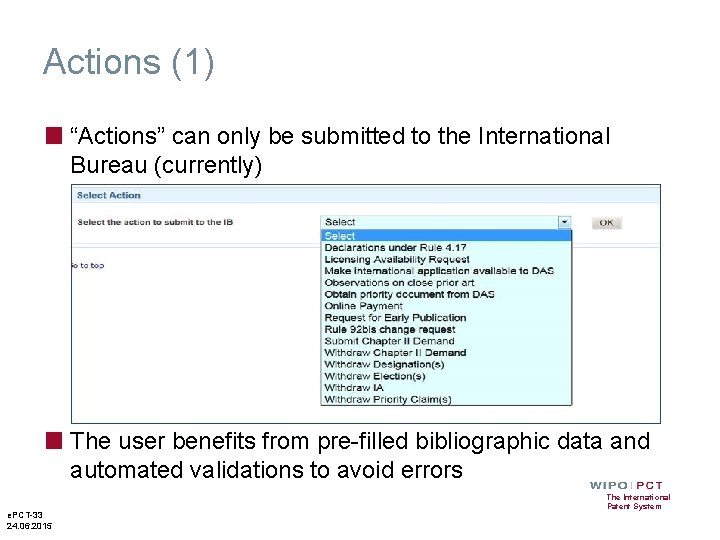
Actions (1) ■ “Actions” can only be submitted to the International Bureau (currently) ■ The user benefits from pre-filled bibliographic data and automated validations to avoid errors e. PCT-33 24. 06. 2015 The International Patent System
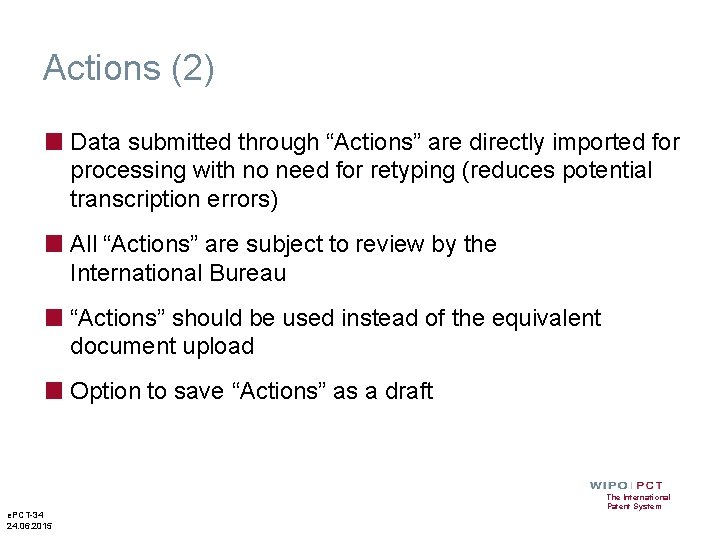
Actions (2) ■ Data submitted through “Actions” are directly imported for processing with no need for retyping (reduces potential transcription errors) ■ All “Actions” are subject to review by the International Bureau ■ “Actions” should be used instead of the equivalent document upload ■ Option to save “Actions” as a draft e. PCT-34 24. 06. 2015 The International Patent System
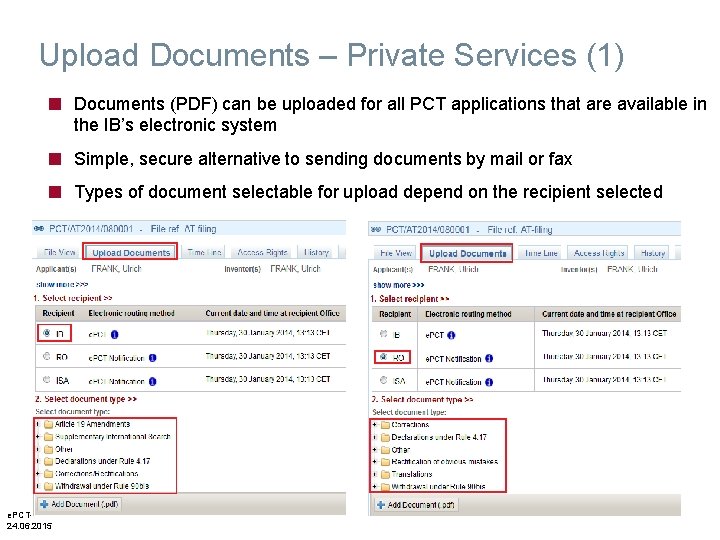
Upload Documents – Private Services (1) ■ Documents (PDF) can be uploaded for all PCT applications that are available in the IB’s electronic system ■ ■ Simple, secure alternative to sending documents by mail or fax e. PCT-35 24. 06. 2015 Types of document selectable for upload depend on the recipient selected The International Patent System
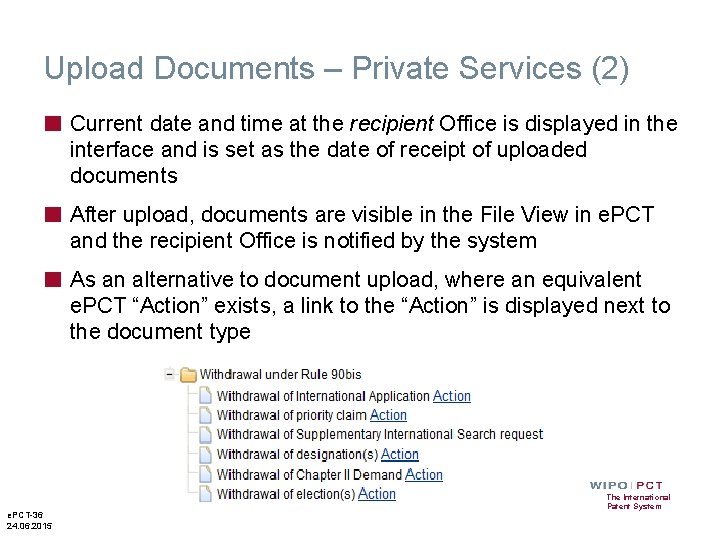
Upload Documents – Private Services (2) ■ Current date and time at the recipient Office is displayed in the interface and is set as the date of receipt of uploaded documents ■ After upload, documents are visible in the File View in e. PCT and the recipient Office is notified by the system ■ As an alternative to document upload, where an equivalent e. PCT “Action” exists, a link to the “Action” is displayed next to the document type e. PCT-36 24. 06. 2015 The International Patent System
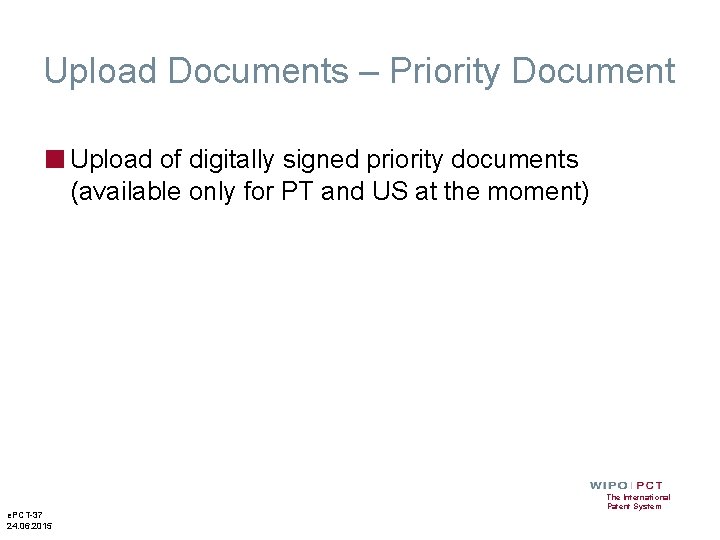
Upload Documents – Priority Document ■ Upload of digitally signed priority documents (available only for PT and US at the moment) e. PCT-37 24. 06. 2015 The International Patent System
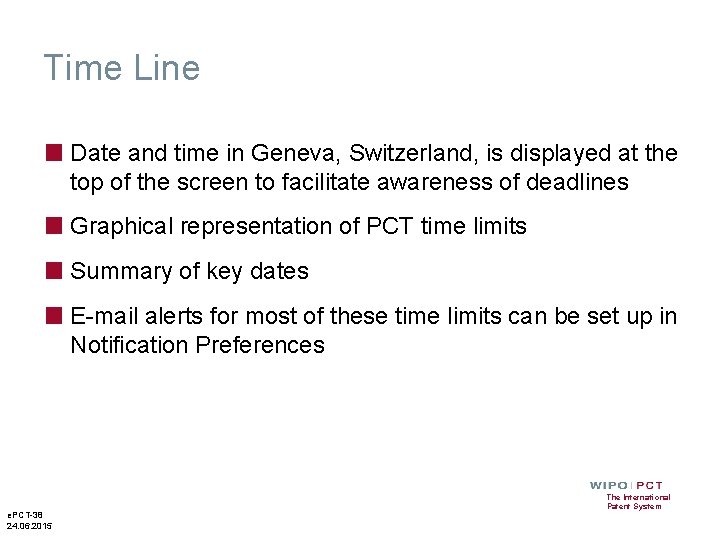
Time Line ■ Date and time in Geneva, Switzerland, is displayed at the top of the screen to facilitate awareness of deadlines ■ Graphical representation of PCT time limits ■ Summary of key dates ■ E-mail alerts for most of these time limits can be set up in Notification Preferences e. PCT-38 24. 06. 2015 The International Patent System
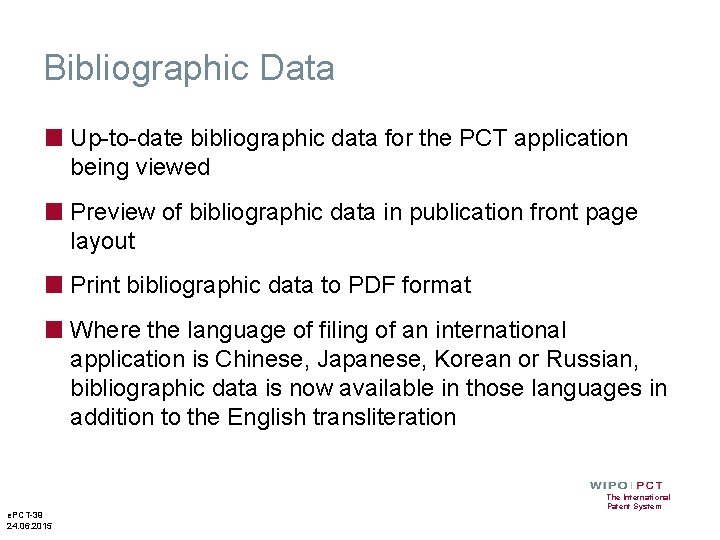
Bibliographic Data ■ Up-to-date bibliographic data for the PCT application being viewed ■ Preview of bibliographic data in publication front page layout ■ Print bibliographic data to PDF format ■ Where the language of filing of an international application is Chinese, Japanese, Korean or Russian, bibliographic data is now available in those languages in addition to the English transliteration e. PCT-39 24. 06. 2015 The International Patent System
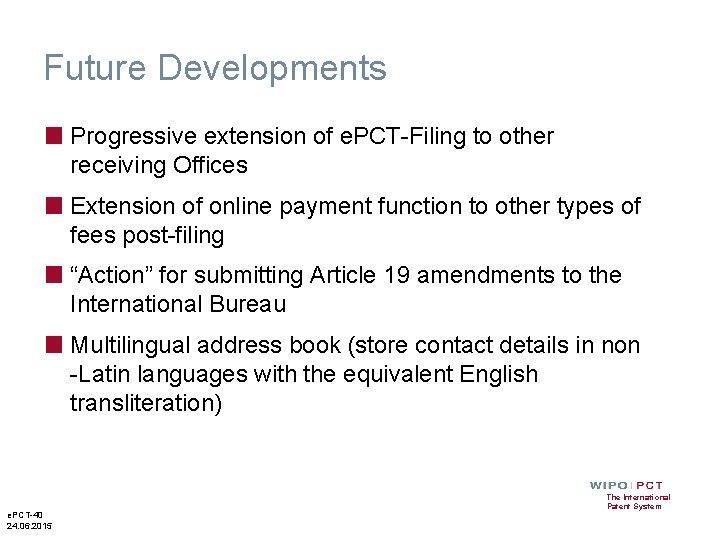
Future Developments ■ Progressive extension of e. PCT-Filing to other receiving Offices ■ Extension of online payment function to other types of fees post-filing ■ “Action” for submitting Article 19 amendments to the International Bureau ■ Multilingual address book (store contact details in non -Latin languages with the equivalent English transliteration) e. PCT-40 24. 06. 2015 The International Patent System
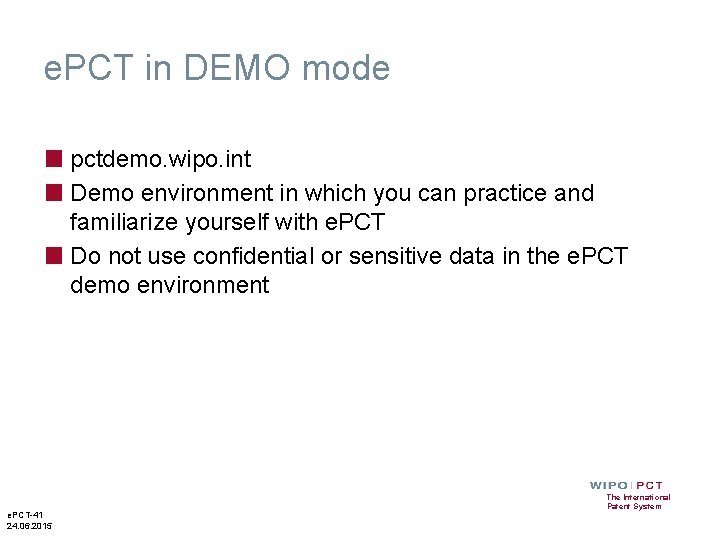
e. PCT in DEMO mode ■ pctdemo. wipo. int ■ Demo environment in which you can practice and familiarize yourself with e. PCT ■ Do not use confidential or sensitive data in the e. PCT demo environment e. PCT-41 24. 06. 2015 The International Patent System
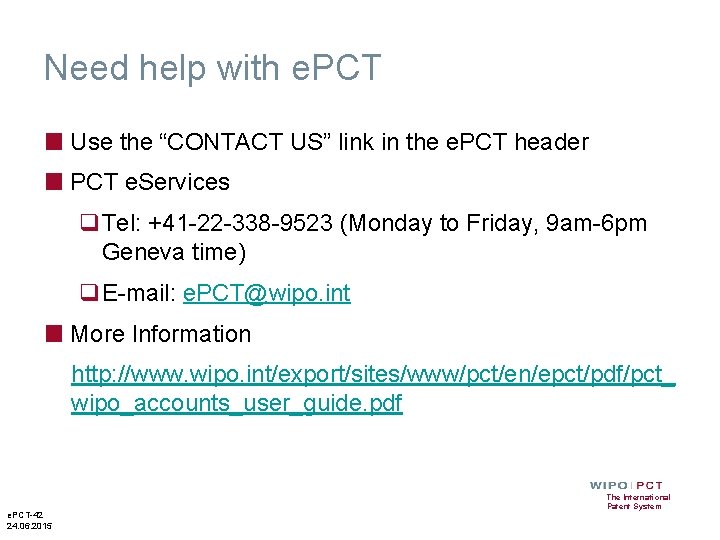
Need help with e. PCT ■ Use the “CONTACT US” link in the e. PCT header ■ PCT e. Services q. Tel: +41 -22 -338 -9523 (Monday to Friday, 9 am-6 pm Geneva time) q. E-mail: e. PCT@wipo. int ■ More Information http: //www. wipo. int/export/sites/www/pct/en/epct/pdf/pct_ wipo_accounts_user_guide. pdf e. PCT-42 24. 06. 2015 The International Patent System
 Chapter 9 attracting and retaining the best employees
Chapter 9 attracting and retaining the best employees Arc discovery project instructions to applicants
Arc discovery project instructions to applicants Pct example
Pct example Function of pct
Function of pct Pct
Pct Procalcitonin
Procalcitonin Pct example
Pct example Dr scally power pct
Dr scally power pct Pct minimum documentation
Pct minimum documentation Fritura
Fritura Iprp pct
Iprp pct Essjayericsson mail
Essjayericsson mail Pct rule 91
Pct rule 91 Pct working
Pct working Pct working
Pct working Where does water reabsorption occur
Where does water reabsorption occur Prosci risk grid
Prosci risk grid Positive personal profile
Positive personal profile Wirral primary care trust
Wirral primary care trust Cooper legal group
Cooper legal group Formuö
Formuö Novell typiska drag
Novell typiska drag Tack för att ni lyssnade bild
Tack för att ni lyssnade bild Returpilarna
Returpilarna Varför kallas perioden 1918-1939 för mellankrigstiden?
Varför kallas perioden 1918-1939 för mellankrigstiden? En lathund för arbete med kontinuitetshantering
En lathund för arbete med kontinuitetshantering Adressändring ideell förening
Adressändring ideell förening Vilotidsbok
Vilotidsbok Sura för anatom
Sura för anatom Förklara densitet för barn
Förklara densitet för barn Datorkunskap för nybörjare
Datorkunskap för nybörjare Stig kerman
Stig kerman Hur skriver man en debattartikel
Hur skriver man en debattartikel Delegerande ledarskap
Delegerande ledarskap Nyckelkompetenser för livslångt lärande
Nyckelkompetenser för livslångt lärande Påbyggnader för flakfordon
Påbyggnader för flakfordon Formel för lufttryck
Formel för lufttryck Offentlig förvaltning
Offentlig förvaltning Urban torhamn
Urban torhamn Presentera för publik crossboss
Presentera för publik crossboss Teckenspråk minoritetsspråk argument
Teckenspråk minoritetsspråk argument Bat mitza
Bat mitza Treserva lathund
Treserva lathund