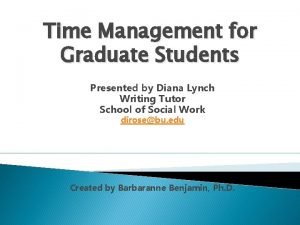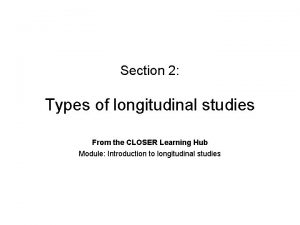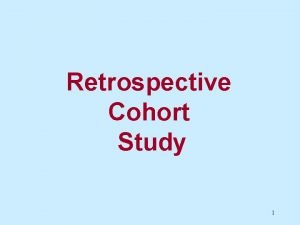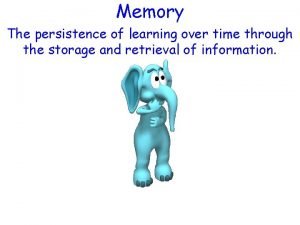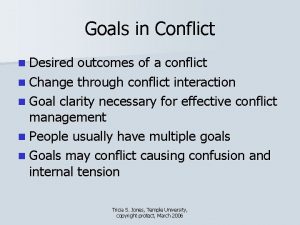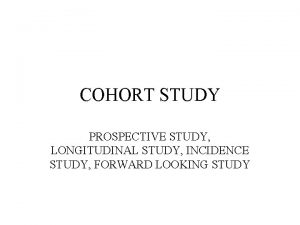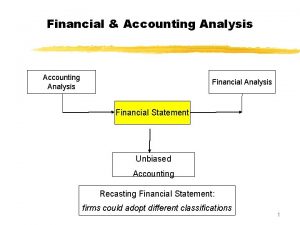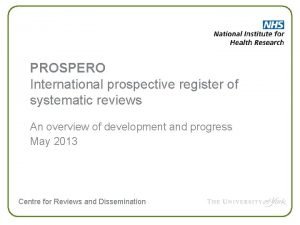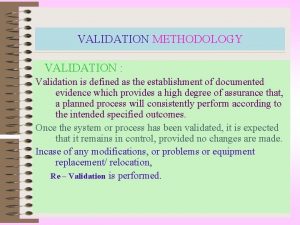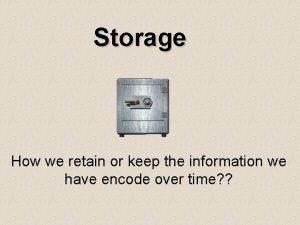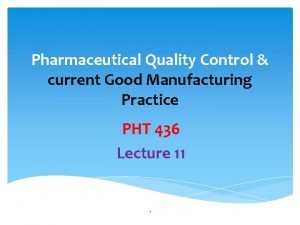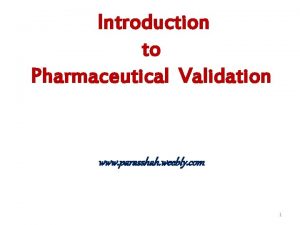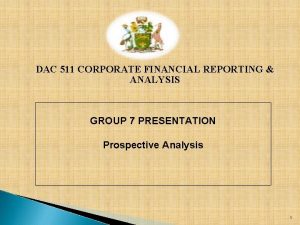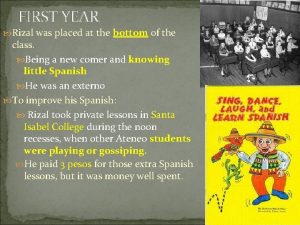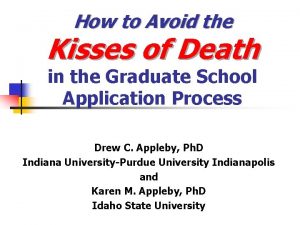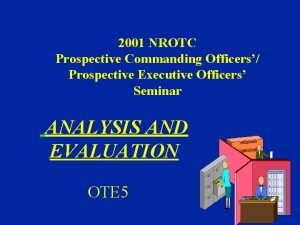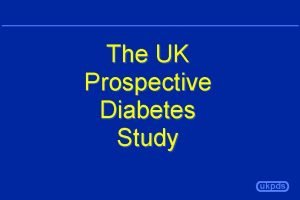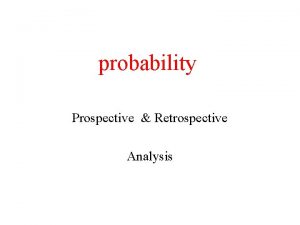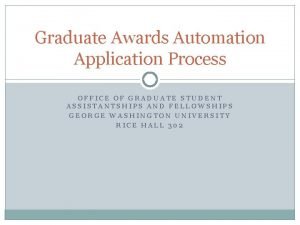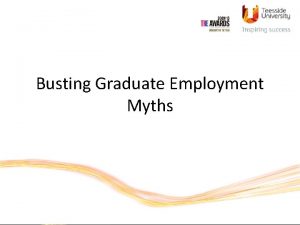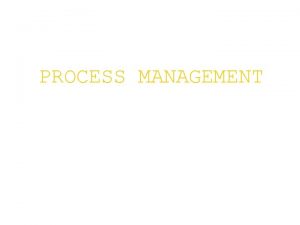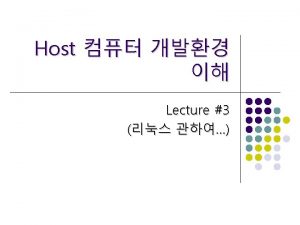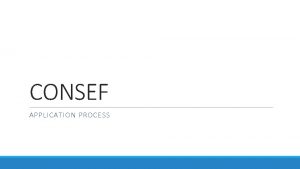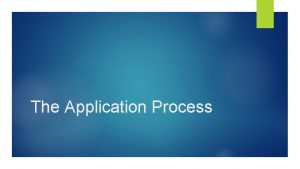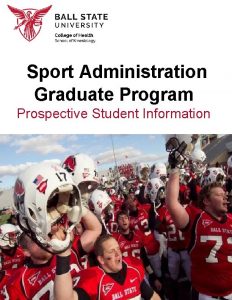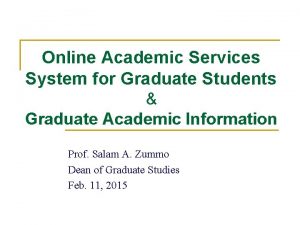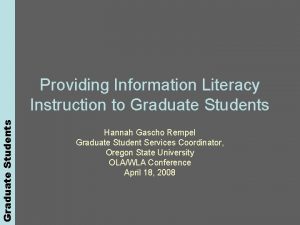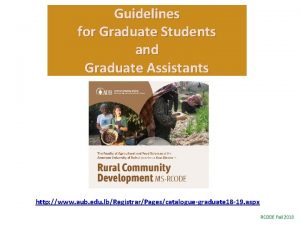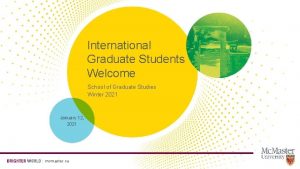The Graduate Application Process Graduate Application Prospective students
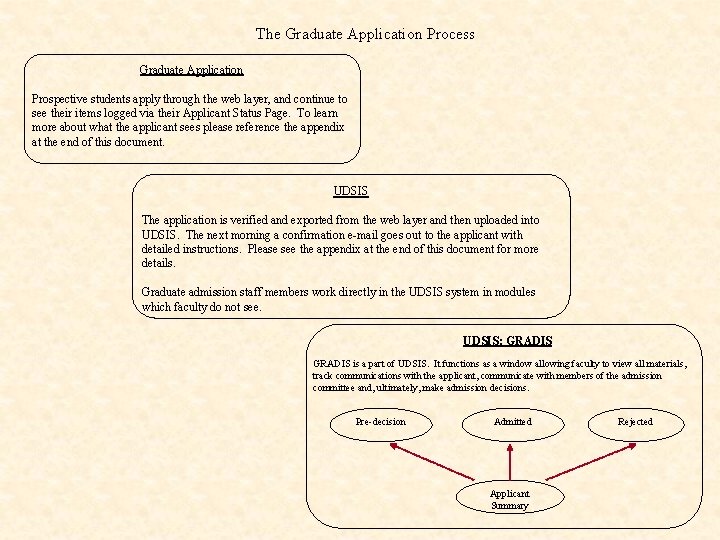
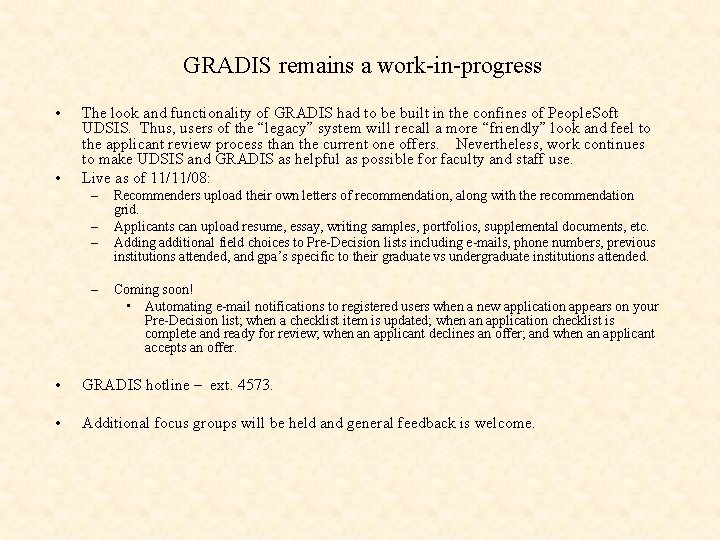
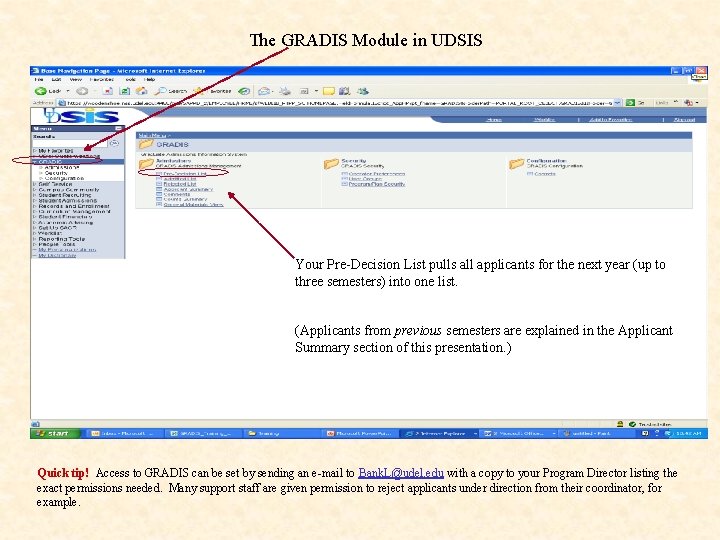
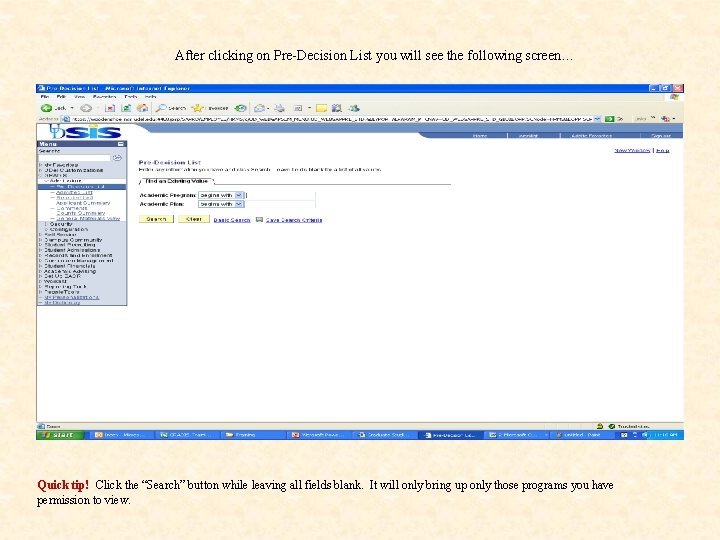
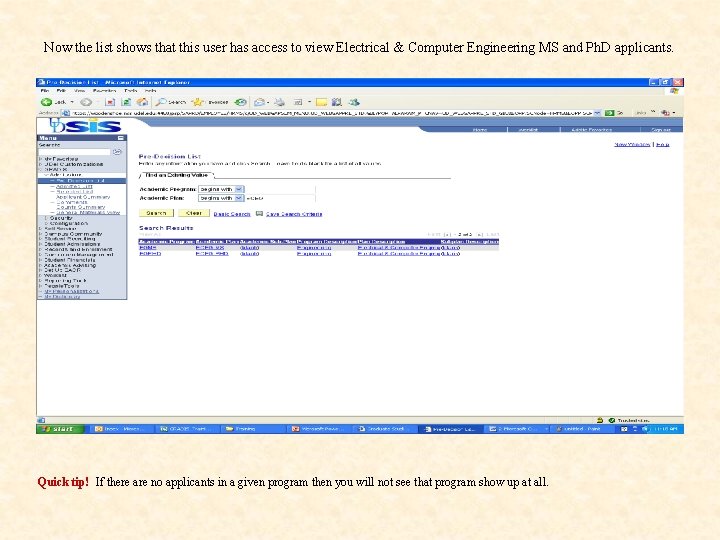
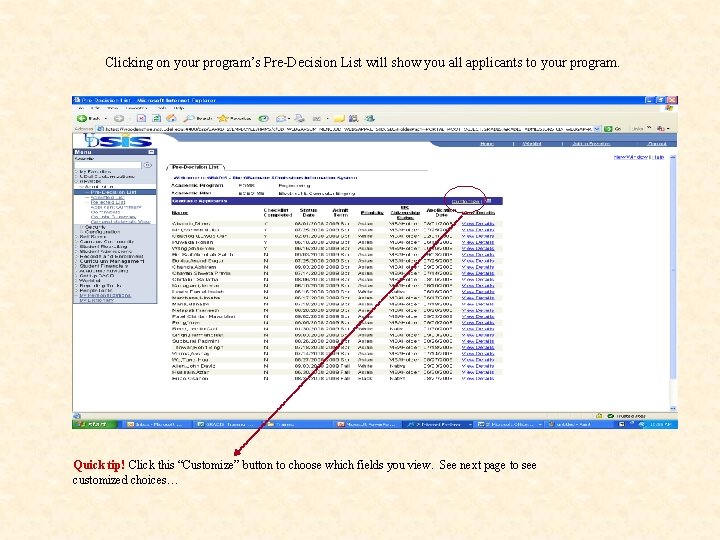

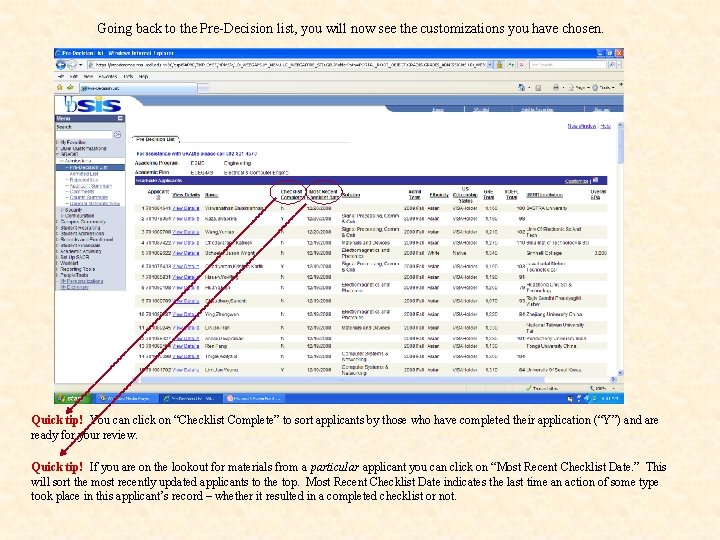
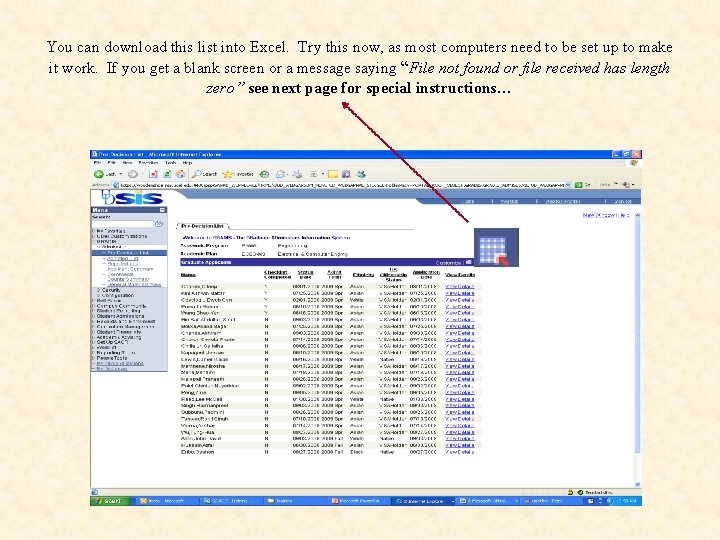
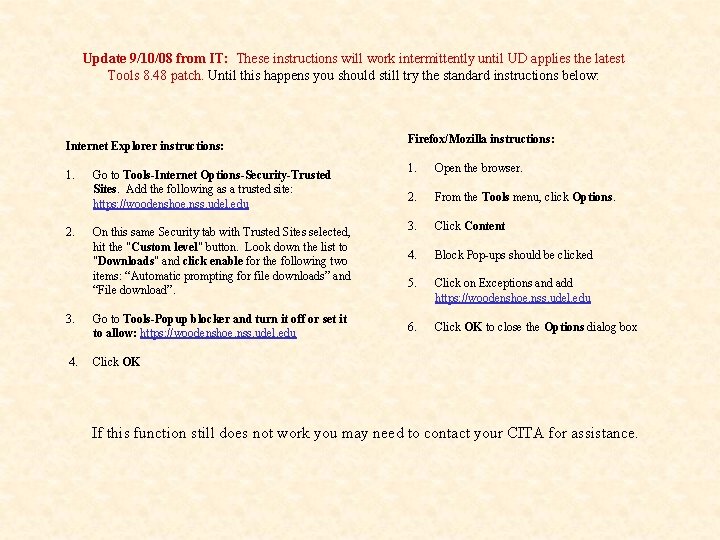
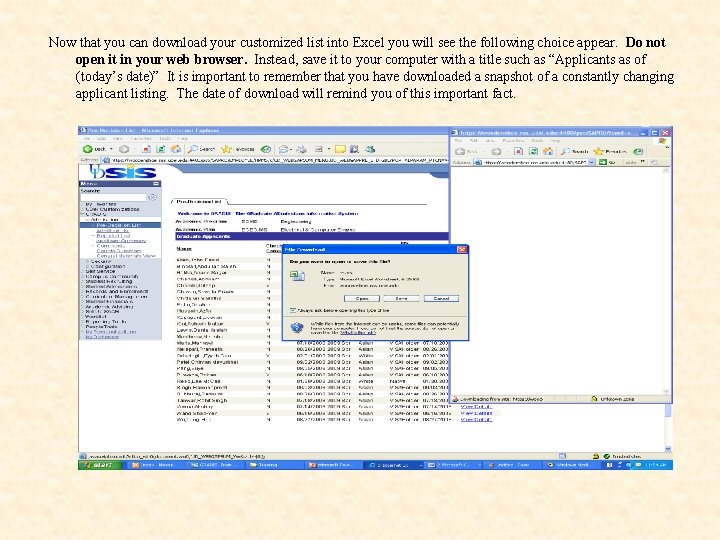
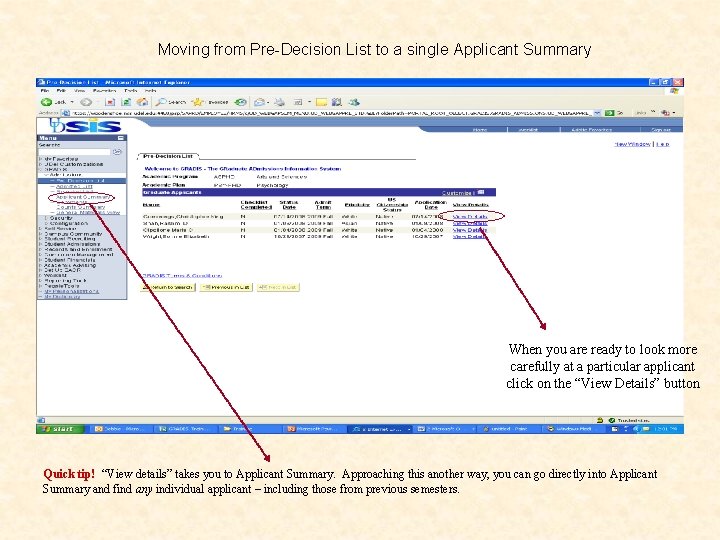

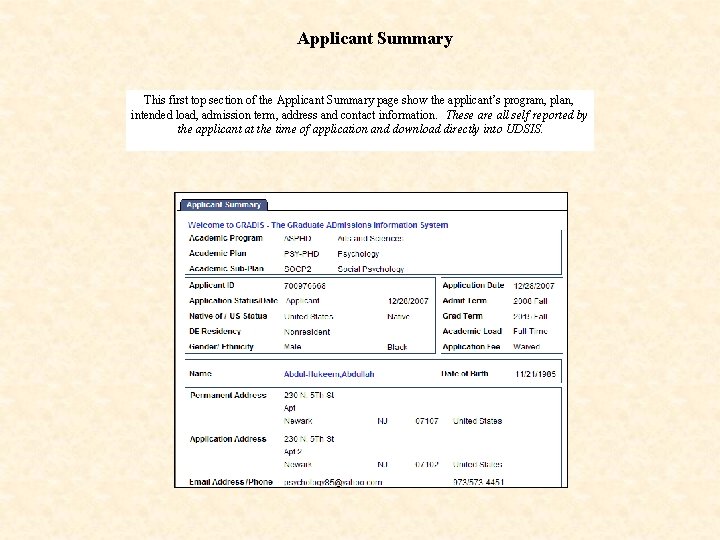
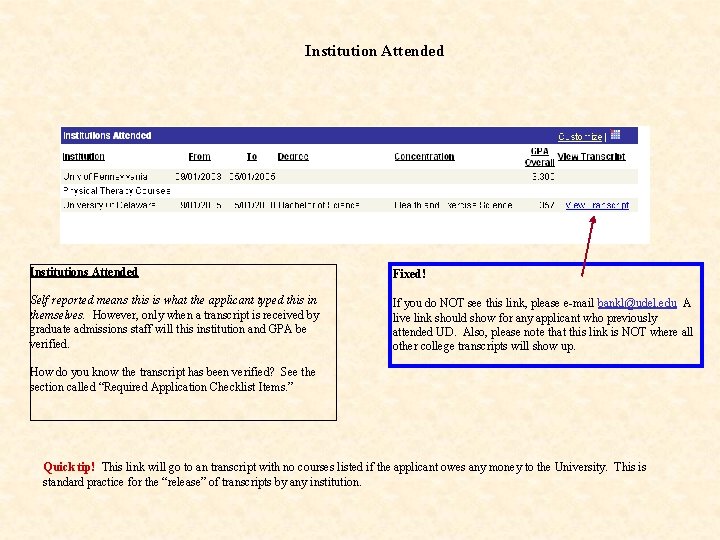
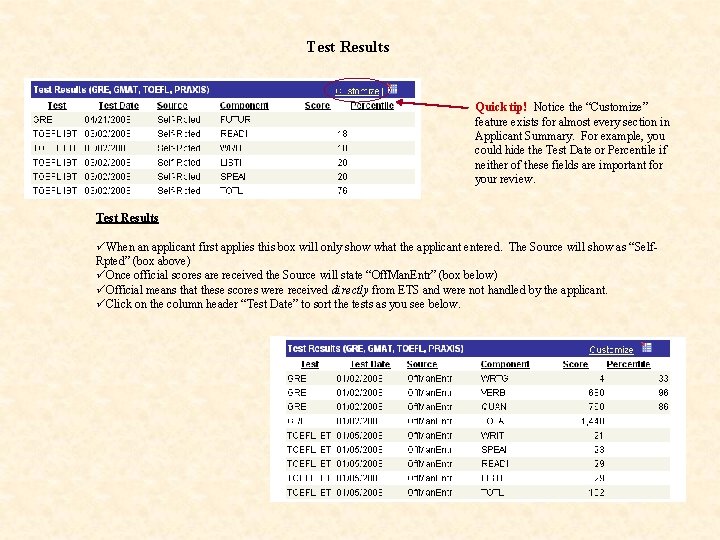
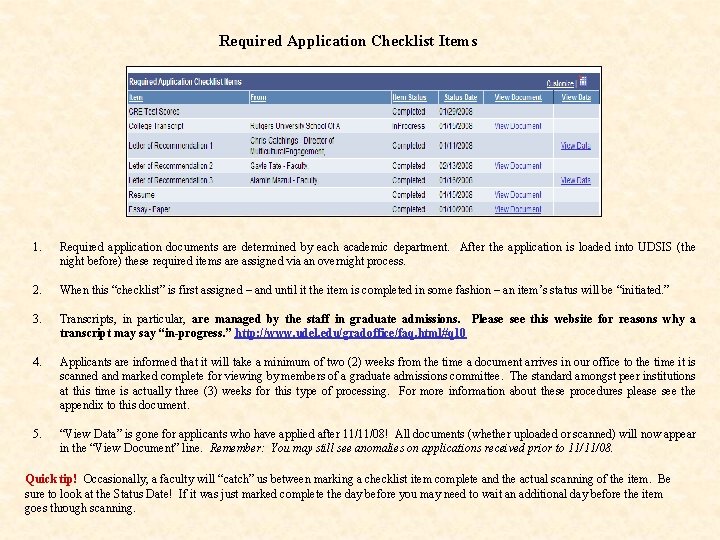
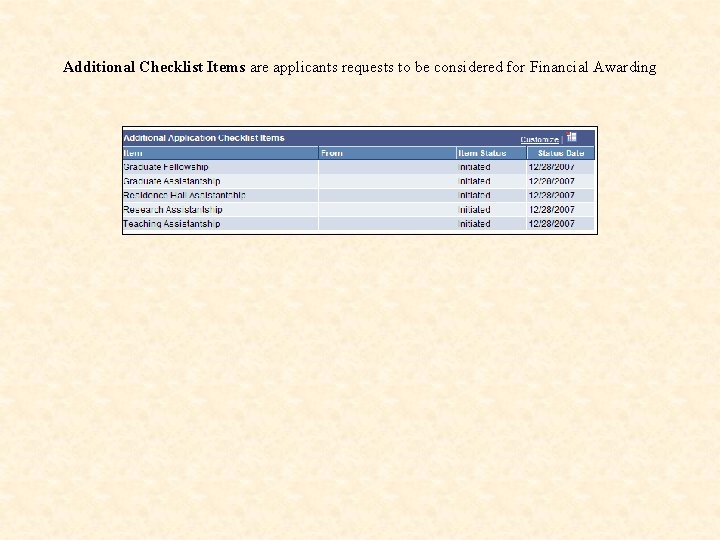
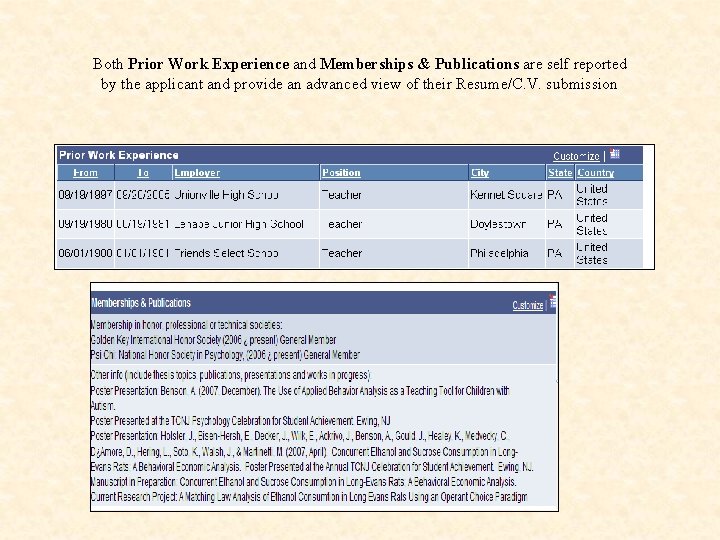
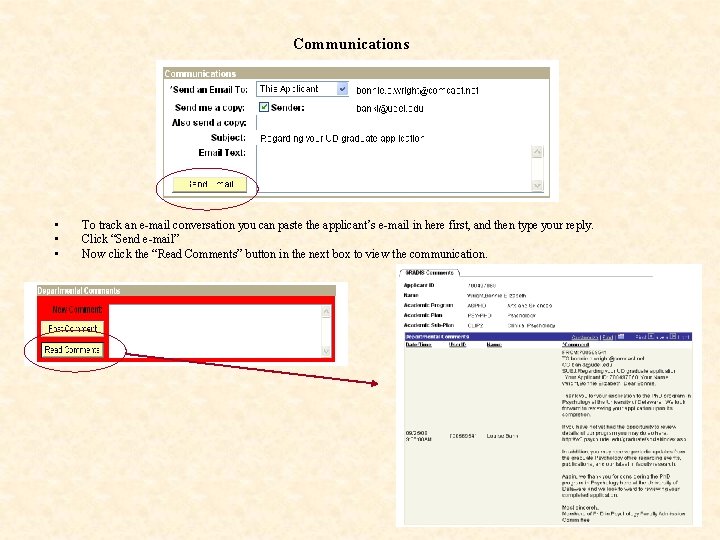

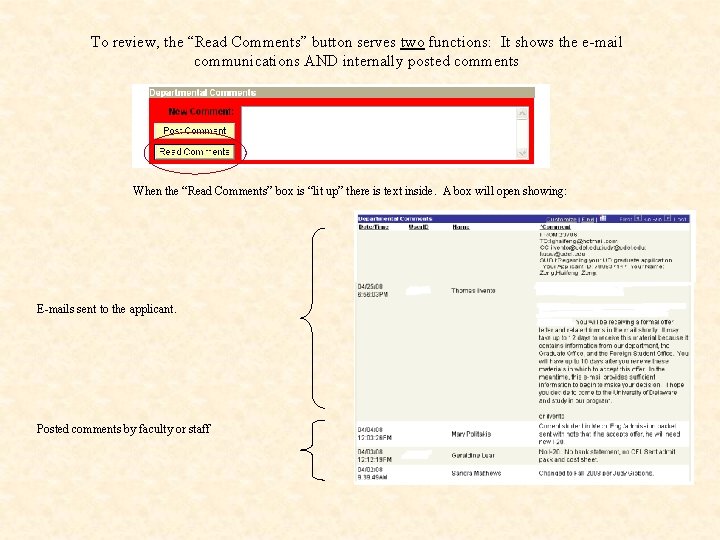
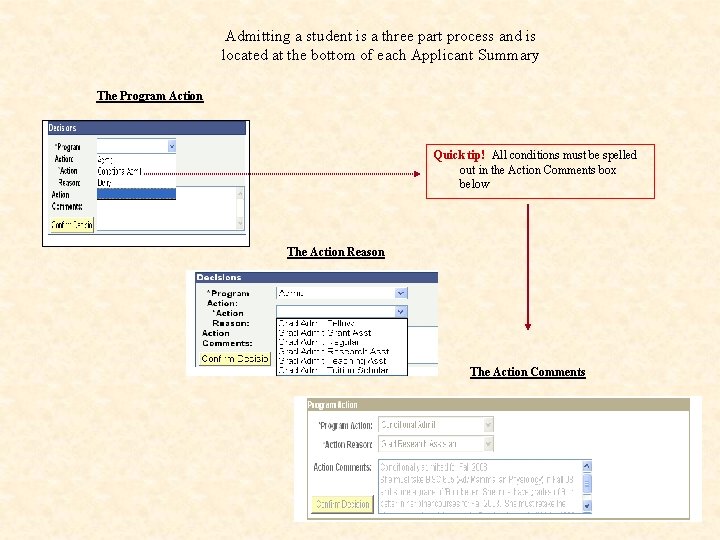
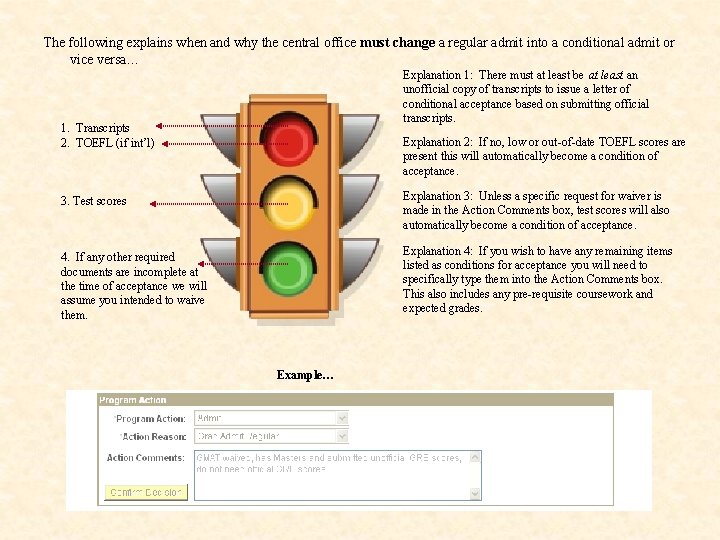
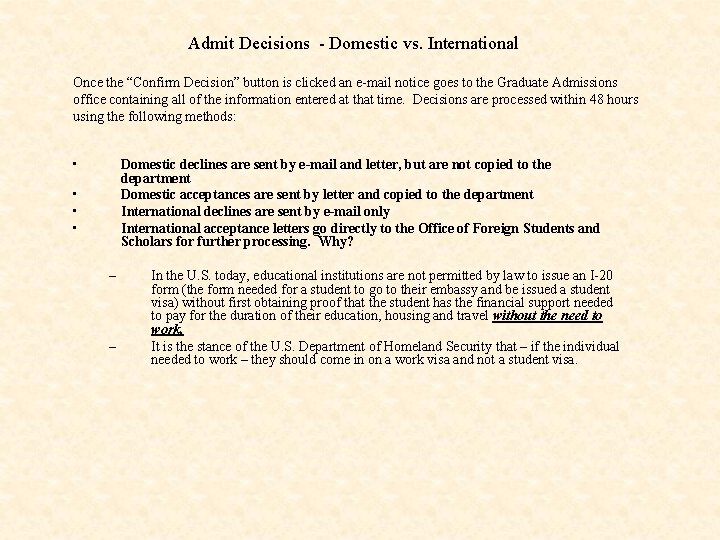
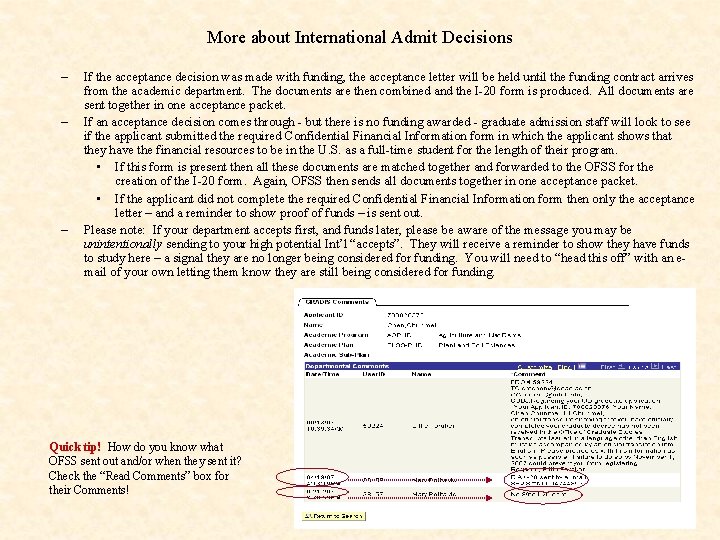


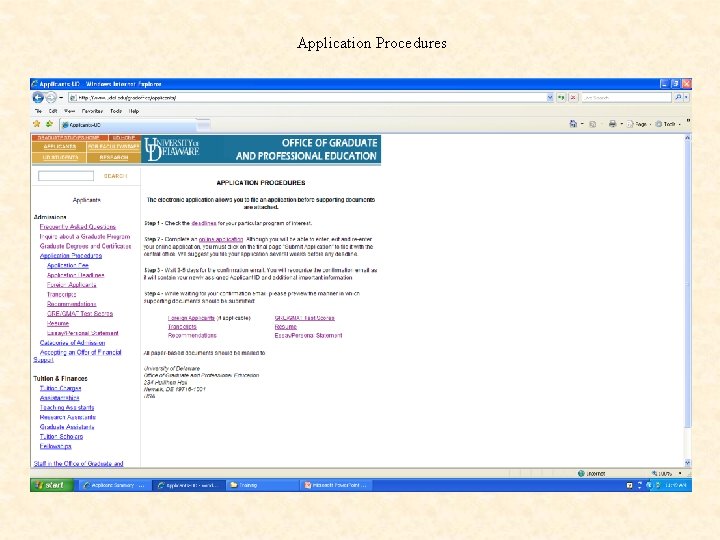
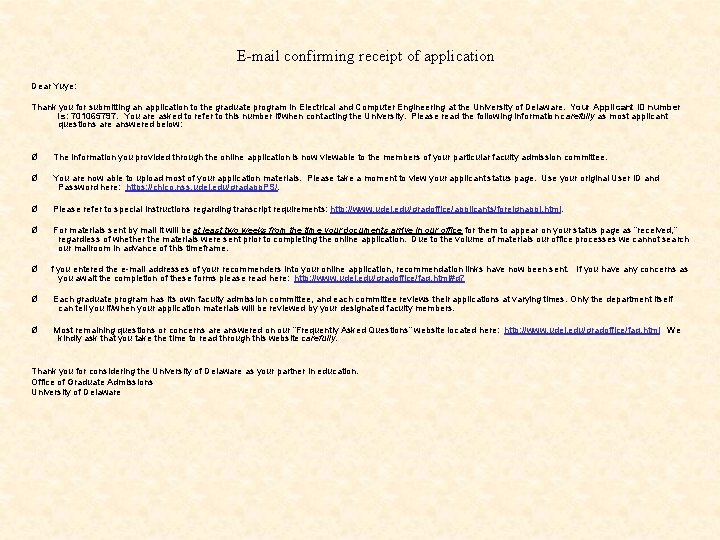
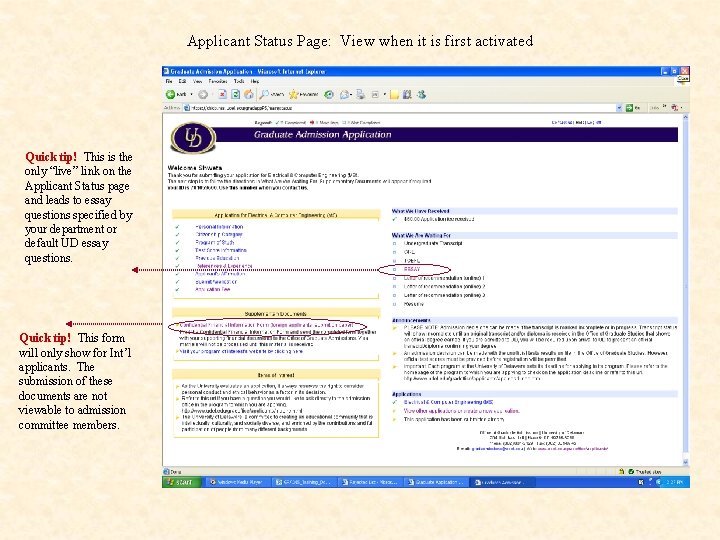
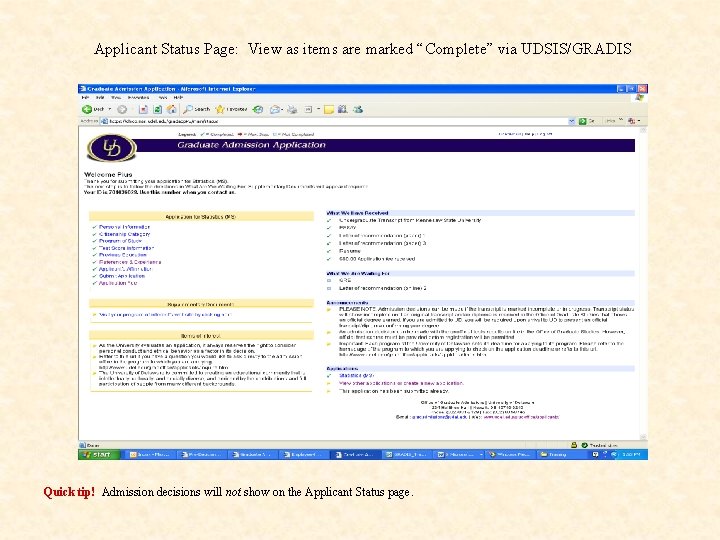
- Slides: 32
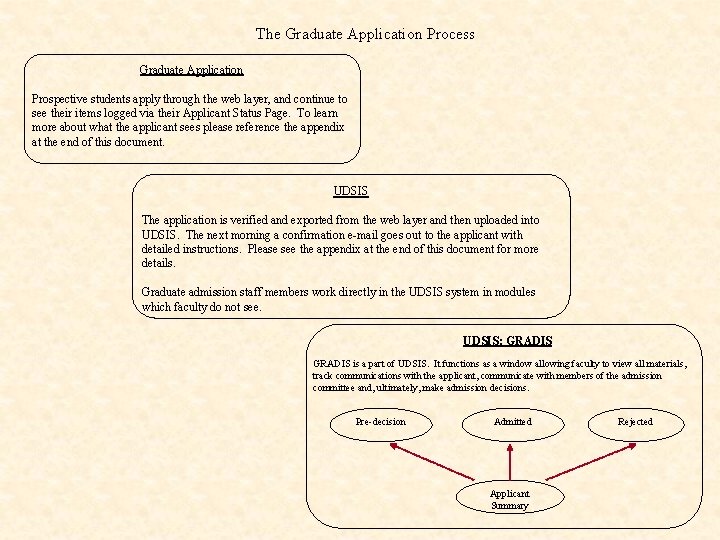
The Graduate Application Process Graduate Application Prospective students apply through the web layer, and continue to see their items logged via their Applicant Status Page. To learn more about what the applicant sees please reference the appendix at the end of this document. UDSIS The application is verified and exported from the web layer and then uploaded into UDSIS. The next morning a confirmation e-mail goes out to the applicant with detailed instructions. Please see the appendix at the end of this document for more details. Graduate admission staff members work directly in the UDSIS system in modules which faculty do not see. UDSIS: GRADIS is a part of UDSIS. It functions as a window allowing faculty to view all materials, track communications with the applicant, communicate with members of the admission committee and, ultimately, make admission decisions. Pre-decision Admitted Applicant Summary Rejected
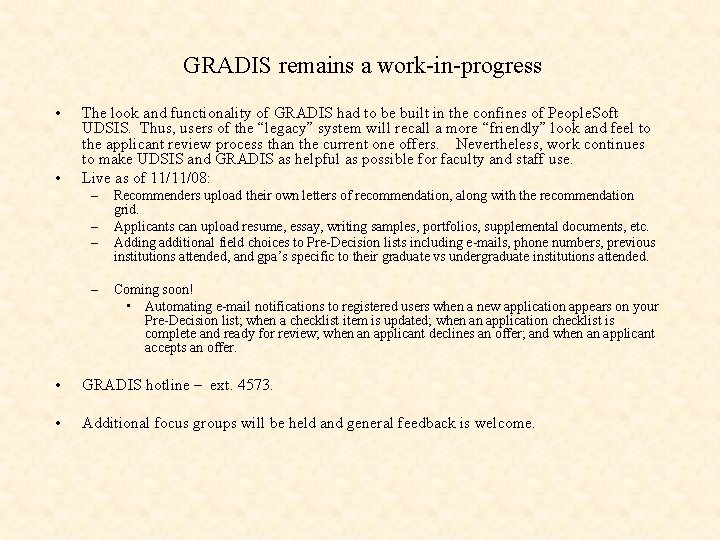
GRADIS remains a work-in-progress • • The look and functionality of GRADIS had to be built in the confines of People. Soft UDSIS. Thus, users of the “legacy” system will recall a more “friendly” look and feel to the applicant review process than the current one offers. Nevertheless, work continues to make UDSIS and GRADIS as helpful as possible for faculty and staff use. Live as of 11/11/08: – – Recommenders upload their own letters of recommendation, along with the recommendation grid. Applicants can upload resume, essay, writing samples, portfolios, supplemental documents, etc. Adding additional field choices to Pre-Decision lists including e-mails, phone numbers, previous institutions attended, and gpa’s specific to their graduate vs undergraduate institutions attended. Coming soon! • Automating e-mail notifications to registered users when a new application appears on your Pre-Decision list; when a checklist item is updated; when an application checklist is complete and ready for review; when an applicant declines an offer; and when an applicant accepts an offer. • GRADIS hotline – ext. 4573. • Additional focus groups will be held and general feedback is welcome.
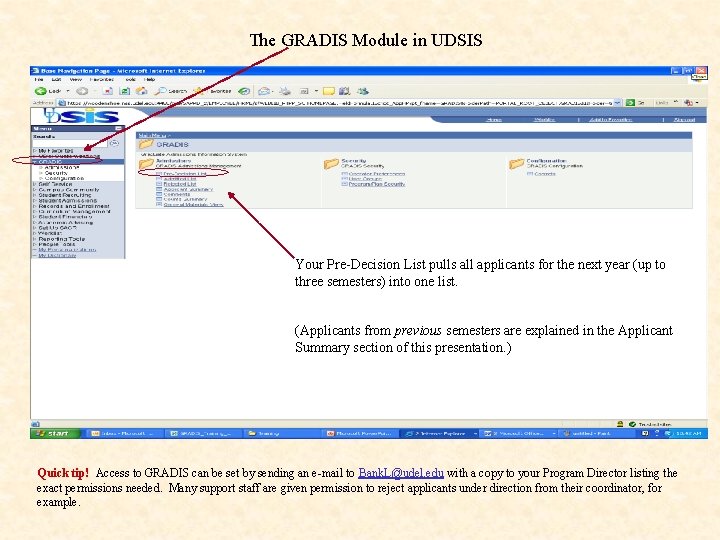
The GRADIS Module in UDSIS Your Pre-Decision List pulls all applicants for the next year (up to three semesters) into one list. (Applicants from previous semesters are explained in the Applicant Summary section of this presentation. ) Quick tip! Access to GRADIS can be set by sending an e-mail to Bank. L@udel. edu with a copy to your Program Director listing the exact permissions needed. Many support staff are given permission to reject applicants under direction from their coordinator, for example.
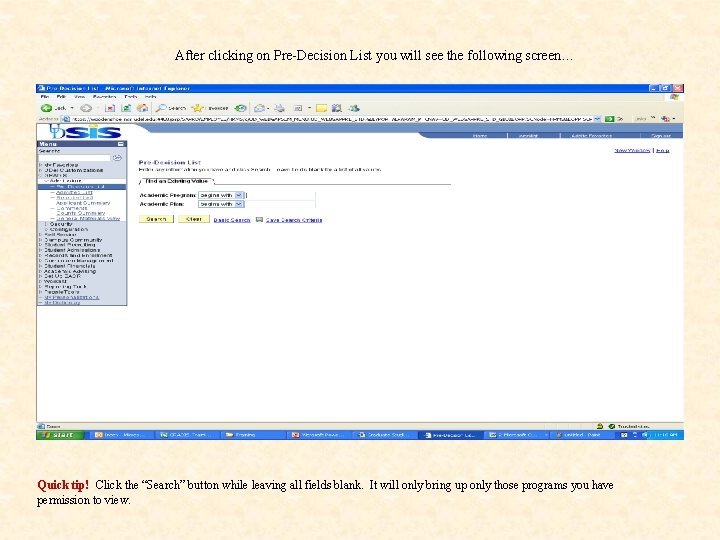
After clicking on Pre-Decision List you will see the following screen… Quick tip! Click the “Search” button while leaving all fields blank. It will only bring up only those programs you have permission to view.
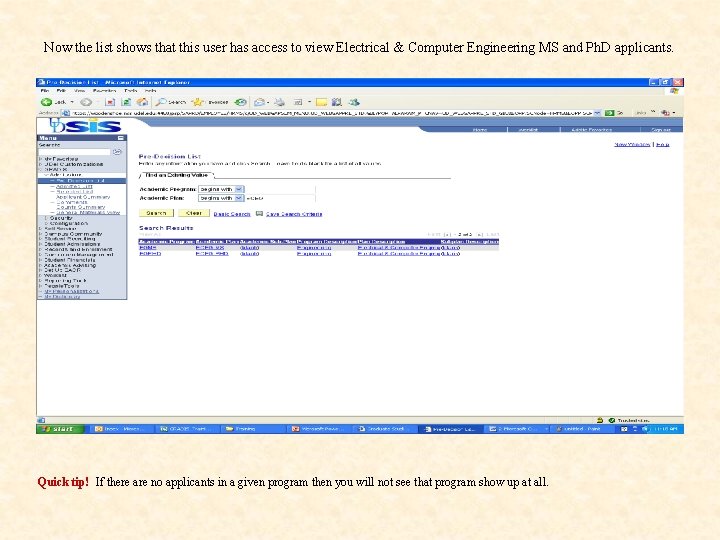
Now the list shows that this user has access to view Electrical & Computer Engineering MS and Ph. D applicants. Quick tip! If there are no applicants in a given program then you will not see that program show up at all.
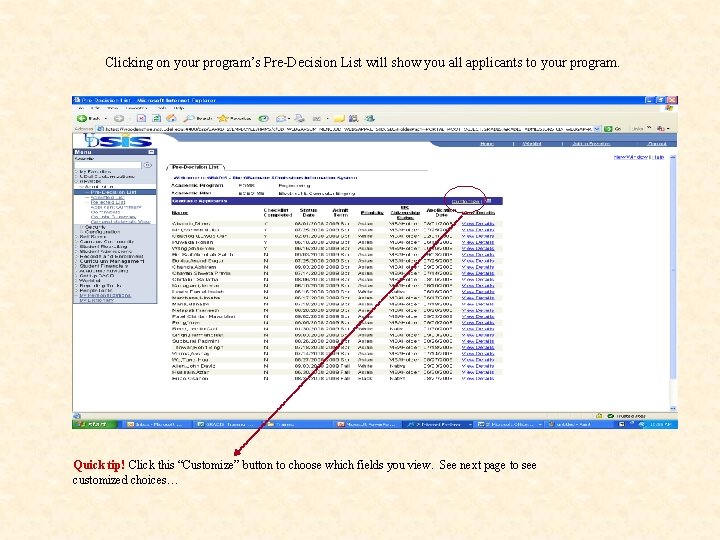
Clicking on your program’s Pre-Decision List will show you all applicants to your program. Quick tip! Click this “Customize” button to choose which fields you view. See next page to see customized choices…

We suggest hiding fields that you do not regularly use…. …and order the unhidden fields according to your reviewing priorities. Quick tip! We suggest keeping the “Checklist Complete” column and “Status Date” column. See explanation on next page…
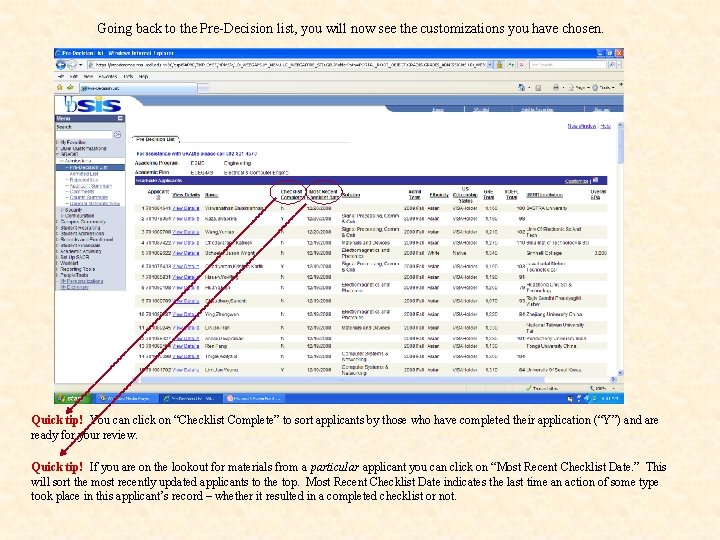
Going back to the Pre-Decision list, you will now see the customizations you have chosen. Quick tip! You can click on “Checklist Complete” to sort applicants by those who have completed their application (“Y”) and are ready for your review. Quick tip! If you are on the lookout for materials from a particular applicant you can click on “Most Recent Checklist Date. ” This will sort the most recently updated applicants to the top. Most Recent Checklist Date indicates the last time an action of some type took place in this applicant’s record – whether it resulted in a completed checklist or not.
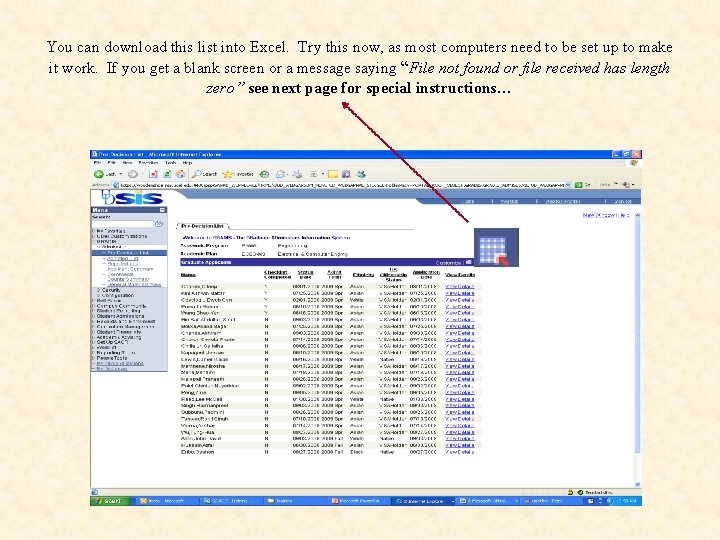
You can download this list into Excel. Try this now, as most computers need to be set up to make it work. If you get a blank screen or a message saying “File not found or file received has length zero” see next page for special instructions…
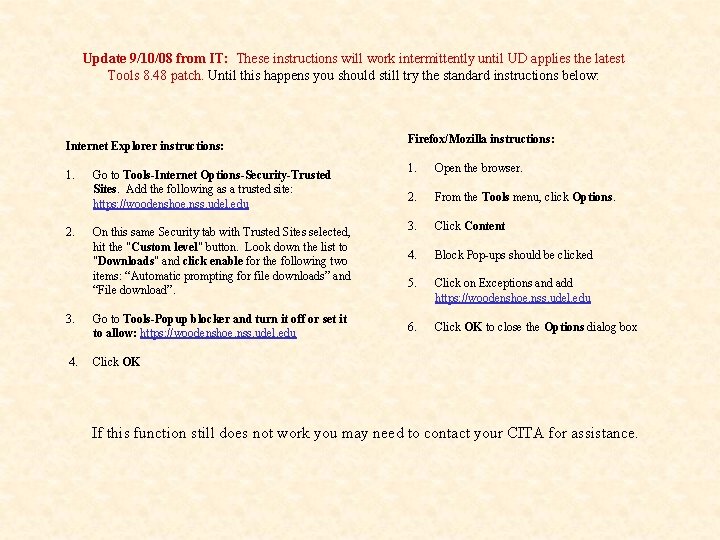
Update 9/10/08 from IT: These instructions will work intermittently until UD applies the latest Tools 8. 48 patch. Until this happens you should still try the standard instructions below: Internet Explorer instructions: 1. Go to Tools-Internet Options-Security-Trusted Sites. Add the following as a trusted site: https: //woodenshoe. nss. udel. edu 2. On this same Security tab with Trusted Sites selected, hit the "Custom level" button. Look down the list to "Downloads" and click enable for the following two items: “Automatic prompting for file downloads” and “File download”. 3. Go to Tools-Popup blocker and turn it off or set it to allow: https: //woodenshoe. nss. udel. edu 4. Click OK Firefox/Mozilla instructions: 1. Open the browser. 2. From the Tools menu, click Options. 3. Click Content 4. Block Pop-ups should be clicked 5. 6. Click on Exceptions and add https: //woodenshoe. nss. udel. edu Click OK to close the Options dialog box If this function still does not work you may need to contact your CITA for assistance.
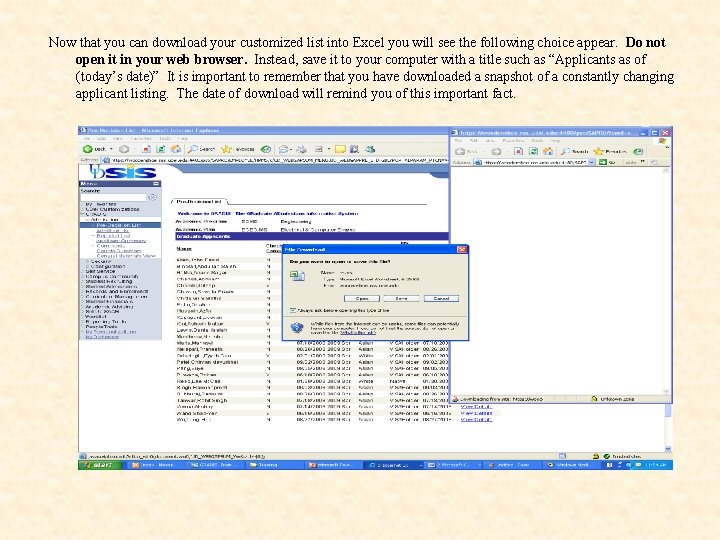
Now that you can download your customized list into Excel you will see the following choice appear. Do not open it in your web browser. Instead, save it to your computer with a title such as “Applicants as of (today’s date)” It is important to remember that you have downloaded a snapshot of a constantly changing applicant listing. The date of download will remind you of this important fact.
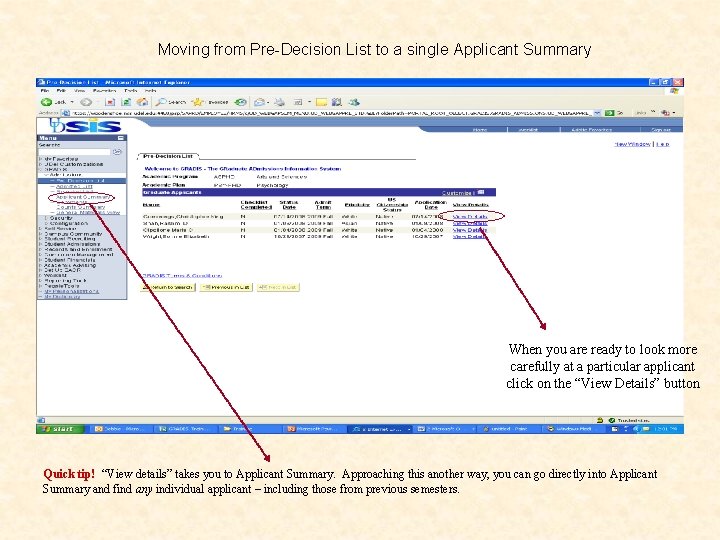
Moving from Pre-Decision List to a single Applicant Summary When you are ready to look more carefully at a particular applicant click on the “View Details” button Quick tip! “View details” takes you to Applicant Summary. Approaching this another way, you can go directly into Applicant Summary and find any individual applicant – including those from previous semesters.

An Applicant Summary “search” screen will pop-up. (Be sure your computer is not set to block pop-ups) When coming directly from the Pre-Decision List this search screen will pre-load with the applicant’s information. Quick tip! Going directly through the Applicant Summary link will bring up the same search screen – but it will not be prepopulated. You can place the last name of the applicant in the “Name” box to search for any application received after 2006
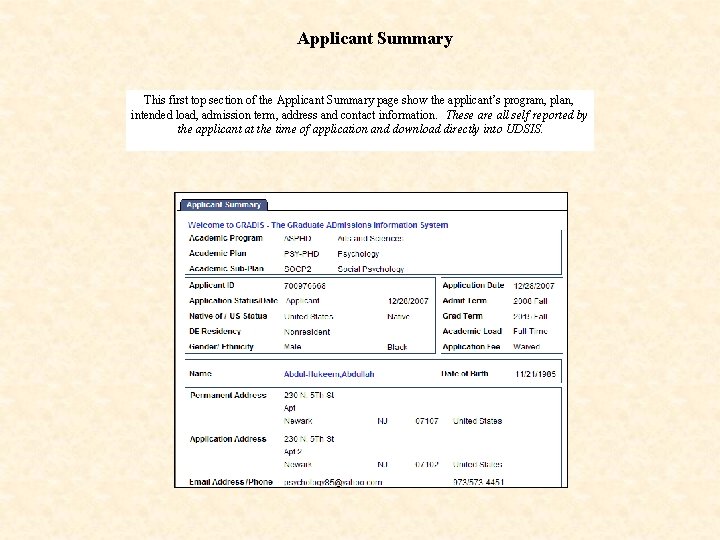
Applicant Summary This first top section of the Applicant Summary page show the applicant’s program, plan, intended load, admission term, address and contact information. These are all self reported by the applicant at the time of application and download directly into UDSIS.
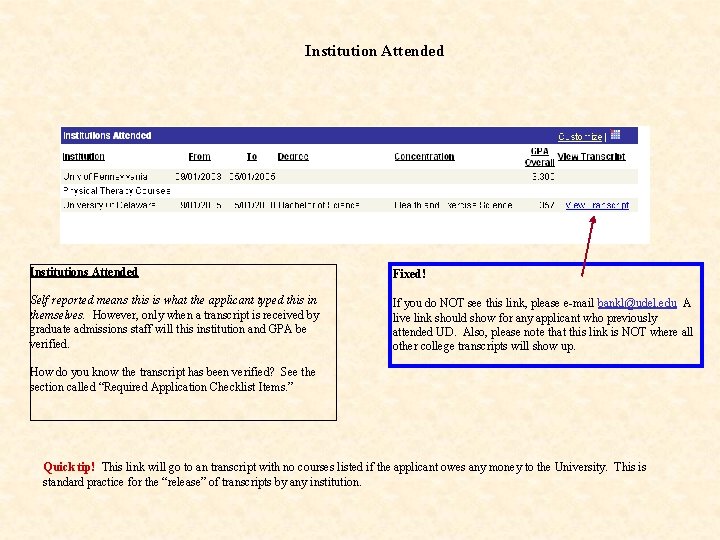
Institution Attended Institutions Attended Fixed! Self reported means this is what the applicant typed this in themselves. However, only when a transcript is received by graduate admissions staff will this institution and GPA be verified. If you do NOT see this link, please e-mail bankl@udel. edu A live link should show for any applicant who previously attended UD. Also, please note that this link is NOT where all other college transcripts will show up. How do you know the transcript has been verified? See the section called “Required Application Checklist Items. ” Quick tip! This link will go to an transcript with no courses listed if the applicant owes any money to the University. This is standard practice for the “release” of transcripts by any institution.
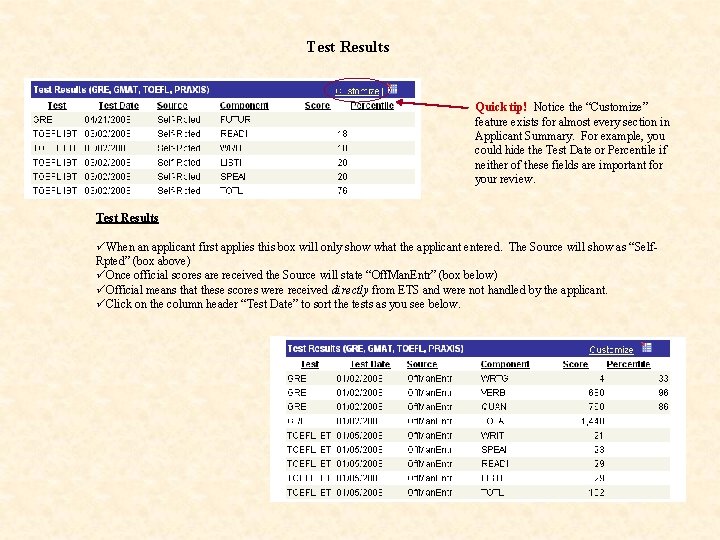
Test Results Quick tip! Notice the “Customize” feature exists for almost every section in Applicant Summary. For example, you could hide the Test Date or Percentile if neither of these fields are important for your review. Test Results üWhen an applicant first applies this box will only show what the applicant entered. The Source will show as “Self. Rpted” (box above) üOnce official scores are received the Source will state “Off. Man. Entr” (box below) üOfficial means that these scores were received directly from ETS and were not handled by the applicant. üClick on the column header “Test Date” to sort the tests as you see below.
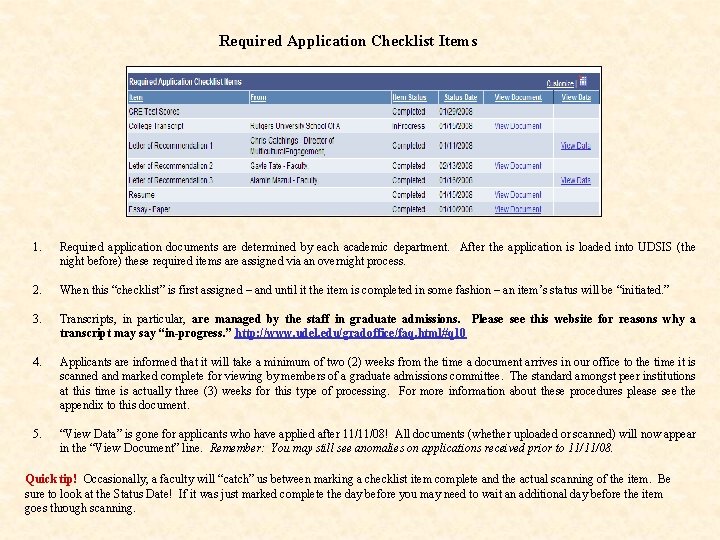
Required Application Checklist Items 1. Required application documents are determined by each academic department. After the application is loaded into UDSIS (the night before) these required items are assigned via an overnight process. 2. When this “checklist” is first assigned – and until it the item is completed in some fashion – an item’s status will be “initiated. ” 3. Transcripts, in particular, are managed by the staff in graduate admissions. Please see this website for reasons why a transcript may say “in-progress. ” http: //www. udel. edu/gradoffice/faq. html#q 10 4. Applicants are informed that it will take a minimum of two (2) weeks from the time a document arrives in our office to the time it is scanned and marked complete for viewing by members of a graduate admissions committee. The standard amongst peer institutions at this time is actually three (3) weeks for this type of processing. For more information about these procedures please see the appendix to this document. 5. “View Data” is gone for applicants who have applied after 11/11/08! All documents (whether uploaded or scanned) will now appear in the “View Document” line. Remember: You may still see anomalies on applications received prior to 11/11/08. Quick tip! Occasionally, a faculty will “catch” us between marking a checklist item complete and the actual scanning of the item. Be sure to look at the Status Date! If it was just marked complete the day before you may need to wait an additional day before the item goes through scanning.
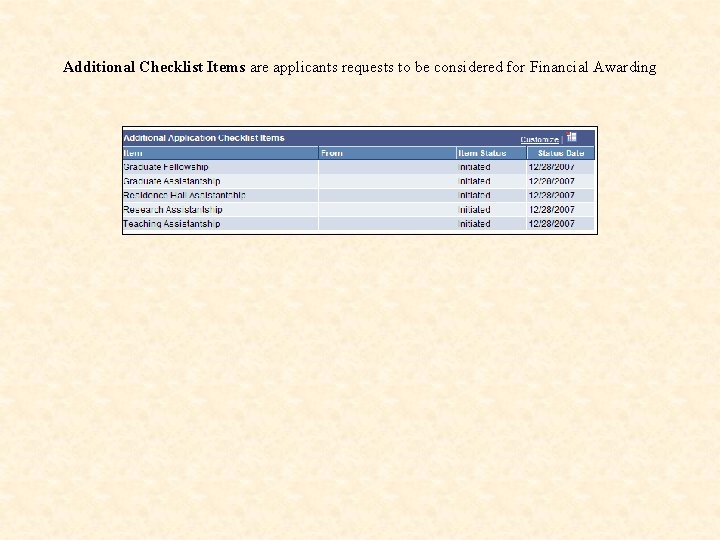
Additional Checklist Items are applicants requests to be considered for Financial Awarding
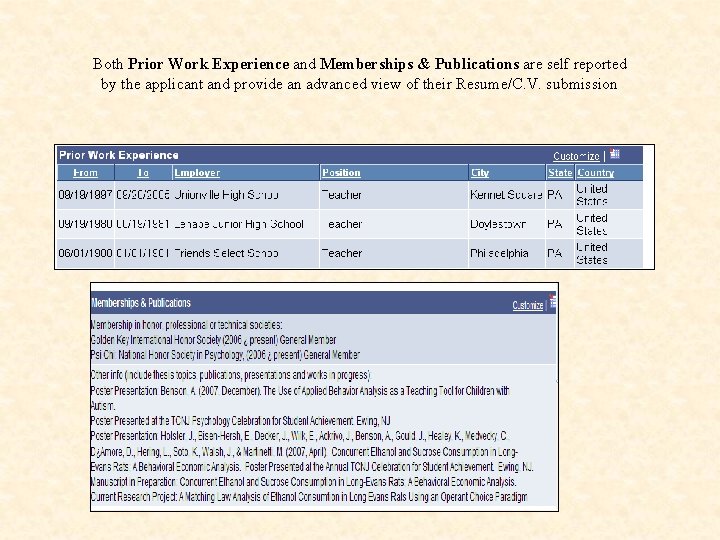
Both Prior Work Experience and Memberships & Publications are self reported by the applicant and provide an advanced view of their Resume/C. V. submission
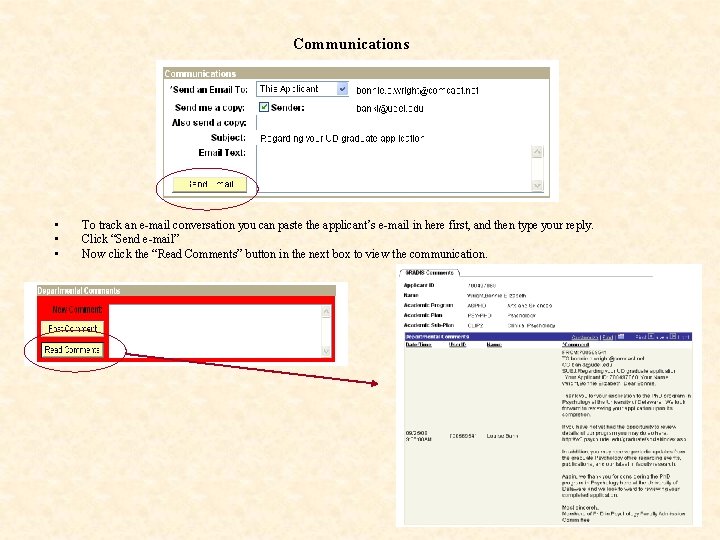
Communications • • • To track an e-mail conversation you can paste the applicant’s e-mail in here first, and then type your reply. Click “Send e-mail” Now click the “Read Comments” button in the next box to view the communication.

Post Comments • • You can post comments that are not visible to the applicant. Just type in your comment about the applicant and click “Post Comment. ” Again, you can read all communications and comments by clicking on “Read Comments” Many departments that are comfortable with this technology facilitate an online applicant review using this feature.
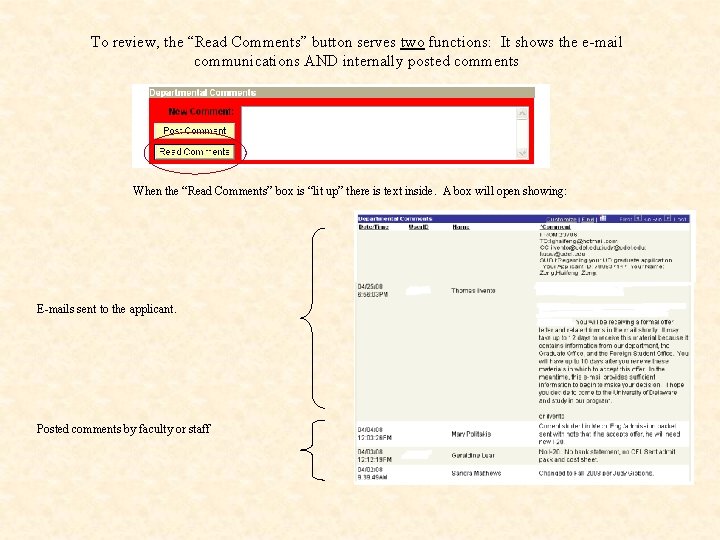
To review, the “Read Comments” button serves two functions: It shows the e-mail communications AND internally posted comments When the “Read Comments” box is “lit up” there is text inside. A box will open showing: E-mails sent to the applicant. Posted comments by faculty or staff
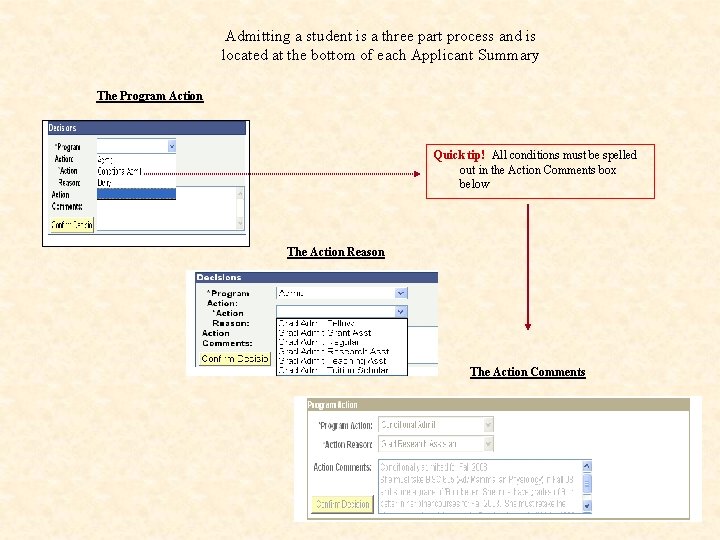
Admitting a student is a three part process and is located at the bottom of each Applicant Summary The Program Action Quick tip! All conditions must be spelled out in the Action Comments box below The Action Reason The Action Comments
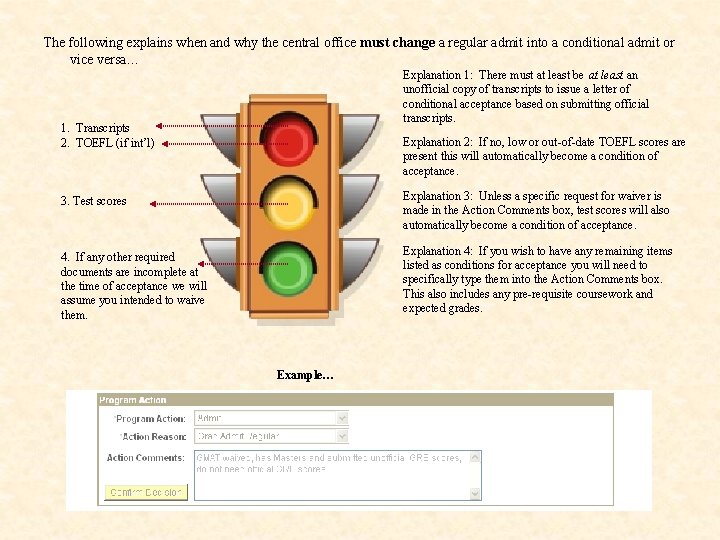
The following explains when and why the central office must change a regular admit into a conditional admit or vice versa… Explanation 1: There must at least be at least an unofficial copy of transcripts to issue a letter of conditional acceptance based on submitting official transcripts. 1. Transcripts 2. TOEFL (if int’l) Explanation 2: If no, low or out-of-date TOEFL scores are present this will automatically become a condition of acceptance. Explanation 3: Unless a specific request for waiver is made in the Action Comments box, test scores will also automatically become a condition of acceptance. 3. Test scores Explanation 4: If you wish to have any remaining items listed as conditions for acceptance you will need to specifically type them into the Action Comments box. This also includes any pre-requisite coursework and expected grades. 4. If any other required documents are incomplete at the time of acceptance we will assume you intended to waive them. Example…
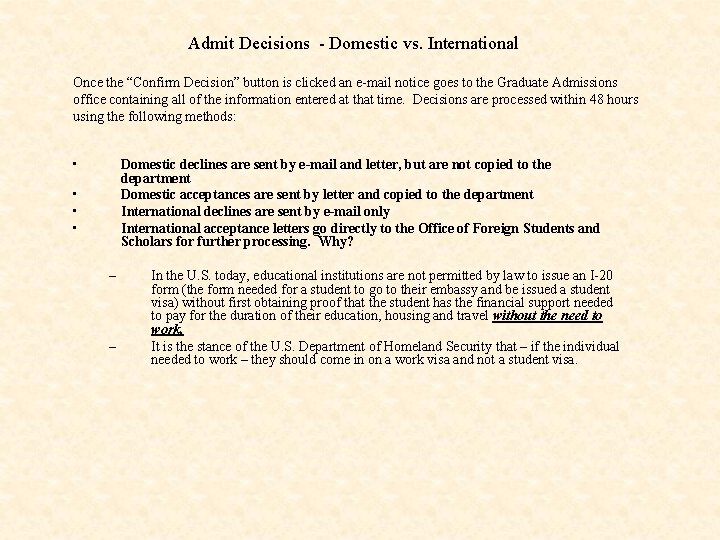
Admit Decisions - Domestic vs. International Once the “Confirm Decision” button is clicked an e-mail notice goes to the Graduate Admissions office containing all of the information entered at that time. Decisions are processed within 48 hours using the following methods: • Domestic declines are sent by e-mail and letter, but are not copied to the department Domestic acceptances are sent by letter and copied to the department International declines are sent by e-mail only International acceptance letters go directly to the Office of Foreign Students and Scholars for further processing. Why? • • • – – In the U. S. today, educational institutions are not permitted by law to issue an I-20 form (the form needed for a student to go to their embassy and be issued a student visa) without first obtaining proof that the student has the financial support needed to pay for the duration of their education, housing and travel without the need to work. It is the stance of the U. S. Department of Homeland Security that – if the individual needed to work – they should come in on a work visa and not a student visa.
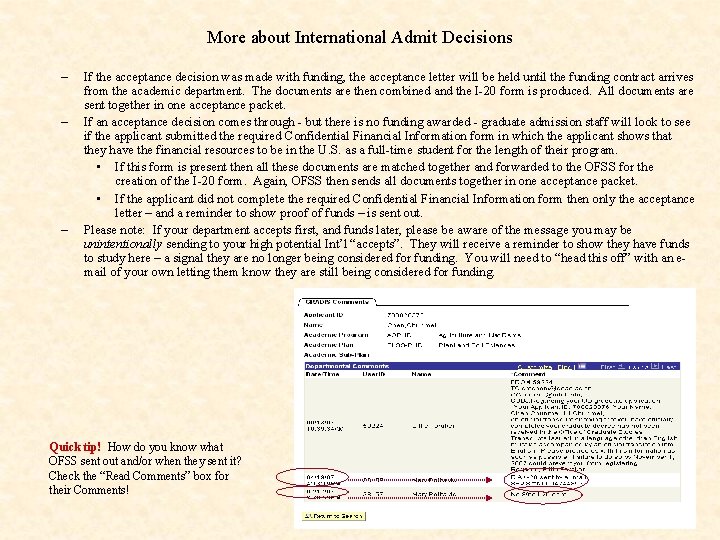
More about International Admit Decisions – – – If the acceptance decision was made with funding, the acceptance letter will be held until the funding contract arrives from the academic department. The documents are then combined and the I-20 form is produced. All documents are sent together in one acceptance packet. If an acceptance decision comes through - but there is no funding awarded - graduate admission staff will look to see if the applicant submitted the required Confidential Financial Information form in which the applicant shows that they have the financial resources to be in the U. S. as a full-time student for the length of their program. • If this form is present then all these documents are matched together and forwarded to the OFSS for the creation of the I-20 form. Again, OFSS then sends all documents together in one acceptance packet. • If the applicant did not complete the required Confidential Financial Information form then only the acceptance letter – and a reminder to show proof of funds – is sent out. Please note: If your department accepts first, and funds later, please be aware of the message you may be unintentionally sending to your high potential Int’l “accepts”. They will receive a reminder to show they have funds to study here – a signal they are no longer being considered for funding. You will need to “head this off” with an email of your own letting them know they are still being considered for funding. Quick tip! How do you know what OFSS sent out and/or when they sent it? Check the “Read Comments” box for their Comments!

Thank you for taking the time to read this important training document. After reading through the remaining Appendix materials, please contact me directly for questions or to set up a one-to-one training session. You can reach me at…. Louise Bank Assistant Director Office of Graduate and Professional Education University of Delaware 234 Hullihen Hall Newark, DE 19716 Phone: 302 -831 -4573 E-mail: Bank. L@UDel. edu www. udel. edu/gradoffice/applicants

Appendix • • Application Procedures webpage E-mail confirming receipt of application Applicant Status Page: View when it is first activated Applicant Status Page: View as items are marked “Complete” via GRADIS/Applicant Summary
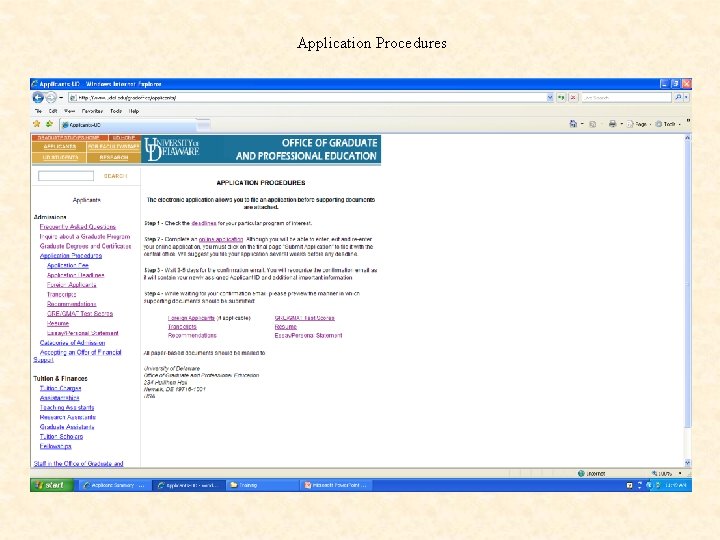
Application Procedures
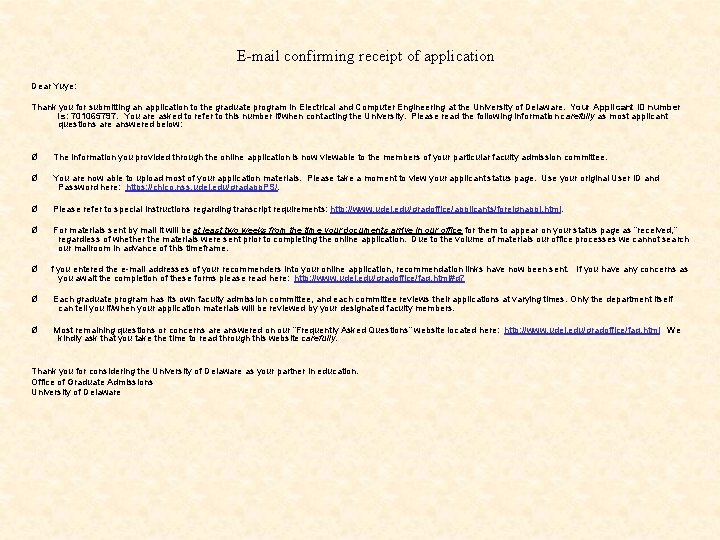
E-mail confirming receipt of application Dear Yuye: Thank you for submitting an application to the graduate program in Electrical and Computer Engineering at the University of Delaware. Your Applicant ID number is: 701065797. You are asked to refer to this number if/when contacting the University. Please read the following information carefully as most applicant questions are answered below: Ø The information you provided through the online application is now viewable to the members of your particular faculty admission committee. Ø You are now able to upload most of your application materials. Please take a moment to view your applicant status page. Use your original User ID and Password here: https: //chico. nss. udel. edu/gradapp. PS/. Ø Please refer to special instructions regarding transcript requirements: http: //www. udel. edu/gradoffice/applicants/foreignappl. html. Ø For materials sent by mail it will be at least two weeks from the time your documents arrive in our office for them to appear on your status page as “received, ” regardless of whether the materials were sent prior to completing the online application. Due to the volume of materials our office processes we cannot search our mailroom in advance of this timeframe. Ø f you entered the e-mail addresses of your recommenders into your online application, recommendation links have now been sent. If you have any concerns as you await the completion of these forms please read here: http: //www. udel. edu/gradoffice/faq. html#q 7 Ø Each graduate program has its own faculty admission committee, and each committee reviews their applications at varying times. Only the department itself can tell you if/when your application materials will be reviewed by your designated faculty members. Ø Most remaining questions or concerns are answered on our “Frequently Asked Questions” website located here: http: //www. udel. edu/gradoffice/faq. html We kindly ask that you take the time to read through this website carefully. Thank you for considering the University of Delaware as your partner in education. Office of Graduate Admissions University of Delaware
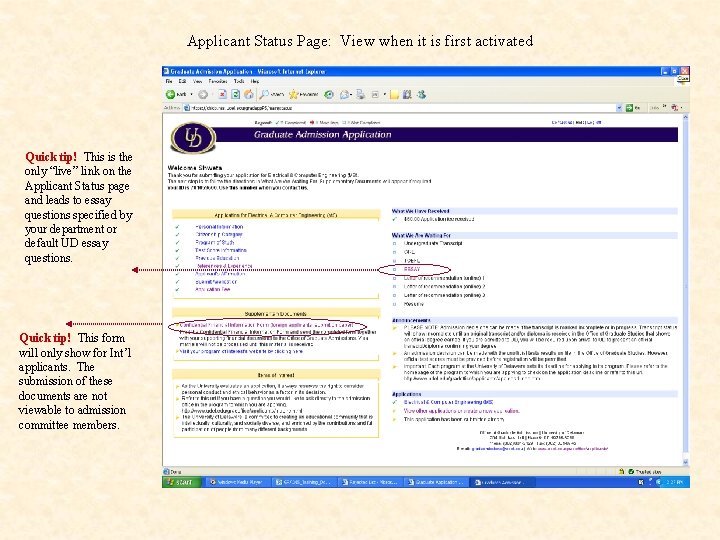
Applicant Status Page: View when it is first activated Quick tip! This is the only “live” link on the Applicant Status page and leads to essay questions specified by your department or default UD essay questions. Quick tip! This form will only show for Int’l applicants. The submission of these documents are not viewable to admission committee members.
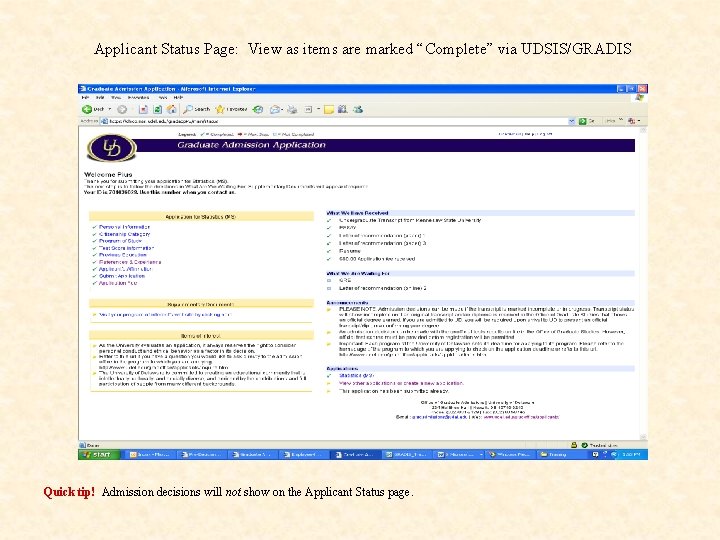
Applicant Status Page: View as items are marked “Complete” via UDSIS/GRADIS Quick tip! Admission decisions will not show on the Applicant Status page.
 Time management in graduate school
Time management in graduate school Types of longitudinal studies
Types of longitudinal studies Retrospective cohort study
Retrospective cohort study Prospective memory examples
Prospective memory examples Longitudinal prospective study
Longitudinal prospective study Prospective and retrospective difference
Prospective and retrospective difference Institute for prospective technological studies
Institute for prospective technological studies Prospective goals definition
Prospective goals definition Longitudinal prospective study
Longitudinal prospective study Iceberg phenomenon related to chronic diseases
Iceberg phenomenon related to chronic diseases Operating roa
Operating roa Retrospective causal-comparative research
Retrospective causal-comparative research Veille prospective
Veille prospective Prospero registry
Prospero registry Concurrent validation
Concurrent validation Concurrent validation
Concurrent validation Prospective memory psychology definition
Prospective memory psychology definition Validation definition
Validation definition Concurrent validation
Concurrent validation Sciglass database
Sciglass database Prospective analysis financial statements
Prospective analysis financial statements Why rizal called champion of filipino youth
Why rizal called champion of filipino youth Nau grad college
Nau grad college Kisses of death for the graduate school application
Kisses of death for the graduate school application Metu graduate application
Metu graduate application 12 inch rule zeta phi beta
12 inch rule zeta phi beta Hát kết hợp bộ gõ cơ thể
Hát kết hợp bộ gõ cơ thể Frameset trong html5
Frameset trong html5 Bổ thể
Bổ thể Tỉ lệ cơ thể trẻ em
Tỉ lệ cơ thể trẻ em Voi kéo gỗ như thế nào
Voi kéo gỗ như thế nào Tư thế worm breton là gì
Tư thế worm breton là gì Hát lên người ơi
Hát lên người ơi